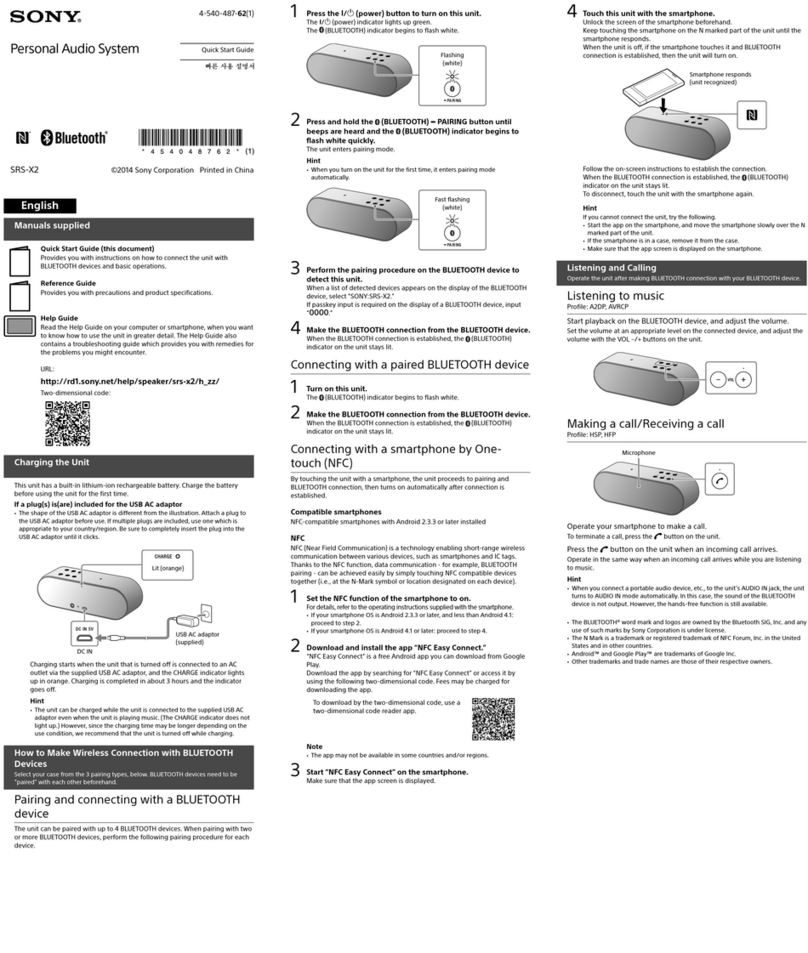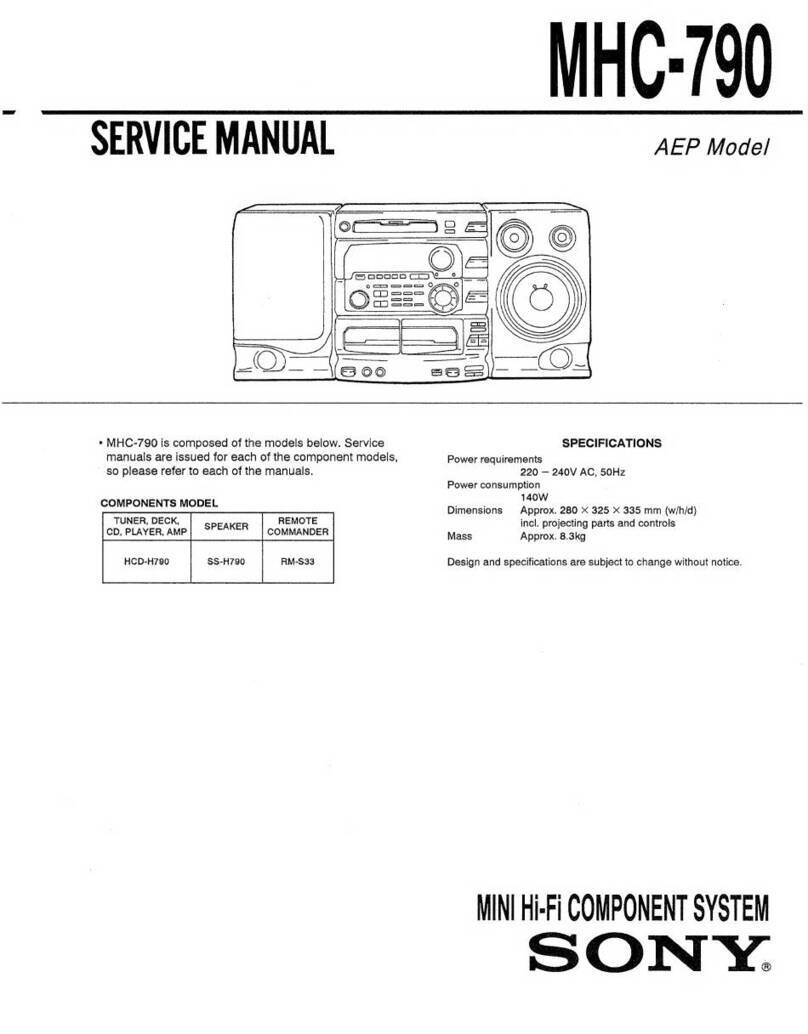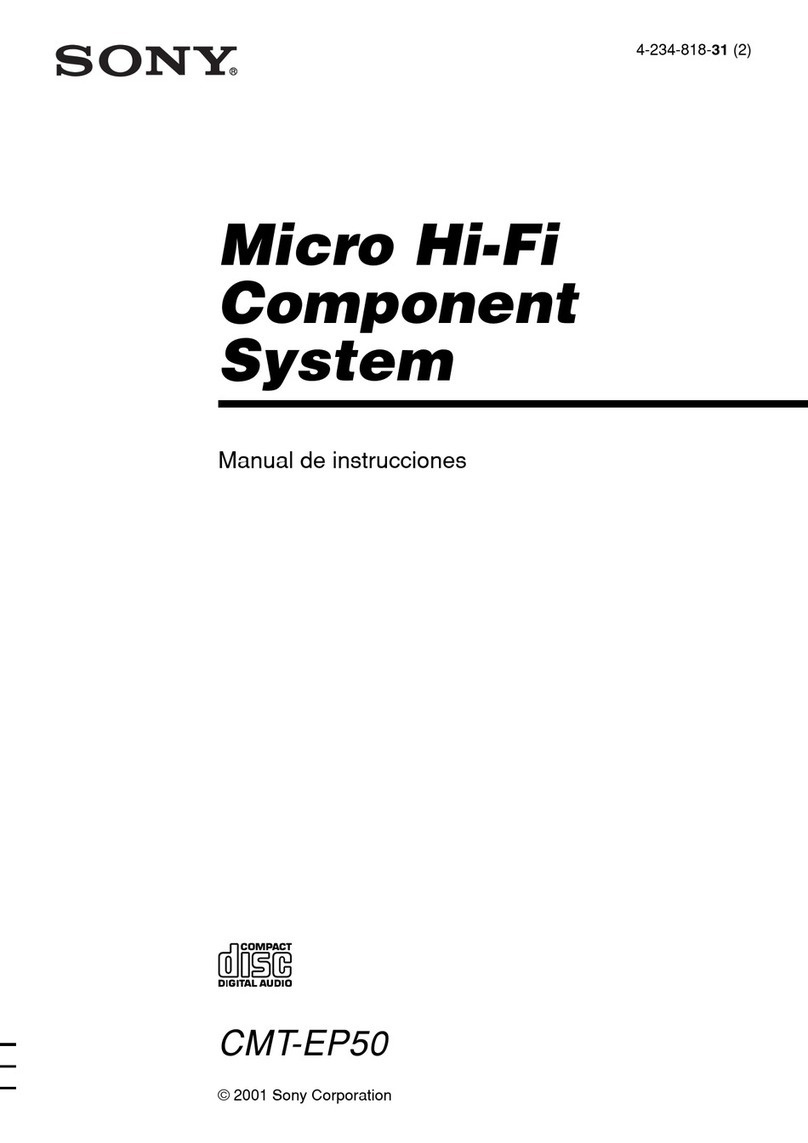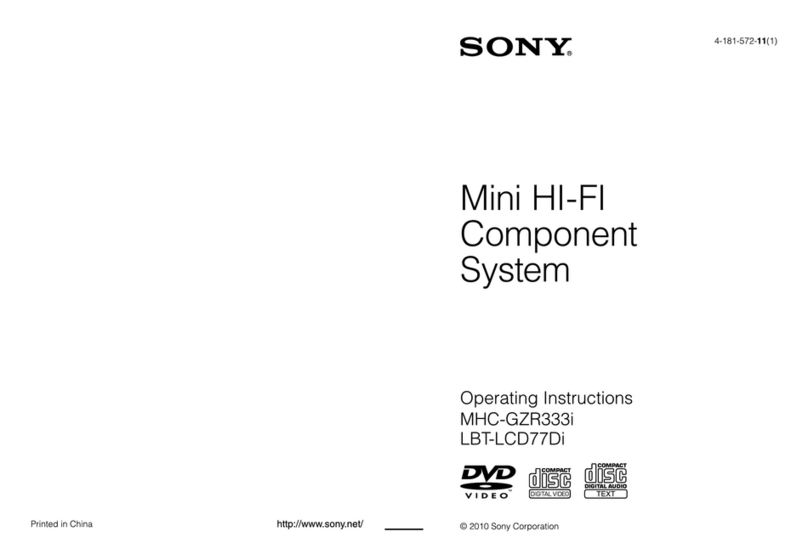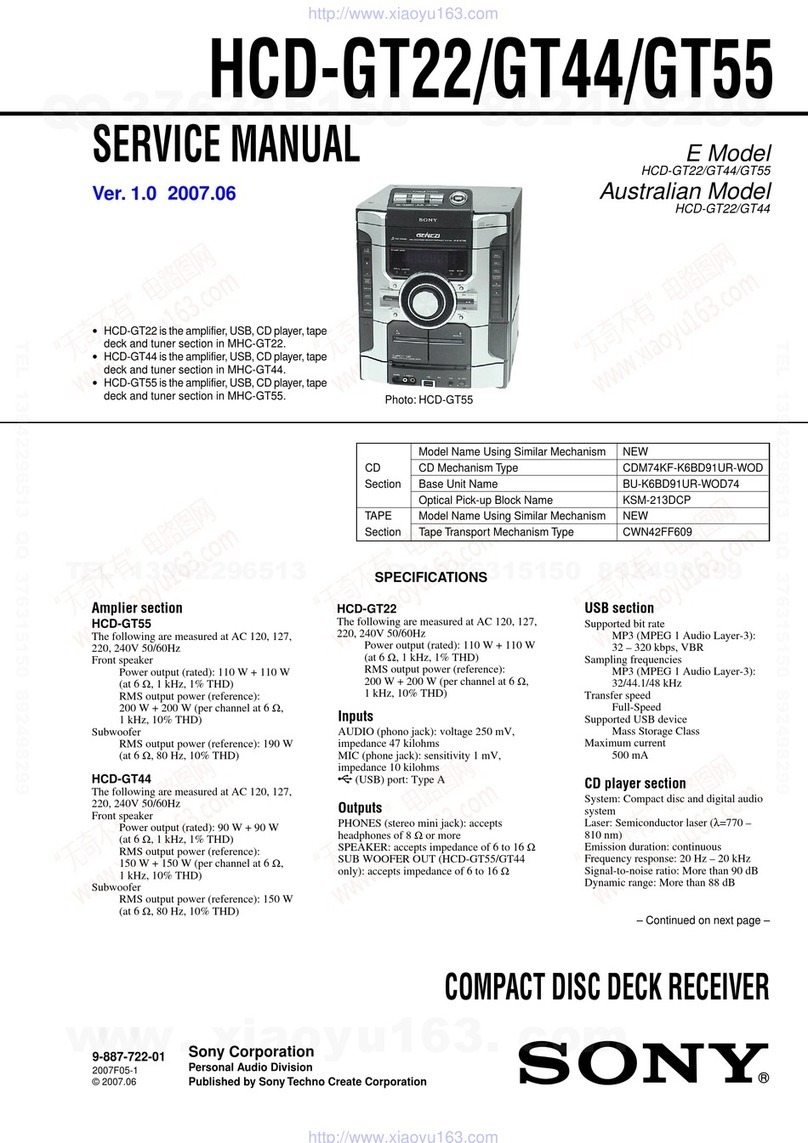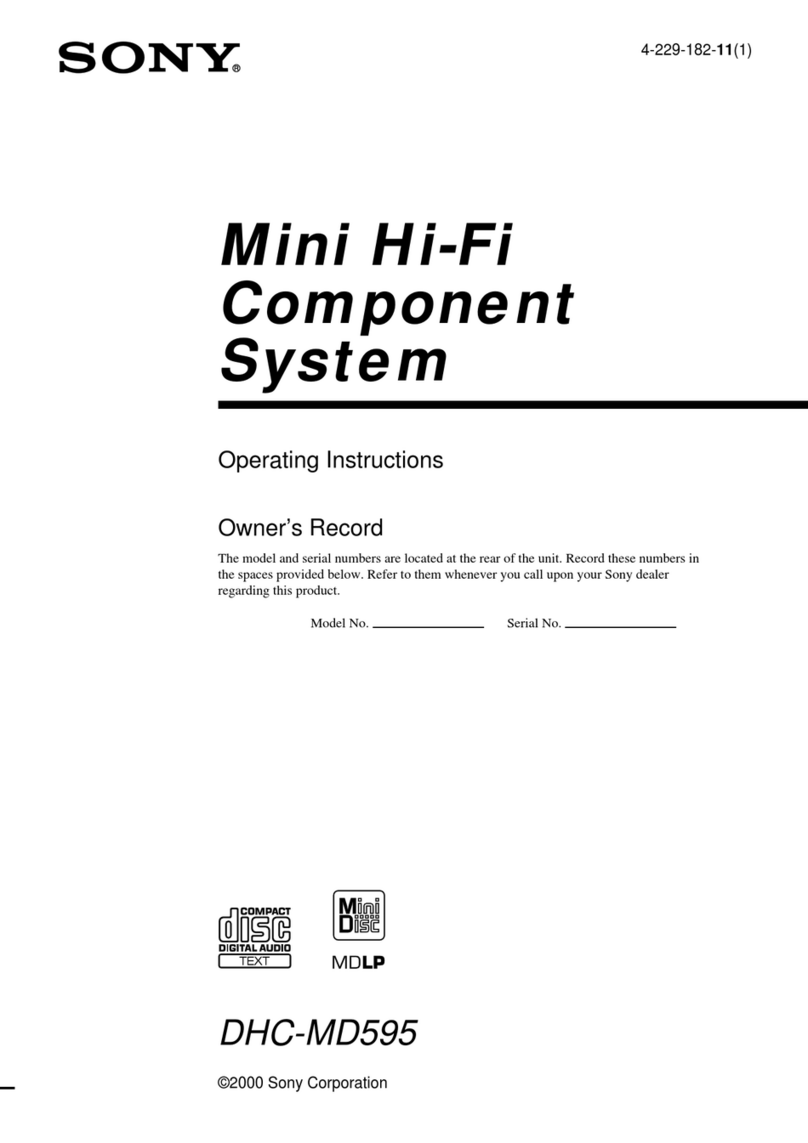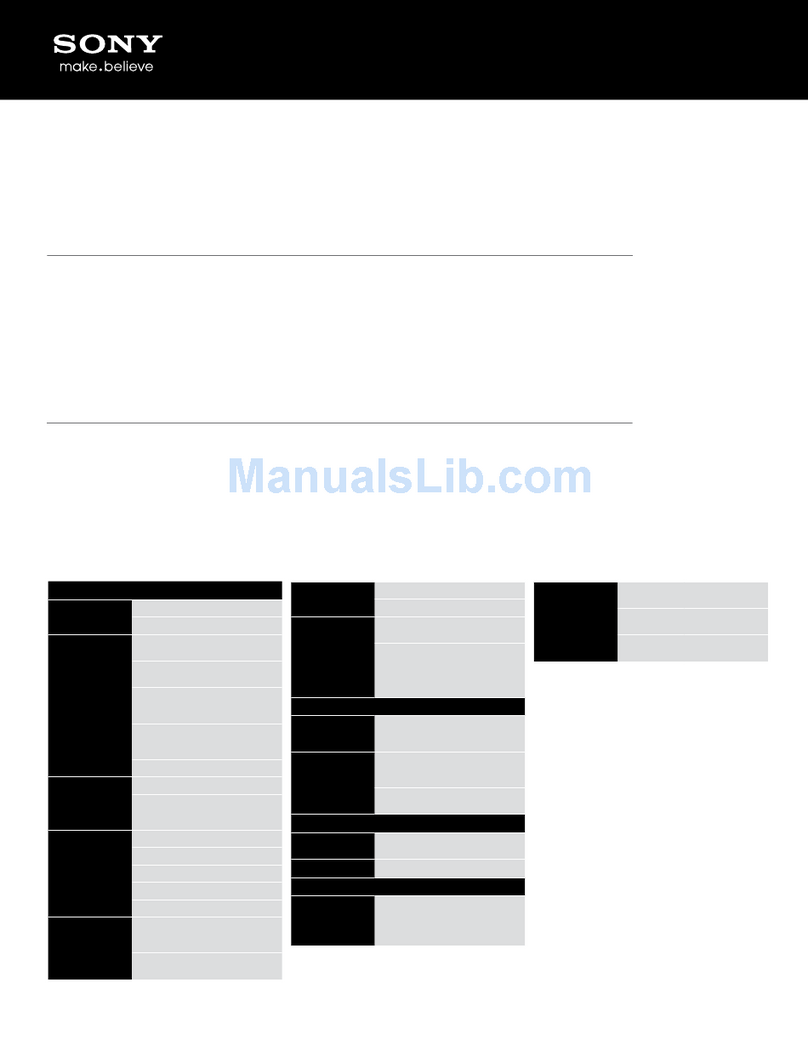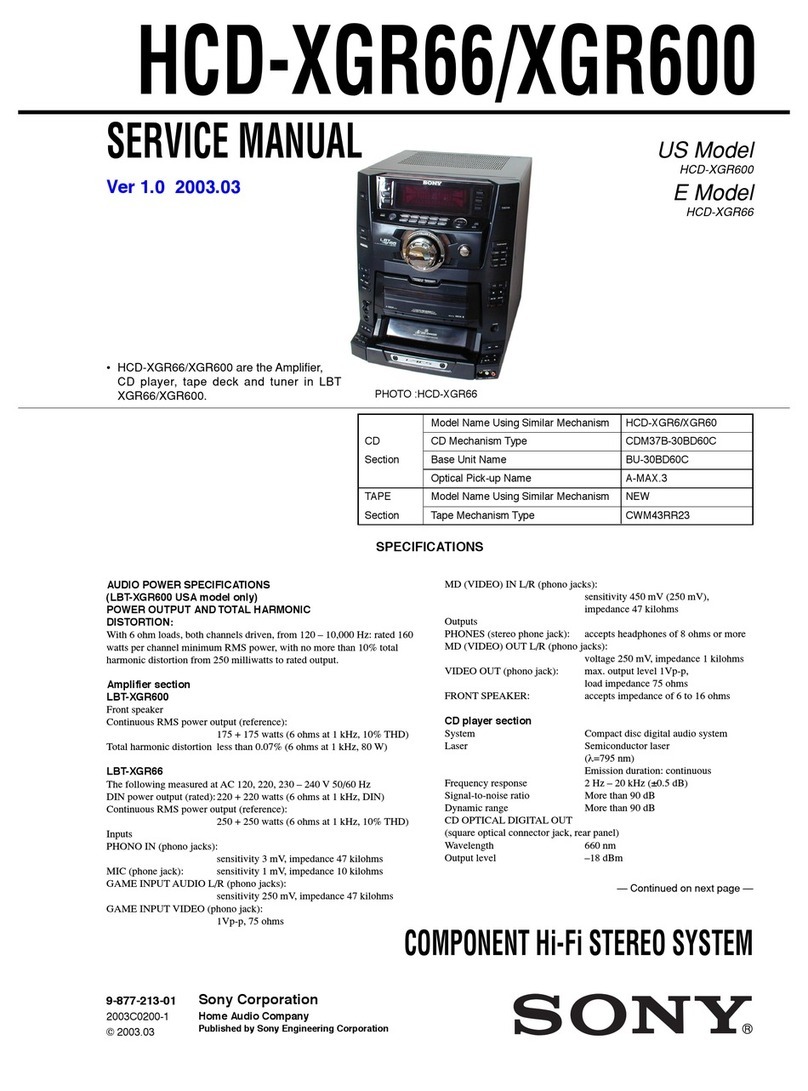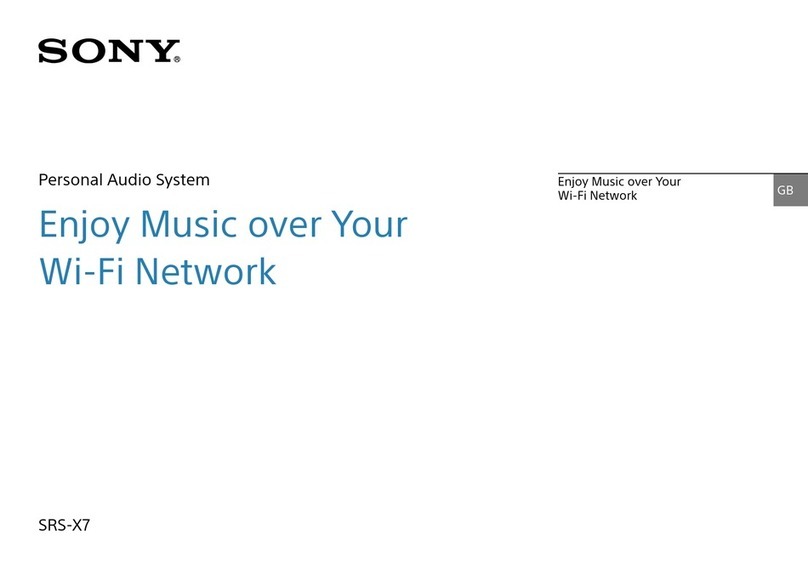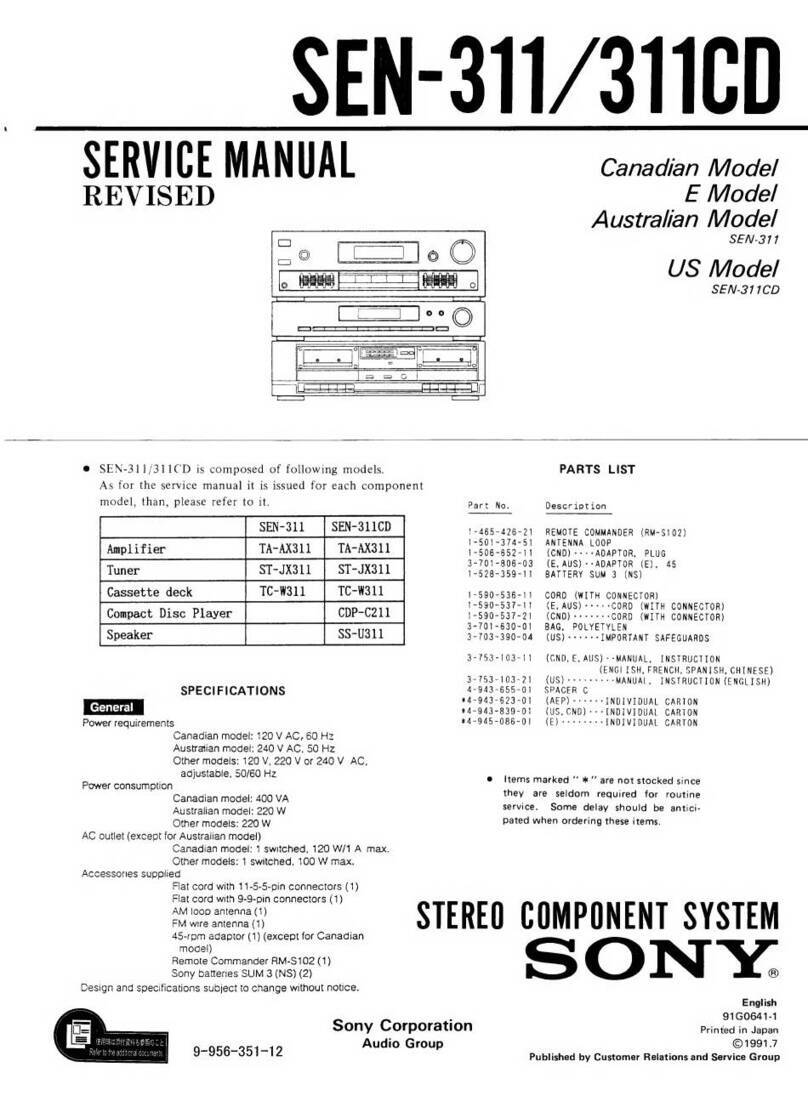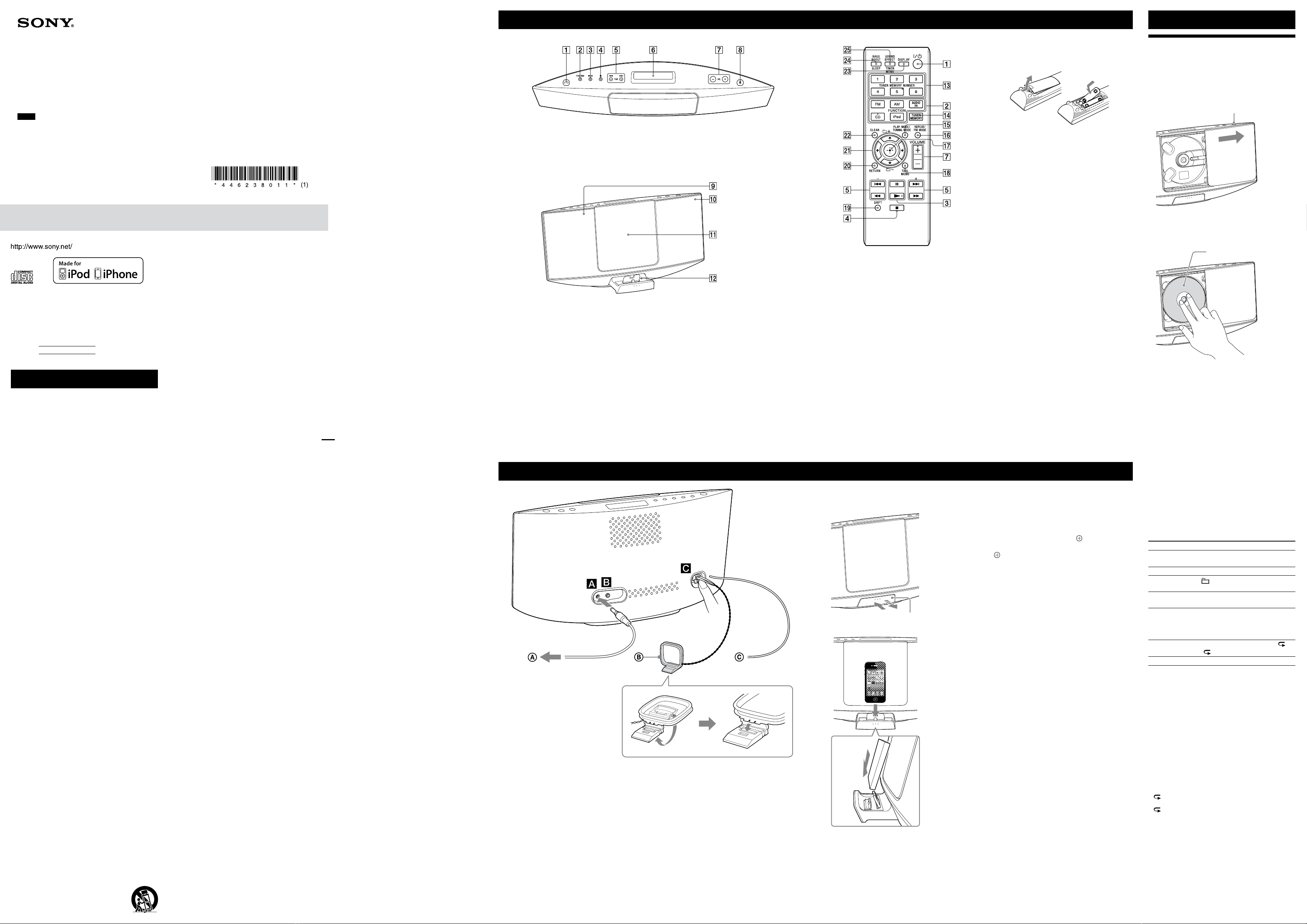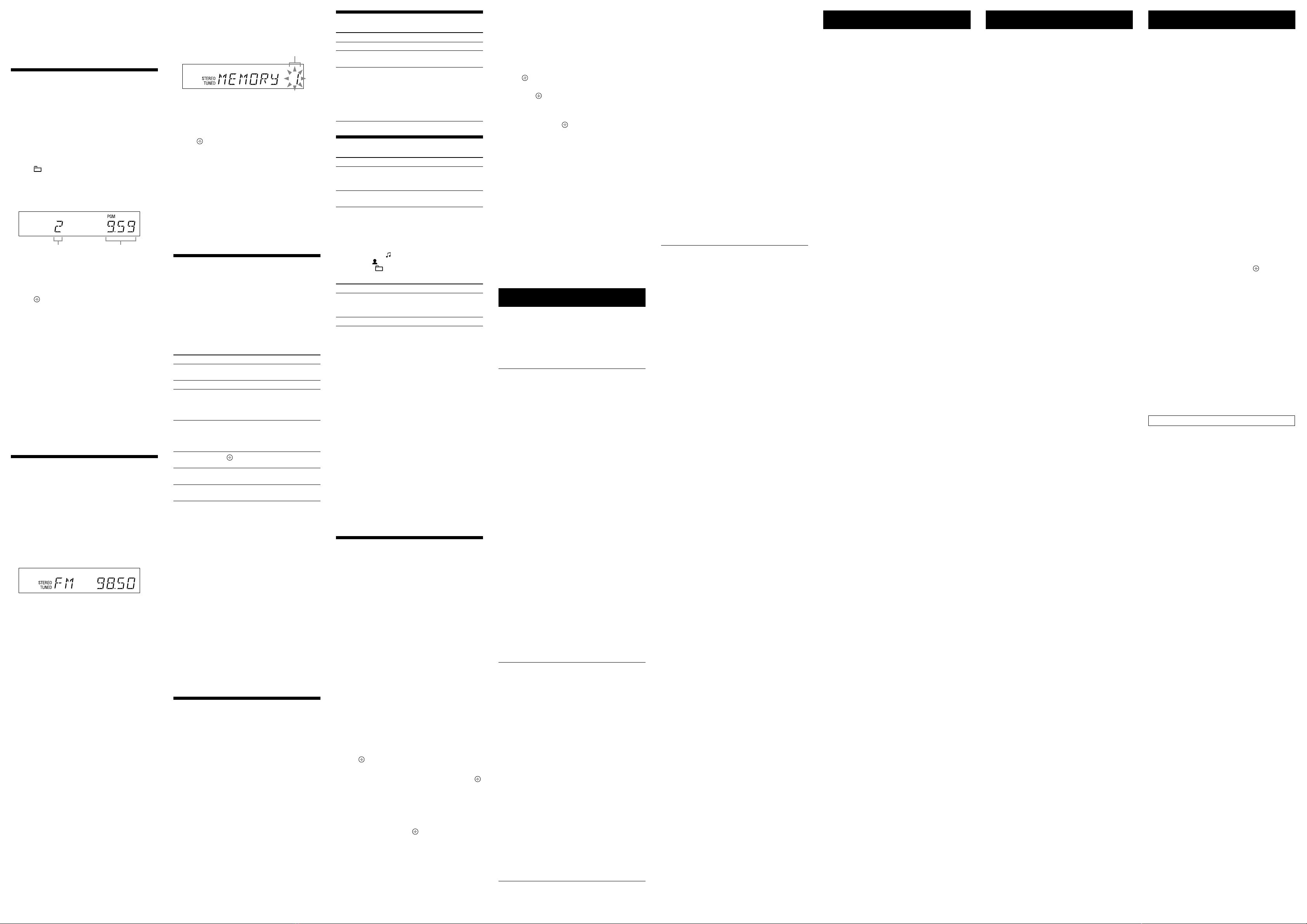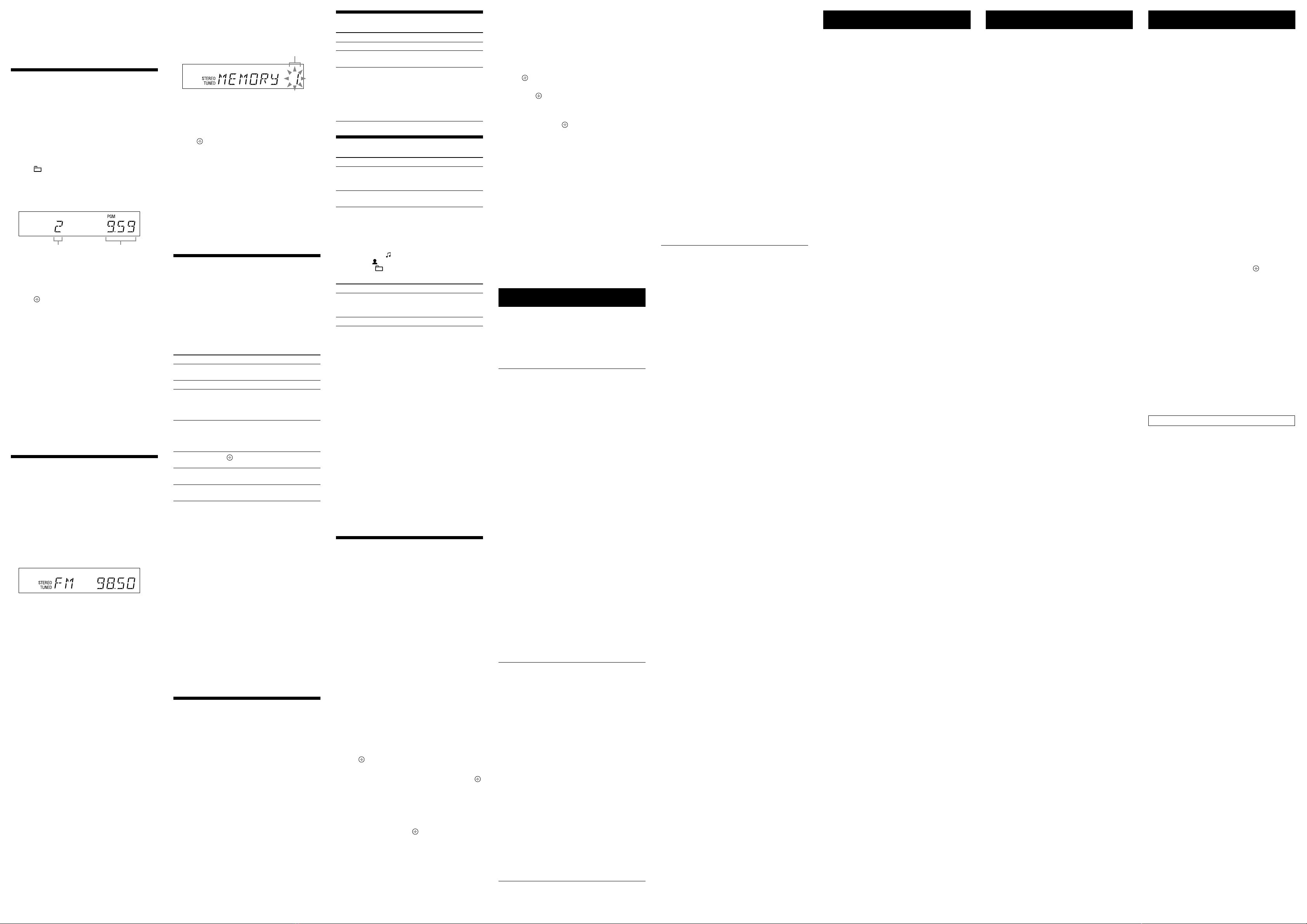
CMT-V10iPN (GB) 4-462-380-11 (1)
Adjusting the sound
To Press
Adjust the volume VOLUME +/.
Generate a more
dynamic sound
BASS BOOST .
Set the sound
effect
SOUND EFFECT repeatedly
until desired sound effect is
displayed.
Each time you press this button,
sound effects are displayed in
the order “ROCK” “POP”
“JAZZ” “FLAT.”
Changing the display
To Press
Change
information on
the display1)
DISPLAY repeatedly when the
system is on.
Change Display
mode (see below.)
DISPLAY repeatedly when the
system is off.
1) For example, you can view CD/MP3 disc information, such as:
CD-DA disc
remaining playing time of a track during playback
total remaining playing time
MP3 disc device
track or file name (“ ”)
artist name (“ ”)
album name (“ ”)
The system offers the following display modes.
Display mode When the system is off
Power Saving
mode1)
The display is turned off to conserve
power. The timer and clock continue
to operate.
Clock2) The clock is displayed.
1) You cannot set the clock in Power Saving mode.
2) The clock display automatically turns to Power Saving mode after 8
seconds.
Notes on the display information
When the information includes double-byte characters, each double-
byte character will occupy 2 bytes
Characters that cannot be displayed appear as “_”
The following are not displayed:
total playing time for an MP3 disc
total remaining playing time for an MP3 disc
remaining playing time for an MP3 file on MP3 disc
The following are not displayed correctly:
elapsed playing time of an MP3 file encoded using VBR (variable
bit rate)
folder and file names that do not follow either the ISO9660
Level 1, Level 2, or Joliet in the expansion format
The following are displayed:
total playing time for a CD-DA disc (except when PGM mode is
selected and the player is stopped)
remaining playing time for a track of CD-DA disc
remaining playing time for a CD-DA disc (only when Normal Play
mode is selected during playback)
ID3 tag information for MP3 files when ID3 version 1 and
version 2 tags are used (ID3 version 2 tag information display has
priority when both ID3 version 1 and version 2 tags are used for a
single MP3 file)
up to 64 characters for an ID3 tag, where characters allowed are
uppercase letters (A to Z), lowercase letters (a to z) (lowercase will
be displayed as uppercase), digits (0 to 9), and symbols (˝ $ % ’ ( )
* + , – . / < = > ? @ [ \ ] `)
Using the timers
The system offers 2 timer functions. If you use both
timers, the Sleep Timer has priority.
Sleep Timer:
You can fall asleep to music. This function works even if
the clock is not set.
Press and hold SHIFT and press SLEEP repeatedly.
With each press of SLEEP with SHIFT held
pressed, the setting time is decreased by 10 minutes from
a maximum of 90 minutes to minimum of 10 minutes.
To cancel the Sleep Timer, select “OFF.”
Play Timer:
You can wake up to CD, FM/AM reception, or iPod/
iPhone at a preset time. Make sure you have set the clock.
1 Prepare the sound source.
Prepare the sound source, and then press VOLUME
+/to adjust the volume. You can set the CD,
iPod, FM, or AM function as the sound source.
To start from a specific CD track, audio file, and radio
station create your own program.
2 Select the timer set mode.
Press and hold SHIFT and TIMER MENU .
3 Set the play timer.
Press /repeatedly to select “PLAY SET,” then
press .
4 Set the time to start playback.
Press /repeatedly to set the hour, then press
. Use the procedure above to set the minutes.
5 Use the same procedure as in step 4 to set the time
to stop playback.
6 Select the sound source.
Press /repeatedly until the desired sound
source appears, then press .
7 Turn off the system.
Press . The system automatically turns on
before the preset time.
If the system is on at the preset time, the Play Timer
will not play. Do not operate the system from the time
the system turns on until the playback starts.
If the sound source is set to an FM/AM station for a
timer, the system automatically turns on 15 seconds
before the preset time. If the sound source is set to
CD, the system automatically turns on 30 seconds
before the preset time. If the sound source is set
to iPod/iPhone, the system automatically turns on
30 seconds before the preset time.
To check the setting
1 Press and hold SHIFT and TIMER MENU .
2 Press /repeatedly to select “SELECT,” and then
press .
3 Press /repeatedly to select “PLAY SEL,” and
then press .
To cancel the timer
Repeat the same procedure as above until “OFF” appears
in step 3, and then press .
To change the setting
Start over from step 1.
Notes
If the sound source for a Play Timer is set to an FM/AM station
tuned in using auto scanning or manual scanning, when you change
the radio station after setting the Play Timer, radio station tuning for
the Play Timer will also changed.
If the sound source for a Play Timer is set to an FM/AM station
with a registered preset number, the radio station tuning for the Play
Timer is fixed at what you set for it. Even if you change the radio
station after setting the Play Timer, the radio station setting for the
Play Timer will not change.
Notes for the iPod/iPhone user
Make sure the iPod/iPhone is not playing when using the Play
Timer.
The Play Timer may not be activated depending on the status of the
connected iPod/iPhone.
Tip
The Play Timer setting remains in effect as long as the setting is not
canceled manually and clock setting is completed.
Troubleshooting
1 Make sure the power cord is firmly connected.
2 Find your problem in the checklist below, and take
the indicated corrective action.
If the issue persists, contact your nearest Sony dealer.
General
The system does not turn on.
Is the power cord plugged in correctly?
The system has entered Standby mode
unexpectedly.
This is not a malfunction. The system enters Standby
mode automatically in about 30 minutes when there is
no operation or audio signal output. See “To turn off
the Automatic Standby function.”
The clock setting or the Play Timer operation
has been cancelled unexpectedly.
If about a minute elapses with no operation, the clock
setting or Play Timer setting is cancelled automatically.
Perform the operation again from the beginning.
There is no sound.
Press VOLUME + to turn up the volume.
Make sure additional audio components are connected
correctly.
Make sure the function is set to AUDIO IN.
Is anything blocking the ventilation holes of the system?
The specified station may have temporarily stopped
broadcast.
Severe hum or noise.
Move the system away from sources of noise.
Connect the system to a different wall outlet.
Install a noise filter (not supplied) to the power cord.
The remote does not function.
Remove any obstacles between the remote and the
remote sensor on the unit, and position the unit
away from fluorescent lights.
Point the remote at the system’s sensor .
Move the remote closer to the system.
CD/MP3 disc
The sound skips, or the disc will not play.
Wipe the disc clean, and replace it.
Move the system to a location away from vibration (for
example, on top of a stable stand).
Play does not start from the first track.
Return to normal play by pressing PLAY MODE
repeatedly until both “PGM” and “SHUF” disappear.
Starting playback takes more time than usual.
The following discs can increase the time it takes to
start playback:
a disc recorded with a complicated tree structure
a disc that has many folders
Erroneous display.
The data stored in the CD-DA, MP3 disc may have
been corrupted, perform the transferring again.
The character codes that can be displayed by this
system are as follows:
Uppercase (A to Z)
Lowercase (a to z) (lowercase will be displayed as
uppercase)
Digits (0 to 9)
Symbols (˝ $ % ’ ( ) * + , – . / < = > ? @ [ \ ] `)
Other characters appear as “_”
iPod/iPhone
There is no sound.
Make sure the iPod/iPhone is connected securely.
Make sure the iPod/iPhone is playing music.
Make sure the iPod/iPhone is updated with the latest
software. If not, update the iPod/iPhone before using
with the system.
Adjust the volume.
The sound is distorted.
Make sure the iPod/iPhone is connected securely.
Turn down the volume.
Set the “EQ” setting of the iPod/iPhone to “Off ” or
“Flat.”
The iPod/iPhone does not function.
Shut down any other iOS applications running on the
iPod/iPhone. For details, refer to the operation manual
supplied with the iPod/iPhone.
Make sure the iPod/iPhone is connected securely.
Make sure the iPod/iPhone is updated with the latest
software. If not, update the iPod/iPhone before using
with the system.
Because the operation of the system and the iPod/
iPhone are different, you may not operate the iPod/
iPhone using buttons on the remote or unit. In this
case, use the control buttons on the iPod/iPhone.
The iPod/iPhone cannot be charged.
Make sure the iPod/iPhone is connected securely.
Make sure the system is turned on.
If you cannot fully charge the iPod/iPhone, charge it
again after turning the Automatic Standby function off.
Tuner
Severe hum or noise, or stations cannot be
received. (“TUNED” or “STEREO” flashes on the
display.)
Connect the antenna properly.
Find a location and an orientation that provide good
reception, and then set up the antenna again.
Keep the antennas away from the power cord to avoid
picking up noise.
Turn off nearby electrical equipment.
Several radio stations can be heard at the same
time.
Find a location and an orientation that provide good
reception, and then set up the antenna again.
Bundle the antenna cables using commercially available
cord clips, for example, and adjust the cable lengths.
To reset the system to factory settings
If the system still does not operate properly, reset the
system to factory settings.
Use buttons on the unit to reset the system to its factory
default settings.
1 Disconnect and reconnect the power cord, and then
turn on the system.
2 Press and hold and /on the unit until
“RESET” appears in the display.
All user-configured settings, such as preset radio
stations, timer, and the clock, are deleted.
To turn off the Automatic Standby function
This system is equipped with an Automatic Standby
function. With this function, the system enters Standby
mode automatically in about 30 minutes when there is no
operation or audio signal output.
By default, the Automatic Standby function is turned on.
Use buttons on the unit to turn off the Automatic
Standby function.
Hold down while the system is on, until
“AUTO. STBY OFF”appears.
To turn on the function, repeat the procedure until
“AUTO. STBY ON” appears.
Notes
“AUTO. STBY” appears in the display for 2 minutes before the
system enters Standby mode.
The Automatic Standby function is invalid for the tuner function
(FM/AM), even when you have enabled it.
The system may not enter Standby mode automatically in the
following cases:
while an audio signal is being detected
during playback of audio tracks or files
while the preset Sleep Timer or Play Timer is in process
The system counts down the time again until it enters Standby
mode, even when Automatic Standby function is enabled in the
following cases:
when an iPod/iPhone is connected
when a button on the remote or unit is pressed
when a preset time of the Sleep or Play Timer is started
Specifications
Amplifier section
AUDIO POWER SPECIFICATIONS
POWER OUTPUT AND TOTAL HARMONIC DISTORTION:
(The United States model only)
With 8 ohm loads, both channels driven, from 120 - 10,000 Hz; rated 4.5 watts
per channel minimum RMS power, with no more than 0.7% total harmonic
distortion from 250 milliwatts to rated output.
Power output (rated): 4 watts + 4 watts (8 ohms at 1 kHz, 1% THD)
Continuous RMS power output (reference): 5 watts + 5 watts (8 ohms at
1 kHz, 10% THD)
Input
AUDIO IN (stereo mini jack): Sensitivity 900 mV, impedance 47 kilohms
CD player section
System: Compact disc and digital audio system
Laser Diode Properties
Emission Duration: Continuous
Laser Output*: Less than 44.6 µW
* This output is the value measurement at a distance of 200 mm from the
objective lens surface on the Optical Pick-up Block with 7 mm aperture.
Frequency response: 20 Hz 20 kHz
Signal-to-noise ratio: More than 80 dB
Dynamic range: More than 80 dB
Tuner section
Antenna: FM lead antenna
AM loop antenna
FM tuner section
Tuning range:
87.5 MHz 108.0 MHz (100 kHz step)
AM tuner section
Tuning range:
530 kHz 1710 kHz (10 kHz step)
531 kHz 1710 kHz (9 kHz step)
iPod/iPhone section
Compatible iPod/iPhone models:
iPod touch (5th generation)
iPod nano (7th generation)*
iPhone 5
* The iPod nano (7th generation) cannot be controlled by the remote when
the command of “TOOL MENU,” “,” “,” “,” “,” “ ,” and “RETURN”
is pressed.
“Made for iPod,” and “Made for iPhone” mean that an electronic accessory has
been designed to connect specifically to iPod or iPhone, respectively, and has
been certified by the developer to meet Apple performance standards. Apple
is not responsible for the operation of this device or its compliance with safety
and regulatory standards. Please note that the use of this accessory with iPod
or iPhone may affect wireless performance.
Speaker section
Full-range speaker: 80 mm, cone type
Rated impedance: 8 ohms
General
Power requirements:
AC adaptor
Input: 120 V 240 V AC, 50/60 Hz
Output: DC 9.5 V 1.8 A
Power consumption: 13 watts
Dimensions (W/H/D):
Approx. 400 mm × 197 mm × 114 mm (15 / × 7 / × 4 / in.)
Mass: Approx. 2.4 kg (5 lb 4 / oz)
Quantity of the main unit: 1 piece
Supplied accessories: Remote Commander (1), AC adaptor (1),
AM loop antenna (1), R6 (Size AA) batteries (2)
Design and specifications are subject to change without notice.
Standby power consumption: 0.5 W
Messages
COMPLETE: The preset operation ended normally.
CONNECT: The connected iPod/iPhone is executing
authentication.
DEVICE ERROR: Unpredictable situation (or an
unknown device is connected).
FULL: You tried to program more than 25 tracks or files
(steps).
NO DISC: There is no disc in the player, or you have
loaded a disc that cannot be played.
NO STEP: All of the programmed tracks have been
erased.
NO TRACK: There are no playable files on the CD disc.
NOT USED: You tried to perform a specific operation
under conditions where that operation is prohibited.
OVER CURRENT: The system has detected a power
failure from a connected iPod/iPhone. Remove the
iPod/iPhone from the system and turn the system
power off then back on. If the problem persists, contact
your nearest Sony dealer.
PROTECT: The system has detected a power failure.
Unplug the AC adaptor. If the problem persists, contact
your nearest Sony dealer.
PUSH STOP: You pressed PLAY MODE during
playback in the CD function.
READING: The system is reading the information on the
disc. Some buttons do not work during reading.
TIME NG: The Play Timer start and end times are set to
the same time.
Precautions
Discs that this system CAN play
Audio CD
CD-R/CD-RW (audio data/MP3 files)
Discs that this system CANNOT play
CD-ROM
CD-R/CD-RW other than those recorded in music CD
format or MP3 format conforming to ISO9660 Level
1/Level 2, Joliet
CD-R/CD-RW of poor recording quality,
CD-R/CD-RW that have scratches or are dirty,
or CD-R/CD-RW recorded with an incompatible
recording device
CD-R/CD-RW which is finalized incorrectly
Discs containing files other than MPEG 1 Audio Layer-
3 (MP3) files
Discs of non-standard shape (for example, heart,
square, star)
Discs that have adhesive tape, paper, or sticker attached
to them
Rental or used discs with attached seals where the glue
extends beyond the seal
Discs that have labels printed using ink that feels tacky
when touched
Notes on discs
Before playing, wipe the disc with a cleaning cloth from
the center out to the edge.
Do not clean discs with solvents, such as benzine,
thinner, or commercially available cleaners or anti-
static spray intended for vinyl LPs.
Do not expose discs to direct sunlight or heat sources
such as hot air ducts, nor leave it in a car parked in
direct sunlight.
On safety
Completely disconnect the power cord (mains lead)
from the wall outlet (mains) if it is not going to be used
for an extended period of time. When unplugging the
system, always grip the plug. Never pull the cord itself.
Should any solid object or liquid get into the system,
unplug the system, and have it checked by qualified
personnel before operating it again.
The AC power cord can be changed only by a qualified
service facility.
On placement
Do not place the system in an inclined position or in
locations that are extremely hot, cold, dusty, dirty, or
humid or lacking adequate ventilation, or subject to
vibration, direct sunlight or a bright light.
Be careful when placing the system on surfaces that
have been specially treated (for example, with wax, oil,
polish) as staining or discoloration of the surface may
result.
If the system is brought directly from a cold to a warm
location or is placed in a very damp room, moisture
may condense on the lens inside the CD player, and
cause the system to malfunction. In this situation,
remove the disc, and leave the system turned on for
about an hour until the moisture evaporates.
On heat buildup
Heat buildup on the unit during operation is normal
and is not cause for alarm.
Do not touch the cabinet if it has been used
continuously at a high volume because the cabinet may
have become hot.
Do not obstruct the ventilation holes.
On the speaker system
This speaker system is not magnetically shielded, and
the picture on nearby TV sets may become magnetically
distorted. In this situation, turn off the TV, wait 15 to
30 minutes, and turn it back on.
Cleaning the cabinet
Clean this system with a soft cloth slightly moistened
with a mild detergent solution. Do not use any type of
abrasive pads, scouring powder, or solvents, such as
thinner, benzine, or alcohol.
Presetting radio stations
1 Tune in the desired station.
2 Press TUNER MEMORY to select the tuner
memory mode.
Preset number
3 Press +/or ///repeatedly to select
the desired preset number.
If another station is already assigned to the selected
preset number, the station is replaced by the new
station.
4 Press to register the station.
5 Repeat steps 1 through 4 to register other stations.
You can preset up to 20 FM and 10 AM stations.
To tune in to a preset radio station
If you registered a radio station to a preset number 1
to 6, the radio station will be tuned in by just pressing
the TUNER MEMORY NUMBER (1 to 6) when the
system function is set to FM or AM.
If you registered a radio station to a preset number 7
or higher, press TUNING MODE repeatedly until
“PRESET” appears then press +/repeatedly to
select the desired preset number.
Playing the iPod/iPhone
1 Select the iPod function.
Press iPod FUNCTION on the remote or press
FUNCTION on the unit repeatedly.
2 Place the iPod/iPhone.
3 Start playback.
Press on the remote or press on the
unit.
To control the iPod/iPhone
To Press
Pause playback /(or on the
unit).
Pause
Select a track
or chapter of
audiobook/
podcast
/. To fast-forward or
fast-rewind, hold down the button.
Find a point in a
track or chapter
of audiobook/
podcast
Hold down /during
playback, and release the button at
the desired point.
Choose the
selected item
/.
Scroll up/down
the iPod menus
/.
Return to the
previous menu
TOOL MENU /RETURN /
.
To use the system as a battery charger
You can use the system as a battery charger for an iPod/
iPhone while the system is on.
To see whether charging is operating or not, check
the battery icon of the iPod/iPhone display. Check the
“iPod/iPhone section” of the “Specifications” for a list of
iPod/iPhone models compatible with this system.
To stop charging an iPod/iPhone
Remove the iPod/iPhone.
Notes
The performance of the system may be vary, depending on the
specifications of your iPod/iPhone.
When placing or removing the iPod/iPhone, handle the iPod/iPhone
in the same angle as that of the iPod/iPhone connector on the unit
and do not twist or sway the iPod/iPhone to prevent connector
damage.
Do not carry the system with an iPod/iPhone set on the connector.
Doing so may cause a malfunction.
When placing or removing the iPod/iPhone, brace the system with
one hand and take care not to press the controls of the iPod/iPhone
by mistake.
To use an iPod/iPhone, refer to the user’s guide of your iPod/iPhone.
Sony cannot accept responsibility in the event that data recorded to
iPod/iPhone is lost or damaged when using an iPod/iPhone with
this system.
Using optional audio components
1 Prepare the sound source.
Connect additional audio component to the AUDIO
IN jack on the unit using an audio analog cord
(not supplied).
2 Turn down the volume.
Press VOLUME .
3 Select the AUDIO IN function.
Press AUDIO IN FUNCTION on the remote or
press FUNCTION on the unit repeatedly.
4 Start playback.
Start playback of the connected component and adjust
the volume.
Note
The system may enter Standby mode automatically if the volume
level of the connected component is too low. Adjust the component’s
volume accordingly. See “To turn off the Automatic Standby function.”
Compatibility with all MP3 encoding/writing software, recording
device, and recording media cannot be guaranteed. Incompatible
MP3 discs may produce noise or interrupted audio or may not play
at all.
* This include folders that have no MP3 or other files. The number
of folders that the system can recognize may be less than actual
number of folders, depending on the folder structure.
Creating your own program
(Program Play)
1 Select the CD function.
Press CD FUNCTION on the remote or press
FUNCTION on the unit repeatedly.
2 Select the play mode.
Press PLAY MODE repeatedly until “PGM”
appears while the player is stopped.
3 Select a folder (MP3 disc only).
Press +/repeatedly to select the desired
folder.
4 Select the desired track or file.
Press /repeatedly until the desired track
or file number appears.
Selected track or file
number
Total playing time
Total playing time for all the programmed tracks or
files, including the selected track or file, is displayed at
right on the panel.
5 Program the selected track or file.
Press to enter the selected track or file.
“--.--” appears when the total playing time reaches 100
minutes for a CD or when you program MP3 files.
6 Repeat steps 3 through 5 to program additional
tracks or files, up to a total of 25 tracks or files.
7 To play your program of tracks or files, press
(or on the unit).
The program remains available until you remove the
disc from the disc compartment or unplug the
power cord.
To play the same program again, press (or
on the unit).
To cancel Program Play
Press PLAY MODE repeatedly until “PGM”
disappears while the player is stopped.
To delete the last track or file of the program
Press CLEAR while the player is stopped.
Listening to the radio
1 Select the TUNER function.
Press FM or AM FUNCTION on the remote or
press FUNCTION on the unit repeatedly.
2 Perform tuning.
For automatic scanning
Press TUNING MODE repeatedly until “AUTO”
appears, and then press +/. Scanning stops
automatically when a station is tuned in, and
“TUNED” and “STEREO” (for stereo programs only)
light up in the display.
If “TUNED” does not light up and the scanning does
not stop, press to stop scanning, then perform
manual tuning (below).
For manual tuning
Press TUNING MODE repeatedly until
“MANUAL” appears, and then press +/
repeatedly to tune in the desired station.
Tip
To reduce static noise on a weak FM stereo station, press FM MODE
repeatedly until “MONO” appears to turn off stereo reception.
To change the AM tuning interval
The default setting for AM tuning interval is 9 kHz (or
10 kHz for some areas). Use the buttons on the unit to
perform this operation.
1 Select the AM TUNER function.
Press AM FUNCTION on the remote or press
FUNCTION on the unit repeatedly to select the
AM station.
2 Press /to turn off the system.
3 Press DISPLAY to change the clock display.
4 Press and hold and press /on the unit.
“9K STEP” or “10K STEP” appears in the display.
When you change the interval, all the AM preset
stations are erased.