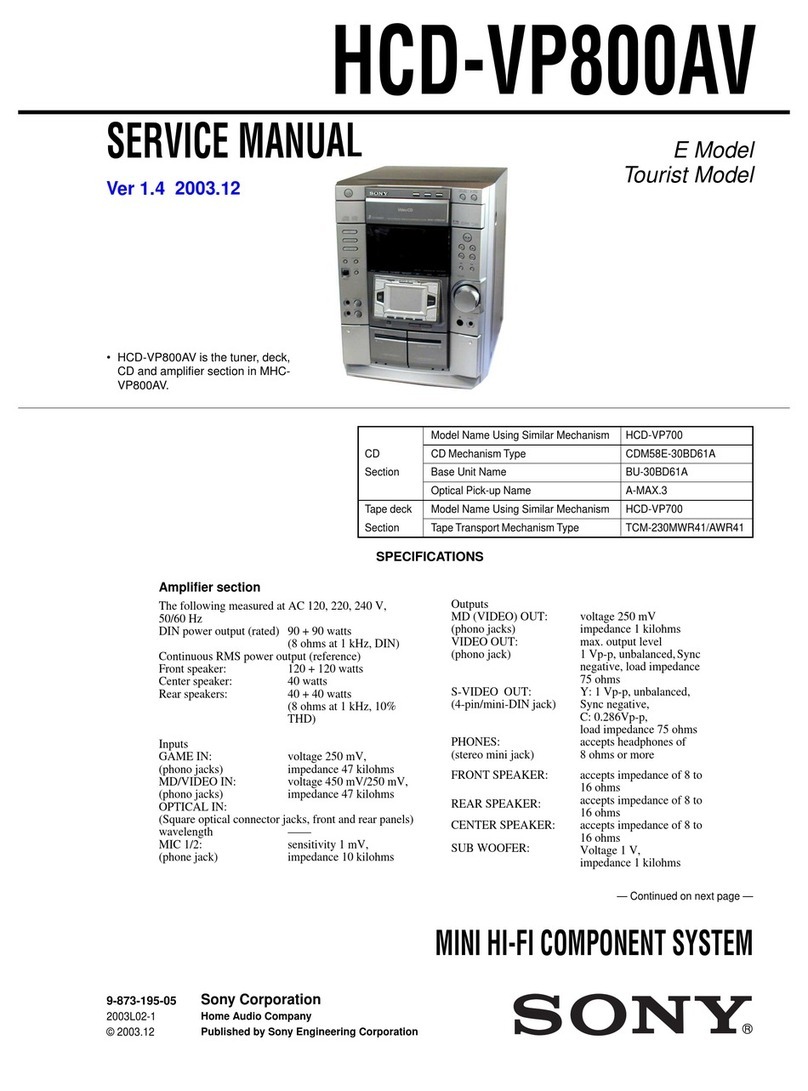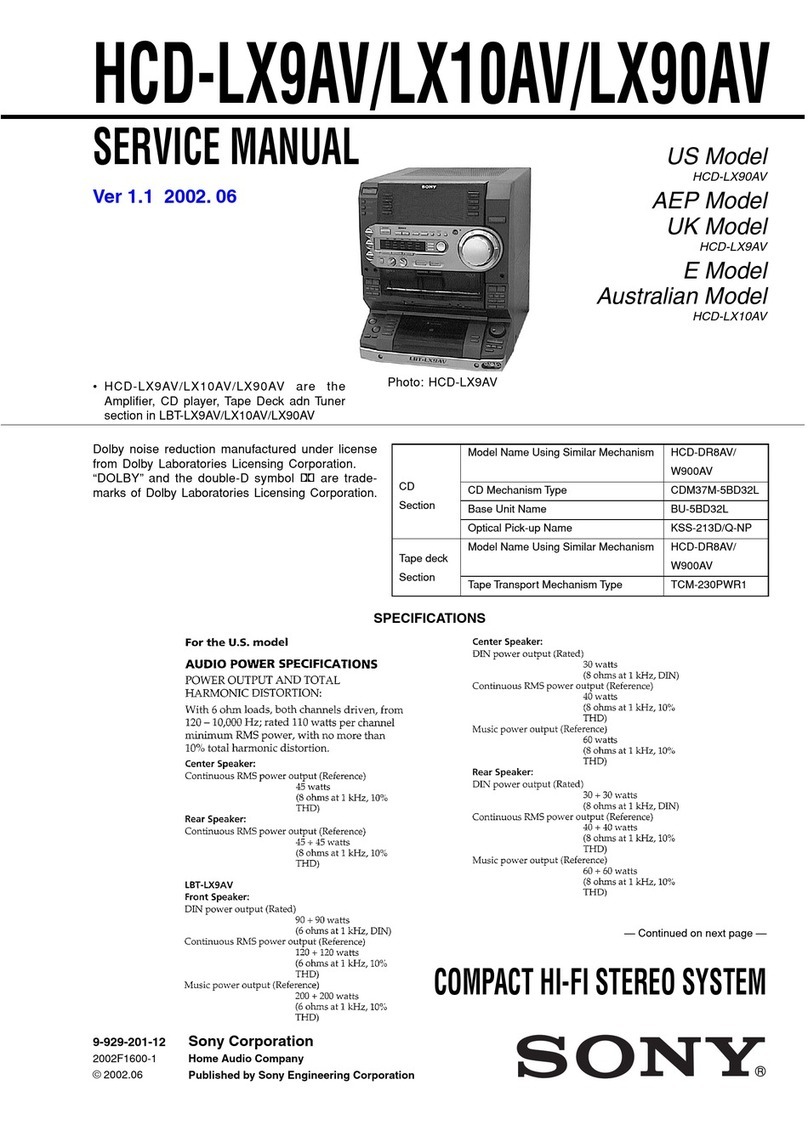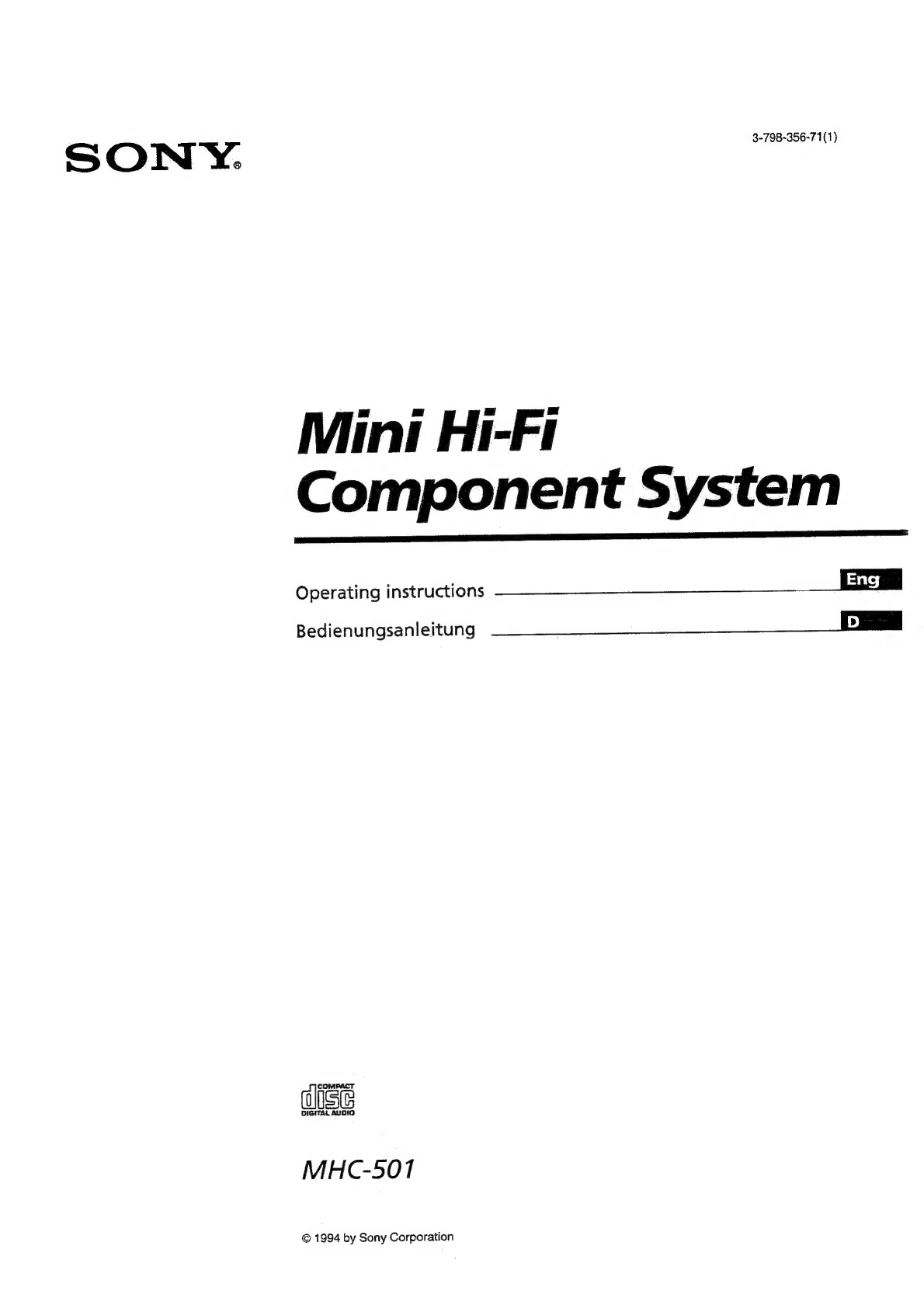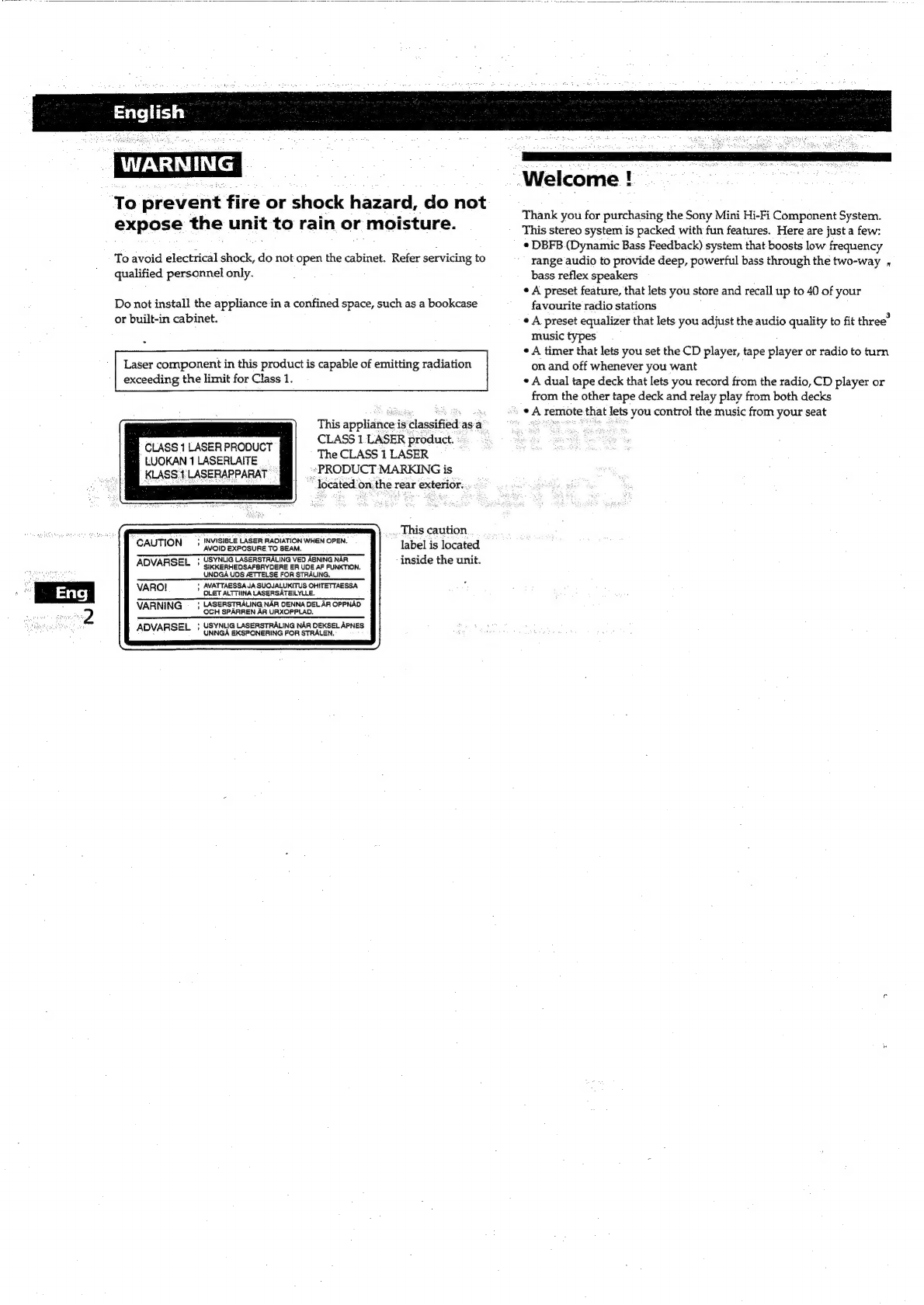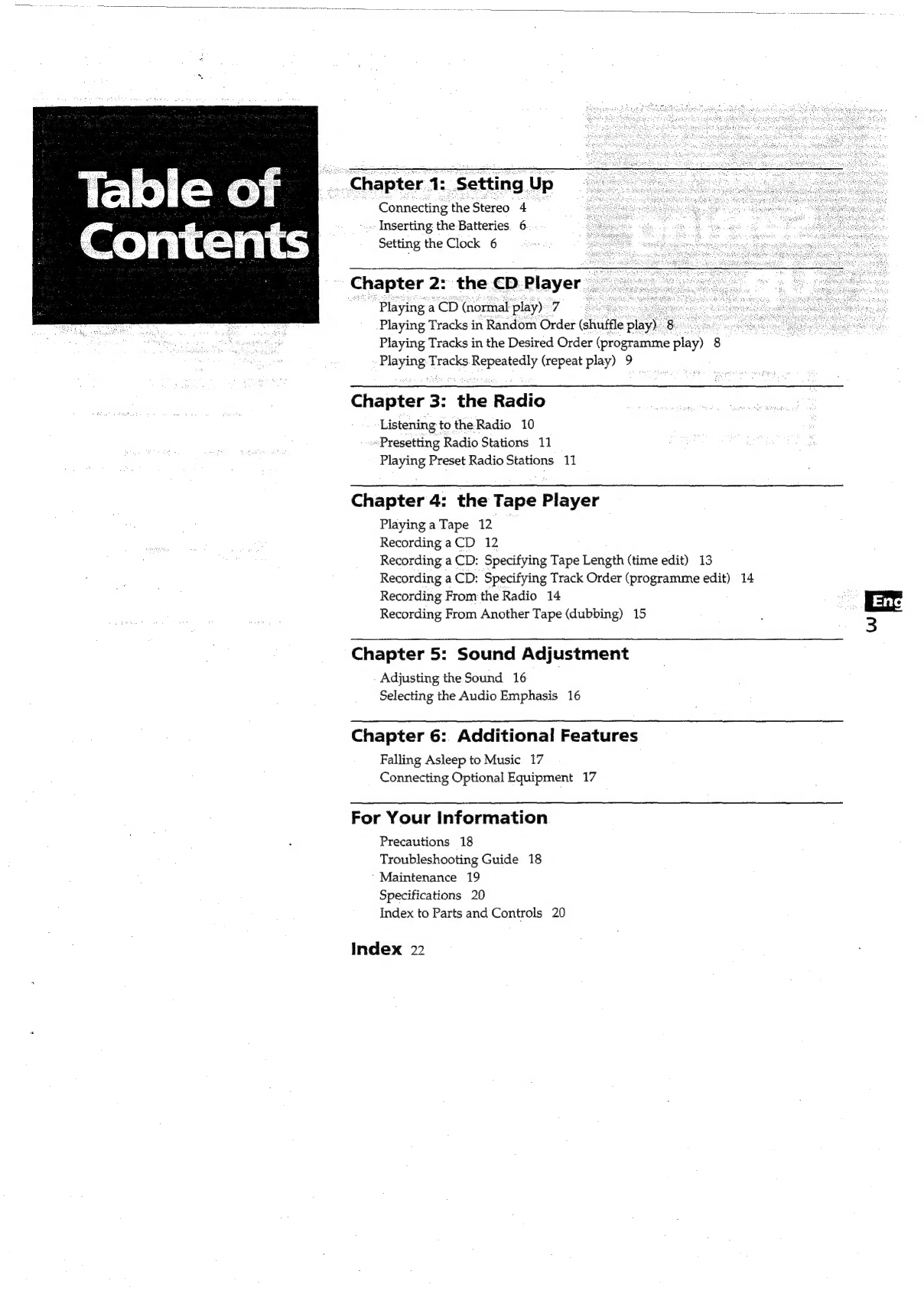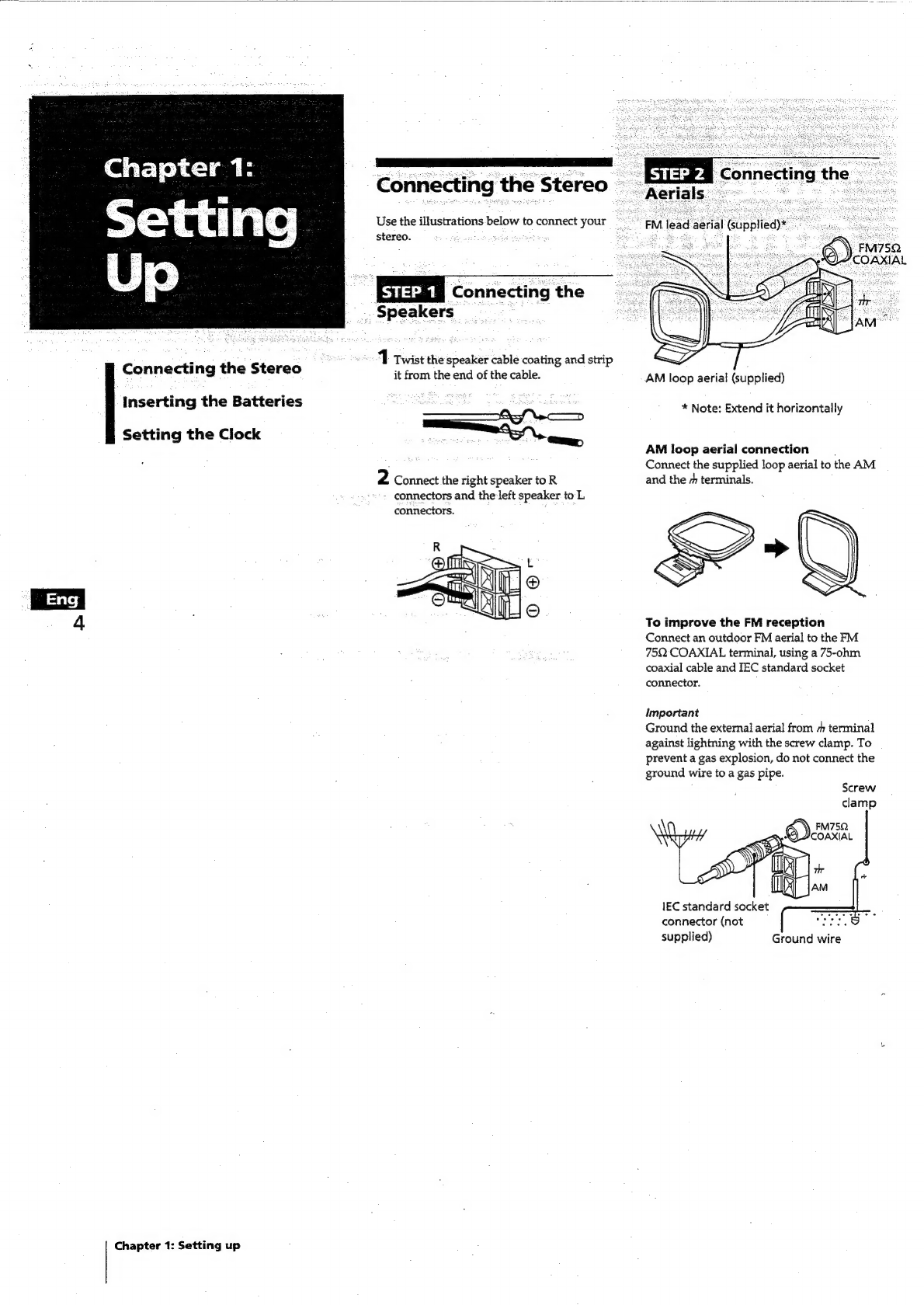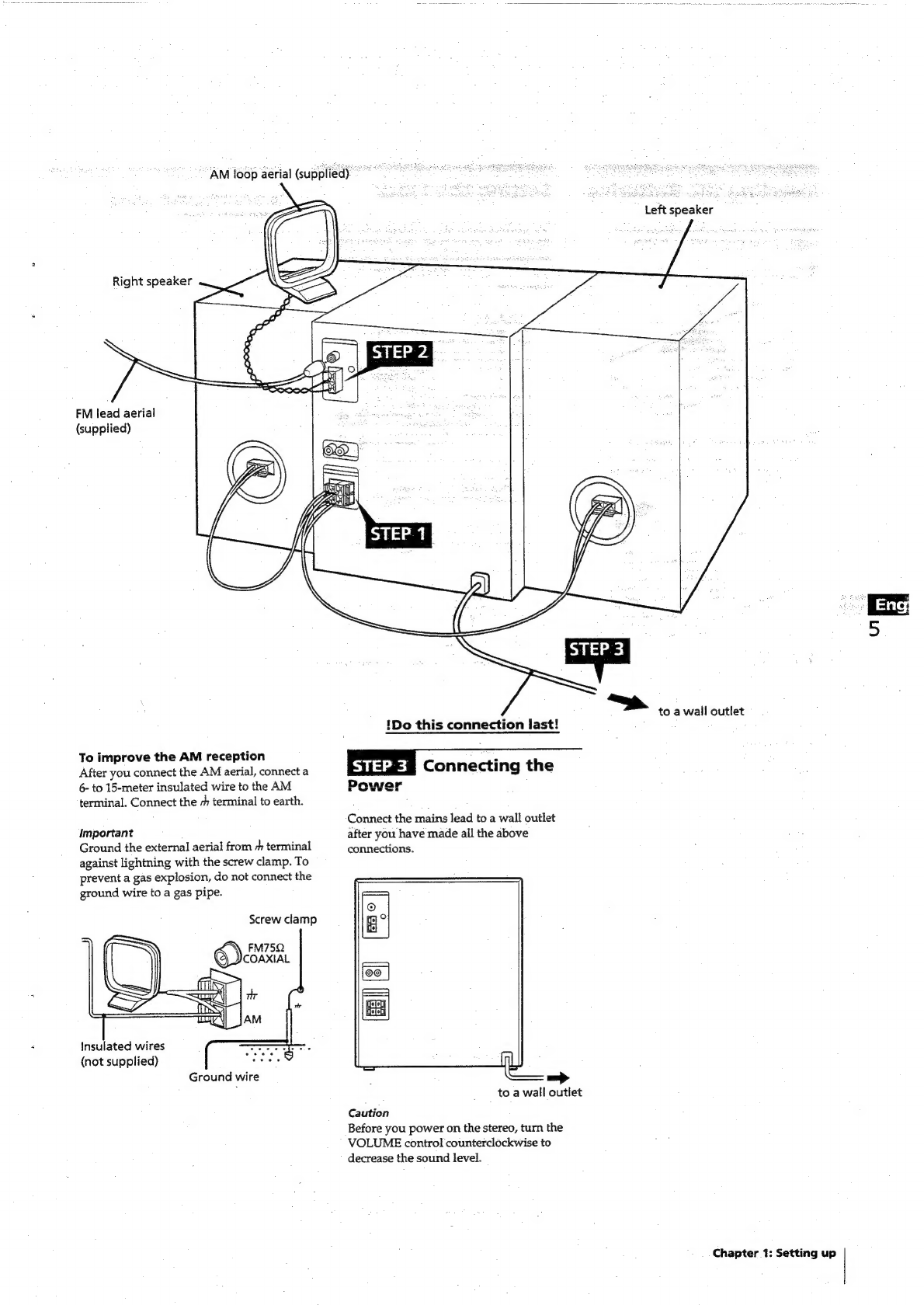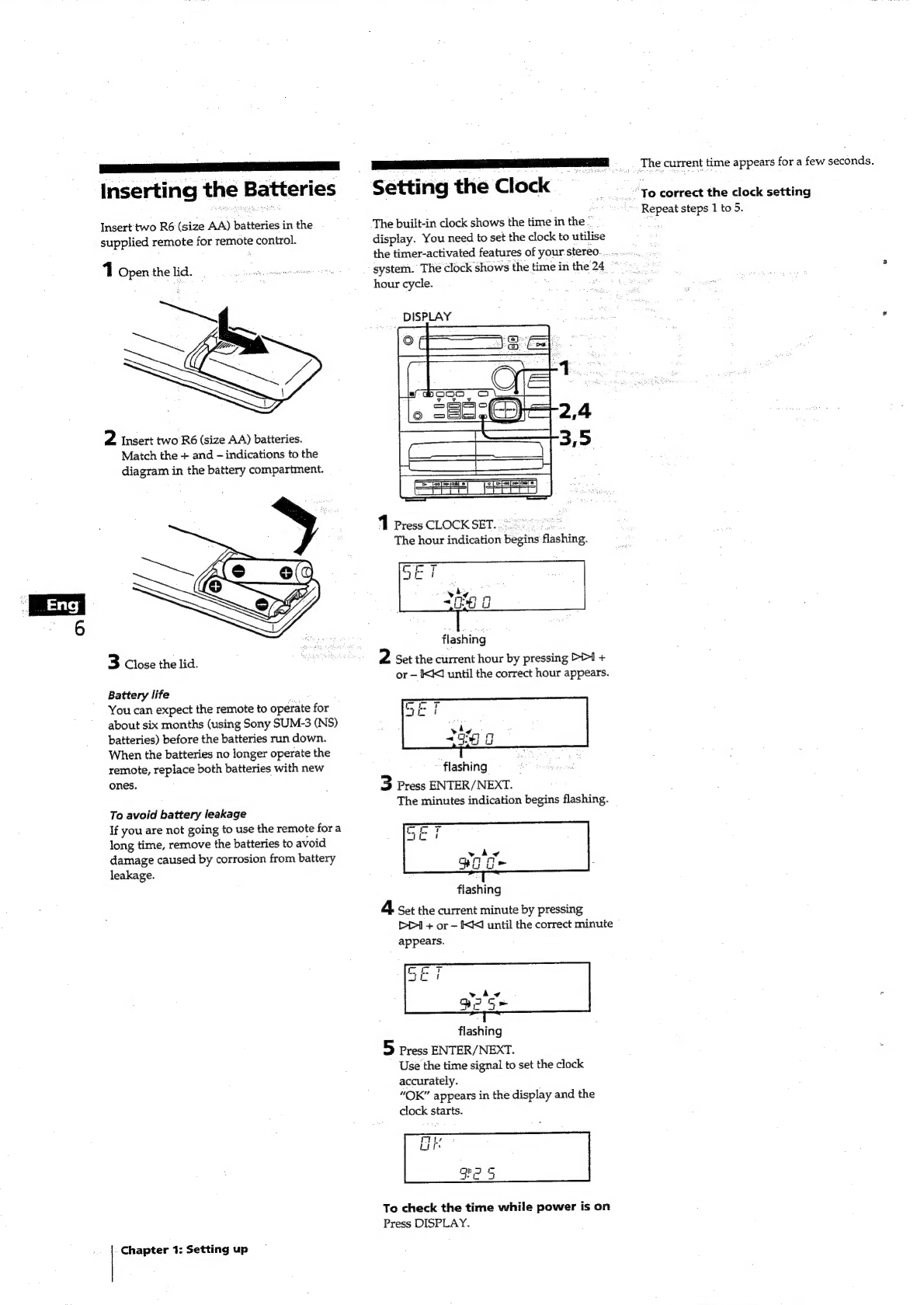Sony MHC-501 User manual
Other Sony Stereo System manuals

Sony
Sony MHC-GT4D User manual
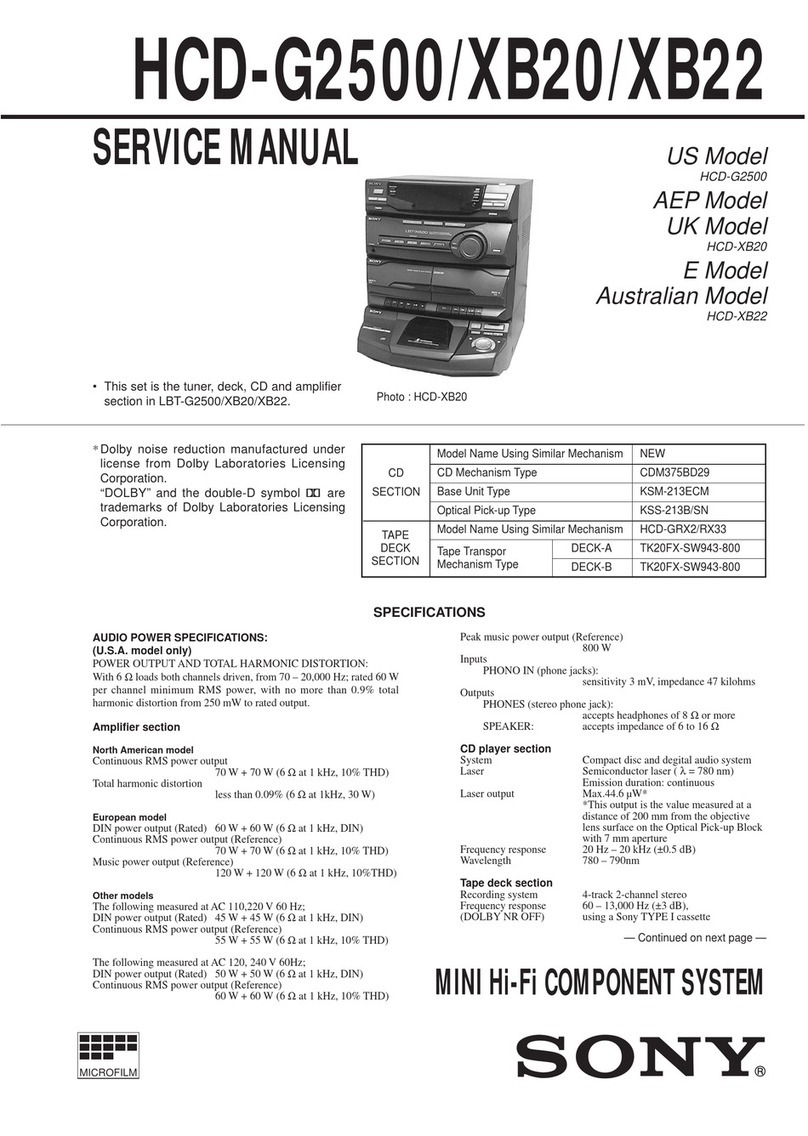
Sony
Sony HCD-G2500 User manual
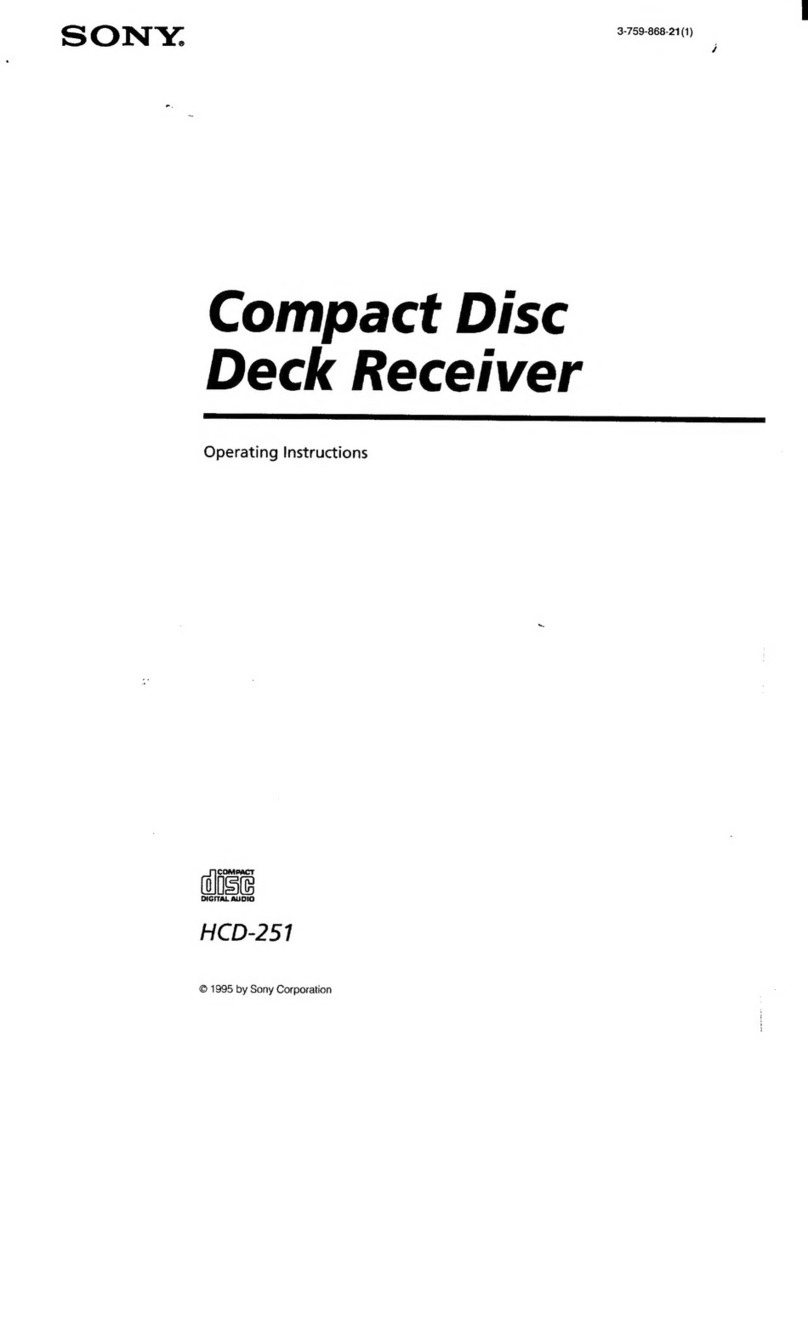
Sony
Sony HCD-251 User manual

Sony
Sony HCD-EP505 User manual
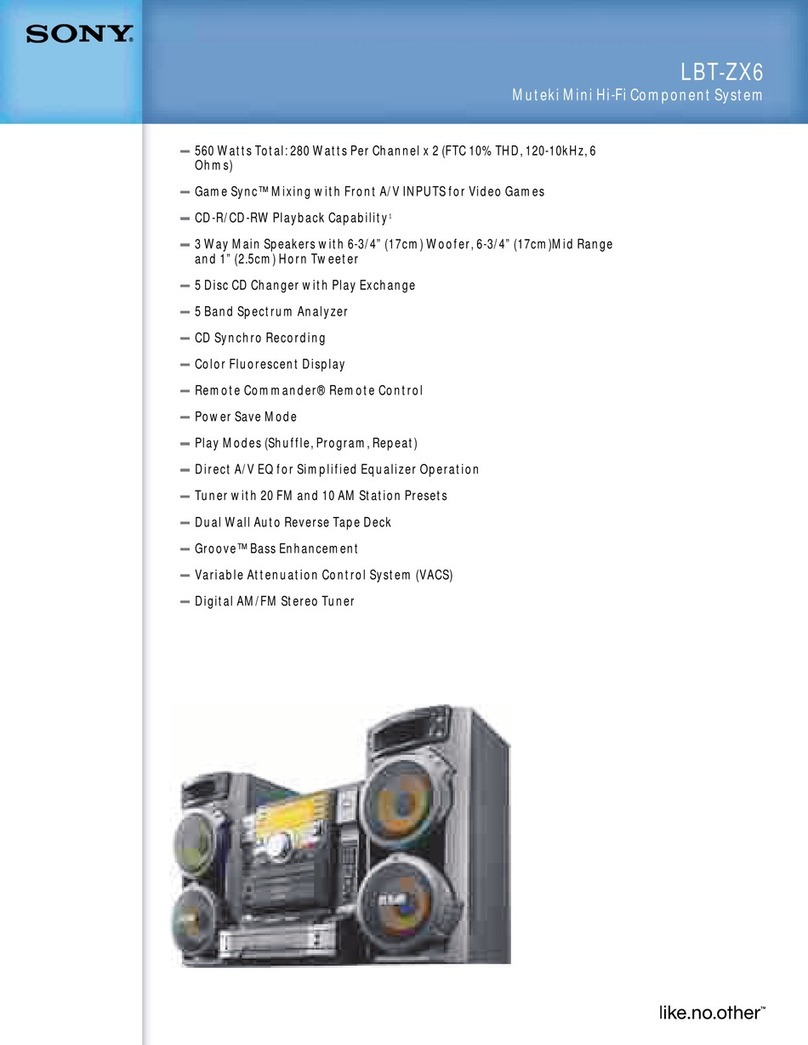
Sony
Sony LBT-ZX6 User manual
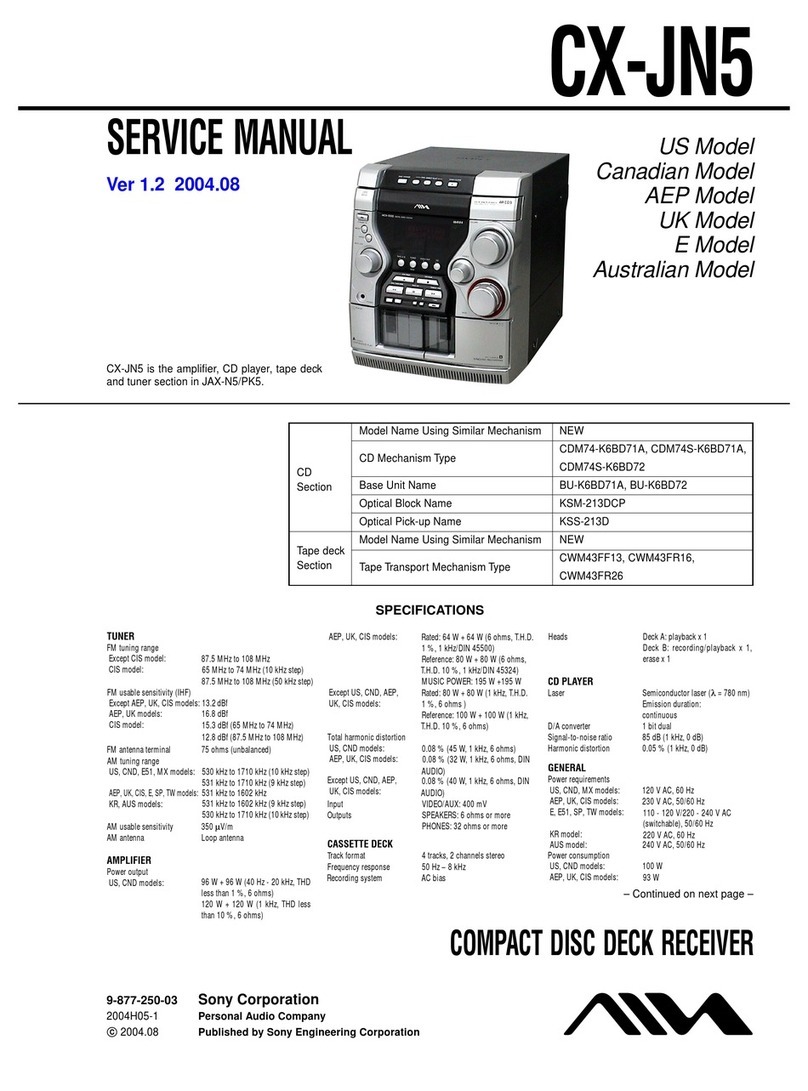
Sony
Sony CX-JN5 User manual

Sony
Sony HCD-GX25 - System Components User manual

Sony
Sony MEX-N5200BT User manual
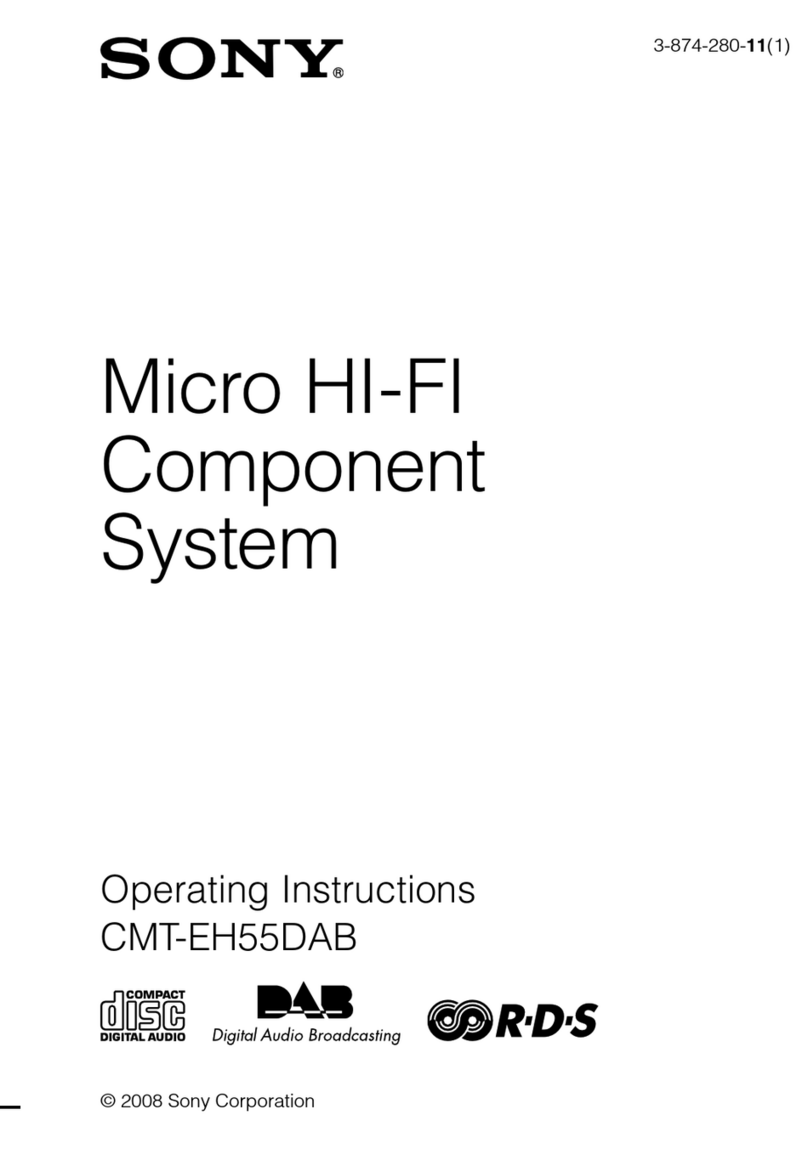
Sony
Sony CMT-EH55DAB User manual

Sony
Sony ZS-BTG905 User manual

Sony
Sony MHC-GX8000 - Mini Stereo System User manual
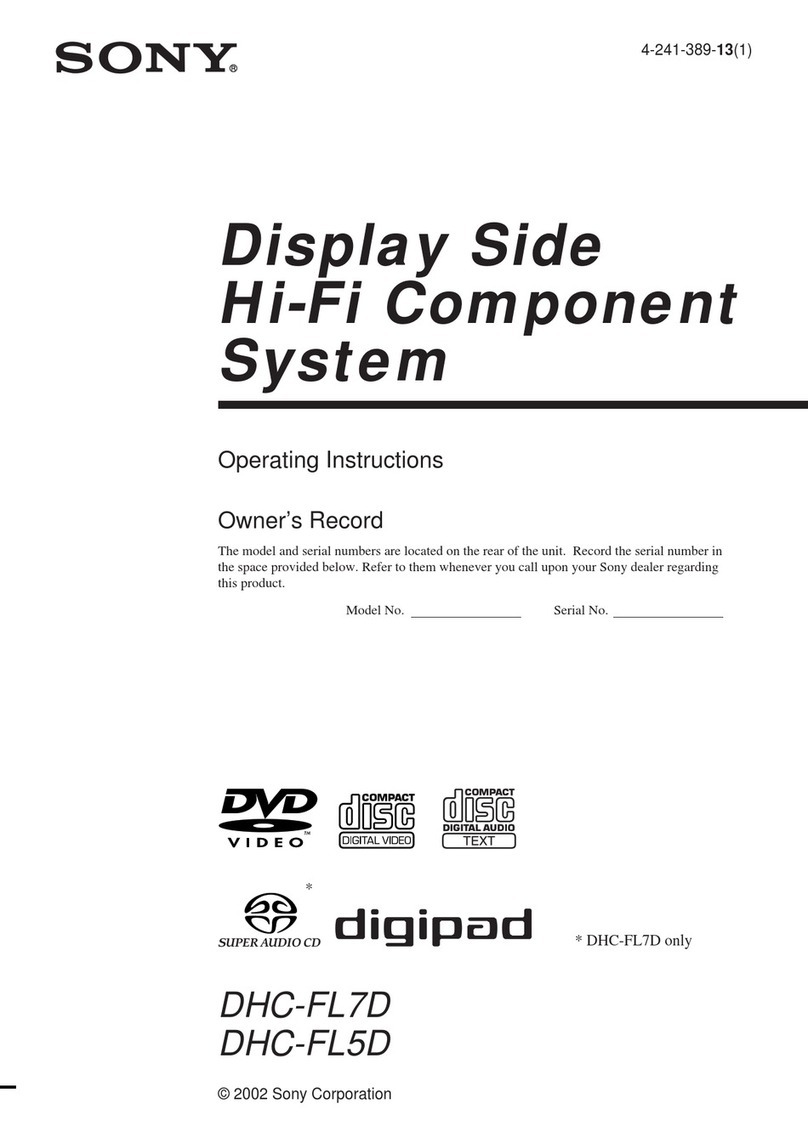
Sony
Sony DHC-FL5D User manual
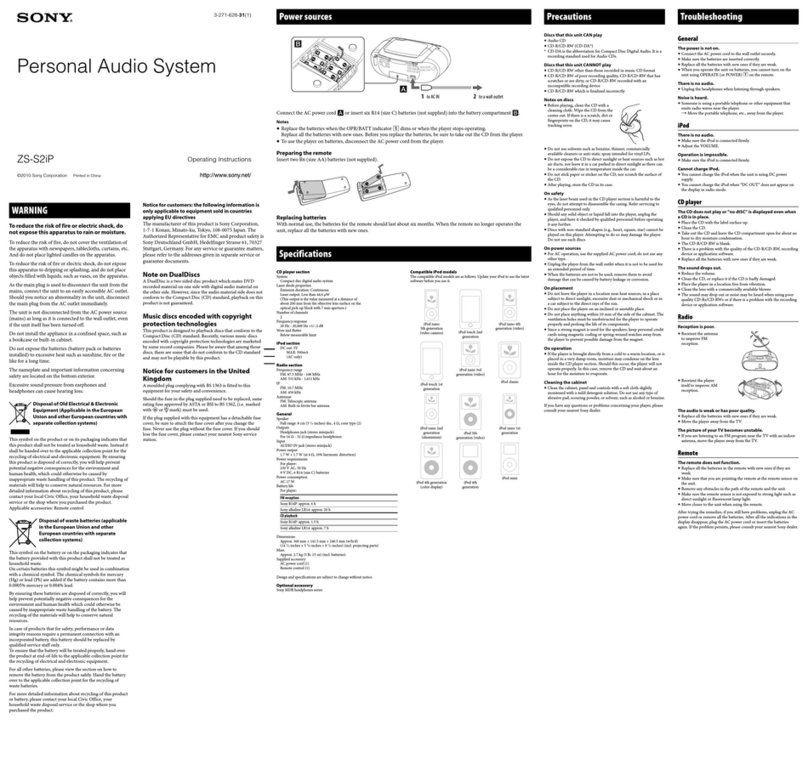
Sony
Sony ZS-S2iP User manual

Sony
Sony CMT-FX350I User manual

Sony
Sony CMT-MX700Ni User manual

Sony
Sony CMT-DV2D - Micro Hi Fi Component System User manual
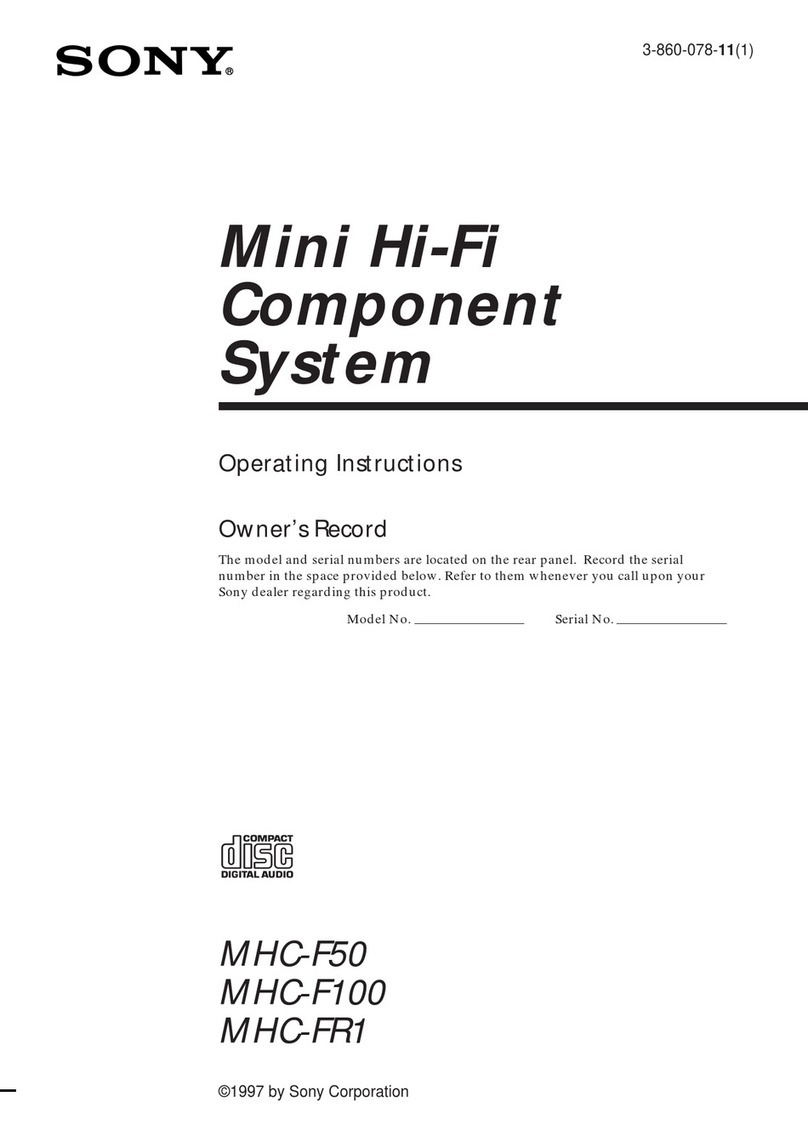
Sony
Sony MHC-F50 User manual

Sony
Sony ZS-D5 User manual

Sony
Sony MHC-GT7DW Reference guide

Sony
Sony NAS-CZ1 M-Crew User manual