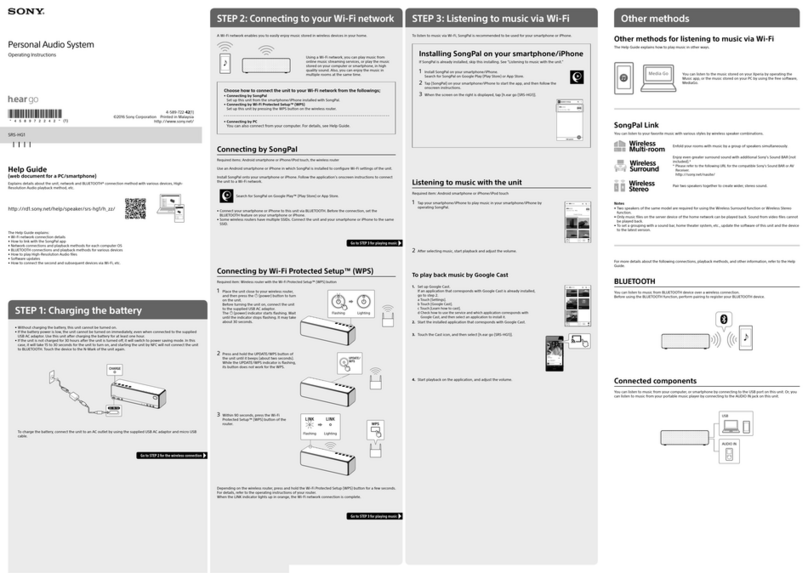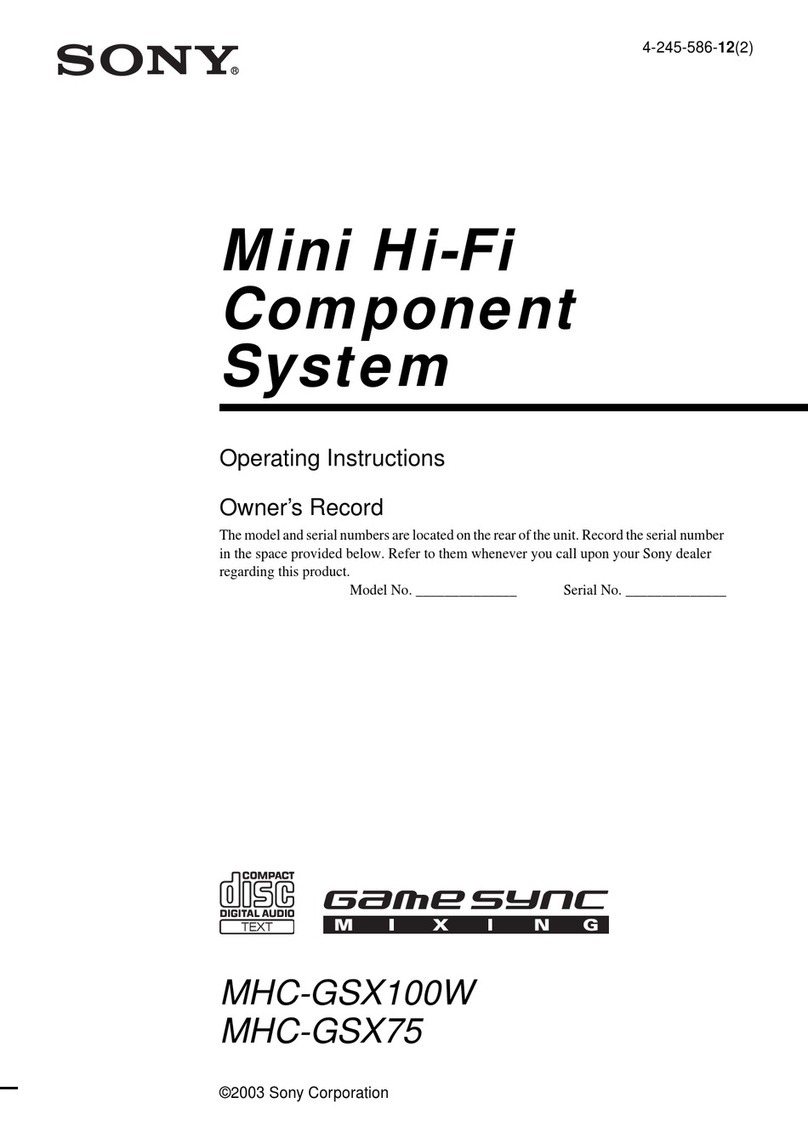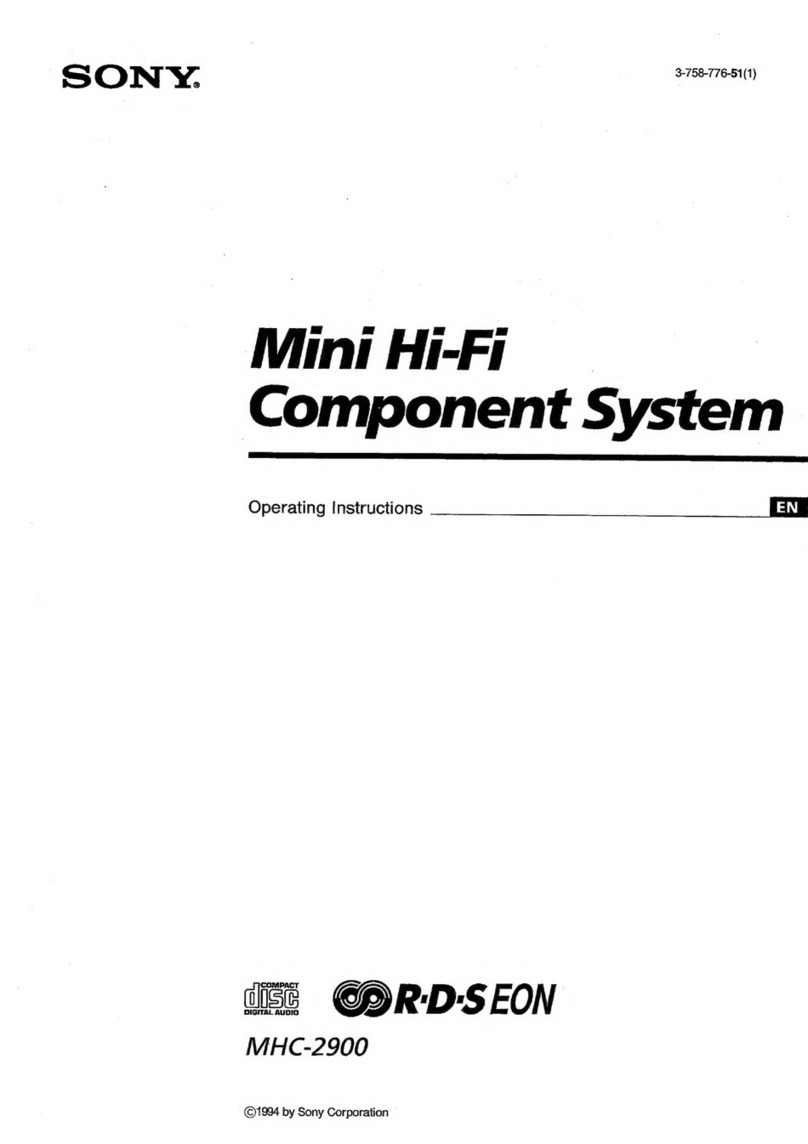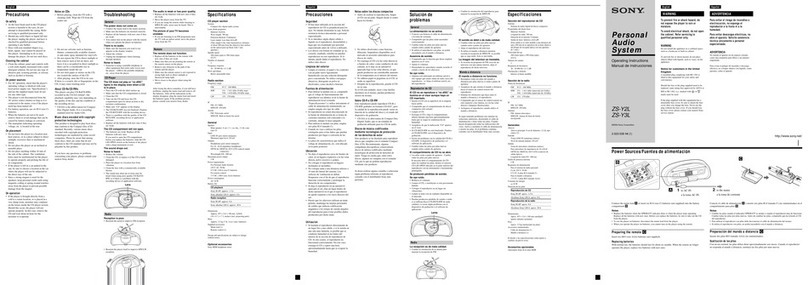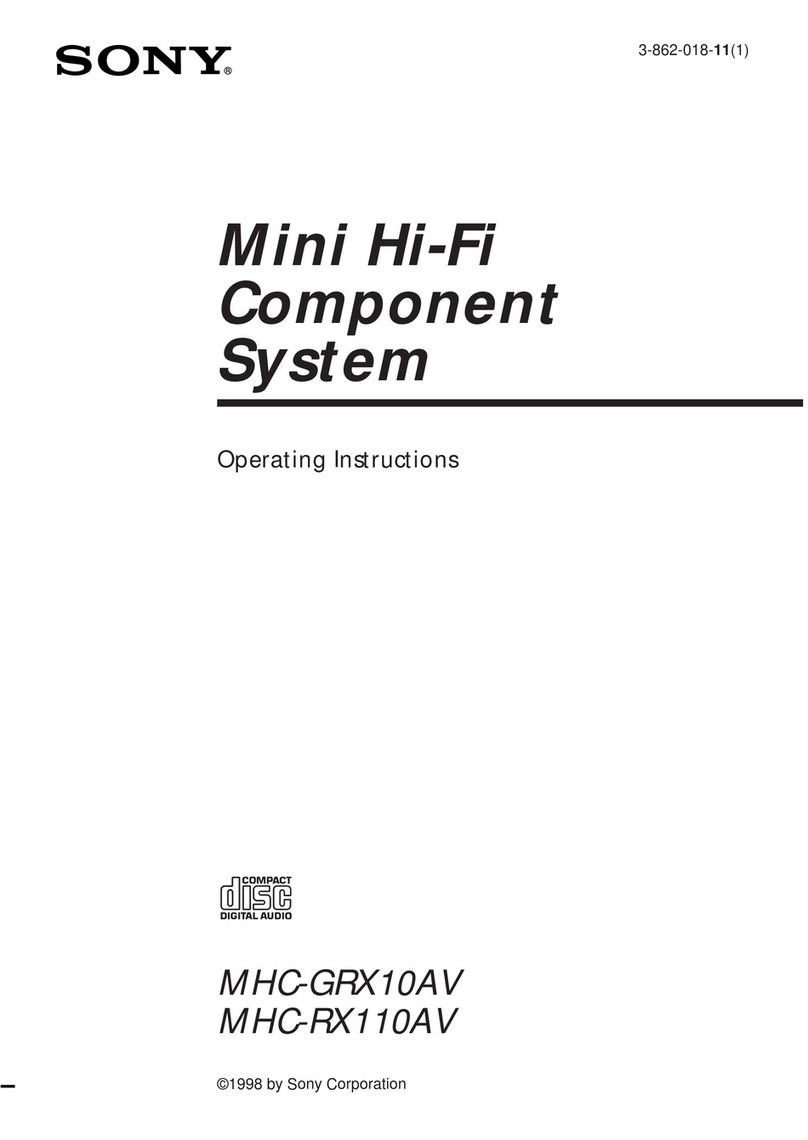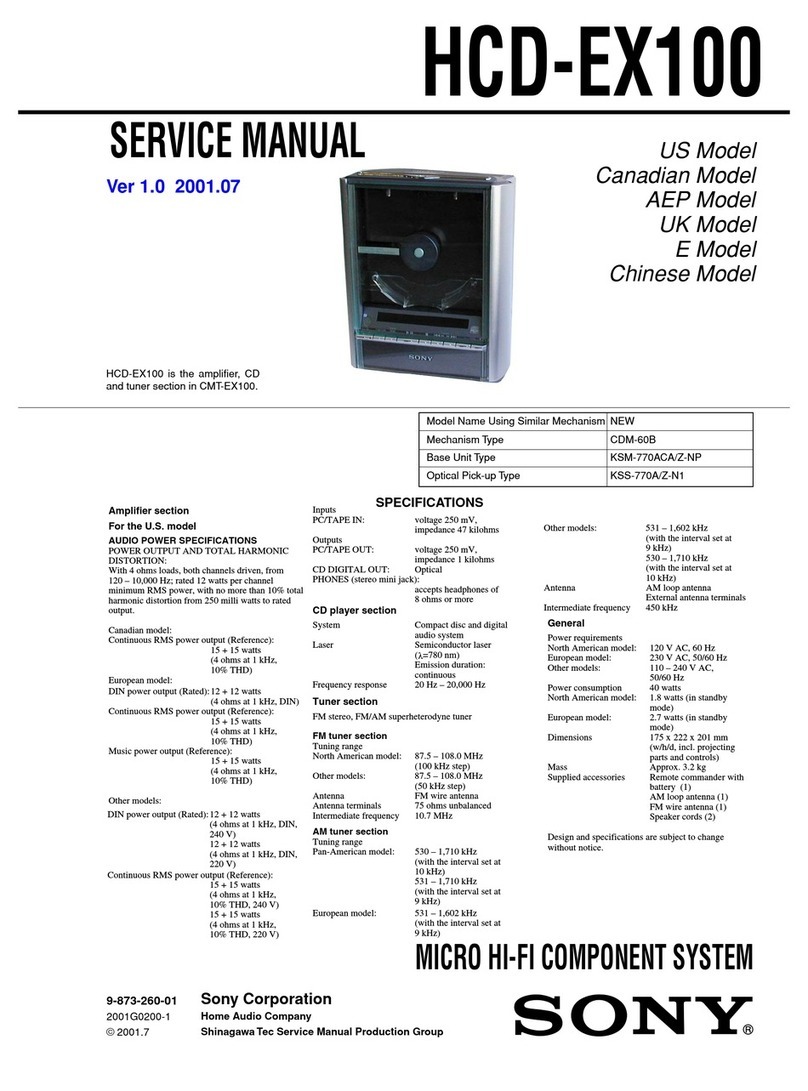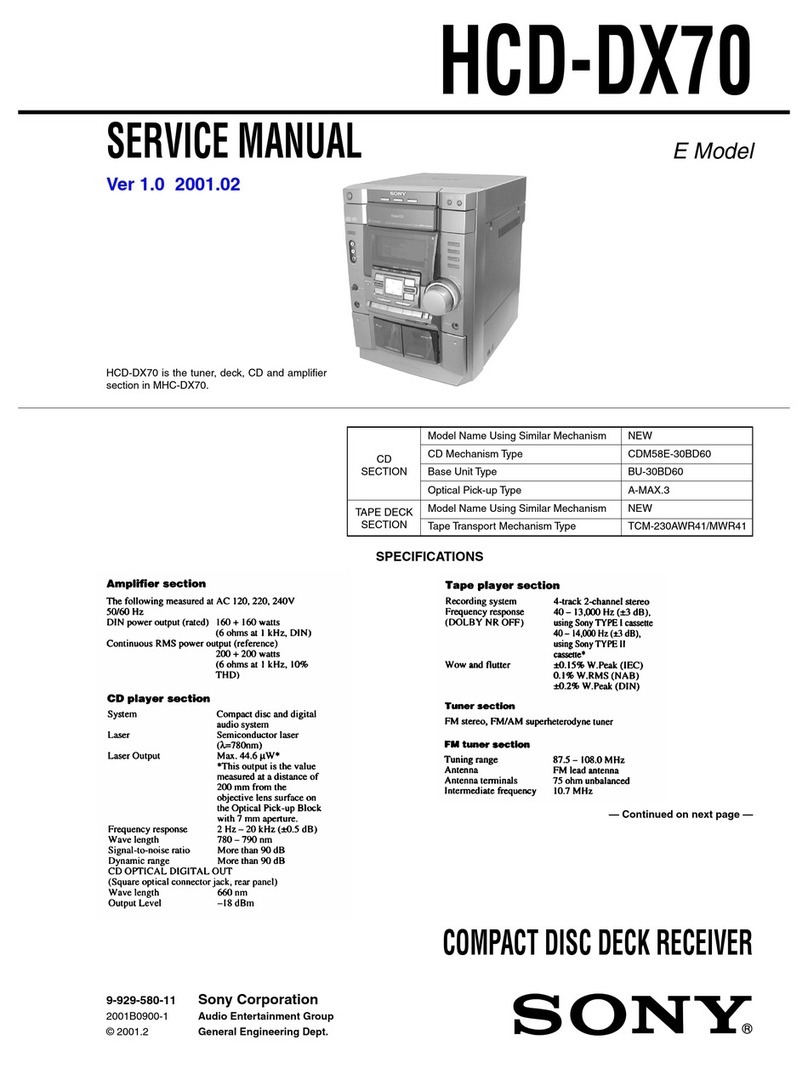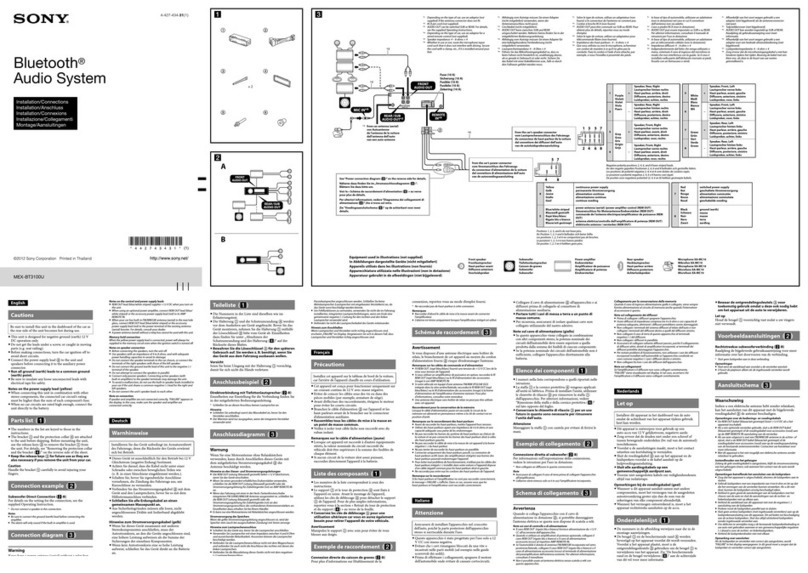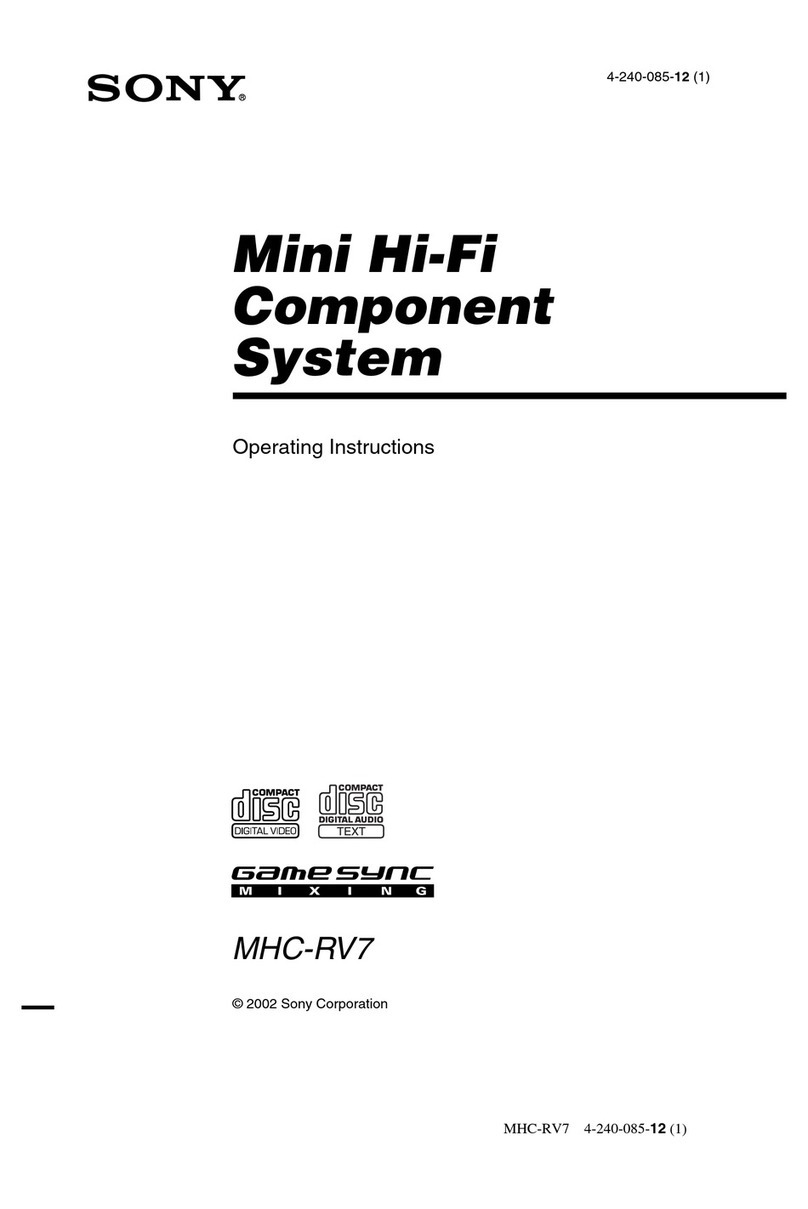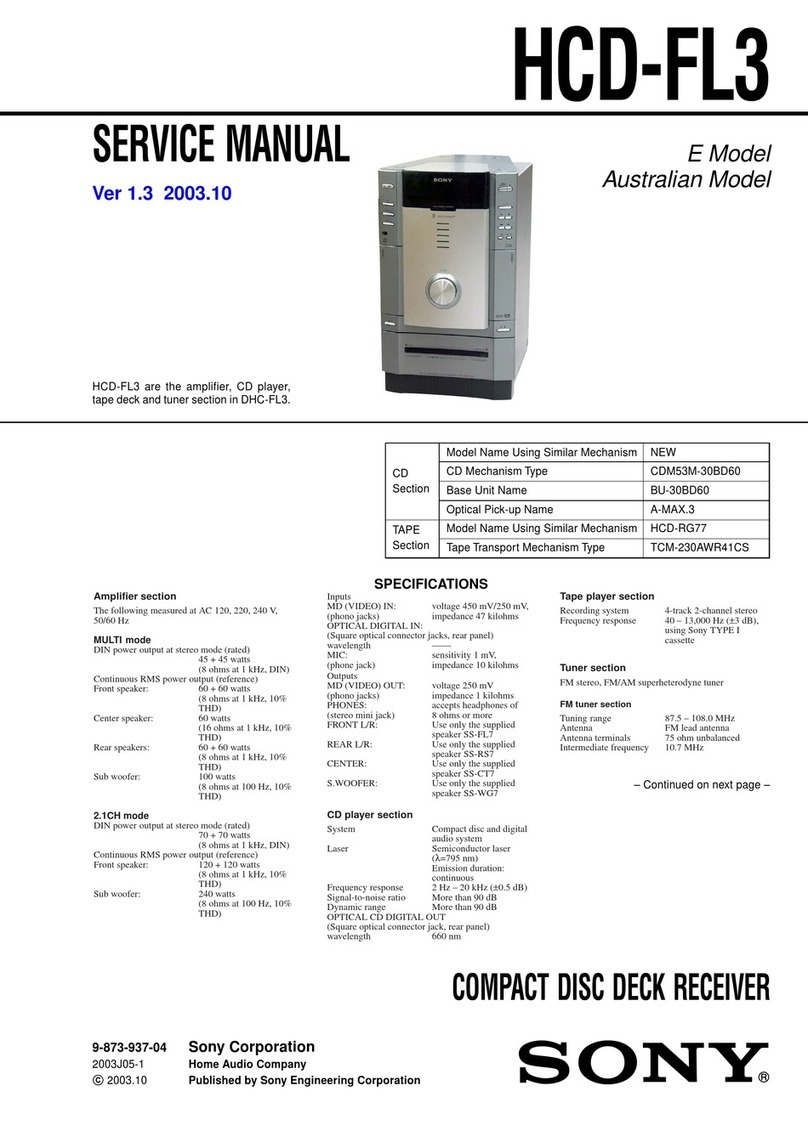8GB
Note on PBC (Playback
Control) (VIDEO CDs)
This system conforms to Ver. 1.1 and Ver. 2.0 of
VIDEO CD standards. You can enjoy two kinds
of playback depending on the disc type.
Music discs encoded with
copyright protection
technologies
This product is designed to play back discs that
conform to the Compact Disc (CD) standard.
Recently, various music discs encoded with
copyright protection technologies are marketed
by some record companies. Please be aware that
among those discs, there are some that do not
conform to the CD standard and may not be
playable by this product.
Notes on Multi Session disc
• This system can play back Multi Session discs
when an MP3 audio track is contained in the
first session. Any subsequent MP3 audio
tracks recorded in later sessions can also be
played back.
• This system can play back Multi Session discs
when a JPEG image file is contained in the
first session. Any subsequent JPEG image
files recorded in later sessions can also be
played back.
• This system can play back Multi Session discs
when a DivX video file is contained in the
first session. Any subsequent DivX video
files recorded in later sessions can also be
played back.
• If the first session is recorded in AUDIO CD
or VIDEO CD format, only the first session
will be played back.
• The system will recognize a Multi Session
disc as an AUDIO CD if there is a session
recorded in AUDIO CD format on the disc.
However, the system will only play back the
disc if the first session is recorded in AUDIO
CD format.
• (MHC-GN999D/MHC-GN999DS/
MHC-GNZ88D/MHC-GNZ77D* only)
With DATA CD or DATA DVD, the system
will only play back DivX video files even if it
contains MP3 audio tracks or JPEG image
files.
* Russian model only.
Copyrights
This product incorporates copyright protection
technology that is protected by U.S. patents and
other intellectual property rights. Use of this
copyright protection technology must be
authorized by Macrovision, and is intended for
home and other limited viewing uses only unless
otherwise authorized by Macrovision. Reverse
engineering or disassembly is prohibited.
This system incorporates Dolby* Digital, Dolby
Pro Logic (II) adaptive matrix surround decoder,
and the DTS** Digital Surround System.
* Manufactured under license from Dolby
Laboratories.
“Dolby”, “Pro Logic”, and the double-D
symbol are trademarks of Dolby
Laboratories.
**Manufactured under license from Digital
Theater Systems, Inc.
“DTS” and “ DTS Digital Surround” are
registered trademarks of Digital Theater
Systems, Inc.
Disc type You can
VIDEO CDs
without PBC
functions
(Ver. 1.1 discs)
Enjoy video playback (moving
pictures) as well as music.
VIDEO CDs
with PBC
functions
(Ver. 2.0 discs)
Play back interactive software
using menu screens displayed on
the TV screen (PBC Playback), in
addition to the video playback
functions of Ver. 1.1 discs.
Moreover, you can play back high-
resolution still pictures, if they are
included on the disc.