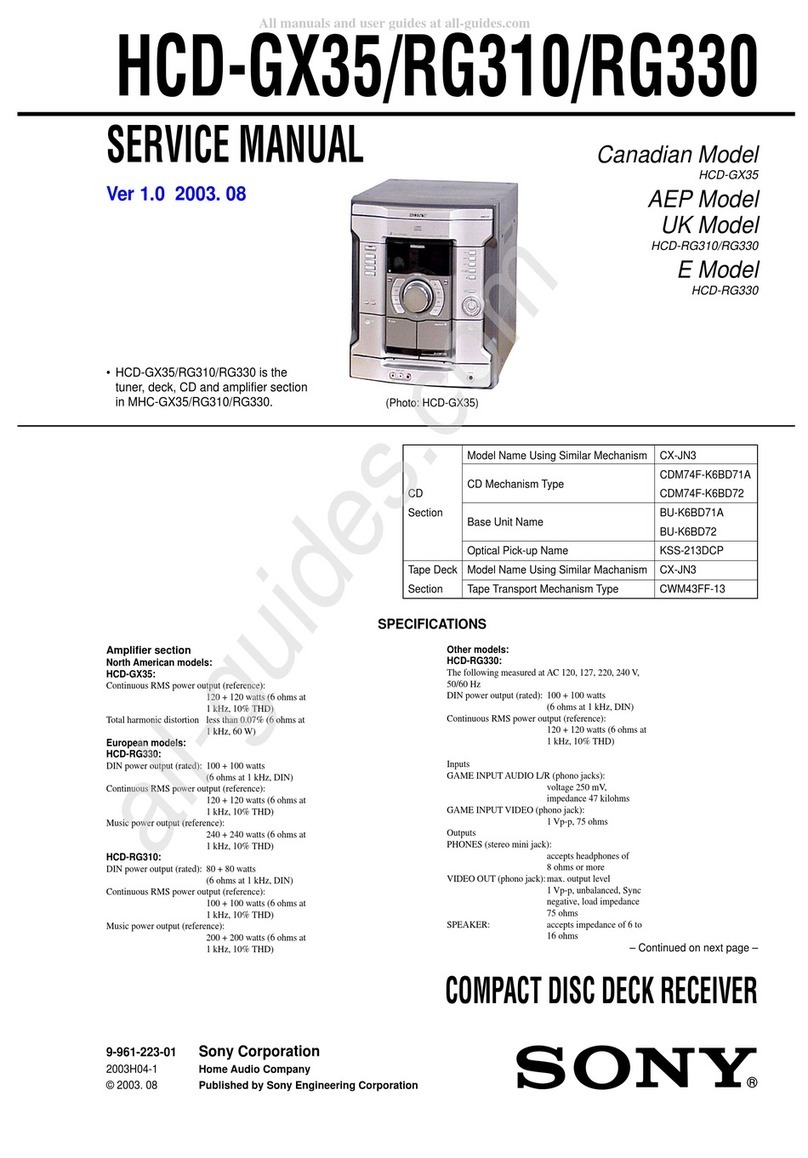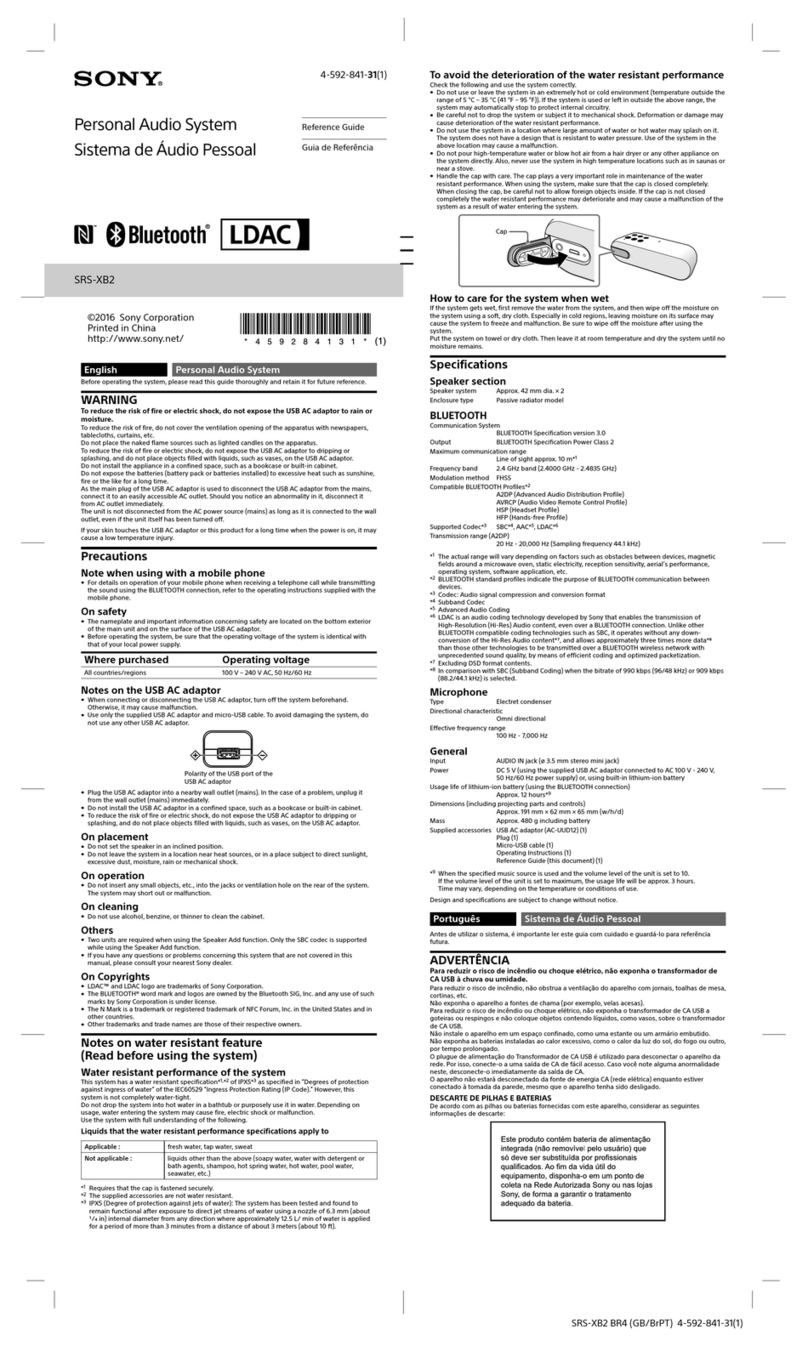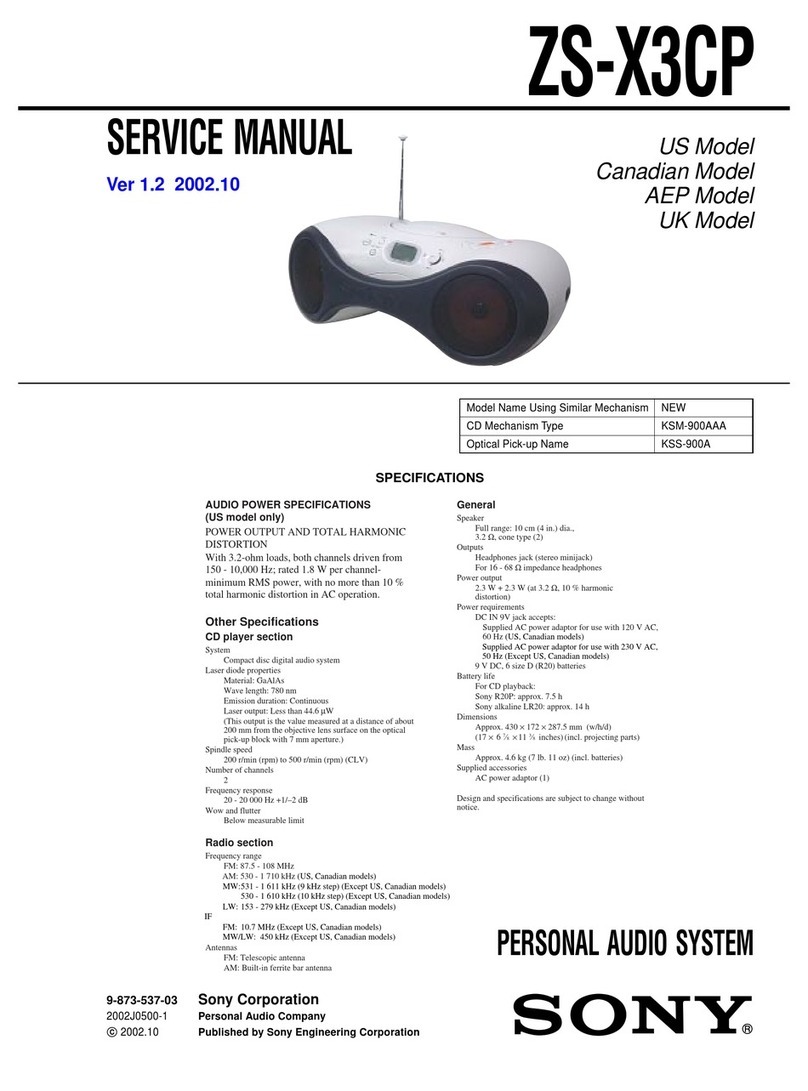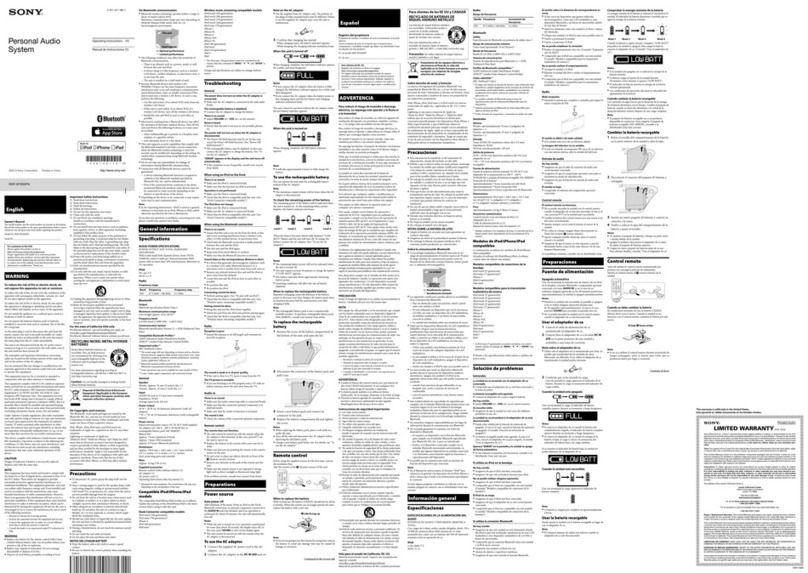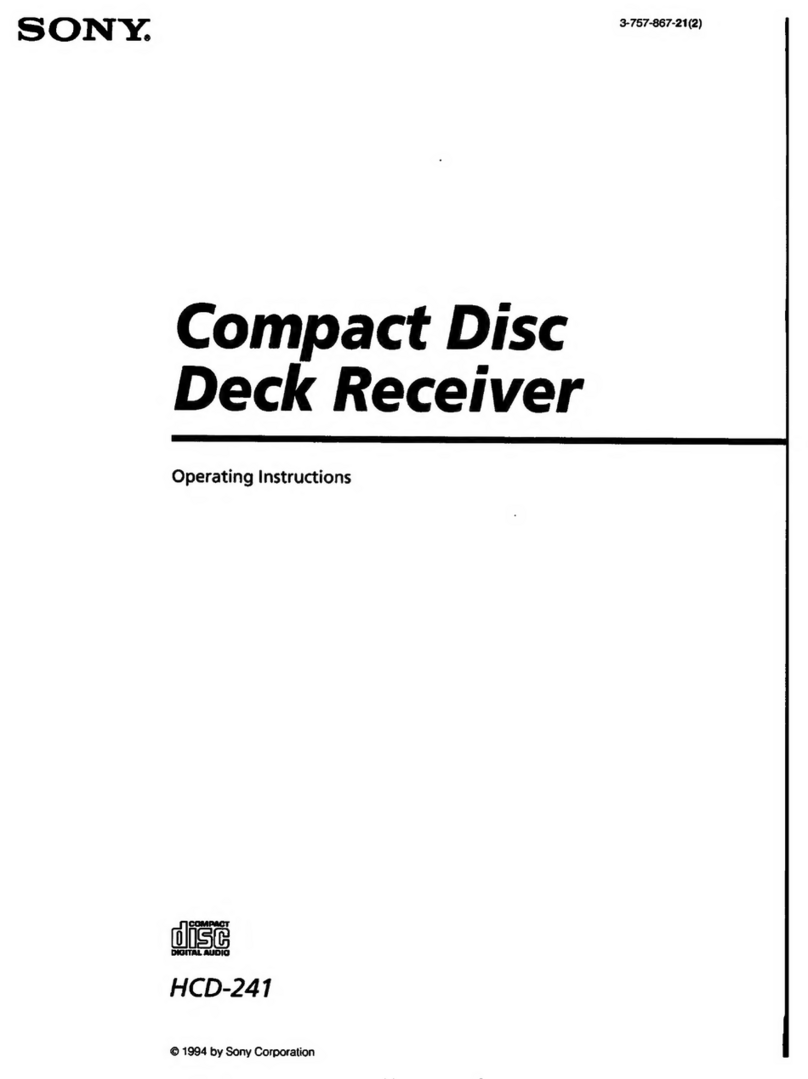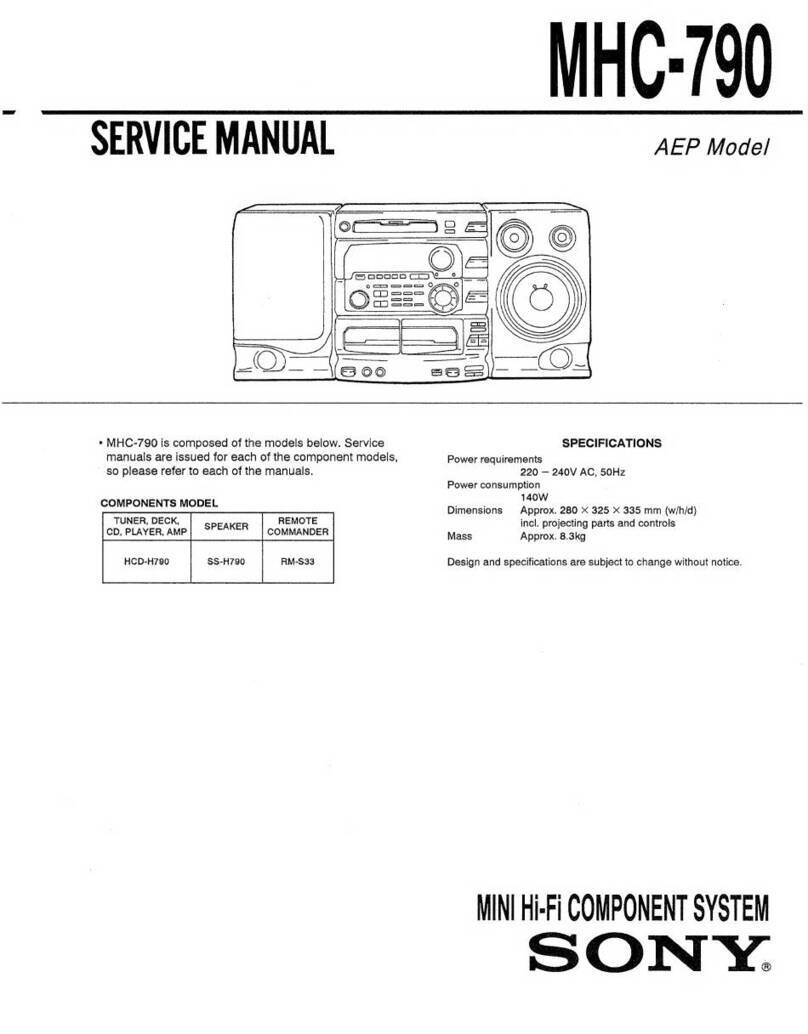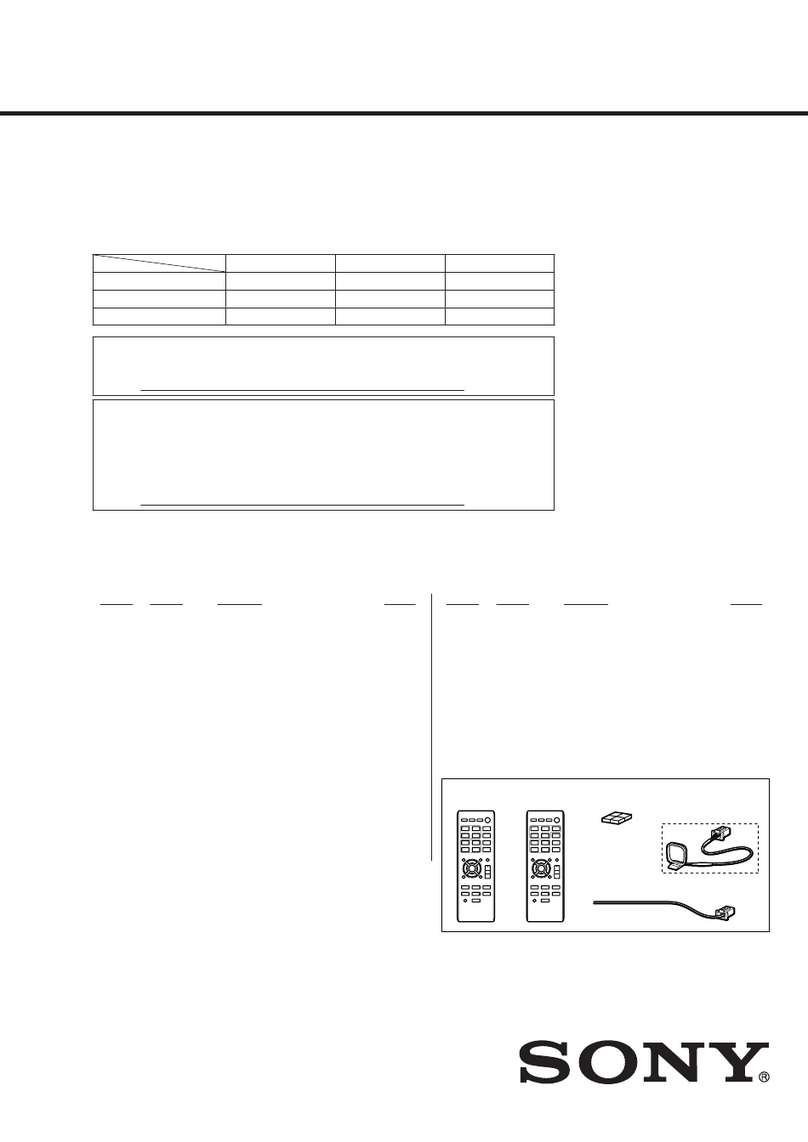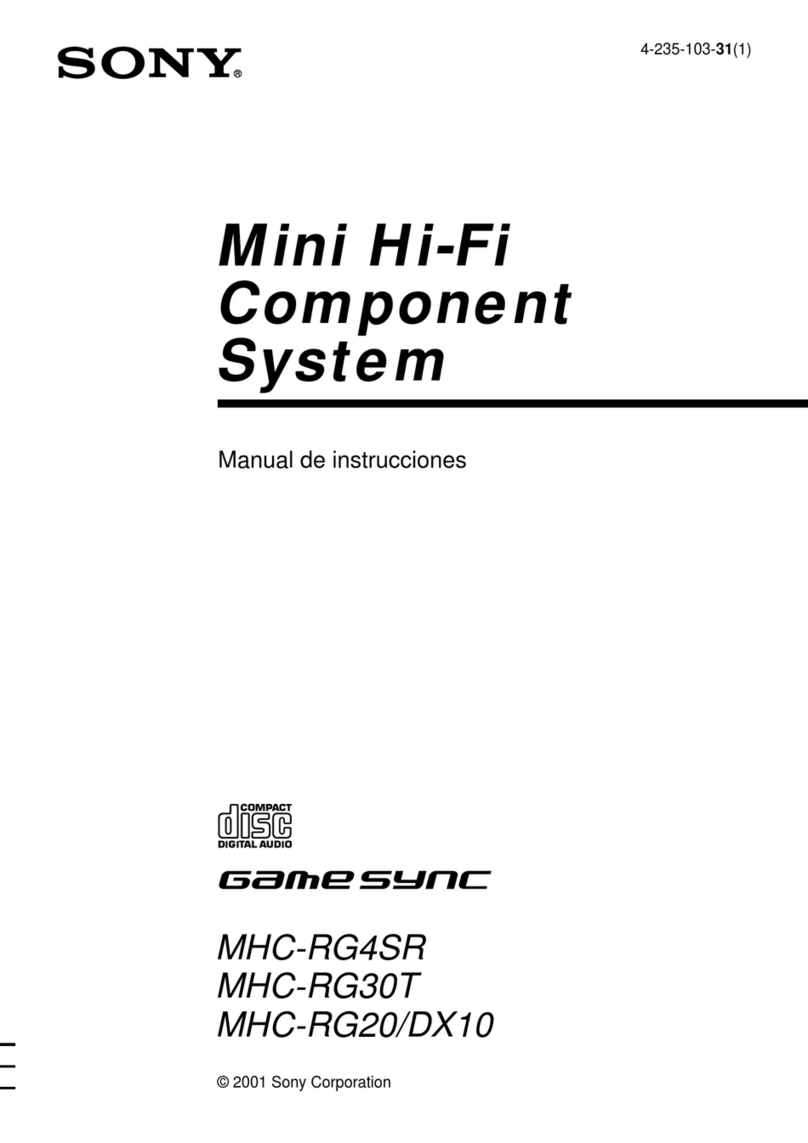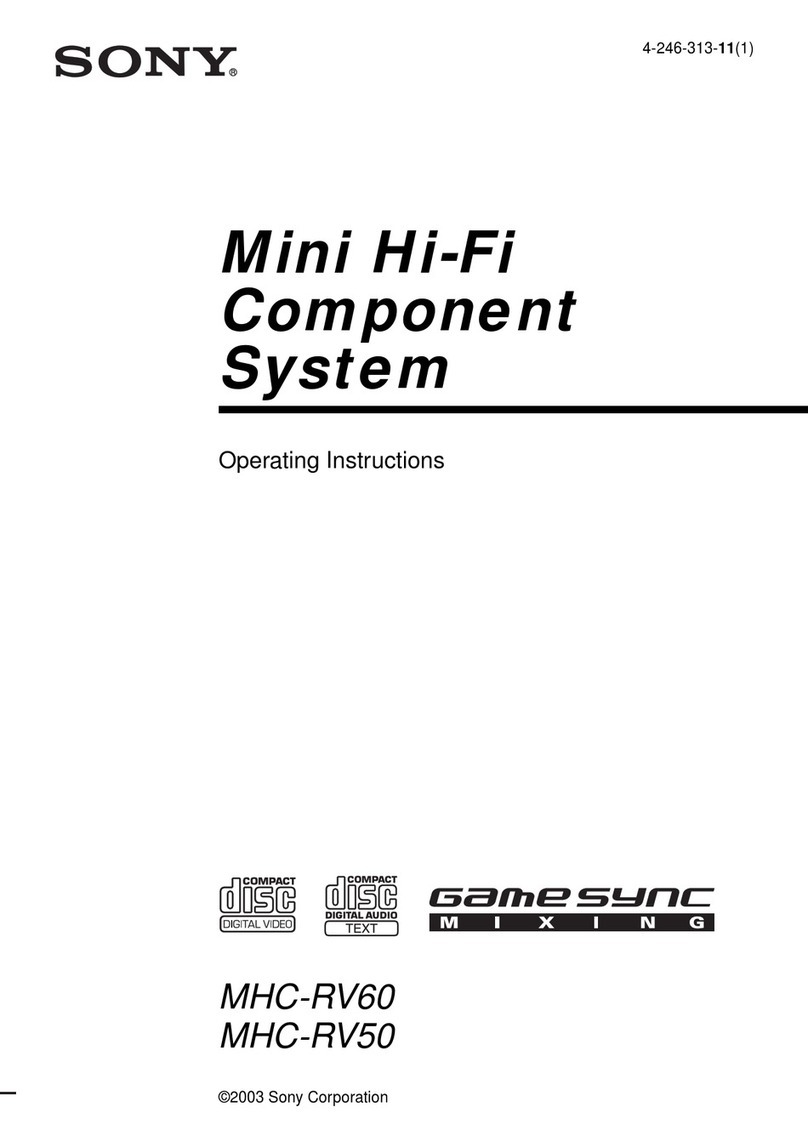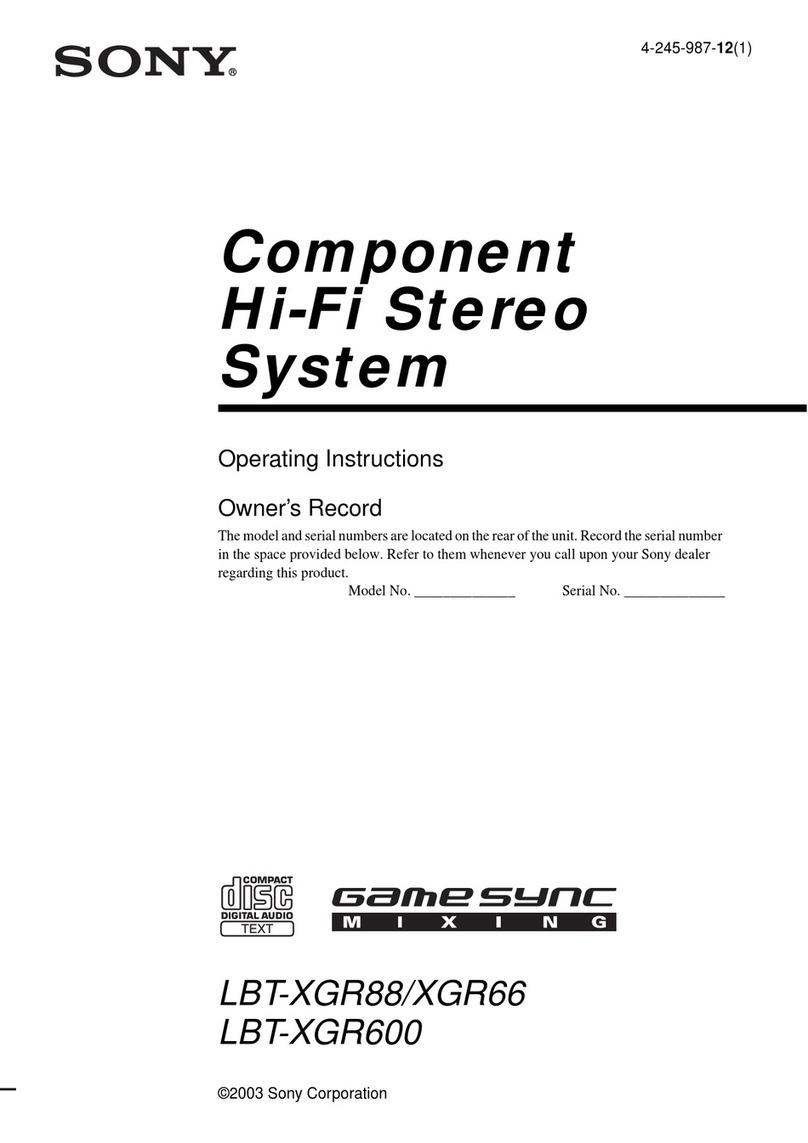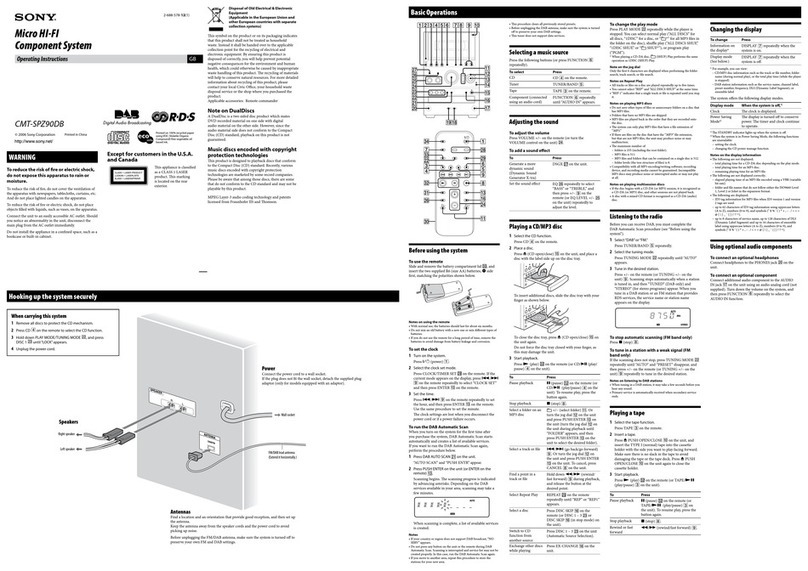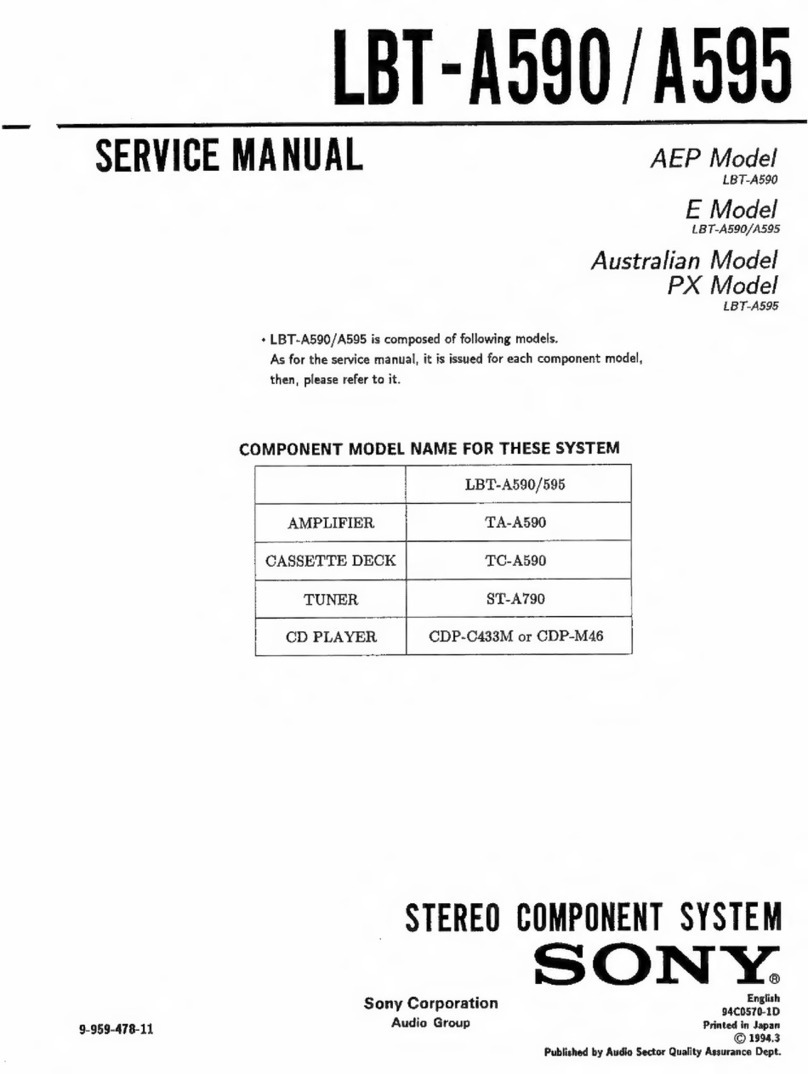To reduce the risk of fire or electric
shock, do not expose this apparatus to
rain or moisture.
To avoid electrical shock do not open the cabinet.
Refer se:_,icing to qualified pelsonnel only.
To prevent fire, do not cover the ventilation of the
apparatus with newspapers, table-cloths, curtains, etc.
And don't place lighted candles on the apparatus.
To prevent fire or shock hazard, do not place objects
filled with liquids, such as vases, on the apparatus
I Do not install the appliance in a confined space,such as a bookcase or built-in cabinet.
--) This appliance is
I CLASS1LASERPRODUCT classified as a CLASS 1
I/
UOKAN 1 IASERLAITE LASER product. This
KLASS 1 LASERAPPARAT marking is located on the
red1 exterior
_@ Don't d_l-OWaway the batte:y with
general house waste, dispose of it
correctly as chemical waste.
This symbol is intended to ale:t
the user to the presence of
uninsulated "dangerous voltage"
within the product's enclosme
that :nay be of sufficient
magnih:de to constitute a risk of
electric shock to persons
This symbol is intended to alert
the user to the presence of
ilnportant operating and
maintenance (se:adcing)
instructions in the literature
accompanying the appliance.
WARNING
This equipment has been tested and/bund to colnply
with the limits for a Class B digital device, pursuant to
Pa:t 15 of the FCC Rules. These limits are designed to
provide reasonable protection against hannfifl
interference in a residential installation. This
equipment generates, uses, and can radiate radio
frequency energy and, if not installed and used in
accordance with the instructions, may canse harn:fill
interference to radio conmmnications. However, there
is no guarantee that interfe:ence will not occur in a
particular installation. If this equipment does cause
ha:mfifl interference to radio or television reception,
which can be determined by turning the equipment off
and on, the user is encouraged to t:_' to correct the
interference by one or n:ore of the tbllowing measures:
Reorient or relocate the receiving ante:rod
Increase the separation between the equipment and
receiver
Connect the equipment into an outlet on a circuit
diffelent fiom that to which the receiver is
connected.
Consult the dealer or an experienced radioiTV
technician tbr help.
CAUTION
You are cantioned that any changes or modification not
expressly approved in this manual could void your
amhority to operate this equipment.
Note to CATV system installer:
This reminder is provided to call CAW system
installer's attention to Article 820-40 of the NEC that
provides guidelines for proper grounding and, in
particular, specifies that the cable ground shall be
connected to the grounding system of the building, as
close to the point of cable entry as practical
CAUTION
The use of optical insuuments with this product will
increase eye hazard
2u$