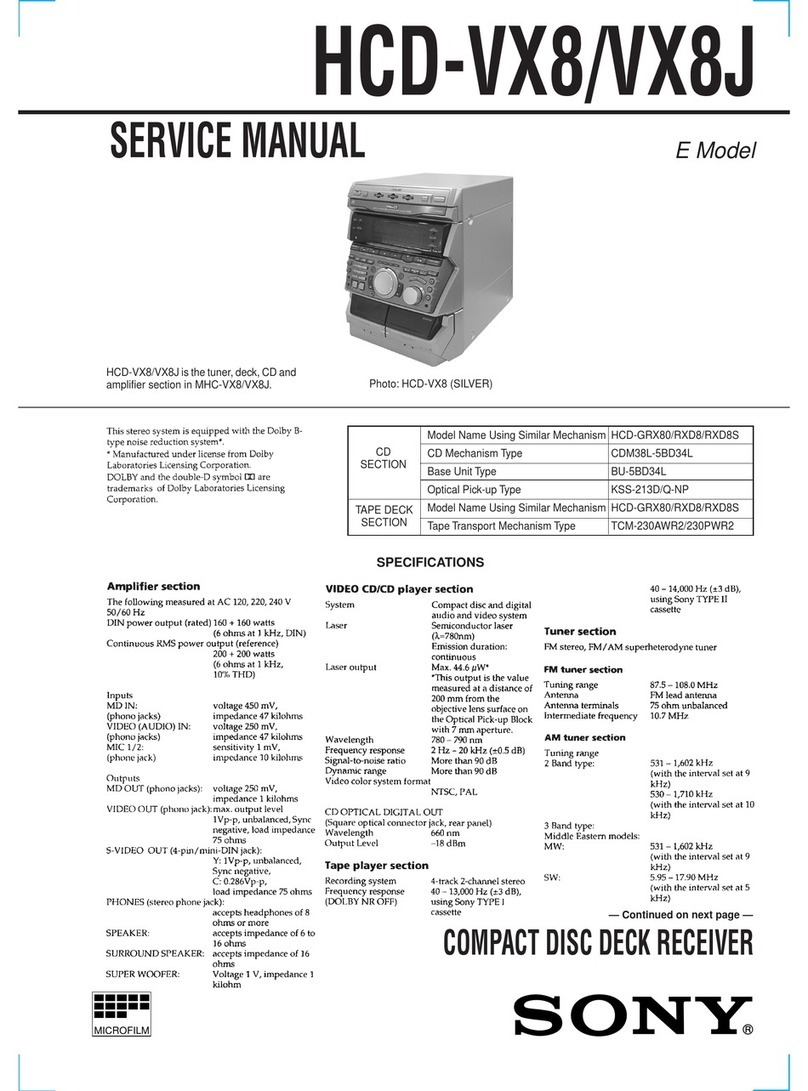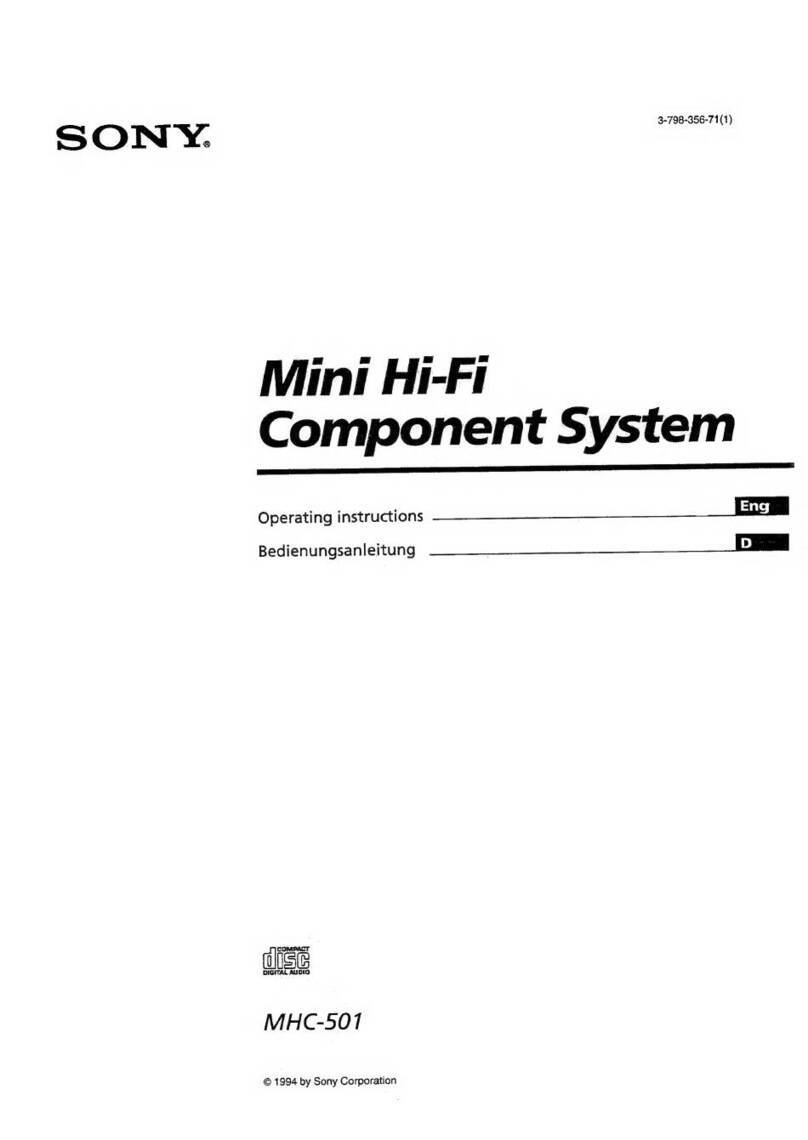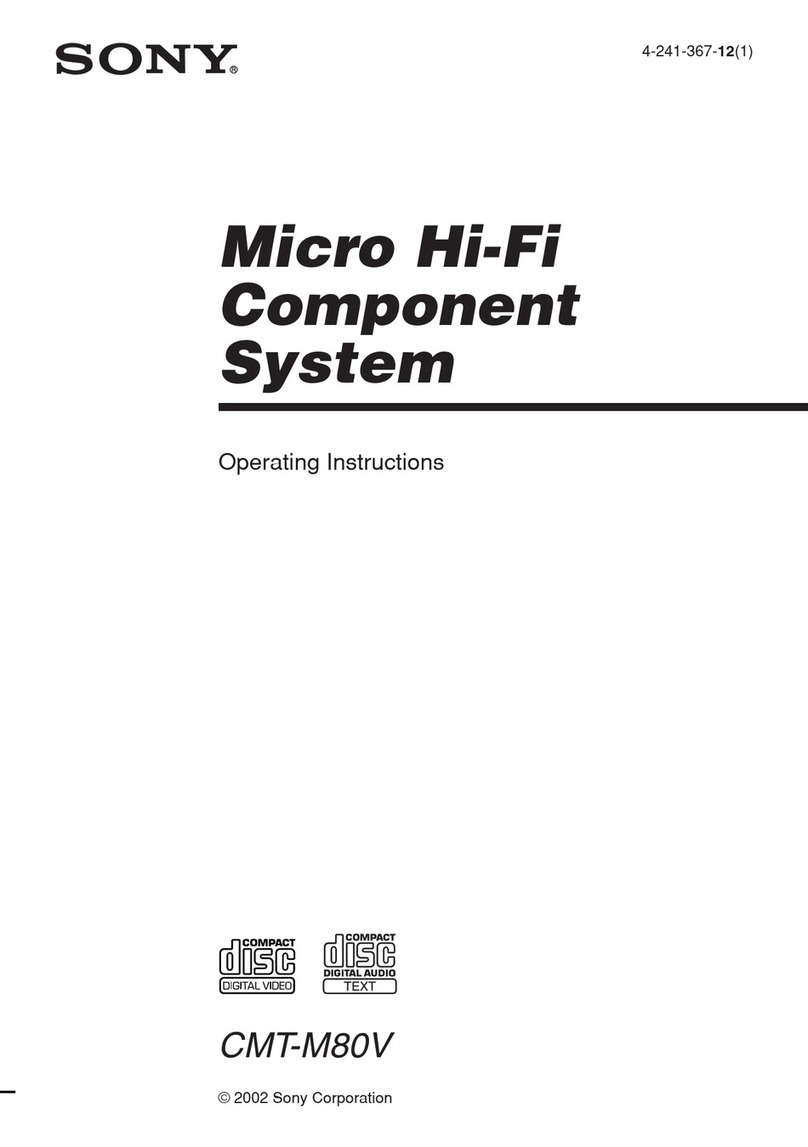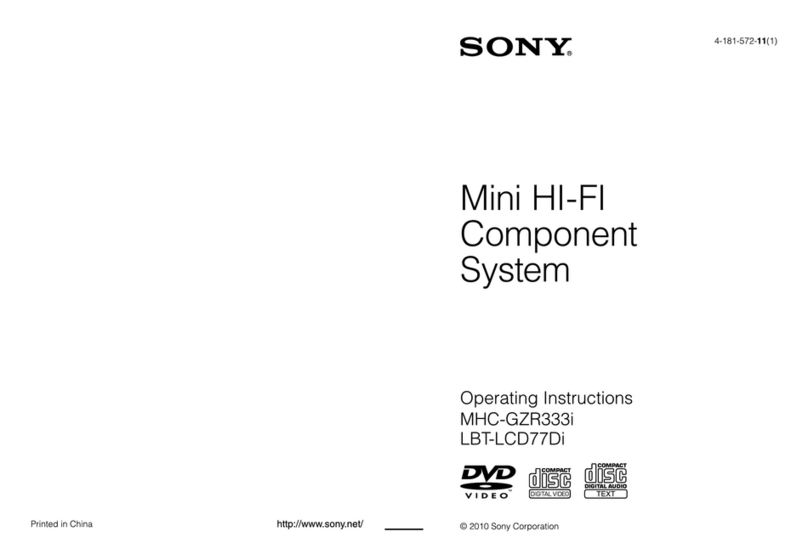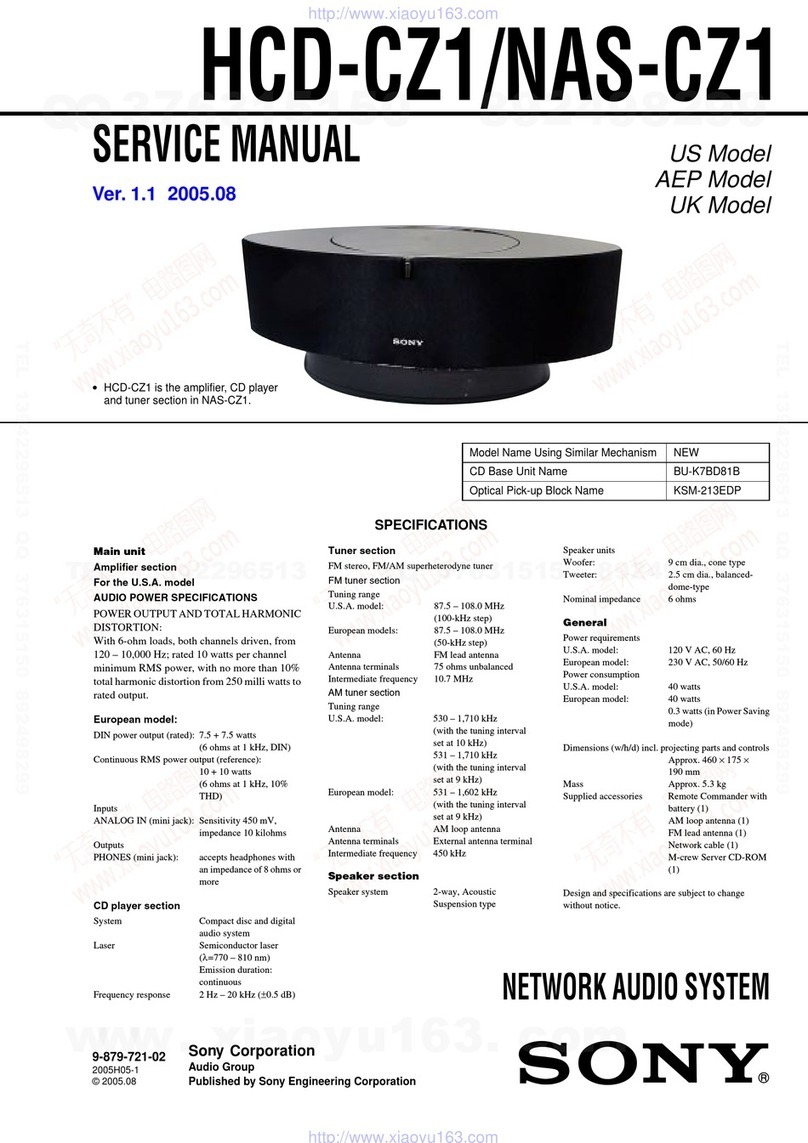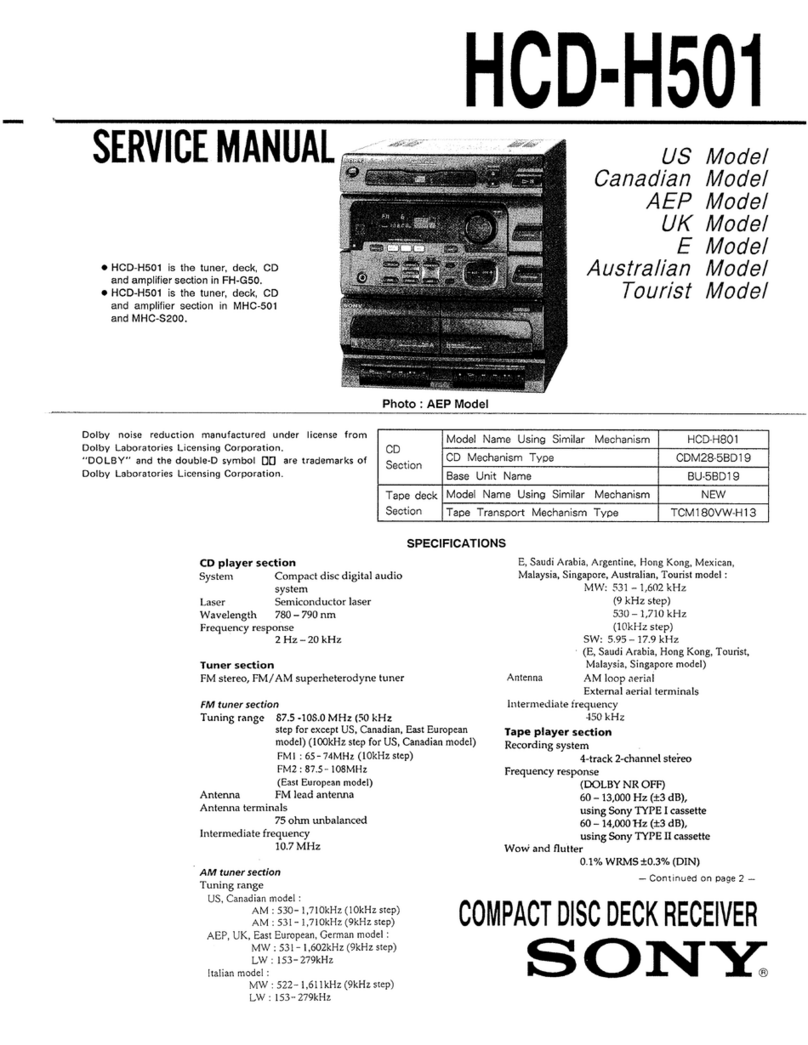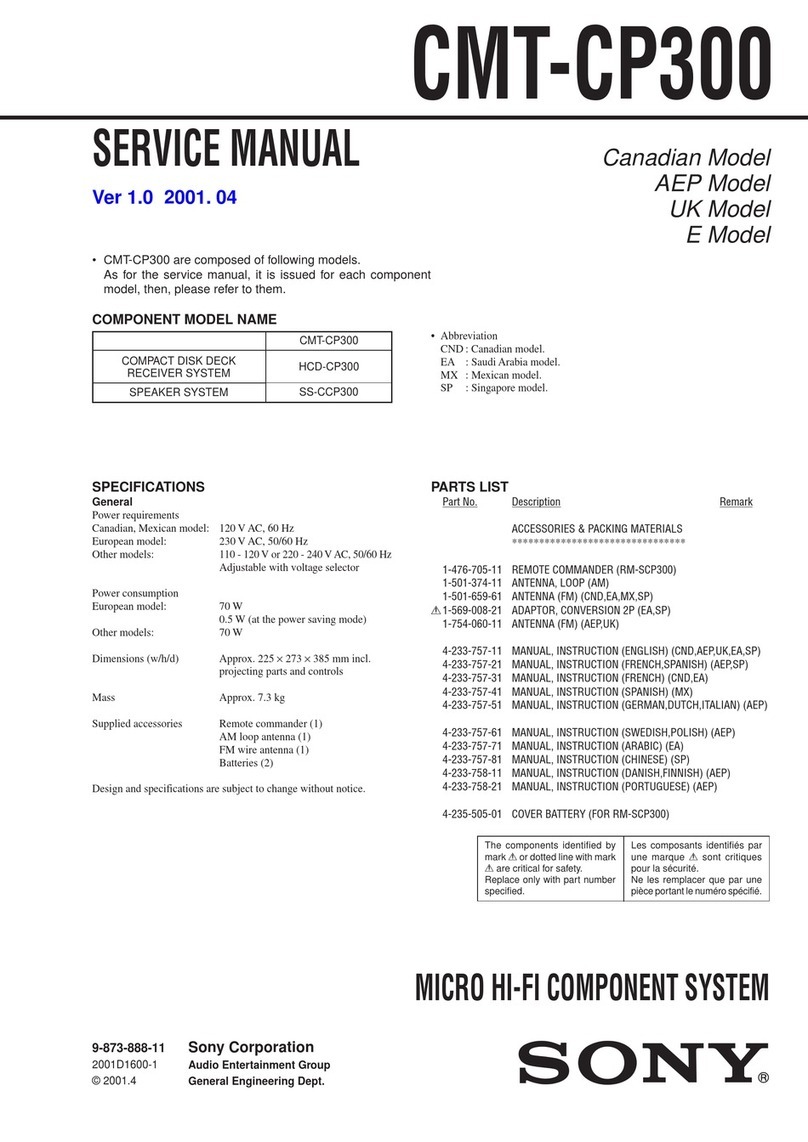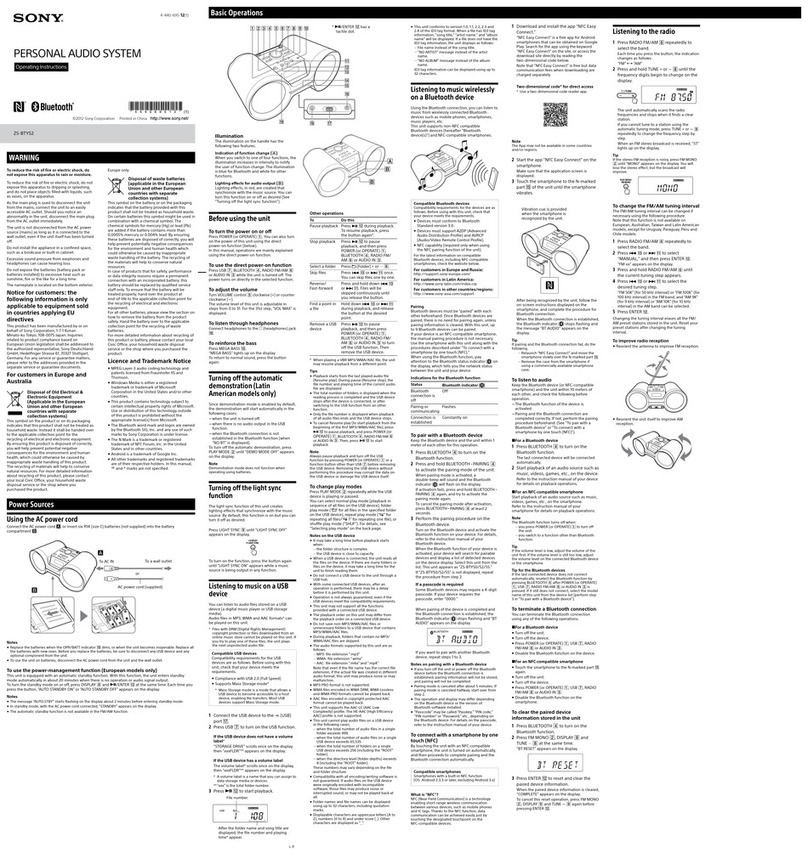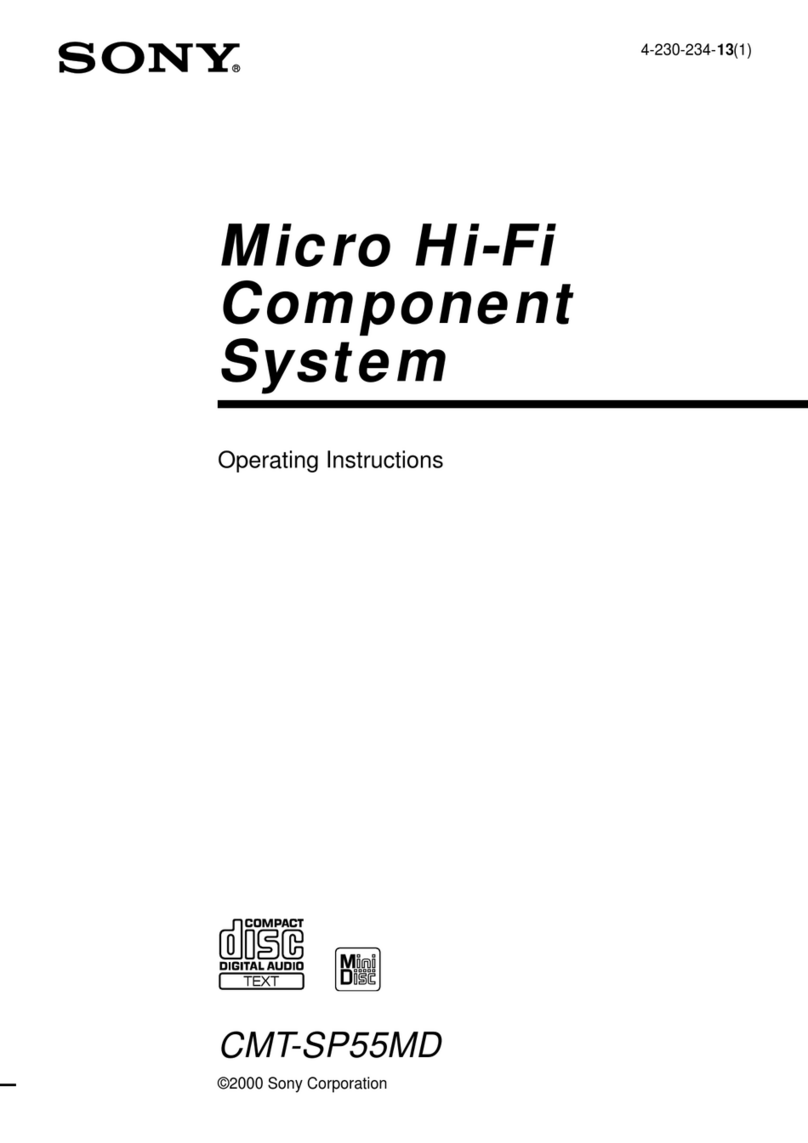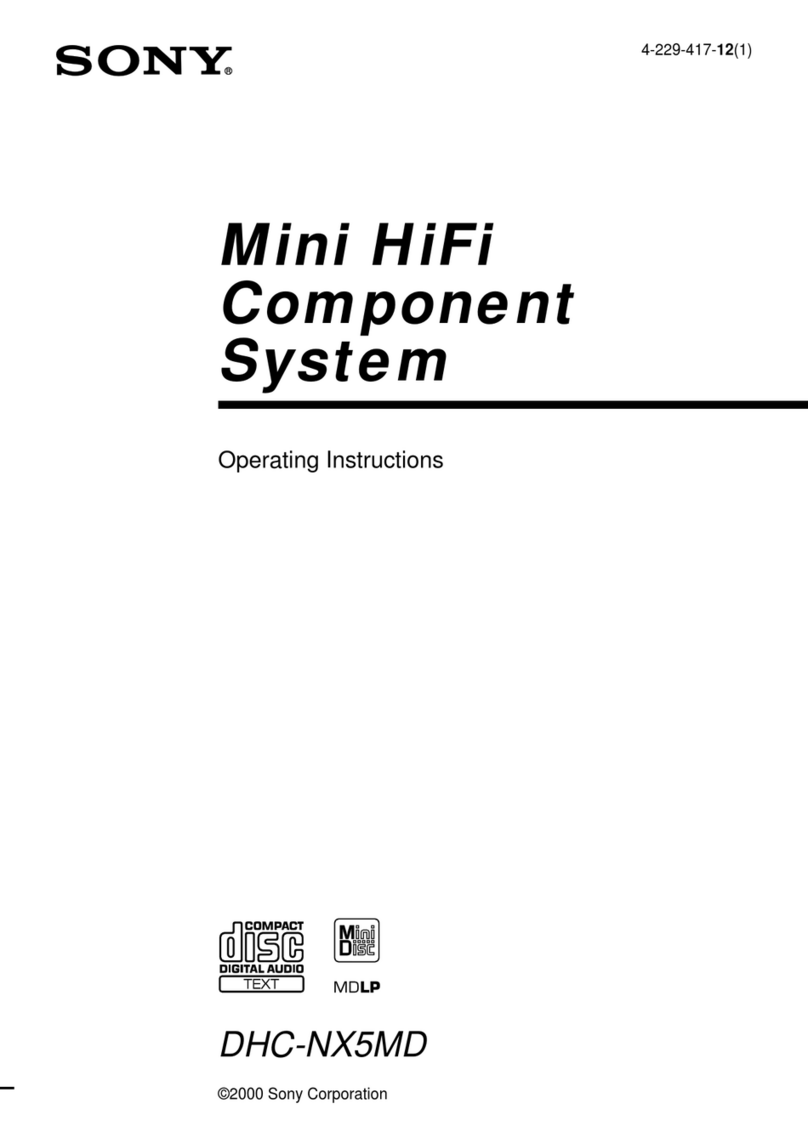4-570-616-13(1)
Personal Audio System
Listening to Music over Your Wi-Fi Network
SRS-X77
Wi-Fi Startup Guide
Connecting the unit to your Wi-Fi network
Xperia
iPhone
WPS
Required items: Xperia™ or other Android smartphone, wireless router
Required items: iPhone/iPad/iPod touch, wireless router
Required item: Wireless router with WPS (AOSS) button
Use an Android smartphone such as an Xperia
in which SongPal (free app) is installed to
configure Wi-Fi settings of the unit.
This method requires a Wi-Fi connection of
the smartphone and a BLUETOOTH
connection between the smartphone and the
unit. The Wi-Fi setting information is sent
from the smartphone to the unit via
BLUETOOTH.
• Some wireless routers have multiple SSIDs.
Connect the unit and your Android
smartphone to the same SSID.
Use an iPhone in which SongPal (free app) is
installed to configure Wi-Fi settings of the
unit.
This method requires a Wi-Fi connection of
the iPhone and a BLUETOOTH connection
between the iPhone and the unit. The Wi-Fi
setting information is sent from the iPhone to
the unit via BLUETOOTH.
• Some wireless routers have multiple SSIDs.
Connect the unit and your iPhone to the same
SSID.
Configure Wi-Fi settings of the unit with a
push of each WPS (AOSS) button on the
wireless router and the unit.
• To check if your wireless router is compatible
with WPS (Wi-Fi Protected Setup™), refer to
the operating instructions of your router.
1
Preliminary steps:
Connect your smartphone to your Wi-Fi network.
Record the SSID and password of your router
that your smartphone is connecting to in the
following spaces.
For details, refer to the operating instructions of your
router.
SSID:
Password:
Install SongPal on your smartphone.
Search for SongPal on Google
Play™
1
Preliminary steps:
Confirm that your iPhone is
connected to your Wi-Fi
network.
Install SongPal on your iPhone.
Search for SongPal on the
App Store
1
Place the unit close to your wireless
router.
2
Press the /(on/standby) button to
turn on the unit.
Flashing Slow
flashing
The /(on/standby) indicator lights up in green.
Go to the next step when the LINK indicator begins to
flash slowly (once per 3 seconds). In some cases, this
slow flashing may take about 4 or 5 minutes to begin.
2
Press the /(on/standby) button to
turn on the unit.
Flashing Slow
flashing
The /(on/standby) indicator lights up in green.
Go to the next step when the LINK indicator begins to
flash slowly (once per 3 seconds). In some cases, this
slow flashing may take about 4 or 5 minutes to begin.
2
Press the /(on/standby) button to
turn on the unit.
Flashing Slow
flashing
The /(on/standby) indicator lights up in green.
Go to the next step when the LINK indicator begins to
flash slowly (once per 3 seconds). In some cases, this
slow flashing may take about 4 or 5 minutes to begin.
3
Press and hold the WPS button of the
unit until it beeps (about 2 seconds).
The WPS button is on the rear of the unit.
4
Within 90 seconds, press the WPS
button*3of the router.
Depending on the wireless router, press and hold the
WPS button for a few seconds. For details, refer to the
operating instructions of your router.
*3The WPS button may be called “AOSS button” depending
on the wireless router.
4
Check that the (BLUETOOTH) indicator
is lit.
Flashing Lit
When a BLUETOOTH connection is established, the
(BLUETOOTH) indicator stops flashing and stays lit.
4
Check that the (BLUETOOTH) indicator
is lit.
Flashing Lit
When a BLUETOOTH connection is established, the
(BLUETOOTH) indicator stops flashing and stays lit.
5
Check that the LINK indicator lights up in
orange.
Flashing Lit
When the indicator stays lit, the Wi-Fi connection is
established. Depending on the environment, it may take
more than 1 minute.
When the Wi-Fi connection fails, the LINK indicator flashes in
red. In this case, repeat the procedure from step 2.
5
Configure Wi-Fi settings following the
SongPal instructions.
If password entry is required on
the display, select the SSID and
enter the password recorded in
step 1 - .
The screen on the right is
displayed.
5
Configure Wi-Fi settings following the SongPal instructions.
6
Check that the LINK indicator lights up in
orange.
Flashing Lit
When the indicator stays lit, the Wi-Fi connection is
established. Depending on the environment, it may take
more than 1 minute.
When the Wi-Fi connection fails, the LINK indicator flashes in
red. In this case, repeat the procedure from step 2.
6
Check that the LINK indicator lights up
in orange.
Flashing Lit
When the indicator stays lit, the Wi-Fi connection is
established. Depending on the environment, it may
take more than 1 minute.
When the Wi-Fi connection fails, the LINK indicator flashes
in red. In this case, repeat the procedure from step 2.
3
Make a BLUETOOTH connection between the unit and iPhone.
3
Make a BLUETOOTH connection between
the unit and smartphone.
If your smartphone does not support the NFC function,
see to on the right.
Tap and start up [SongPal] on your
smartphone.
Follow the on-screen instructions.
Touch the N-Mark on the unit with the
smartphone.
Touch and hold until
the smartphone
responds.
Pairing is completed in about 1 minute.
Tap the (BLUETOOTH) PAIRING button of the
unit once.
The (BLUETOOTH) indicator begins to flash
quickly.*2
*2The first time you tap the (BLUETOOTH) PAIRING
button after purchasing this unit, the (BLUETOOTH)
indicator flashes quickly. To pair with another device, tap
and hold the (BLUETOOTH) PAIRING button until it
beeps.
Search for the unit on the iPhone.
Tap [Settings] [Bluetooth].
Turn on BLUETOOTH.
Tap [SRS-X77].
Non-NFC compatible smartphone
Tap [SRS-X77] on your
smartphone.
*1The first time you tap the (BLUETOOTH) PAIRING
button after purchasing this unit, the (BLUETOOTH)
indicator flashes quickly. To pair with another device,
tap and hold the (BLUETOOTH) PAIRING button
until it beeps.
Set the BLUETOOTH function of the
smartphone to on.
Tap and start up
SongPal, then [Open
the Bluetooth setting
screen].
Tap the (BLUETOOTH) PAIRING button
of the unit once.
The (BLUETOOTH) indicator begins to flash
quickly.*1
If the Wi-Fi connection fails
You can use a PC browser to configure Wi-Fi settings of the unit. Connect the unit to your PC using a
commercially-available network (LAN) cable.
For details, refer to the Operating Instructions, “Listening to music via a Wi-Fi network”.
This document introduces how to play music after connecting this unit to your Wi-Fi network.
A Wi-Fi network enables you to easily enjoy music stored in wireless devices in your home, such as a PC or smartphone/iPhone. For other connection or listening methods, refer to Help Guide (indicated on the right).
First Set up the unit as follows.
Make sure that a LAN cable is
not connected. A wired and
wireless connection cannot be
used at the same time.
Push
3Set the antenna in the upright position.
2Plug the unit to an AC outlet
with the AC adaptor to charge.
1Set the NETWORK
OFF/ON switch to ON.
Choose your device or software to play music, then go to “Listening
to music with the unit” overleaf.
PC (Media Go) Set the music stored in a PC to share and listen to it by
using Media Go.
PC (iTunes)
PC (Windows Media Player)
Smartphone (SongPal app) Listen to music in your smartphone/iPhone/iPad/iPod
touch by operating SongPal.
Xperia (Music app)
iPhone/iPad/iPod touch
Choose a Wi-Fi connection method depending on your device,
then go to “Connecting the unit to your Wi-Fi network” below.
Xperia Use an Android smartphone in which SongPal (free app) is
installed to configure the Wi-Fi settings of the unit.
iPhone Use an iPhone/iPad/iPod touch in which SongPal (free app)
is installed to configure the Wi-Fi settings of the unit.
WPS Use a wireless router with a WPS (AOSS) button to configure
the Wi-Fi settings of the unit with a push of the button.
PC
Configure the Wi-Fi settings using a browser of a PC. Refer to the
Operating Instructions of the separate document, “Listening to music
via a Wi-Fi network”.
Documents provided
Wi-Fi Startup Guide (this document)
Explains how to listen to music stored in your PC or other device over
your Wi-Fi network.
Operating Instructions (separate document)
Explains important safety information, BLUETOOTH connection
method, troubleshooting, etc.
Help Guide (web document for a PC/smartphone)
Explains details about the unit; network and BLUETOOTH connection
method with various devices, etc.
http://rd1.sony.net/help/speaker/srs-x77/h_zz/
If [Share Wi-Fi settings?] is displayed, tap [Allow].
The screen on the right is
displayed.
Tap and start up [SongPal] on your
iPhone.
Follow the on-screen instructions.
When the screen on the right
is displayed, tap [OK].
See overleaf to play back
See overleaf to play back
See overleaf to play back Continued:“ Listening to music with the unit” overleaf