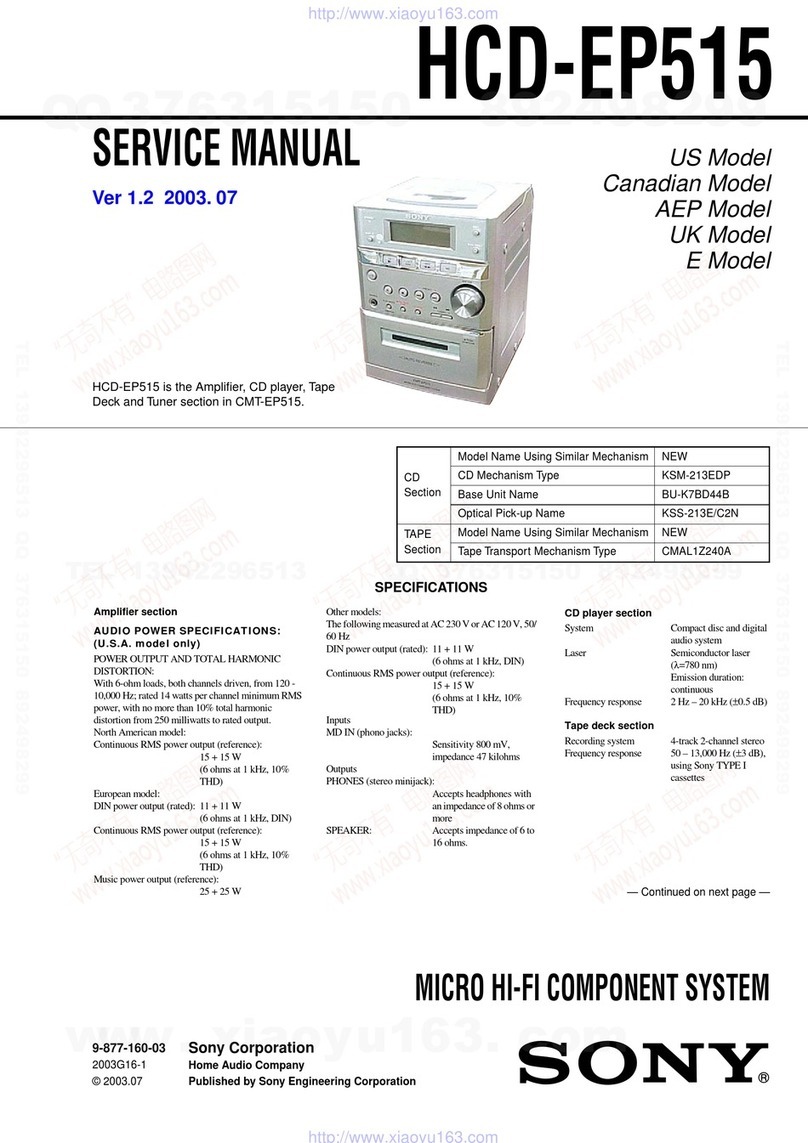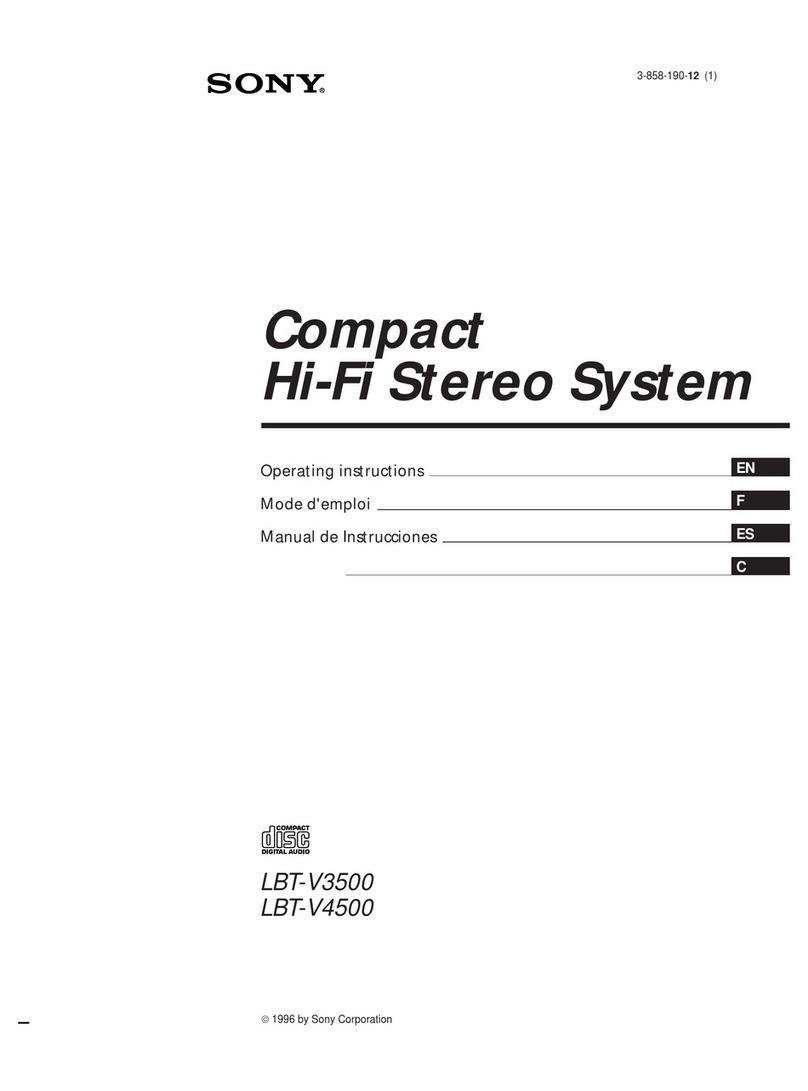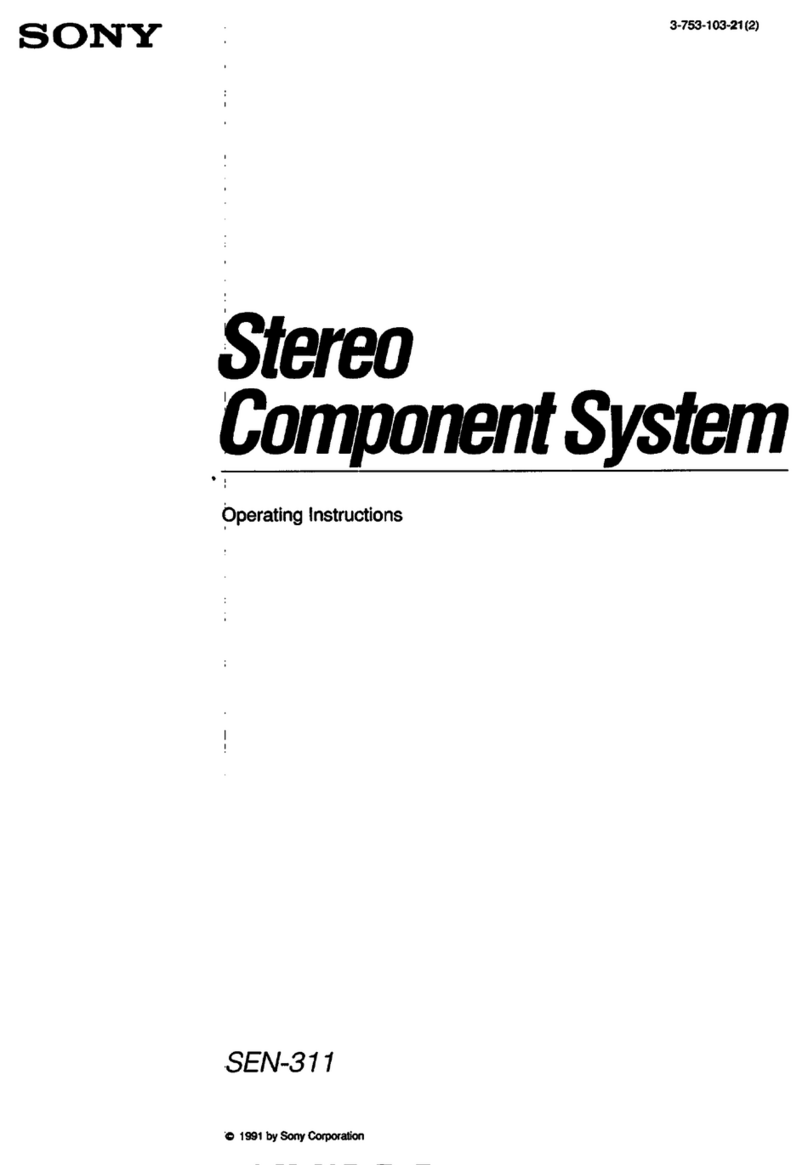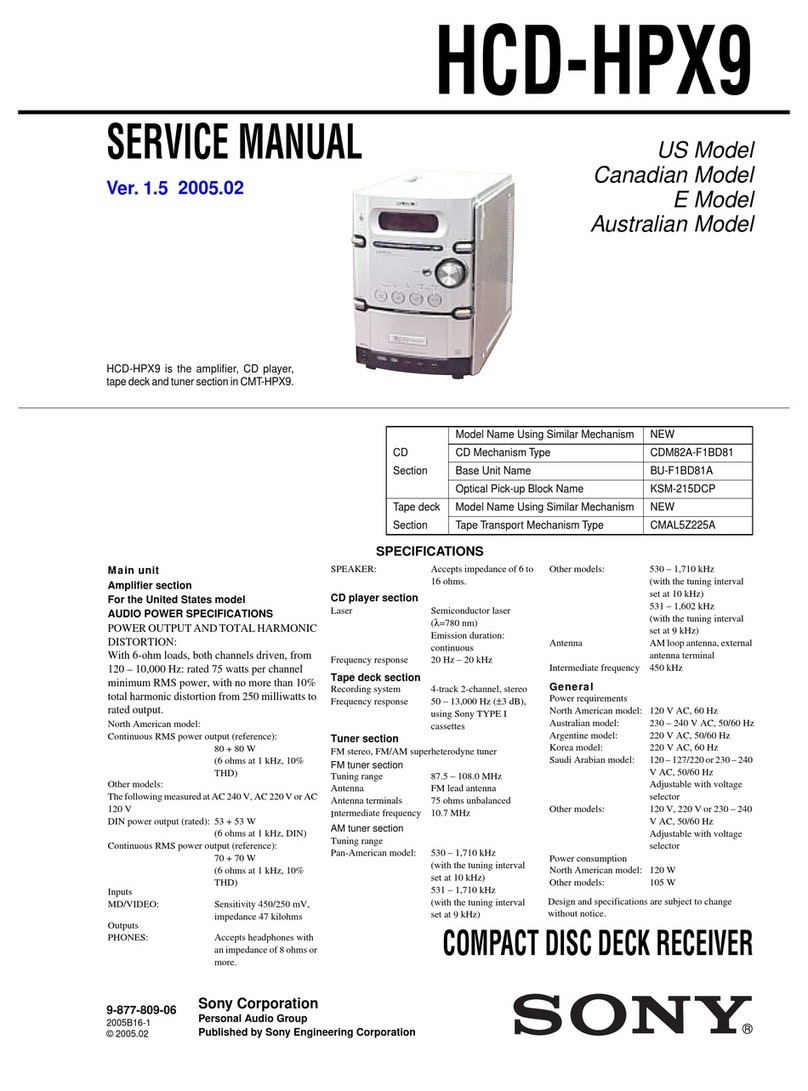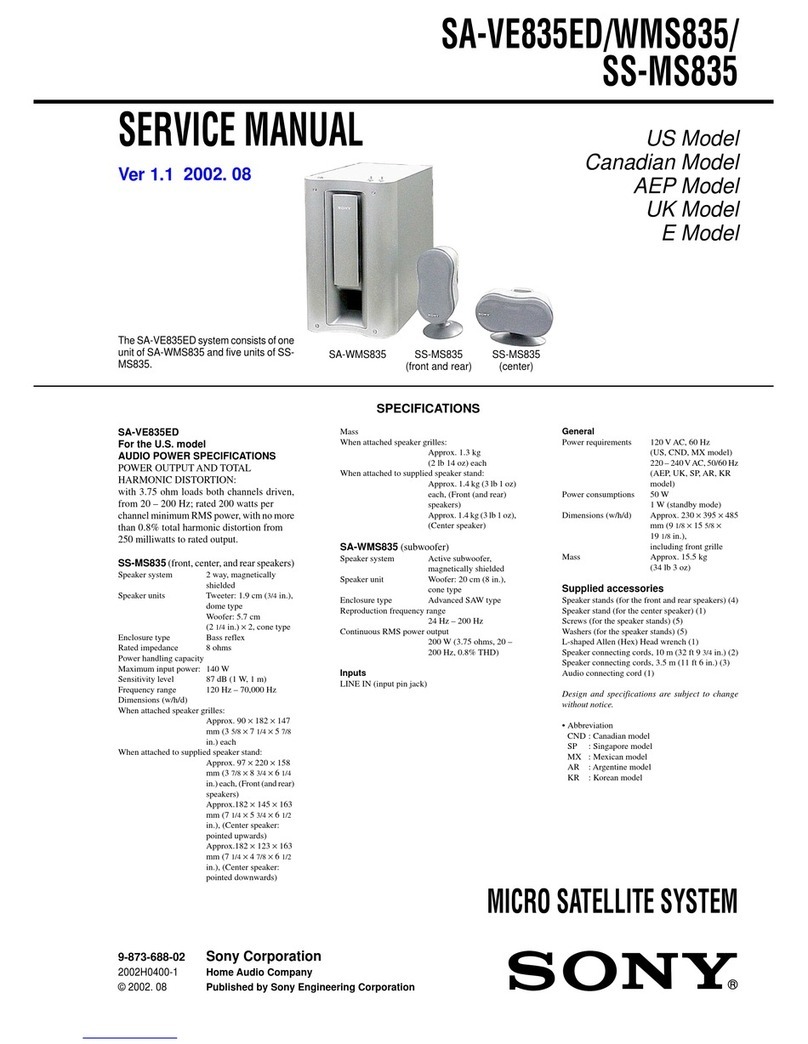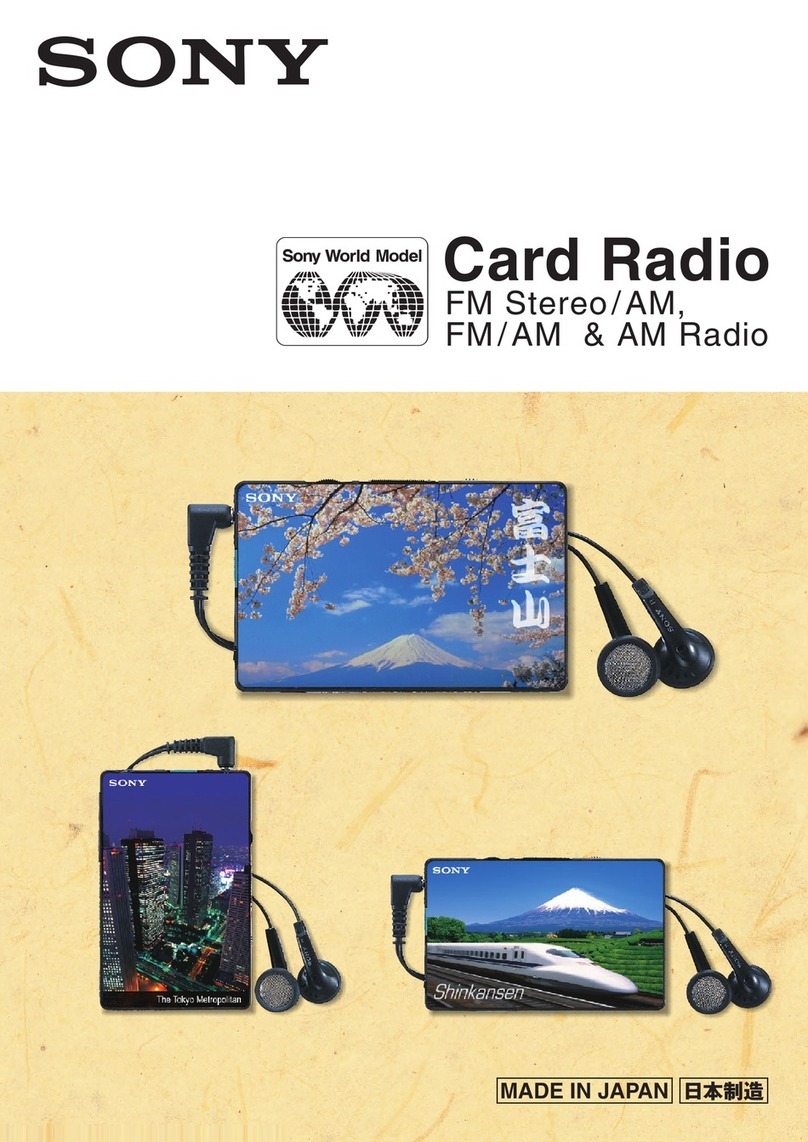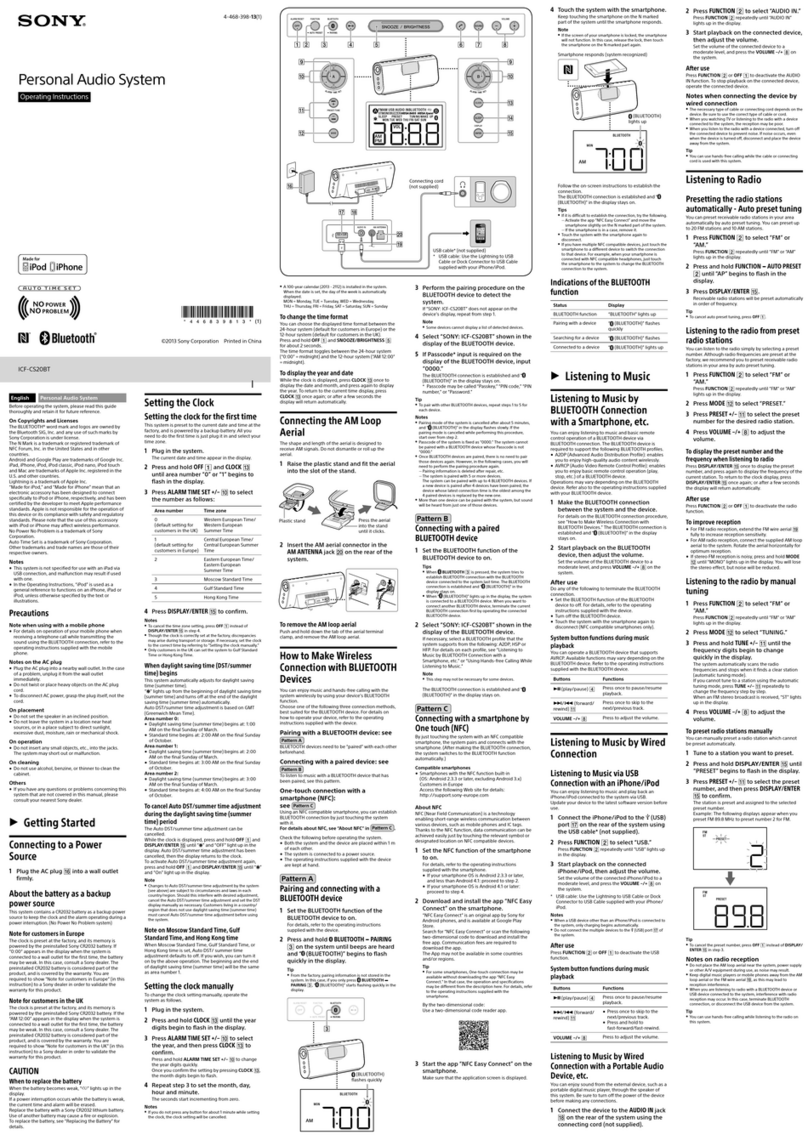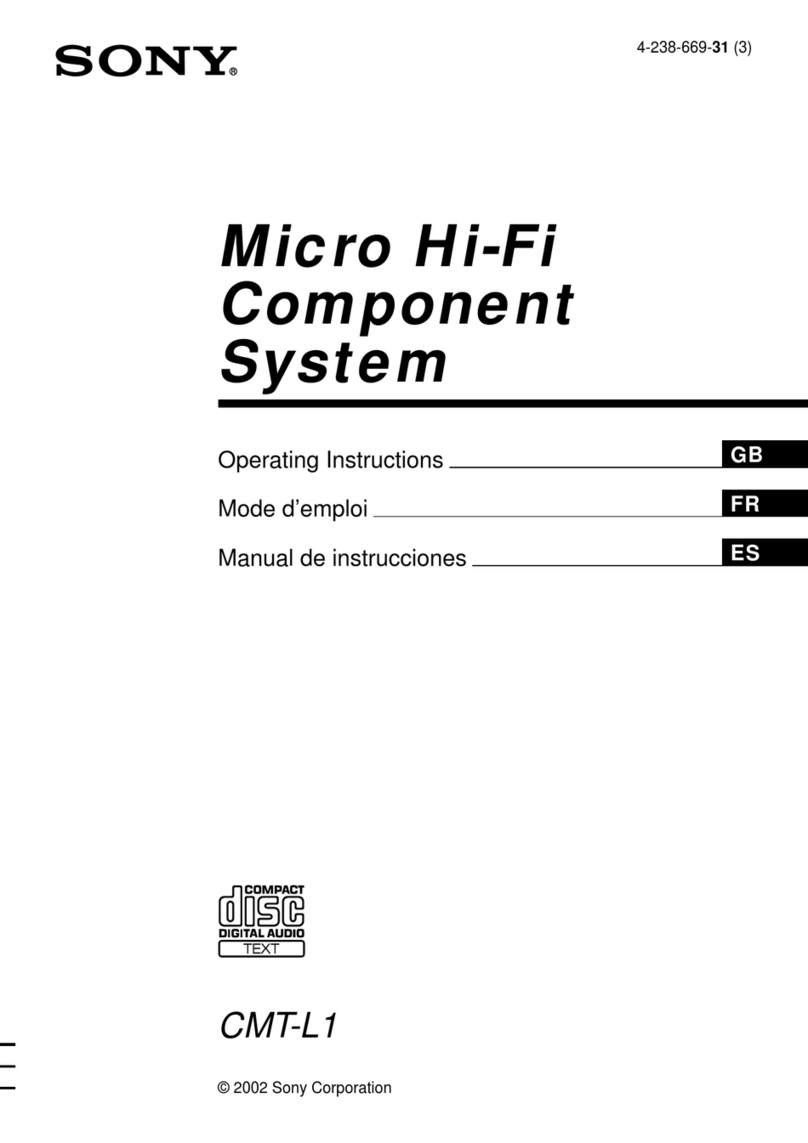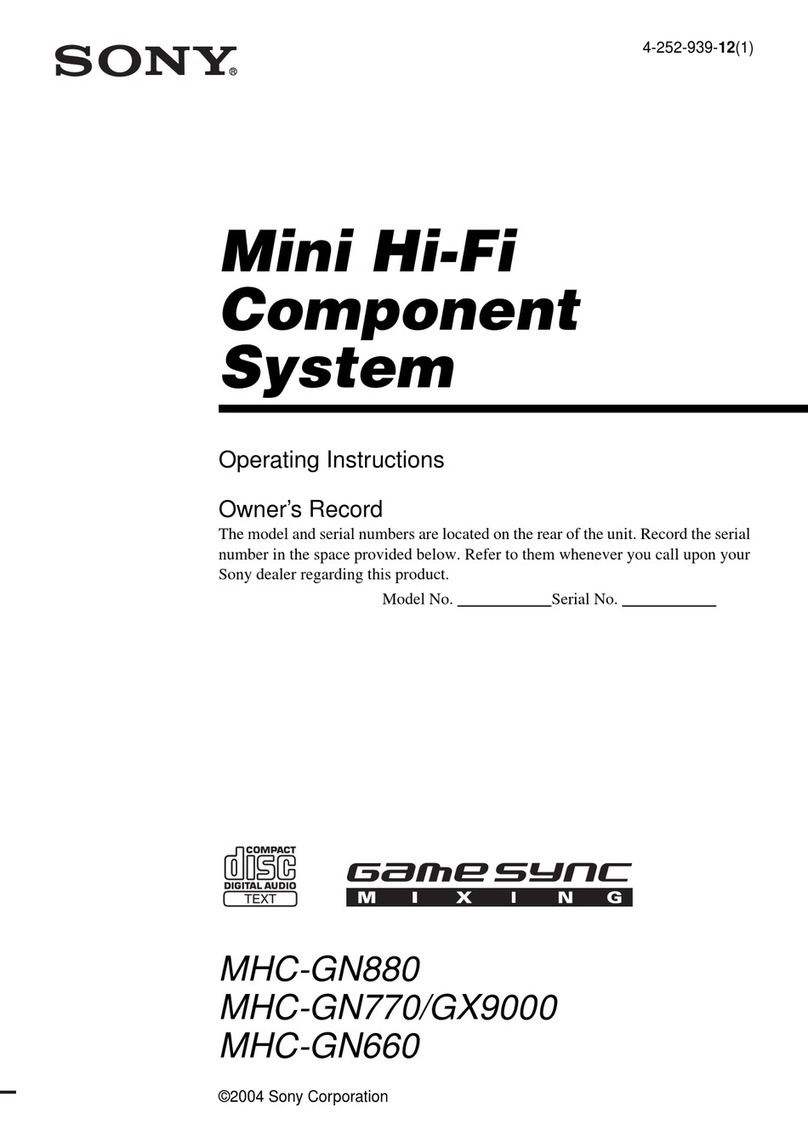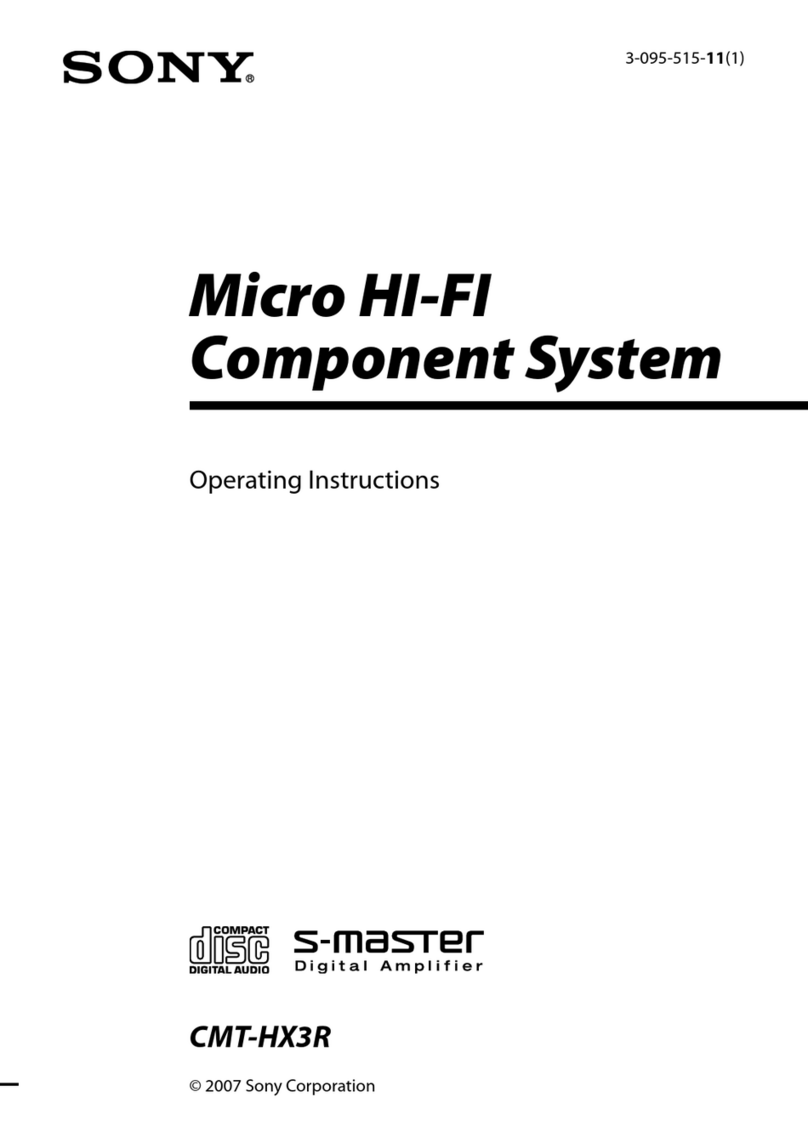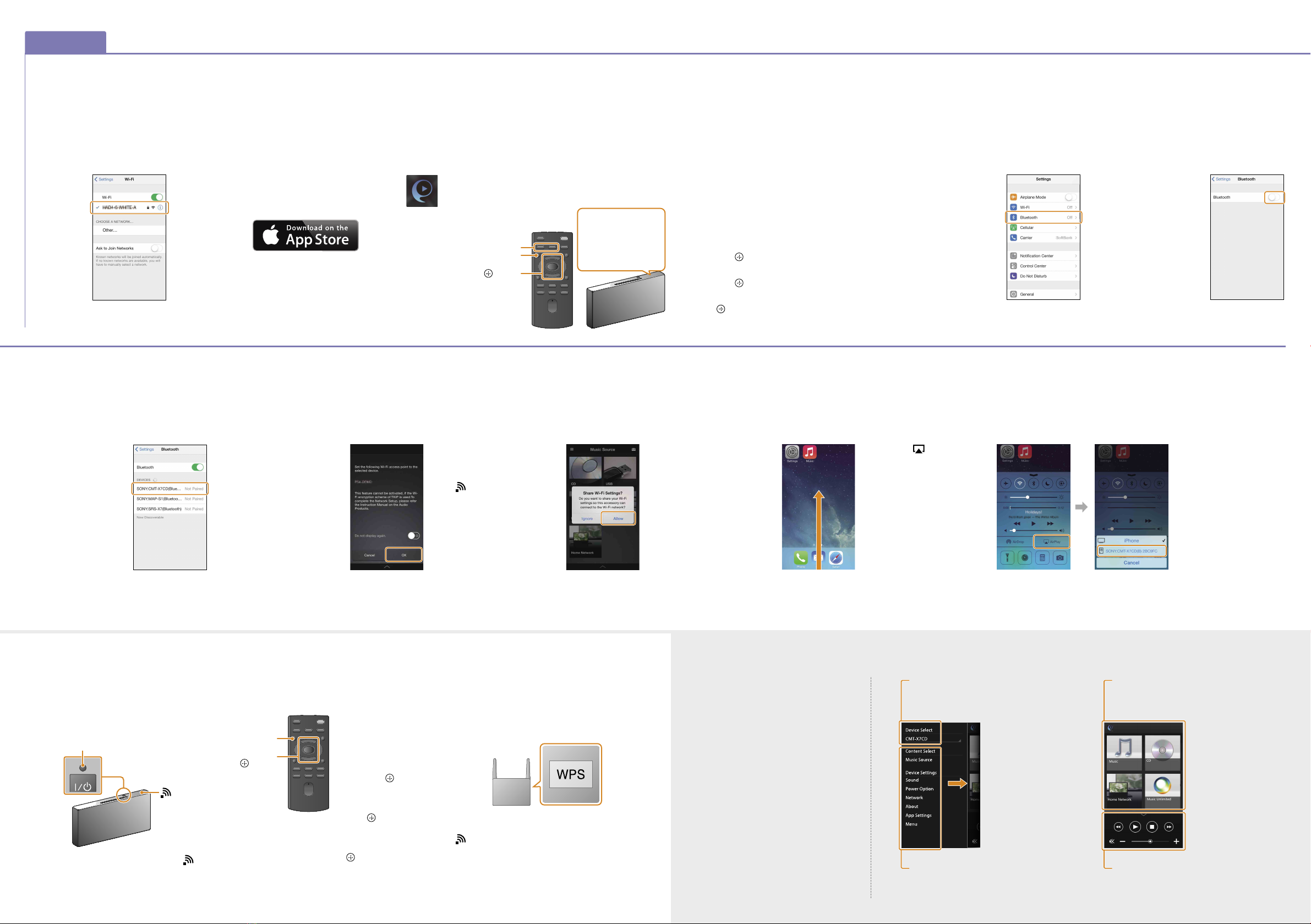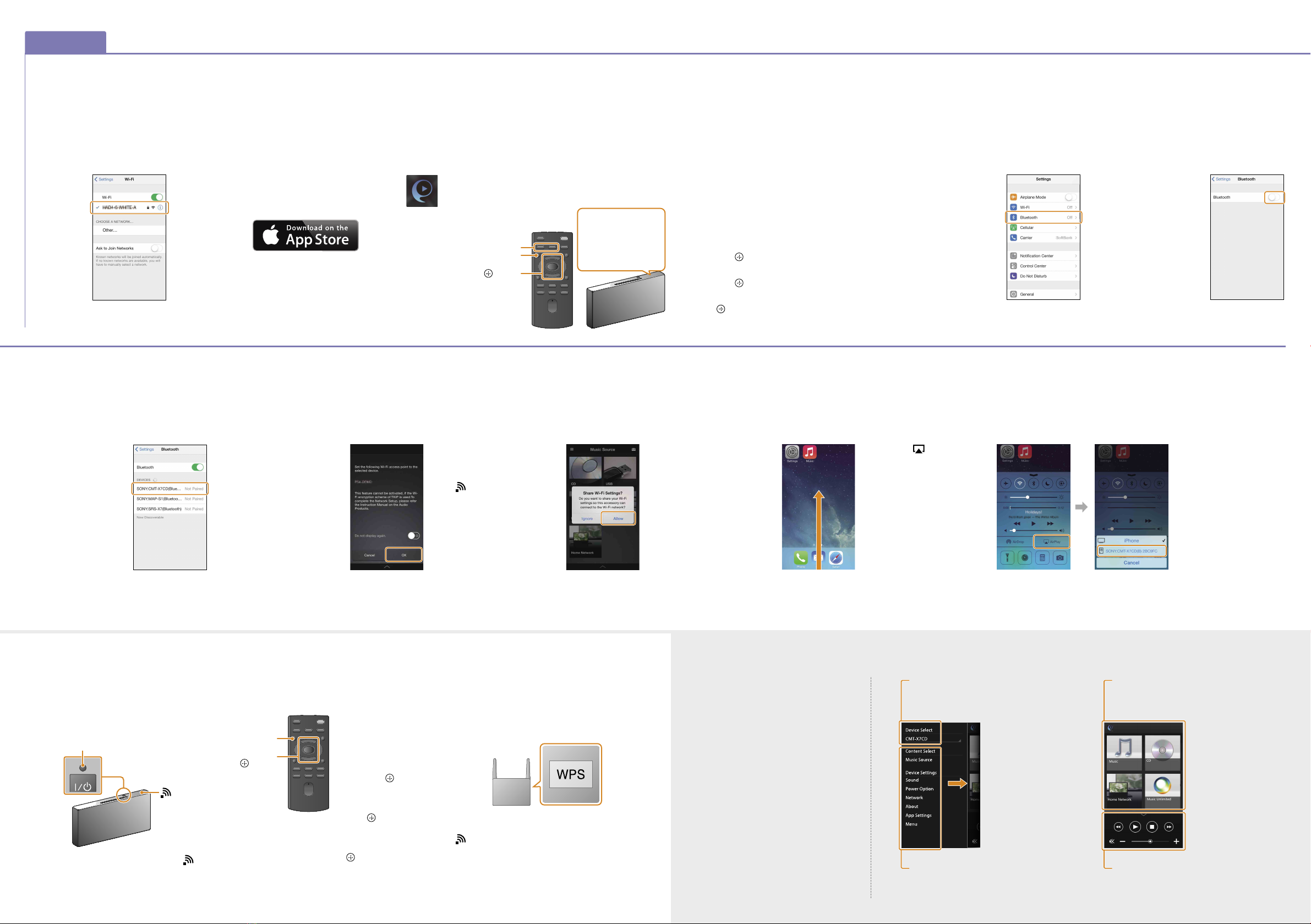
iPhone
Connecting to a Wireless Network by SongPal
Making a Wireless Connection with the WPS button on your Wireless LAN Router
The Wi-Fi connection can also be made using a PC, or the network can be wired. For details, refer to the Operating Instructions.
About “SongPal”
1
Confirm that your iPhone is connected to the
wireless network.
1
Check that the network (LAN) cable (not
supplied) is disconnected from the unit, then
turn on the unit.
2
Install SongPal on your iPhone, then launch
the app.
5
Start SongPal on your iPhone.
2
Set the unit to WPS mode by performing the
following procedures.
3
Set the unit in pairing mode.
4
Make a BLUETOOTH connection from your
iPhone.
6
Play the music.
3
Press and hold the WPS button* for more
than 3 seconds.
Tap [SONY:CMT-
X7××(Bluetooth)].
Pairing is completed in
about one minute.
Standby indicator
The standby indicator lights up in green and
starts flashing in the display window after about
two minutes.
Sound settings
You can easily customize your sound, or use Sony’s
recommended settings “CA+.”
Music service
You can enjoy various music services.
Controlling devices on your home
network
You can play music stored in your PC or DLNA server
over your network.
Operations for a CD inserted in the unit,
or a device connected via USB
You can play a CD that is inserted in the unit, or
music in a device connected to the USB connector.
What you can control with “SongPal” varies
depending on the connected device.
The specification and design of the app may
change without notice.
Search for “SongPal” at the
App Store.
After SongPal is launched, follow the app’s
instructions.
Press FUNCTION on the remote to select “BT
AUDIO.”
Press MENU on the remote.
If MENU is pressed twice, the operation is
canceled.
Press /on the remote to select “BT MENU,”
then press (enter) on the remote.
Press /on the remote to select “PAIRING,”
then press (enter) on the remote.
Press /on the remote to select “OK,” then
press (enter) on the remote.
When “PAIRING” starts flashing in the display
window, the unit enters pairing mode.
Tap [Allow]. The connection
is established in about two
minutes. When the
connection is completed, the
lights up in the display
window.
Press of the unit to turn
it off, and then restart it.
The design of the app may change without notice.
/
(enter)
MENU
Home screen
Displays the functions of the selected
device, music services, and apps installed on
your smartphone/iPhone.
Mini player
Controller for the selected function.
Device Select
Select a “SongPal” compatible device.
Settings of the connected device
Various sound/network settings are
displayed. This menu can be displayed from
any screen by flicking right.
Use the remote to set the unit in pairing mode. The
status of the unit is shown in the display window.
Display window
BT AUDIO
BT MENU
PAIRING
FUNCTION
/(enter)
MENU
Tap [Settings]
[Bluetooth].
Turn on BLUETOOTH.
Close SongPal on your
iPhone, and then swipe
up from the bottom of
the screen to display the
Control Center.
Tap [AirPlay], select
[SONY:CMT-X7××], then
start playback.
“AirPlay” appears on the display
window during music play.
“CONNECT” flashes after “WPS” flashes for several
tens of seconds in the display window, after which
will light once connection is completed.
* For details, refer to the operating instructions of the
wireless LAN router.
When the following screen
appears, tap [OK].
Press MENU on the
remote.
If MENU is pressed twice,
the operation is canceled.
Press /on the remote
to select “NETWORK,”
then press (enter) on
the remote.
Press /on the remote
to select “WPS,” then
press (enter) on the
remote.
When “OK” appears on
the display window, press
(enter) on the remote.
“WPS” flashes in the display
window.