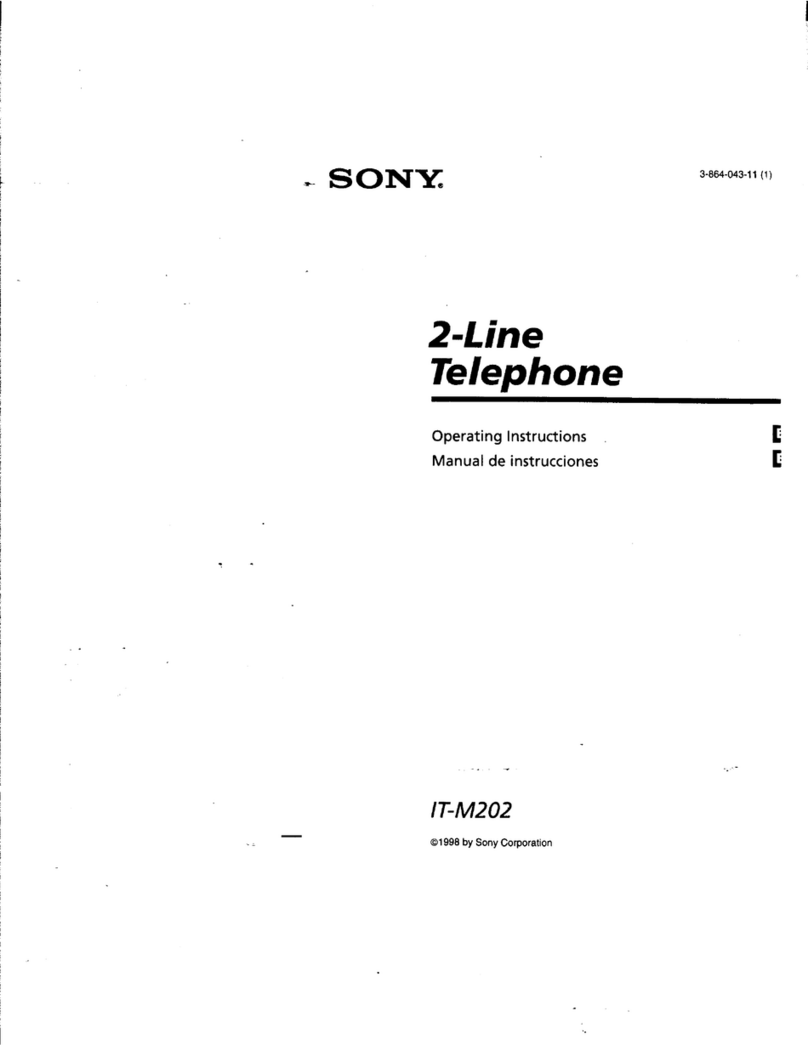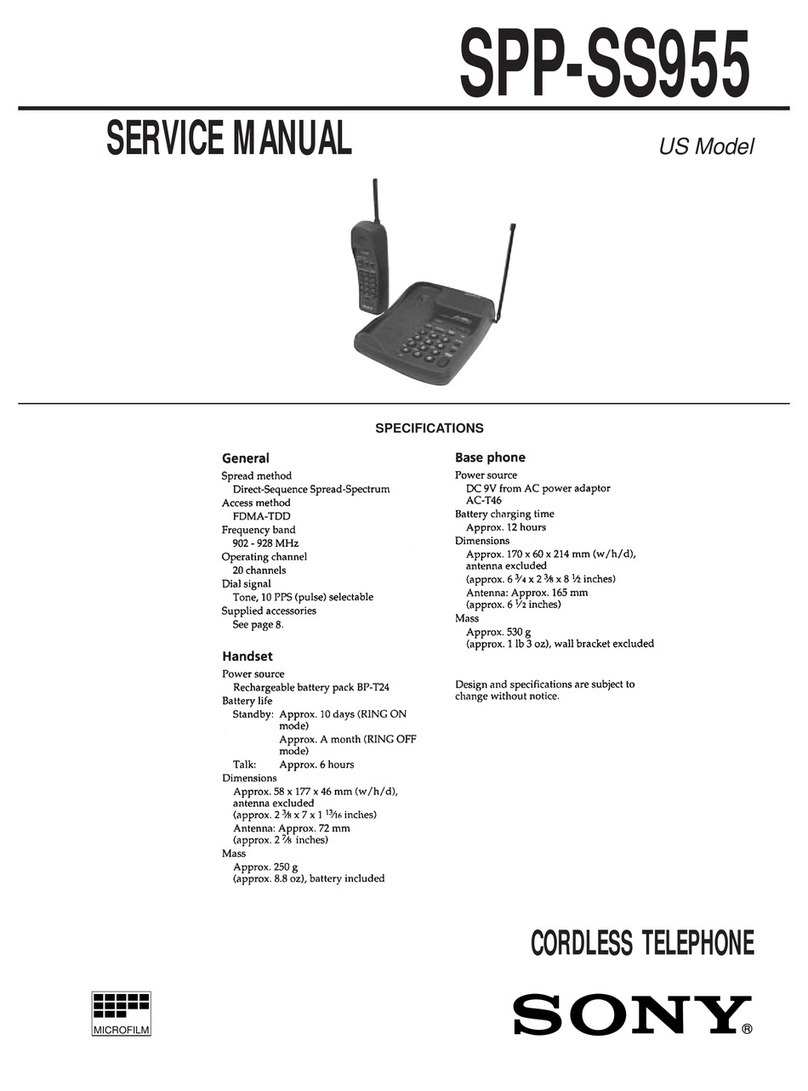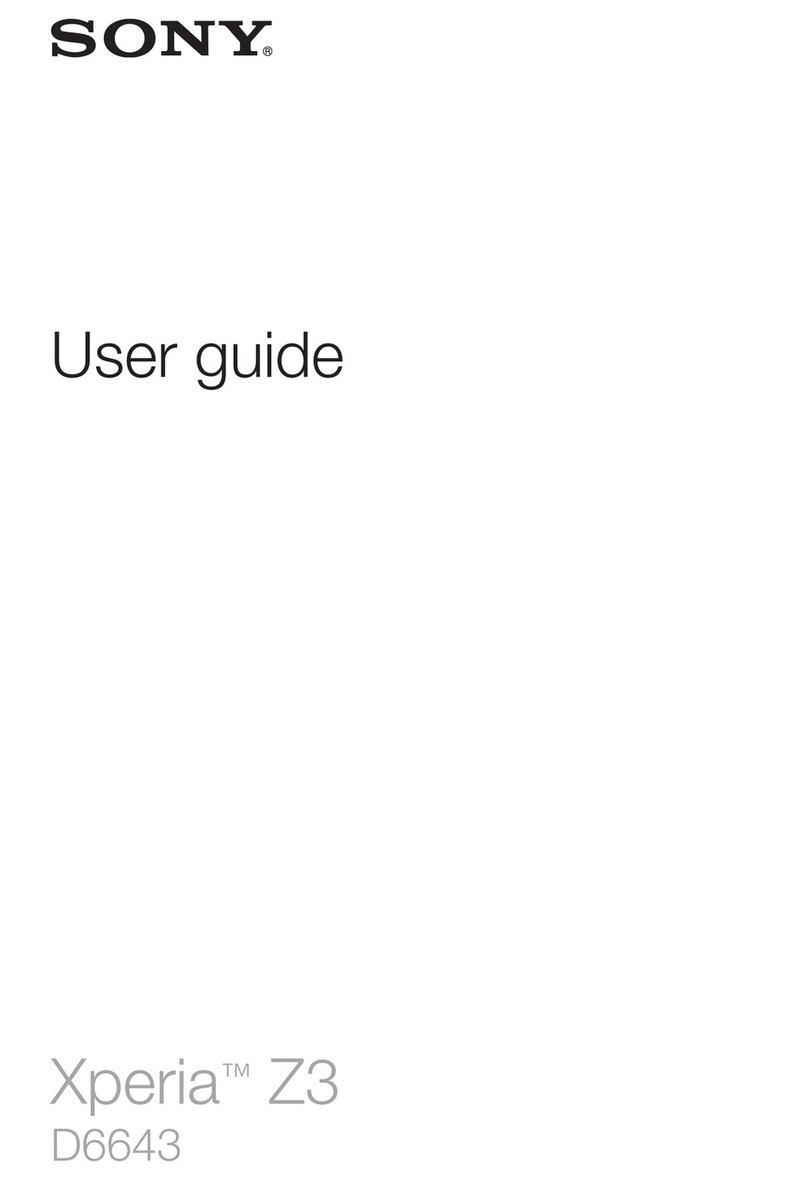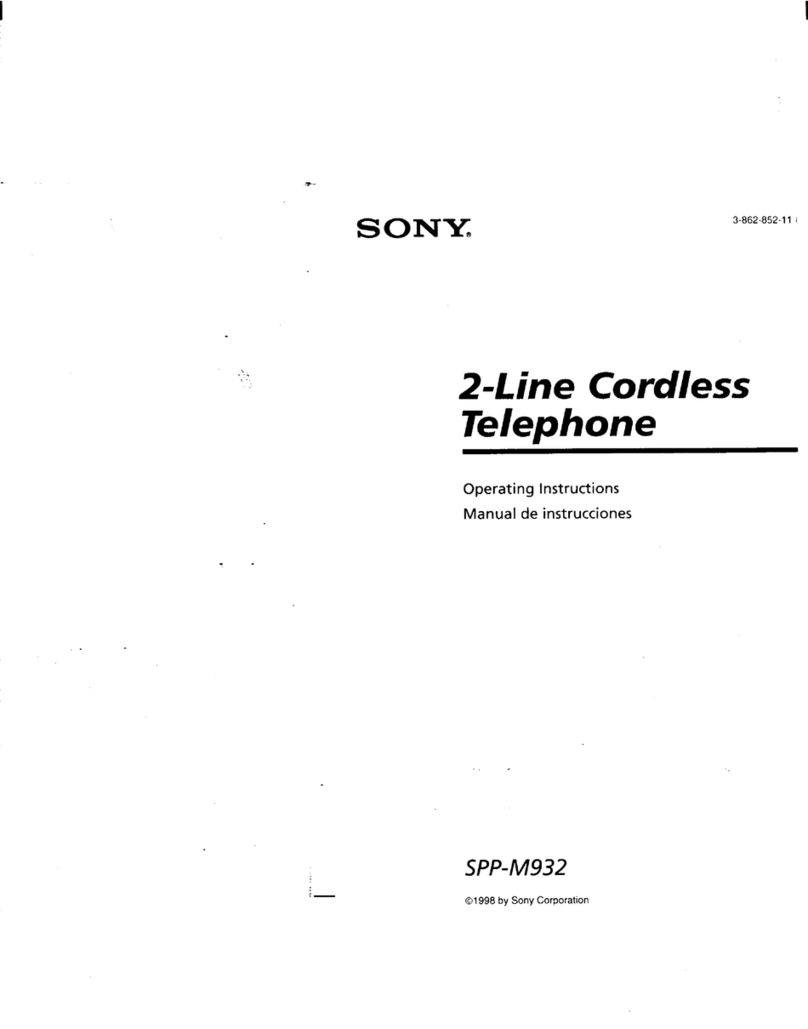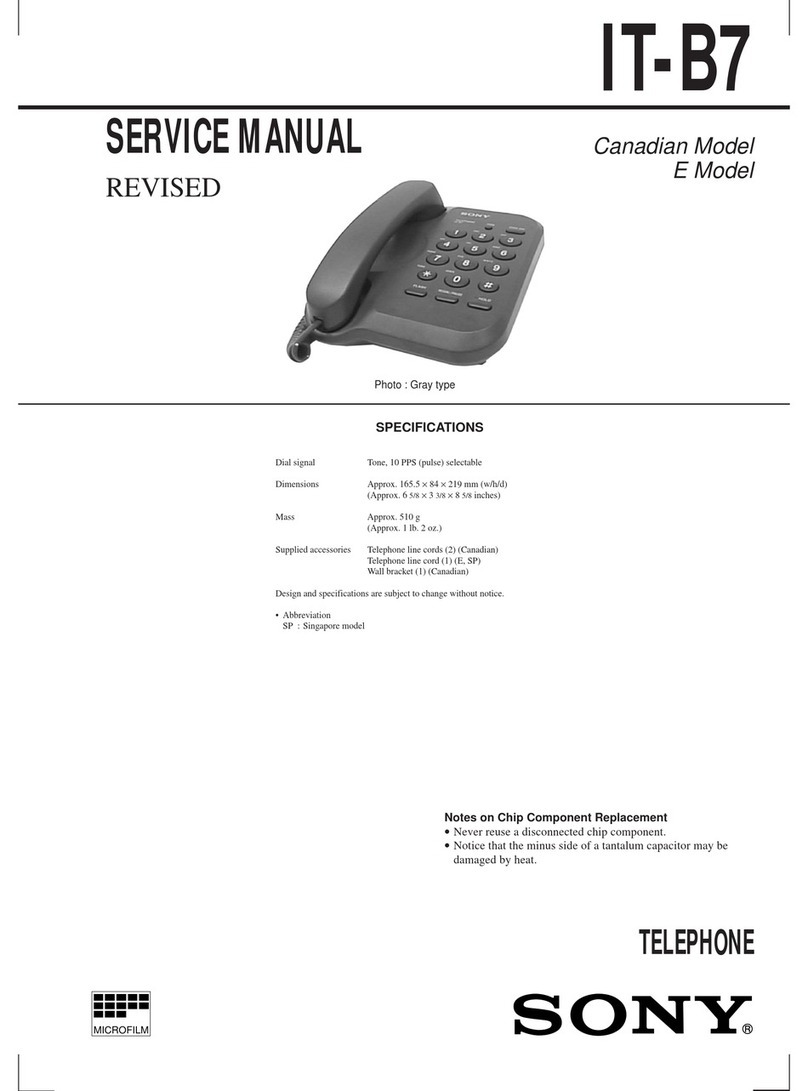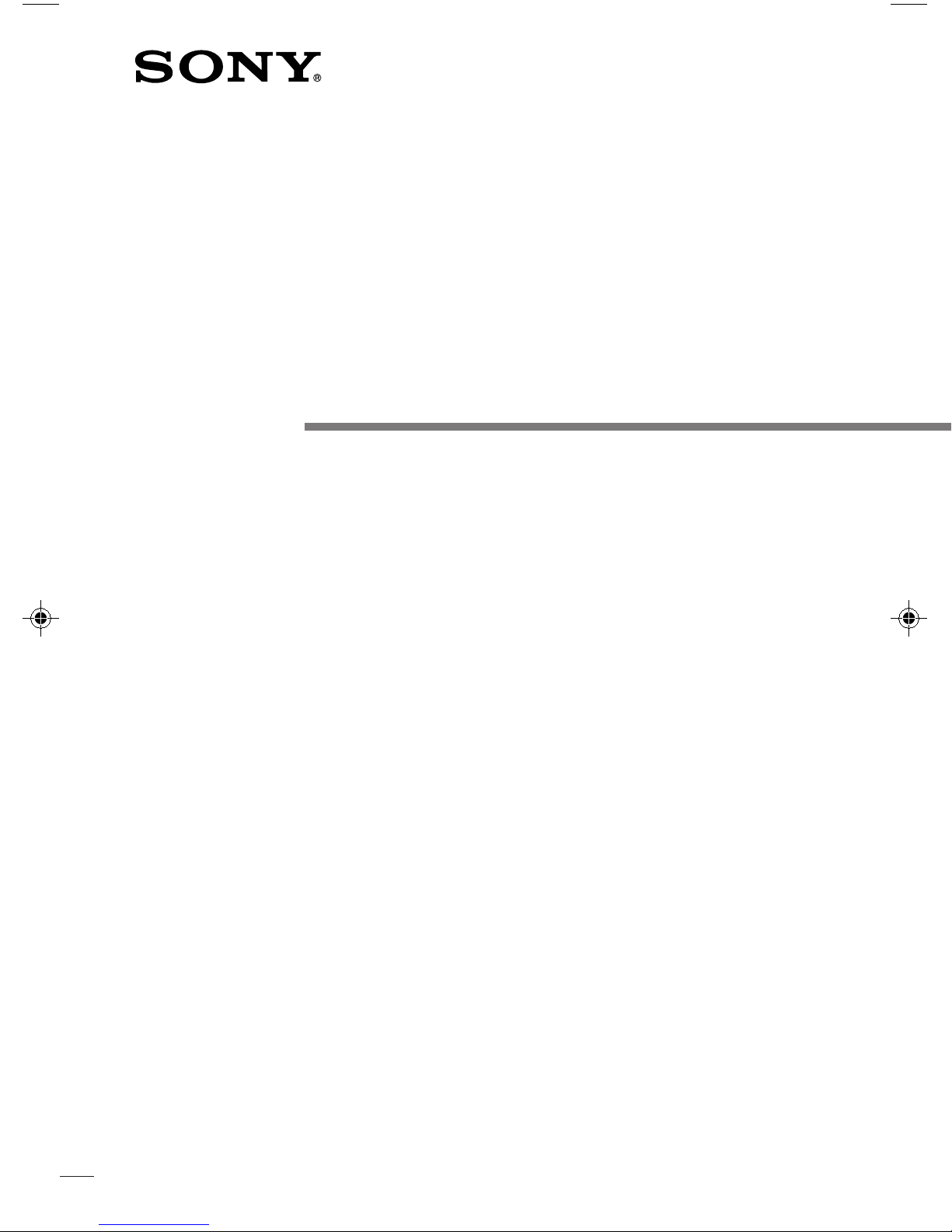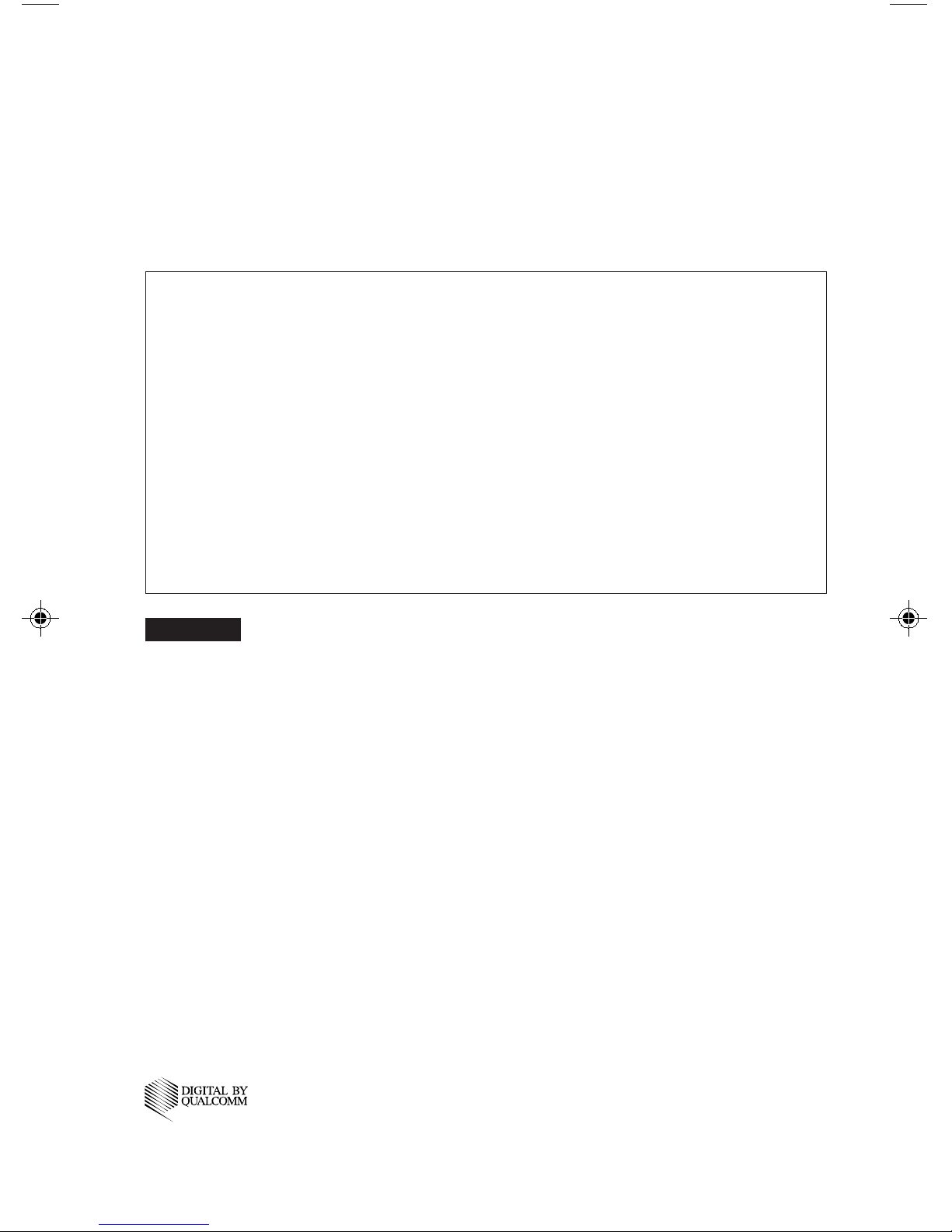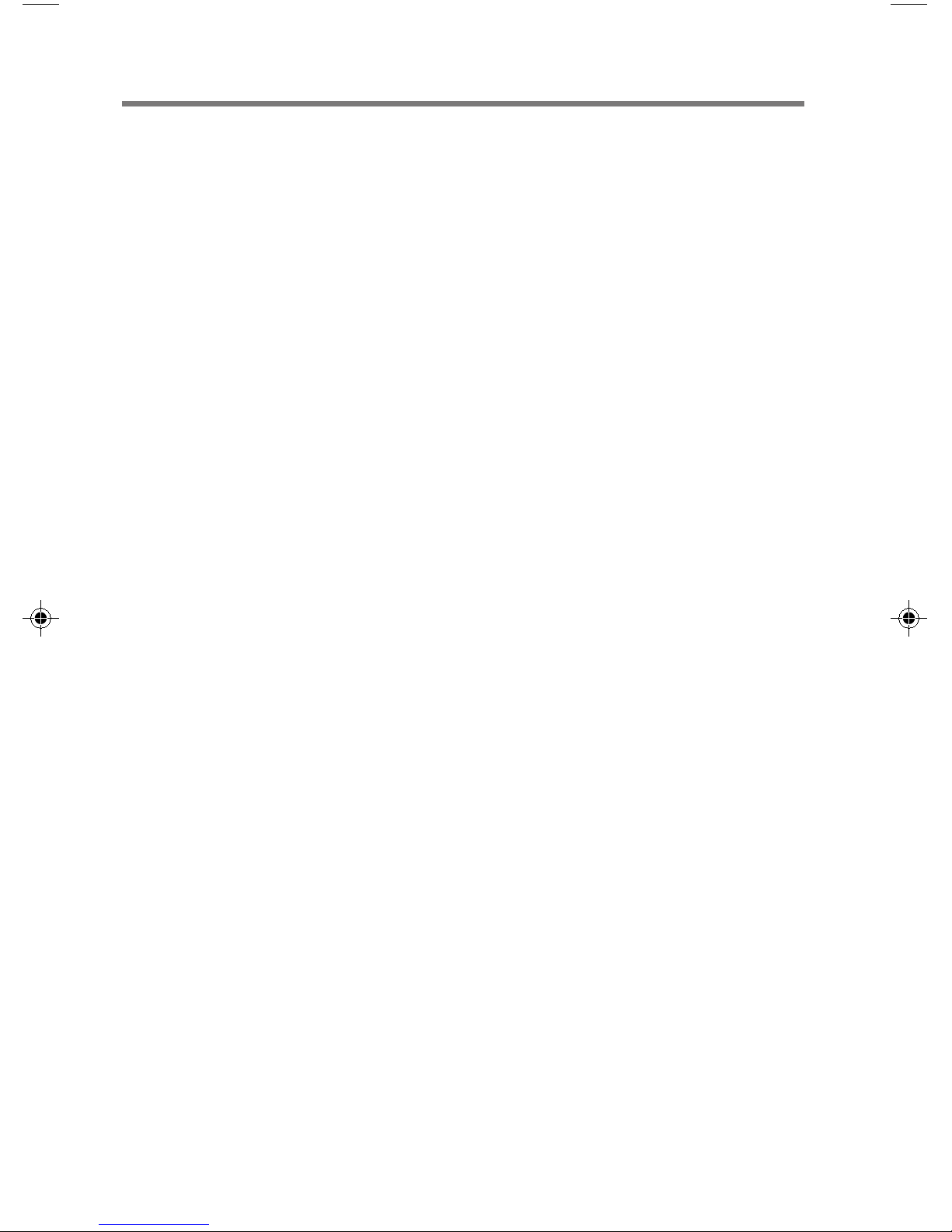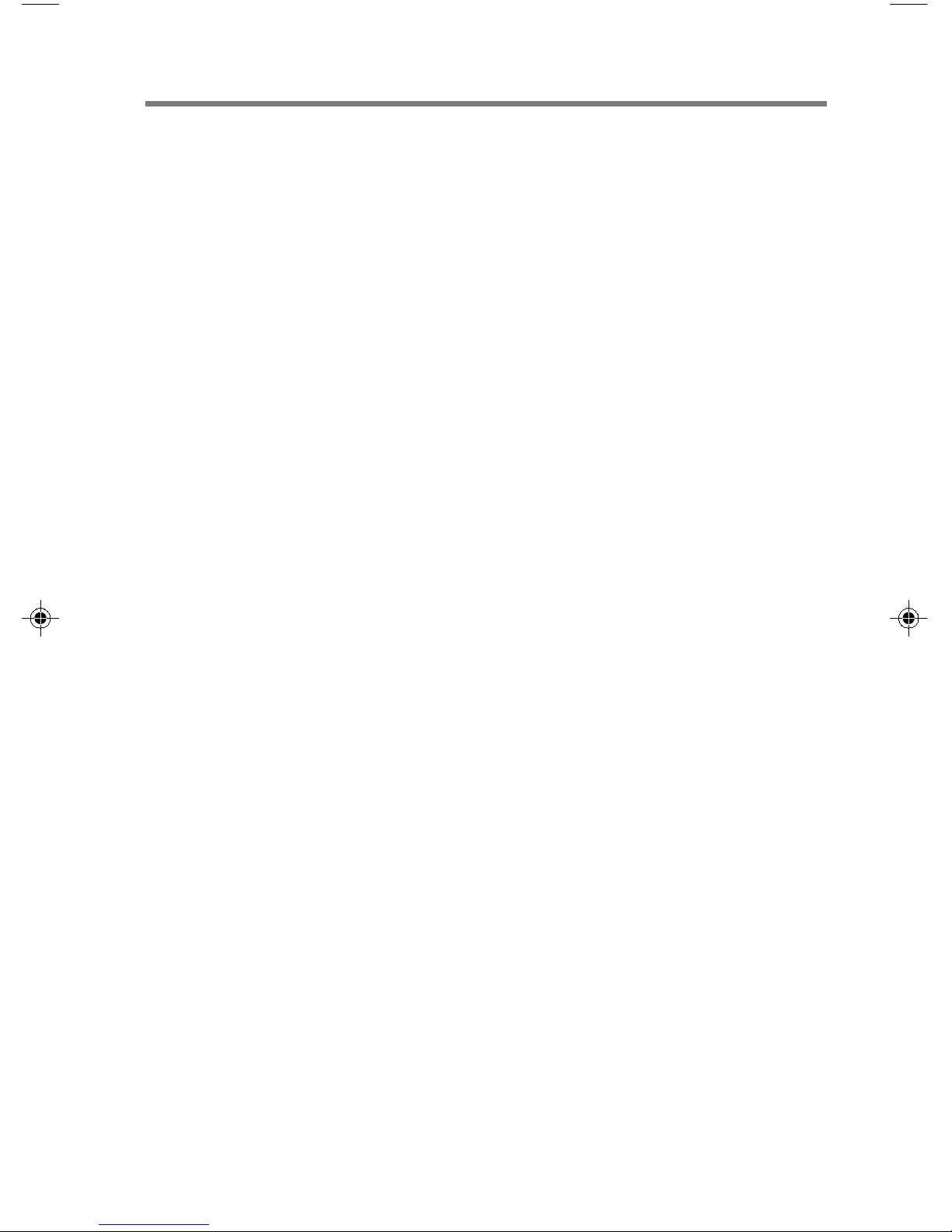3
Rules and regulations
The U.S. Federal Communications
Commission and the Industry Canada
regulate PCS telephone service in their
respective countries. It is important for
you, the PCS telephone user, to observe
the applicable regulations when
operating your PCS telephone in either
country. In addition to these U.S. and
Canadian federal regulations, you may
be bound also by certain state,
provincial, territorial, and local rules and
regulations, as well as by your PCS
carrier’s tariff (the rates, terms, and
conditions of its service). If you wish to
use your PCS telephone in both the U.S.
and Canada, please consult with your
System Operator.
Furthermore, you should remember that
your PCS
telephone
is a radiotelephone,
— i.e., it combines both wireline
technology, as used in your home or
office telephone system, and radio
technology — and that the scope of
regulations and precautions is therefore
broader than the scope of regulations
and precautions relating to wireline-
only telephone usage.
Some of the major points of
consideration are set out below. Please
note, however, that these “Rules and
Regulations" and "Safety Precautions”
sections do not constitute legal advice,
and are intended merely for general
information purposes. If you have
specific questions, please contact your
PCS carrier (System Operator).
License — If your home system is in the
U.S., you do not require a separate
license to operate your PCS telephone;
obtaining a PCS telephone access
number is sufficient to register you as a
user. If your home system is in Canada,
a separate license is required; your
carrier will assist you in the licensing
process. If you wish to use your PCS
telephone on both sides of the border,
please contact your PCS carrier (System
Operator).
Equipment modifications — The U.S.
Federal Communications Commission
has type-approved the model of PCS
telephone which you have purchased,
and has allocated a specific frequency
range for PCS service. No changes or
adjustments are to be made to your PCS
telephone.
The radio equipment shall be made
available for inspection upon request by
representatives of the FCC or licensees.
Denial of service — A PCS carrier may
deny service temporarily or terminate
service for violation of any government
regulations or violation of its tariff.
Privacy — As a telephone user, you have
come to assume a certain standard of
privacy when you place or receive a
telephone call via the traditional wireline
systems. However, because PCS
telephones
utilize radio transmissions to
effect calls, the same standard cannot
always be assured. While it is unlawful
for any unauthorized person to divulge
or use any information obtained from
intercepting or “listening in on”
conversations intended for others, you
should not assume that your
conversation is completely secure.
Commercially available scanning
equipment can permit a third party to
monitor the radio channels used for PCS
telephone calls.
Interference — No person shall
interfere with, or cause interference to,
any radio communication or signal.
S2100/01-07final 3/2/98, 10:25 AM3