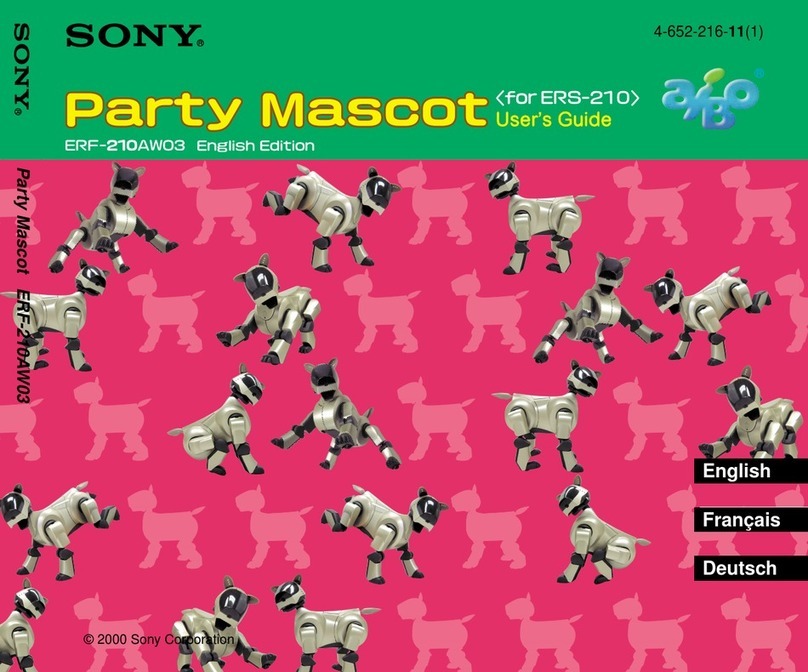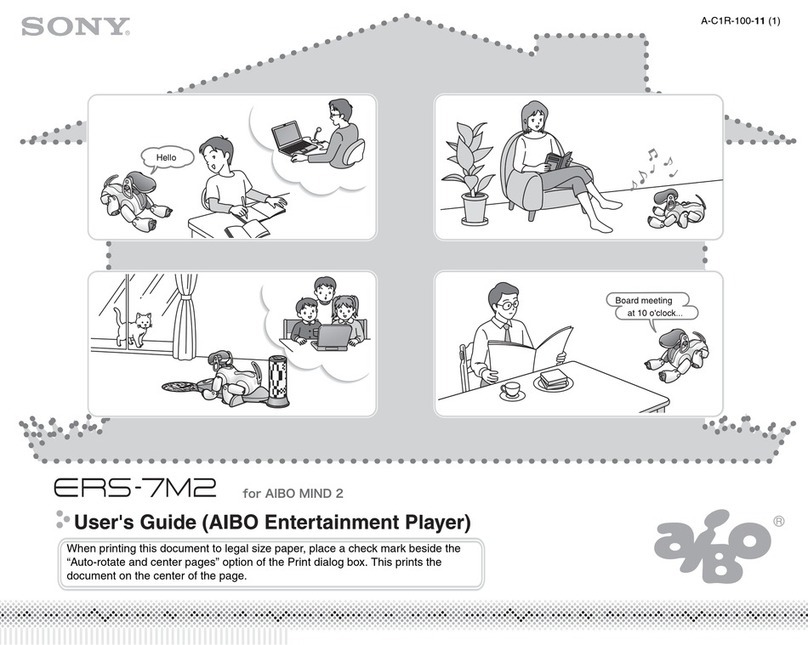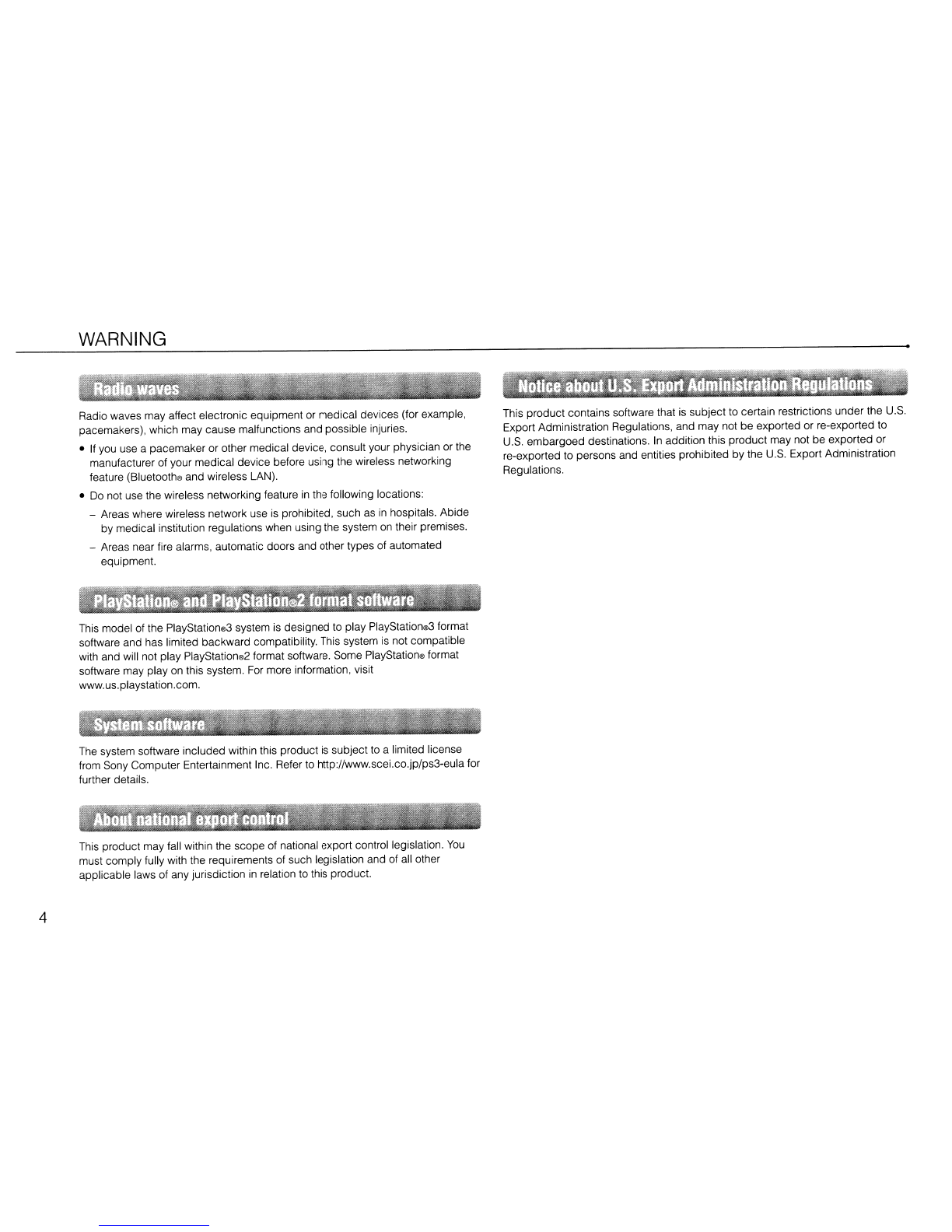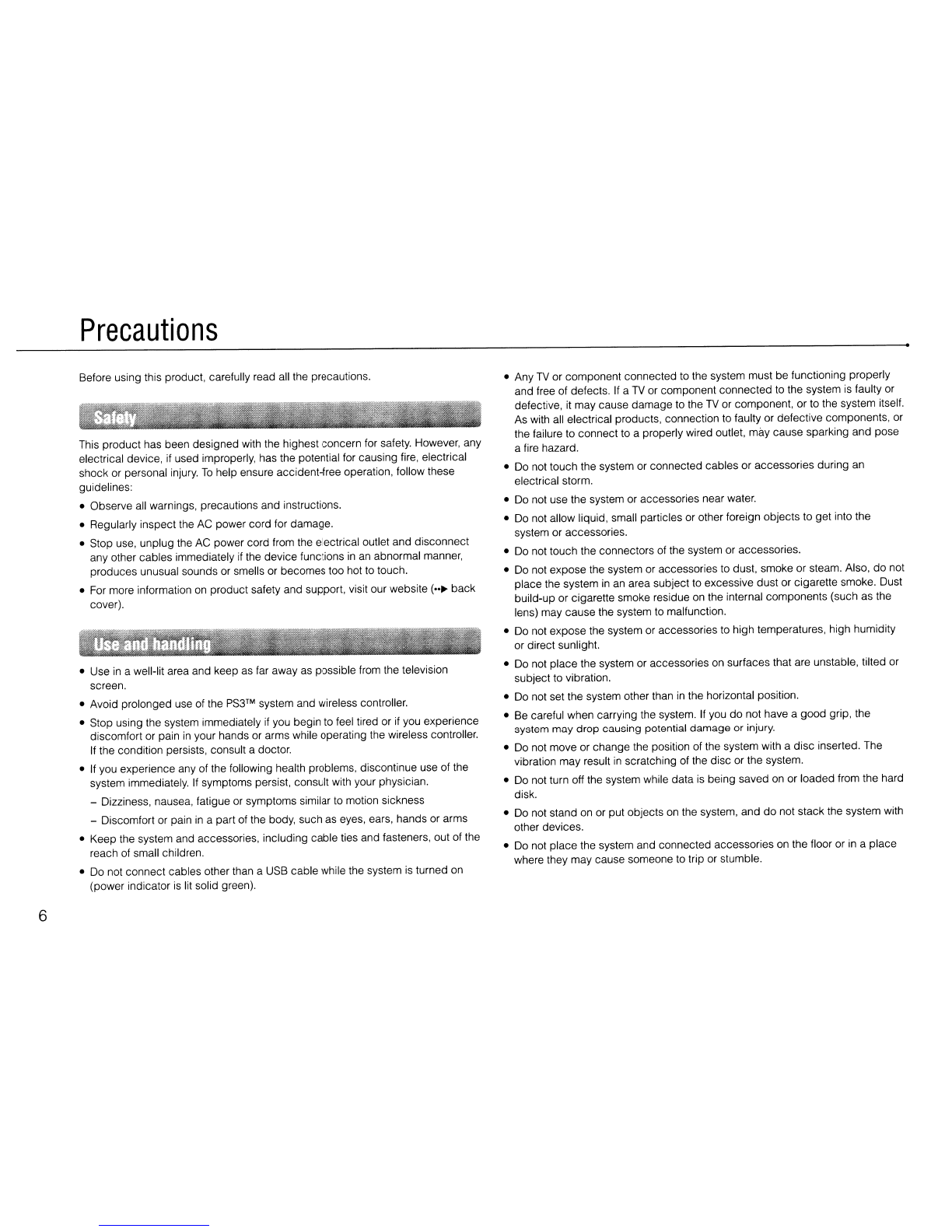•Do not allow bodily contact with the system or air from the system vents for
an
extended period of time while
in
use. Extended contact under these conditions
may cause low-temperature burns.
•When connecting the system to aplasma or projection*
TV,
do not leave astill
image
on
the
TV
screen for
an
extended period of time, as this may leave a
faint image permanently on the screen.
*Except LCD screen types
•Parents are encouraged to monitor children
in
online activities to ensure safe
and responsible Internet usage.
•Stop using the system immediately if you begin to feel tired or if you experience
discomfort or pain
in
your hands or arms while operating the DUALSHOCK®3
Wireless Controller.
If
the condition persists, consult adoctor.
•The vibration function of the DUALSHOCK®3 Wireless Controller can aggravate
injuries. Do not use the vibration function if you have any ailment or injury to the
bones, joints or muscles of your hands or arms. If you have
an
ailment or
an
injury,
do
not play software titles that contain the vibration function using the
DUALSHOCK®3 Wireless Controller unless you have set the vibration function
to [Off].
•Avoid prolonged use of the DUALSHOCK®3 Wireless Controller.
Take
abreak at
about 3D-minute intervals.
•Note that some software titles set the vibration function to [On] by default.
To
disable the vibration function, press the
PS
button of the controller, and then
select [Controller Settings]
..
[Vibration Function]
..
[Off]
•When using the motion sensor function of the wireless controller, be cautious of
the following points. If the controller hits aperson or object, this may cause
accidental injury or damage.
-Before using, check that there is plenty of space around you.
-When using the controller, grip it firmly
to
make sure it cannot slip out of your
hand.
-
If
using acontroller that is connected
to
the
PS3™
system with aUSB cable,
make sure there is enough space for the cable
so
that the cable will not hit a
person or object. Also, take care
to
avoid pulling the cable out of the
PS3™
system while using the controller.
•These notes also apply
to
other controllers.
Do not block any vents.
To
maintain good ventilation, follow the guidelines below:
•Place the system at least
1D
cm (4 in) away from awall surface.
•Do not place
on
acarpet or rug with long fibers.
•Do not place
in
anarrow or cramped space.
•Do not cover with cloth.
•Do not allow dust to build up
on
the vents.
•Any
TV
or component connected to the system must be functioning properly
and free of defects.
If
a
TV
or component is faulty or defective,
it
may cause
damage to the
TV
or component, or to the system itself. As with all electrical
products, connection to faulty or defective components, or the failure to
connect to aproperly wired outlet, may cause sparking and pose afire hazard.
•Do not plug the
AC
power cord for the system into
an
electrical outlet until you
have made all other connections. Make sure the
TV
or other component is
unplugged from the electrical outlet prior to connecting it to the system.
•
To
help ensure safe operation, regularly inspect the AC power cord. If
damaged, stop use immediately and contact SCEA Consumer Services
(
••
~
back cover).
•Do not use apower cord other than the supplied AC power cord. Do not modify
the cord.
•Do not touch the plug of the
AC
power cord with wet hands.
7