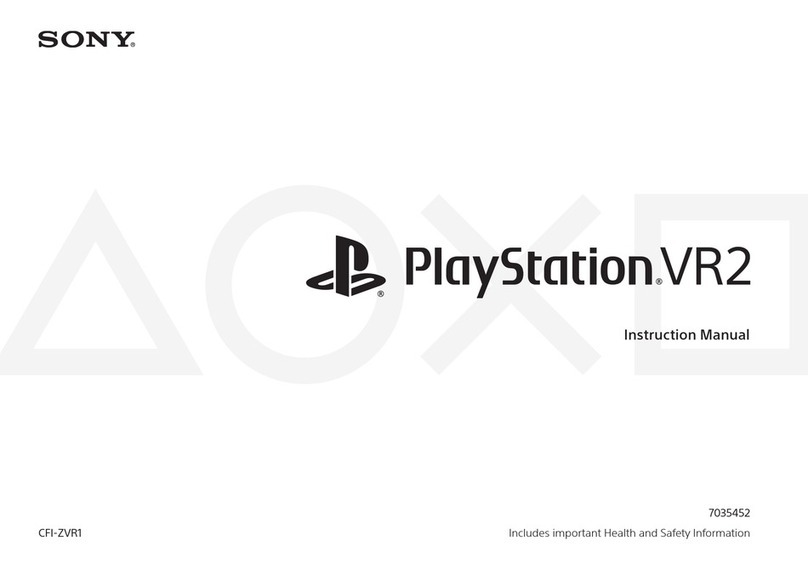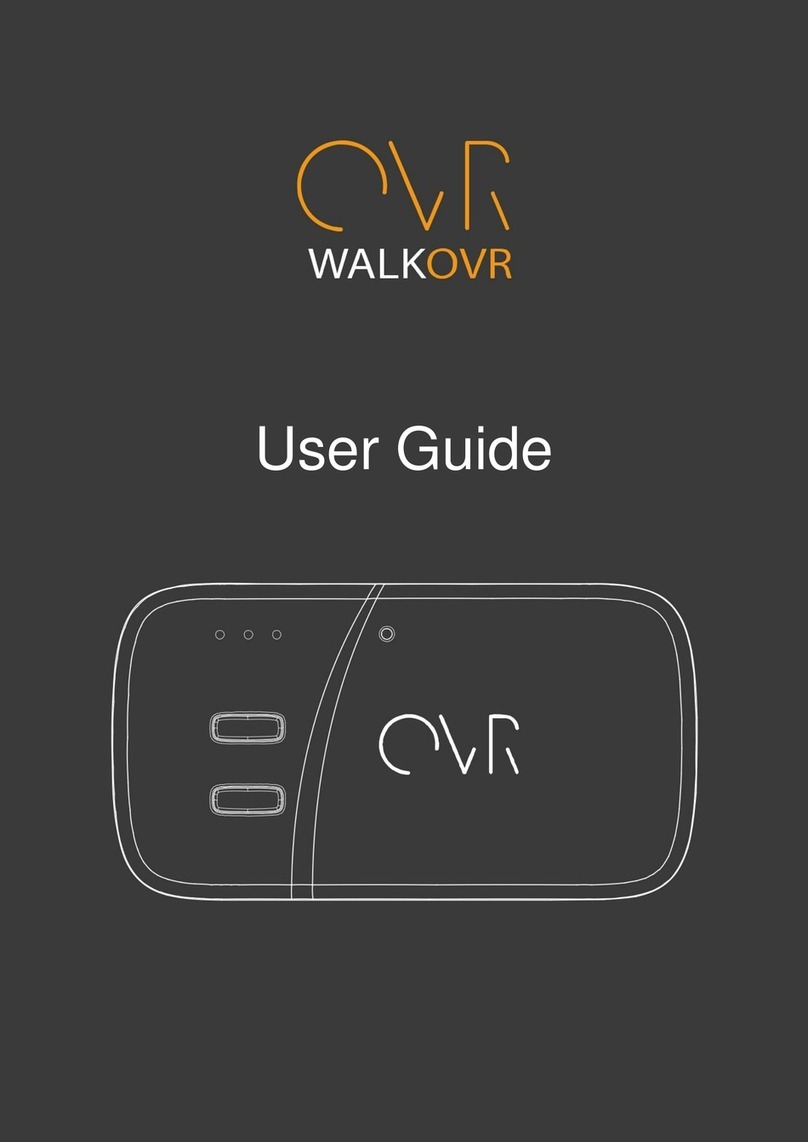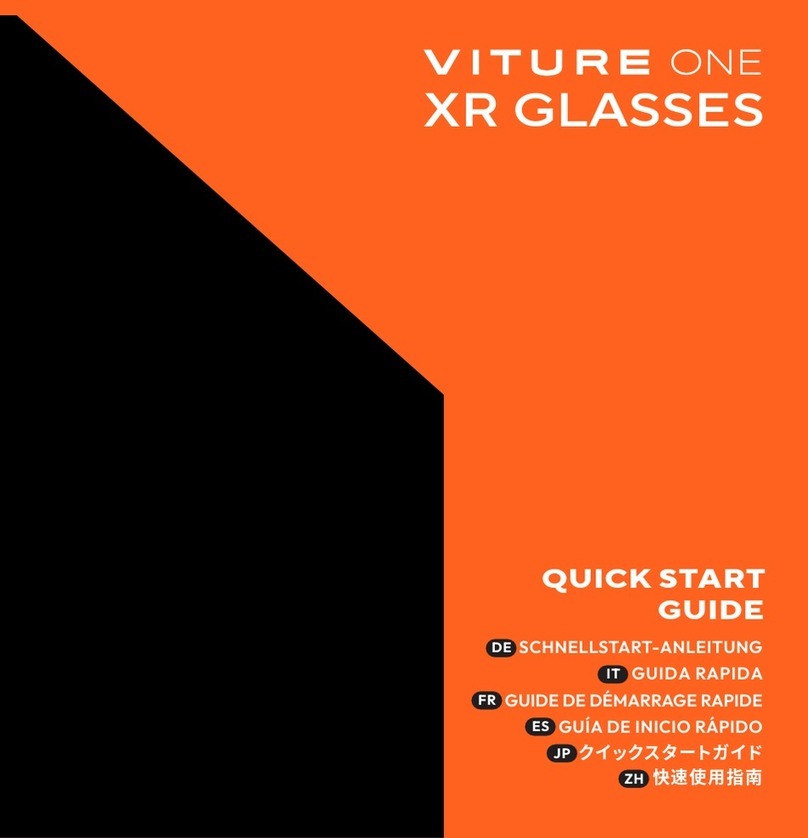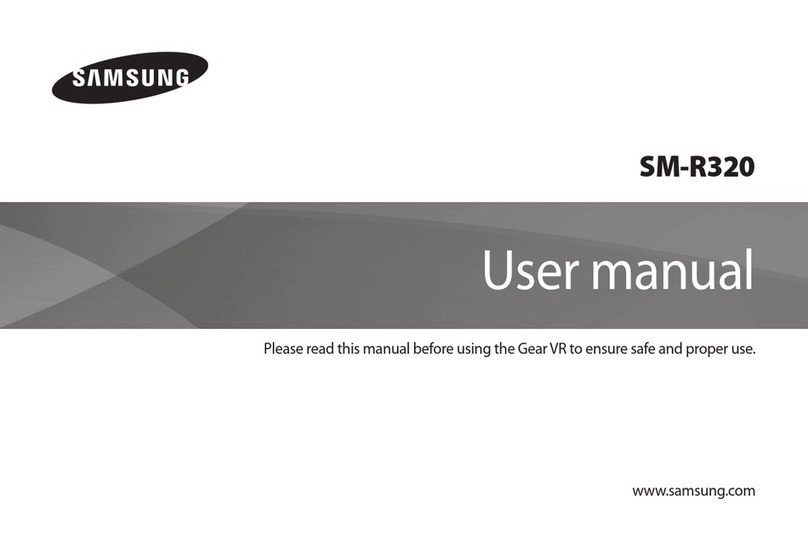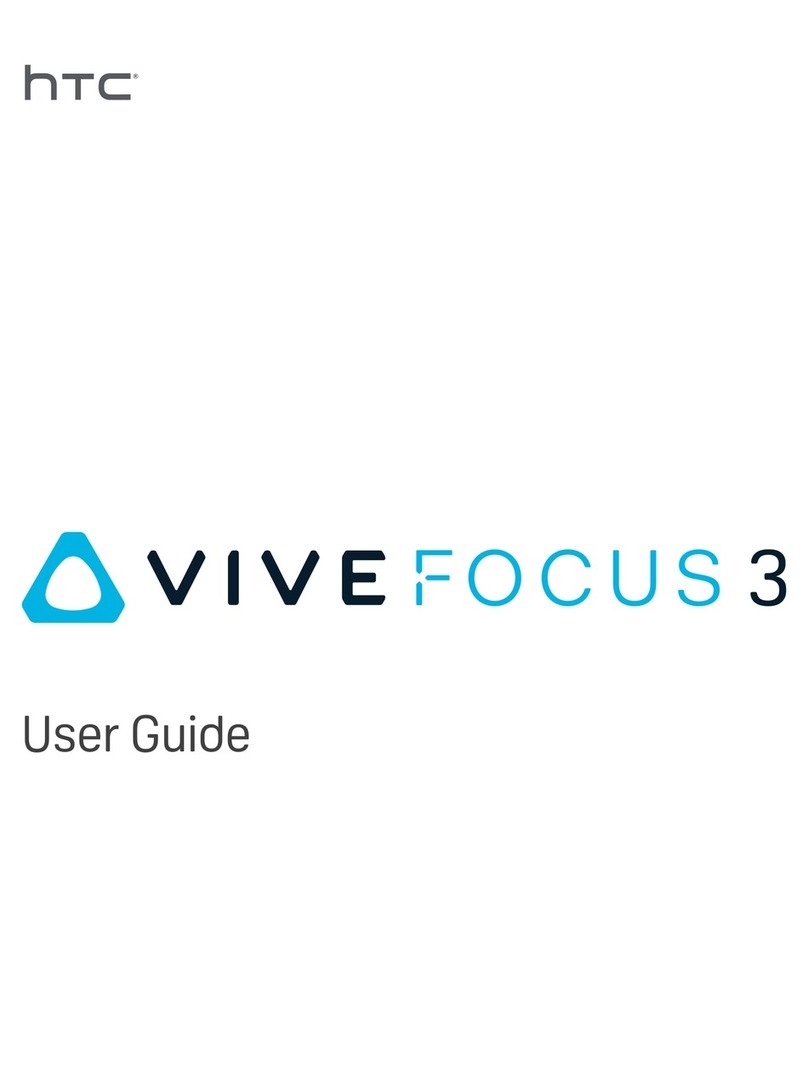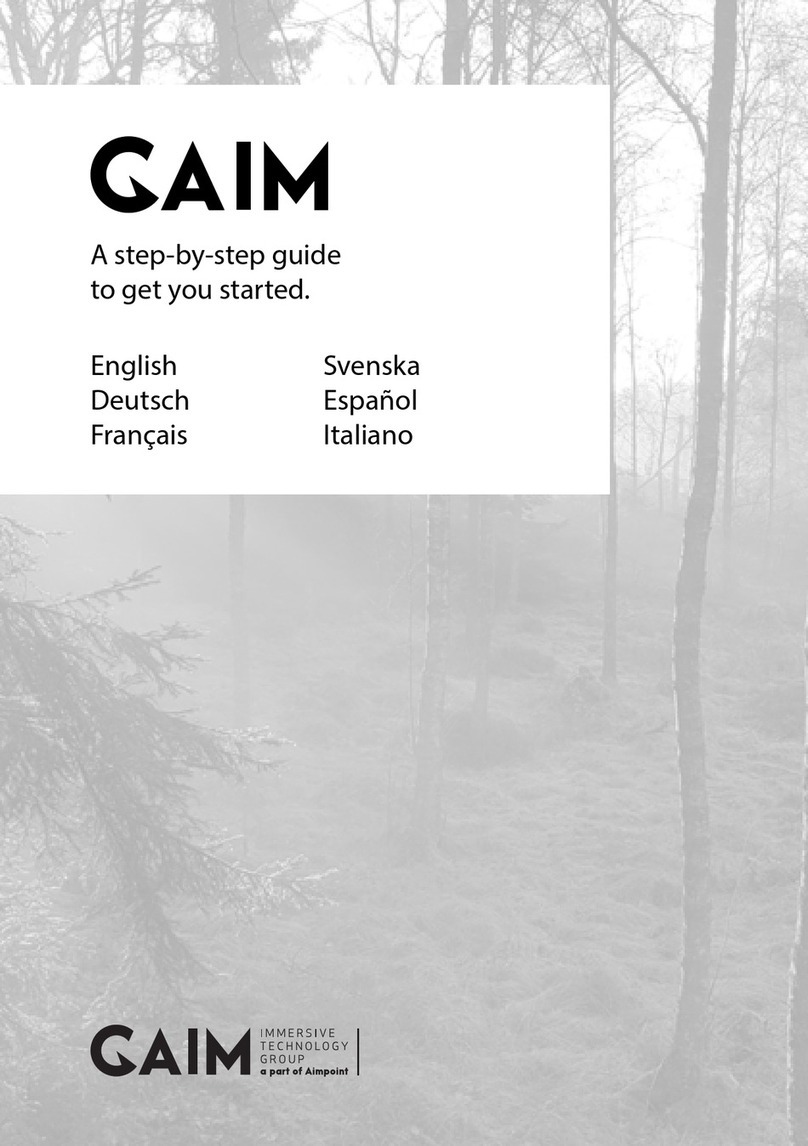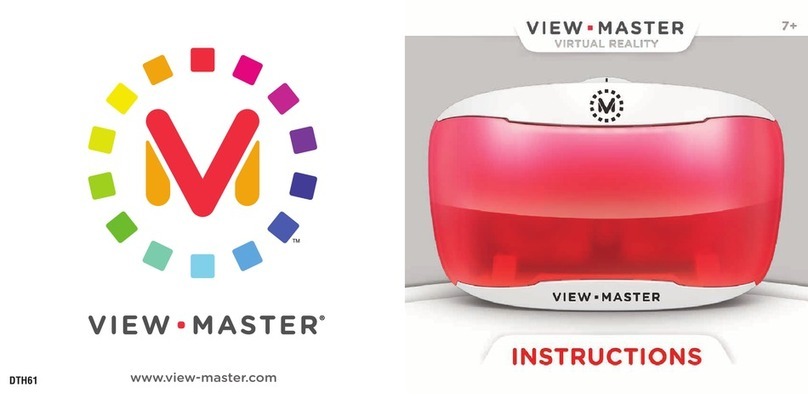1-5 PLM-A35E (AEP)
Confidential
21
-GB
Operations
Remaining battery life
Checking the remaining
battery life
When no indication or
caution appears on the
screen, press the START/
BATT CHECK button.
The remaining attery life appears
and the picture disappears.
When using the AC power adaptor,
the “”mark appears on the
screen.
dead
BATTERY DOWN
AKKU LEER
PILE PLATE
Fully
charged
START/BATT CHECK
When the attery pack is weak, the
following message appears on the
screen. Replace the attery pack with
a charged one.
6
-GB
Checking the supplied accessories
Check that the following accessories are supplied with your Glasstron. If any item is not
supplied, contact your Sony dealer or local authorized Sony service facility.
• Display unit/Power supply ox (1)
• AC power adaptor AC-PLM2 (1)
• Mains lead (1)
• Audio/video ca le
(special miniplug y phono plug) (1)
• Audio/video ca le (special miniplug y
stereo miniplug) (1)
• Plug adaptors
(phono jack y phono jack) (3)
• Nose piece ( lack) (1)
• Side piece pads (2)
• Operating instructions manual (1)
• Safety Instructions (1)
• Warranty (1)
22-GB
Precautions
Use
• Operate the product only with the
supplied AC power adaptor (AC-PLM2).
If you use a different AC power adaptor, it
may cause a malfunction.
Unified polarity plug
• Should any liquid or solid o ject fall into
the ca inet, unplug the product and have
it checked y qualified personnel efore
operating it further.
• Always turn the product off when you do
not use it.
Unplug the product from the mains if you
are not going to use it for several days or
more. To disconnect the cord, pull it out
y the plug. Never pull the cord itself.
• Do not overload mains, extension cords,
or convenience receptacles eyond their
capacity, since this can result in fire or
electric shock.
• Do not use attachments not recommended
y the manufacturer, as they may cause
hazards.
• Avoid using earphones at high volume.
Hearing experts advise against
continuous, loud, and extended play. If
you experience a ringing in your ears,
reduce volume or discontinue use.
• Do not touch the AC power adaptor or
power supply ox with wet hands. If you
fail to o serve this, it may cause electric
shock.
• Do not drop or give a mechanical shock to
the product.
Installation
• To prevent internal heat uildup, do not
lock the ventilation openings.
• Avoid operating the product at
temperatures elow 5°C (41°F).
• Do not su ject the product to high
temperature or direct sunlight. If you do
not o serve the a ove instructions, the
product may ecome deformed and the
screens may ecome impossi le to align.
If you keep watching misaligned screens,
you may develop eye fatigue. Follow the
instructions in “Using the Glasstron”
(pages 15 - 18), to e sure the screens are
aligned. If you find the screens
misaligned, have the product repaired at
your Sony dealer or local authorized
Sony service facility.
• Do not place the product in locations
where it is wet, humid, dusty, smoky, or
steamy. Do not use this product near or
around water. It may cause fire or electric
shock. Especially, do not use the product
in the athroom.
• If the product is transported directly from
a cold to a warm location, or if the room
temperature has changed suddenly, the
picture may e lurred or show poor
colour. This is ecause moisture has
condensed on the lenses inside. If this
happens, let the moisture evaporate
efore using the product.
• Do not place the product on an unsta le
cart, stand, ta le, or shelf. The product
may fall, causing serious injury to a child
or an adult, and serious damage to the
product.
• Do not allow anything to rest on or roll
over the power cord, and do not place the
product where the power cord is su ject
to wear or a use.
Others
• Unplug the product from the wall outlet
and refer servicing to qualified service
personnel under the following conditions:
- When the power cord or plug is
damaged or frayed.
- If liquid has een spilled into the
product.
23-GB
Additional Information
If the nose piece is disconnected
Reinsert the nose piece to its position.
If the side pieces are
disconnected
You can reattach the side piece.
Insert the side piece to the inner side of the
display unit. Gently push until it clicks into
position.
However, reattaching the side pieces may
cause a malfunction. Be careful not to
reattach them too often.
Window coating
To avoid reflection, the windows are coated.
Do not place the product in locations su ject
to sudden temperature changes, or where it
is excessively hot (a ove 60ºC/96ºF). For
example, inside a car parked in direct
sunlight.
The coating may develope cracks.
- If the product has een exposed to rain
or water.
- If the product has een su ject to
excessive shock y eing dropped, or
the ca inet has een damaged.
- If the product does not operate
normally when following the operating
instructions. Adjust only those controls
that are specified in the operating
instructions. Improper adjustment of
other controls may result in damage
and will often require extensive work
y a qualified technician to restore the
product to normal operation.
- When the product exhi its a distinct
change in performance –– this indicates
a need for service.
• Do not disassem le or modify the
product. It may cause fire or electric
shock. Have the product checked and
repaired at your Sony dealer or local
authorized Sony service facility.
• Do not attempt to service the product
yourself since opening the ca inet may
expose you to dangerous voltage or other
hazards. Refer all servicing to qualified
service personnel.
• When replacement parts are required, e
sure the service technician certifies in
writing that he has used replacement
parts specified y the manufacturer that
have the same characteristics as the
original parts.
Unauthorized su stitutions may result in
fire, electric shock, or other hazards.
• Upon completion of any service or
repairs to the product, ask the service
technician to perform routine safety
checks (as specified y the manufacturer)
to determine that the product is in safe
operating condition, and to so certify.
• Unplug the product from the mains
efore cleaning. Clean the product gently
with a dry, soft cloth, or a soft cloth
slightly moistened with a mild detergent
solution. Do not use any type of solvent,
such as alcohol or enzine.
Insert Bto A.
Windows