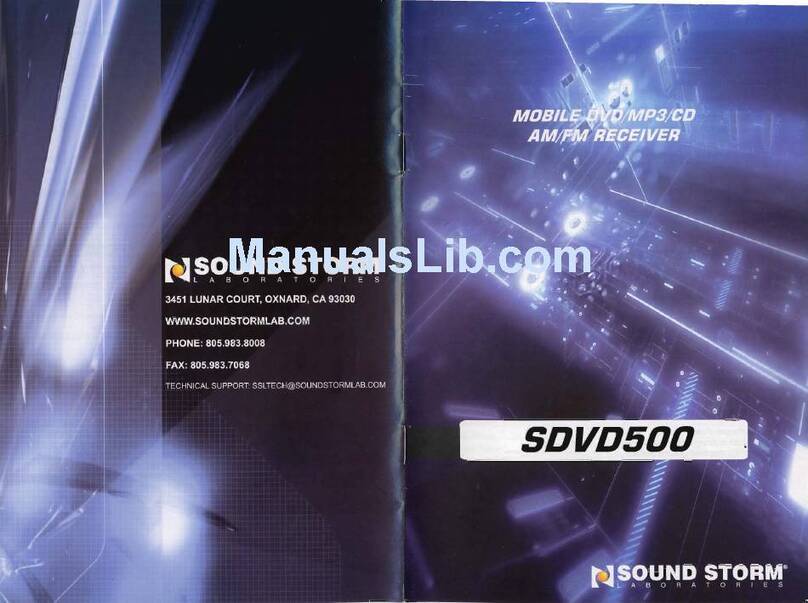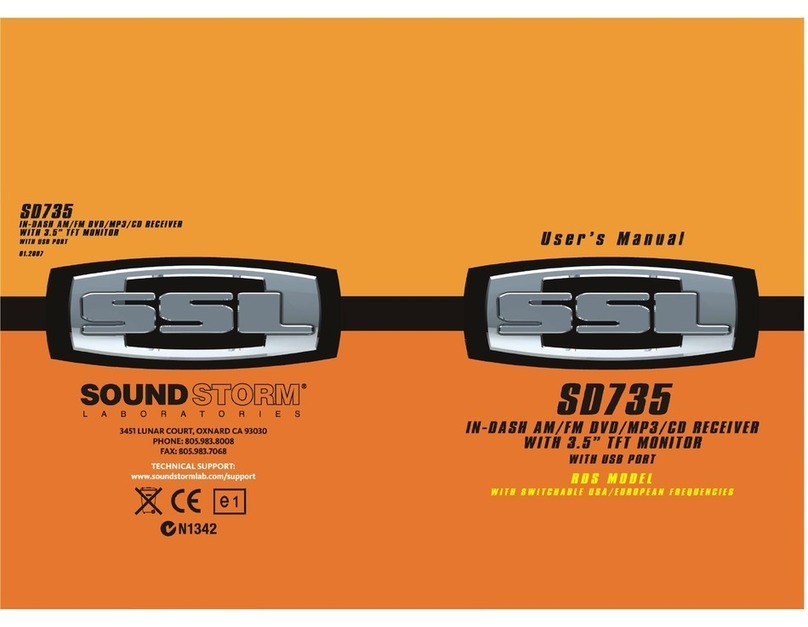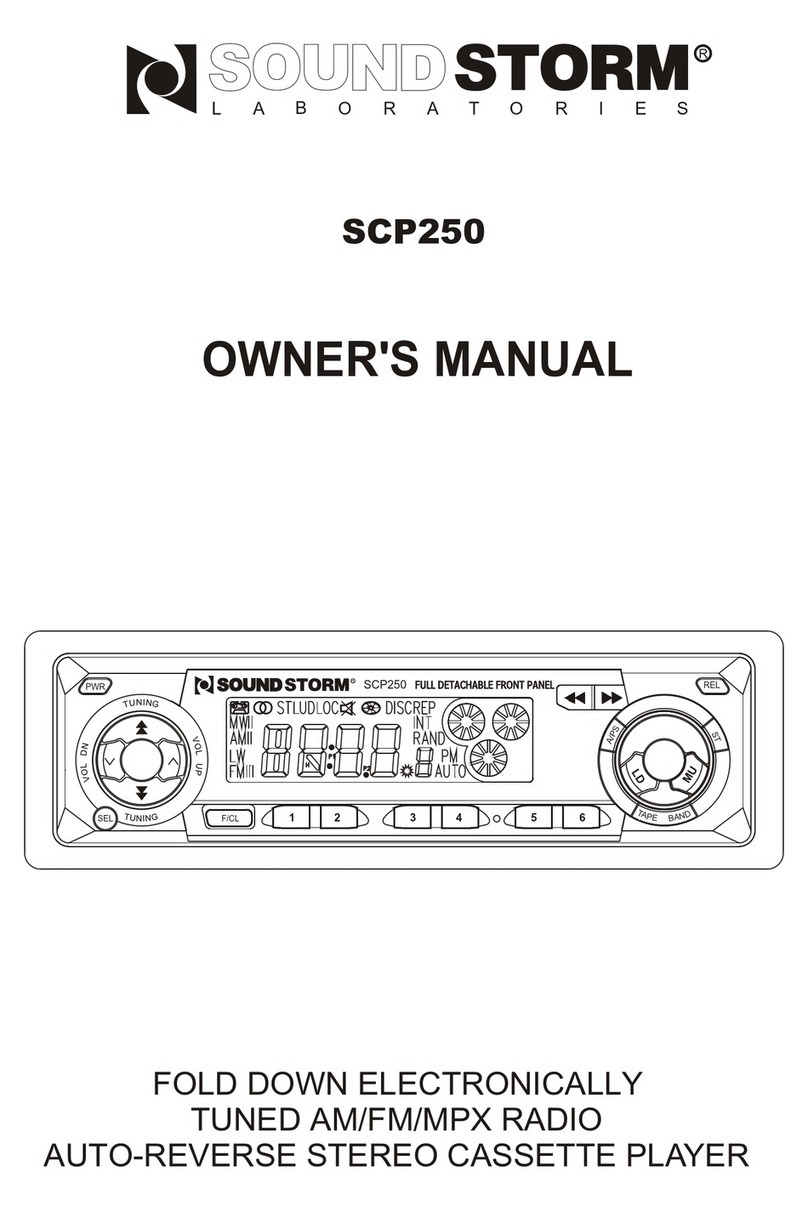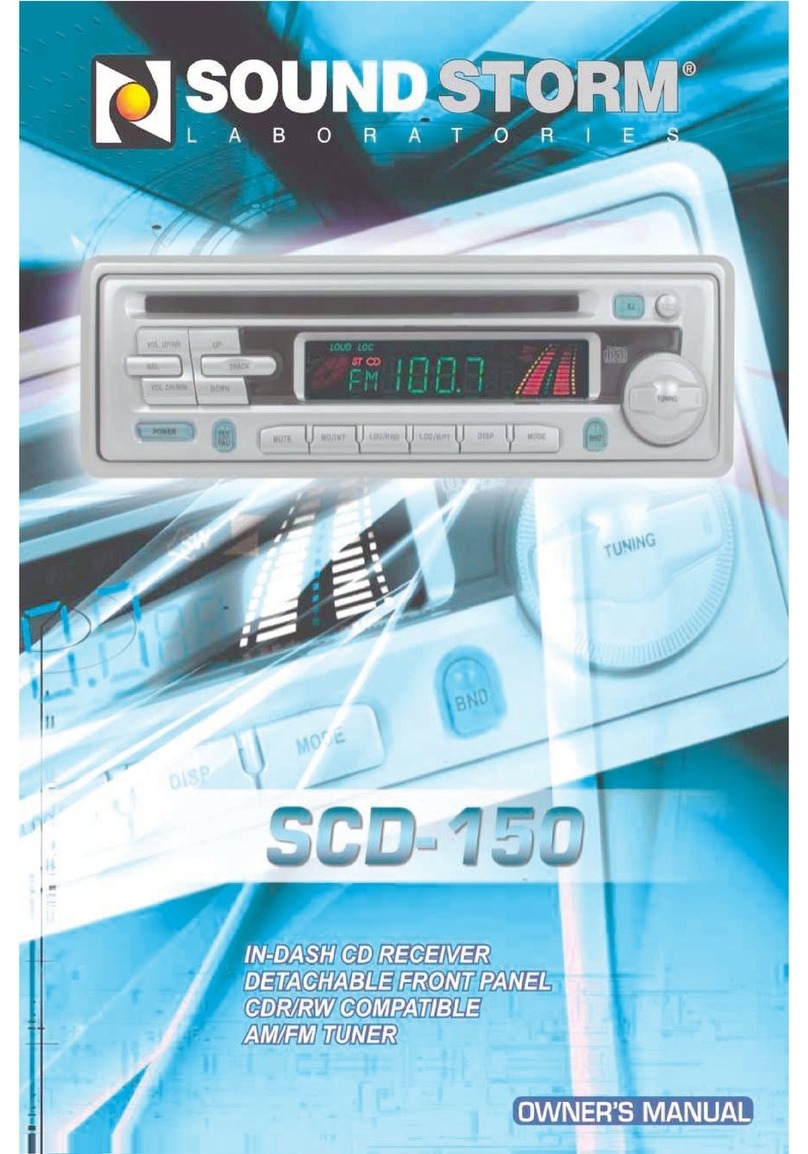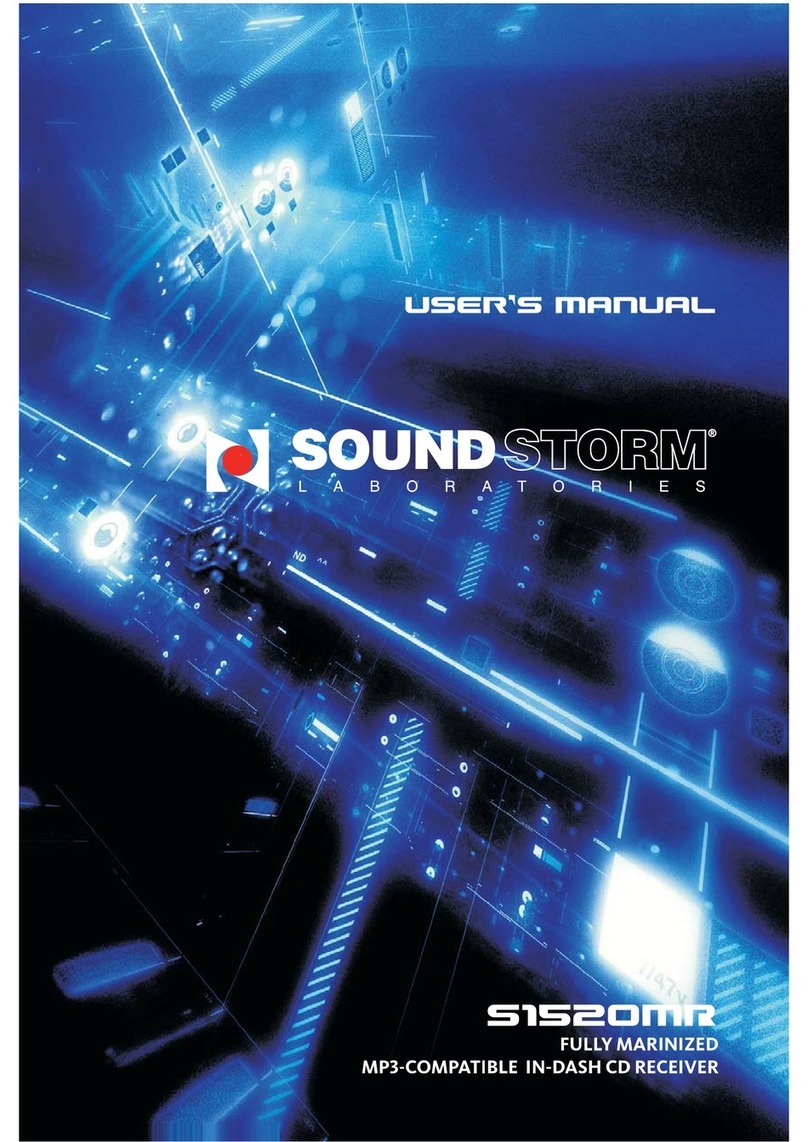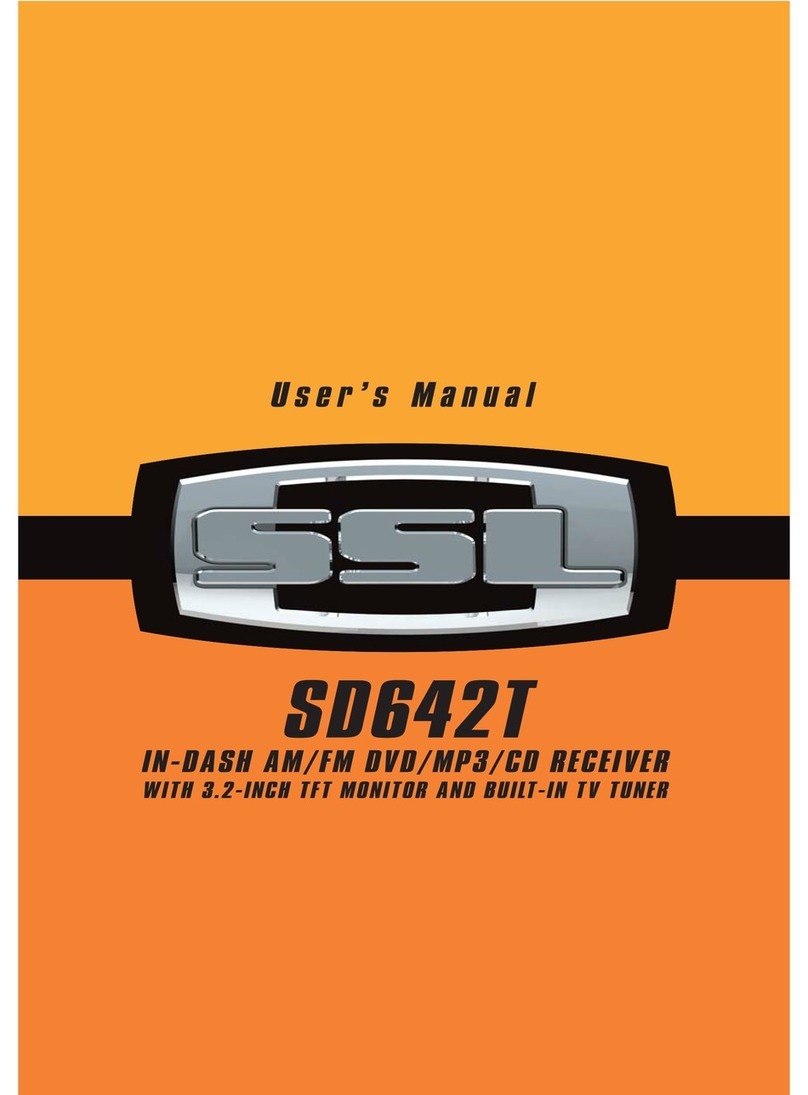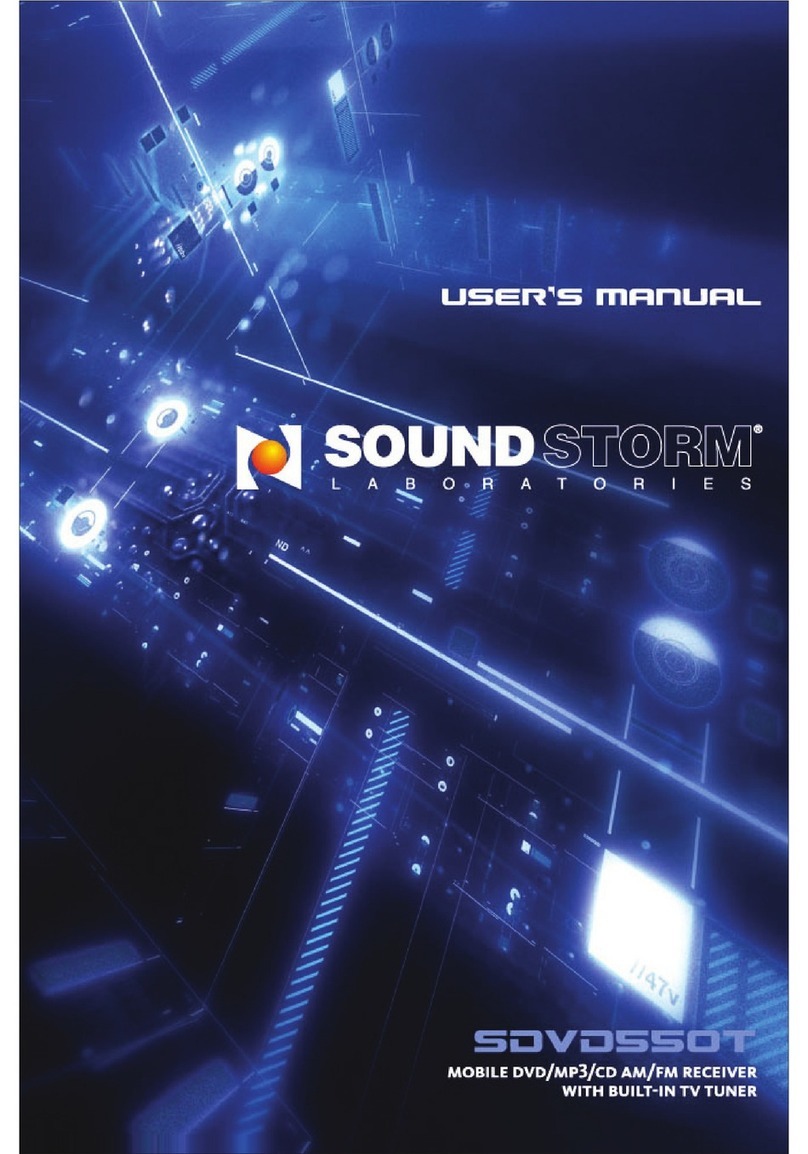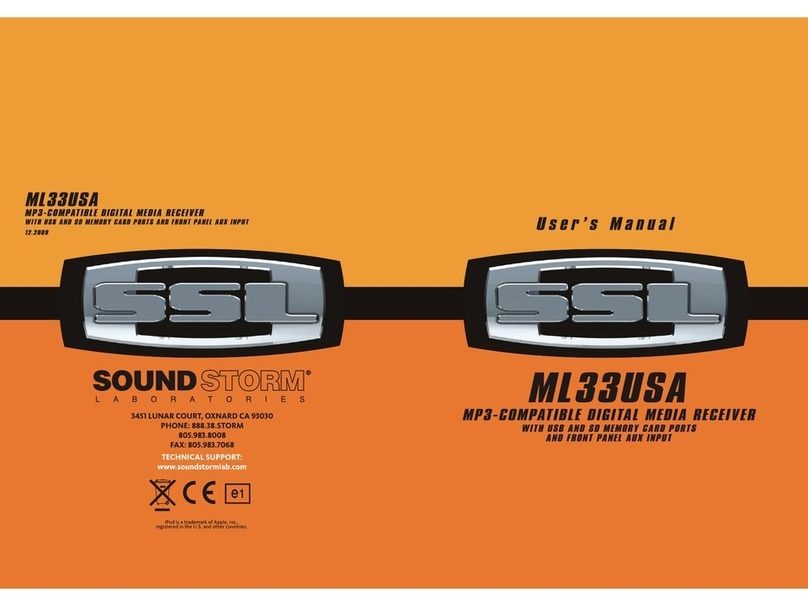8
13
10.MENU
Press this button to open the menu which controls the quality settings for
the monitor:
6.BAND/LOUDNESS
In Radio mode, press this button repeatedly to cycle through the five radio
bands available:
In DVD Mode, press this button briefly to cycle through the three TV system
formats and select the one which is appropriate from AUTO, PAL or NTSC.
Press and hold this button to turn on LOUDNESS compensation, which
boosts the bass frequencies at low listening levels. Press and hold again
to turn LOUDNESS off.
SCAN
In radio mode,Press (SCAN)button to search for the next station
manually.
7.IR SENSOR
8.AF/REG FUNCTION (Alternate Frequency)
Pressing this button enables or disables the Alternate Frequency mode,
which checks the signal strength and ensures that you are always
listening to the strongest stations.
9.TAFUNCTION (Traffic Alerts)
When you press this button you turn on or off the TA mode. If there is a
traffic alert being broadcast, the radio will automatically switch to so you
can hear that alert. When it is over, the radio will return to normal listening
mode.
Once the channels have been auto-searched using this feature they will
remain available as presets.
Once the scan is complete, the TV will begin playing on the channel
assigned to preset #1. To move up or down through the channels, use
the or buttons. Alternately, you can use the numeric buttons
on the remote to enter the channel number directly. For stations above 9,
for example, channel 16, first press the 10+ button, then the 6 button.
SKIP
After the channels have been auto-scanned and set up, there may be
channels that you do not wish to watch and that you would like the tuner
to skip as you are using the and buttons. To do this, select the
channel you wish to skip. Press the SETUP button on the remote control
to open the TV SETUP menu. Use the UP or DOWN arrow to highlight the
SKIP item, and press the RIGHT arrow to turn SKIP to ON. In the future,
this channel will be skipped (until you return to this menu and change the
SKIP setting to OFF).
MUTE
Press the MUTE button to turn off the sound. Press it again to return to
the prior listening level.
press
the front panel(or SOUCE button on remote
control)to switch to TV mode.
AS/PS
This button has two modes depending on how long you hold the button.
Press and hold this button for a few seconds,and it will start an automatic
process in which it scans the entire AM and FM radio frequency spectrum
and assigns the presets to the strongest stations available.Please note
that it will erase all the stations you have stored previously if you do this.
Press briefly and it will play each radio preset for about 10 seconds and
then move on to the next.If you like what you hear, press the AS/PS button
again and it will stop scanning the presets. In TV mode,press SETUP button on the remote control.The following
information will be shown on the TFT display.