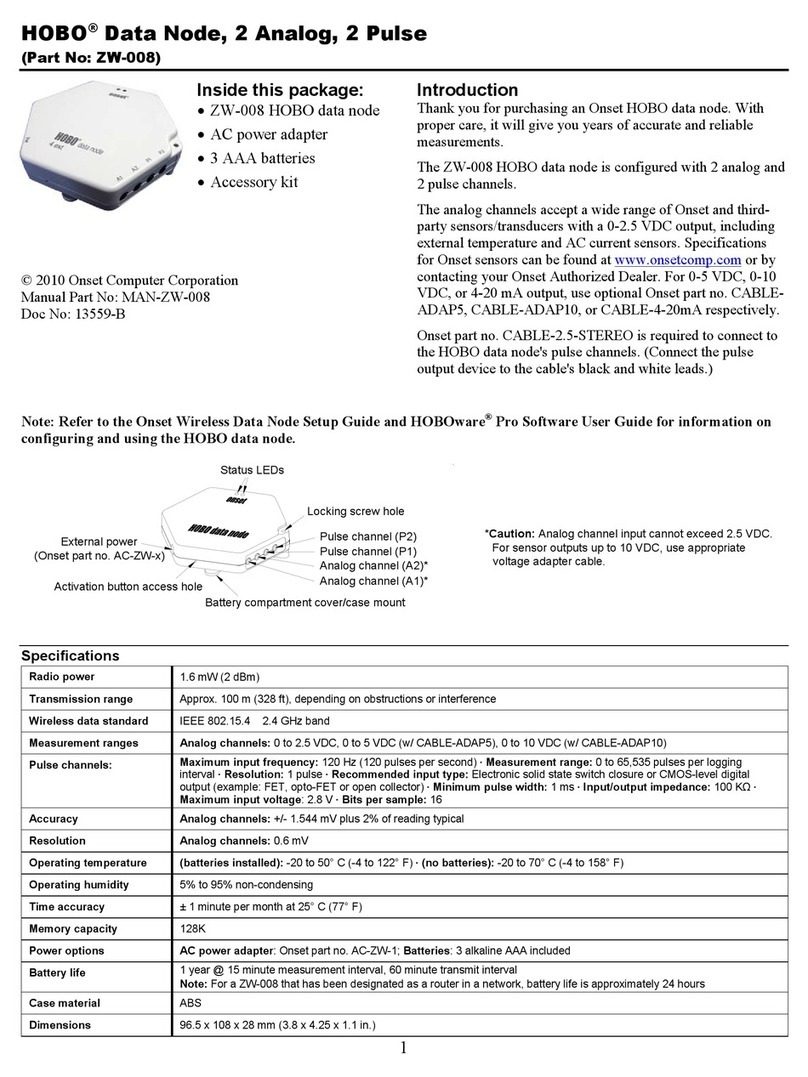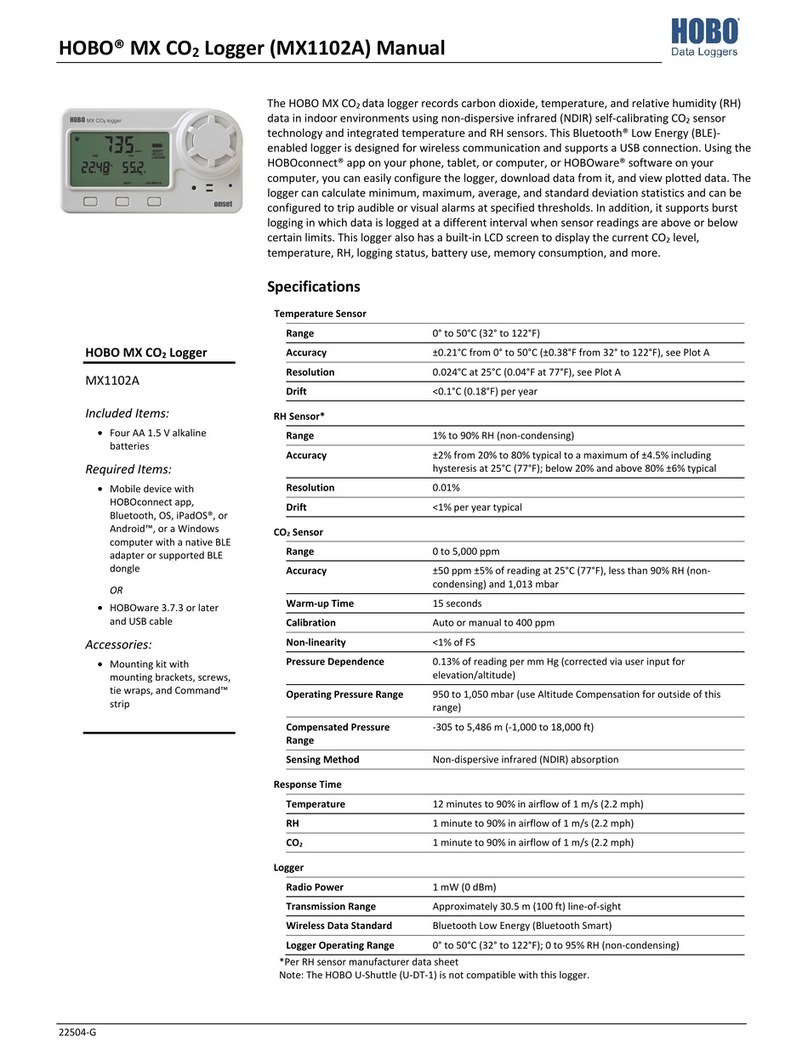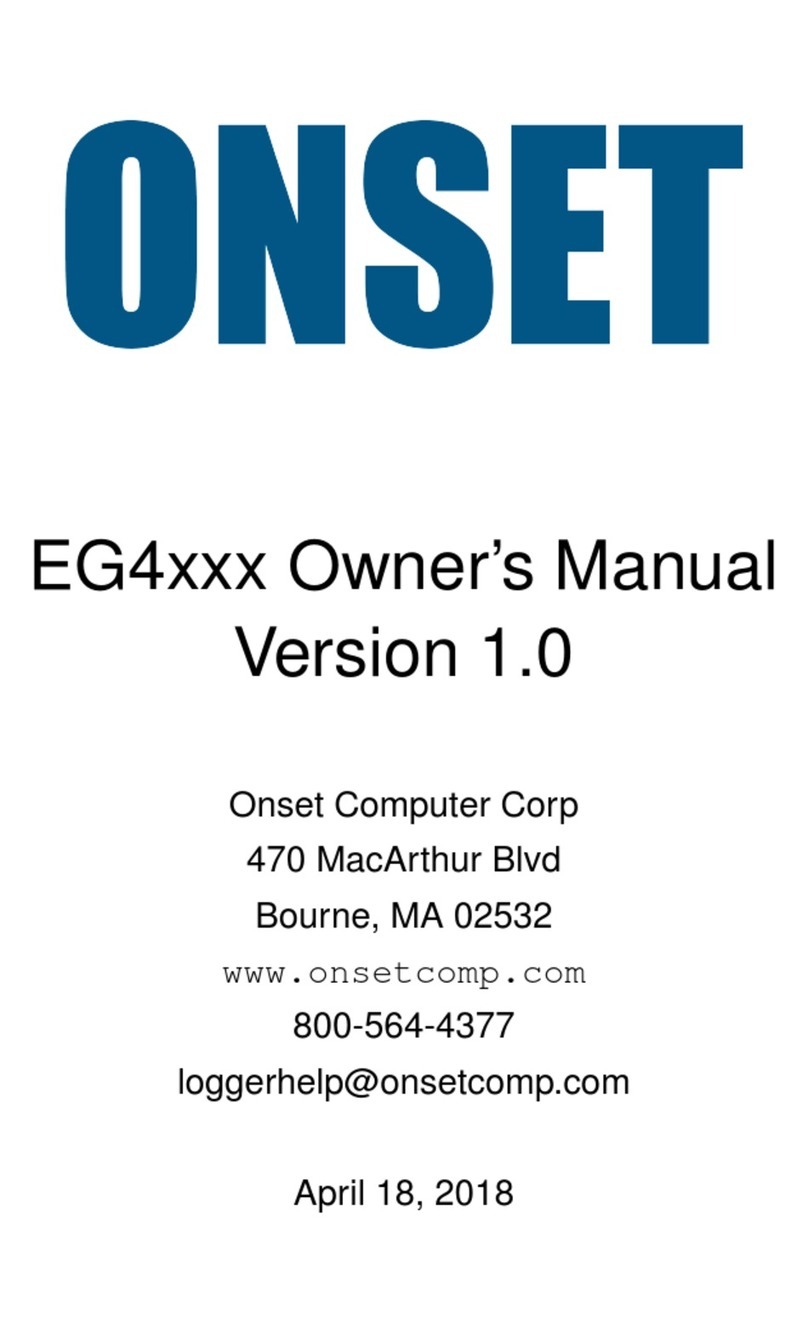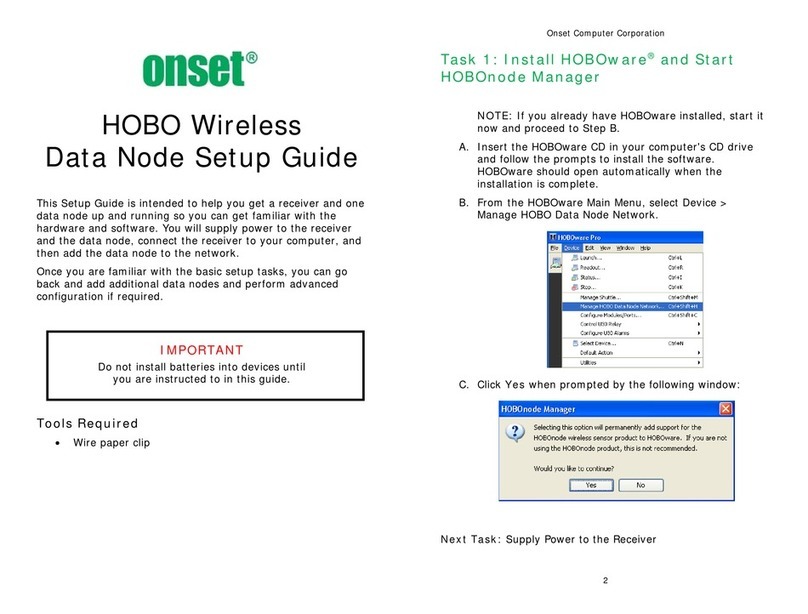Chapter 1: Introduction
HOBO U30 Remote Monitoring System User’s Guide 5
9. Vent This vent allows pressure to equalize inside the
enclosure, but does not allow liquid to pass
through.
Note: The pressure inside the case does not
match the outside air pressure exactly so a
barometric pressure sensor deployed within this
case cannot measure the true atmospheric
pressure unless it has its own unrestricted vent
to the outside.
10. Cable access
openings
All cables and wires are routed through a
protective rubber cable channel placed in this
opening. If you are using the optional expander
board for additional Smart Sensors, you will
need to use both cable access openings. See
Steps for assembly on page 12 for details.
11. Smart Sensor
ports
Connect up to five Smart Sensors in these RJ-
12 jacks. Use one port to connect the optional
expander board for additional Smart Sensors.
12. Battery
connector
Plug in the 4-volt sealed lead-acid battery here.
13. Ground
connector
Plug in grounding wire here to ground the
system. Systems that are installed on roofs or
other exposed locations should be grounded.
14. External power
supply
Plug in the compatible solar panel or AC
adapter here.
Important: Always connect or disconnect
external power before the battery. Damage may
occur if the battery is unplugged before the
external power is disconnected.
15. Battery A 4-volt sealed lead-acid (SLA) battery is
located behind the internal enclosure.
Chapter 2: Setting up the System
6 HOBO U30 Remote Monitoring System User’s Guide
Chapter 2:
Setting up the system
This chapter discusses the following topics:
•Before you begin
•Communicating with HOBOlink.com
•Assembling the system
Before you begin
The HOBO U30 Station is designed primarily for use with HOBOlink.com,
which allows for continuous logging and transmission of data using mobile
network technology. There are, however, certain circumstances under which
you might also need to use HOBOware Pro software on a computer
connected to the HOBO U30 Station. Before you set up your system, it is
important to understand when to use HOBOlink.com and HOBOware Pro.
When to use HOBOlink.com When to use HOBOware Pro
Launching
Setting up readout schedules
(connection intervals)
Configuring alarms
Checking data and status
Configuring the Analog Sensor
Port if installed
Changing the default system-
wide relay operation (which is
normally open)
Checking cellular signal strength
Testing individual Smart
Sensors
Additional plotting and analysis
of data files
Communicating with HOBOlink.com
When the HOBO U30 Remote Monitoring System is set up in its permanent
location, it will be transmitting data regularly via cellular communication on
a schedule that you select. Before you set that up, however, you need to
configure the HOBO U30 Station to communicate with HOBOlink.com.
This will involve a test launch.
Step 1: Create a HOBOlink.com account. Go to HOBOlink.com and
follow the instructions to create a user account if you have not already done
so.