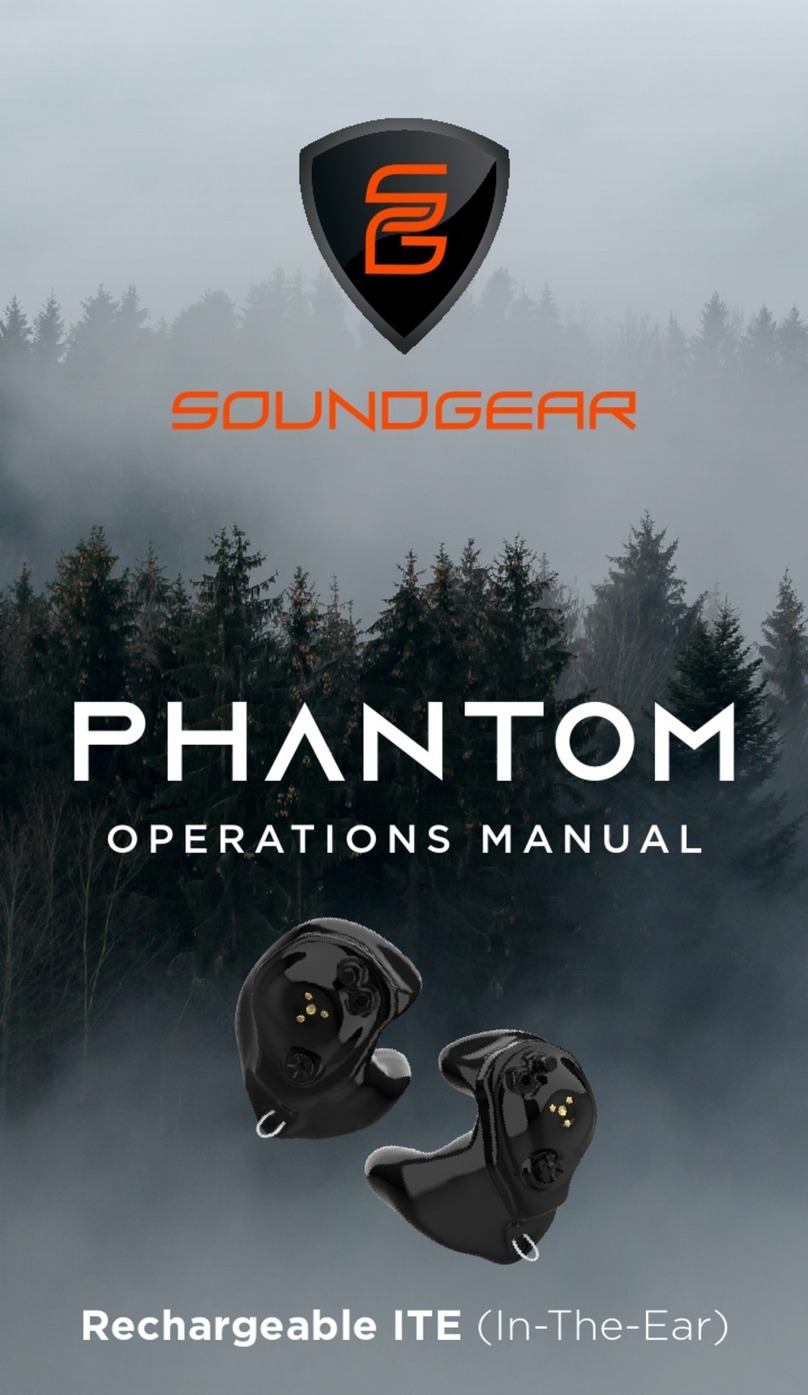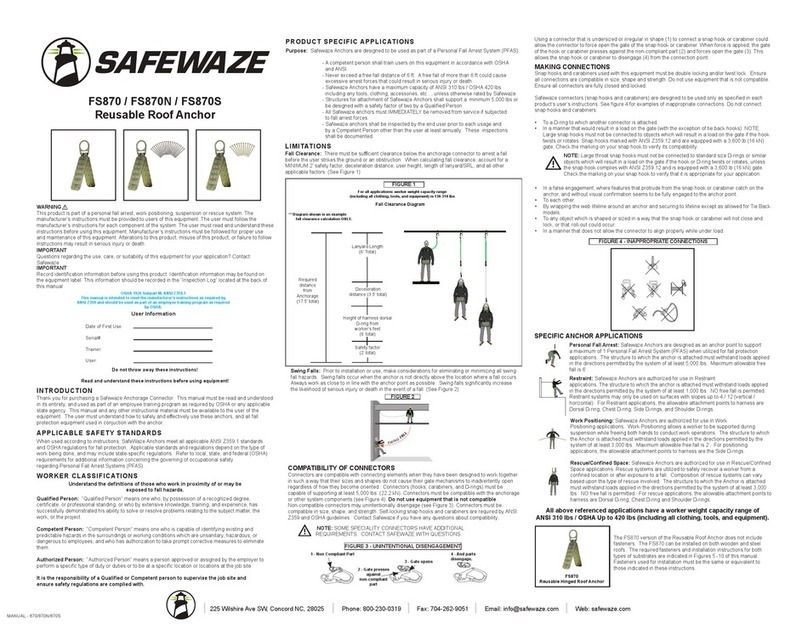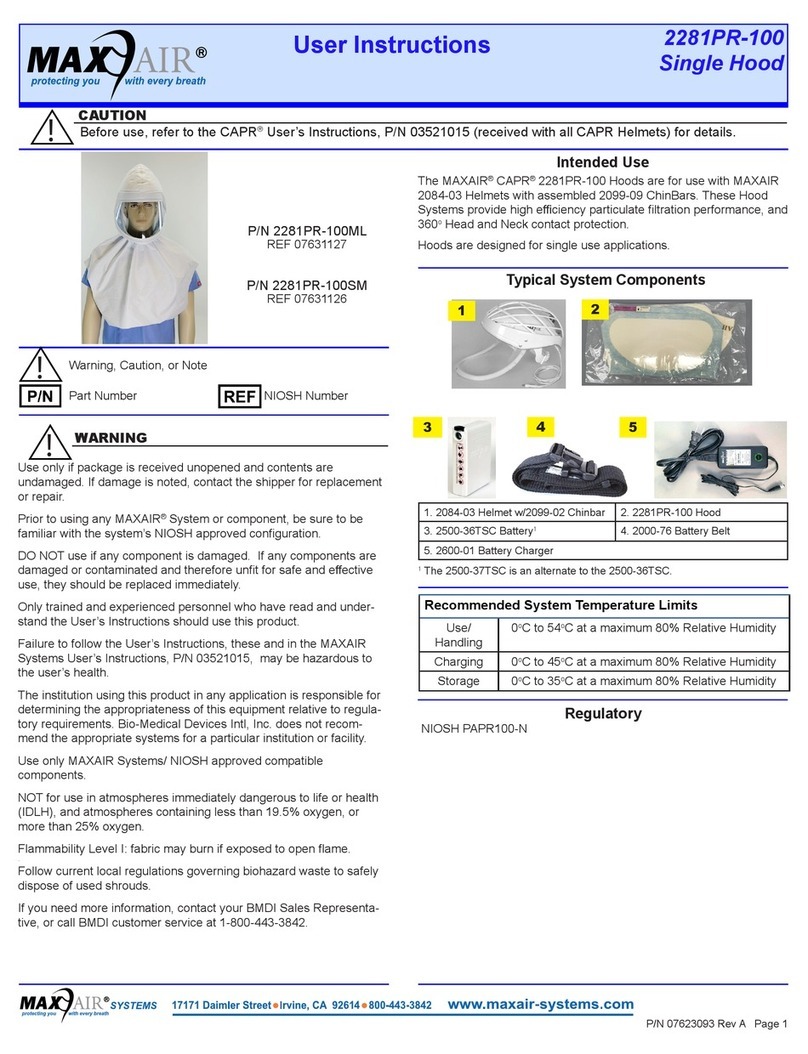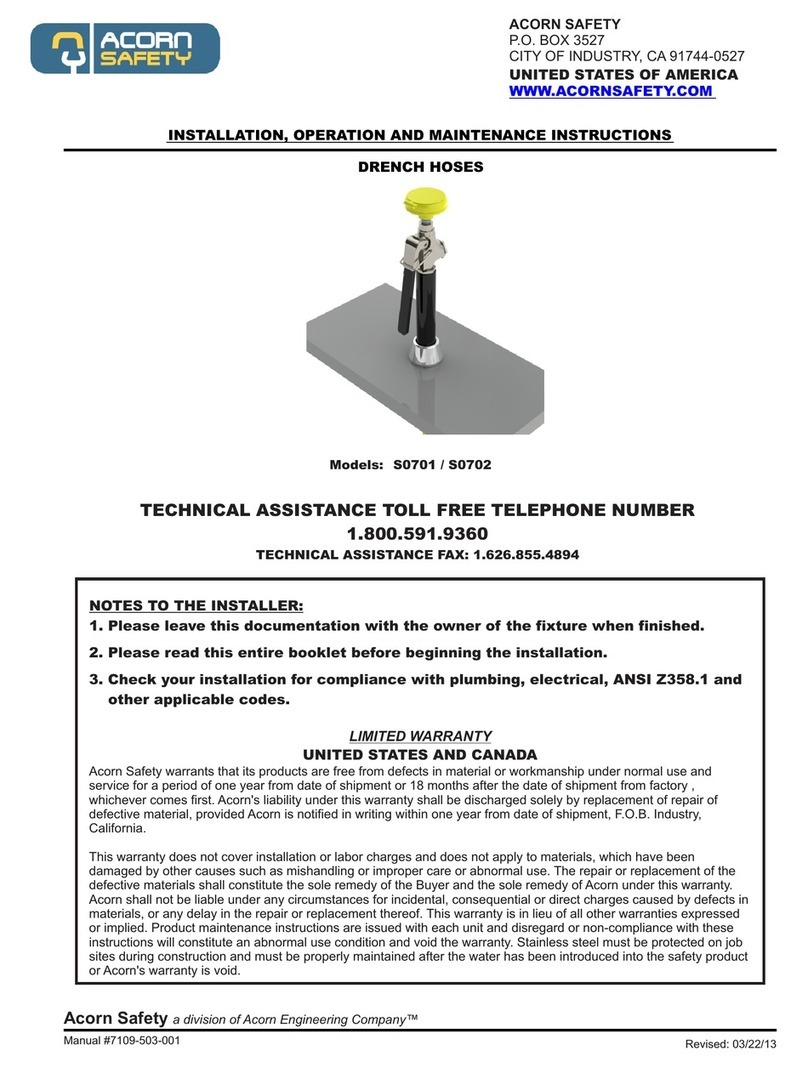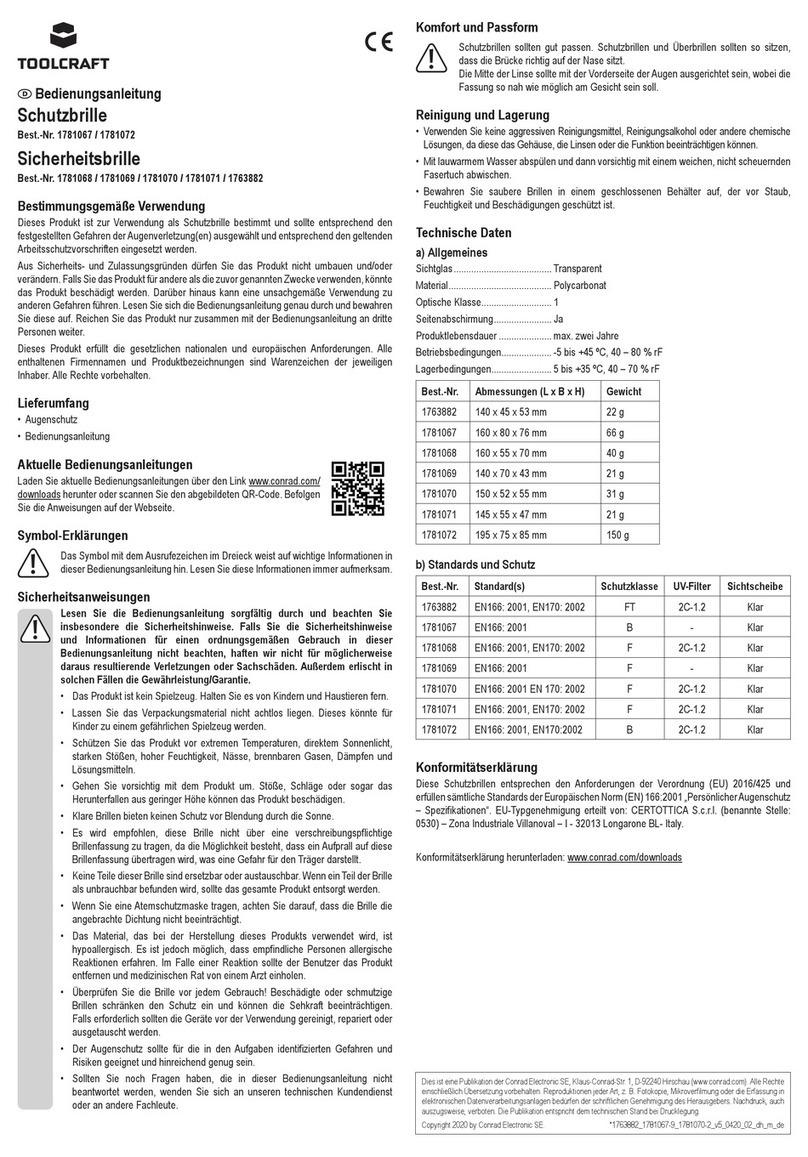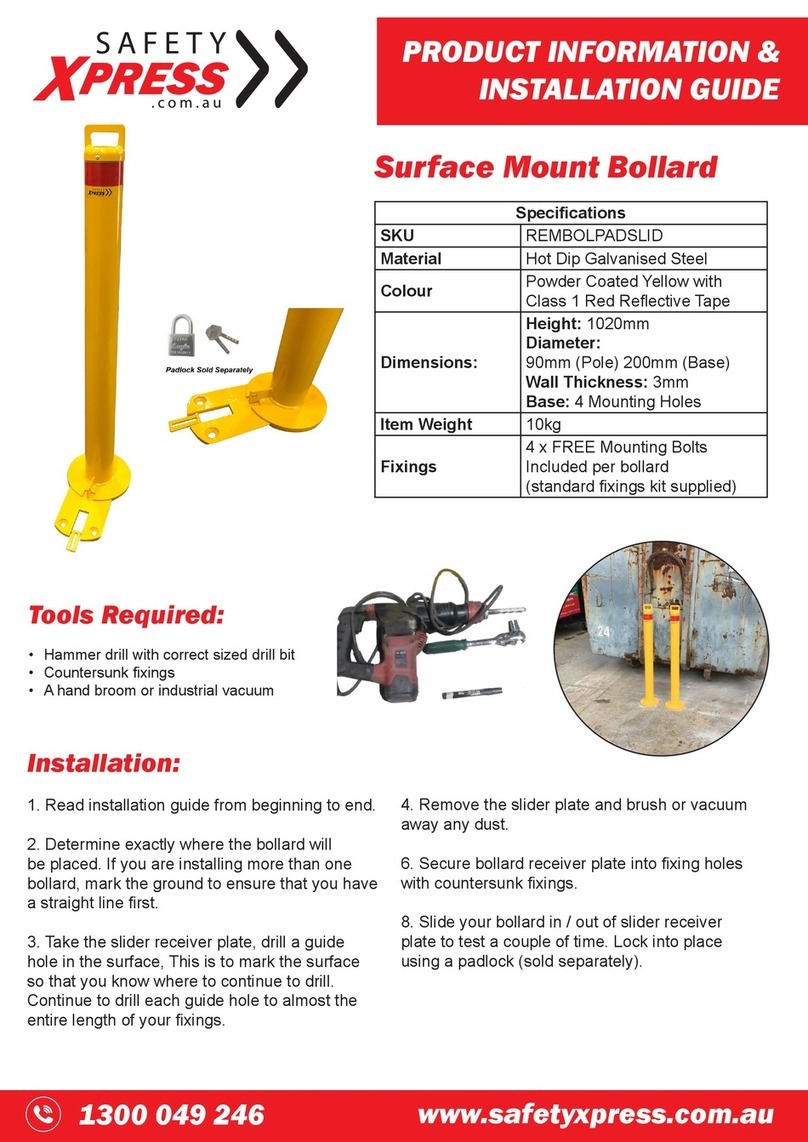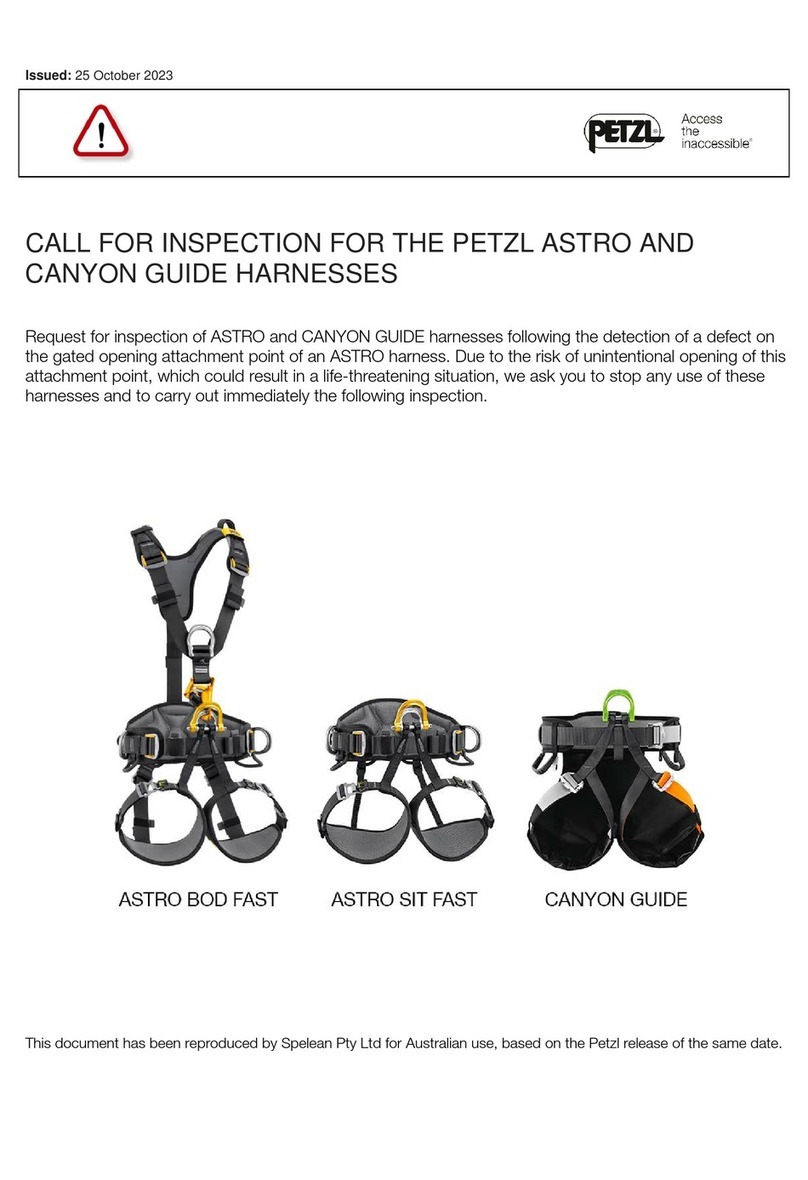SoundGear Phantom User manual

PHANTOM
OPERATIONS MANUAL
Rechargeable ITE (In-The-Ear)
Read this manual and soundgear.com/guide
for important safety and health information.

2 | Warnings, Cautions, & Notices Warnings, Cautions, & Notices | 3
REQUIRED HEARING AID INFORMATION
The following additional information is provided in compliance
with U.S. Food and Drug Administration (FDA) regulations:
WARNING: People younger than 18 should go
to a doctor before using this.
People younger than 18 years old need specialized care, and
using this without a medical evaluation may worsen impairment
or disability. A hearing aid user who is younger than 18 should
have a recent medical evaluation from a doctor, preferably an
ear-nose-throat doctor (ENT). Before using this, a doctor should
determine that the use of a hearing aid is appropriate.
WARNING to Hearing Aid Dispenser:
You should advise a prospective hearing aid user to consult
promptly with a doctor, preferably an ear specialist such as an
ENT, before dispensing a hearing aid if you determine through
inquiry, actual observation, or review of any other available
information concerning the prospective user, that the prospective
user has any of the following conditions:
• Visible deformity of the ear, either congenital or traumatic
• Fluid, pus, or blood coming out of the ear within
the previous 6 months
• Pain or discomfort in the ear
• History of excessive ear wax or suspicion that
something is in the ear canal
• Dizziness, either recent or long-standing
• Sudden, quickly worsening, or fluctuating hearing
loss within the previous 6 months
• Hearing loss or ringing (tinnitus) only in one ear or a
noticeable difference in hearing between ears
• Audiometric air-bone gap equal to or greater than
15 dB at 500 Hz, 1000 Hz, and 2000 Hz
WARNING to Hearing Aid Dispenser, Outputs
over 132 dB SPL:
You should exercise special care in selecting and fitting a hearing
aid with a maximum output that exceeds 132 dB SPL because it
may impair the remaining hearing of the hearing aid user.
CAUTION: This is not hearing protection.
You should remove this device if you experience overly loud
sounds, whether short or long-lasting. If you’re in a loud place,
you should use the right kind of hearing protection instead of
wearing this device. In general, if you would use ear plugs in a
loud place, you should remove this device and use ear plugs.
CAUTION: The sound output should not be
uncomfortable or painful.
You should turn down the volume or remove the device if the
sound output is uncomfortably loud or painful. If you consistently
need to turn the volume down, you may need to further adjust
your device.
CAUTION: You might need medical help if a piece
gets stuck in your ear.
If any part of your hearing aid, like the eartip, gets stuck in your
ear, and you can’t easily remove it with your fingers, get medical
help as soon as you can. You should not try to use tweezers or
cotton swabs because they can push the part farther into your ear,
injuring your eardrum or ear canal, possibly seriously.
NOTE: What you might expect when you start using a
hearing aid.
A hearing aid can benefit many people with hearing loss. However,
you should know it will not restore normal hearing, and you may
still have some difficulty hearing over noise. Further, a hearing
aid will not prevent or improve a medical condition that causes
hearing loss.
People who start using hearing aids sometimes need a few weeks
to get used to them. Similarly, many people find that training or
counseling can help them get more out of their devices.

4 | Warnings, Cautions, & Notices Warnings, Cautions, & Notices | 5
If you have hearing loss in both ears, you might get more out of
using hearing aids in both, especially in situations that make you
tired from listening—for example, noisy environments.
NOTE: Tell FDA about injuries, malfunctions, or other
adverse events.
To report a problem involving your hearing aid, you should submit
information to FDA as soon as possible after the problem. FDA
calls them “adverse events,” and they might include: skin irritation
in your ear, injury from the device (like cuts or scratches, or burns
from an overheated battery), pieces of the device getting stuck in
your ear, suddenly worsening hearing loss from using the devices,
etc.
Instructions for reporting are available at https://www.fda.gov/
Safety/MedWatch, or call 1-800-FDA-1088. You can also download
a form to email to FDA.
NOTE: Hearing loss in people younger than 18.
• People younger than 18 should see a doctor first, preferably
an ear-nose-throat doctor, because they may have different
needs than adults.
• The doctor will identify and treat medical conditions as
appropriate.
• The doctor may refer the person to an audiologist for a
separate test, a hearing aid evaluation.
• The hearing aid evaluation will help the audiologist
select and fit the appropriate hearing aid.
A person who is younger than 18 years old with hearing loss
should have a medical evaluation by a doctor, preferably an ENT,
before buying a hearing aid. The purpose of a medical evaluation
is to identify and treat medical conditions that may affect hearing
but that a hearing aid won’t treat on its own.
Following the medical evaluation and if appropriate, the doctor
will provide a written statement that the hearing loss has been
medically evaluated and the person is a candidate for a hearing
aid. The doctor may refer the person to an audiologist for a
hearing aid evaluation, which is different from the medical
evaluation and is intended to identify the appropriate hearing aid.
The audiologist will conduct a hearing aid evaluation to assess
the person’s ability to hear with and without a hearing aid. This
will enable the audiologist to select and fit a hearing aid for
the person’s individual needs. An audiologist can also provide
evaluation and rehabilitation since, for people younger than
18, hearing loss may cause problems in language development
and educational and social growth. An audiologist is qualified
by training and experience to assist in the evaluation and
rehabilitation of hearing loss in people younger than 18.
IMPORTANT NOTICE FOR PROSPECTIVE Rx HEARING AID
USERS:
It is good health practice for a person with a hearing loss to
have a medical evaluation by a licensed physician (preferably a
physician who specializes in diseases of the ear) before purchasing
a prescription hearing aid. Licensed physicians who specialize
in diseases of the ear are often referred to as otolaryngologists,
otologists or otorhinolaryngologists. The purpose of the medical
evaluation is to assure that all medically treatable conditions that
may affect hearing are identified and treated before the hearing
aid is purchased.
Following the medical evaluation, the physician will give you a
written statement that states that your hearing loss has been
medically evaluated and that you may be considered a candidate
for a hearing aid. The physician will refer you to an audiologist or
hearing aid dispenser, as appropriate, for a hearing aid evaluation.
The audiologist or hearing aid dispenser will conduct a hearing aid
evaluation to assess your ability to hear with and without a hearing
aid. The hearing aid evaluation will enable the audiologist or
dispenser to select and fit a hearing aid to your individual needs.
If you have reservations about your ability to adapt to
amplification, you should inquire about the availability of a trial-
rental or purchase option program. Many hearing aid dispensers
now offer programs that permit you to wear a hearing aid for a
period of time for a nominal fee after which you may decide if you
want to purchase the hearing aid.
In some geographies, you must have a medical evaluation before
purchasing a prescription hearing aid. Some states allow an adult
to waive the medical evaluation.

6 | Warnings, Cautions, & Notices
A hearing aid will not restore normal hearing and will not
prevent or improve a hearing impairment resulting from organic
conditions. Use of a hearing aid is only part of hearing habilitation
and may need to be supplemented by auditory training and
instruction in lip reading. In most cases infrequent use of a hearing
aid does not permit a user to attain full benefit from it.
Some hearing instrument users have reported a buzzing sound in
their hearing instrument when they are using mobile phones,
indicating that the mobile phone and hearing instrument may not
be compatible. It is well-known that mobile phones are potential
sources of noise for hearing aids. Your Starkey Hearing Aids
have been tested for compliance to two standards that define
hearing aid immunity to digital wireless devices and meet the
requirements of ANSI C63.19- 2019 as well as the criteria for user
compatibility as defined by IEC 60118-13:2019.

Congratulations!
The hunt is over for the world’s
first custom, Bluetooth®
compatible, rechargeable hearing
aid and protection device,
powered by Starkey technology.
Phantom Hearing Aid Features
- Amplification for Normal to
Moderate Hearing Loss
- 4 Digital Programs for dierent
listening environments
- Omni-Directional Microphones
- Advanced Wind Noise
Management
- Power Save
- Adaptive Feedback Canceler
- Volume Control Wheel
- Hear Clear Wax Protection System
- Surface Nanoshield moisture and
wax repellent
Included in the box:
• Phantom devices
• Charging case
• Charging cord
• Power adapter
• Zipper case
• Removable lanyard system
• Operations manual
• Hear Clear wax guards
• Cleaning brush

Product Overview | 11Table of Contents
1. Overview
1.1 Product Overview . . . . . . . . . . . . . . . . . . . . 11
1.2 Charger Overview . . . . . . . . . . . . . . . . . . . . 12
1.3 Important Safety Information . . . . . . . . . . . 13
2. Pairing
2.1 Pairing with an iOS Device . . . . . . . . . . . . . 16
2.2 Pairing with an Android Device . . . . . . . . . . 18
2.3 Mobile Phone Use . . . . . . . . . . . . . . . . . . . 19
2.4 2-Way Audio (iOS only) . . . . . . . . . . . . . . . 20
3. Charging
3.1 Charging Your SoundGear Devices . . . . . . . 22
3.2 Charger On-Board Battery LEDs . . . . . . . . . 24
4. Use and Care
4.1 Insertion and Removal . . . . . . . . . . . . . . . . . 25
5. User Controls
5.1 Power On & Off . . . . . . . . . . . . . . . . . . . . . . 26
5.2 Auto Off . . . . . . . . . . . . . . . . . . . . . . . . . . . . 26
5.3 Rotary Volume Control . . . . . . . . . . . . . . . . 27
5.4 Volume Control Indicators . . . . . . . . . . . . . . 28
5.5 Battery Indicators . . . . . . . . . . . . . . . . . . . . 28
5.6 Memory Change and Memory Indicators . . 29
6. Device Care
6.1 SoundGear Device Care . . . . . . . . . . . . . . . 30
6.2 Charger Care . . . . . . . . . . . . . . . . . . . . . . . . 34
6.3 Troubleshooting Guide . . . . . . . . . . . . . . . . 35
7. Technical Specifications . . . . . . . . . . . . . . . . . . . . 38
8. Limited Warranty Information . . . . . . . . . . . . . . . 42
9. Regulatory Information
9.1 Safety Information . . . . . . . . . . . . . . . . . . . . 45
9.2 FCC Information. . . . . . . . . . . . . . . . . . . . . . 53
7
1.1 SoundGear Features, Controls
and Identification
Your SoundGear devices include:
1. Microphone
2. Rechargeable battery contact
3. Lanyard loop
4. Sound outlet
5. Multifunction button
6. Rotary volume control
7. Location of serial number
*Not actual size
5
2
3
4
1
6

45
2
3
1
Important Safety Information | 1312 | Charger Overview
1.2 Charger Features, Controls and
Identification
1. Cleaning brush
2. Charging posts
3. Charging LEDs
4. On-board battery LEDs
5. MicroUSB port
1.3 IMPORTANT SAFETY INFORMATION
Improper use of the product can result in
hearing damage and other injury.
Make sure this product provides adequate
hearing protection for your activities.
To prevent hearing damage, you may need to
wear secondary hearing protection (earmuffs)
over this product (e.g., when at the shooting
range).
Some very loud sounds may damage hearing,
even when wearing secondary hearing
protection (e.g., high-caliber firearms). Review
soundgear.com/guide for more information.
Ensure proper fit.
Improper fit will reduce the effectiveness of
hearing protection. Your audiologist should
confirm your device fits properly when
delivered.
After some time, your custom fit device may
not fit properly, due to changes in the shape of
your ears or device. Before each use, make sure
the device is secure in your ear and is blocking
out sound (see insertion instructions on pg. 14).
If the device does not fit, stop using and see
your audiologist.
The fit of this device is custom to you only.
Do not allow others to use. Do not modify
the fit of the device in office or at home
(buffing, grinding, sanding, etc).

Important Safety Information | 1514 | Important Safety Information
Stop using if side effects occur.
Consult a physician if you experience severe
swelling, discharge from ear, excessive wax or
other unusual conditions. If you experience
irritation, inflammation, or allergic reactions,
contact SoundGear to learn about alternative
materials.
Use appropriate volume settings.
Higher volume levels and longer listening
times can increase the risk of hearing damage
- see soundgear.com/guide. Streaming audio
could interfere with hearing sounds around
you, which may be necessary for situational
awareness, such as when driving or riding a
bicycle.
Keep out of reach of children.
They could choke on or ingest parts of the
product or cleaning supplies. Store SoundGear
device in its charging case where children or
pets cannot access it.
Avoid electric shock and fire hazard.
• Only use the supplied power cord and
AC adapter.
• Do not use damaged charging
components (e.g., frayed cables,
liquid exposure).
• Keep all components dry.
• Avoid areas where the air may have
flammable chemicals, vapors, or particles
(e.g., grain, dust, or metal powders).
This device is not certied for hazardous
atmospheres.
Avoid prolonged heat exposure.
Charging components (charging case,
power cord, AC adapter) may become
warm. Sustained contact may cause
injury or discomfort, particularly for those
with conditions that affect the ability to
detect heat. Do not sleep near charging
components. Make sure there is airflow
around charging components and do not
cover.
Do not use if damaged.
Batteries can be damaged if hearing aid or
charging case is dropped, burned, punctured,
crushed, or exposed to liquid. Stop using
if you suspect damage. Do not attempt to
replace batteries. Follow battery disposal
instructions.
Do not attempt service or repair.
To avoid electric shock, do not open or insert
anything inside the hearing aid or charger.
Send to SoundGear for service. There are no
user-serviceable parts.

Pairing | 1716 | Pairing
2.1 Pairing your SoundGear devices
to your iOS device
1. Ensure the Bluetooth setting is enabled
on your iOS device. Within the Settings
menu go to Bluetooth and toggle to On.
2. Locate, then tap the Settings icon on your
iOS device.
3. Within the Settings menu go to Settings >
Accessibility > Hearing Devices.
4. While the iOS device searches for the
SoundGear devices, press and hold the
power button to power the devices on
(approx. 5 seconds). This will put the
devices in pairing mode for 3 minutes
after turning on.
5. If your SoundGear devices do not appear
in the “Devices” list within 5–7 seconds,
tap Accessibility in the upper left corner,
then tap Hearing Devices.
Native iOS Controls
You are now ready to use your iOS device to
adjust your SoundGear device.
To access the native iOS controls, triple click
the Home button on your iOS device. From
this screen you can adjust the volume or select
a memory.
Right Volume/Left Volume allows you to
increase and decrease Microphone Level for
each SoundGear device individually.
Select any memory shown in the list to change
the SoundGear device to that memory setting.

Use with Mobile Phone | 1918 | Pairing
2.2 Pairing your SoundGear devices
to your Android device
1. Locate, then tap the Settings icon on
your device.
2. Select Bluetooth.
3. In this screen, if Bluetooth appears Off,
change the setting to On. While the
Android device searches for the
SoundGear devices, press and hold the
power button to power the devices on
(approx. 5 seconds). This will put the
devices in pairing mode for 3 minutes
after turning on.
4. Tap the name of each SoundGear device
to connect each SoundGear device to the
Android device.
2.3 Mobile Phone Use
Your SoundGear devices are designed to
work with a smartphone. When SoundGear
devices are powered on and paired with an
MFi-compatible iOS device or an ASHA-
compatible Android device, incoming phone
calls and other audio will route automatically
to your SoundGear devices. When your
SoundGear devices are not powered on,
incoming calls route only to your smartphone.
iOS allows you to select a preference for
how audio (call audio and media audio)
is routed from your smartphone to your
SoundGear devices.
Microphone Use while Streaming
When an audio stream starts, the
microphones on your SoundGear devices
will automatically mute. The microphone
volume will go back to the previous settings
when the audio stream stops. To modify the
microphone volume while streaming, simply
use rotary volume control on your SoundGear
device. For iOS devices, you can also use the
native iOS controls.

Use with Mobile Phone | 2120 | Use with Mobile Phone
2.4 2-Way Audio (iOS only)
Your SoundGear devices are equipped with
2-Way microphones. The 2-Way Audio will
be enabled by default when connected to
your iOS device. SoundGear devices will
pick up and stream your voice directly back
to iPhone and iPad. Allowing for hands free
communication.
2-Way Audio is solely controlled via Apple®
native controls. Native controls can be
accessed via a triple-click or from Control
Center. 2-Way Audio is labeled “Mic Input”.
2-Way Audio Mic Input Options
On: iOS is using the device microphone for
voice pick-up during a call.
Off: Device user is required to speak into
iPhone or iPad microphone during calls.
Call audio is still streamed to the devices.
NOTE: This setting cannot be changed
during an active phone call.
2-Way Audio will stream based on the Mic
Input option that was selected from Control
Center in your phone settings.
For the best streaming experience, iPhone or
iPad should be within approximately 10 feet
(3 meters) of the user.
When a phone call comes in, you can answer
the call using your iPhone, iPad, or with a
short press to the button on your SoundGear
device.
If you are already on a call, and a new call
comes in, a short press of the button on the
device will answer the new incoming call,
while a long press of the button on the device
will decline the incoming call.
To end any call, simply press and hold the
button until the call ends.
For any questions related to microphone
function or control while streaming, please
contact SoundGear Customer Support
for assistance.

Charging | 2322 | Charging
3.1 Charging Your SoundGear Devices
• Place your SoundGear devices in the
charger with the charging contacts
touching the charging posts
• Your SoundGear devices will turn off
automatically and begin to charge
• Note: The LEDs corresponding to each
SoundGear device:
– Glowing Green = Charging
– Solid Green = Fully Charged*
– Blinking Red = Fault State – Remove
from charger, wait until LED turns off
and re-insert devices. If Fault State
continues, call your SoundGear dealer
or SoundGear Customer Support.
• Charging occurs with the lid open
or closed
*If you are charging without the cord, the LEDs will turn off when charged,
to save battery.
• Your SoundGear devices will be
completely charged in approximately
3 ½ hours
• It is safe to keep them in the charger after
they are fully charged and any time that
you are not wearing them
• If you will not be wearing your SoundGear
devices for an extended period of time
(i.e., weeks) remove the plug from the
charger, remove the SoundGear devices
from the charging posts and manually
power the SoundGear devices off by
pressing the push button for 3 seconds.
You may store them in the charger
reservoir or in the SoundGear carry case
• When charging without the charger
cord the LEDs will turn off when the
SoundGear devices are fully charged
• To refresh LEDs when the charger is
not plugged in, remove a SoundGear
device from the charging posts for
3 seconds and then replace it in the
charger (refresh lasts 10 seconds only –
then LEDs will turn off again)

Use and Care | 2524 | Charging
3.2 Charger On-Board Battery LEDs
• When charger is plugged in and fully
charged = 4 solid LEDs will appear
• When charging without the cord the LEDs
will turn off after 10 seconds
• To refresh LEDs, remove a SoundGear
device from the charging post for
3 seconds and then replace it in the
charger (refresh lasts 10 seconds only –
then LEDs will turn off again)
• 4 Solid > 75%
• 3 Solid < 75%
• 2 Solid < 50%
• 1 Solid < 25%
• 1 Blinking = Charge Low
• While charging the on-board battery with
the provided cord, the 4 LEDs will be:
• Glowing while charging
4.1 Insertion and Removal
To insert the SoundGear
device:
1. Hold the SoundGear
device with your thumb
and forefinger on the
outer edges of the case.
2. Tilt your hand slightly
forward and gently
insert the canal tip
of the SoundGear
device into your ear
canal and rotate the
SoundGear device
backward. Softly press
the SoundGear device into place with
your fingertip.
To remove the SoundGear device:
Grasp the SoundGear device with your thumb
and forefinger; gently rotate it as you pull
outward.
1
2

User Controls | 2726 | User Controls
5.1 Power On & Off
ON - To power the devices on, simply press
and hold the power button until the
devices power up (Approx. 5 seconds).
You will hear the power up chimes,
indicating that the devices are turned on.
OFF - The SoundGear devices will power
off automatically when placed on the
charging posts. Charging will proceed.
OFF - The SoundGear devices can be powered
off manually by pressing and holding
down the push button for 3 seconds.
5.2 Auto Off
Your SoundGear devices support the ability
to automatically turn off due to inactivity.
Place your SoundGear device on a flat, stable
surface (e.g., a table) with the tip facing
upwards and it will power off after about 15
minutes. You will need to manually power the
devices back on if they have turned off due to
inactivity.
5.3 Rotary Volume Control
Your SoundGear device is
equipped with a rotary
volume control. To make
volume adjustments, use
your fingertip to rotate
the volume control.
1. To make sounds
louder, rotate the
control forward,
toward your nose.
2. To make sounds
softer, rotate the
control backwards,
toward the back of
your head.
Increase Volume
Decrease Volume

User Controls | 2928 | User Controls
5.4 Volume Control Indicators
Your SoundGear devices are configured with
audible indicators, which highlight the current
volume position.
5.5 Battery Indicators
An indicator will sound when the battery
voltage is low. You have approximately 30
minutes* of battery life remaining. An indicator
may also sound just before the battery stops
working.
*Actual time between low battery indicator and shutdown will
vary depending on environmental noise levels and your use of
the product.
Volume Level Tone
Volume Max 5 Short Beeps •••••
Volume Step One Short Beep •
Volume Min 1 Long Tone –
5.6 Memory Change and Memory
Indicators
Your SoundGear devices are
configured with 4 memories.
You can access these
memories by using the push
button on your SoundGear
device to increment through
the memories.
You will hear an audible indicator when
making a memory change, identifying which
memory your SoundGear devices are in.
See table below for a description of the
memories and the audible memory indicator.
Memory Name Memory
indicator Description
1Normal + Max Wind “ONE” Normal use, outdoor
or indoor
2Max Compression +
Max Wind “TWO”
Increased
compression for
shooting
3High Frequency Boost +
Max Wind “THREE”
Designed for
individuals with
existing high
frequency hearing
loss
4Mute “MUTE” Mutes device
microphones
Streaming memory none
Automatic memory
when streaming
starts (phone calls,
music, etc)

Device Care | 3130 | Device Care
6.1 SoundGear Device Care
Keep your SoundGear devices clean at all
times. Heat, moisture and foreign substances
can result in poor performance.
• Clean over a soft surface to prevent
damage from a fall
• Use the provided cleaning brush
to clean debris from around the
microphone and receiver
• Never use water, solvents, cleaning fluids
or oil to clean your SoundGear devices
If needed, your SoundGear dealer or
SoundGear Customer Support can provide
further information on additional maintenance
procedures for your SoundGear devices.
Helpful Hints
• Do not take apart your SoundGear
devices or insert the cleaning tools
inside them
• When not in use, place SoundGear
devices in charging case or carry case
and store:
– In a dry, safe place
– Away from direct sunlight and heat
to avoid extreme temperatures
– Safely out of reach from children
and pets
Hear Clear Receiver Wax Guards
SoundGear devices utilize disposable Hear
Clear earwax protection. The innovative wax
guards prevent earwax accumulation in the
SoundGear device receiver.
When you need to replace your wax guards,
please follow the instructions below.
1. Insert the empty end of the application
stick straight into the used wax guard in
the SoundGear device.
2. Pull straight out (do not twist) to remove
used wax guard.
3. Use the opposite end of the stick to firmly
insert the clean wax guard straight into
the SoundGear device.
4. Pull straight out (do not twist) to remove
the stick and discard.
See page 32

Device Care | 3332 | Device Care
1 2
3
4
Custom Microphone Cover
The custom microphone cover protects
the microphone from wax and debris. Your
SoundGear dealer or SoundGear Customer
Support will instruct you on maintenance of
the microphone cover.

Troubleshooting | 3534 | Device Care
6.2 Charger Care
• Keep your charger clean. Heat, moisture
and foreign materials can result in poor
performance.
– Using the provided cleaning brush
keep the charging posts clear of debris.
– Do not use water, solvents or cleaning
fluids to clean the charging posts.
– Keep lid closed as much as possible to
avoid dust and debris buildup.
– Store your charger in a clean and dry
location, such as a dresser or shelf
rather than the bathroom or kitchen.
6.3 Troubleshooting Guide
SYMPTOM POSSIBLE
CAUSES
SOLUTIONS
Not Loud
Enough
Blocked
microphone or
receiver
Clean or replace
wax guard as
needed
Debris buildup
Clean both
microphone and
receiver with brush
Inconsistent
Performance
Blocked
microphone or
receiver
Clean or replace
wax guard as
needed
Unclear,
Distorted
Performance
Blocked
microphone or
receiver
Clean or replace
wax guard as
needed
Defective
SoundGear
device
Contact your
SoundGear dealer
or SoundGear
Customer Support
Dead
Charge required
Place in your
charger until the
LEDs stop blinking
and become solid
Blocked
microphone or
receiver
Clean or replace
wax guard as
needed

Troubleshooting | 3736 | Troubleshooting
Charger Troubleshooting Guide
SYMPTOM POSSIBLE
CAUSES
SOLUTIONS
No LED
indicator
when
SoundGear
devices are
inserted onto
the charging
posts
Incorrect
orientation
Reposition your SoundGear
devices on the post with
the faceplate facing down
on the charging post in
charger reservoir. There is
not a right and left post,
your SoundGear devices
will charge in either post.
Dead
charger
battery
Connect the microUSB to
your charger and plug it
into the wall. The on-board
battery LEDs will turn on for
a few seconds to indicate
connection to the power
source. If they do not,
contact your SoundGear
dealer or SoundGear
Customer Support.
Red blinking
LED by
charging
posts
Fault
occurred
Remove the SoundGear
devices from the charging
post, wait until the LED
turns off, reinsert. If the
red blinking LED persists,
contact your SoundGear
dealer or SoundGear
Customer Support.
While
charging
cordless, no
LEDs are
illuminated
Power save
mode
To refresh LEDs, remove a
SoundGear device from the
charging post for 3 seconds
and then reposition the
SoundGear devices on
the charging post. Both
the charging LEDs and the
on-board battery LEDs will
illuminate for 10 seconds.
Charger Troubleshooting Guide
SYMPTOM POSSIBLE
CAUSES
SOLUTIONS
SoundGear
devices
whistling in
the charger
Incorrect
orientation
Reposition your
SoundGear devices
on the post with the
faceplate facing down
on the charging post in
charger reservoir. There
is not a right and left
post, your SoundGear
devices will charge in
either post.
Dead charger
battery
Connect the microUSB
to your charger and
plug it into the wall.
The onboard battery
LEDs will turn on for
a few seconds to
indicate connection
to the power source.
If they do not, contact
your SoundGear
dealer or SoundGear
Customer Support.
If problems continue, contact your SoundGear
dealer or SoundGear Customer Support
for advice and assistance. Many common
problems may be solved by your SoundGear
dealer or SoundGear Customer Support.

Technical Specifications | 3938 | Technical Specifications
Hearing Protection Information
This SoundGear device has a noise reduction
rating (NRR) of 22 dB.
This is a standardized estimation of how much
noise is attenuated. Actual attenuation varies
depending on many factors, such as impulse vs.
continuous noise, overall sound pressure level,
sound frequencies, volume and amplification
settings, etc. For more information, see
soundgear.com/guide.
Total Frequency
(Hz)
Mean Attenuation
(dB)
Standard
Deviation (dB)
125 7.8 4.2
250 23.8 3.8
500 26.9 4.3
1000 29.0 3.7
2000 34.6 3.2
3150 39.5 4.5
4000 41.9 4.7
6300 41.7 3.3
8000 40.7 3.8
Attenuation Data
Measurements were made according to
American National Standards Institute
Specifications ANSI S3. 19-1974.
IPIL (Impulse Peak Insertion Loss)
dB Peak 132 150 168
Normal 18.0 35.5 34.4
Max
Compression 18.1 35.6 34.6
High Freq.
Boost 17.5 36.2 34.6
Mute 33.9 35.9 34.4
dB attenuation as measured according to ANSI S12.42-2010
on GRAS 45CB test fixture.
Note that the earplugs were fitted to a
test fixture with cylindrical ear canals. The
attenuation provided to humans may vary. This
data is in accordance with Canadian standard
CZ942-14.
Other manuals for Phantom
1
Table of contents
Other SoundGear Safety Equipment manuals