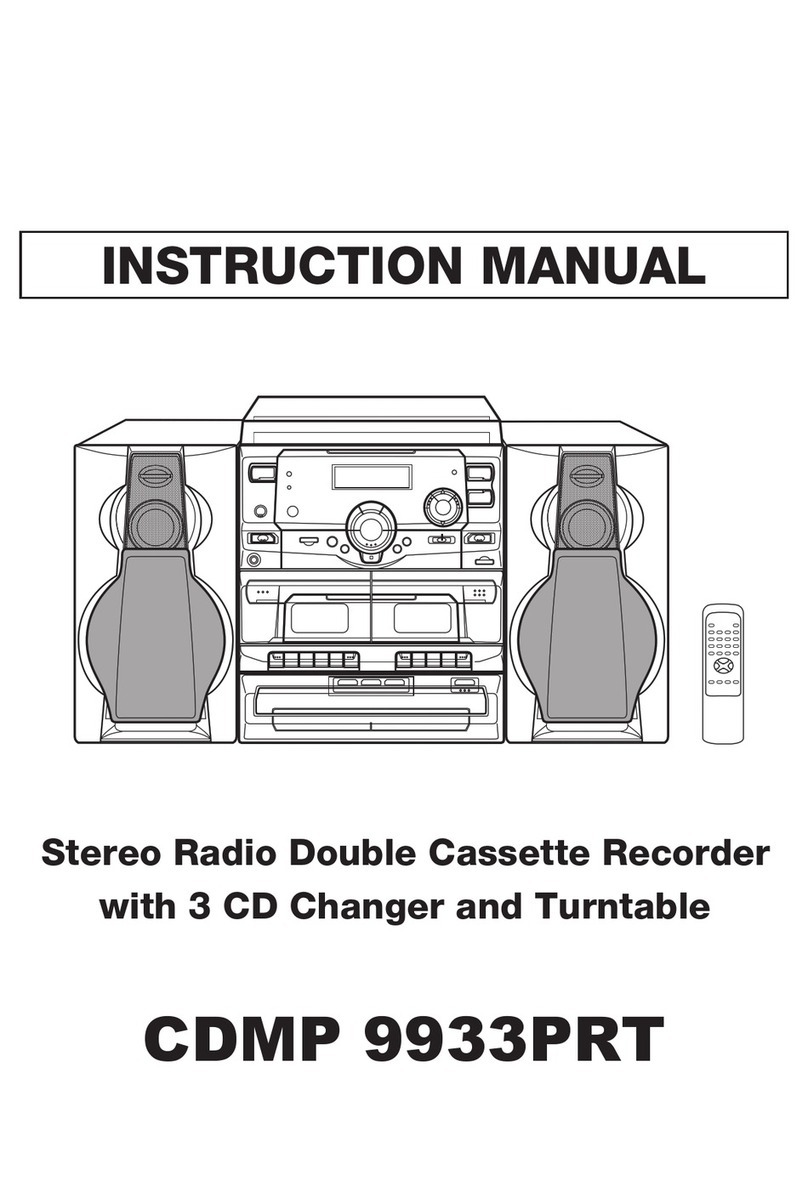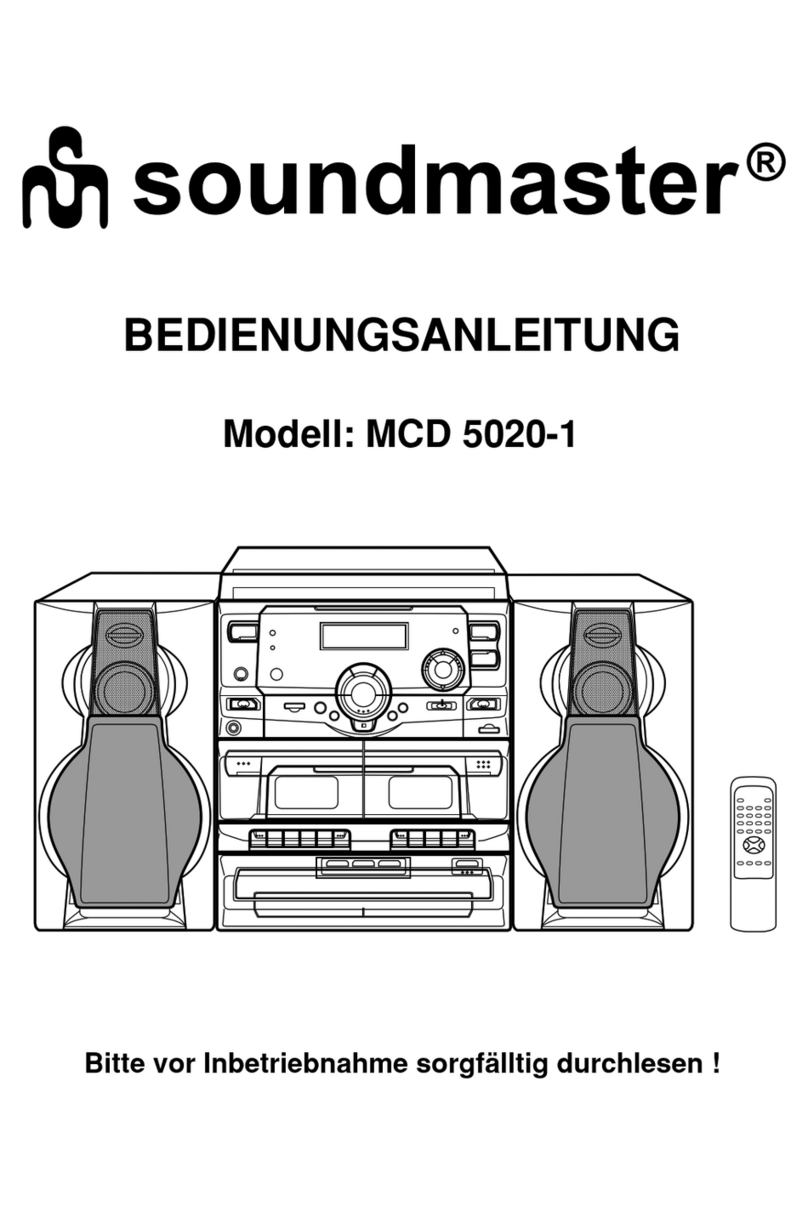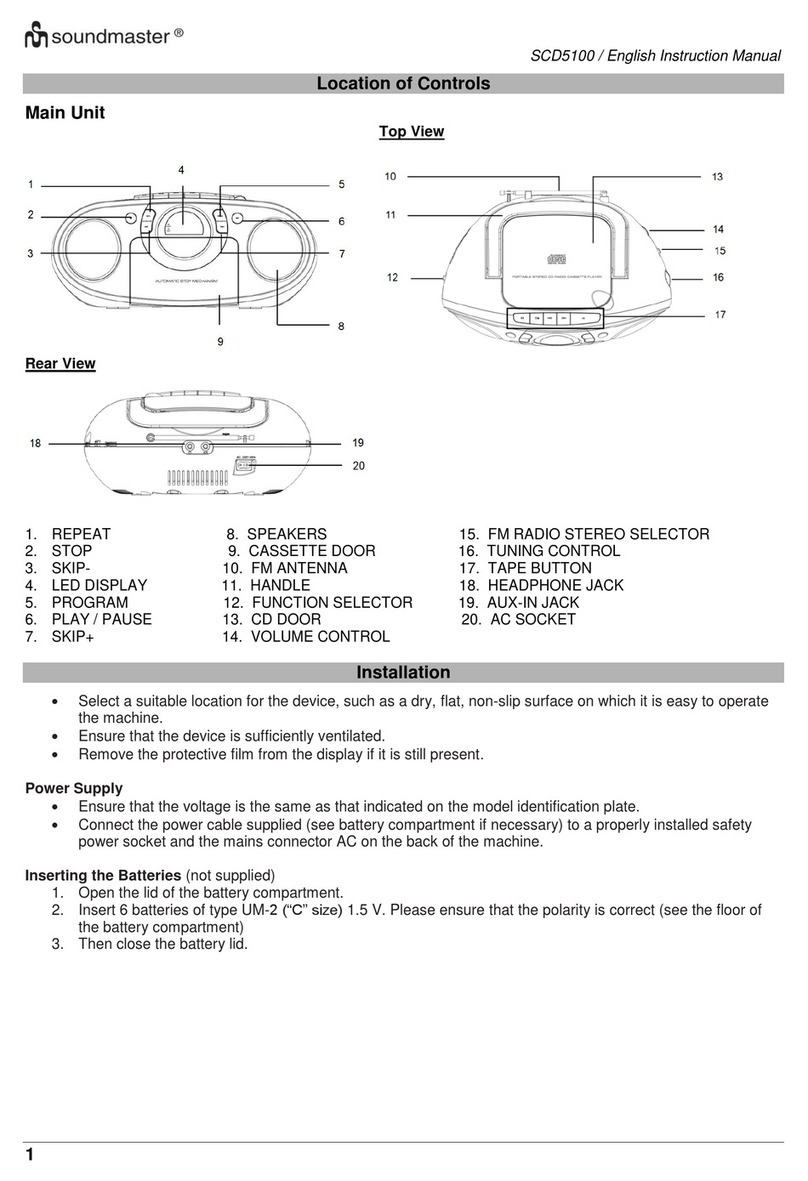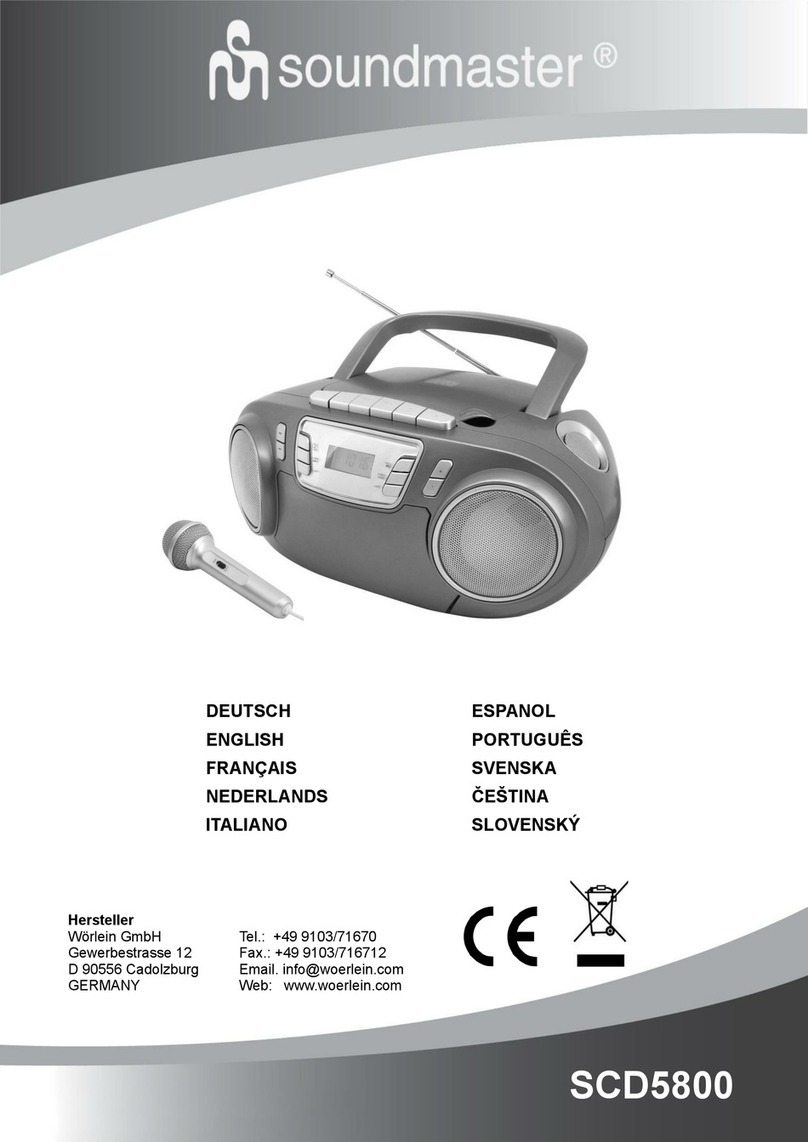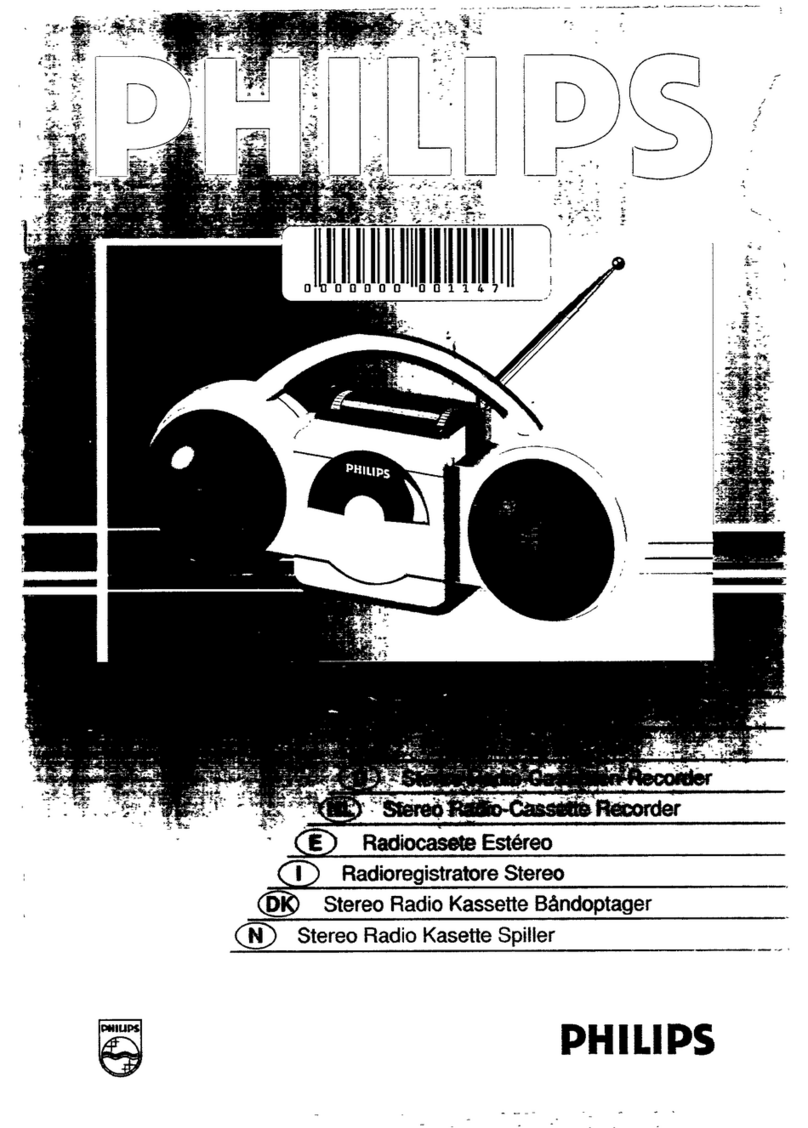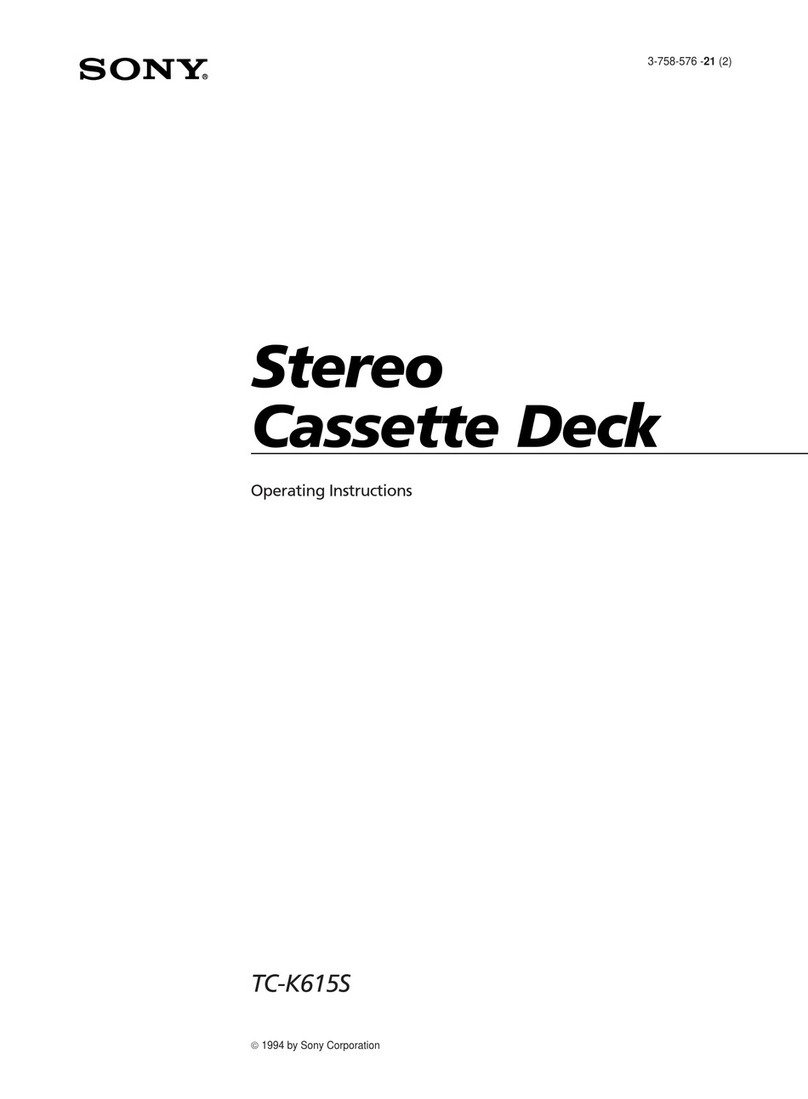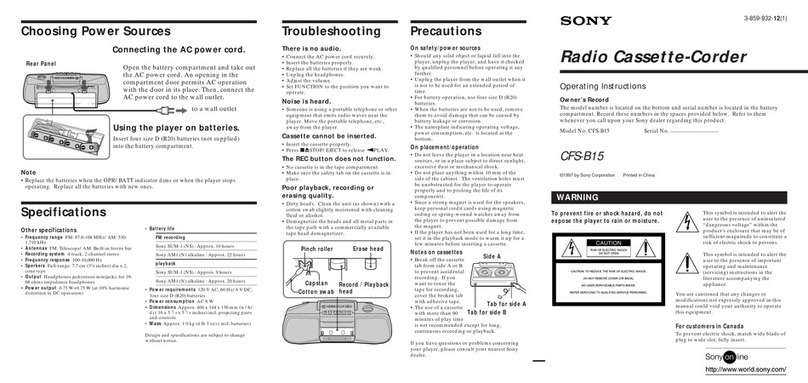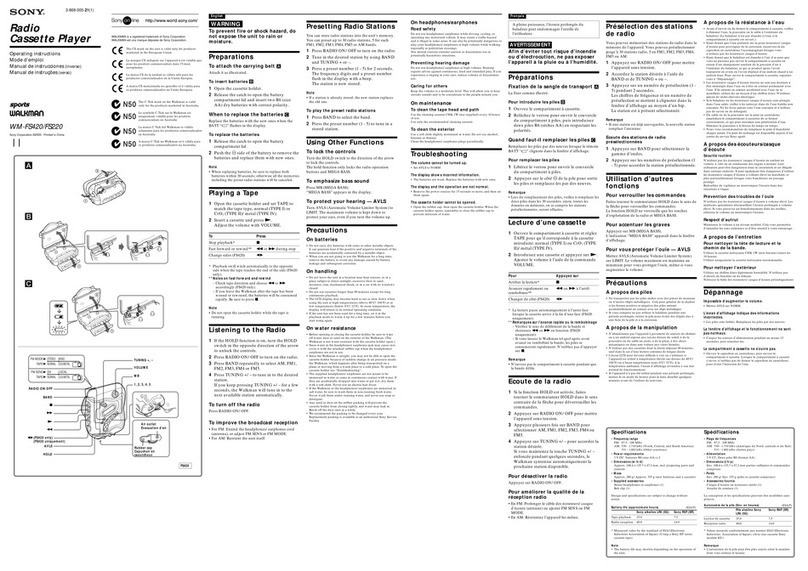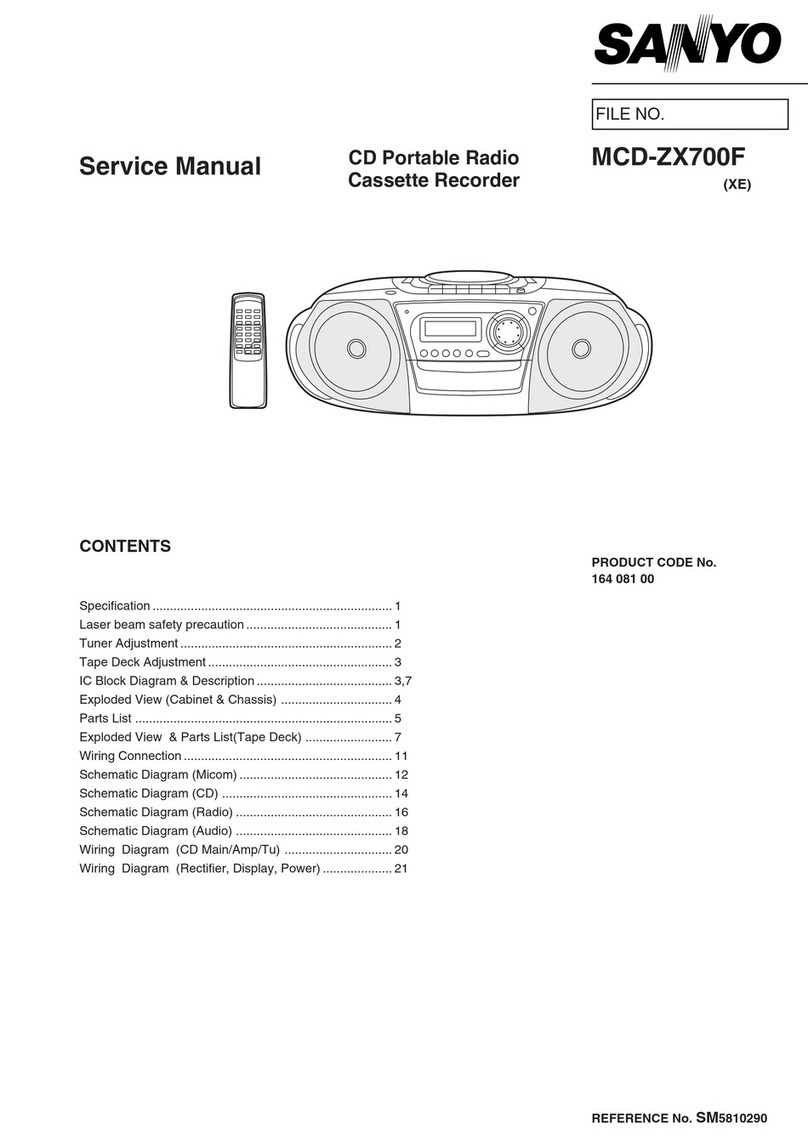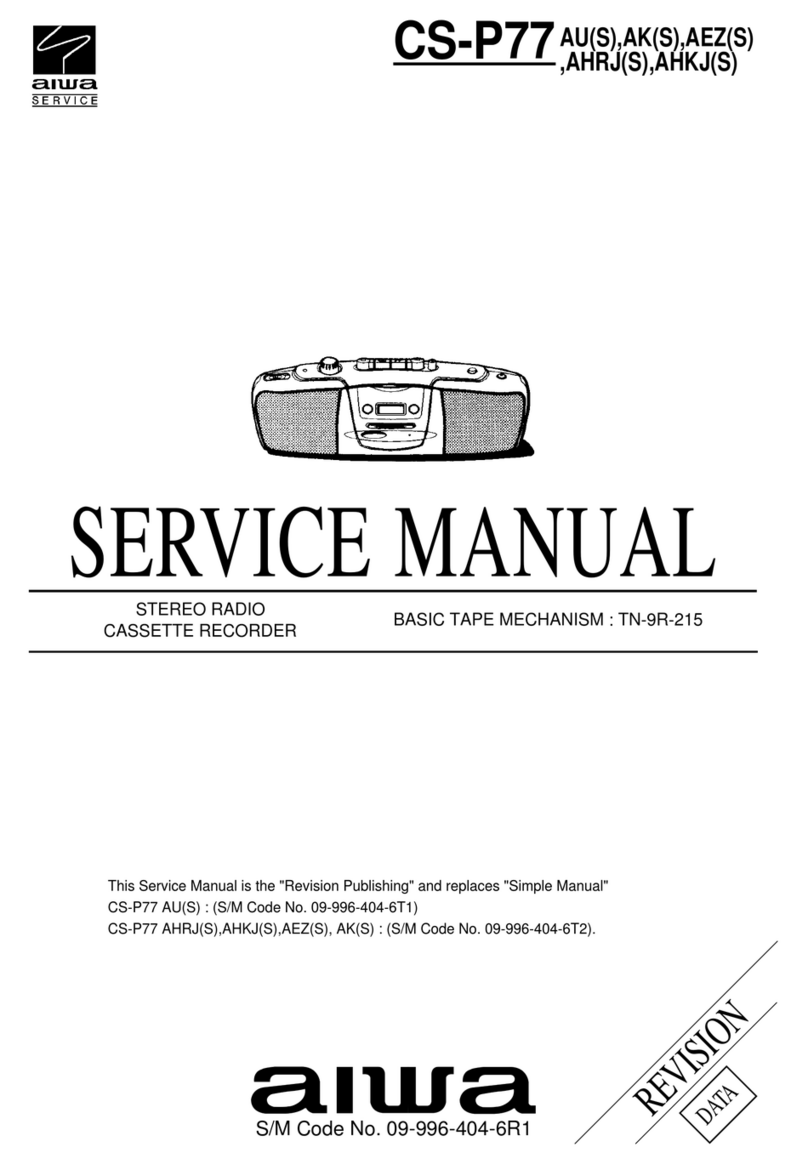DLS
(Dynamic Label Segment): This
is a
sc
r
o
lli
ng
message giving real-time information-song
titles, news headlines, e
t
c
.
PROGRAMME TYPE:
This describes the style of the program being b
r
o
a
dc
a
s
t
.
ENSEMBLE NAME:
DAB Digital radio stations are broadcast
in
multiplexes. Each multiplex
is a
bundle of radio stations
transmitted in
a signal
fr
equency
. There are national and local
multiplexes; local ones contain stations specific
to
your area. This option displays the name
of
the ensemble name that contains the station you are listening
to
SIGNAL ST RENGTH: This setting will display a signal strength
bargraph.
The longer
bargraph means
the
stronger
signal. Setting
the
display
to
show signal strength
is
useful
when
setting up the aerial for the strongest
signal.
TIME/DATE:
Time and date are updated by broadcasted
i
n
f
o
rmati
on
.
ENSEMBLE FREQ:
This option will display the multiplex number and
fr
equency
that
contains the
station you are listening
to.
AUDIO BIT RATE: DAB
allows broadcasters
to
v
ar
y the BIT RATE (or the
amount
by
which
an
a
ud
i
o
signal
can be
compressed) depending
on the
type
of
broadcast.
This
enables
the
amount
of
stations
on a
multiplex
to be
maximized. Speech and News
are
often broadcast
at a
lower
Bit
Rate; music needs
a
higher Bit Rate for good
fidelity.
STATION PRESETS
To store any preset
1-20 either DAB or FM radio.
•
Tune to the station you want to store as
a preset.
•
Press and hold the
PRESET
bu
tt
on
.
“
Preset
empty 1
”
will be
displayed.
•Turn
the
TUNING
knob repeatedly to find the preset number you want to
store.
For each preset number the preset station currently stored will be displayed o
r
“
E
m
p
t
y
”if none is
stored.
•
Press
the SELECT
button
to
confirm
if you
want
to
store
the
station
in the
displayed
preset
number.
To recall any preset
1-20
•
Press the
PRESET
button
briefly.
•Turn the TUNING
knob repeatedly to find the preset number you want to
play.
•
Press the
TUNING /
SELEC
T knob
briefly to play the preset
.
FAC TORY RESET:
This option will restore
all
settings
to
'
fa
c
t
o
r
y
original’.
All
clock, station
lists
and
stored preset stations
will be
cleared. After fa
c
t
o
r
y
reset
the
radio
will
automatically r
e
-
scan the DAB
band.
•During DAB mode,
press and hold
INFO
button 2 seconds until d i s p l a y s h o w “ P r e s s
E N T E R k e y t o r e s e t ”
• Press SELECT knob to confirm.