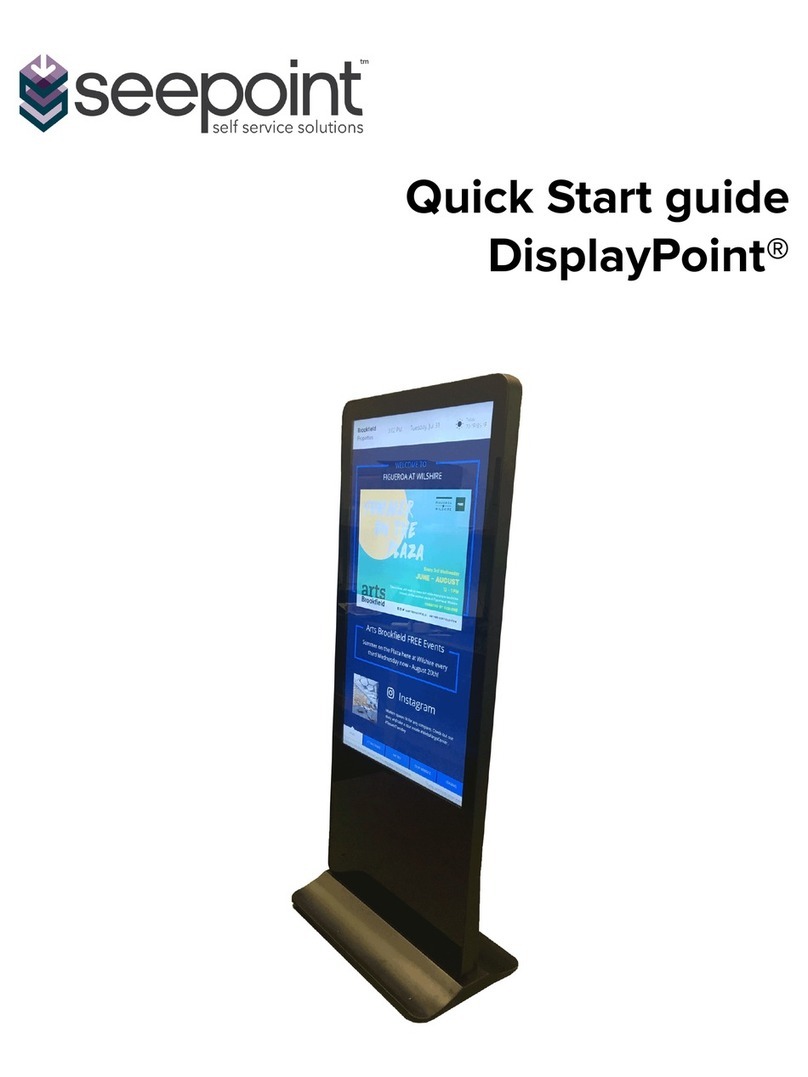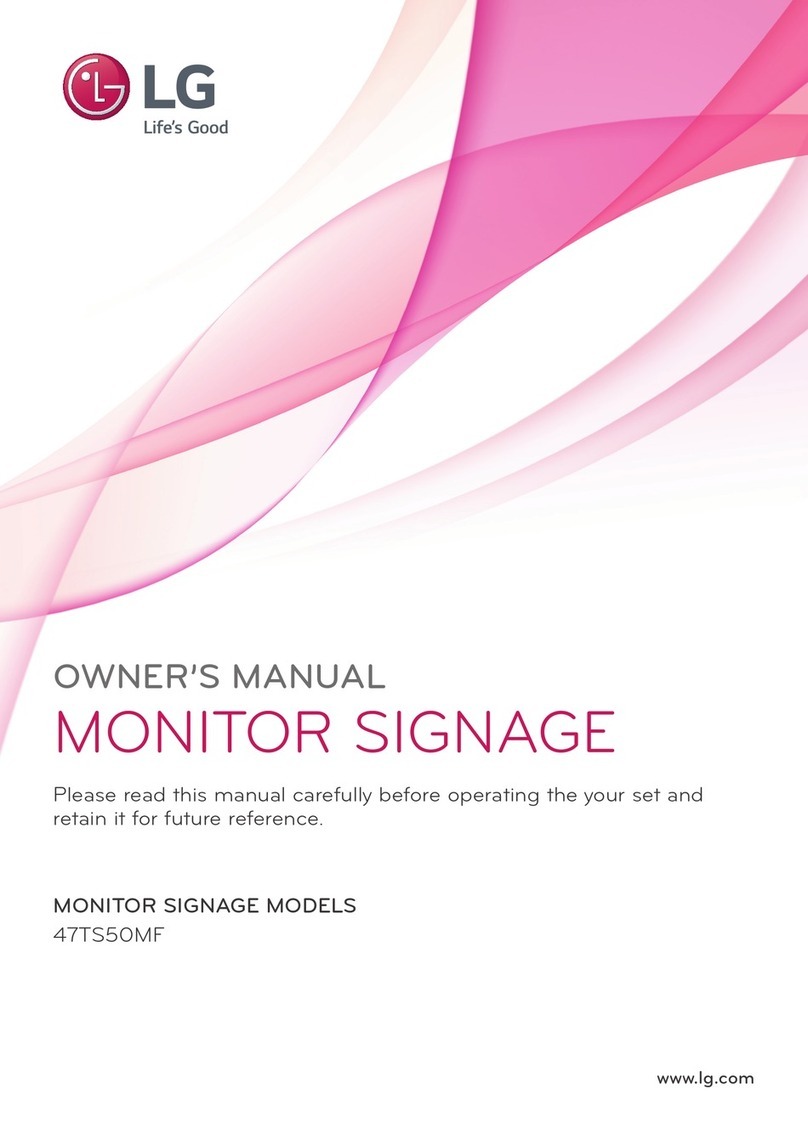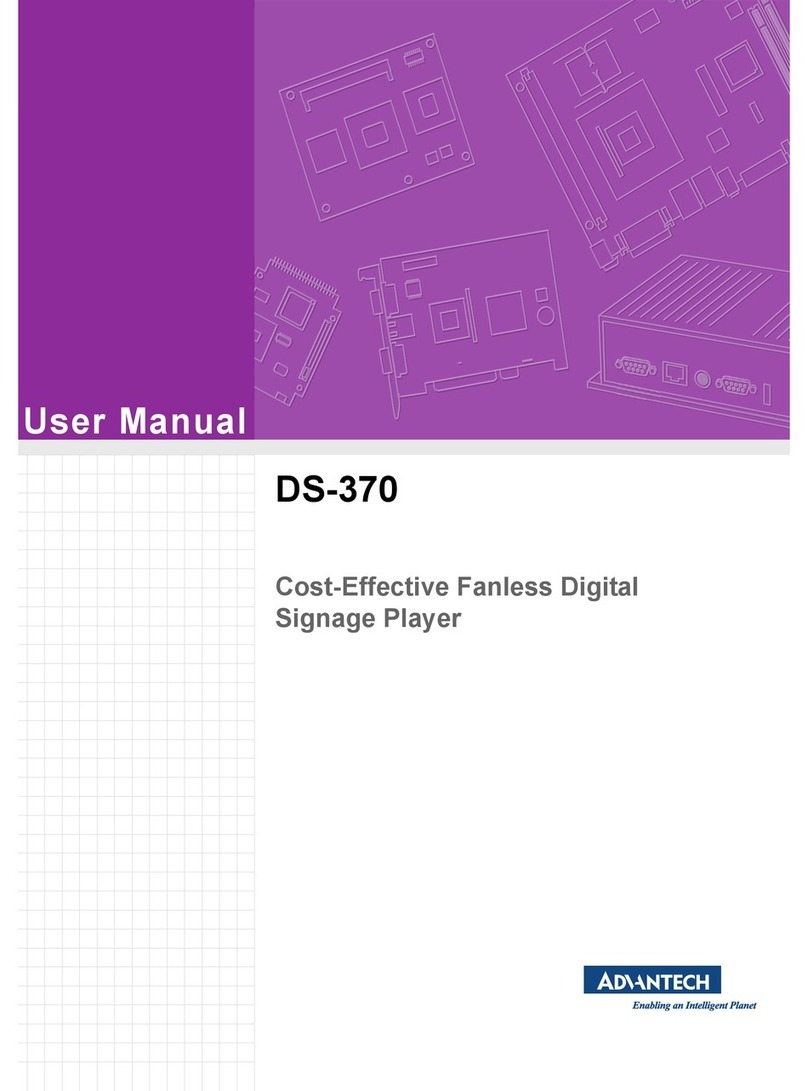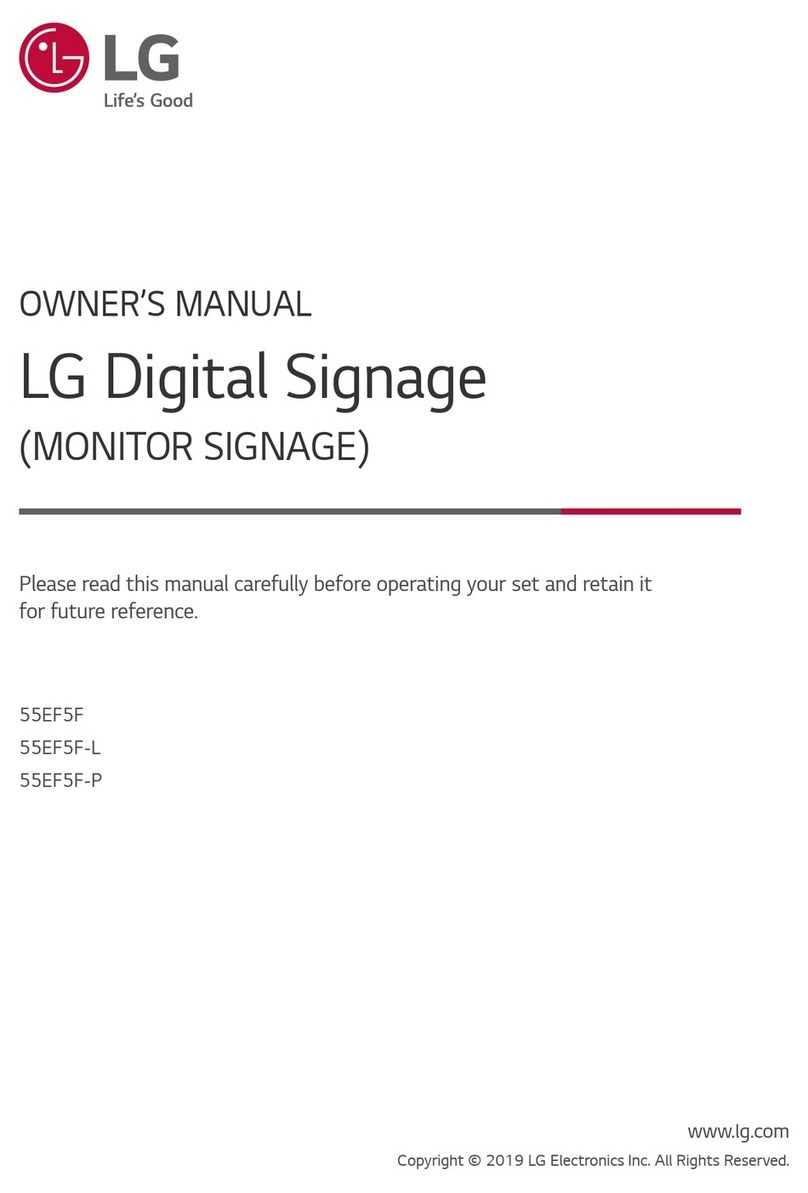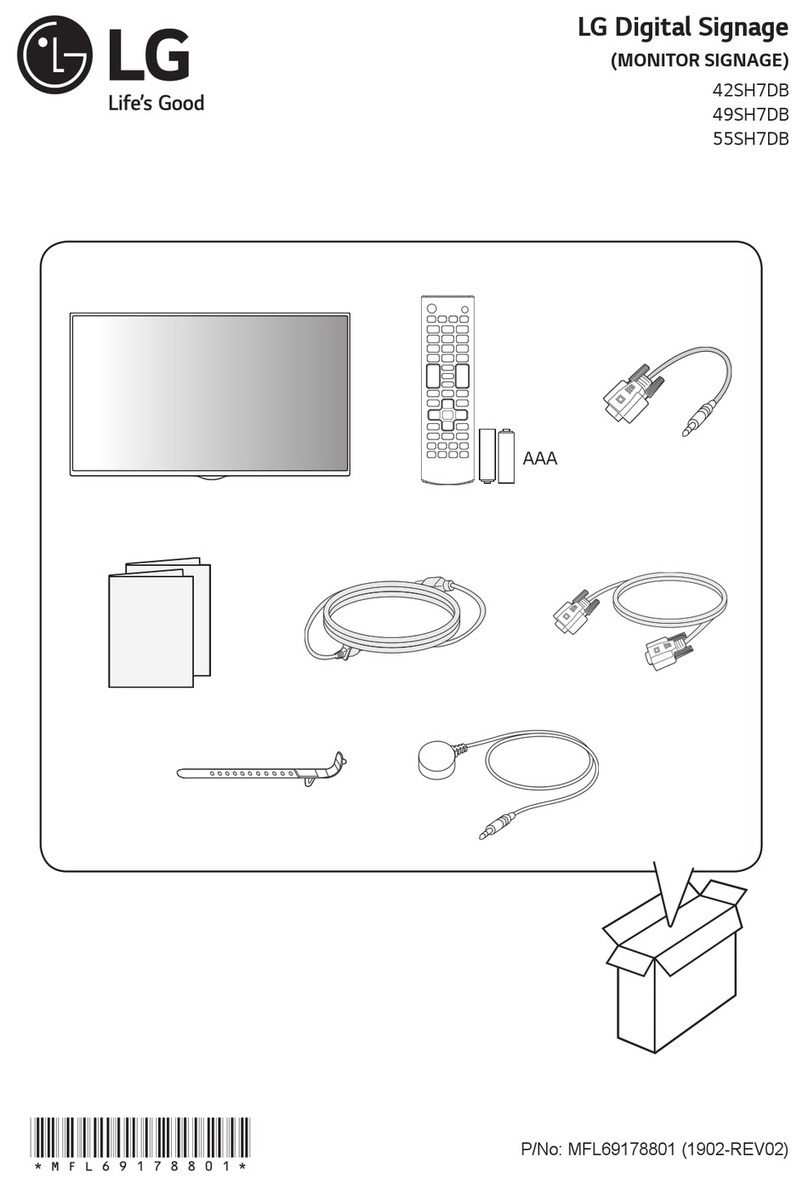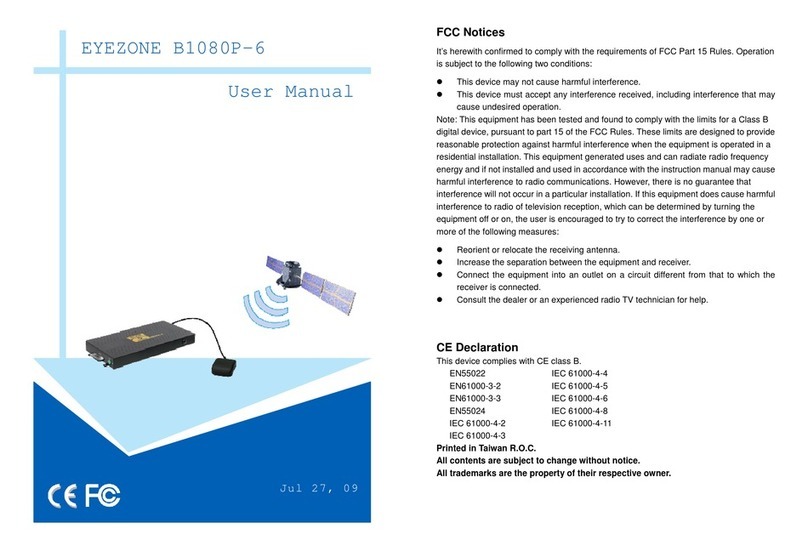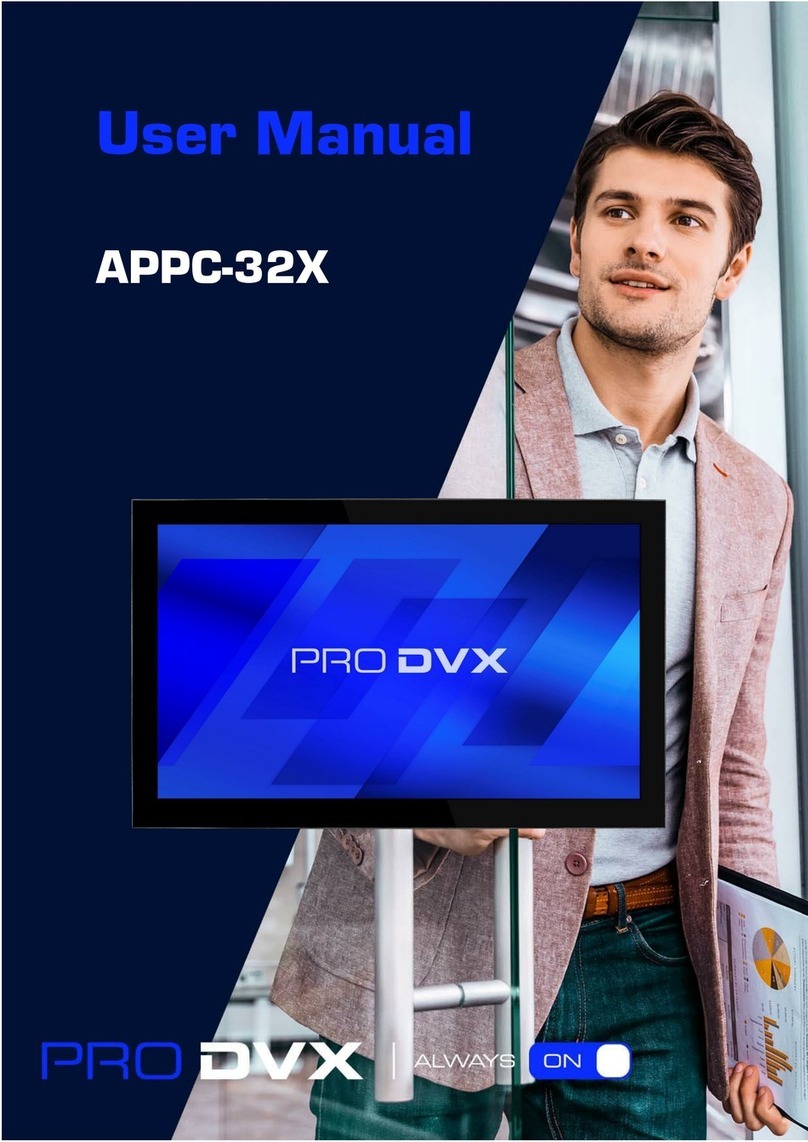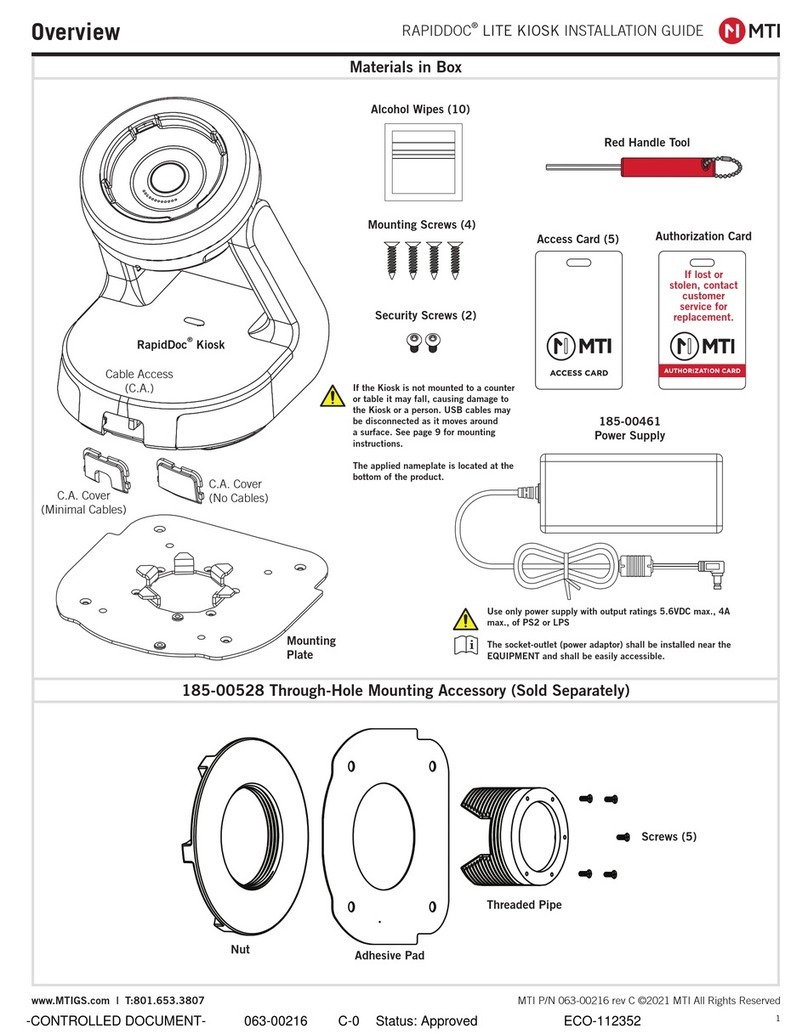Source Technologies 10 Series User manual

Series-10 Kiosk Hardware Verification Manual | Source Technologies
Series-10 Kiosk
Hardware Verification
Manual
Released Electronic Copy
ST Doc Control
04/26/2021
Jun/8/2023

NOTICE 1
Series-10 Kiosk Hardware Verification Manual | Source Technologies
Notice
Copyright © 2020 by Source Technologies. All rights reserved.
No part of this document may be reproduced or utilized in any form
or by any means, electronic or mechanical, including photocopying,
recording or by any information storage and retrieval system,
without permission in writing from Source Technologies.
Published in the United States of America by:
Source Technologies
11401A Granite Street, Charlotte, NC 28273
Author: Source Technologies.
NOTICE
To the best of our knowledge the information in this publication is accurate;
however, Source Technologies does not assume any responsibility or
liability for the accuracy or completeness of, or consequences arising from,
such information. This document is intended for informational purposes
only. Mention of trade names or commercial products does not constitute
endorsement or recommendation for use by Source Technologies. Final
determination of the suitability of any information or product for use
contemplated by any user, and the manner of that use, is the sole
responsibility of the user. We recommend that anyone intending to rely on
any recommendation of materials or procedures mentioned in this
publication should satisfy himself as to such suitability, and that he can
meet all applicable safety and health standards.
All trademarks and registered trademarks appearing in this document are the
property of their respective owners.
Document Number: 108963
Revision: C

OPERATIONAL SAFETY INFORMATION 2
Series-10 Kiosk Hardware Verification Manual | Source Technologies
Operational Safety Information
WARNING AND CAUTION SYMBOLS
The following Warning and Caution symbols are used throughout this
manual:
General Safety Information
This kiosk is intended for indoor use only.
All service procedures should be performed by properly trained and qualified
service personnel.
Any on-site assembly needed during the installation process must be
performed by properly trained and qualified service personnel.
The kiosk must be connected to a properly grounded and appropriately rated
AC receptacle using the supplied cord set.
The kiosk must be bolted in place using the (4) supplied anchor bolts. See the
Installation Manual for details.
The socket-outlet powering this equipment shall be installed near to the
equipment and be easily accessible.
The kiosk must be properly shut down and then disconnected from the AC
power supply before connecting signal cables to a host computer.
This kiosk is suitable for connection to IT power systems.
CAUTION
WARNING
Cautions alert you to the potential for
equipment damage
Warnings alert you to possible safety risks.

OPERATIONAL SAFTEY INFORMATION 3
Series-10 Kiosk Hardware Verification Manual | Source Technologies
SYMBOLES D'AVERTISSEMENT ET DE MISE EN GARDE
Les symboles d'avertissement et de mise en garde suivants sont utilisés tout
au long de ce manuel:
Consignes générales de sécurité.
Ce kiosque est destiné à un usage intérieur seulement.
Toutes les procédures d'entretien doivent être effectuées par du personnel
d'entretien dûment formé et qualifié.
Tout montage sur site requis pendant le processus d'installation doit être
effectué par un personnel de service qualifié et dûment formé.
Le kiosque doit être connecté à une prise secteur correctement mise à la terre
et de calibre approprié à l'aide du cordon fourni.
Le kiosque doit être solidement monté au sol à l’aide des (4) boulons
d’ancrage fournis. Consultez le manuel d’installation pour plus de détails.
La prise de courant qui alimente cet équipement doit être installée à
proximité de l'équipement et être facilement accessible.
Le kiosque doit être correctement fermé puis déconnecté de l'alimentation
secteur avant de connecter les câbles de signal à un ordinateur hôte.
Ce kiosque est approprié pour la connexion à des systèmes d'alimentation
informatique.
Mise En Garde
AVERTISSMENT
Les mises en garde vous alertent des
risques de dommages matériels.
Les avertissements yours alertent des
resques de sécurité possible.

FCC STATEMENT 4
Series-10 Kiosk Hardware Verification Manual | Source Technologies
FCC Statement
This equipment has been evaluated and found to comply with the limits for a
Class A digital device, pursuant to Part 15 of the FCC rules. These limits are
designed to provide reasonable protection against harmful interference when
the equipment is operated in a commercial environment. This equipment
generates, uses, and can radiate radio frequency energy, if not installed and
used in accordance with the instruction manual, may cause harmful
interference to radio communications. Operation of the equipment in a
residential area is likely to cause harmful interference in which case the user
will be required to correct the interference at their own expense.
This Class A digital apparatus complies with Canadian ICES-003.
CAUTION
CAUTION
This kiosk contains sensitive electronic
components that could be damaged if
exposed to excessive force.
Use only factory-approved consumables
and cleaning kits. Uses of any non-
approved supplies could permanently
damage the kiosk and may void your
warranty.

FCC STATEMENT 5
Series-10 Kiosk Hardware Verification Manual | Source Technologies
Déclaration FCC
Cet équipement a été testé et déclaré conforme aux limites d'un appareil
numérique de classe A, conformément à la partie 15 des règles de la FCC. Ces
limites sont conçues pour fournir une protection raisonnable contre les
interférences nuisibles lorsque l'équipement est utilisé dans un
environnement commercial. Cet équipement génère, utilise et peut émettre
de l'énergie radiofréquence et, s'il n'est pas installé et utilisé conformément
au manuel d'instructions, peut causer des interférences nuisibles aux
communications radio. L'utilisation de l'équipement dans une zone
résidentielle est susceptible de causer des interférences nuisibles, auquel cas
l'utilisateur devra corriger ces interférences à ses propres frais.
Cetappareilnumérique de la classe A estconforme à la norme NMB-003 du
Canada.
Mise En Garde
Mise En Garde
Ce kiosque contient des composants
électroniques sensibles qui
pourraient être endommagés s'ils
étaient exposés à une force
excessive.
N'utilisez que des produits
consommables et des kits de
nettoyage approuvés en usine.
L'utilisation de fournitures non
approuvées pourrait endommager le
kiosque de façon permanente et
annuler votre garantie.

LASER SAFTY NOTICE 6
Series-10 Kiosk Hardware Verification Manual | Source Technologies
Important Laser Safety Notice
The laser barcode reader employed in this kiosk complies with US CFR1040.10
and 1040.11 except for deviations pursuant to Laser Notice No. 50 dated June
24, 2007, and EN60825-1:1994+A1:2002+A2:2001 and IEC60825-
1:1993+A1:1997+A2:2001.
Any changes or modifications to Source Technologies equipment, not
expressly approved by Source Technologies, could void the user’s authority to
operate the equipment.
Avis Important Sur La Sécurité Du Laser
Le lecteur de codes à barres laser en option utilisé dans ce kiosque est
conforme aux normes des États-Unis CFR 1040.10 et 1040.11, à l'exception des
dérogations prévues par l'avis laser n.° 50 du 24 juin 2007 et les normes
EN60825-1:1994+A1:2002+A2:2001 et IEC60825-1:1993+A1:1997+A2:2001.
Tout changement ou modification à l'équipement Source Technologies non
expressément approuvé par cette dernière pourrait annuler le droit de
l'utilisateur d'utiliser l'équipement.
WARNING
Use of controls, adjustments or performance
of procedures other than those specified
herein may result in hazardous laser light
exposure.
AVERTISSEMENT
L'utilisation de commandes, de
réglages ou de procédures autres
que ceux spécifiés dans le présent
document peut entraîner une
exposition dangereuse à la lumière
laser.

BATTERY SAFTY NOTICE 7
Series-10 Kiosk Hardware Verification Manual | Source Technologies
Important Battery Safety Notice
Avis Important De Sécurité De La Batterie
WARNING
CAUTION
Risk of explosion if the motherboard battery is
replaced by an incorrect type. Dispose of used
batteries according to the battery
manufacturer’s instructions.
Source Technologies does not consider the
battery a user- replaceable item. Battery
replacement should only be performed by a
Source Technologies’ authorized repair
technician at an authorized repair facility. Any
attempt to replace the battery by a non-
authorized technician may damage the device
and void the manufacturer’s warranty. For
more information, please contact Technical
Support.
Mise En Garde
AVERTISSMENT
Risque d’explosion si la batterie de la carte
mère est remplacée par un mauvais type. Jetez
les piles usagées conformément aux
instructions du fabricant de la batterie.
Source Technologies ne considère pas la
batterie comme un élément remplaçable par
l'utilisateur. Le remplacement des piles ne doit
être effectué que par un technicien de
réparation autorisé de Source Technologies
dans un atelier de réparation agréé. Toute
tentative de remplacement de la pile par un
technicien non autorisé peut endommager
l'appareil et annuler la garantie du fabricant.
Pour plus d'informations, veuillez contacter le
service d'assistance technique.

TABLE OF CONTENTS 8
Series-10 Kiosk Hardware Verification Manual | Source Technologies
TABLE OF CONTENTS
Notice ......................................................................................................................... 1
Operational Safety Information ........................................................................... 2
FCC Statement ......................................................................................................... 4
Important Laser Safety Notice .............................................................................. 6
Important Battery Safety Notice .......................................................................... 7
CHAPTER 1 – PRODUCT OVERVIEW ..................................................................... 9
Kiosk Description ..................................................................................................... 9
Kiosk Features and Options .................................................................................. 9
Rear View Kiosk Features and Option .............................................................. 10
Materials Needed .................................................................................................. 11
CHAPTER 2 – GETTING STARTED ........................................................................ 12
Opening Device Tester ......................................................................................... 12
CHAPTER 3 – VERIFICATION TEST ...................................................................... 13
3.1 ID Tech Pin Pad ................................................................................................ 13
3.2 Cryptera Pin Pad .............................................................................................. 15
3.3 Mag Stripe/Chip Card Reader ...................................................................... 16
3.4 NFC Reader ....................................................................................................... 18
3.5 Check Scanner ................................................................................................. 19
3.6 Barcode/Image ................................................................................................ 20
3.7 Fujutsu G750 Recycler ................................................................................... 21
3.8 Telequip Coin Dispenser ............................................................................... 22
3.9 Kiosk Controller ............................................................................................... 23
3.10 Camera ............................................................................................................ 24
3.11Receipt Printer ................................................................................................ 25
3.12 Check Printer ................................................................................................. 25
CHAPTER 4 – CONTACT INFORMATION ............................................................ 26
Technical Support ................................................................................................. 26
Contact Procedure ................................................................................................ 26

PRODUCT OVERVIEW 9
Series-10 Kiosk Hardware Verification Manual | Source Technologies
CHAPTER 1 – PRODUCT OVERVIEW
Kiosk Description
Source Technologies Series-10 kiosk is a next-generation, self-service
platform designed from the ground up to manage secure, distributed
financial transactions and consumer banking.
Kiosk Features and Options
Series
-
10
Components
1
Camera
9
Receipt Printer
2
Touchscreen Display
10
Check Scanner
3
Cash Recycler
11
Approach Sensor
4
Palm Sensor (optional)
12
Headphone Jack
5
PIN Pad
13
NFC Reader
6
UL291 Safe (inside)
14
Barcode Imager
/ ID
Scanner
7 Coin Dispenser 15 EMV/Mag Stripe Card
Reader
8
Check Printer (optional)
2
3
4
10
5
9
6
14
13
12
8
7
1
15
11

PRODUCT OVERVIEW 10
Series-10 Kiosk Hardware Verification Manual | Source Technologies
Rear View Kiosk Features and Option
Rear View
1
Power Cord
3
Check
Printer
Connect
2
Network Connect
4
UPS (inside)
1
4
2
3

MATERIALS NEEDED 11
Series-10 Kiosk Hardware Verification Manual | Source Technologies
Materials Needed
1. Receipt paper (Provided in accessory kit)
2. Test card for card reader (Provided in accessory Kit)
3. Test checks: one business and one personal (Provided in accessory kit)
4. Cash and Coins to test cash handlers
5. Test card that has chip embedded for chip card reader
6. Paper for Laser Printer
7. Device Tester application (Included in image)

GETTING STARTED 12
Series-10 Kiosk Hardware Verification Manual | Source Technologies
CHAPTER 2 – GETTING STARTED
Opening Device Tester
NOTE:
See Operator’s Manual for loading Receipt paper, Coins, and Laser
Printer paper.
See Operator’s Manual for powering on the unit.
Not all test options are applicable for every series 10 kiosk
1.
Open Device Tester located on the Desktop
.
2. When executed, the Device Tester application will appear as shown.

VERIFICATION TEST 13
Series-10 Kiosk Hardware Verification Manual | Source Technologies
CHAPTER 3 – VERIFICATION TEST
3.1 ID Tech Pin Pad
1. Under the PIN Pads tab, tap the ID Tech button.
2. Tap the Get Numbers tab and enter 0-9 on pin pad followed by enter
key.
Device firmware version: SmartPIN K100 V1.20
Model: IDPB-905000M
DLL version: 1.07
Enter some numbers, then press ENT.
b=1 str=0 len=1 enterPressed=False
b=1 str=1 len=1 enterPressed=False
b=1 str=2 len=1 enterPressed=False
b=1 str=3 len=1 enterPressed=False
b=1 str=4 len=1 enterPressed=False
b=1 str=5 len=1 enterPressed=False
b=1 str=6 len=1 enterPressed=False
b=1 str=7 len=1 enterPressed=False
b=1 str=8 len=1 enterPressed=False
b=1 str=9 len=1 enterPressed=False
b=1 str=
0
123456789 len=
10
enterPressed=True

VERIFICATION TEST 14
Series-10 Kiosk Hardware Verification Manual | Source Technologies
3. Tap the Get All Keys box to test operation of the *, #, clear, blank keys
followed by the enter key.
4. Tap the Get PIN box and enter any 4 numbers on the pin Pad followed
by the enter key. Encrypted PIN should be displayed on the last line.
Enter some numbers, then press ENT.
b=1 str=1 len=1 flag=True
b=1 str=2 len=1 flag=True
b=1 str=3 len=1 flag=True
b=1 str=4 len=1 flag=True
b=1 str=
E
len=
1
flag
=True
Enter
PIN, then
press ENT.
Pin must be 4 digits.
GetKey return= 1 len-1 flag=False *
GetKey return= 1 len1= flag=False *
GetKey return= 1 len=1 flag=False *
GetKey return= 1 len=1 flag=False *
GetKey return= 1 len=36 flag=True
6299490000000000000A5832A9E9EFCAFB9D

VERIFICATION TEST 15
Series-10 Kiosk Hardware Verification Manual | Source Technologies
3.2 Cryptera Pin Pad
1. Under the PIN Pads tab, tap the Cryptera button.
2. Tap the activate button to activate the pin pad. If the button is grayed
out, then you can move on to the next step.

VERIFICATION TEST 16
Series-10 Kiosk Hardware Verification Manual | Source Technologies
3. Tap Get Pin tab and enter 4 digits and press enter.
3.3 Mag Stripe/Chip Card Reader
1. Under the Card Readers tab, tap Mag Stripe/Chip button.
Connected to
anti
-
skimming model
Model number: ICM37A-3R1896
Serial number: B9100005
Firmware versions
Supervisor: 5063-01B
User: 5104-01C
Emv2000: 5066
-
01A

VERIFICATION TEST 17
Series-10 Kiosk Hardware Verification Manual | Source Technologies
2. Tap the Read Mag Card button and insert and remove the card
provided in the accessory kit. If done correctly you should get data with
three track numbers.
3. Tap the Power On button under ICC(Chip) . Insert a card with a chip
and tap the Read button.
4. Tap the Power Off button and remove the card.
Insert card
Positive reply, code= 33
Track1: B8616741122445391^PUBLIC/JOHN Q^99052526891348670239116
Track2: 8616741122445391=99052526891348670239
Data buffer cleared
Remove card
Positive reply, code= 07
Track1: B8616741122445391^PUBLIC/JOHN Q^99052526891348670239116
Connected to anti-skimming model
Model number: ICM37A-3R1896
Serial number: B9100005
Firmware versions
Supervisor: 5063-01B
User: 5104-01C
EMV2000: 5066-01A
Insert card
Answer to Reset: 3B 6E 00 00 80 31 80 66 B1 A3 01 01 21 0A 83 00 90 00
ICC verify command response 68 81

VERIFICATION TEST 18
Series-10 Kiosk Hardware Verification Manual | Source Technologies
3.4 NFC Reader
1. Under the Card Readers tab, tap the NFC button.
2. Tap the Read Card button and place any NFC compatible device over
the top of the NFC reader. (Ex. Using Apply Pay)
Touch card to reade
r
r
Touch card to reader
------list DataReceoved
Online transaction approved

VERIFICATION TEST 19
Series-10 Kiosk Hardware Verification Manual | Source Technologies
3.5 Check Scanner
1. Under the Scanners Tab, tap the Check button.
2. Check the Stamp box and tap the Scan Check button.
3. Insert the Check with the MICR line facing down and to the right side as
shown below. The front of the check image will show in the lower left
corner of the box and the back of the check image will show in the
lower right corner.
ST 101839 BUSSINESS SIZE TEST CHECK Printer: ST9512
“12345”123456780”01234”56789”
_________________________
_________________________
_________________________
_________________________
___________
Test 1 complete
Bin not full
Other manuals for 10 Series
3
Table of contents
Other Source Technologies Digital Signage manuals