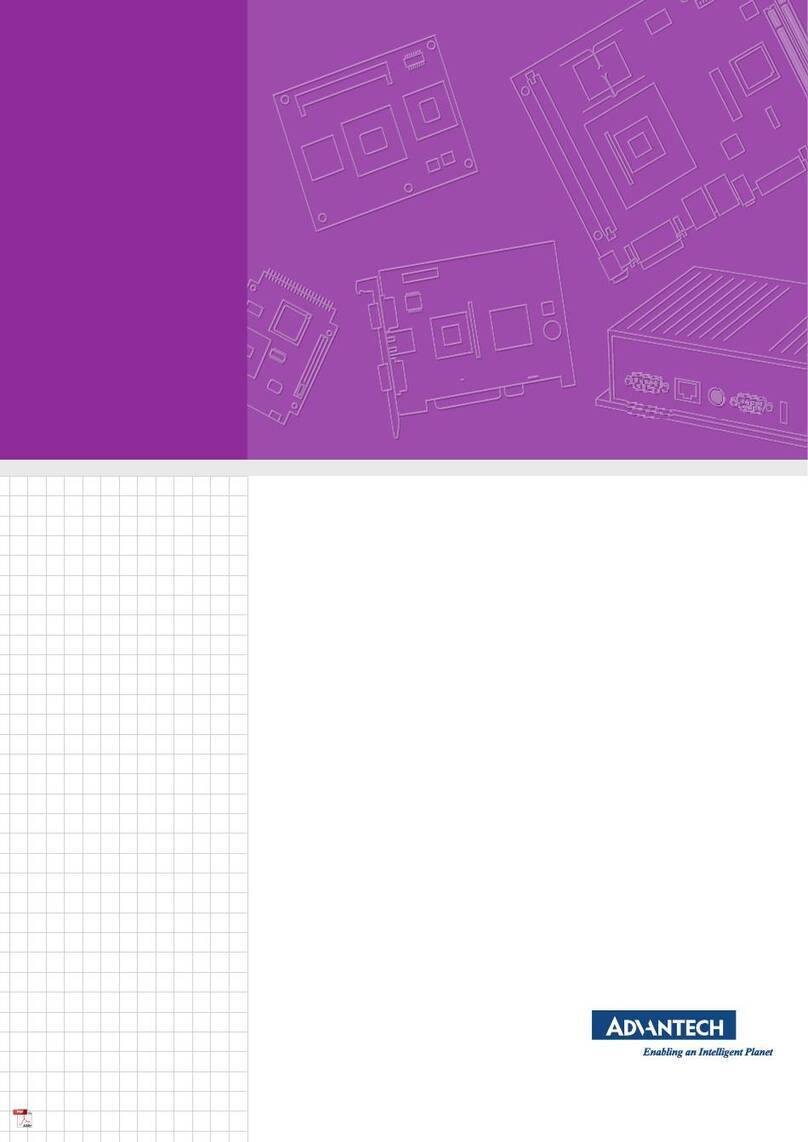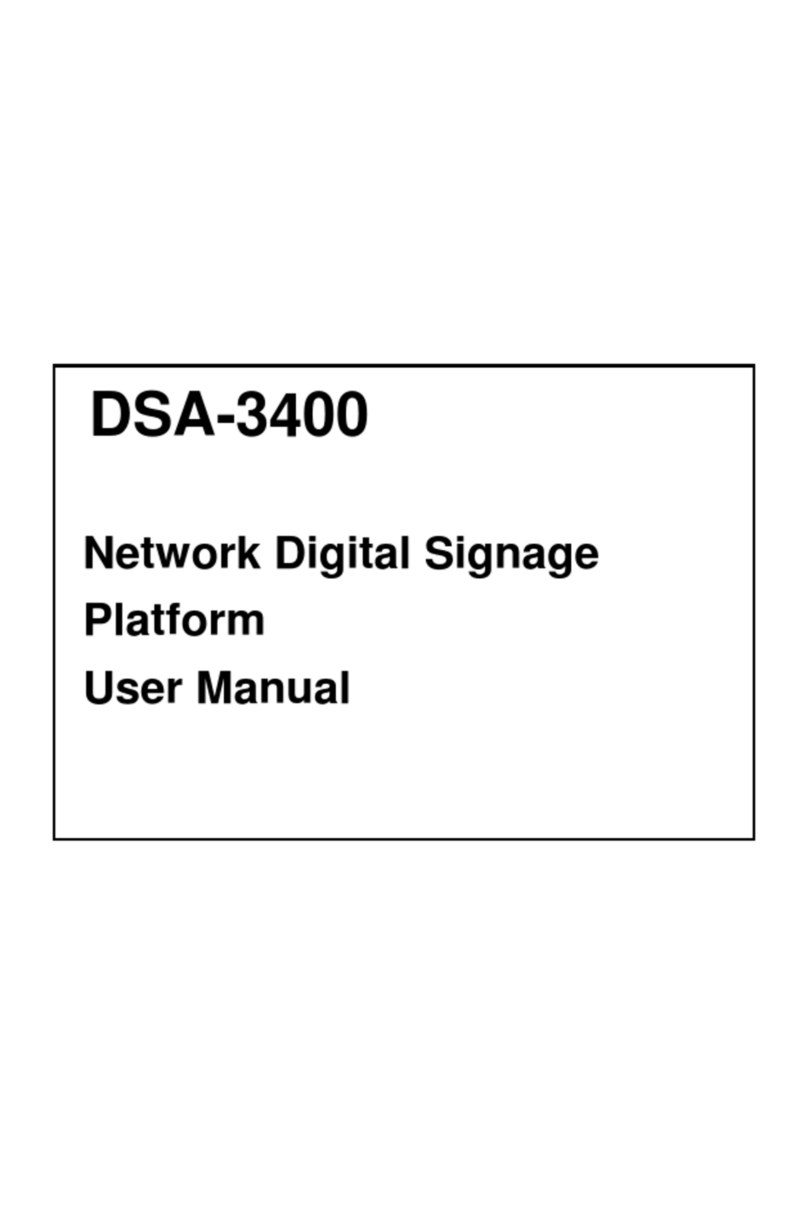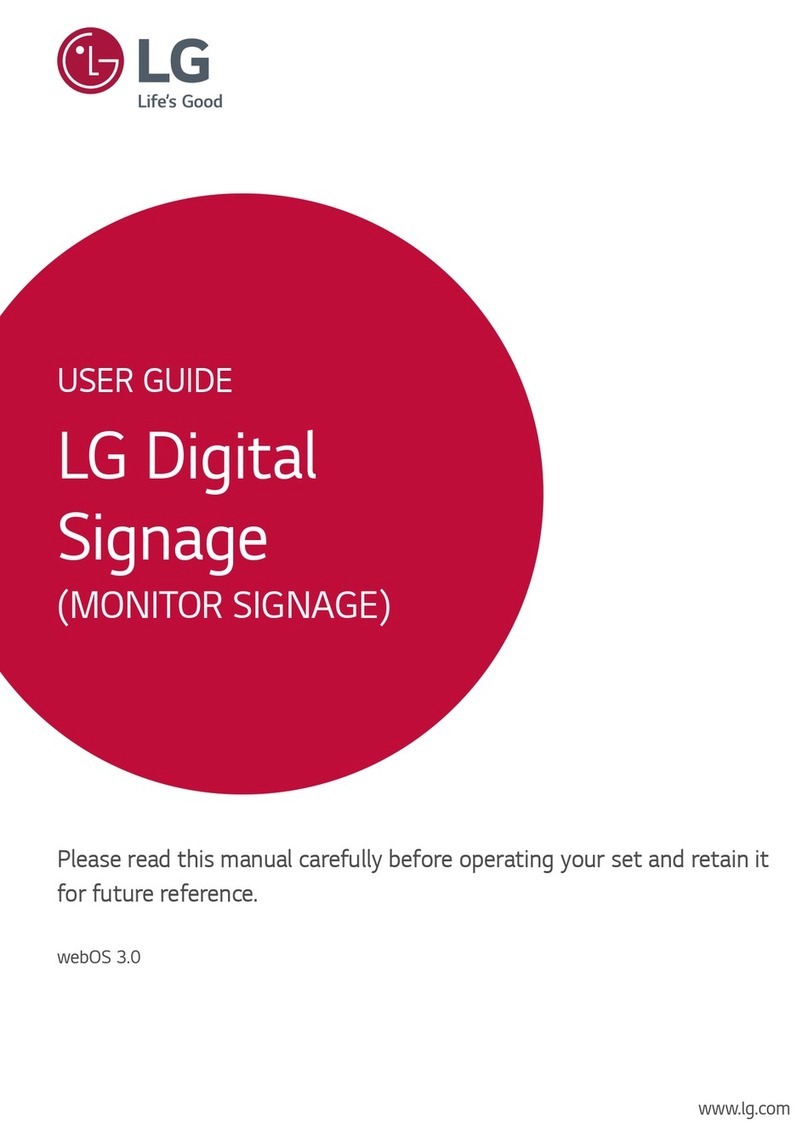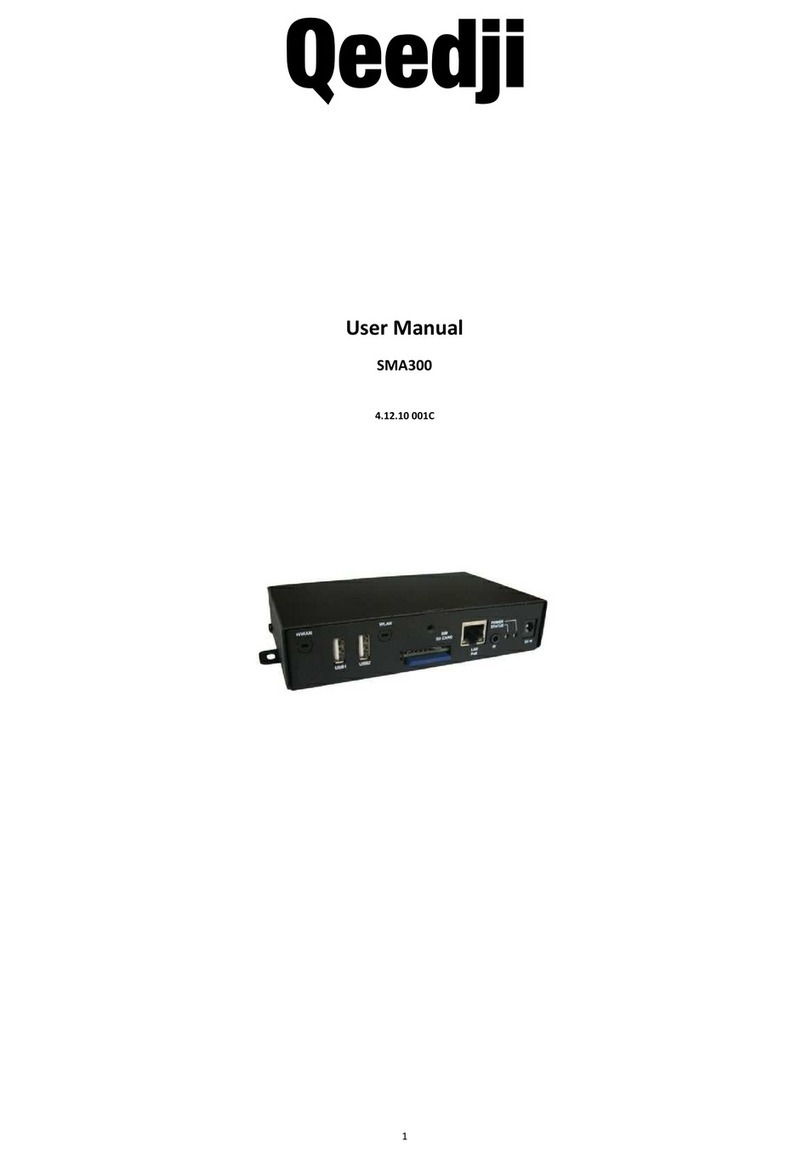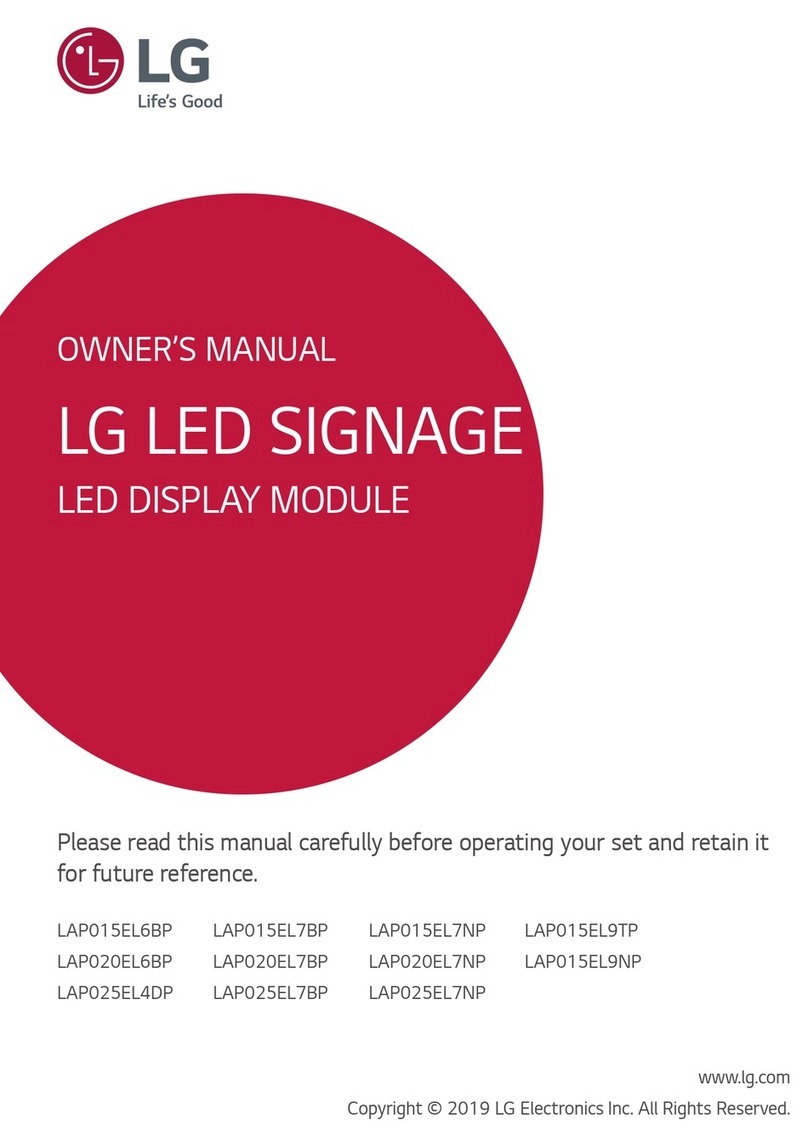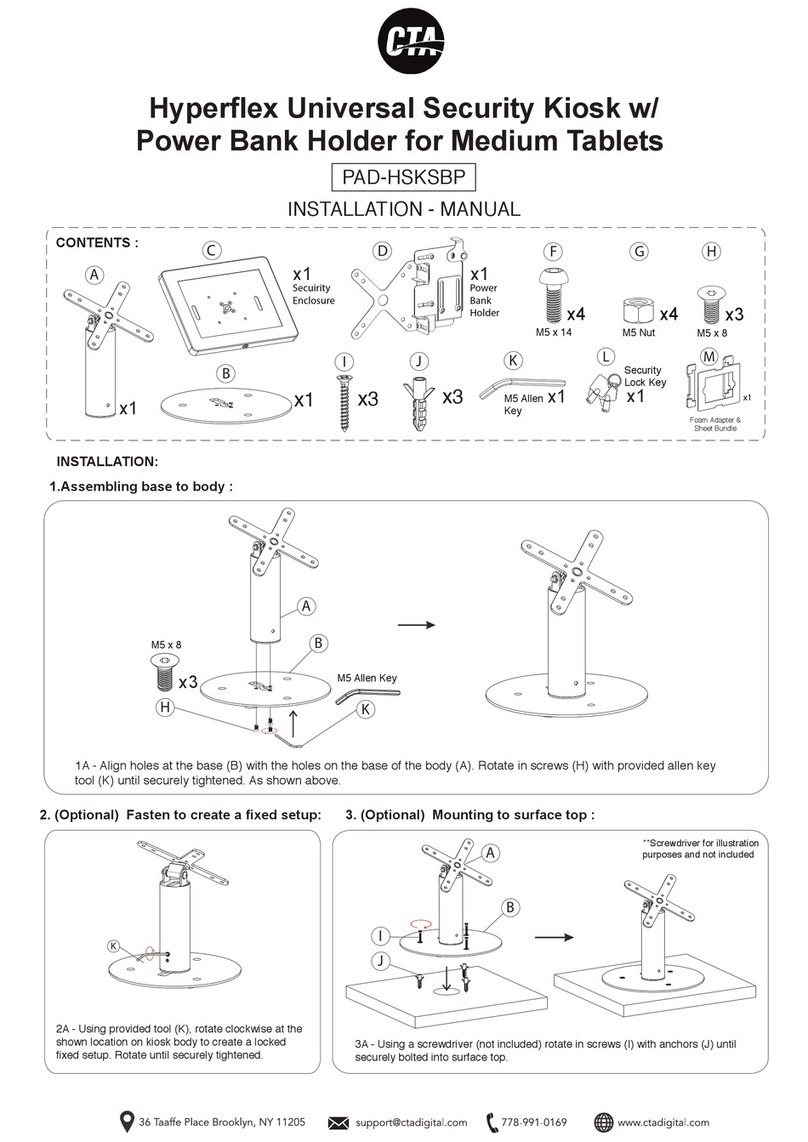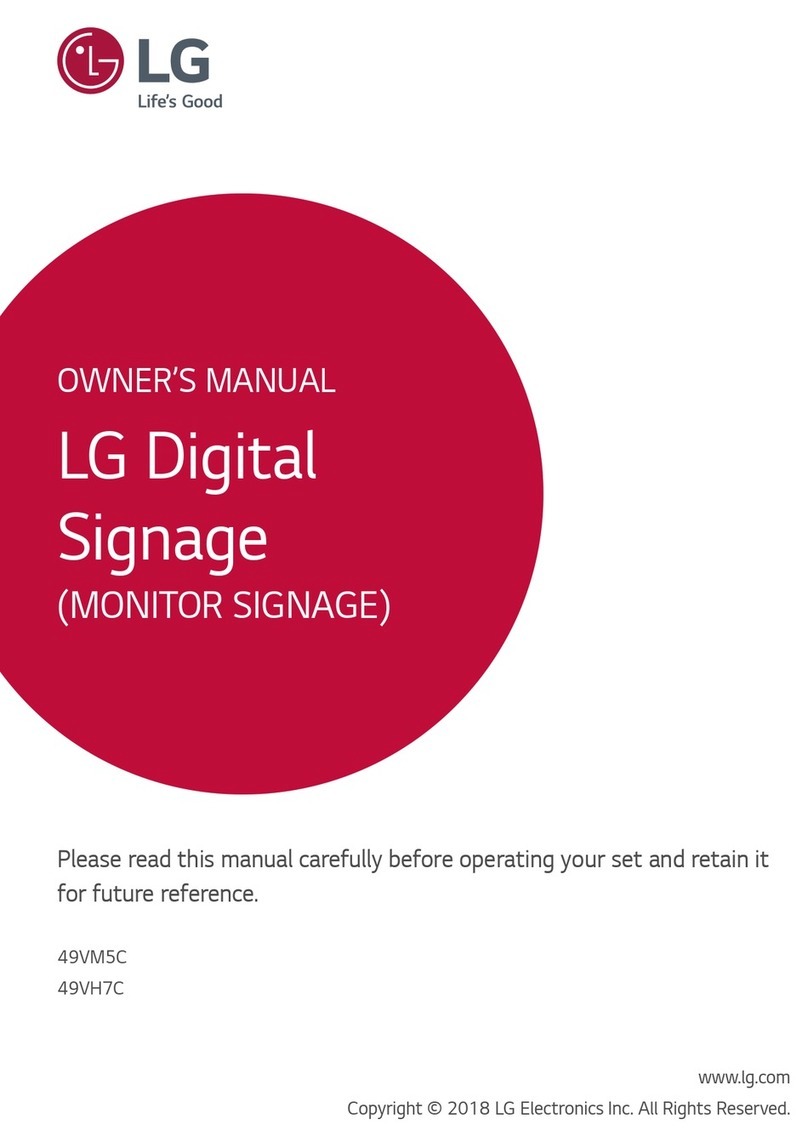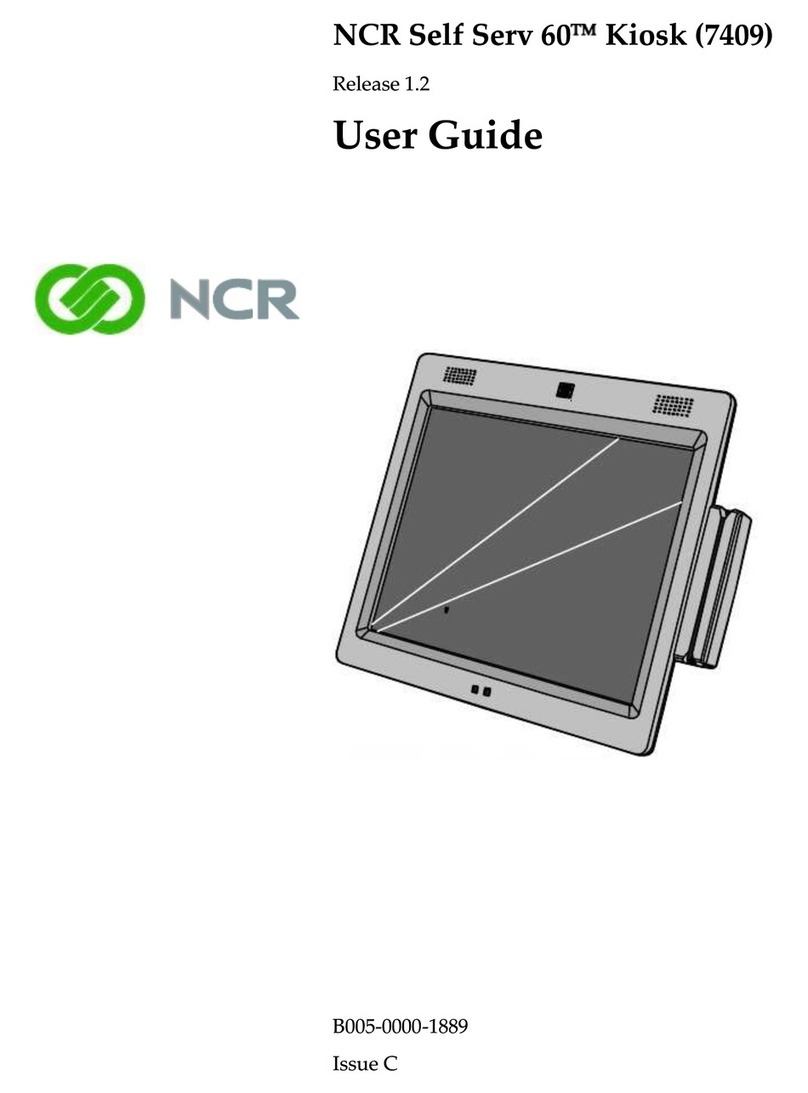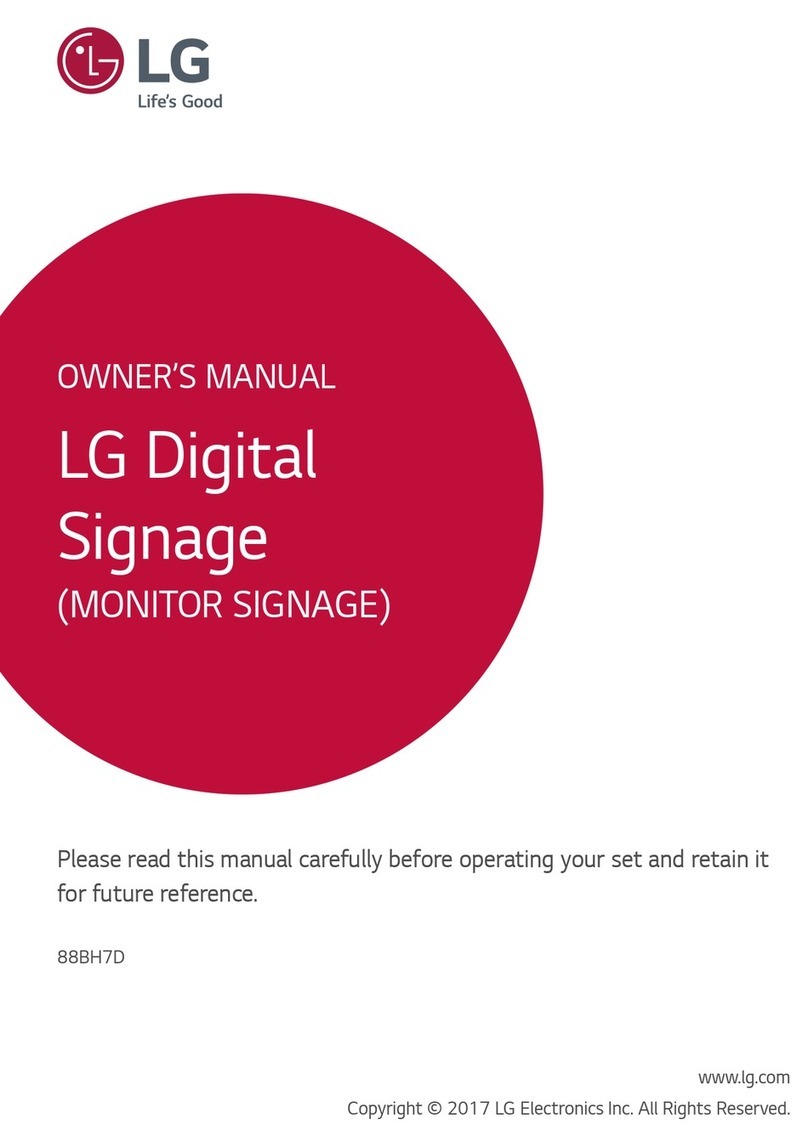Advantech DS-370 User manual

User Manual
DS-370
Cost-Effective Fanless Digital
Signage Player

DS-370 User Manual ii
Copyright
The documentation and software included with this product are copyrighted 2015 by
Advantech Co., Ltd. All rights are reserved. Advantech Co., Ltd. also reserves the
right to improve the products described in this manual at any time without notice. No
part of this manual may be reproduced, copied, translated, or transmitted in any form
or by any means without the prior written permission of Advantech Co., Ltd. The
information provided in this manual is intended to be accurate and reliable. However,
Advantech Co., Ltd. assumes no responsibility for its use, nor for any infringements
on the rights of third parties that may result from its use.
Acknowledgements
VGA is a trademark of International Business Machines Corporation.
Intel® and Celeron® are trademarks of Intel Corporation.
Microsoft Windows® is a registered trademark of Microsoft Corp.
AMI is a registered trademark of American Megatrends Inc.
ESS is a trademark of ESS Technology, Inc.
All other product names or trademarks are the property of their respective owners.
For more information about this or other Advantech products, please visit our website
at http://www.advantech.com/
For technical support and services, please visit our support website at
http://support.advantech.com.tw/support/
Part No. 2006037010 Edition 1
Printed in China May 2015

iii DS-370 User Manual
Product Warranty (2 years)
Advantech warrants the original purchaser that each of its products will be free from
defects in materials and workmanship for two years from the date of purchase.
This warranty does not apply to any products that have been repaired or altered by
persons other than repair personnel authorized by Advantech, or products that have
been subject to misuse, abuse, accident, or improper installation. Advantech
assumes no liability under the terms of this warranty as a consequence of such
events.
Because of Advantech’s high quality-control standards and rigorous testing, most
customers never need to use our repair service. If an Advantech product is defective,
it will be repaired or replaced at no charge during the warranty period. For out-of-war-
ranty repairs, customers are billed according to the cost of replacement materials,
service time, and freight. Please consult your dealer for more details.
If you suspect your product to be defective, follow the steps listed below:
1. Collect all information about the problem encountered (for example, CPU
speed, Advantech products used, other hardware and software used, etc.). Note
anything abnormal and list any onscreen messages displayed when the prob-
lem occurs.
2. Call your dealer and describe the problem. Please have the manual, product,
and any relevant information readily available.
3. If your product is diagnosed as defective, obtain an RMA (return merchandize
authorization) number from your dealer. This allows us to process your return
more quickly.
4. Carefully pack the defective product, a completed Repair and Replacement
Order Card, and proof of the purchase date (such as a photocopy of your sales
receipt) in a shippable container. Products returned without a proof of purchase
date are not eligible for warranty service.
5. Write the RMA number clearly on the outside of the package; then ship the
product prepaid to your dealer.

DS-370 User Manual iv
Technical Support and Assistance
1. Visit the Advantech website at http://support.advantech.com for the latest prod-
uct information.
2. Contact your distributor, sales representative, or Advantech's customer service
center for technical support if you require additional assistance. Please have the
following information ready before calling:
–Product name and serial number
–Description of your peripheral attachments
–Description of your software (operating system, version, application software,
etc.)
–A complete description of the problem
–The exact wording of any error messages
Warnings, Cautions, and Notes
Warning! Warnings indicate conditions that if not observed can cause personal
injury!
Caution! Cautions are included to help users avoid hardware damage and data
loses.
For example,
“New batteries are at risk of exploding if incorrectly installed. Do not
attempt to recharge, force open, or heat the battery. Replace the battery
only with the same or equivalent type recommended by the manufac-
turer. Discard used batteries according to the manufacturer's instruc-
tions.”
Note! Notes provide additional information.

v DS-370 User Manual
Declaration of Conformity
FCC Class B
Note: This equipment has been tested and found to comply with the limits of a Class
B digital device, pursuant to part 15 of the FCC Regulations. These limits are
designed to provide reasonable protection against harmful interference in a residen-
tial installation. This equipment generates, uses, and can radiate radio frequency
energy and, if not installed and used in accordance with the instructions, may cause
harmful interference to radio communications. However, there is no guarantee that
interference will not occur in a particular installation. If the equipment does cause
harmful interference to radio or television reception, as determined by turning the
equipment off and on again, users are encouraged to try to correct the interference
by performing one or more of the following actions:
Reorient or relocate the receiving antenna.
Increase the separation between the equipment and receiver.
Connect the equipment into an outlet on a circuit different from that to which the
receiver is connected.
Consult the dealer or an experienced radio/TV technician for assistance.
Packing List
Before installation, please ensure that the following items have been shipped:
1 x DS-370 unit
1 x accessory box comprising
–1 x power adaptor
–1 x bracket set for fixing the power adapter plug
–2 x mounting brackets
–1 x China RoHS
–1 x Simplified Chinese user manual for CCC
–1 x content management software
–4 x foot rubbers and screws
Optional Accessories
Part Number Description
1700001524 3-pin power cord (US)
170203183C 3-pin power cord (EU)
170203180A 3-pin power cord (UK)
1702031836 3-pin power cord (AU)
1700008921 3-pin power cord with PSE approval (Japan)
1700019146 3-pin power cord with CCC approval (China)

DS-370 User Manual vi
Safety Instructions
1. Read these safety instructions carefully.
2. Retain this user manual for future reference.
3. Disconnect this equipment from all AC outlets before cleaning. Do not use liquid
or spray detergents for cleaning. Instead, use only a damp cloth.
4. For pluggable equipment, the power outlet socket should be located nearby and
easily accessible.
5. Protect this equipment from humidity.
6. Place this equipment on a reliable surface during installation. Dropping or letting
the equipment fall can cause damage.
7. The openings on the enclosure are for air convection to protect the equipment
from overheating. Do not cover the openings.
8. Ensure that power voltage is correct before connecting the equipment to a
power outlet.
9. Position the power cord so that people cannot step on it. Do not place anything
over the power cord.
10. All cautions and warnings on the equipment should be noted.
11. If not used for a long time, disconnect the equipment from the power source to
avoid damage by transient overvoltage.
12. Never pour liquid into the openings. This can cause fire or electrical shock.
13. Never open the equipment. For safety reasons, the equipment should only be
opened by qualified service personnel.
14. If one of the following occurs, have the equipment checked by authorized ser-
vice personnel:
The power cord or plug is damaged.
Liquid has penetrated the equipment.
The equipment has been exposed to moisture.
The equipment is malfunctioning, or does not operate according to the user
manual.
The equipment has been dropped or damaged.
The equipment shows obvious signs of breakage.
15. Do not store this equipment in an environment where the temperature fluctuates
below -20 °C (-4 °F) or above 60 °C (140 °F) as this can cause damage. The
equipment should be stored in a controlled environment.
16. CAUTION: Batteries are at risk of exploding if incorrectly installed. Replace only
with the same or equivalent type recommended by the manufacturer. Discard
used batteries according to the manufacturer’s instructions.
ATTENTION: Risque d’explosion si la batterie est remplacee de maniere incorrecte.
Remplacer uniquement avec un modèle recommandé par le fabricant, et éliminer les
piles usagées selon les instructions du fabricant.
DISCLAIMER: These instructions are provided according to IEC 60950-1 (Ed. 2).
Advantech disclaims all responsibility for the accuracy of statements contained
herein.

vii DS-370 User Manual
Contents
Chapter 1 General Introduction ...........................1
1.1 Introduction ............................................................................................... 2
1.2 Product Features....................................................................................... 2
1.2.1 General ......................................................................................... 2
1.2.2 Display .......................................................................................... 2
1.2.3 Power Consumption...................................................................... 2
1.3 Hardware Specifications ........................................................................... 3
1.4 Mechanical Specifications......................................................................... 4
Figure 1.1 DS-370 mechanical dimensions ................................. 4
1.5 Power Requirements................................................................................. 4
1.6 Environmental Specifications .................................................................... 4
Chapter 2 Hardware Installation ..........................5
2.1 DS-370 Front and Rear Views .................................................................. 6
Figure 2.1 Front view ................................................................... 6
Figure 2.2 Rear view.................................................................... 6
2.2 DS-370 Front External I/O Connectors ..................................................... 6
2.2.1 Power ON/OFF Button.................................................................. 6
Figure 2.3 Power button .............................................................. 6
2.2.2 USB Connectors ........................................................................... 6
Figure 2.4 USB connector ........................................................... 7
Table 2.1: USB Port Pin Assignments......................................... 7
2.2.3 Ethernet Connector (LAN) ............................................................ 7
Figure 2.5 LAN connector............................................................ 7
Table 2.2: LAN Connector Pin Assignments ............................... 7
2.2.4 COM Connector ............................................................................ 8
Figure 2.6 COM connector .......................................................... 8
Table 2.3: COM Port Pin Assignments........................................ 8
2.2.5 Audio Connector ........................................................................... 8
Figure 2.7 Audio connector.......................................................... 8
2.2.6 S/PDIF Connector......................................................................... 8
Figure 2.8 S/PDIF connector ....................................................... 8
2.3 DS-370 Rear External I/O Connectors...................................................... 9
2.3.1 Power Input Connector ................................................................. 9
Figure 2.9 DC input connector..................................................... 9
2.3.2 VGA Connector............................................................................. 9
Figure 2.10VGA connector ........................................................... 9
Table 2.4: VGA Connector Pin Assignments............................... 9
2.3.3 HDMI Connector ......................................................................... 10
Figure 2.11HDMI connector........................................................ 10
Table 2.5: HDMI Connector Pin Assignments ........................... 10
2.3.4 DP++ Connector ......................................................................... 11
Figure 2.12DP++ connector........................................................ 11
Table 2.6: DP++ Connector Pin Assignments ........................... 11
2.3.5 USB Connectors ......................................................................... 12
Figure 2.13USB 3.0 connector ................................................... 12
Table 2.7: USB 3.0 Connector Pin Assignments....................... 12
2.4 Hardware Installation .............................................................................. 13
2.4.1 Memory Installation..................................................................... 13
Figure 2.14Memory module installation...................................... 13
Figure 2.15Memory slot definition............................................... 14
2.4.2 HDD Installation .......................................................................... 15
Figure 2.16HDD installation........................................................ 15

DS-370 User Manual viii
2.4.3 Mini PCle and SIM Card Installation ........................................... 16
Figure 2.17Mini PCIe and SIM card installation ......................... 16
Figure 2.18Mini PCIe/SIM card installation ................................ 17
Figure 2.19Mini PCIe installation................................................ 17
2.4.4 Wireless LAN Card Antenna Installation..................................... 18
Figure 2.20Antenna module installation - front........................... 18
Figure 2.21Antenna module installation - rear............................ 19
2.4.5 Mount Bracket Installation .......................................................... 19
Figure 2.22Mount bracket installation......................................... 19
2.4.6 Rubber Foot Installation.............................................................. 20
Figure 2.23Rubber foot installation............................................. 20
Chapter 3 BIOS Settings .................................... 21
3.1 BIOS Introduction.................................................................................... 22
3.2 Enter Setup ............................................................................................. 22
3.2.1 Main Setup.................................................................................. 22
Figure 3.1 Main setup screen .................................................... 22
3.2.2 Advanced BIOS Setup................................................................ 23
Figure 3.2 Advanced BIOS setup screen .................................. 23
Figure 3.3 ACPI setup screen ................................................... 24
Figure 3.4 ISCT setup screen.................................................... 25
Figure 3.5 Super I/O configuration setup screen....................... 25
Figure 3.6 Hardware monitoring screen .................................... 26
Figure 3.7 S5 RTC wake setup screen...................................... 26
Figure 3.8 Serial port console redirection setup screen ............ 27
Figure 3.9 CPU configuration setup screen............................... 27
Figure 3.10CPU C-state report setup screen ............................. 28
Figure 3.11IDE configuration setup screen ................................ 28
Figure 3.12Miscellaneous configuration setup screen ............... 29
Figure 3.13Hardware monitor setup screen ............................... 30
Figure 3.14USB configuration setup screen............................... 31
Figure 3.15Intel TXE configuration setup screen ....................... 31
3.2.3 BIOS Chipset Setup.................................................................... 32
Figure 3.16North Bridge and South Bridge setup screen........... 33
3.2.4 BIOS Security Setup................................................................... 33
Figure 3.17Security configuration setup screen ......................... 33
3.2.5 BIOS Boot Setup ........................................................................ 34
Figure 3.18Boot configuration setup screen............................... 34
3.2.6 BIOS Save & Exit Setup ............................................................. 35
Figure 3.19Save & Exit configuration setup screen.................... 35
Chapter 4 Troubleshooting................................ 37
4.1 No Sound From SPDIF Device ............................................................... 38
4.2 TXE Driver Installation ............................................................................ 40
4.3 Using SUSIAccess Backup/Recovery..................................................... 41

Chapter 1
1General Introduction
This chapter gives background
information regarding the DS-370
series.

DS-370 User Manual 2
1.1 Introduction
DS-370 is an ideal digital signage player becuase it provides a system platform that
is not only compact, but also cost effective. For digital signage applications, this
device delivers a high graphics performance and energy saving benefits.
DS-370 is powered by an Intel®Celeron®J1900 quad-core processor, supports 3
display output interfaces (HDMI, DP++, and VGA), and can provide up to 2 display
outputs simultaneously. The platform is also equipped with 64GB of micro SSD on-
board storage for fast system boot and file read/write velocity. When used for kiosk
applications, direct user manipulation exposes the system and software to potential
alteration and damage. However, the built-in value-added software (write protection)
eliminates this risk by ensuring that the system is returned to its original state with
each reboot to provide users with a consistent use experience.
DS-370 features 2 gigabit LAN ports, 4 USB ports (3 x USB 2.0 and 1 x USB 3.0), as
well as 2 x COM (RS-232) and audio ports (1 x mic-in and 1 x SPDIF/line-out) to facil-
itate system integration and application. To enhance connectivity, the device also
supports 2 mini PCIe interfaces to enable the inclusion of add-on functions, wireless
modules, and/or 3G modules.
1.2 Product Features
1.2.1 General
Intel® Celeron® J1900 quad-core, 2.0 GHz processor (CPU TDP up to 10 W)
Features 1 x HDMI, 1 x DP++, and 1 x VGA port (supports dual display)
Equipped with 64 GB of micro SSD on-board storage (optional)
Supports 2 x GbE, 1 x USB 3.0, 3 x USB 2.0, and 2 x COM (RS-232) ports
Features a 2.5” (7 mm height) SATA HDD/SSD drive bay for storage devices
Built-in 2 x mini PCIe slots for easy expansion (e.g., WiFi, 3G…etc)
Easy integration and maintenance
1.2.2 Display
Resolution:
–HDMI / DP++: up to 1920 x 1080 @60Hz
–VGA: up to 2048 x 1280 @60Hz
1.2.3 Power Consumption
Idle: 4.4 W (w/o expansion)
Max.: 10.9 W (w/o expansion)

3 DS-370 User Manual
Chapter 1 General Introduction
1.3 Hardware Specifications
CPU: Intel® Celeron® J1900 quad-core, 2.0 GHz processor
System Chipset: SoC solution with built-in Intel® Celeron® J1900 processor
BIOS: AMI uEFI 64 Mbit Flash BIOS
System Memory: 2 x DDR3L SO-DIMM sockets support up to 8 GB of DDR3L
1333 MHz memory (Max. 4 GB per SO-DIMM socket)
Processor Graphics: Intel® HD Graphics
HDD: Supports 1 x 2.5" (7 mm height) SATA HDD
SSD: 64 GB MLC micro SSD on-board storage (optional) or shared 2.5" (7 mm
height) SATA HDD drive bay
Watchdog Timer: Supported by Advantech SUSIAccess API
I/O Interface: 2 x RS-232
USB: 1 x USB 3.0 and 3 x USB 2.0 ports
Audio: Supports 1 x mic-in and 1 x SPDIF/line-out port
Ethernet Chipset: 2 x Intel 211 (Gigabit LAN)
–Speed: 10/100/1000 Mbps
–Interface: 2 x RJ-45 jacks with LED
–Standard: IEEE 802.3z/ab (1000 Base-T) or IEEE 802.3u 100 Base-T compli-
ant
Expansion
–Mini PCIe: 2 internal sockets (full size)
Resolution
–HDMI: Up to 1920 x 1080 @60 Hz
–DP++: Up to 1920 x 1080 @60 Hz
–VGA : Up to 2048 x 1280 @60 Hz
Note! 1. The mini PCIe socket on the bottom supports an mSATA interface
(This function is disabled if users choose the on-board micro SSD
option.)
2. The SIM socket only functions with the mini PCIe module on the
same side, and does not work with the mini PCIe socket on the bot-
tom.

DS-370 User Manual 4
1.4 Mechanical Specifications
Dimensions: 204.0 x 118.2 x 44.2 mm (8.03 x 4.65 x 1.74") (W x D x H)
Figure 1.1 DS-370 mechanical dimensions
Weight: 1.1 kg (2.43 lb)
1.5 Power Requirements
System Power:
–Minimum power input: DC 19 V, 3.42 A
RTC Battery: 3 V/195 mAH BR2032
1.6 Environmental Specifications
Operating Temperature: 0 ~ 40 °C (32 ~ 104 °F)
Relative Humidity: 95% @ 40 °C (non-condensing)
Storage Temperature: -20 ~ 60 °C (-4 ~ 140 °F)
Vibration Load During Operation: 0.5 Grms, IEC 60068-2-64, random, 5 ~
500 Hz , 3 axes,1 hr/axis.
Shock During Operation: 10 G, IEC 60068-2-27, half sine, 11 ms duration
Safety: UL, CB, BSMI, CCC
EMC: CE/FCC Class B, BSMI, CCC

Chapter 2
2Hardware Installation
This chapter describes the DS-370
external I/O and explains the hard-
ware installation process.
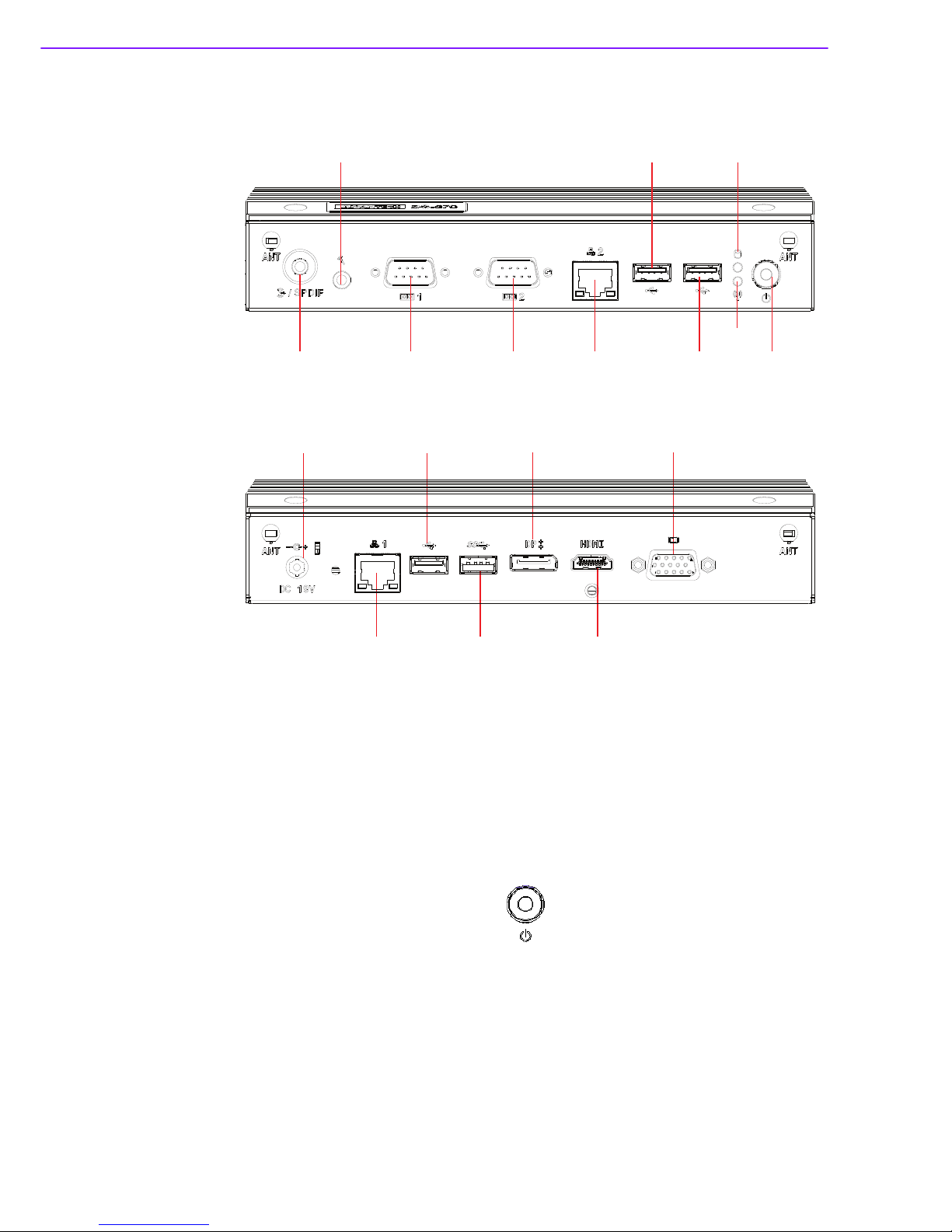
DS-370 User Manual 6
2.1 DS-370 Front and Rear Views
Figure 2.1 Front view
Figure 2.2 Rear view
2.2 DS-370 Front External I/O Connectors
2.2.1 Power ON/OFF Button
DS-370 features a power ON/OFF button located on the front. Press this button to
turn the system ON or OFF. This feature also supports a 4-second-delay soft power
off.
Figure 2.3 Power button
2.2.2 USB Connectors
At the front of DS-370 are two USB 2.0 interface connectors that provide complete
plug-and-play and hot-swapping capabilities for up to 127 external devices. The two
USB 2.0 interfaces are compliant with USB UHCI, Revision. 2.0.
Mic. In.
Line out/SPDIF COM1 COM2 GLAN2
USB 2.0
USB 2.0
HDD LED
WIFI LED
Power sw.
DC IN
GLAN1 USB 3.0 HDMI
VGADP++USB 2.0

7 DS-370 User Manual
Chapter 2 Hardware Installation
Figure 2.4 USB connector
2.2.3 Ethernet Connector (LAN)
DS-370 features two RJ45 LAN interface connectors (one LAN at the front and one at
the rear). These connectors are fully compliant with IEEE 802.3u 10/100/1000 Base-
T CSMA/CD standards. The Ethernet port supports a standard RJ-45 jack connector,
and LED indicators at the front of DS-370 display its active link and speed status.
Figure 2.5 LAN connector
Table 2.1: USB Port Pin Assignments
Pin Signal Name
1VCC
2 USB Data-
3 USB Data+
4GND
Table 2.2: LAN Connector Pin Assignments
Pin Signal Name
1MDI0+
2MDI0-
3MDI1+
4MDI1-
5GND
6GND
7MDI2+
8MDI2-
9 M D I 3 +
10 MDI3-
11 VCC
12 ACT
1 3 L i n k 1 0 0 #
14 Link100 0#

DS-370 User Manual 8
2.2.4 COM Connector
DS-370 is equipped with two D-sub 9-pin connectors for serial communication inter-
face ports. These ports support RS-232 mode communication.
Figure 2.6 COM connector
2.2.5 Audio Connector
A microphone can be connected to the audio jack (pink) to provide either line-in or
mic-in input functions.
Figure 2.7 Audio connector
2.2.6 S/PDIF Connector
The S/PDIF port enables transfers of digital sound to an amplifier or television, and
supports jack sensing and line-out functions. Configuration can be conducted via the
driver UI.
Figure 2.8 S/PDIF connector
Table 2.3: COM Port Pin Assignments
Pin Signal Name
1DCD
2RxD
3TxD
4DTR
5GND
6DSR
7RTS
8CTS
9RI

9 DS-370 User Manual
Chapter 2 Hardware Installation
2.3 DS-370 Rear External I/O Connectors
2.3.1 Power Input Connector
DS-370 features a DC jack header that requires an input of 19 V DC power.
Figure 2.9 DC input connector
2.3.2 VGA Connector
DS-370 supports one high-resolution VGA interface connected by a D-sub 15-pin
connector.
Figure 2.10 VGA connector
Table 2.4: VGA Connector Pin Assignments
Pin Signal Name
1RED
2GREEN
3BLUE
4NC
5GND
6GND
7GND
8GND
9NC
10 GND
11 NC
12 DDC DAT
13 H-SYNC
14 V-SYNC
15 DDC CLK

DS-370 User Manual 10
2.3.3 HDMI Connector
DS-370 is equipped with HDMI connectors that provide an HDCP-compliant, all-digi-
tal audio/video interface for transmitting uncompressed audio/video signals. HDMI
technology supports a maximum resolution of 1920 x 1080p (full HD); however, the
actual resolution depends on the monitor used.
Figure 2.11 HDMI connector
Table 2.5: HDMI Connector Pin Assignments
Pin Signal Name
1TMDSData2+
2GND
3TMDSData2–
4TMDSData1+
5GND
6TMDSData1–
7TMDSData0+
8GND
9TMDSData0–
10 TMDS Clock+
11 GND
12 TMDS Clock–
13 NC
14 NC
15 SCL
16 SDA
17 GND
18 +5 V Power
19 Detect

11 DS-370 User Manual
Chapter 2 Hardware Installation
2.3.4 DP++ Connector
DS-370 features a DP++ connector for transmitting audio and video. This connector
not only supports DP output, but also single-link HDMI and DVI signals via a simple
passive adapter.
Figure 2.12 DP++ connector
Table 2.6: DP++ Connector Pin Assignments
Pin Signal Name
1 ML_Lane 0 (p)
2GND
3 ML_Lane 0 (n)
4 ML_Lane 1 (p)
5GND
6 ML_Lane 1 (n)
7 ML_Lane 2 (p)
8GND
9 ML_Lane 2 (n)
10 ML_Lane 3 (p)
11 GND
12 ML_Lane 3 (n)
13 CONFIG1
14 CONFIG2
15 AUX CH (p)
16 GND
17 AUX CH (n)
18 Hot Plug
19 Return
20 DP_PWR

DS-370 User Manual 12
2.3.5 USB Connectors
At the rear of DS-370 are two USB interface connectors (one USB 2.0 and one USB
3.0) that offer complete plug-and-play and hot-swapping capabilities for up to 127
external devices.
The USB 2.0 interface is compliant with USB UHCI, Revision. 2.0. (Refer to Table 2.1
for pin definitions.)
The USB 3.0 interface is compliant with USB UHCI, Revision 3.0. (Refer to Table 2.7
for pin definitions.)
Figure 2.13 USB 3.0 connector
Table 2.7: USB 3.0 Connector Pin Assignments
Pin Signal Name
1 VBUS
2 USB Data-
3 USB Data+
4GND
5StdA_SSRX-
6StdA_SSRX+
7 GND_DRAIN
8StdA_SSTX-
9StdA_SSTX+
Table of contents
Other Advantech Digital Signage manuals
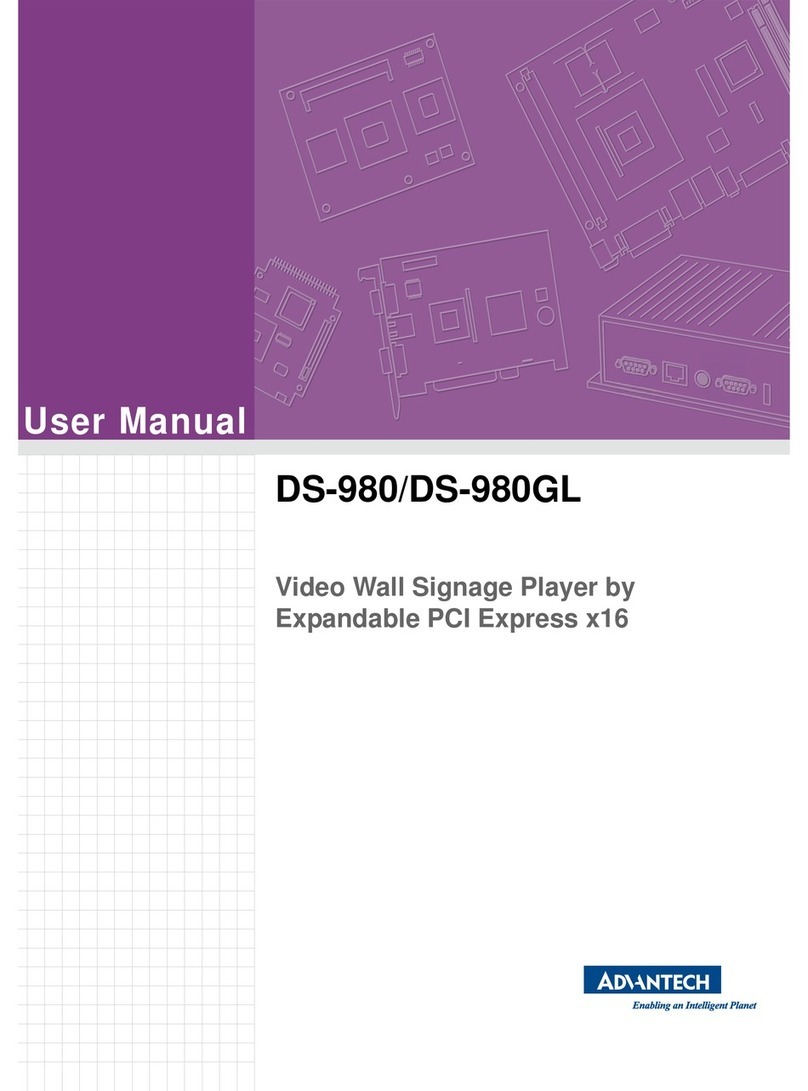
Advantech
Advantech DS-980 User manual

Advantech
Advantech UBC-DS31 User manual
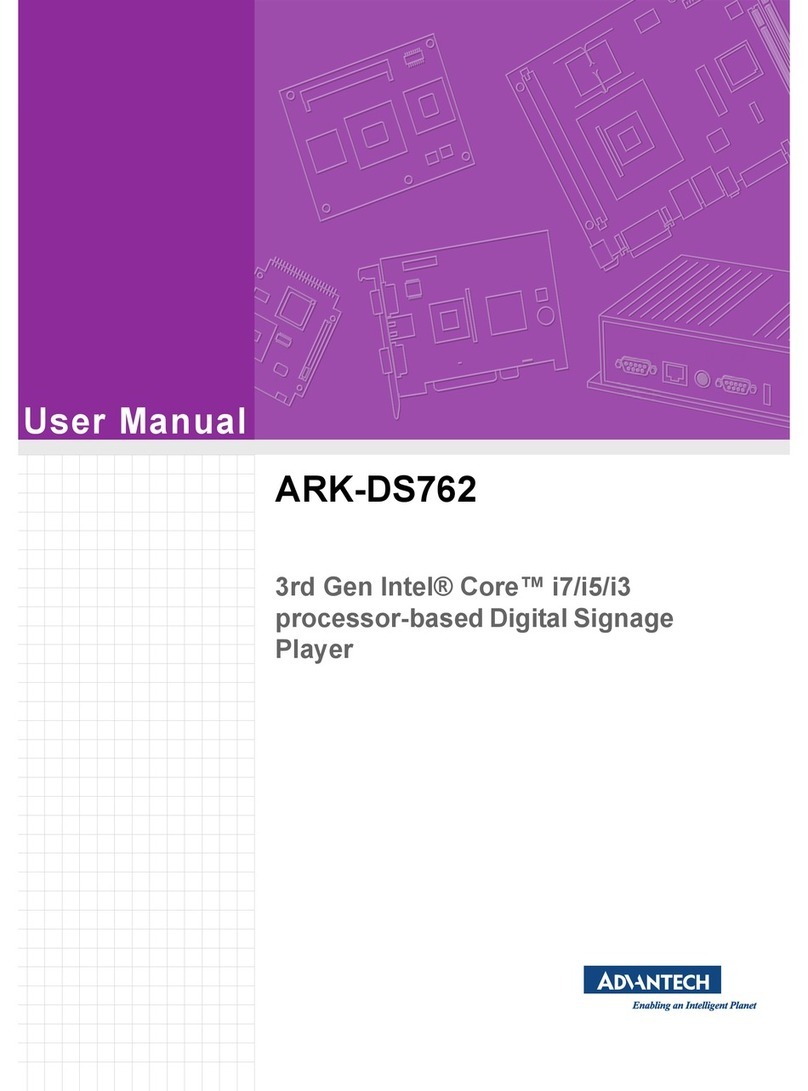
Advantech
Advantech ARK-DS762 User manual
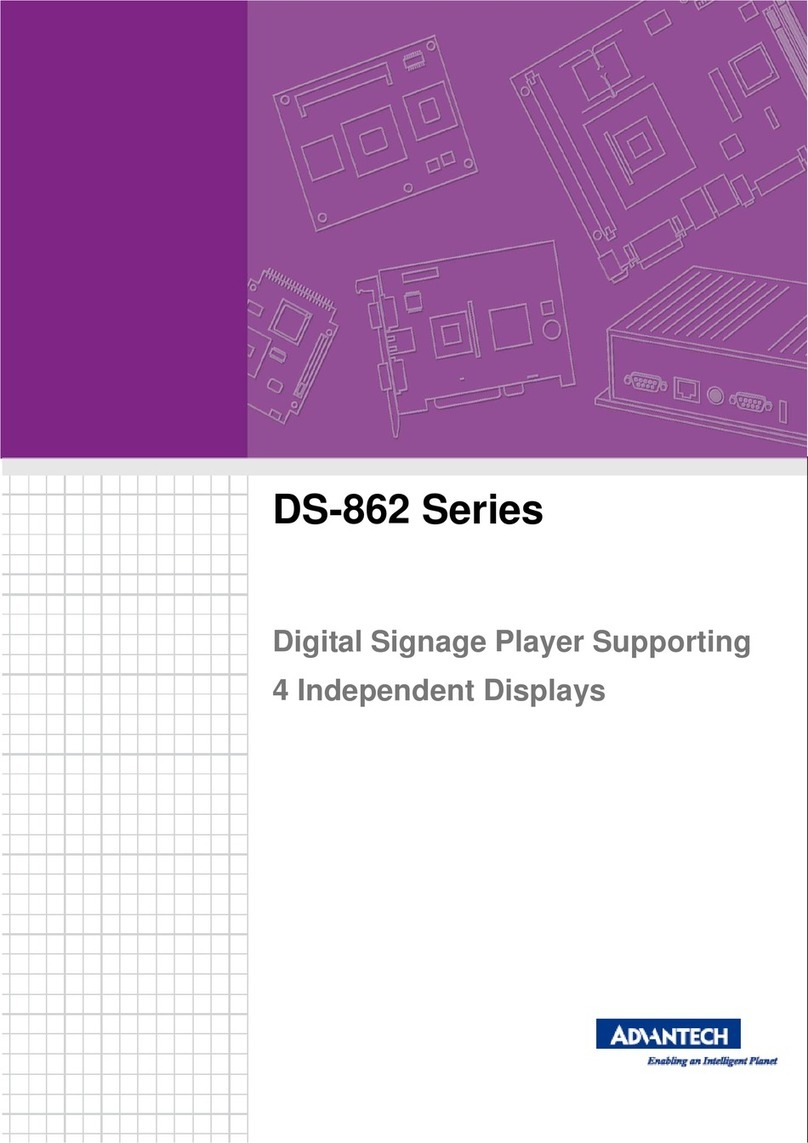
Advantech
Advantech DS-862 Series User manual
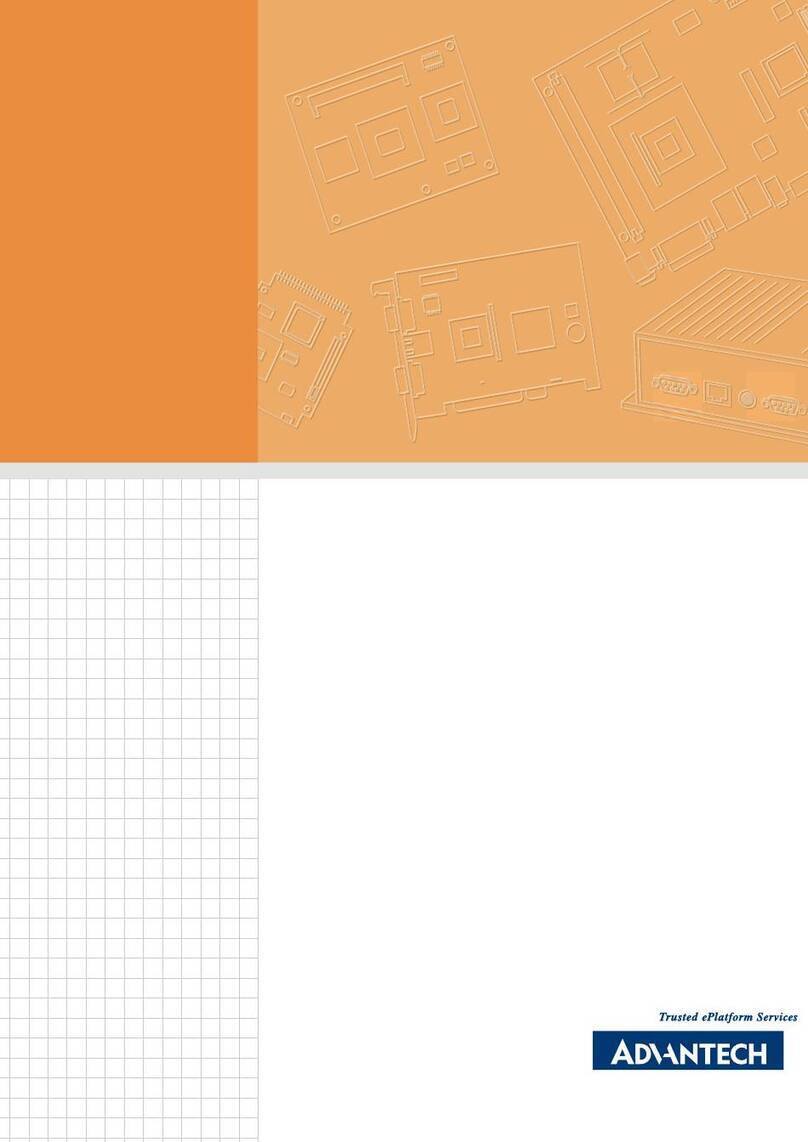
Advantech
Advantech DSA-2102SAE User manual

Advantech
Advantech ARK-DS306 User manual
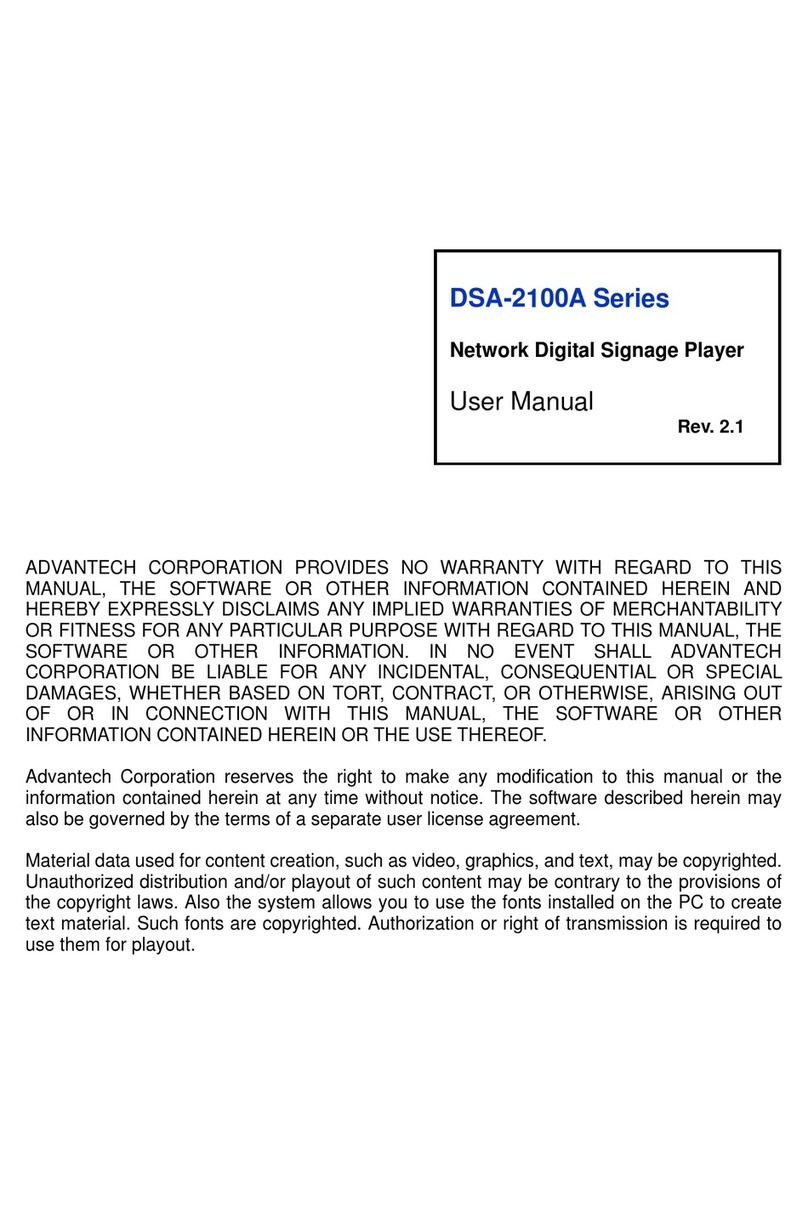
Advantech
Advantech DSA-2100A Series User manual
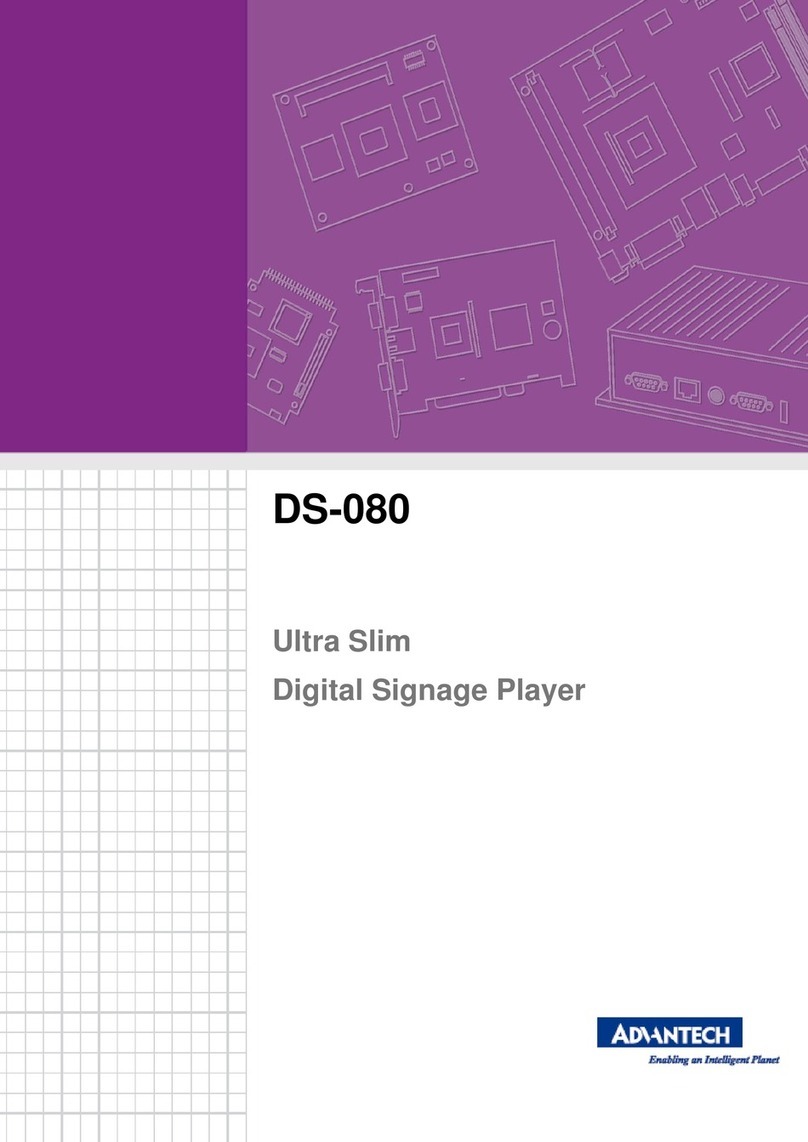
Advantech
Advantech DS-080 series User manual
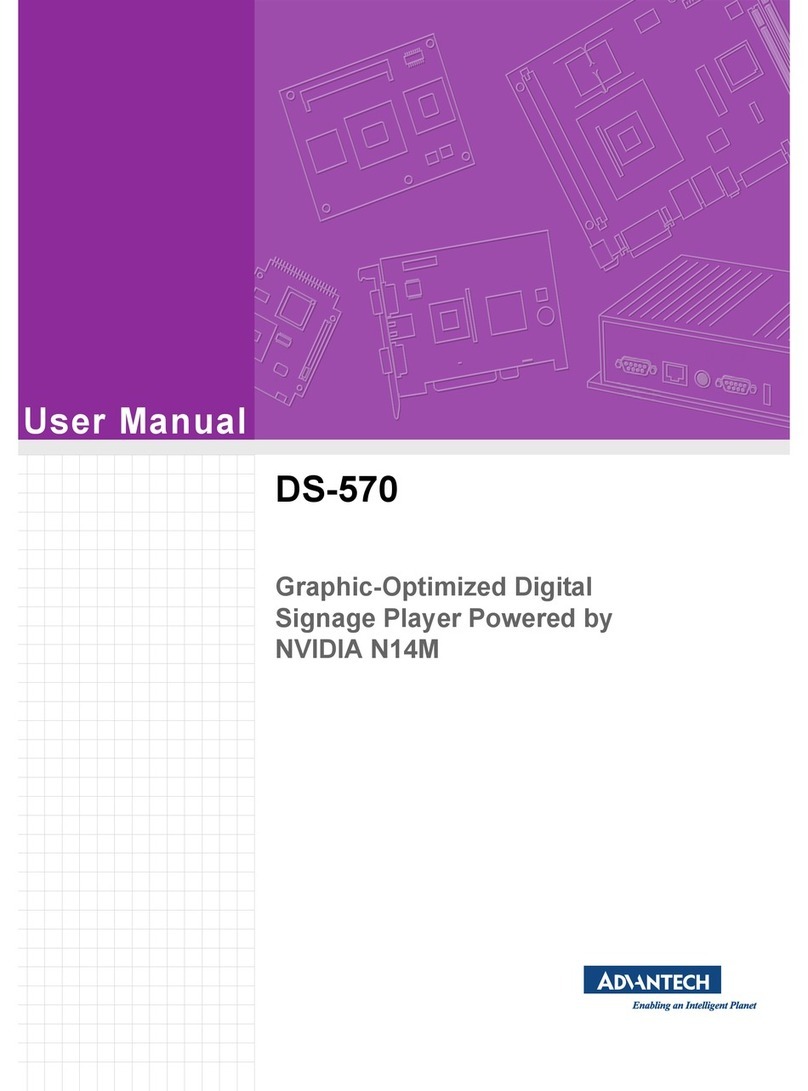
Advantech
Advantech DS-570 User manual
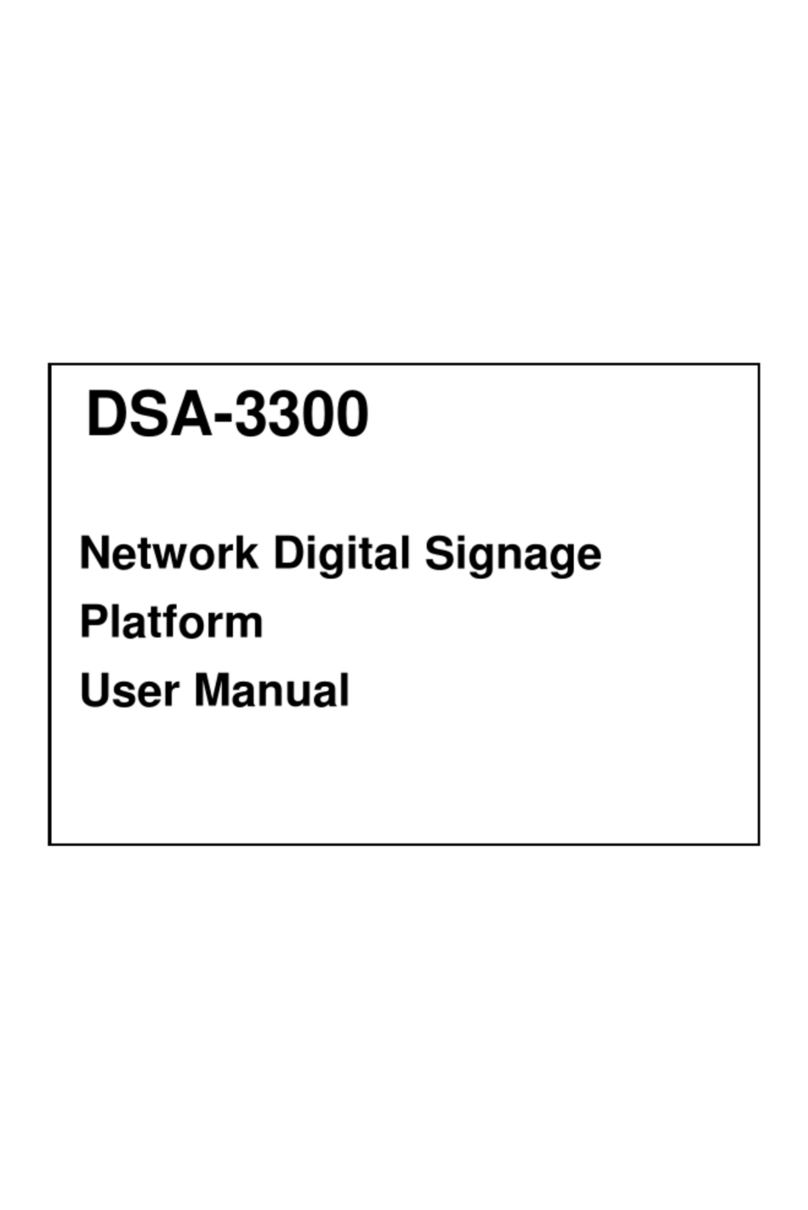
Advantech
Advantech DSA-3300 User manual