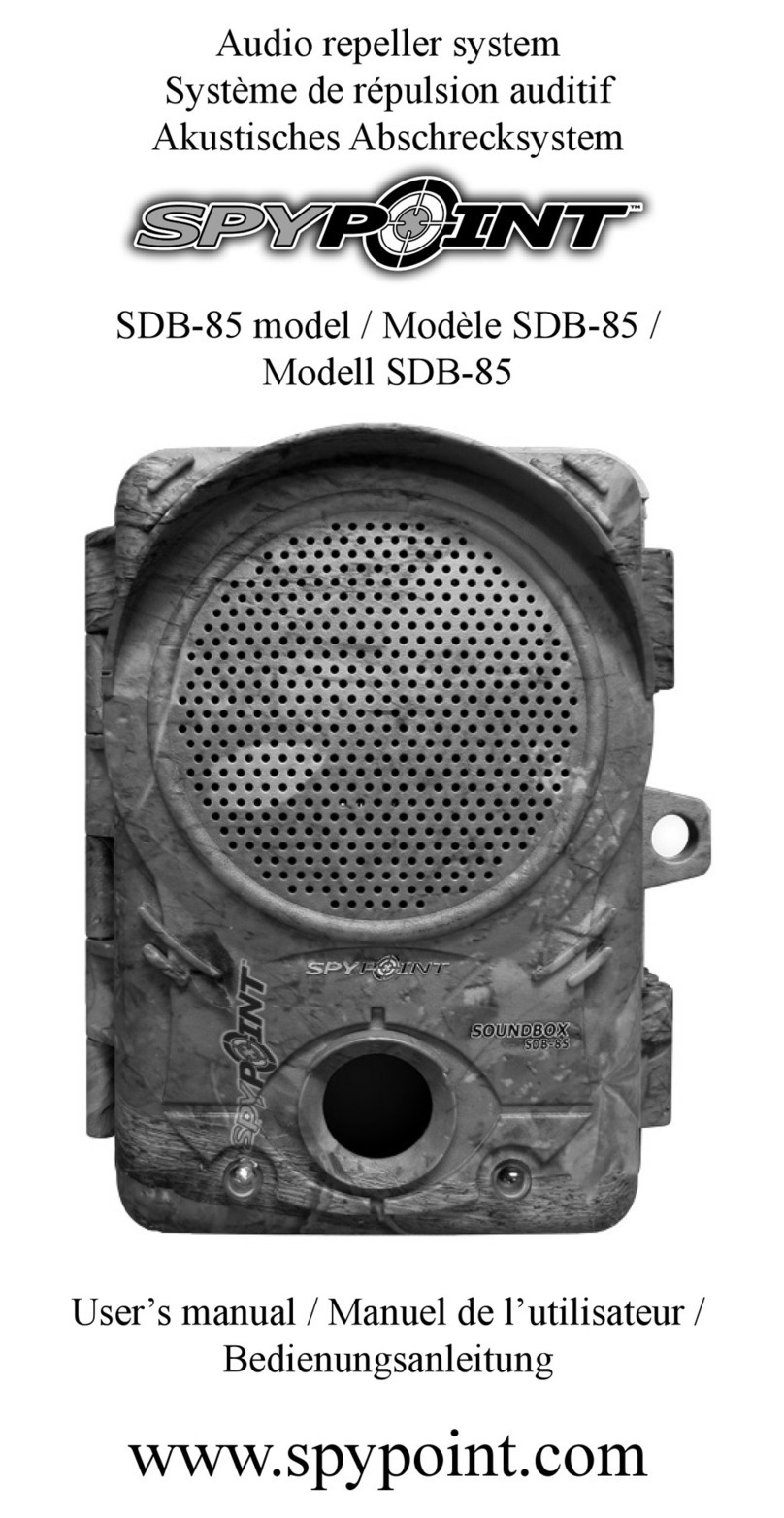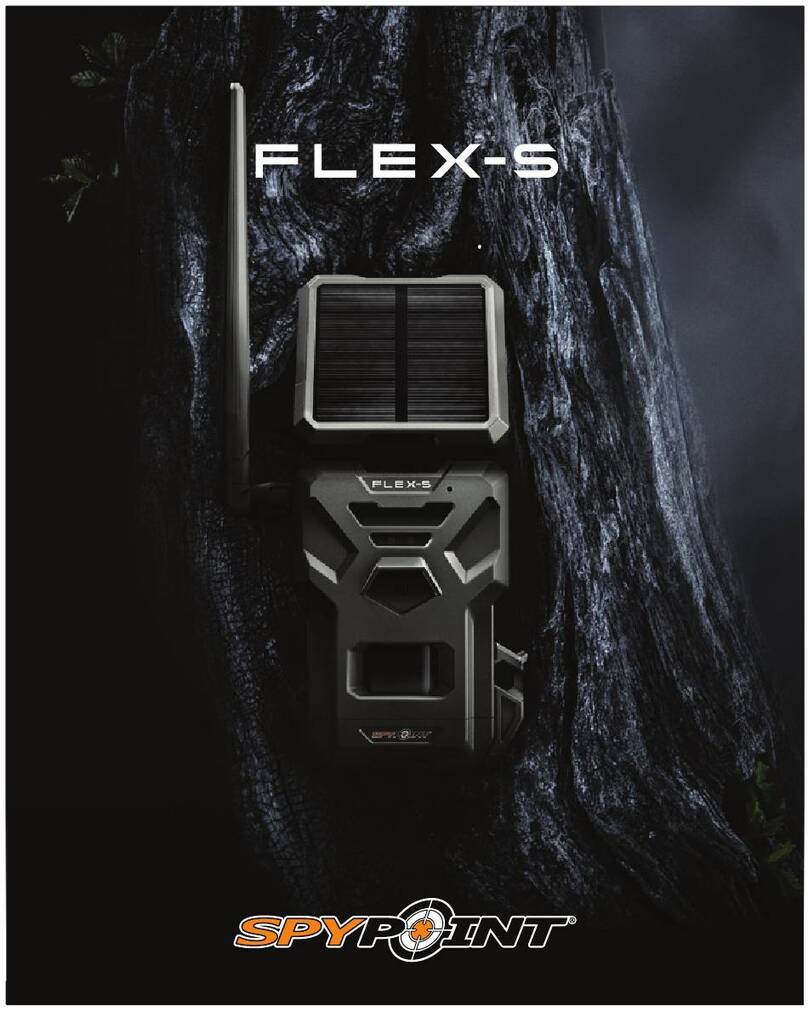Photo rst: When this option is enabled, a photo is taken immediately
before each video.
Video lenght: Allows the user to select the duration of the recording.
SYNCHRONISATION SETTINGS
Cellular: Turn ON or OFF the transmission of pictures
First sync time: Allows the user to choose at what time of the day the
camera communicates for the rst time
Sync frequency: Allows the user to choose the number of synchronizations
that the camera performs in a day.
ADVANCED OPTIONS
Date format: Allows the user to set the date format as
Month/Day/Year or as Day/Month/Year
Temp. unit: Allows the user to select the temperature display.
Settings
Modify the mode of the picture settings, the synchronisation
frequency & all others
Photos
Let you see your pictures by date, month and years. Also let
you share or download the photo.
2. SETTING THE APP
The SPYPOINT App lets you congure all your settings of the camera.
Theses new settings will take eect the next time the camera connects
to update his status.
BASIC SETTINGS
Mode - PHOTO
Delay: Sets the time interval between each detection before
the camera records the next photo
Multi-shot: Takes up to 6 consecutive shots at each detection, with
a 5 second delay between each photo.
Sensitivity: Sets the detection sensitivity of the camera.
Mode - TIME LAPSE
Interval: This option allows the camera to take photos at regular
preset intervals without detection.
Mode - VIDEO
Delay: Allows the user to choose the time interval between each
detection before the camera can record the next video.
Sensitivity: Sets the detection sensitivity of the camera.
1. INSTALL THE SPYPOINT
LINK APP
The SPYPOINT LINK App lets you connect and control your camera
remotly using a smartphone or tablet. Features include viewing your
camera status, pictures, full camera control and more.
Install the free App
1. Make sure you have a data package with either your smartphone
or tablet or a Wi connection.
2. To install the App, you can either:
● Get it on Google PlayTM (Google Play is a trademark of Google Inc)
● Download on the App StoreTM (App Store is a trademarks of Apple Inc.)
3. Search for the SPYPOINT LINK App from SPYPOINT.
4. Install the App on your smartphone or tablet.
Run the SPYPOINT LINK APP
Start the app and it will walk you through a few questions. Press the
button at the buttom of the screen once you have nished. After, you
will receive an email conrming the activation.
Once in the app, you will have the following 4 options at the bottom:
Account
Select the data plan and modify your prole informations.
Status
See general informations like the cellular signal strength, battery
level or percentage of space used on your SD card.
Settings
Note: If you don’t have a smartphone or a tablet, please contact
our customer service to activate your camera.
Call us at our toll free number: 1-888-779-7646
Note: If you have more than one camera, it will let you select the
camera name with the white bar with a scrolling menu at the top
of the screen
3.INSTALLATION OF THE CAMERA
INSTALL THE CAMERA WITH THE SUPPLIED STRAP
Recommended installation height:
The camera should be installed at the same height as the animal’s
mid-body.
Ideal installation for quality pictures & videos:
The targeted animal should be 25 feet / 7.5m away from the camera for
a better eld of view.
To get brighter pictures at night , you should have elements in the
background to reect back the IR ash to the camera.
Note that the camera should not directly be facing the sun to avoid
back lighting and false detection.
TEST THE DETECTION OF THE CAMERA
When the DETECTION TEST mode is se-
lected, no photo or video is recorded.
Pass in front of the camera from left to
right. When the camera detects motion,
the test light blinks to indicate that the
camera would normally have saved a
photo or video. If the system does not
detect the movement, increase the
detection sensitivity using the
SENSITIVITY option in the GENERAL
SETTINGS menu or realign the system
dierently.
VERIFY THE CELLULAR SIGNAL
To test the cellular signal, go to the
NETWORK TEST in the home menu.
Run the test and note it can take a few
minutes.
Once the test will be completed, it will display
that the test was performed with success.
You will then see the signal strength being
displayed on the top right corner with signal
bars and in “dBm”.
High <-75 / Normal -75 to -95 / Low >-95
If the Network Test was unsuccessful, move outside or get near a window
and re-run it a few times if need be to get all the information from the cell
network.
START THE CAMERA
Select the desired operating mode(photo, time lapse or video) on the
main mode by pressing OK.
When the mode is selected, the test light in front of the camera will
ash for 30 seconds to allow the user to leave the area without being
photographed or recorded.