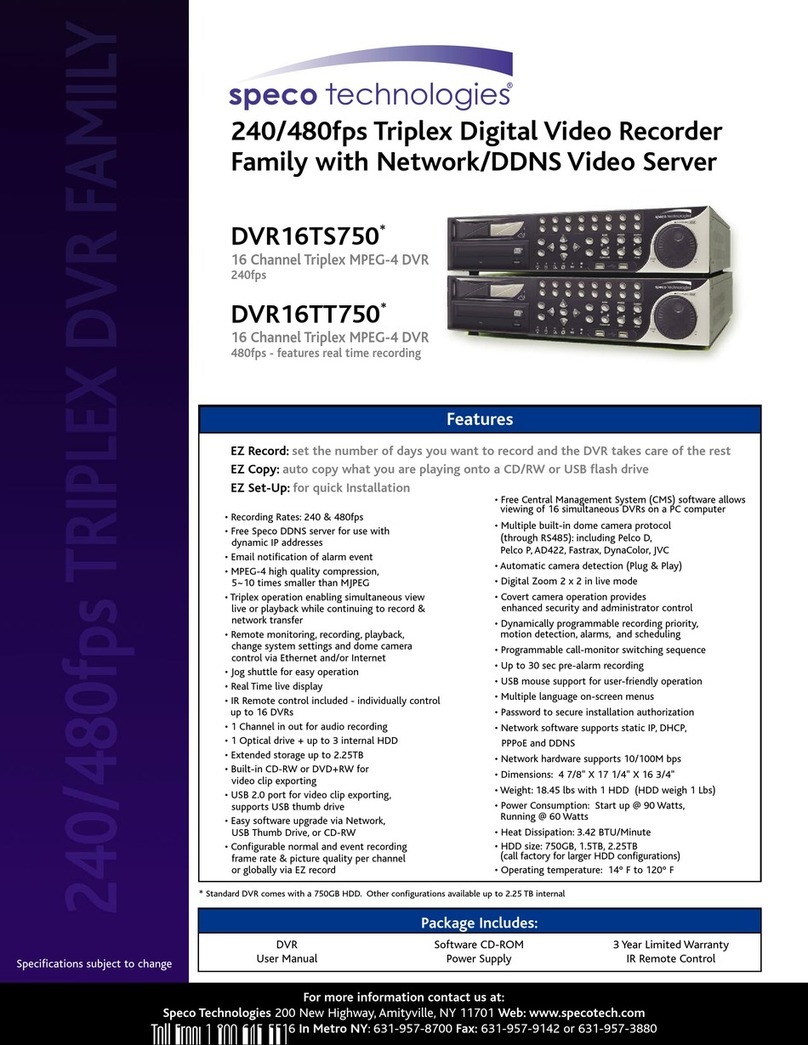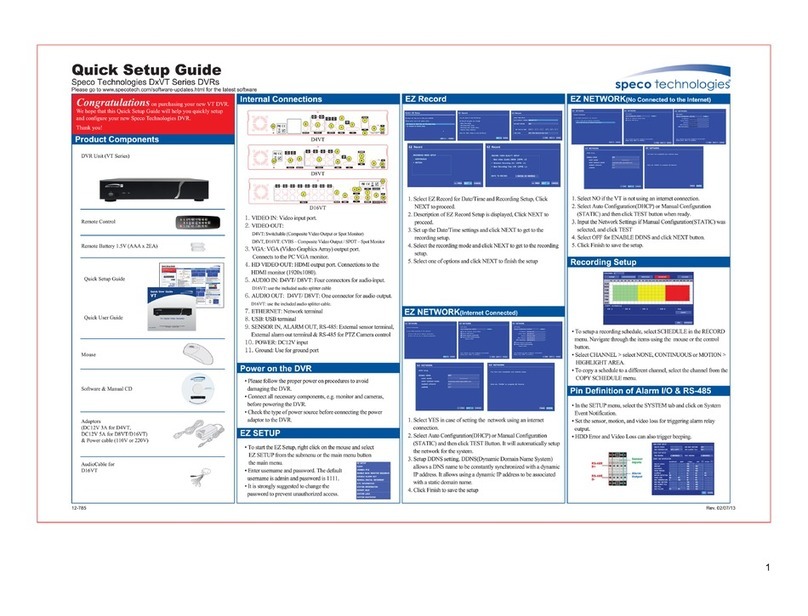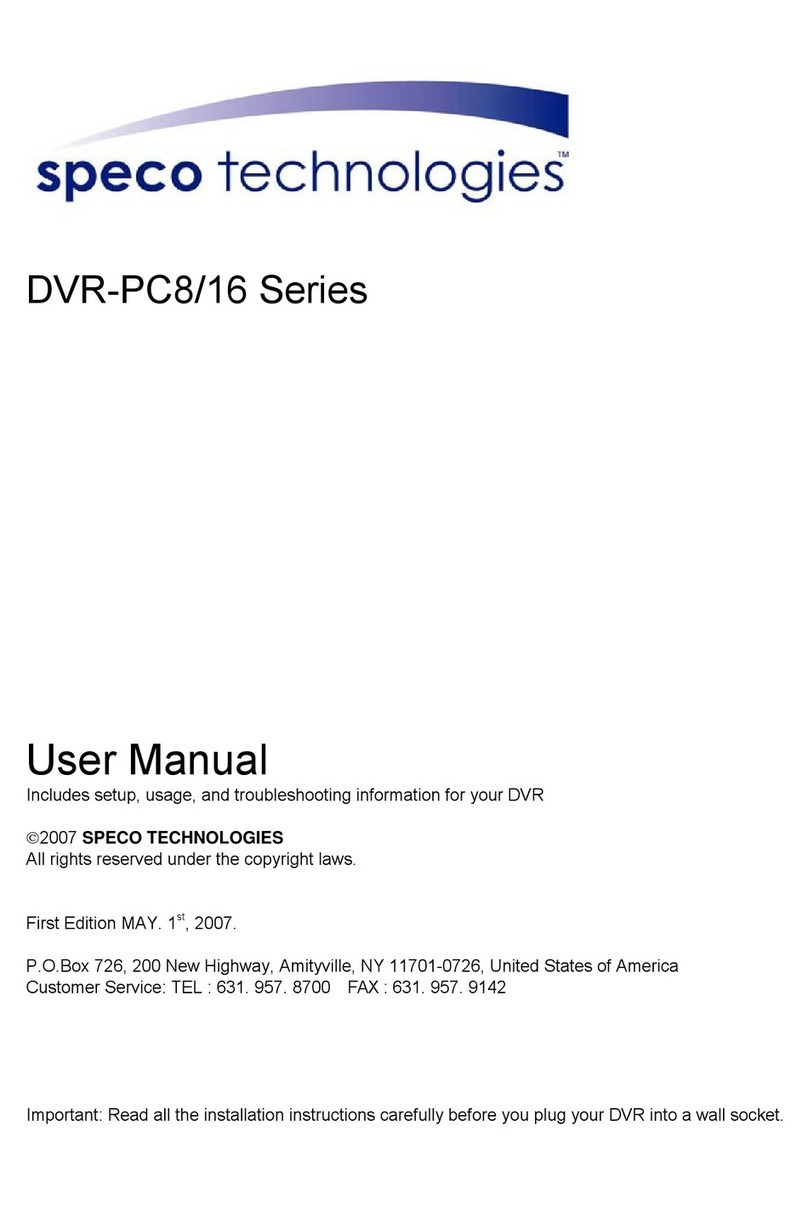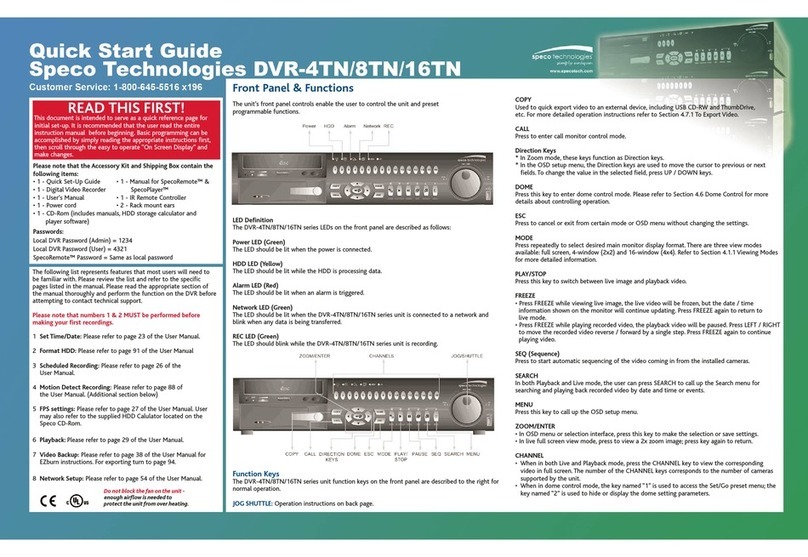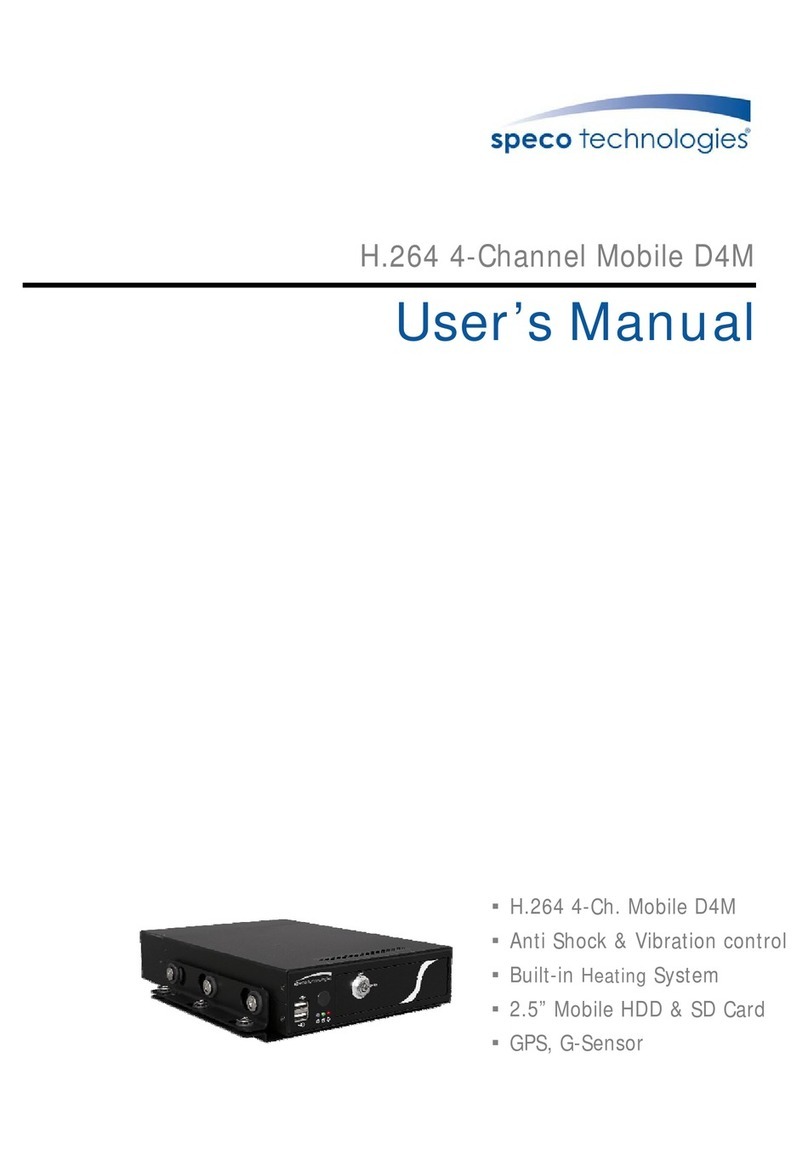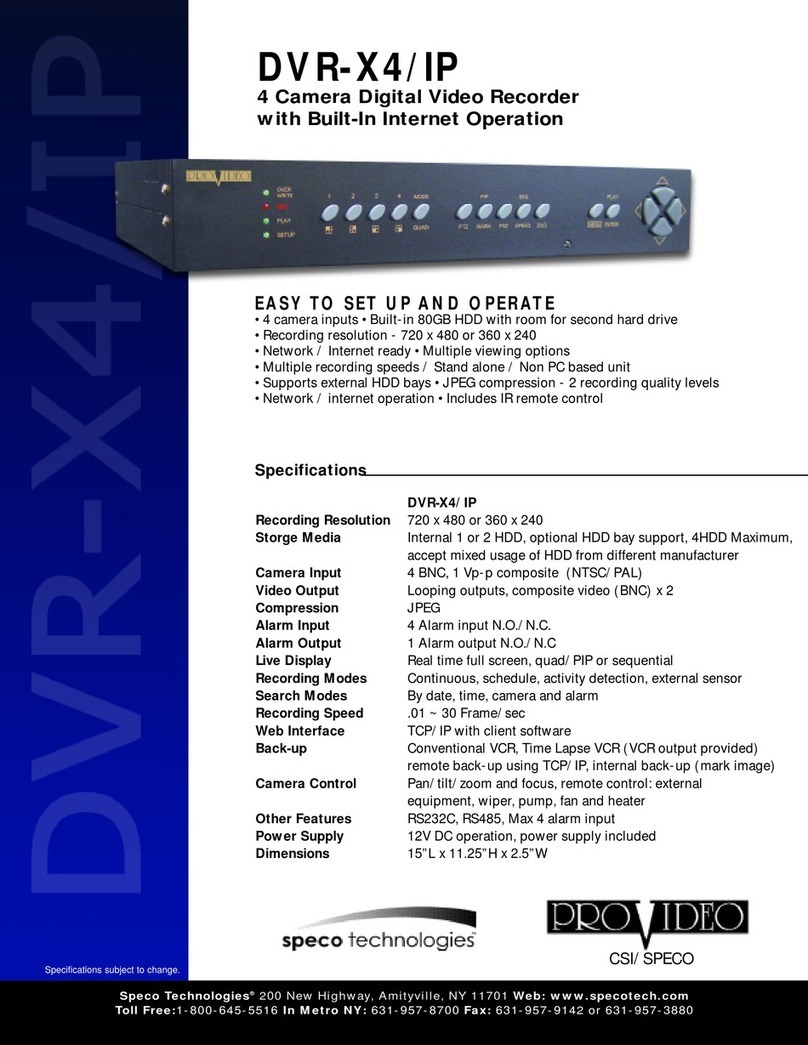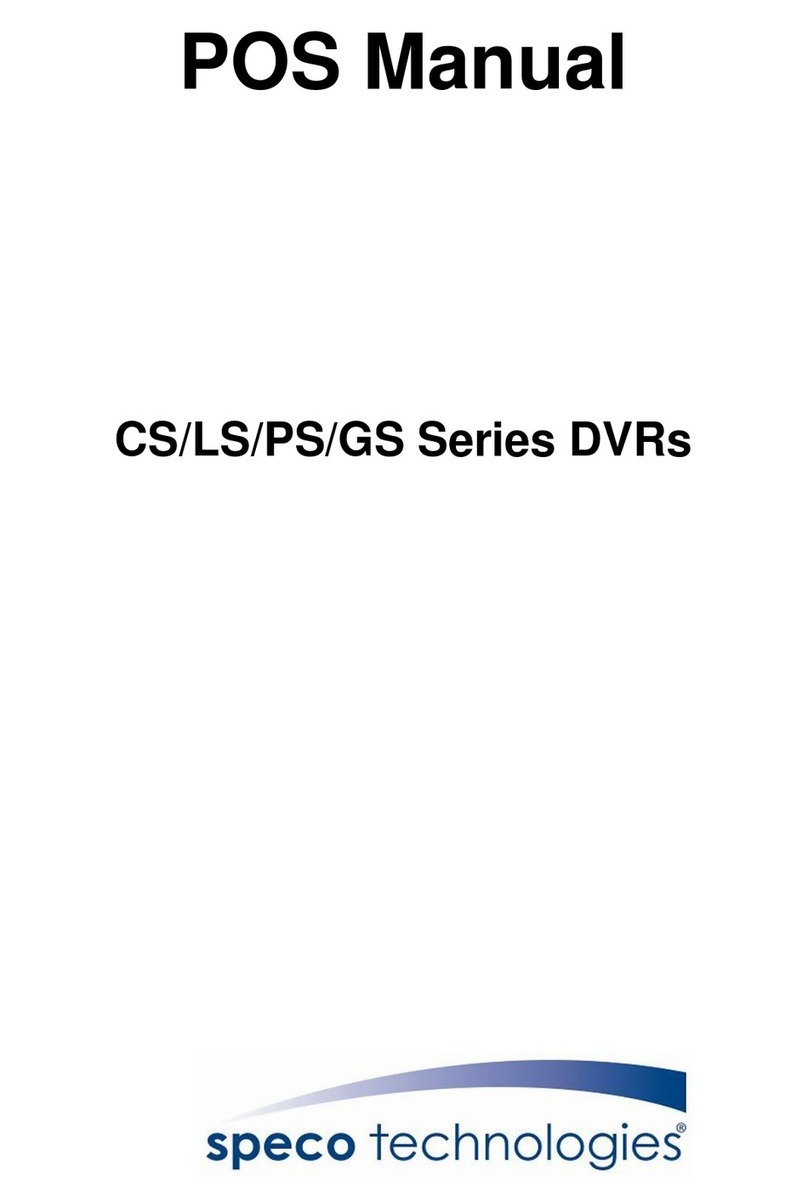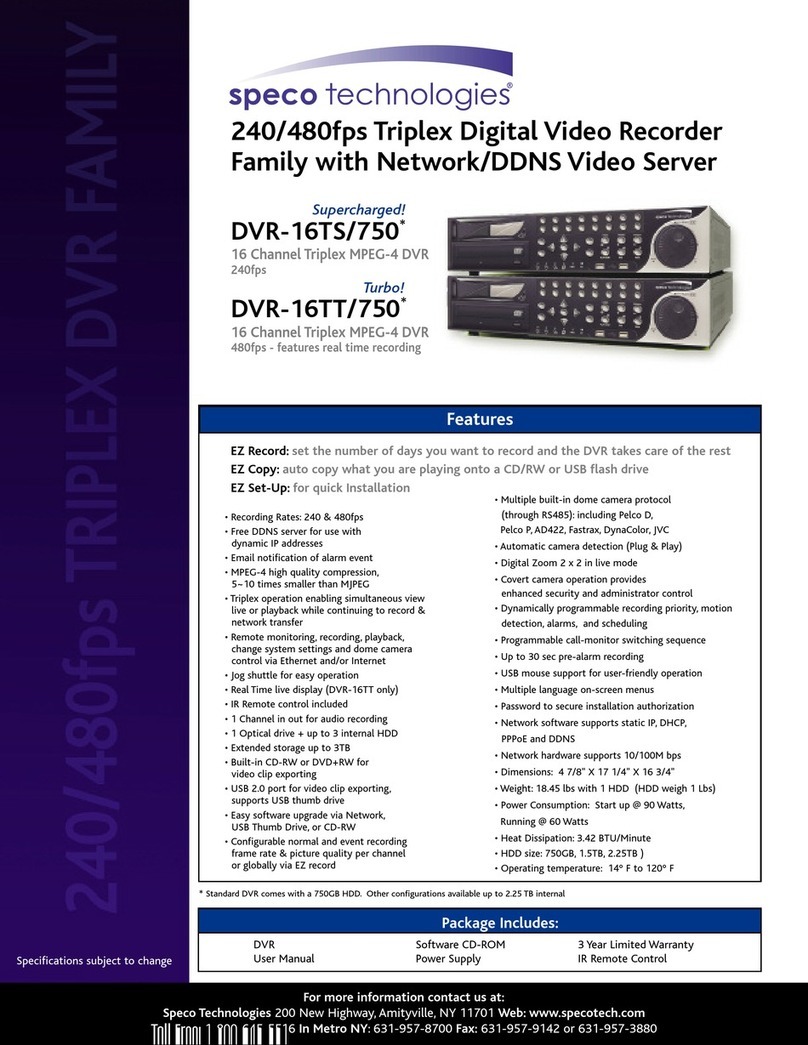10
5-3. SEARCH Screen...................................................................................................................60
5-3-1. EZSearch .....................................................................................................................61
5-3-2. Time Line Search..........................................................................................................62
5-3-3. Event Search................................................................................................................62
5-3-4. Go To First Time...........................................................................................................63
5-3-5. Go To Last Time ...........................................................................................................63
5-3-6. Go To Specific Time......................................................................................................63
5-3-7. Archive List...................................................................................................................63
5-3-8. Log List.........................................................................................................................64
5-4. Play Mode.............................................................................................................................64
6. Back Up........................................................................................................................................... 66
6-1. Still Image Backup onto USB Flash Drive..............................................................................66
6-2. Video Backup onto USB Flash Drive during playback...........................................................66
6-2. EZCopy: Video Backup onto USB Flash Drive during playback.............................................68
6-3. Transferring Still Images or Video from the ARCHIVE List.....................................................69
6-4. Playback of Backup Video.....................................................................................................69
6-5-1. AVI Format....................................................................................................................69
6-5-2. NSF Format..................................................................................................................70
7. Network Access Using the Multi-Sites Network Viewer .................................................................... 71
7-1. Overview...............................................................................................................................71
7-2. PC Requirements..................................................................................................................71
7-3. Installation of the Program ....................................................................................................72
7-4. Live Window..........................................................................................................................73
7-4-1. Main User Interface ......................................................................................................73
7-4-2. Control Buttons.............................................................................................................73
7-5. Search and Playback Window...............................................................................................74
7-5-1. Main User Interface ......................................................................................................74
7-5-2. Main Control Panel.......................................................................................................75
7-6. Setup of SpecoTech Multi Client............................................................................................76
7-6-1. General.........................................................................................................................76
7-6-2. Event............................................................................................................................77
7-6-3. Record..........................................................................................................................78
7-6-4. Display .........................................................................................................................79
7-6-5. Language .....................................................................................................................80
7-6-6. About............................................................................................................................80
7-7. Remote Setup.......................................................................................................................81
7-7-1. IP Camera ....................................................................................................................82
7-7-2. System.........................................................................................................................82
7-7-3. Record..........................................................................................................................84
7-7-4. Device ..........................................................................................................................85
7-7-5. Display .........................................................................................................................86