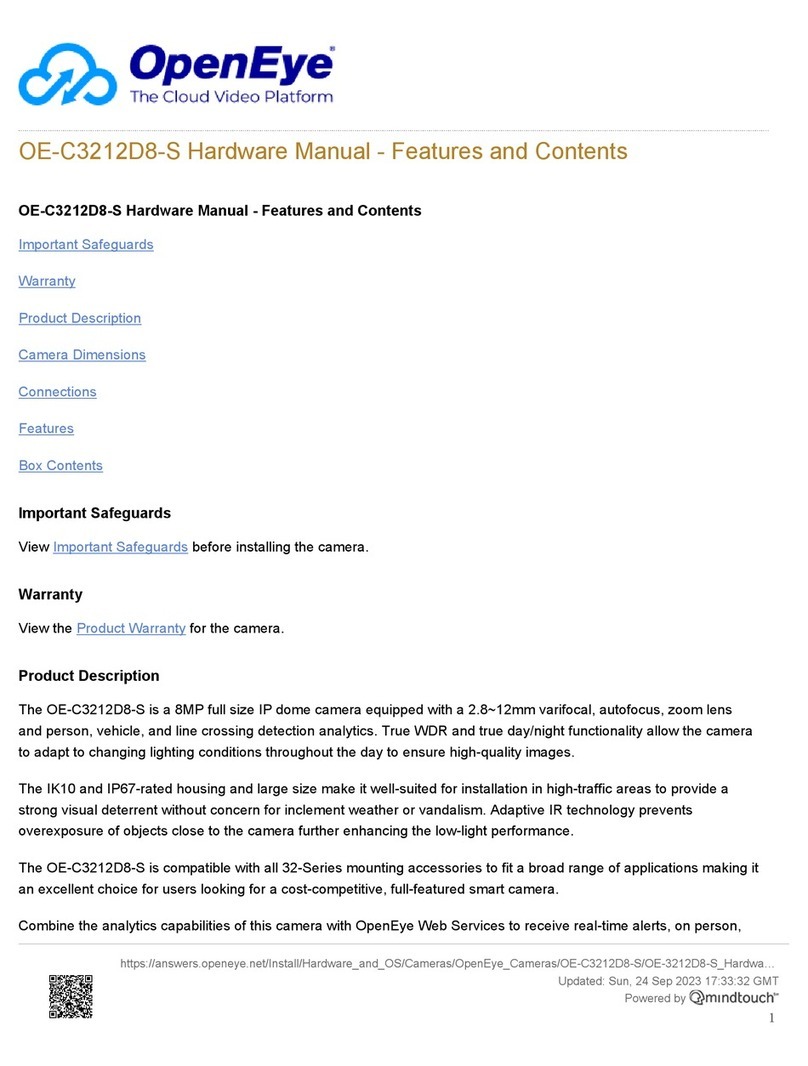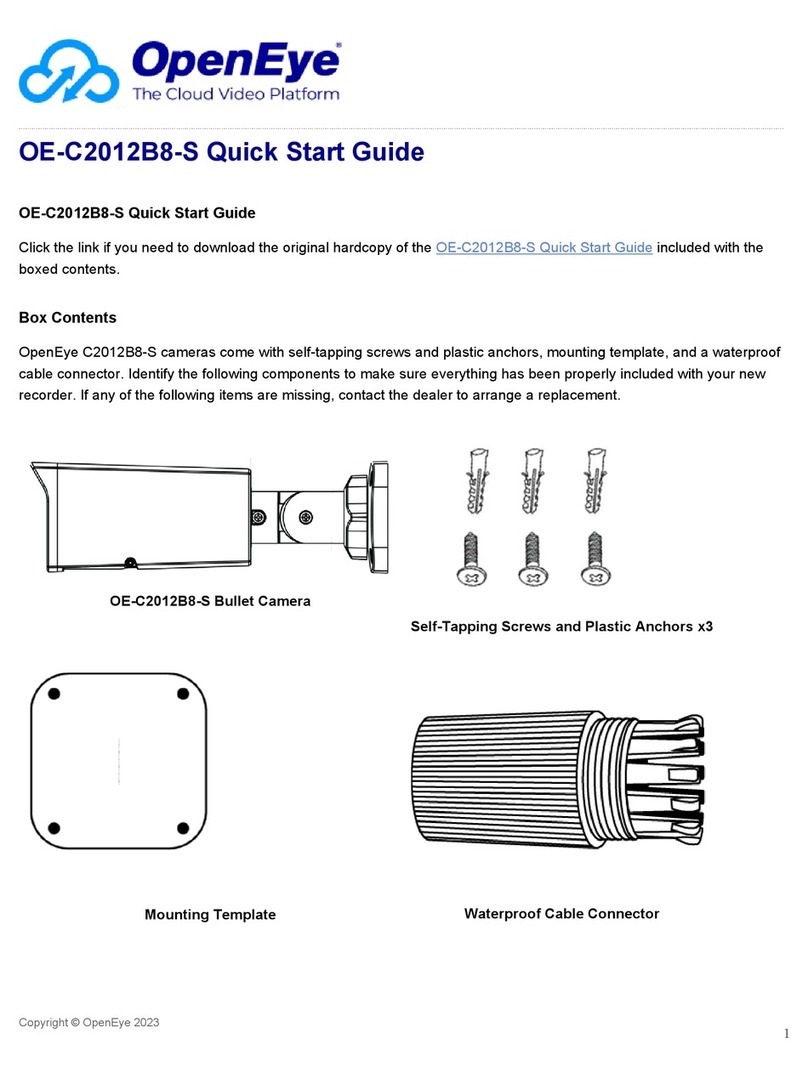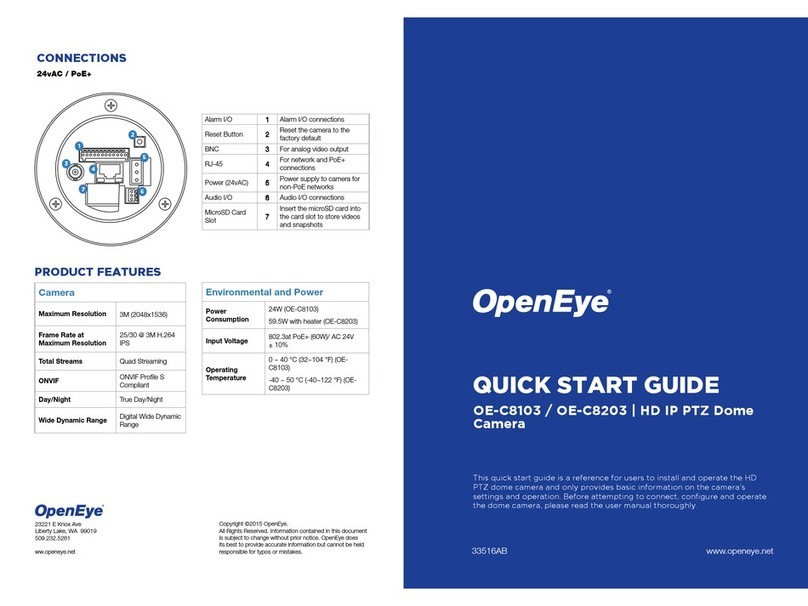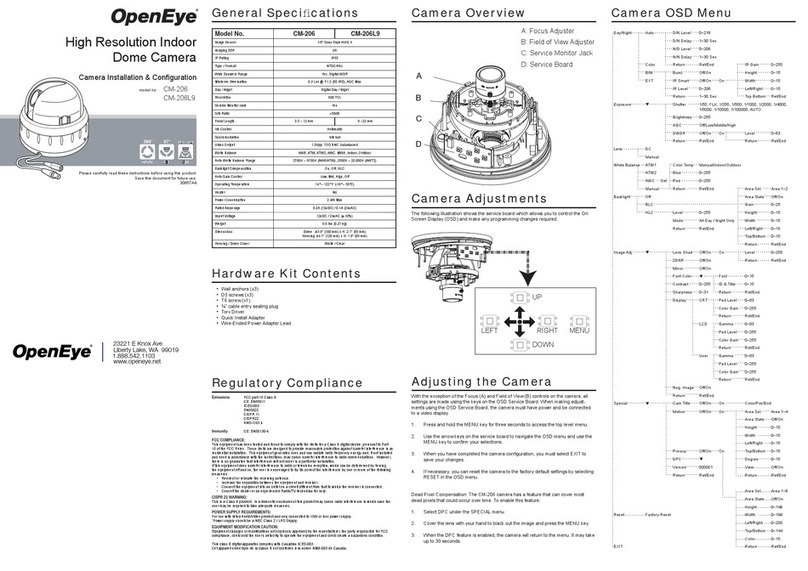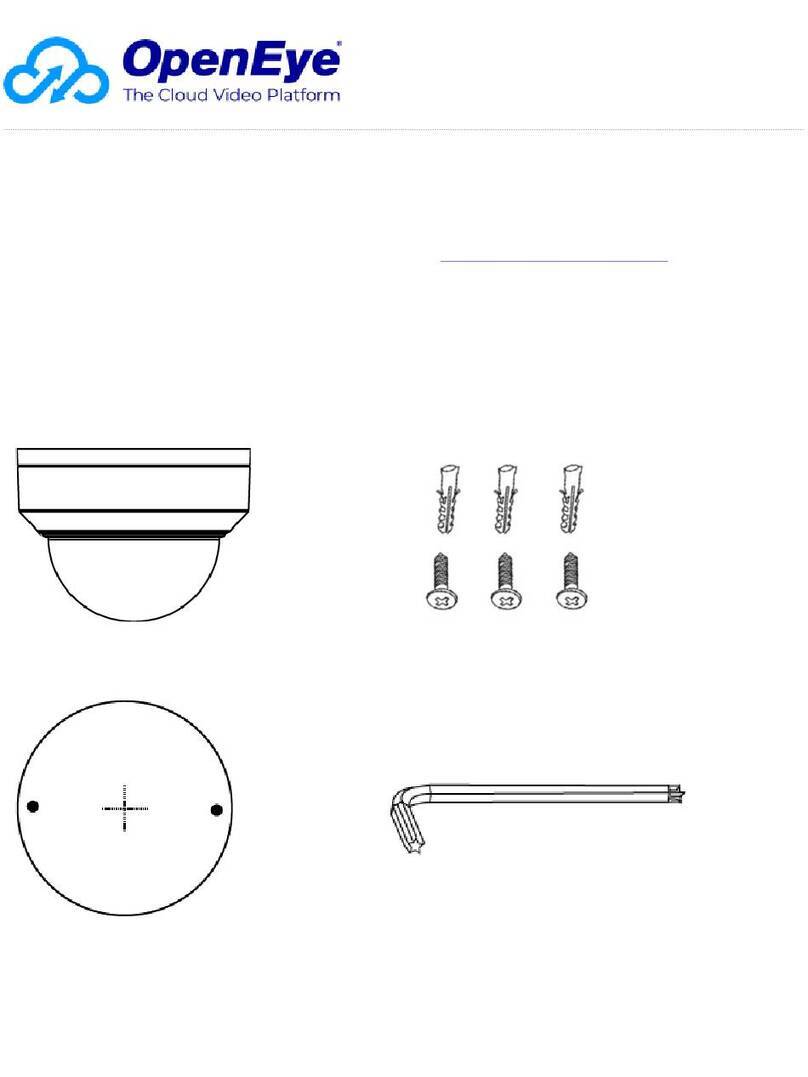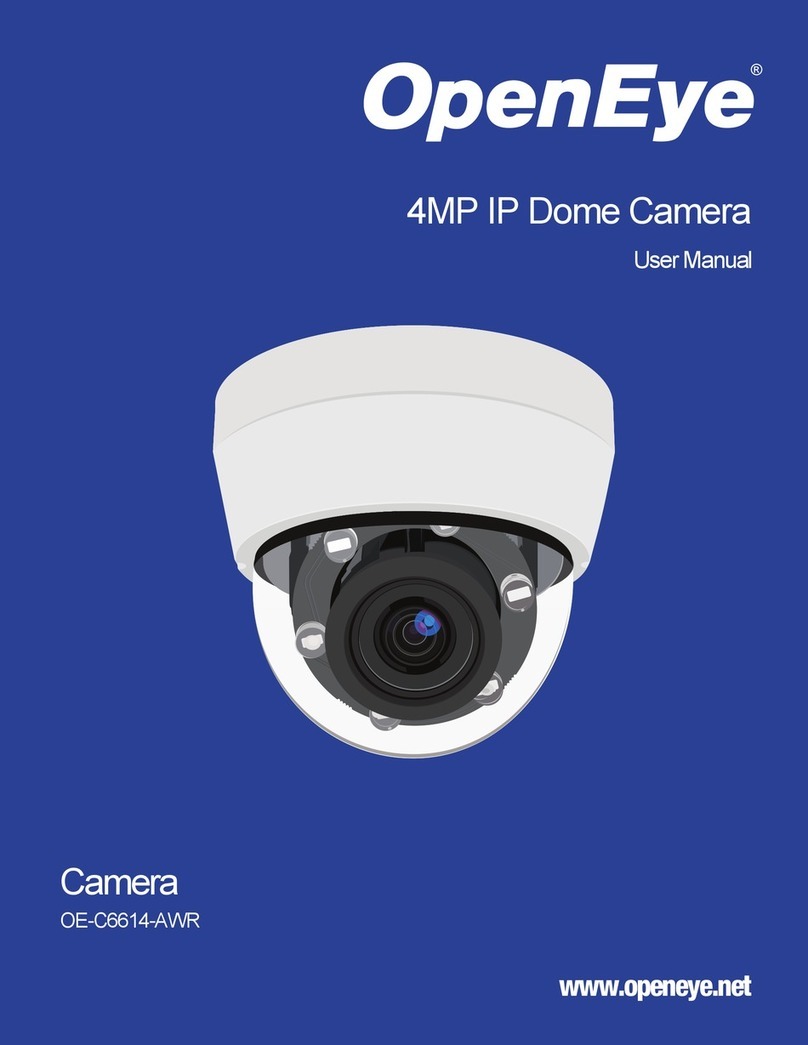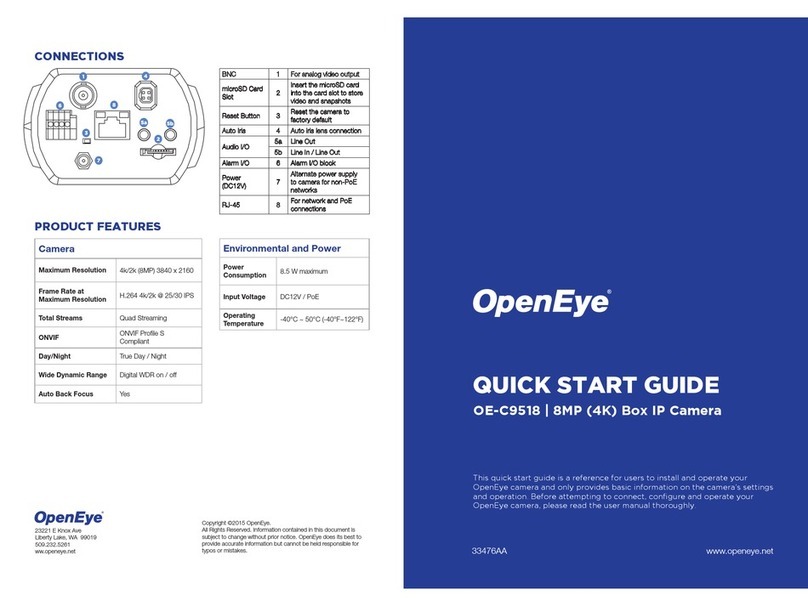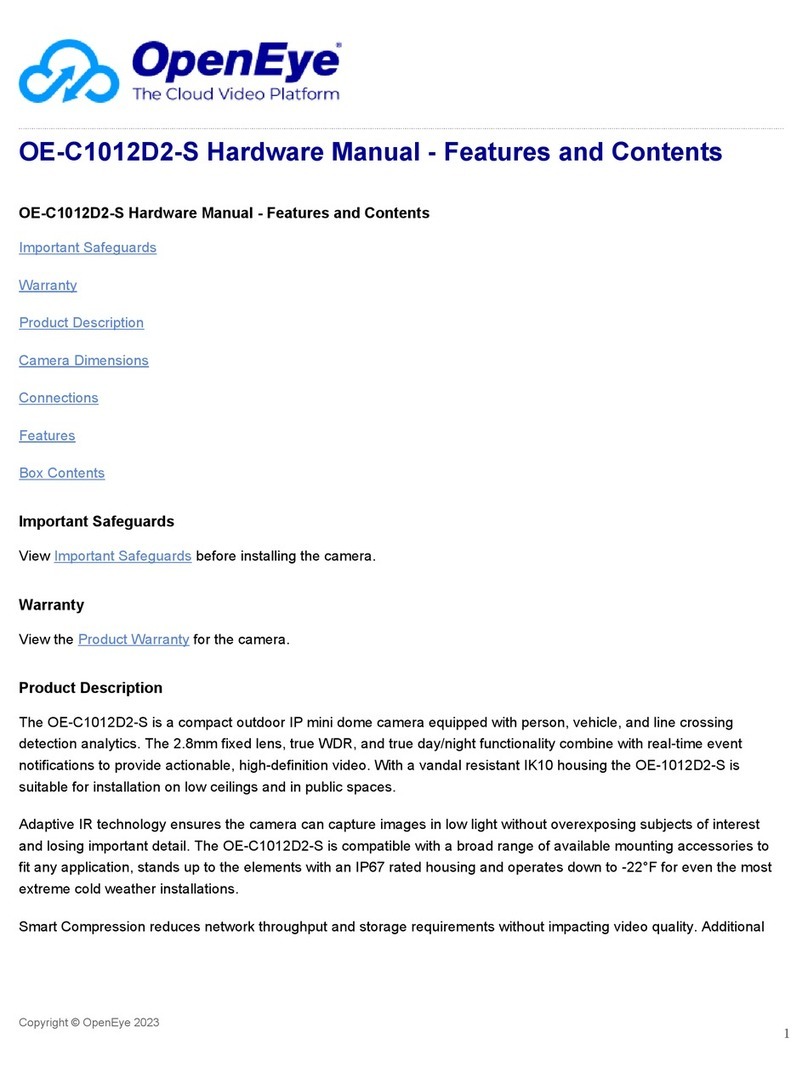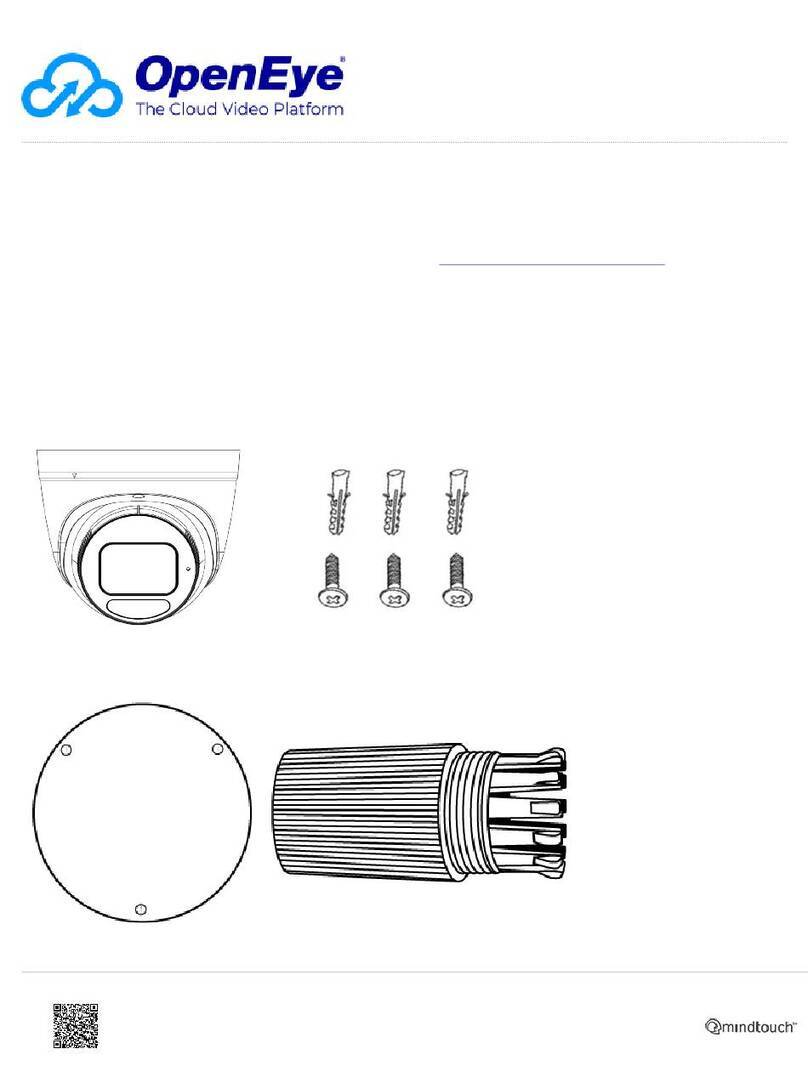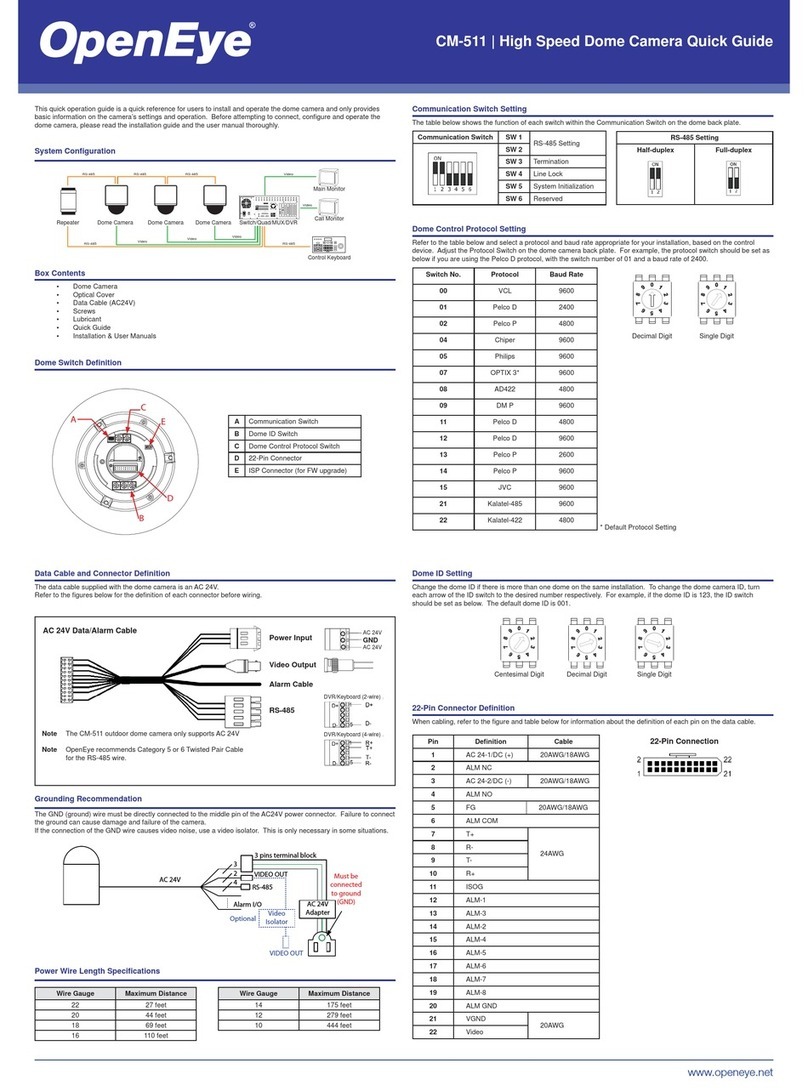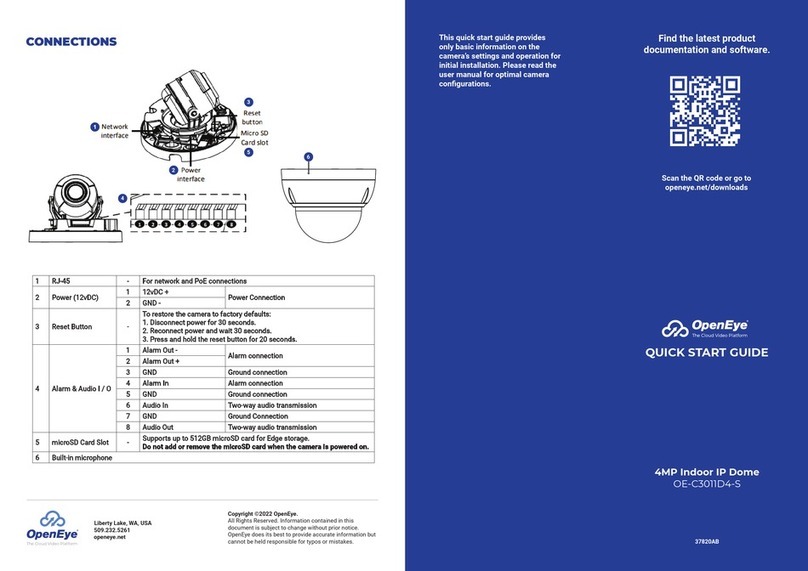CONTENTS ETHERNET CABLE
CONNECTIONS
Connect a network cable to the camera
using the RJ45 input and connect the
other end of the cable to your network
switch or recorder.
Check the status of the
network connection by
looking at the link indicator
and activity indicator LEDs.
If the LEDs are not lit check
your network connection.
The green link LED indicates a network
connection and the orange activity LED
flashes to indicate network activity.
OE-C6123-W
Dome Camera
PRODUCT FEATURES
Camera
Maximum Resolution 2560x1440 (3MP)
Frame Rate at
Maximum Resolution 15FPS @ H.264
Total Streams Up to 4 simultaneous
streams
ONVIF Profile S / G Compliant
Wide Dynamic Range True WDR @ 2MP
Environmental and Power
Power
Consumption 3.7W Max
Input Voltage 12vDC / 24vAC / PoE
Operating
Temperature -4 ~ 131 °F (-20 ~ 55 °C)
Quick Start
Guide
Security Torx
Tool
Self-Tapping
Screws (x3) &
Plastic Anchors (x3)
ALARM I/O
ARRANGEMENT
The camera supports one alarm
input and one relay output for alarm
application.
See the Connections diagram for the
Alarm I/O location and orientation.
1
2
4
3
5
6
7
Power Cable
BNC Cable
7
Audio In
6
Audio Out
5
Ground
4
Alarm In -
3
Alarm In +
2
Alarm Out -
1
Alarm Out +
Mounting Template
INSTALLATION
1. Apply template sticker to desired
camera location.
2. Drill anchor holes using included
mounting template.
3. Remove mounting template.
4. Insert anchors.
5. Mount camera.
6. Adjust camera view.
7. Secure Lid / dome
NOTE: To change this IP address please refer to
your Apex recorder manual.
NOTE: NCM requires entry in all fields.
ASSIGNING AN
IP ADDRESS
OpenEye IP cameras are set to DHCP
by default. If a DHCP server is not
detected after 4 minutes, the camera
will default to IP address 192.168.51.2.
If you are not using a DHCP server,
NCM will allow you to batch configure a
static IP address.
The IP address for the camera network
on your Apex recorder is 192.168.51.1.
Selecting multiple cameras and entering
IP address 192.168.51.2 will set an IP
address on all selected cameras, start-
ing at 192.168.51.2 and increase per
camera.
1. Open Network Camera Manager.
2. Select applicable camera(s).
3. Input starting IP address, Subnet
Mask, Gateway, DNS.
4. Apply changes.
5. Wait 60 seconds before refreshing
NCM.
CONNECTING TO THE
IP CAMERA
To access the camera setup menu, you
need to open Network Camera Manager
(NCM) utility. NCM is pre-installed on
all OpenEye Recorders, and is also
available for download on the OpenEye
website for installation on your personal
computer or laptop.
1. Open Network Camera Manager.
2. Locate your camera on the
Network Camera Manager list.
3. To open the web browser, select
the camera and click LOAD.
NOTE: Refer to your Apex recorder manual
or quick start guide for instruction on
adding cameras. Passwords must be
8-16 characters, contain at least 1
capital and 1 lowercase letter, 1 number,
and 1 unique character.
NOTE: OpenEye IP cameras ship
without a default password.
DEFAULT USERNAME
AND PASSWORD
The admin user password can be
set using the following methods:
1. OpenEye recorders running Apex
2.1 or newer will automatically set a
new unique password if:
• Connected to an M-Series
recorder with a built in PoE
switch.
• Connected to a network
switch through the
camera network port
and selected then added in
setup, if a new password has
not already been set.
2. Connect to the camera directly
through a Web Browser and follow
the onscreen prompts.
3. Use the Network Camera Manager
(NCM) Utility.
Username: admin
NOTE: The NCM software manual can be
found at https://www.openeye.net/
ncm-manual
CAUTION: Risk of explosion of battery is replaced
by an incorrect type. Dispose of used batteries ac-
cording to the instructions.
The unit and all interconnected equipment must be
installed indoors within the same building, including
all PoE-powered network connections as described
by Environment A of the IEEE 802.3af standard.
NOTE: This product is intended to be supplied
by a Listed Power Adapter with LPS,
rated 12Vdc, 1.08A or 24Vac, 0.38A,
50/60Hz or 50-60Hz or 48Vdc (PoE),
0.27A.