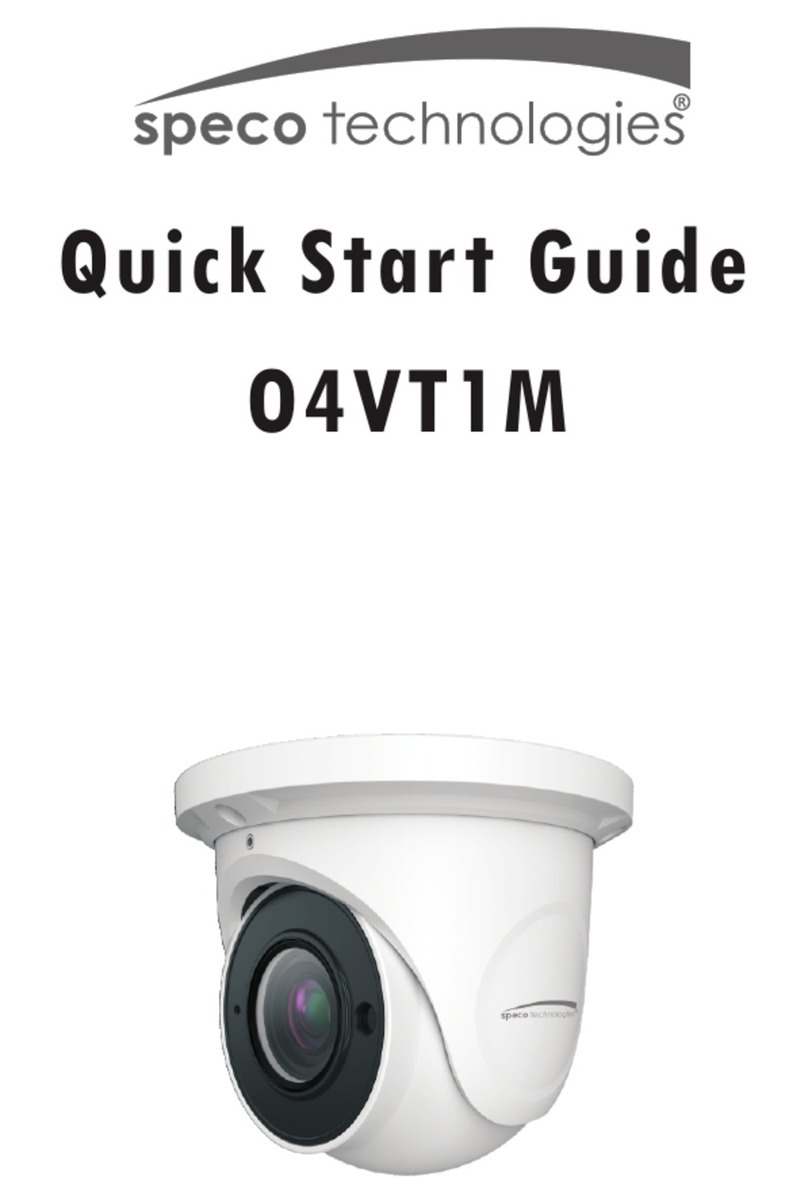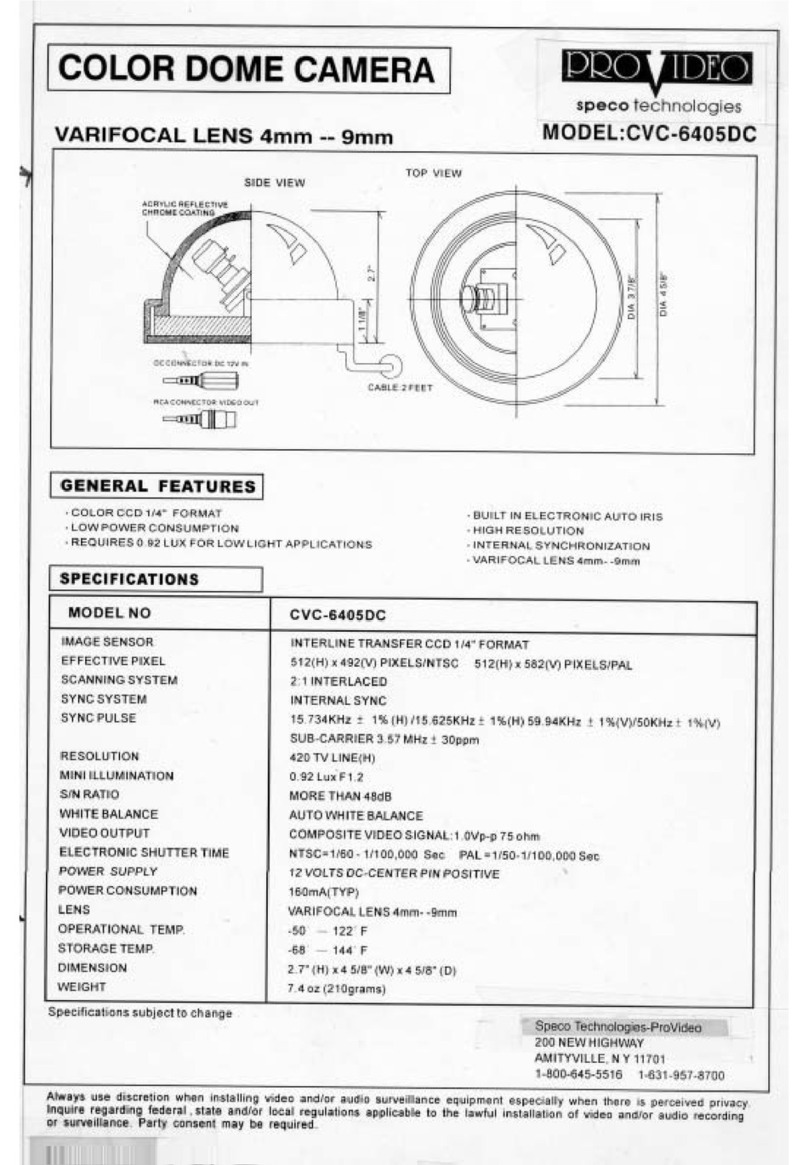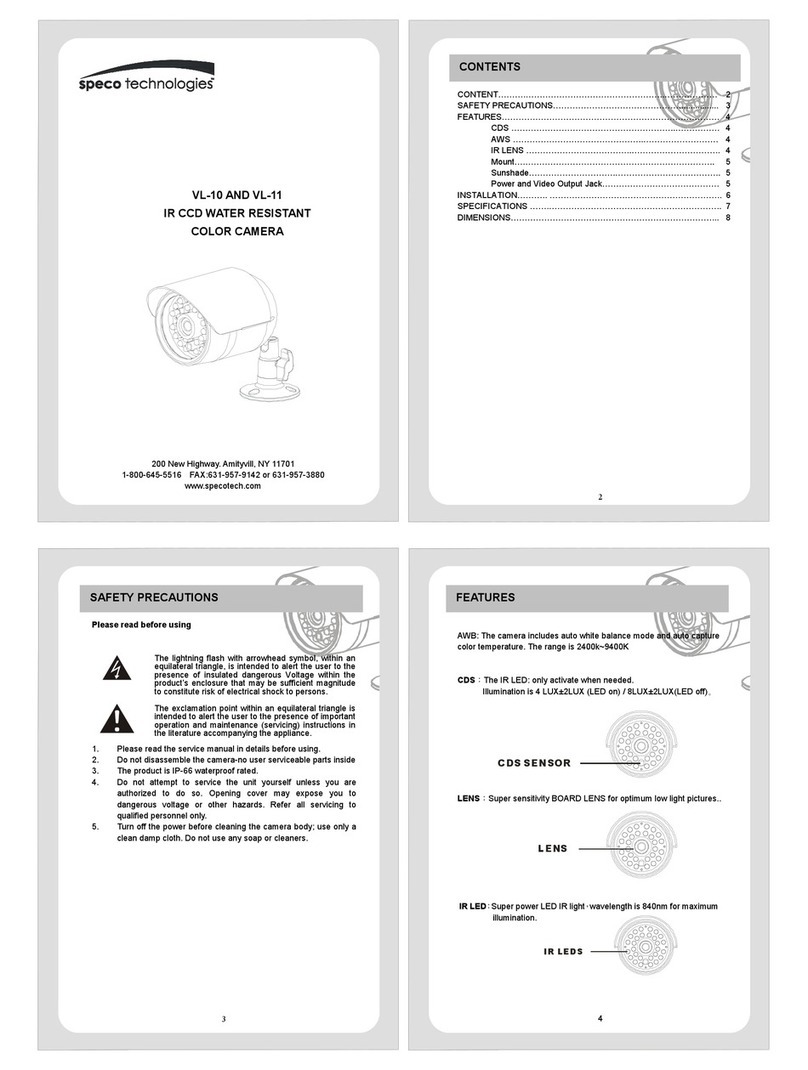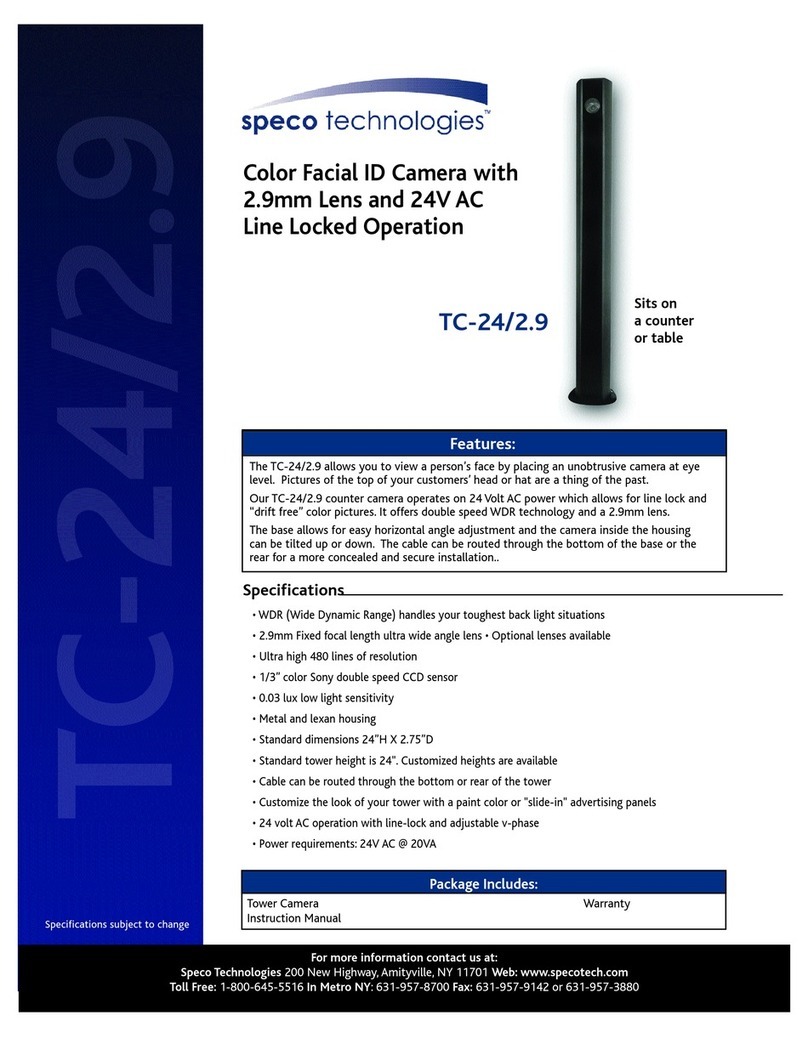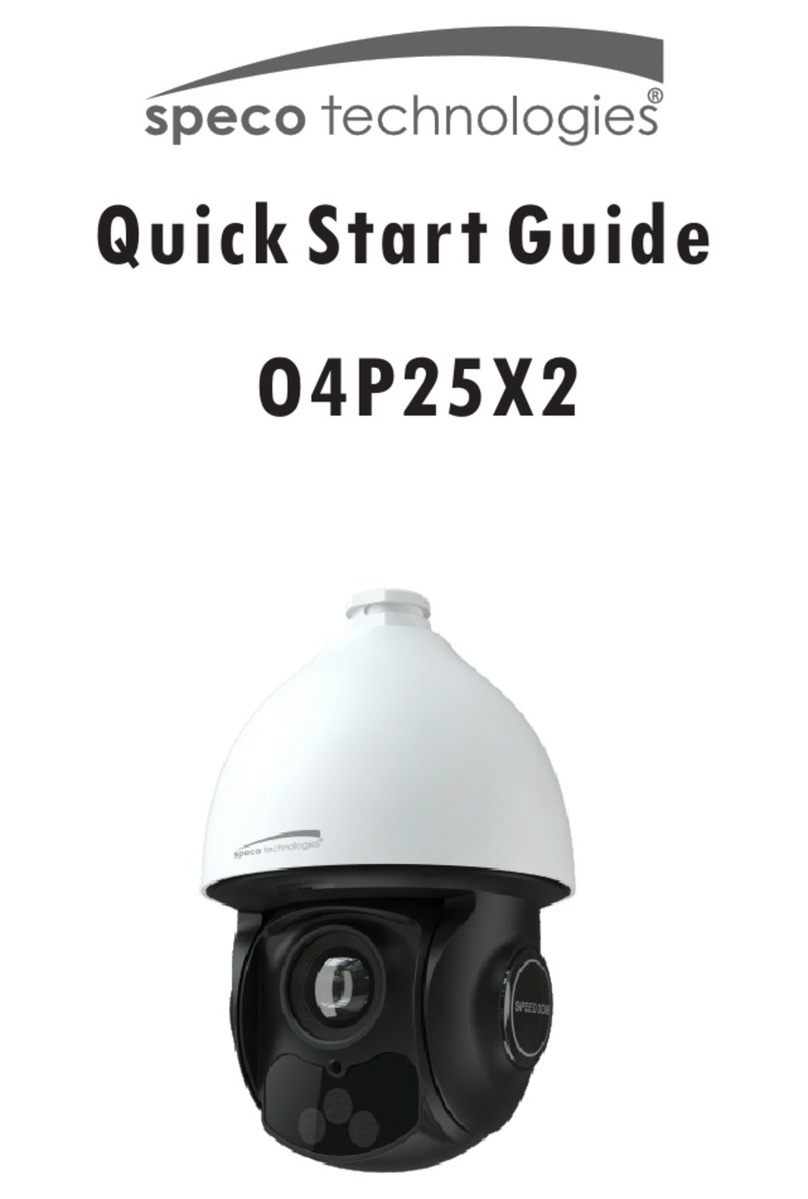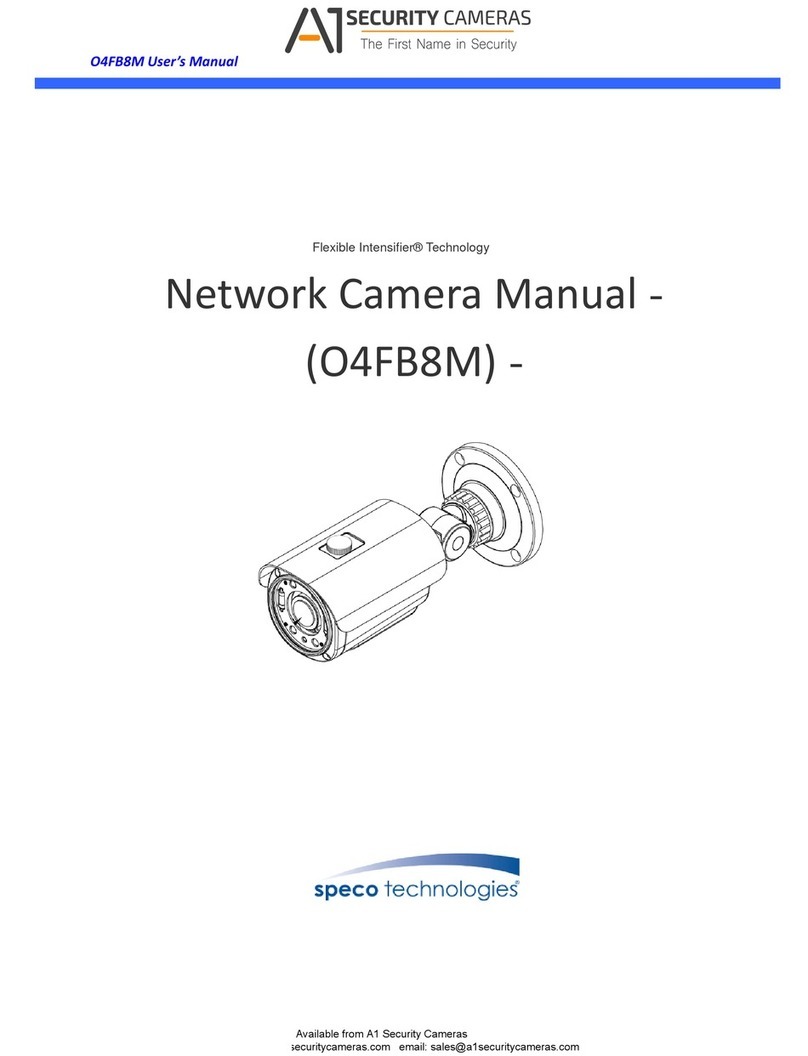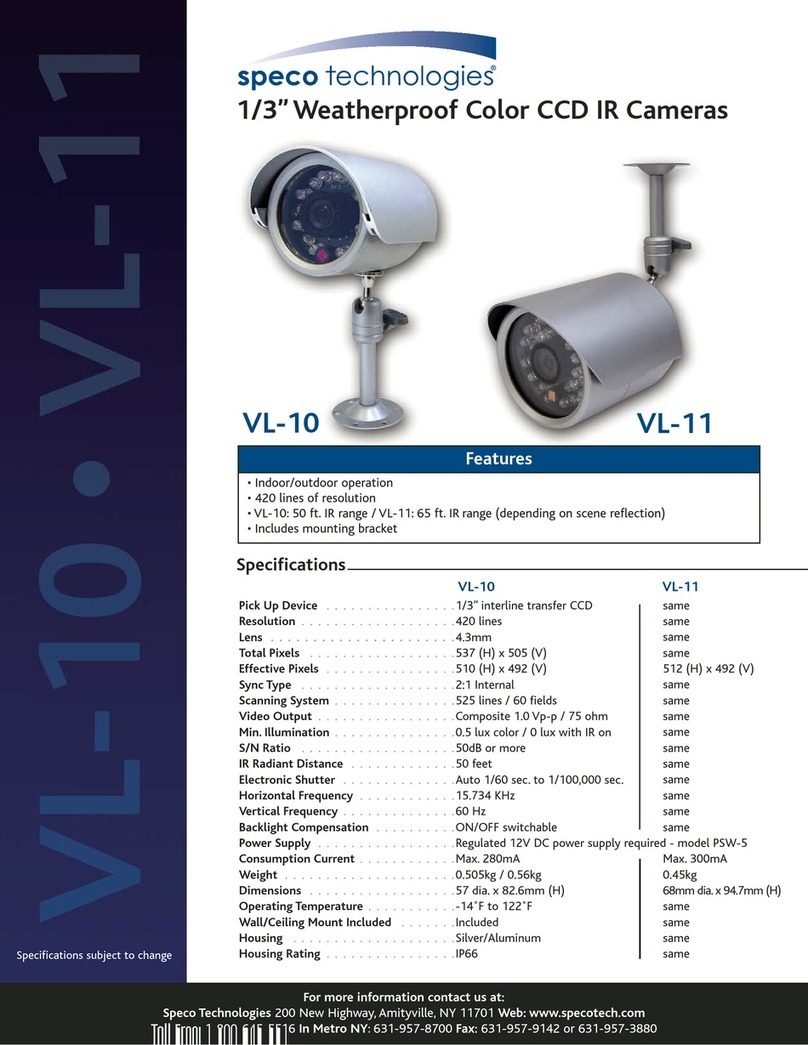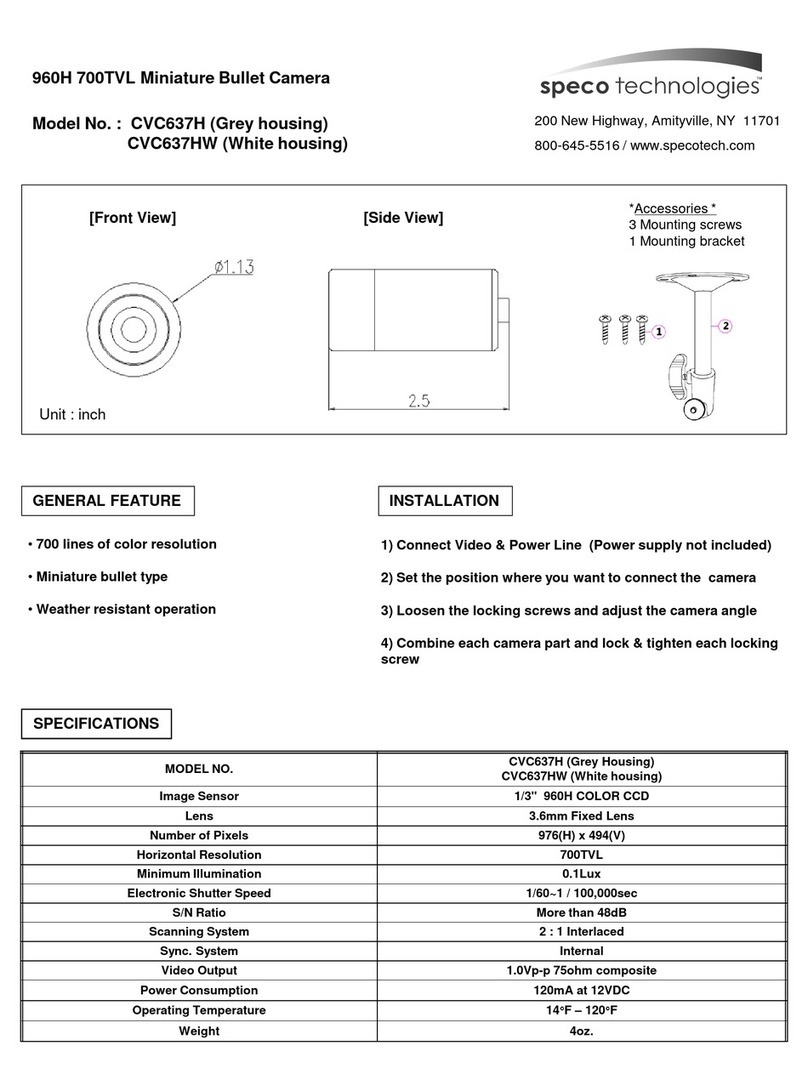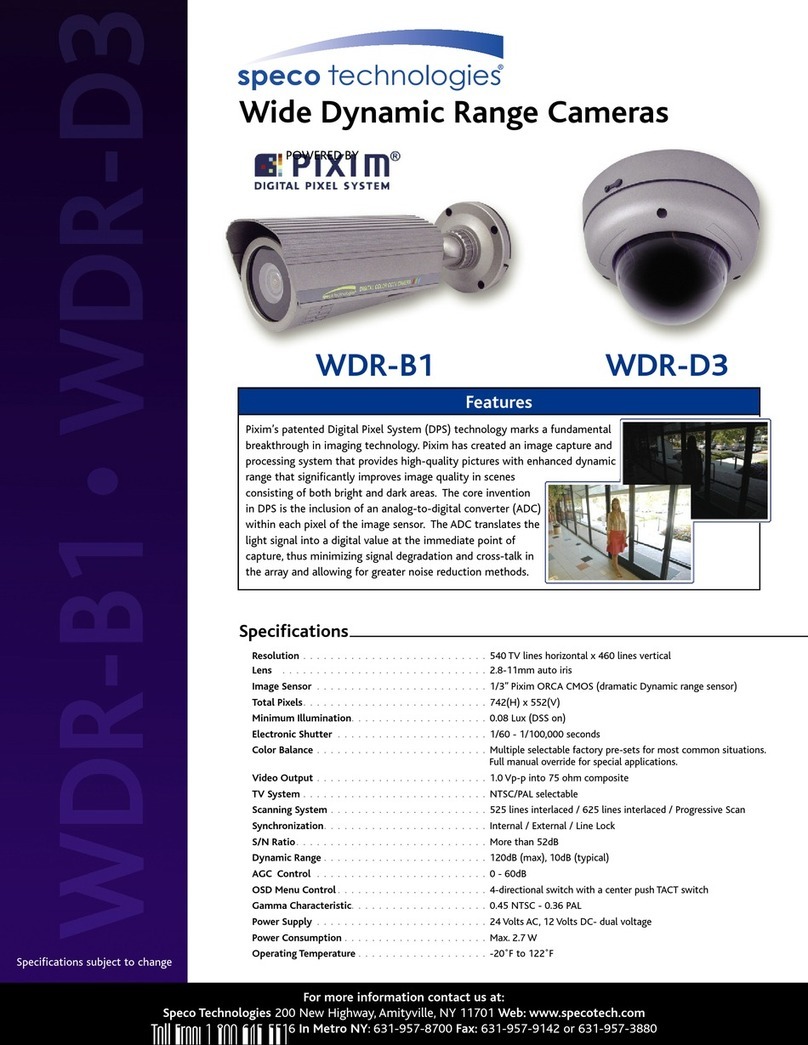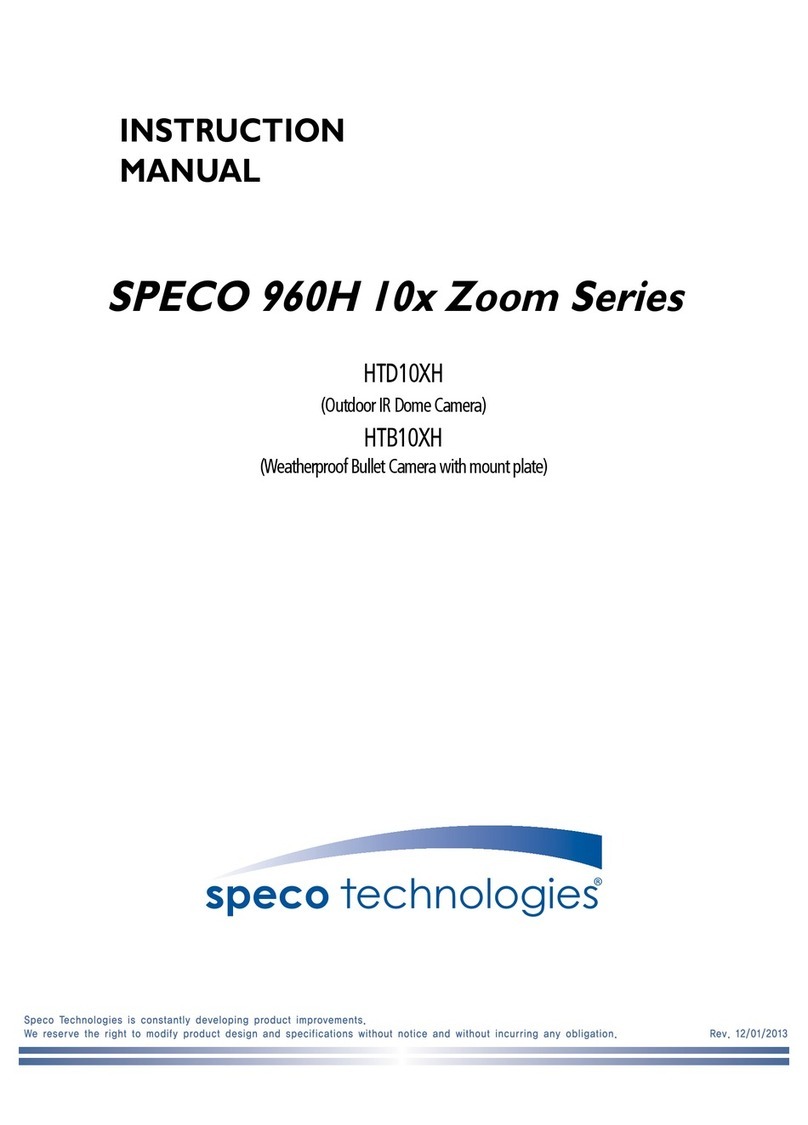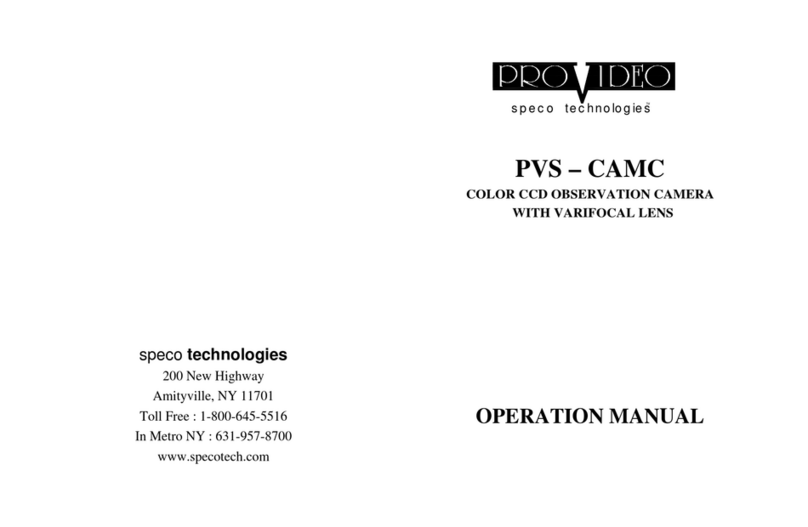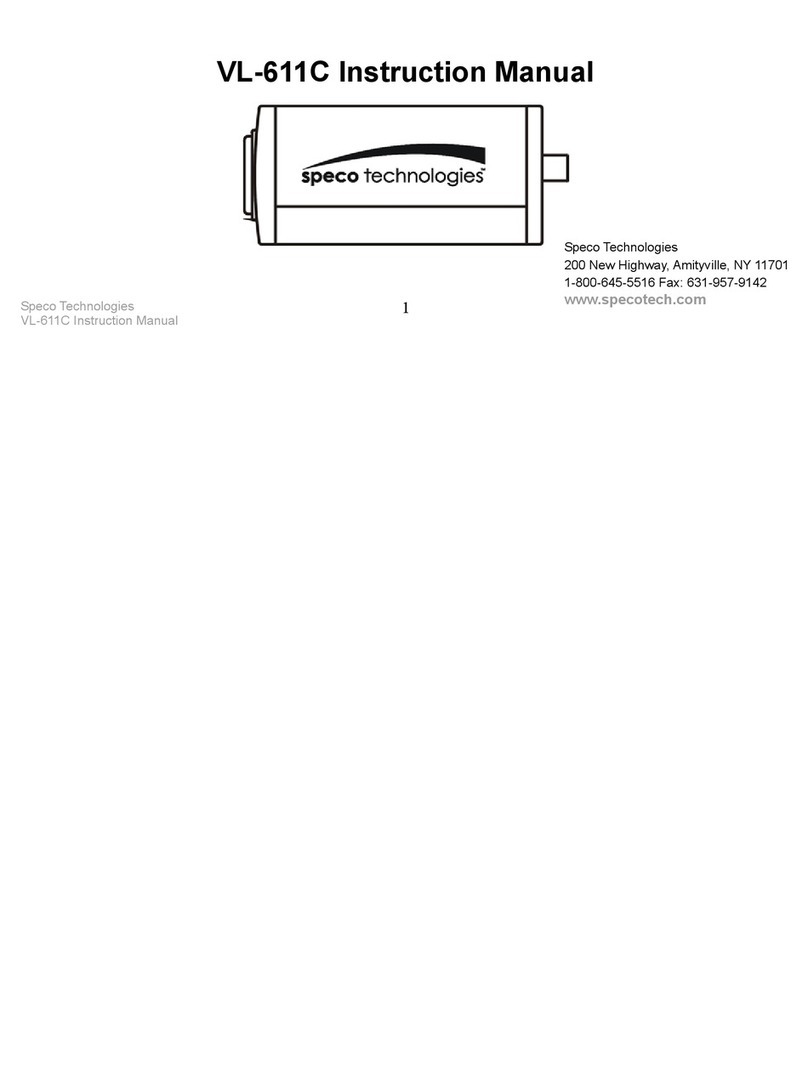Table of Contents
1Introduction .............................................................................................................................................................................................................2
2Web Access and Login ..............................................................................................................................................................................................3
3Live View..................................................................................................................................................................................................................4
4Camera Configuration ..............................................................................................................................................................................................8
4.1 System Configuration..............................................................................................................................................................8
4.1.1 System Information ....................................................................................................................................................8
4.1.2 Date and Time.............................................................................................................................................................8
4.1.3 Local Recording...........................................................................................................................................................9
4.1.4 Storage........................................................................................................................................................................9
4.1.5 Configuring Fisheye Parameters...............................................................................................................................11
4.2 Video Configuration..............................................................................................................................................................11
4.2.1 Image Configuration .................................................................................................................................................11
4.2.2 Video / Audio Configuration.....................................................................................................................................13
4.2.3 OSD Configuration ....................................................................................................................................................14
4.2.4 Video Mask ...............................................................................................................................................................15
4.2.5 ROI Configuration .....................................................................................................................................................15
4.3 PTZ Configuration .................................................................................................................................................................16
4.4 Alarm Setup ..........................................................................................................................................................................16
4.4.1 Motion Detection .....................................................................................................................................................16
4.4.2 Other Alarms.............................................................................................................................................................17
4.4.3 Alarm In (Sensor Input).............................................................................................................................................19
4.4.4 Alarm Out .................................................................................................................................................................19
4.4.5 Alarm Server .............................................................................................................................................................20
4.5 Network Configuration .........................................................................................................................................................21
4.5.1 TCP/IP........................................................................................................................................................................21
4.5.2 Port ...........................................................................................................................................................................22
4.5.3 Server Configuration.................................................................................................................................................22
4.5.4 DDNS.........................................................................................................................................................................22
4.5.5 SNMP ........................................................................................................................................................................23
4.5.6 802.1x .......................................................................................................................................................................24
4.5.7 RTSP ..........................................................................................................................................................................24
4.5.8 UPNP.........................................................................................................................................................................25
4.5.9 Email .........................................................................................................................................................................25
4.5.10 FTP ............................................................................................................................................................................26
4.5.11 HTTPS........................................................................................................................................................................26
4.5.12 QoS............................................................................................................................................................................27
4.6 Security Configuration ..........................................................................................................................................................28
4.6.1 User Admin ...............................................................................................................................................................28
4.6.2 Online User ...............................................................................................................................................................29
4.6.3 Block and Allow Lists.................................................................................................................................................29
4.6.4 Security Management...............................................................................................................................................30
4.7 Maintenance Configuration..................................................................................................................................................30
4.7.1 Backup and Restore ..................................................................................................................................................30
4.7.2 Reboot ......................................................................................................................................................................30
4.7.3 Upgrade ....................................................................................................................................................................31
4.7.4 Operation Log ...........................................................................................................................................................31
5Search ....................................................................................................................................................................................................................32
5.1 Image Search ........................................................................................................................................................................32
5.2 Video Search.........................................................................................................................................................................33