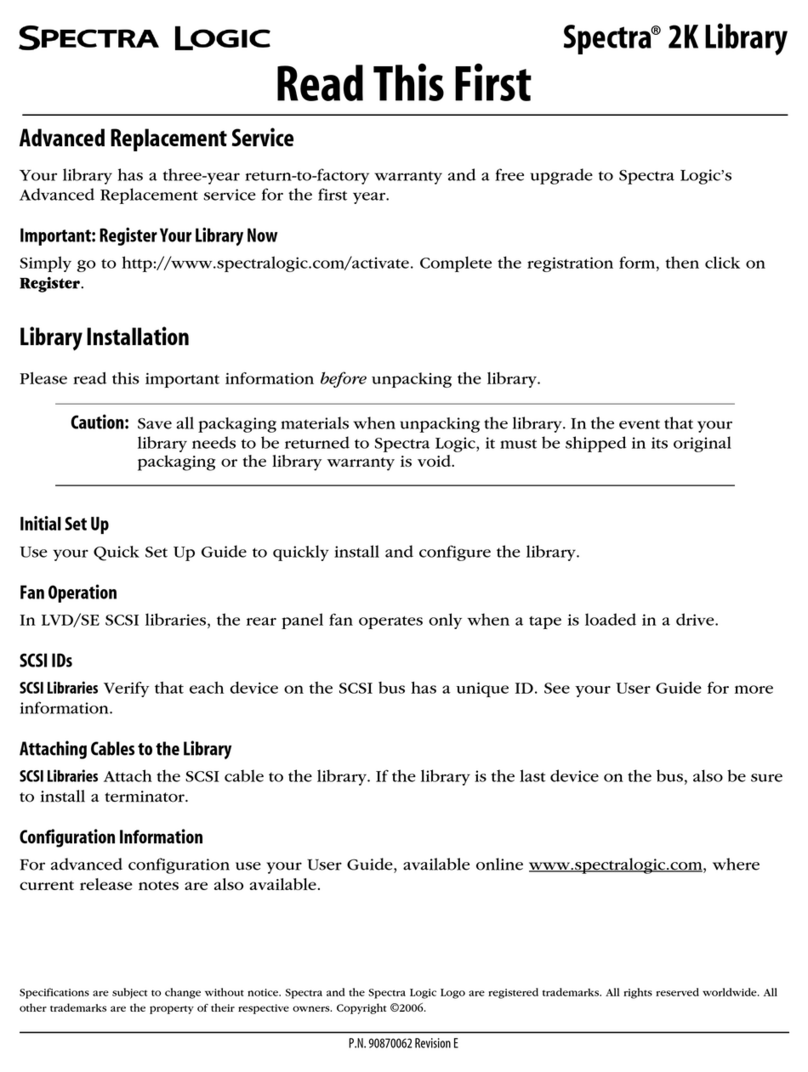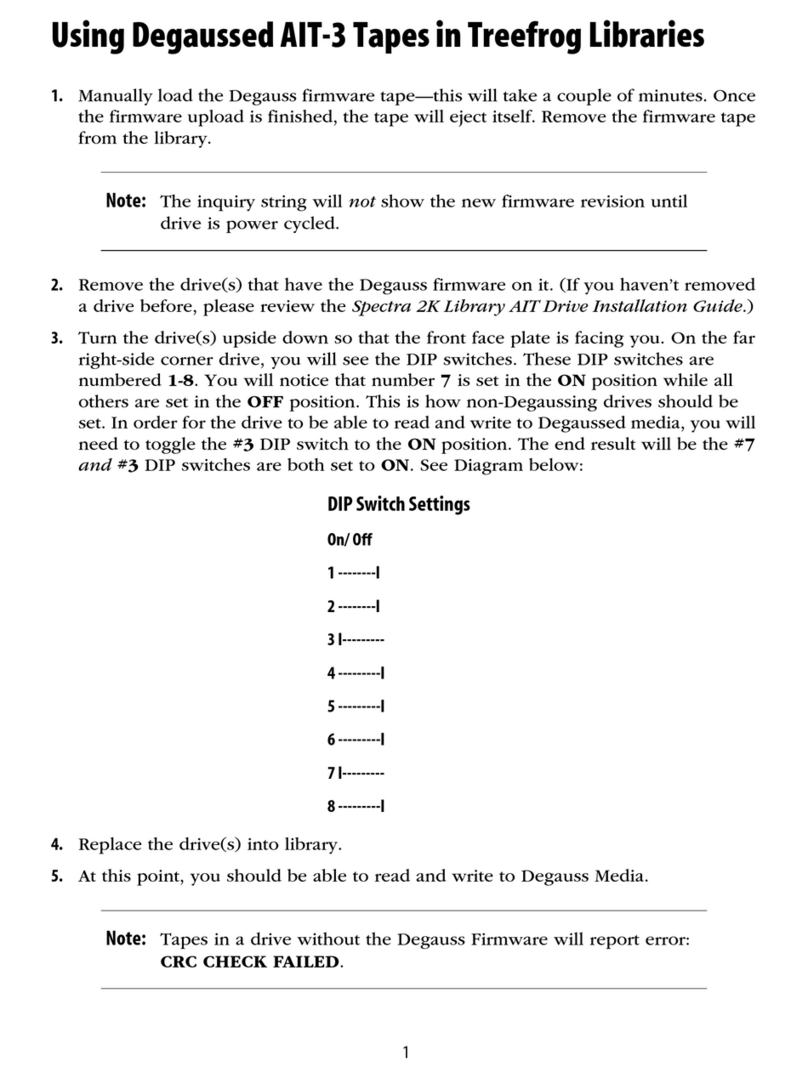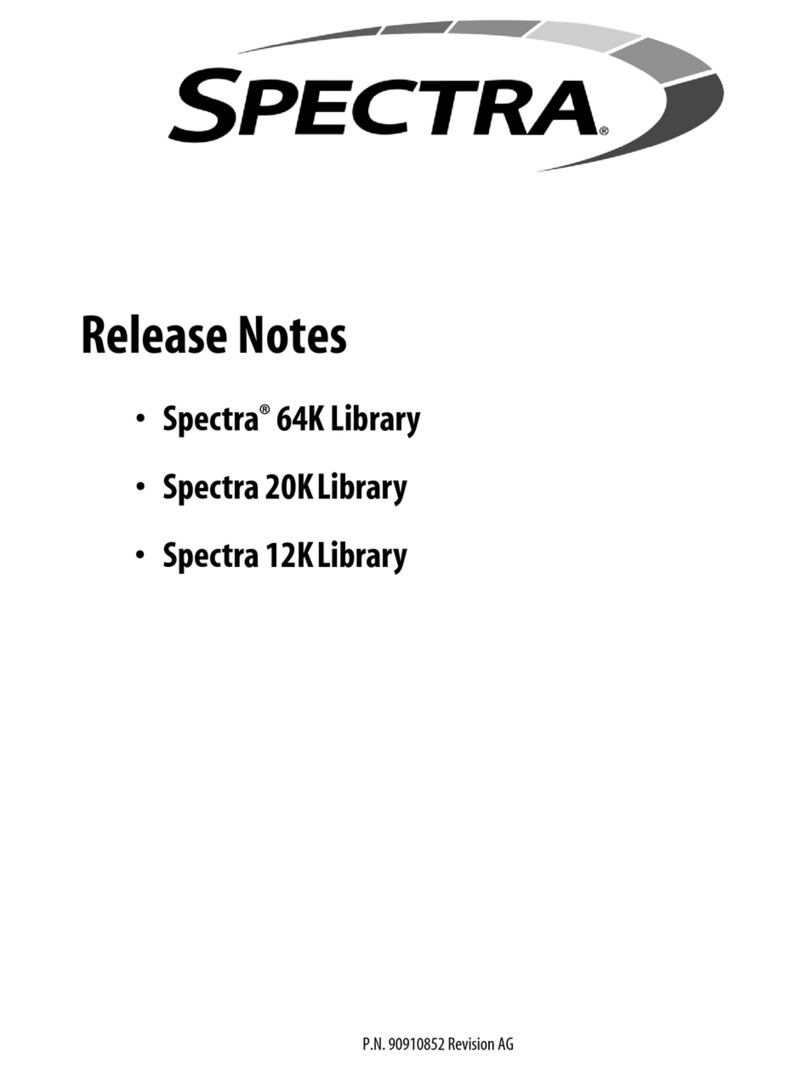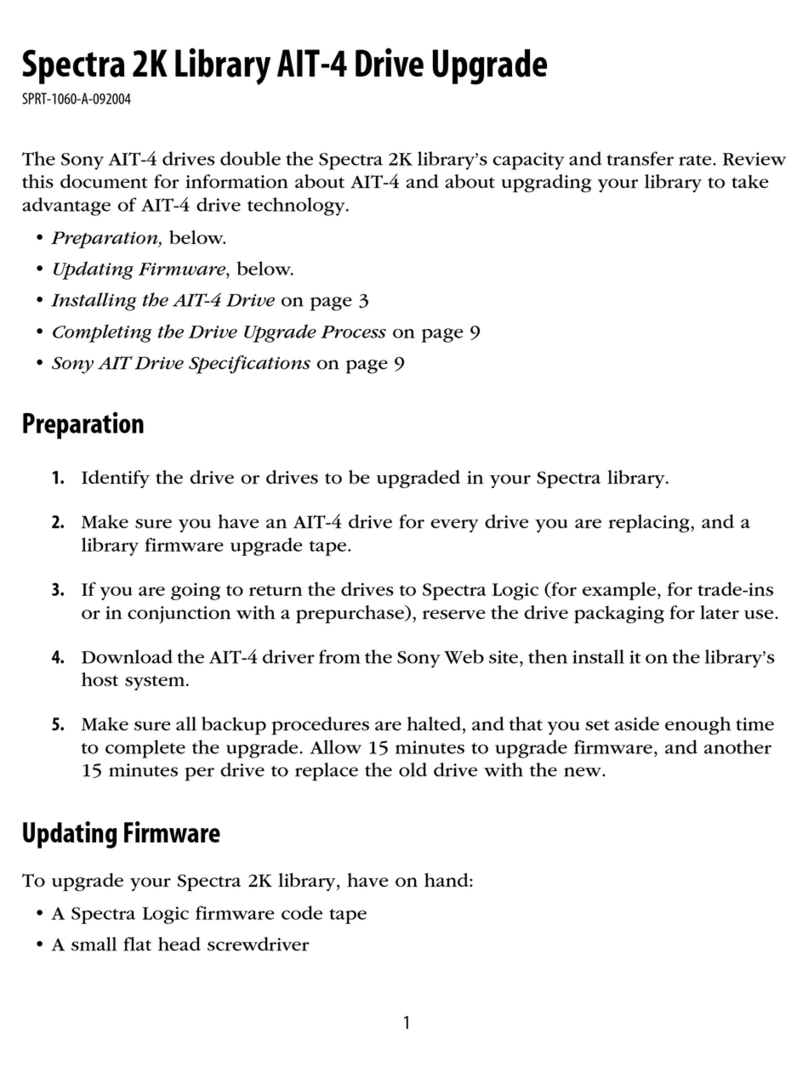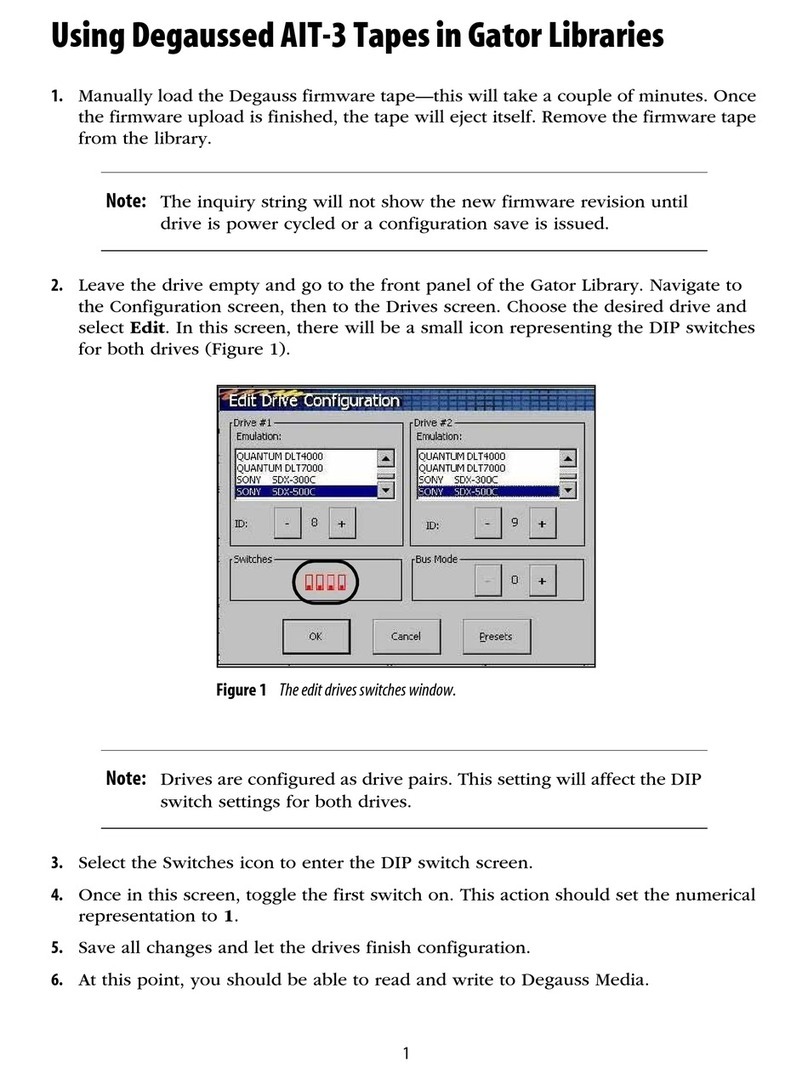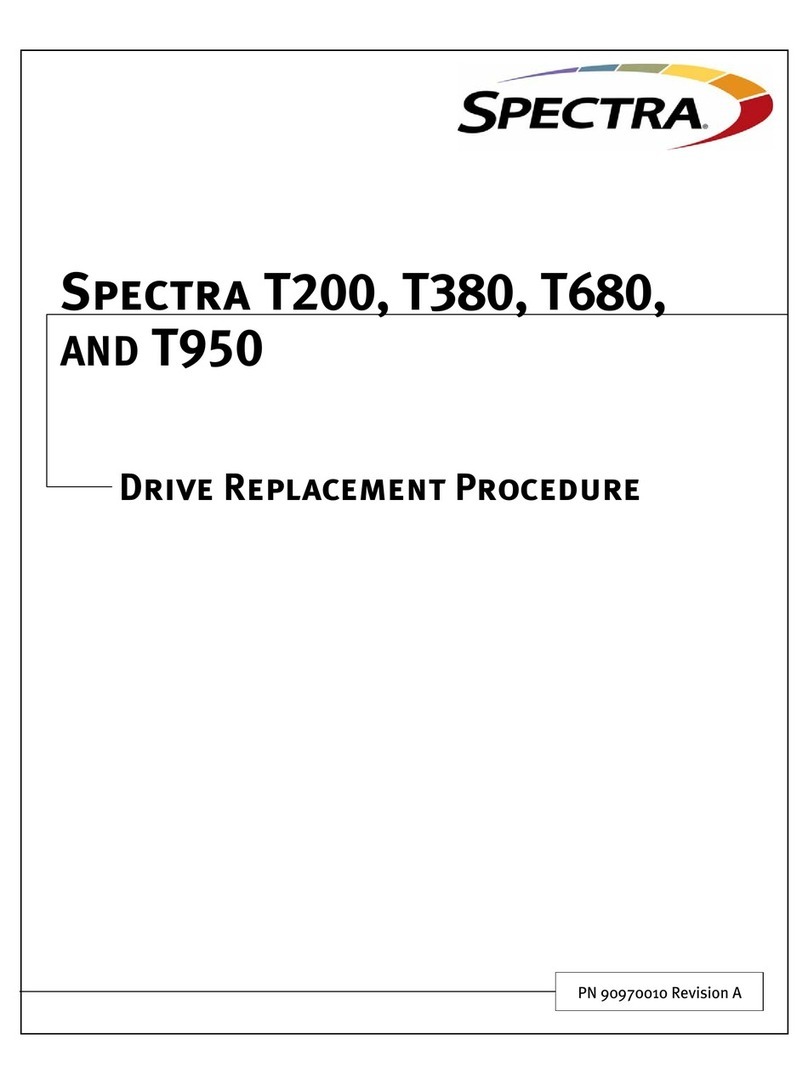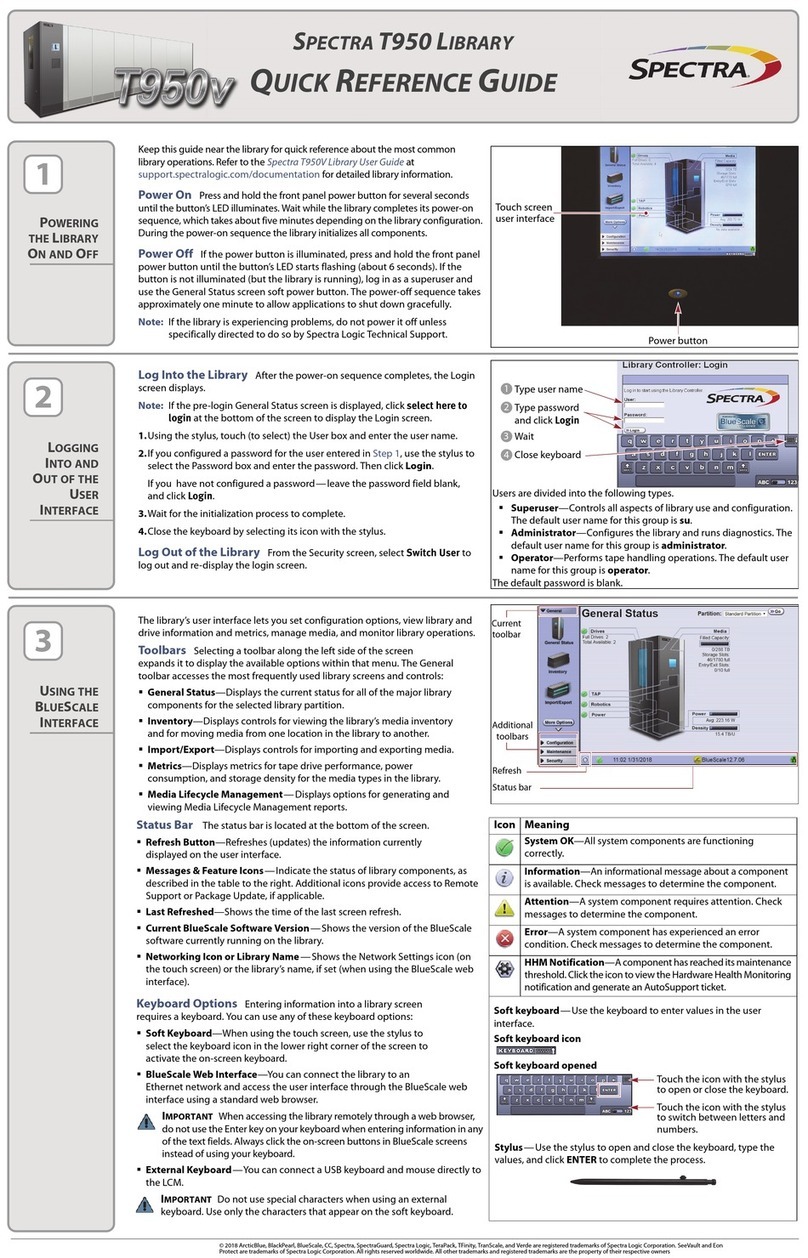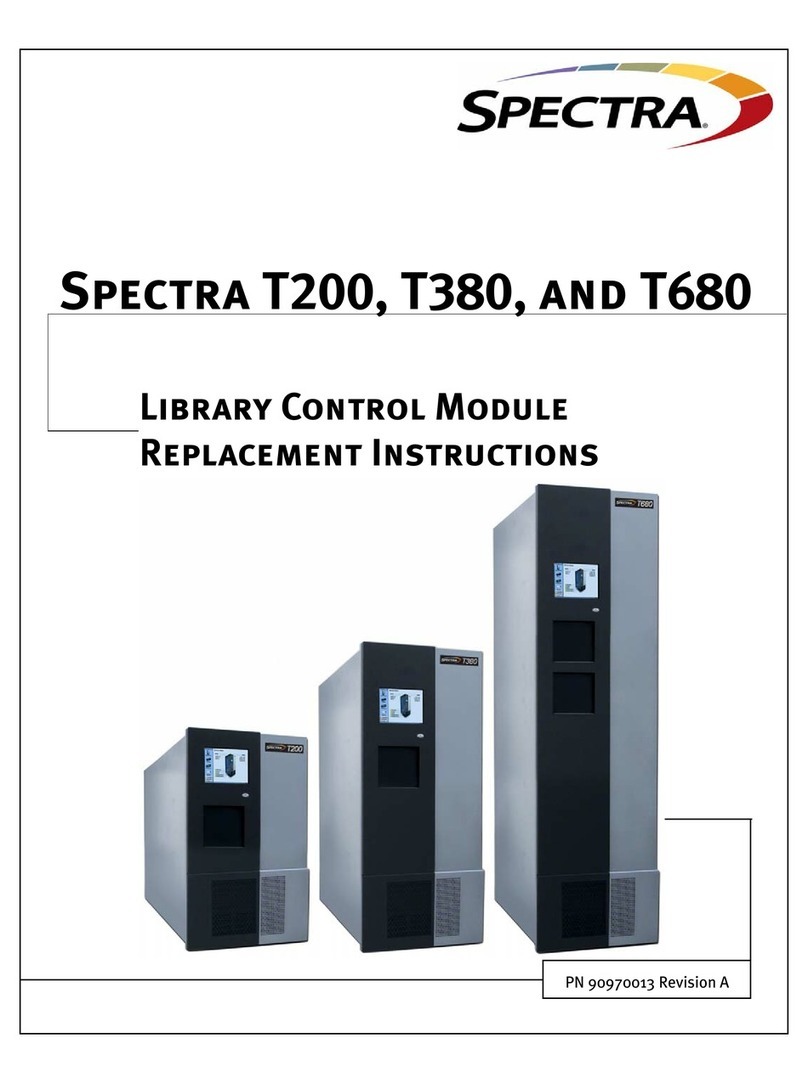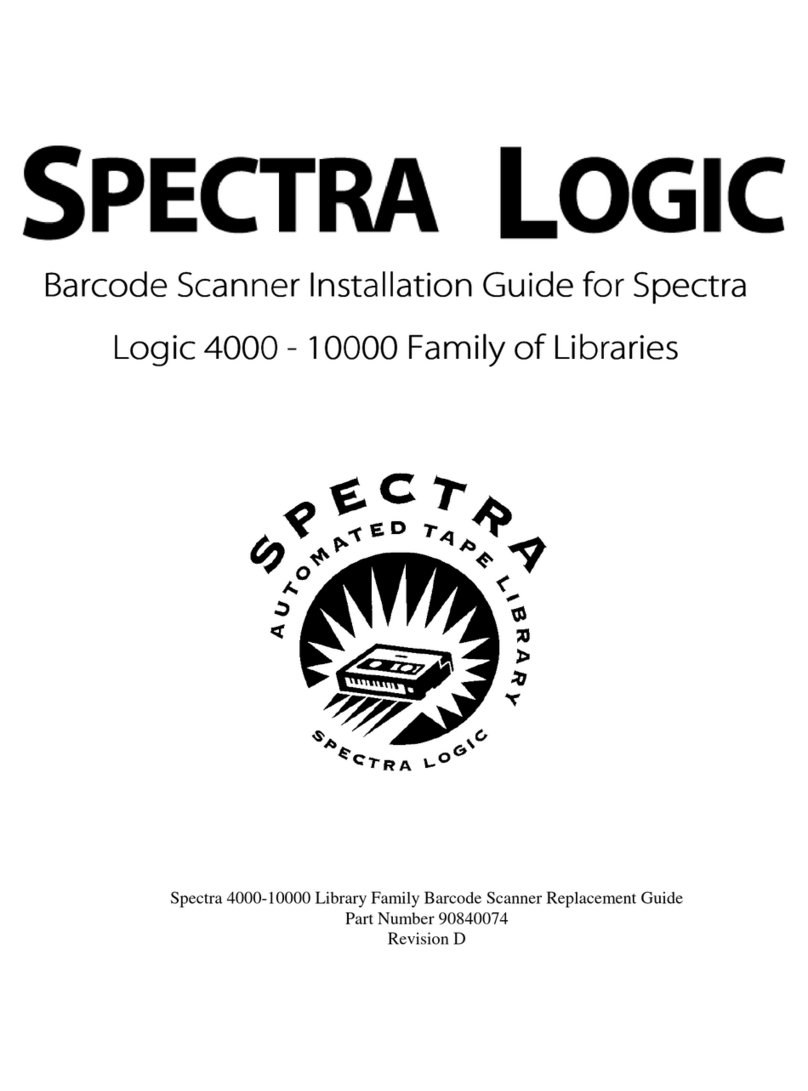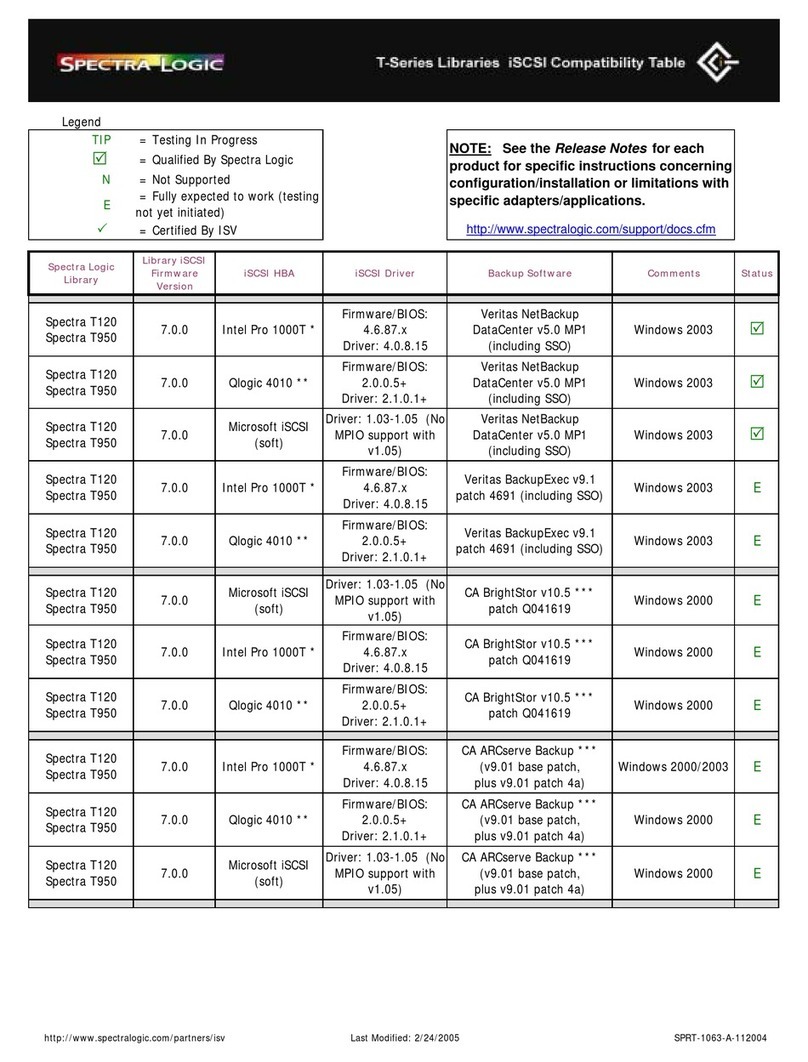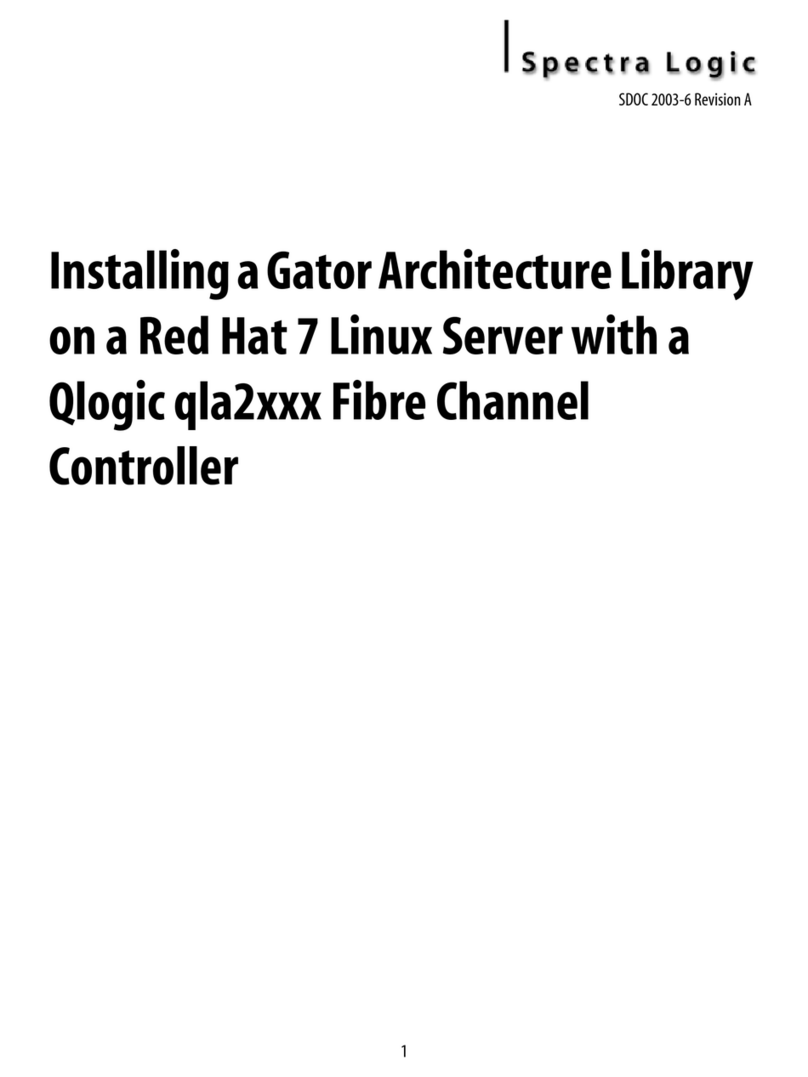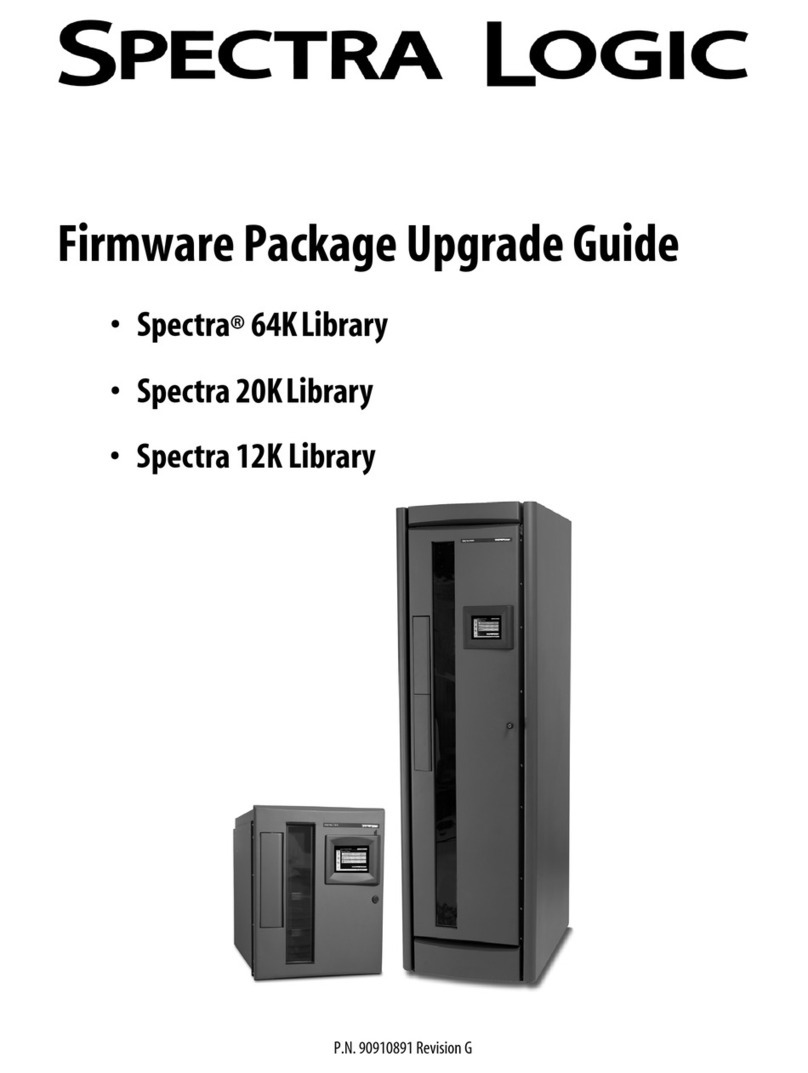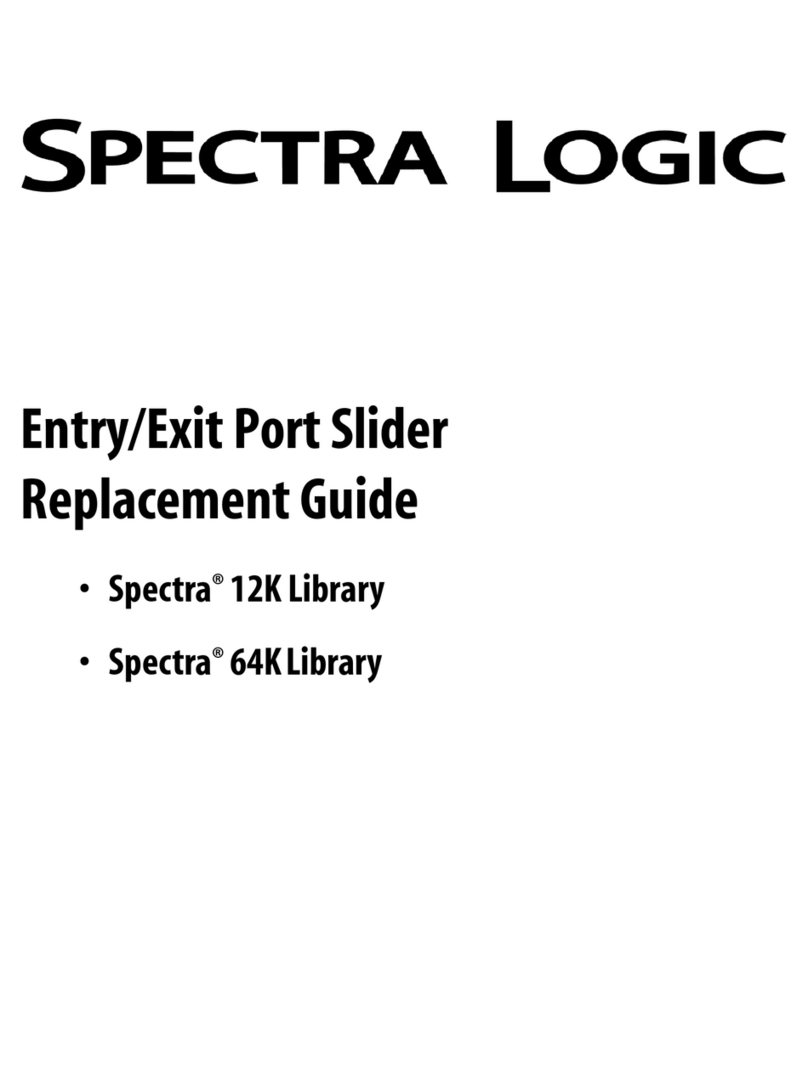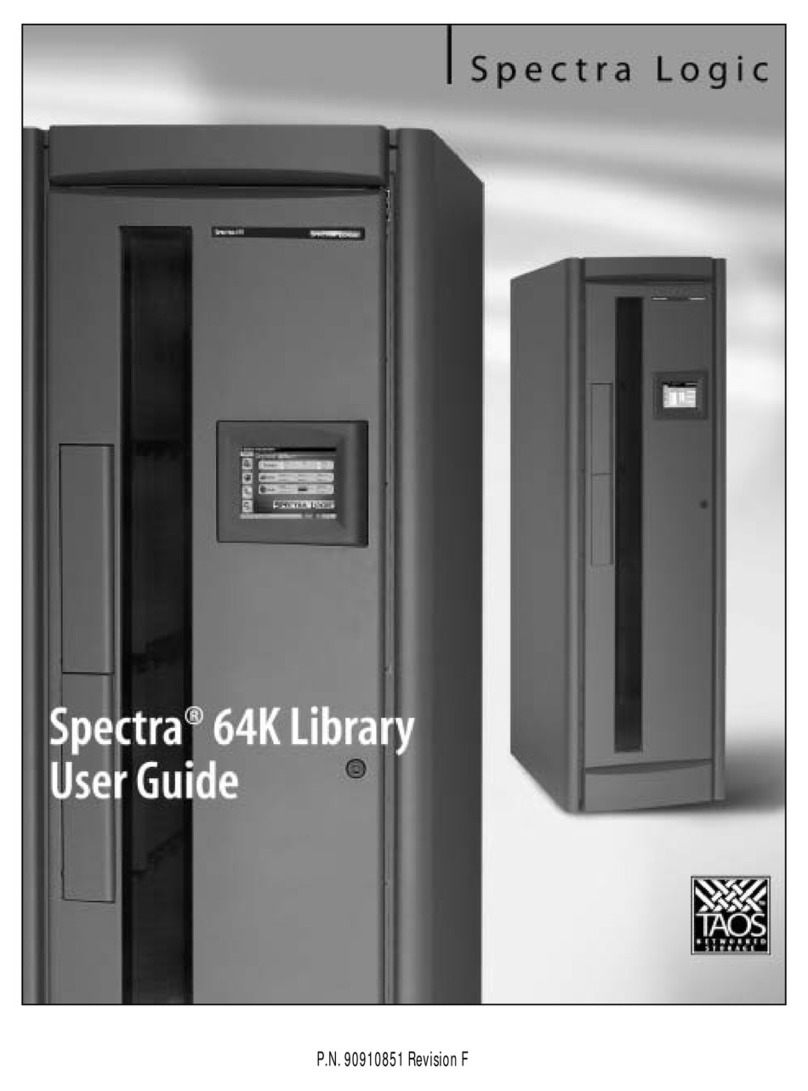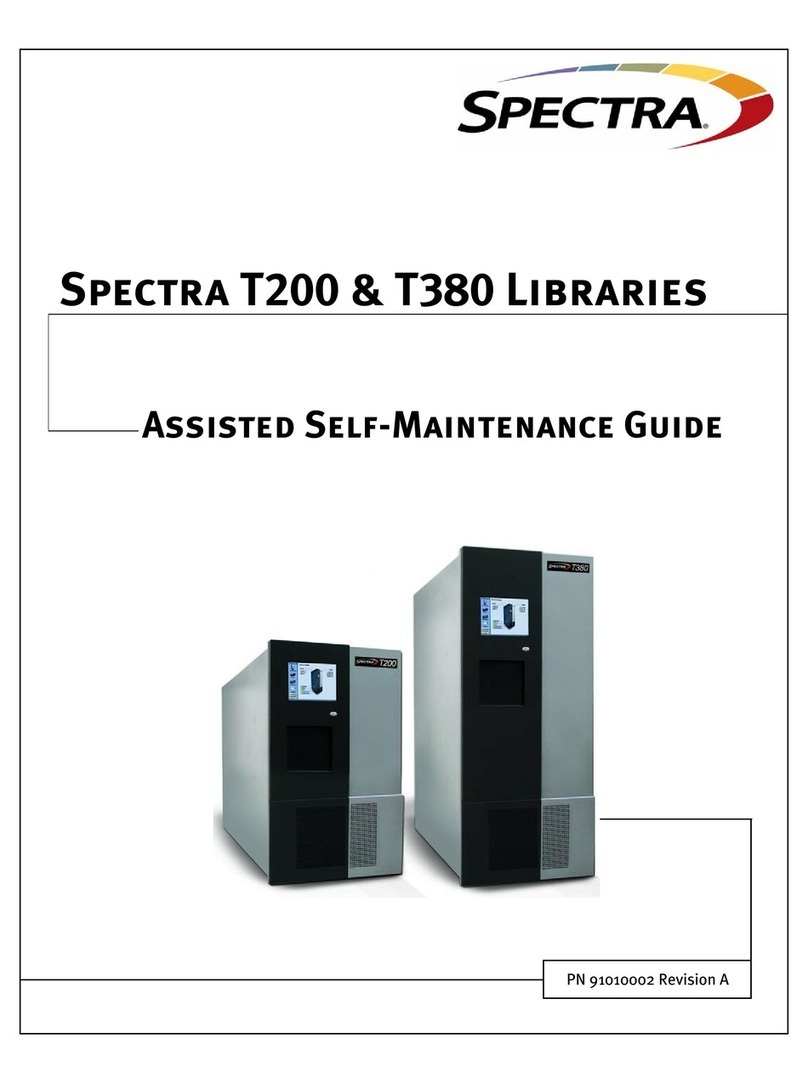PN 90990031, Revision B
Logging into the BlueScale Web Interface
Use the following steps to log into the BlueScale web interface for the first time.
1. Open a web browser on the computer connected to the nTier700 over the network.
2. Enter the IP address of the nTier700 IP address in the browser address bar using the form
https://nnn.nnn.nnn.nnn, where nnn.nnn.nnn.nnn is the IP address. You can also
enter the system name of the nTier700. The default system name for the nTier700 is
“nTier700.”
Note: The BlueScale web interface uses a secure internet connection. You must prefix the
nTier700 name or IP address with https://instead of just entering the IP address.
3. A warning about the web site’s security certificate displays. Select “Continue to this website”
to ignore the warning and continue to the BlueScale interface.
4. Enter the following default login information:
Domain: <leave blank>
User name: administrator (all lower case)
Password: spectra (all lower case)
As part of configuring the nTier700, Spectra Logic recommends changing the default
Windows administrator login and system name to strengthen nTier700 security. Use the
Windows operating system to manage user names, set passwords, and set the system name.
Data Drive Locations
The nTier700 includes one box of ten drives for each blade you purchased. Each boxed set of ten
drives is preconfigured as a single RAID 6 volume. You do not need to install the drives into the
blade in any particular order. The drive mapping for the RAID volumes in the nTier700 is dynamic.
The system determines the position of each drive during the first system boot and automatically
updates the drive locations to preserve that volume’s preconfigured RAID 6 volume.
For security, the nTier700 blades are locked, even when the power is turned off. The first time you
install the drives in a blade, you must unlock the blades without powering on the unit. See “Unlock
the Blades” in the Spectra nTier700 Intelligent Secondary Storage Appliance User Guide for
instructions.
CAUTION: Do not plug the power cords into the nTier700 or turn on the power until you finish
installing all of the drives for the first time. If you install the drives with the nTier700 powered on,
the RAID controller immediately begins rebuilding the RAID volume in the blade, which may
destroy the preconfigured RAID 6 volume.
CAUTION: Each box of drives is preconfigured as a RAID 6 for a single blade. Mixing the drives
from one box with the drives from another box may destroy the RAID volume.
CAUTION: Only install drives in one blade at a time. Extending multiple blades may cause the
nTier700 to tip forward.
Powering Down Blades in a Single-Blade Configuration
If your nTier700 has only one blade, do not use power down the blade using the power-down
option from the blades operator panel. Instead, shut down the nTier700 before removing the blade
or performing any other operations that require powering down the blade.