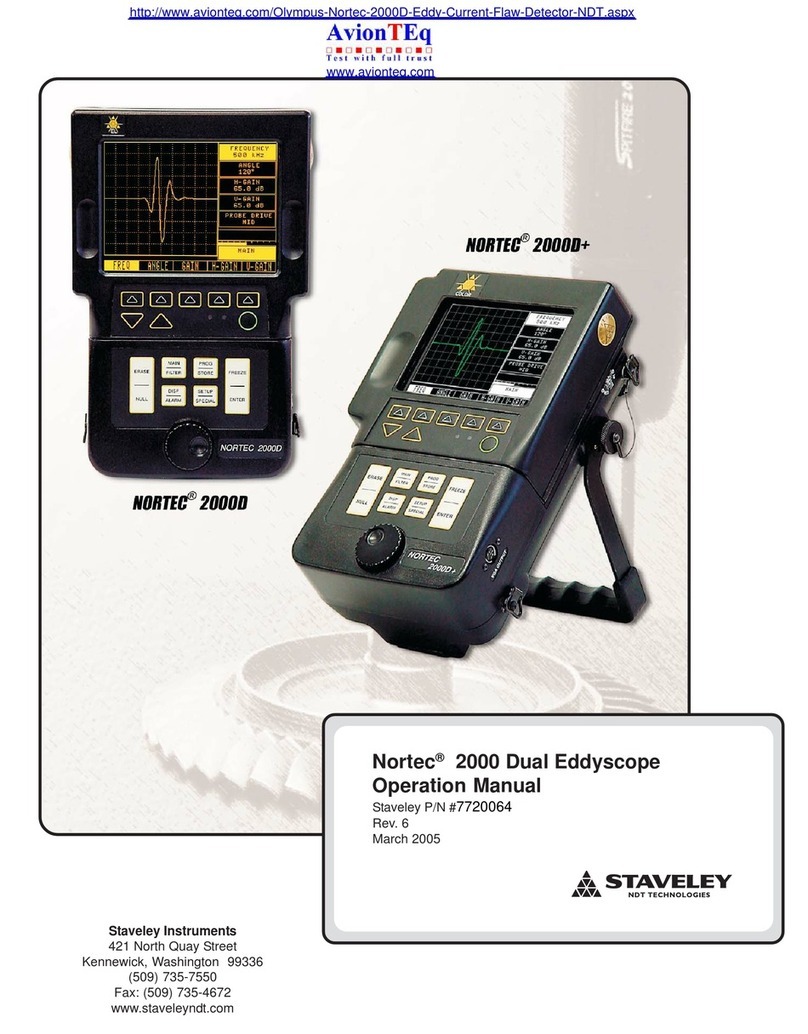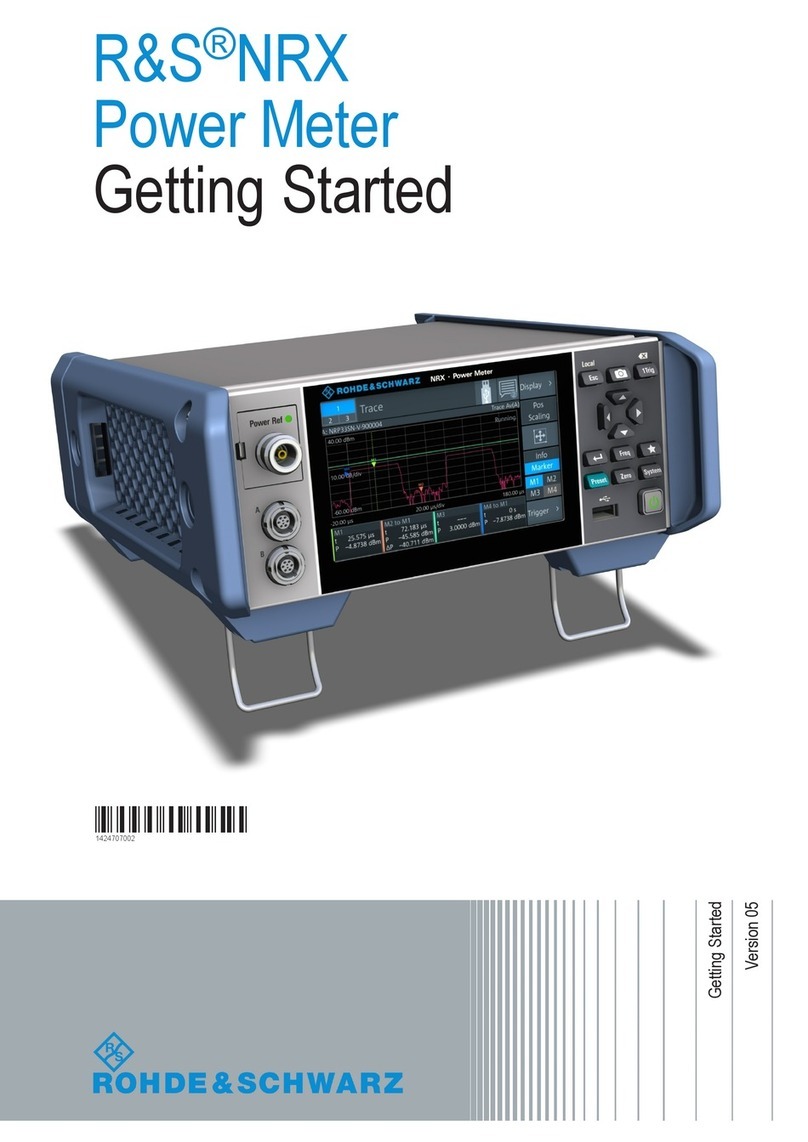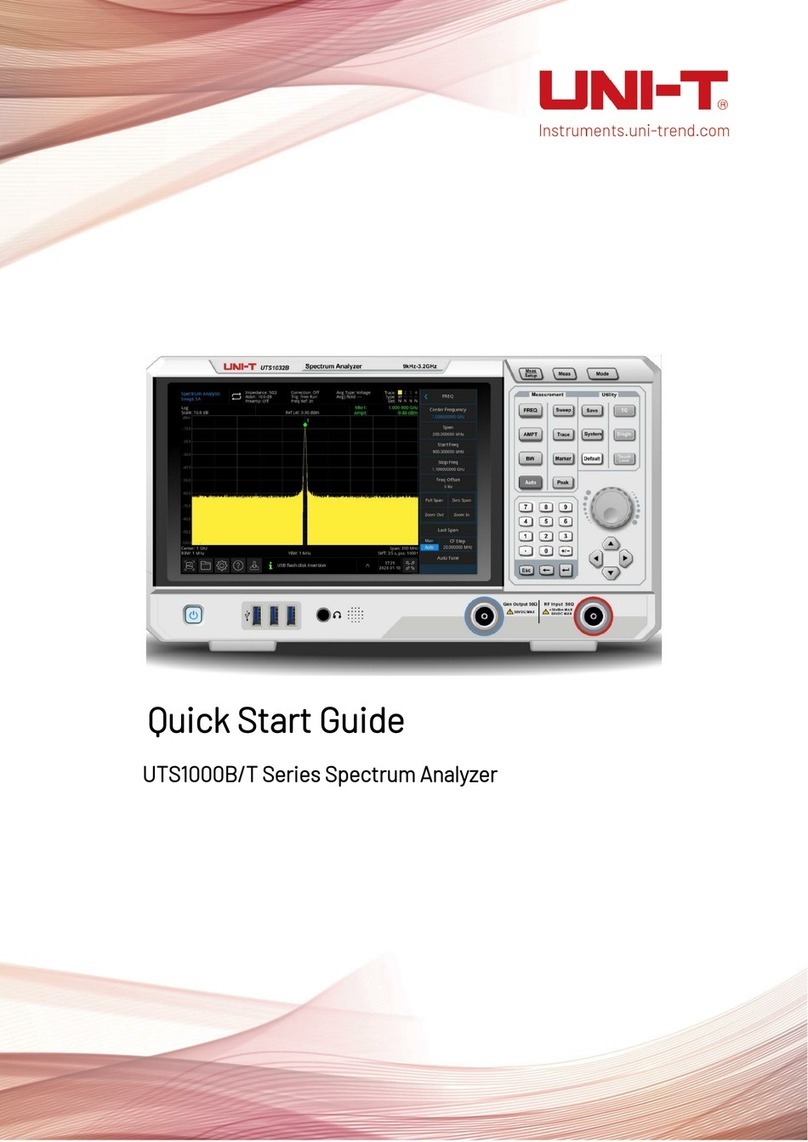Spectris Bruel & Kjaer VIBRO Condition Monitoring 3 User manual

Keep it accessible for future reference
CORPORATE DOCUMENT
VIBRO Condition Monitoring 3 (VCM-3)
On-site Commissioning
Instruction

Page 2 of 22 ©Brüel & Kjær Vibro ●C107759.002 / v01
Technical alterations reserved!
EN
CORPORATE DOCUMENT
Table of Contents
1Introduction......................................................................................................................................3
1.1 Scope ................................................................................................................................................3
1.2 Document Conventions ..................................................................................................................4
2On-site Commissioning of VCM-3..................................................................................................5
2.1 Prerequisites ....................................................................................................................................5
3Initial Power Up test –Visual check ..............................................................................................6
3.1 Investigation of deviations in LED colors after initial power up.................................................8
3.1.1 Sensor problems on connected sensors (signal inputs)................................................................8
3.1.2 VCM-3 hardware (device) problems..............................................................................................9
4VCM-3 Homepage Commissioning Procedure .......................................................................... 10
4.1 Log into the VCM-3 Homepage ................................................................................................... 10
4.2 Check the VCM-3 firmware version and update firmware ........................................................ 11
4.3 Check the Operational Status...................................................................................................... 12
4.4 Check bias voltages of sensors.................................................................................................. 13
4.5 Make tap test of the accelerometers........................................................................................... 14
4.6 Configuration ................................................................................................................................ 15
4.7 Document the completed commissioning process .................................................................. 16
4.8 Completing on-site commissioning –visible check ................................................................. 17
5Appendix 1: Update VCM-3 firmware.......................................................................................... 18
6Appendix 2: Power Up/Down and Reboot.................................................................................. 19
7Appendix 3: About this document .............................................................................................. 20
7.1 History............................................................................................................................................ 20
7.2 Trademarks ................................................................................................................................... 20
7.3 Legal notices................................................................................................................................. 20

©Brüel & Kjær Vibro ●C107759.002 / v01 ●Page 3 of 22
Technical alterations reserved!
Brüel & Kjær Vibro │Instruction
VCM-3 On-Site Commissioning
Introduction
EN
CORPORATE DOCUMENTCORPORATE DOCUMENT
1 Introduction
1.1 Scope
The purpose of the On-site commissioning procedure is to bring the VCM-3 in an operational state.
•To check that the VCM-3 boots up correctly.
•To verify that all channels which shall be used for monitoring the machine, are wired correctly
and responds correctly to a tap test.
•To finalize the commissioning procedures, configure the network and define the machine name.
Before starting these procedures, it is assumed that the physical system installation has been
checked, see C107758.002 EN Hardware Installation Instruction.
The test described in the following sections is based on the factory test template which is initially
loaded as part of the VCM-3 firmware. The factory monitoring (test) template is running by default in
the VCM-3 when it is started up for the on-site commissioning procedure. When the on-site
commissioning procedure has been completed the monitoring template, which will provide the
VCM-3 with the correct personality for the particular machine type can be uploaded to the VCM-3
Homepage and activated on the device.
Note!
The procedures described in this instruction assume that the VCM-3 is initial from
factory (factory settings apply) and has not been commissioned before.
Overview of factory monitoring (test) template
Channel
1-10 Configured for CCS accelerometers (Constant Current Source)
11-12 Configured for MEMS based Tower sensors
13-16 Configured for Speed sensors
17-24 Configured for 4-20mA sensors
Descriptor list
For each AC/DC channel:
•Offset voltage
•50Hz level
•60Hz level
For each Speed/DC channel
•Voltage reading
•50Hz level
•60Hz level
For each 4-20mA channel
•Current reading
Note!
If other sensor configurations are required for an installation test, please contact
Brüel & Kjær Vibro Technical support support@bkvibro.com.

Page 4 of 22 ©Brüel & Kjær Vibro ●C107759.002 / v01
Technical alterations reserved!
EN
CORPORATE DOCUMENT
1.2 Document Conventions
Feature
Comments
Menu items, buttons, tabs,
UI features, keyboard
instruction
Indicated by bold type face. Examples: Click Remove. Press
Ctrl+Shift or Press F12.
Path denotations
Example: File > Template > Load template
Important Note!
Important Note indicates information which is potentially serious to
either personnel or to the unit.
Note!
Note text is for special attention. The information is very important for
the correct operation of the system.
Tables with grey header
The content of these tables is only for information.

©Brüel & Kjær Vibro ●C107759.002 / v01 ●Page 5 of 22
Technical alterations reserved!
Brüel & Kjær Vibro │Instruction
VCM-3 On-Site Commissioning
On-site Commissioning of VCM-3
EN
CORPORATE DOCUMENTCORPORATE DOCUMENT
2 On-site Commissioning of VCM-3
2.1 Prerequisites
To complete the on-site commissioning procedure, the following must be available:
A service laptop with:
1. A Microsoft Edge browser or Mozilla Firefox browser. Due to the installed security certificates
on the VCM-3 the Google Chrome browser has difficulties in showing the VCM-3 Homepage.
When you address the VCM-3 Homepage in either Microsoft Edge or Firefox some security
alerts are shown. These shall just be ignored.
2. The latest VCM-3 firmware version. This is optional. Only to be used if you wish to install new
FW version on-site.
3. The “VCM-3 Service Host” installed. This is optional. Only to be used if new FW versions shall
be installed on-site

Page 6 of 22 ©Brüel & Kjær Vibro ●C107759.002 / v01
Technical alterations reserved!
EN
CORPORATE DOCUMENT
3 Initial Power Up test –Visual check
Purpose:
1. To check that the VCM-3 can boot up correctly
2. To check that sensors are wired correctly
3. To check that the speed sensor is working.
Note!
This visible check assumes that the VCM-3 is running the factory monitoring template.
Power Up
1
Apply power to the VCM-3
2
Wait until the boot procedure is complete.
When the Boot Status LED turns into green and the LED diodes above the channel inputs lights
up in a steady fashion the boot procedure is complete.
All channels in the VCM-3 have been configured in the factory monitoring template. Therefore, you
will see a blue color LED on the AC/DC channels with no sensor connection.
After power up the VCM-3 front panel shall look like the picture below.
If the LED’s deviates from the description in the table below there is a problem with the VCM-3 or
the installation of the sensors. This shall be investigated before the commissioning procedure is
continued.

©Brüel & Kjær Vibro ●C107759.002 / v01 ●Page 7 of 22
Technical alterations reserved!
Brüel & Kjær Vibro │Instruction
VCM-3 On-Site Commissioning
Initial Power Up test –Visual
check
EN
CORPORATE DOCUMENTCORPORATE DOCUMENT
Initial LED status from factory
Inputs/Outputs/System and
associated
LED color
Explanation
Network
Off –as the VCM-3 is not connected to any network
Status: System
On –Blue, indicates that the VCM-3 is not connected to a
server in the condition monitoring centre.
Status: Template
The factory template is loaded and running.
Status: Online
No gateway IP address is defined, the VCM-3 is not connected
to the network
Boot Status
On-Green. This indicates the the VCM-3 has completed it’s
boot procedure correctly
DI/O
On –Green because Modbus is enabled in the factory
template.
DO
Off –as the digital output is not in use
DI
Off –as the digital input is not in use
AC/DC
On –Green, input channels which are wired to an
accelerometer. In this example channel 1 to 9.
AC/DC
On –Blue, input channels which are configured as constant
current source (CCS) accelerometers, but not wired to an
accelerometer.
AC/DC
(11 and 12)
On –Blue, input channels which are configured for an AS-247
sensor with 24 V supply, but not wired to a sensor.
Speed/DC
On –Green.. Speed inputs shows green light as all Speed/DC
sensor inputs are enabled in the factory template
If an input is connected to a speed sensor the LED will flash
between dark green and light green If the machine is rotating
slowly or you put a piece of metal in front of the mounted speed
sensor.
Speed/DC
4-20mA
On –Green, as all 4-20mA sensor inputs are enabled in the
factory template

Page 8 of 22 ©Brüel & Kjær Vibro ●C107759.002 / v01
Technical alterations reserved!
EN
CORPORATE DOCUMENT
3.1 Investigation of deviations in LED colors after initial power up
It is recommended to remedy any visible problems, if possible, before you proceed with the
remaining part of the commissioning procedure.
3.1.1 Sensor problems on connected sensors (signal inputs)
Note!
Supported channels and sensor types of your “Standard (Master) Monitoring Template”
can be checked directly during configuration with the editor software application.
Further information which input signals/channels are supported by a specific
“Standard (Master) Monitoring Templates” can be found in the document
“C107757.002 EN VCM-3 Product specifications and ordering information”.
LED color
Explanation
AC/DC
CCS sensors
On –Blue. Sensor problem
Action: Check the wiring of the sensor cables and connections. After the wiring
has be corrected the LED shall turn into green
If wiring is OK the blue light may be caused by a faulty sensor. At a later stage of
the commissioning procedure this can be confirmed via the VCM-3 homepage.
AC/DC
Flashing yellow. Too much 50Hz or 60Hz noise in the signal. Check the cabling
and shielding.
AC/DC
AS247 sensor on
Channel 11 and 12
On –Blue. Sensor problem if the sensor is wired
Action: Check the wiring of the sensor cables and connections. After the wiring has been
corrected the LED shall turn into green
If wiring is OK the blue light may be caused by a faulty sensor. At a later stage of
the commissioning procedure this can be confirmed via the VCM-3 homepage.
Speed/DC
On –Blue
Action: Check the wiring of the sensor cables and connections. After the wiring
has been corrected the LED shall turn into green
Speed/DC
No flashing
If the LED does not flash between dark green and light green then check the
mounting and gapping of the speed sensor.
Note!
If the machine rotates faster than 20Hz (1200RPM) your eyes
will normally be too slow reacting to see the flashing.
4-20mA
On –Blue. Sensor problem if the sensor is wired.
Action: Check the wiring of the sensor cables and connections. After the wiring
has been corrected the LED shall turn into green

©Brüel & Kjær Vibro ●C107759.002 / v01 ●Page 9 of 22
Technical alterations reserved!
Brüel & Kjær Vibro │Instruction
VCM-3 On-Site Commissioning
Initial Power Up test –Visual
check
EN
CORPORATE DOCUMENTCORPORATE DOCUMENT
3.1.2 VCM-3 hardware (device) problems
Device Status /
LED color
Explanation
Status: System
On –Red. Watchdog about to reboot the VCM-3
Action:
1. If watchdog reboot does not help, make a manual reboot. The reboot
activates some repair facilities.
2. If 1) does not help, then make an upgrade of the firmware. Refer to
the procedure in Appendix 2.
3. If 2) does not help the VCM-3 has a fault. You cannot complete the
commissioning procedure. Replace the VCM-3 with a spare unit.
Status: Template
On –Red. Fatal template error
Action:
1. Reboot the VCM-3 and check if the problem disappears. The reboot
activates some repair facilities.
2. If 1) does not help then make an upgrade of the firmware. Refer to
the procedure in Appendix 2.
3. If 2) does not help the VCM-3 has a fault. You cannot complete the
commissioning procedure. Exchange the VCM-3 with a spare unit.
Status: Online
On –Red. Configuration error of the internal operating system.
Action:
1. Reboot the VCM-3 and check if the problem disappears. The reboot
activates some repair facilities.
2. If 1) does not help then make an upgrade of the firmware. Refer to
the procedure in Appendix 2.
3. If 2) does not help the VCM-3 has a fault. You cannot complete the
commissioning procedure. Exchange the VCM-3 with a spare unit.
Boot Status
On –Red. The Boot Status shall always end up being green after a
successful boot procedure.
Action:
1. Try to push the Power Up/Down button but only with a short push. If
this turns the Boot Status into green the VCM-3 is OK.
2. If 1) does not hep then reboot the VCM-3 and check if the problem
disappears. The reboot activates some repair facilities.
3. If 2) does not help the VCM-3 has a fault. You cannot complete the
commissioning procedure. Exchange the VCM-3 with a spare unit.

Page 10 of 22 ©Brüel & Kjær Vibro ●C107759.002 / v01
Technical alterations reserved!
EN
CORPORATE DOCUMENT
4 VCM-3 Homepage Commissioning Procedure
After the visible inspection check the on-site commissioning procedure shall be continued using the
functionality of the VCM-3 Homepage.
Via the Homepage the following steps shall be completed:
1. Check the VCM-3 firmware version
2. Check the Operational Status
3. Check the sensor bias voltages
4. Perform a Tap test of all accelerometers in order to check the correct mounting of the
accelerometers
5. Check the rotational speed sensor signal using a piece of metal
6. Configure the VCM-3 with the correct IP addresses and enable services
7. Save the commissioning report
8. Reboot the VCM-3 after completion
9. Inspect the VCM-3 front plate after reboot
4.1 Log into the VCM-3 Homepage
How to connect a laptop and perform the login.
1
Change the laptop network settings to match the ip range of the VCM-3. Factory default network
settings of VCM-3 are as follows:
•Netmask (subnet mask): 255.255.255.0
•VCM-3 Ipv4 address: 192.168.2.202
Hint!
Brüel & Kjær Vibro recommends that to set the laptop to Ipv4 address
192.168.2.199, Netmask 255.255.255.0
2
Connect the laptop to one of the RJ45 ports of the VCM-3 unit using a LAN cable.
RJ45 cable connector.
3
Write the VCM-3 IP address in the browser. Ignore the security notifications and proceed to the
VCM-3 login page.
Table continued on next page…

©Brüel & Kjær Vibro ●C107759.002 / v01 ●Page 11 of 22
Technical alterations reserved!
Brüel & Kjær Vibro │Instruction
VCM-3 On-Site Commissioning
VCM-3 Homepage Commissioning
Procedure
EN
CORPORATE DOCUMENTCORPORATE DOCUMENT
4
Use the following credentials:
Username: vcm_service
Password: VCM3-Service
4.2 Check the VCM-3 firmware version and update firmware
Check firmware version
1
After the login procedure is completed chack the firmware version number is located in the page
header.
2
If the firmware is version 1.14 or lower, the VCM-3 must be updated to a later version. Refer to the
procedure in Appendix 2. Initial (first) release firmware version is 1.15.

Page 12 of 22 ©Brüel & Kjær Vibro ●C107759.002 / v01
Technical alterations reserved!
EN
CORPORATE DOCUMENT
4.3 Check the Operational Status
Note!
This page is only available on VCM-3 with installed firmware version 1.15 or higher.
How to inspect the Operational Status page
1
After login the Operational Status page is shown. This page gives an overview of the present
status of the VCM-3. As a general rule the status indicators in the red boxes must have the status
as shown on the screen shot. Otherwise there is a problem with the VCM-3.
The other status indicators are dependent upon the state of the commissioning procedure.
2
If the status indicators in the red boxes shows a different result, try to reboot the VCM-3 and
inspect the Operational Status page again.
1. Reboot the VCM-3 and check if the problem disappears. The reboot activates some repair
facilities.
2. If 1.) does not help then make an upgrade of the firmware. Refer to the procedure in On-site
Commissioning instruction C107759.002 EN: Appendix 2.
3. If 2.) does not help the VCM-3 has a fault. Exchange the VCM-3 with a spare unit.

©Brüel & Kjær Vibro ●C107759.002 / v01 ●Page 13 of 22
Technical alterations reserved!
Brüel & Kjær Vibro │Instruction
VCM-3 On-Site Commissioning
VCM-3 Homepage Commissioning
Procedure
EN
CORPORATE DOCUMENTCORPORATE DOCUMENT
4.4 Check bias voltages of sensors
Use the Commissioning Report feature to check the bias voltages of the connected sensors.
Note!
The Commissioning Report is only supported with an activated Factory Monitoring
Template, which is not to be exchanged with the Standard (Master) Monitoring
Template and/or the customized Monitoring Template created with the VCM-3
Editor software.
View Commissioning Report
1
Select Commissioning Report from the VCM-3 Homepage menu
2
Inspect the report.
•The bias voltages (Level) of CCS sensor shall be between 11 and 14 Volts
•The bias voltages (Level) of the AS-247 MEMS sensor on Channel 11 and 12 (if present) shall
be between 1.5 and 3 Volt.
•Put a piece of metal in front of the rotational speed sensor. It shall show approximately 25 V.
The 50/60Hz noise shall be in the mV range

Page 14 of 22 ©Brüel & Kjær Vibro ●C107759.002 / v01
Technical alterations reserved!
EN
CORPORATE DOCUMENT
4.5 Make tap test of the accelerometers
With the tab test can check the signal from each of the connected accelerometers and the speed
sensor by using the Oscilloscope function of the VCM-3 Homepage. In addition, it can be checked
whether the sensors are connected correctly to the VCM-3 input channels.
Note!
The intended use of the Oscilloscope function is during commissioning to check the
input channel signal (raw sensor signal).
The Oscilloscope function should only be used with the factory monitoring template for
commissioning.
By using this function with other templates than the commissioning (factory monitoring)
template the Oscilloscope plot can freeze or the VCM-3 Homepage becomes
unresponsive.
When this condition occurs, the user usually has to call up another function on the
VCM-3 homepage and then return to the Oscilloscope view.
Important Note!
The measurement functionality of the VCM-3 is not affected by this behavior! All
measurement functions of the VCM-3 hardware/firmware continue to run, alarm states
are registered and communication via MODBUS or OPC is maintained.
Select the Oscilloscope window on the VCM-3 Homepage
1
The oscilloscope shows the time waveform from all sensor signals. When tapping each of the
accelerometers you can check whether the respons from the accelerometer appears on the expected
channel. The update rate of the display can be adjusted so it is possible to tap a group of sensors in
a certain sequenceand then check the result afterwards.
Table continued on next page…

©Brüel & Kjær Vibro ●C107759.002 / v01 ●Page 15 of 22
Technical alterations reserved!
Brüel & Kjær Vibro │Instruction
VCM-3 On-Site Commissioning
VCM-3 Homepage Commissioning
Procedure
EN
CORPORATE DOCUMENTCORPORATE DOCUMENT
2
Use the Oscilloscope function to check the sensor connections and that the sensor provides a valid
signal.
4.6 Configuration
Important Note!
It is essential that this manual process is done correct, otherwise you may require an
extra visit to rectify the information.
Configure network and machine specification
Select the Commissioning-Configuration Page on the VCM-3 Homepage.
On the Commissioning –Configuration page –key in the network configuration
•Name: Enter a machine name
•Number: Enter a number of the machine
•IP Address
•Default Gateway
•Netmask
Remember to click Save Changes

Page 16 of 22 ©Brüel & Kjær Vibro ●C107759.002 / v01
Technical alterations reserved!
EN
CORPORATE DOCUMENT
4.7 Document the completed commissioning process
Use the Commissioning Report feature to document the final commissioning result.
Important Note!
Send the commissioning reports to the back office (B&K Vibro Hotline) staff.
It is valuable information in case of problems with connections to the VCM-3.
View Commissioning Report
1
Select Commissioning Report from the VCM-3 Homepage menu
2
Download the Commissioning Report to the service PC
1
Save the report by clicking Save/Print at the bottom of the Commissioning Report page.
A print window is automatically opened. Select the save to PDF feature in the print window.
Save the report with a turbine name or number and the IP address. Then it is so it easy to recognize
again.
2
The saved Commissioning report contains:
•Machine Name
•Machine Number
•Firmware Version
•Serial Number of VCM-3
•IP Address
•MAC Address
•Default Gateway
•Netmask
•DNS Server
•Enabled services
•Active monitoring template
•Identification of the user
•Bias voltages and 50/60Hz noise.

©Brüel & Kjær Vibro ●C107759.002 / v01 ●Page 17 of 22
Technical alterations reserved!
Brüel & Kjær Vibro │Instruction
VCM-3 On-Site Commissioning
VCM-3 Homepage Commissioning
Procedure
EN
CORPORATE DOCUMENTCORPORATE DOCUMENT
4.8 Completing on-site commissioning –visible check
Important Note!
This visible check assumes that the VCM-3 is running the factory monitoring template.
When commissioning has completed the VCM-3 front panel shall look like the picture below.
LED color
Explanation
Network
Flashing
On –flashing green. The LED on the connector where a LAN cable is connected
flashes green. The DDAU is connected to the network.
Status –System
On –Blue, indicates that the VCM-3 is not connected to a server in the condition
monitoring centre.
On- Green, indicates that the VCM-3 is connected to a server in the condition
monitoring centre.
Both states are valid depending upon the actual network state.
Status - System
Status - Template
The factory template is loaded and running.
Status - Online
A green color shows that the VCM-3 can ping the specified gateway. This tells that the
VCM-3 is integrated into the network setup.
Boot Status
On-Green. This indicates the the VCM-3 has completed it’s boot procedure
DI/O
On –Green, as Modbus is enabled in the factory template.
DO
Off –as the digital output is not in use.
DI
Off –as the digital input is not in use.
AC/DC
On –Green, input channels which are wired to an accelerometer. In this example
channel 1-9.
AC/DC
On –Blue, input channels which are configured as constant current source (CCS)
accelerometers, but not wired to an accelerometer.
AC/DC
On –Blue, input channels which are configured for an AS247 MEMS sensor with 24V
supply, but not wired to a sensor.
Speed/DC
On –Green, as all Speed/DC sensor inputs are enabled in the factory template
If the machine is rotating slowly or you put a piece of metal in front of the mounted
speed sensor, the corresponding LED will flash between light green and dark green.
Speed/DC
4-20mA
On –Green, as all 4-20mA sensor inputs are enabled in the factory template.

©Brüel & Kjær Vibro ●C107759.002 / v01 ●Page 19 of 22
Technical alterations reserved!
Brüel & Kjær Vibro │Instruction
VCM-3 On-Site Commissioning
Appendix 2: Power Up/Down and
Reboot
EN
CORPORATE DOCUMENTCORPORATE DOCUMENT
6 Appendix 2: Power Up/Down and Reboot
When the 24V power supply is connected, the VCM-3 will automatically boot up, the boot process is
complete when the Boot status LED shows constant green light.
If the VCM-3 shall be powered down or powered up, the normal procedure is to use the Power
Up/Down button using the procedures below. The Reboot procedure is carried out by a Power
Down followed by a Power Up.
Power Down/Up
Action
Boot Status LED
Explanation
Soft Power
Down
(Normal)
Soft Power down will shut down the VCM-3 in an orderly
manner where it is ensured that al data is stored in non-
volatile memory before power is taken off.
Push the button for approximately 3 sec. until the Boot
Status LED starts flashing red/green. Release the button.
The power down is now in progress
When the button turns into constant red light, all data has
been saved and the power plug can be removed/power
can be turned off.
To boot up from this state follow the Power Up procedure
described below.
Hard Power
Down
(On error
conditions)
Hard Power Down corresponds to pulling the power plug.
This can be applied in case the VCM-3 ends in a state
where the watchdog has stopped the VCM-3 operation
due to an error in one of its services. (System LED lights
red)
Keep pushing the button for approximately 10 sec. until
the Boot Status LED starts flashing Red/White.
Release the button
The Boot Status now turns into constant red light.
To boot up from this state follow the Power Up procedure
described below.
Power Up
(When the
power cable is
inserted into the
plug)
Insert the power plug/turn power on. The Boot status LED
starts flashing green.
When the button turns into constant green light, the boot
process is complete. The monitoring template now starts
and when the status light above the inputs lights up the
unit is ready to measure
Power Up
(From Hard or
Soft Power
Down state)
Hold down the button while the Boot Status is flashing red.
When the Boot Status starts flashing green release the
button. The VCM-3 will complete the boot sequence
When the Boot Status turns into constant green light the
VCM-3 is ready.

Page 20 of 22 ©Brüel & Kjær Vibro ●C107759.002 / v01
Technical alterations reserved!
EN
CORPORATE DOCUMENT
7 Appendix 3: About this document
7.1 History
Document
(Version)
Date
Change
C107759.002_EN_v01
May 2020
First editon (this document).
7.2 Trademarks
Microsoft®, Microsoft® software, Windows®, Windows® operating system are either registered
trademarks or trademarks of Microsoft Corporation in the United States and/or other countries.
7.3 Legal notices
All rights reserved.
No part of this technical documentation may be reproduced without prior written permission of
Brüel & Kjær Vibro GmbH. This manual is subject to change without prior notice.
© Copyright 2020 by Brüel & Kjær Vibro GmbH.
This manual suits for next models
1
Table of contents
Other Spectris Measuring Instrument manuals

Spectris
Spectris OMEGA OM-EL-21CFR User manual

Spectris
Spectris Omega DBCL130 User manual
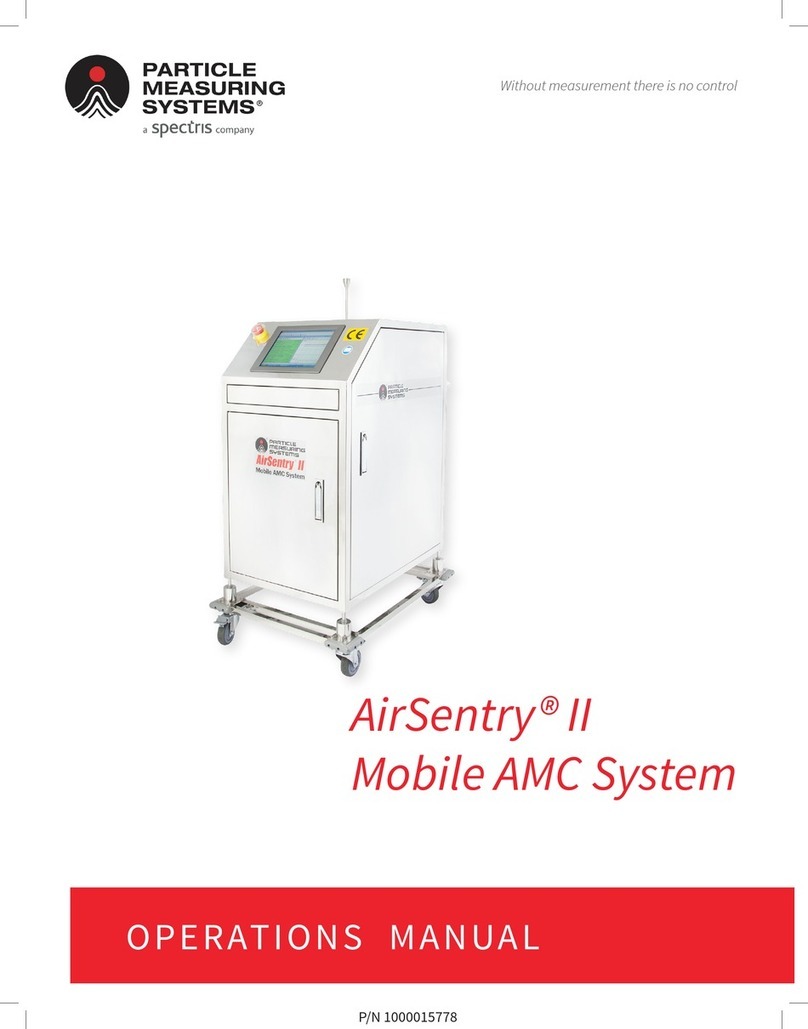
Spectris
Spectris PARTICLE MEASURING SYSTEMS AirSentry II User manual
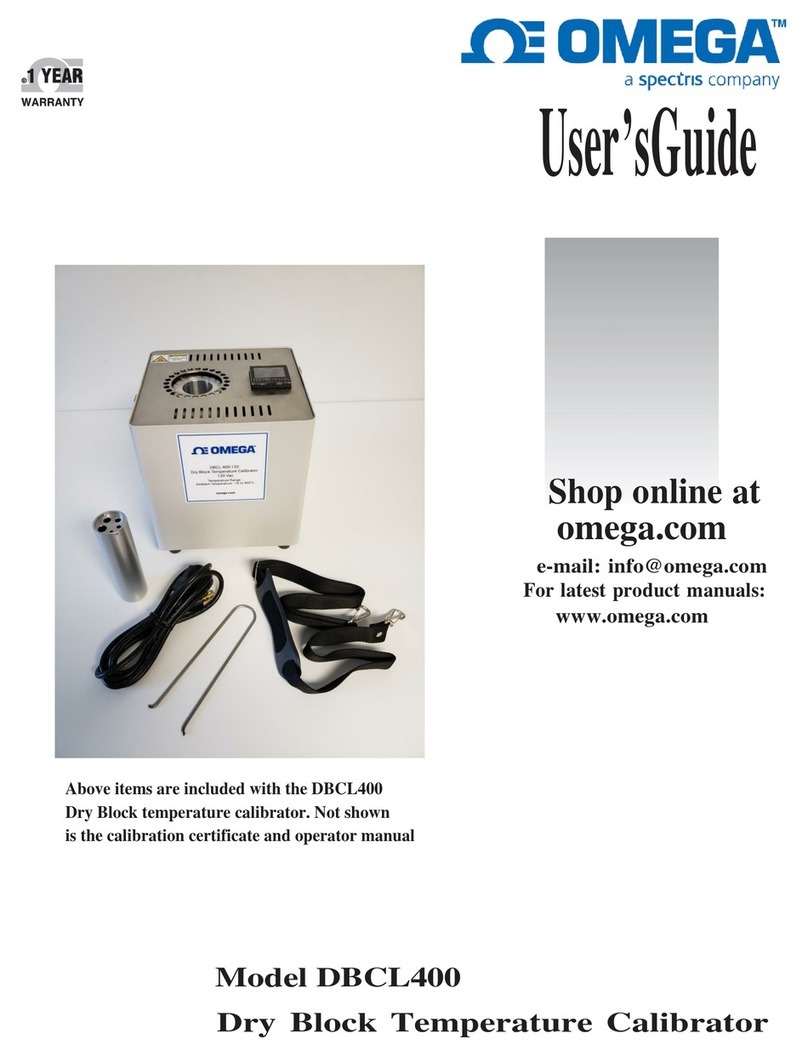
Spectris
Spectris Omega DBCL400 User manual

Spectris
Spectris Servomex SERVOPRO NanoChrome User manual

Spectris
Spectris Malvern Panalytical MASTERSIZER 3000 User guide

Spectris
Spectris PARTICLE MEASURING SYSTEMS MiniCapt User manual

Spectris
Spectris Malvern Panalytical ZETASIZER NANO User guide

Spectris
Spectris SERVOPRO Chroma User manual
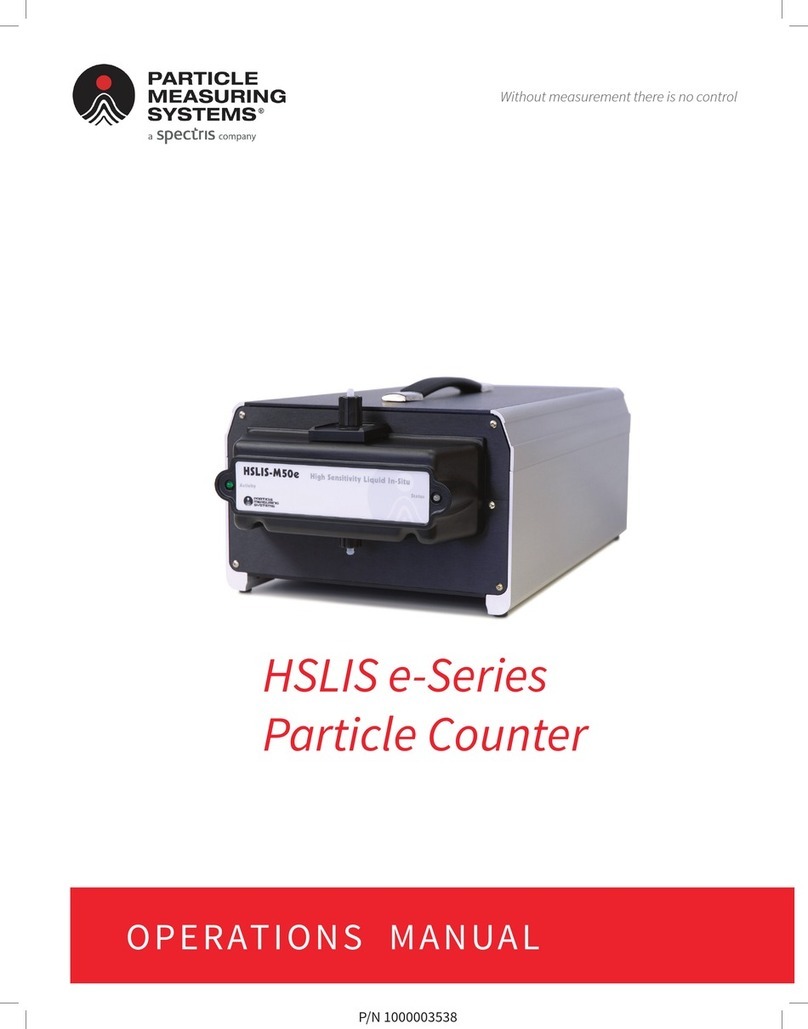
Spectris
Spectris PARTICLE MEASURING SYSTEM HSLIS e-Series User manual