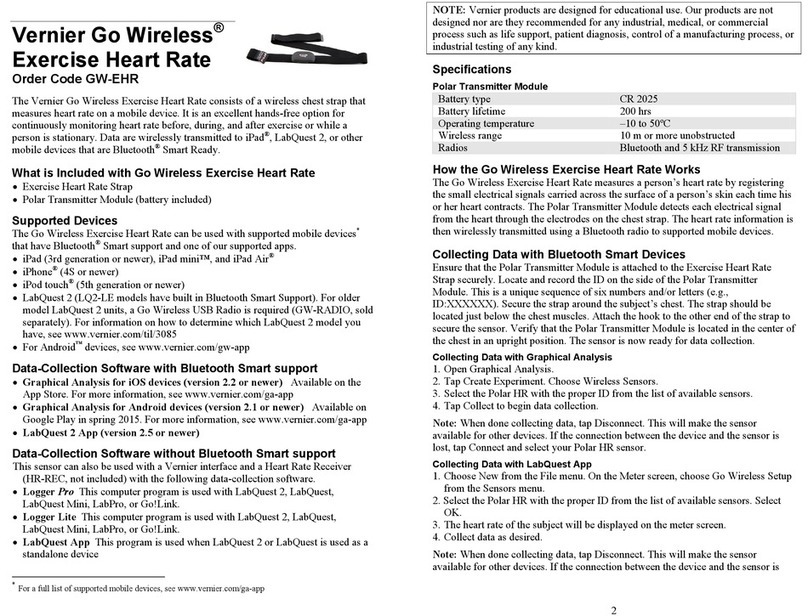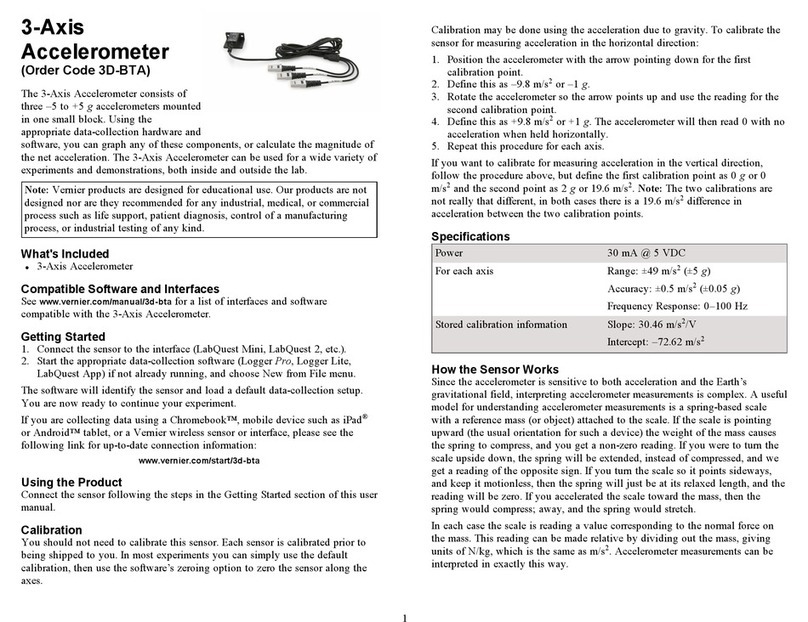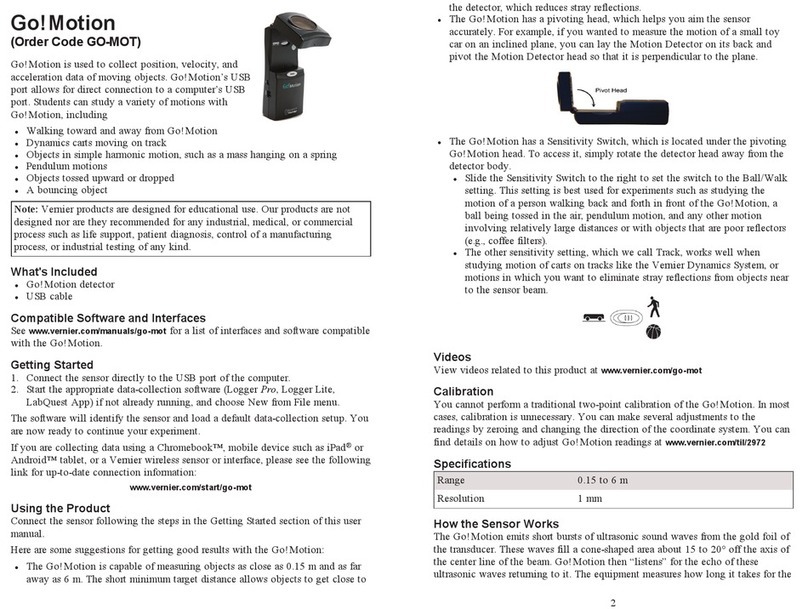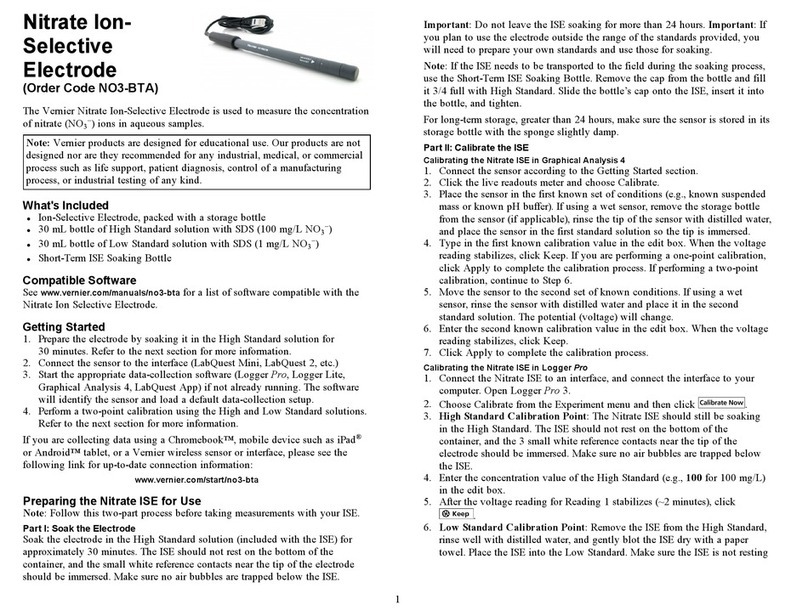3
support@vernier.com or call 888-837-6437. Support specialists will work with
you to determine if the unit needs to be sent in for repair. At that time, a Return
Merchandise Authorization (RMA) number will be issued and instructions will
be communicated on how to return the unit for repair.
Accessories/Replacements
Item Order Code
Micro USBCable CB-USB-MICRO
Warranty
Vernier warrants this product to be free from defects in materials and
workmanship for a period of five years from the date of shipment to the
customer. This warranty does not cover damage to the product caused by abuse
or improper use. This warranty covers educational institutions only.
Disposal
When disposing of this electronic product, do not treat it as household waste. Its
disposal is subject to regulations that vary by country and region. This item
should be given to an applicable collection point for the recycling of electrical
and electronic equipment. By ensuring that this product is disposed of correctly,
you help prevent potential negative consequences on human health or on the
environment. The recycling of materials will help to conserve natural resources.
For more detailed information about recycling this product, contact your local
city office or your disposal service.
The symbol, shown here, indicates that this product must not be disposed of
in a standard waste container.
Federal Communication Commission Interference Statement
This equipment has been tested and found to comply with the limits for a Class B digital device, pursuant to Part 15 of the FCC rules.
These limits are designed to provide reasonable protection against harmful interference in a residential installation. This equipment
generates, uses and can radiate radio frequency energy and, if not installed and used in accordance with the instructions, may cause
harmful interference to radio communications. However, there is no guarantee that interference will not occur in a particular installation. If
this equipment does cause harmful interference to radio or television reception, which can be determined by turning the equipment off and
on, the user is encouraged to try to correct the interference by one or more of the following measures:
Reorient or relocate the receiving antenna.
Increase the separation between the equipment and receiver.
Connect the equipment into an outlet on a circuit different from that to which the receiver is connected.
Consult the dealer or an experienced radio/TV technician for help.
FCC Caution
This device complies with Part 15 of the FCC Rules. Operation is subject to the following two conditions:
(1) this device may not cause harmful interference and
(2) this device must accept any interference received, including interference that may cause undesired operation
RF Exposure Warning
The equipment complies with RF exposure limits set forth for an uncontrolled environment. The antenna(s) used for this transmitter must
not be co-located or operating in conjunction with any other antenna or transmitter. You are cautioned that changes or modifications not
expressly approved by the party responsible for compliance could void your authority to operate the equipment.
IC Statement
This device complies with Industry Canada license-exempt RSS standard(s). Operation is subject to the following two conditions:
(1) this device may not cause interference, and
Capillary tubes 1.4–1.8 mm outside diameter, 100 mm length
Capillary tube slots 3
Viewing lens 27 mm diameter (functional), 30 mm (actual)
Lighting of capillary
slots
3 white LEDs
Lighting of control dial Red LED (indicates heating mode), blue LED
(indicates cooling mode with cooling fan running),
yellow LED (safety shut off activated)
How the Sensor Works
The Melt Station contains an aluminum heating block. There are three slots for
capillary tubes in the heating block. A capillary tube containing a solid
substance is placed in the heating block and the block is heated by an
embedded element. An RTD-based temperature sensor, also embedded in the
heating block, measures the temperature of the heating block and therefore the
capillary tube of substance. The temperature sensor connects to Vernier data-
collection software. The substance to be melted is viewed through a 6X lens.
The temperature control on the Melt Station is divided into three regions.
lThe first area, next to the Off position, is for cooling the heating block after
you have completed a melting temperature run. When you turn the control
knob to the cooling position, the fan and the blue LED will come on.
lThe second area is divided into specific temperature settings. These
temperatures correspond to the expected melting temperature of the
substance. You will choose one of these settings when the Melt Station has
warmed to within about 10°C of the expected melting temperature of your
solid sample. The warming rate will slow to ~1.5°C/min at each of these
settings.
lThe third area is Rapid Heat. In Rapid Heat, the Melt Station will warm at a
rate of >10°C/min.
Calibration
The temperature sensor embedded in the aluminum heating block of the Melt
Station will never need to be calibrated. The sensor is carefully calibrated before
it ships, and this unique calibration is stored on a smart chip in the sensor. Note:
There is no method to perform a calibration of this sensor in any of our software
programs.
Troubleshooting
For troubleshooting and FAQs, see www.vernier.com/til/3852
Repair Information
If you have followed the troubleshooting steps and are still having trouble with
your Go Direct Melt Station, contact Vernier Technical Support at