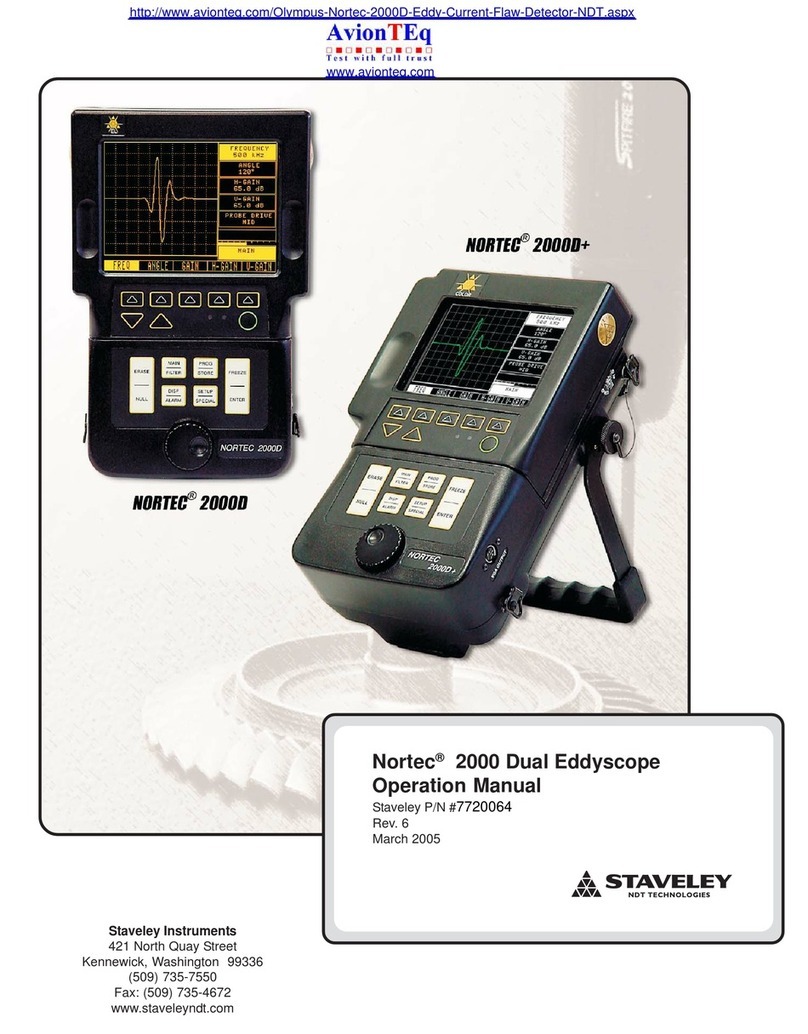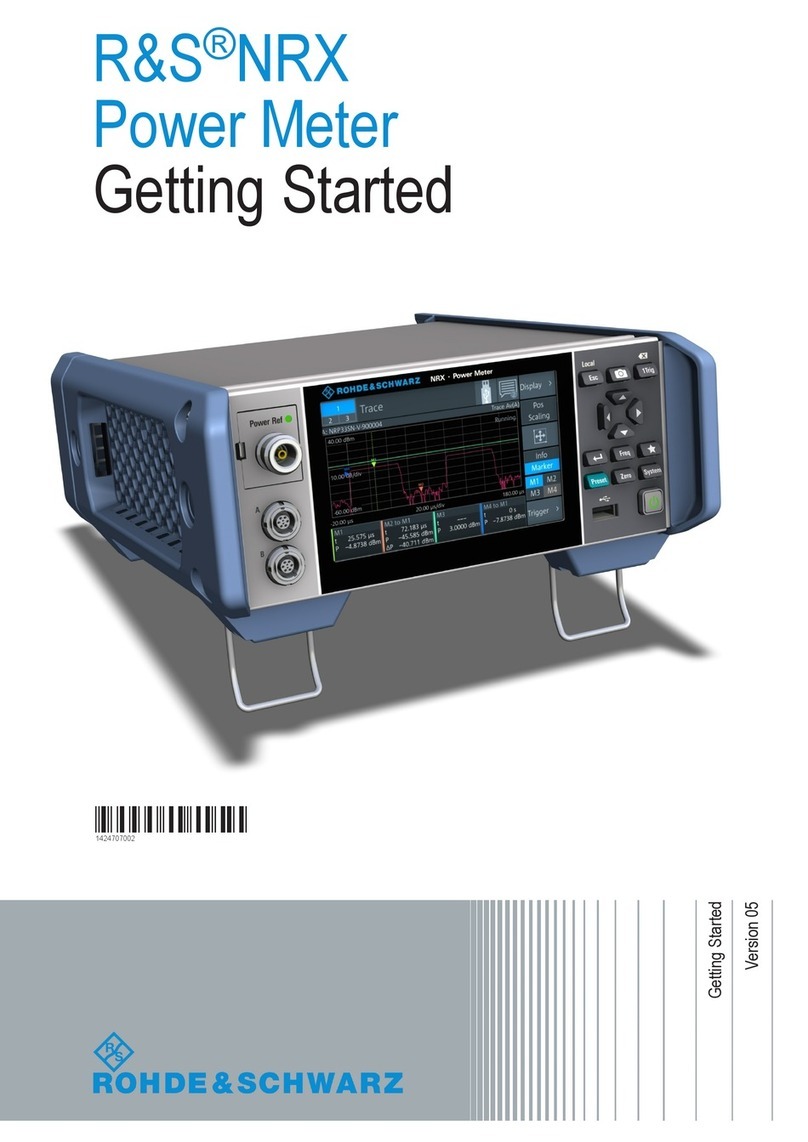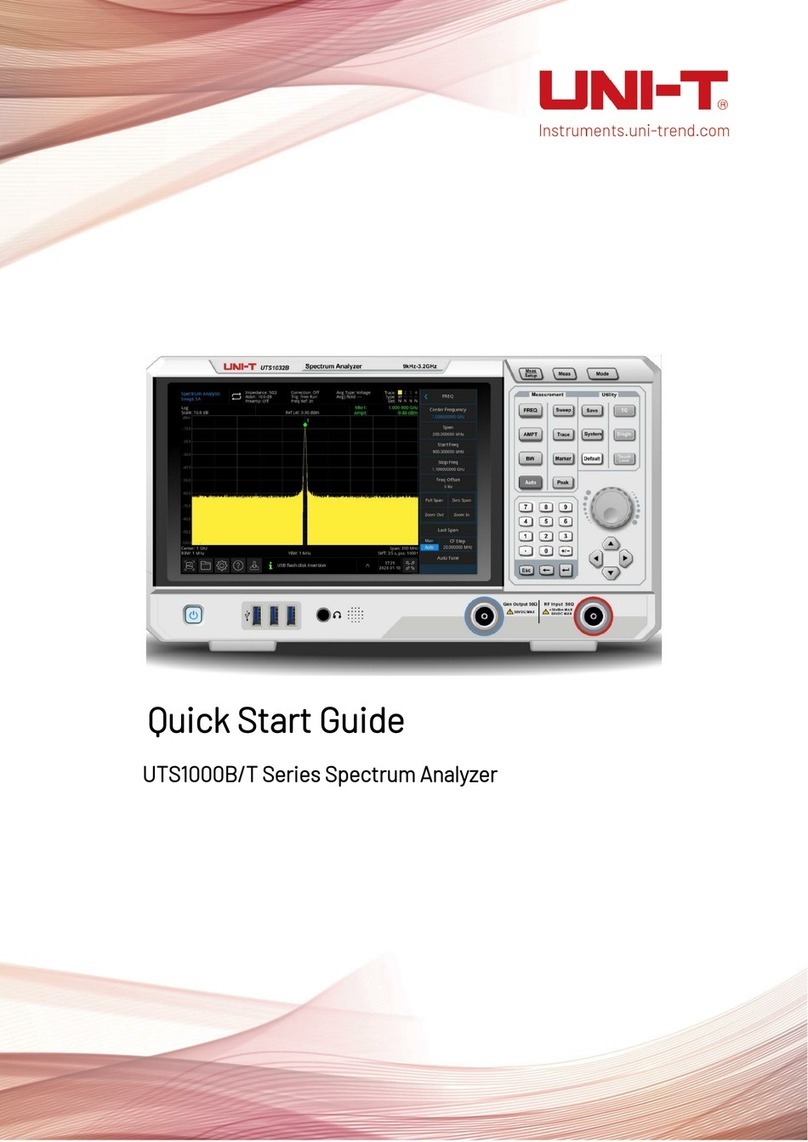Spectris PARTICLE MEASURING SYSTEMS MiniCapt User manual

MiniCapt® Mobile
Microbial Air Sampler
P/N 1000020872
OPERATIONS MANUAL
Without measurement there is no control

HEADQUARTERS
5475 Airport Blvd
Boulder, Colorado 80301 USA
T: +1 303 443 7100, +1 800 238 1801
Instrument Service & Support
E: +1 800 557 6363
Customer Response Center
T: +1 877 475 3317
E: [email protected]om
GLOBAL OFFICES
AUSTRIA
T: +43 1 71 728 285
E: pmsaustria@pmeasuring.com
BENELUX
T: +32 10 23 71 56
E: [email protected]om
BRAZIL
T: +55 11 5188 8227
E: pmsbrazil@pmeasuring.com
CHINA
T: +86 21 6113 3600
E: [email protected]om
FRANCE
T: +33 (0)1 60 10 32 96
E: pmsfranc[email protected]
GERMANY
T: +49 6151 6671 632
ITALY
T: +39 06 9053 0130
JAPAN
T: +81 3 5298 8175
E: pmsjapan@pmeasuring.com
KOREA
T: +82 31 286 5790
E: pmskore[email protected]om
MEXICO
T: +52 55 2271 5106
E: [email protected]om
NORDIC
T: +45 707 028 55
E: pmsnordic@pmeasuring.com
PUERTO RICO
T: +1 787 718 9096
E: pmspuertorico@pmeasuring.com
SINGAPORE
T: +65 6496 0330
E: pmssingapore@pmeasuring.com
SWITZERLAND
T: +41 71 987 01 01
E: pmsswitzerland@pmeasuring.com
TAIWAN
T: +886-3-5525300 Ext: 301
E: pmstaiwan@pmeasuring.com
MiniCapt® Mobile
Microbial Air Sampler
Operations Manual
P/N 1000020872 Rev M

ii MiniCapt® Mobile Operations Manual
MiniCapt®Mobile Microbial Air Sampler Operations Manual
P/N 1000020872 Rev M
© 2020 Particle Measuring Systems, Inc.
All rights reserved.
BioCapt®and MiniCapt® are registered trademarks of Particle Measuring Systems.
All trademarks appearing in this manual are the property of their respective owners.
DO NOT REPRODUCE OR DISTRIBUTE CONFIDENTIAL DOCUMENT
This confidential document contains proprietary information, which is protected by
copyright. All rights are reserved. No part of this document may be reproduced,
distributed, or transmitted in any form without the prior written consent of Particle
Measuring Systems. The information contained in this document is subject to change
without notice.
Quality Statement
The Quality Policy of Particle Measuring Systems is to strive to meet or exceed the
needs and expectations of our customers, and to align the activities of all employees
with the common focus of customer satisfaction through continuous improvement in
the quality of our products and services.
Environmental Information
There are no potential means by which asbestos exposure is possible because there
are no materials in the design or manufacture of the MiniCapt® Mobile Microbial Air
Sampler containing asbestos.
This equipment must be properly disposed of at end-of-life by means of an
authorized waste management system. Contact our Customer Response
Center at (877) 475-3317 or (303) 443-7100 (International Telephone +01
3034437100) for dismantling and disposal information.
Battery Disposal
Lithium ion batteries are classified by the U.S. federal government as non-hazardous
waste and are safe for disposal in the normal municipal waste stream. Lithium ion
batteries contain recyclable materials and are accepted by some of regional recycling
programs.
Particle Measuring Systems, Inc. encourages users to check with their local
municipality for lithium ion battery recycling. In North America, contact the
Rechargeable Battery Recycling Corporation (RBRC) at www.rbrc.org. In Europe,
contact the European Portable Battery Association. (EPBA) www.epbaeurope.org.
For California consumers, contact Particle Measuring Systems, Customer Service
Department at (877)-475-3317 for instructions on returning used, rechargeable
batteries for reuse, recycling, or proper disposal at no cost.

WARNING
A warning in the text is used to notify the user of the potential for bodily injury or death.
CAUTION
A caution in the text is used to highlight an item that if not done, or incorrectly done, could
damage the instrument and/or any materials or devices affected by the instrument.
MiniCapt® Mobile Operations Manual iii
Manual Conventions
– — NOTICE — –
A notice in the text is an instructional communication regarding requirements or policies
issued by Particle Measuring Systems.
NOTE: A note in the text is used to highlight an item that is of operational importance to
the user.
It is important that you observe cautions and warnings while performing the
procedures described in this manual. Caution and warning labels are located on and
inside the instrument to alert you to potentially hazardous conditions. Please
familiarize yourself with this information.
If you have additional questions after reading this manual, navigate to the
Automated Hardware & Software Support page on www.pmeasuring.com:
http://www.pmeasuring.com/en/service-and-support/automated-hardware-software-support

-
Declaration of Conformity
2014 /30/EU, 2006/42/EC, RoHS 2011/65/EU
EMC EN 61326-1: 2013
Safety EN 61010-1: 2010, 3rd Ed.
Particle Measuring Systems, Inc.
5475 Airport Boulevard
Boulder, CO 80301 USA
+ 01 3034437100 / + 01 3034496870
Particle Measuring Systems, S.R.L.
Via di Grotte Portella 34
00044 Frascati (Roma) ITALY
+ 39 06 90530130 / + 39 06 9051315
Microbial Air Sampler
MiniCapt Mobile Microbial Air Sampler
I, the undersigned, hereby declare that the equipment specified above conforms to the above Directive(s) and
Standard(s).
Scott MacLaughlin Giovanni Scialo
Director of Engineering Vice President Life Sciences
Date: January 31, 2020 Date: January 31, 2020
CAUTION
All I/O cables and accessories must meet current factory specifications in order for this unit to
remain in compliance with CE marking requirements. Consult the factory for details.
If the equipment is used in a manner not specified by the manufacturer, the protection provided
by the equipment may be impaired.
iv MiniCapt® Mobile Operations Manual
Application of Council Directive(s):
Standard(s) to which Conformity is Declared:
Manufacturer’s Name:
Manufacturer’s Address:
Manufacturer’s Telephone/FAX:
Distributor’s Name:
Distributor’s Address:
Distributor’s Telephone/FAX:
Type of Equipment:
Model No:
Signature: Signature:
Full Name: Full Name:
Position: Position:
Place: Boulder Place: Rome

MiniCapt® Mobile Operations Manual v
Brief Table of Contents
Table of Contents - - - - - - - - - - - - - - - - - - - - - - - - - - - - - - - - - - - - - - - - - - - - - - - - - - - vii
List of Figures - - - - - - - - - - - - - - - - - - - - - - - - - - - - - - - - - - - - - - - - - - - - - - - - - - - - - - xiii
List of Tables - - - - - - - - - - - - - - - - - - - - - - - - - - - - - - - - - - - - - - - - - - - - - - - - - - - - - - - xix
Chapter 1: Introduction - - - - - - - - - - - - - - - - - - - - - - - - - - - - - - - - - - - - - - - - - - - - - 1-1
Chapter 2: Unpacking and Installation- - - - - - - - - - - - - - - - - - - - - - - - - - - - - - - - - - 2-1
Chapter 3: Display - - - - - - - - - - - - - - - - - - - - - - - - - - - - - - - - - - - - - - - - - - - - - - - - - - 3-1
Chapter 4: Sampling - - - - - - - - - - - - - - - - - - - - - - - - - - - - - - - - - - - - - - - - - - - - - - - - 4-1
Chapter 5: Recipes - - - - - - - - - - - - - - - - - - - - - - - - - - - - - - - - - - - - - - - - - - - - - - - - - 5-1
Chapter 6: Locations and Areas - - - - - - - - - - - - - - - - - - - - - - - - - - - - - - - - - - - - - - - 6-1
Chapter 7: Reports - - - - - - - - - - - - - - - - - - - - - - - - - - - - - - - - - - - - - - - - - - - - - - - - - 7-1
Chapter 8: Warnings and Alarms Setup - - - - - - - - - - - - - - - - - - - - - - - - - - - - - - - - - 8-1
Chapter 9: Time and Date Setup - - - - - - - - - - - - - - - - - - - - - - - - - - - - - - - - - - - - - - - 9-1
Chapter 10: Network Communication - - - - - - - - - - - - - - - - - - - - - - - - - - - - - - - - - - 10-1
Chapter 11: Import - - - - - - - - - - - - - - - - - - - - - - - - - - - - - - - - - - - - - - - - - - - - - - - - - 11-1
Chapter 12: Units for Measurements - - - - - - - - - - - - - - - - - - - - - - - - - - - - - - - - - - - 12-1
Chapter 13: Export - - - - - - - - - - - - - - - - - - - - - - - - - - - - - - - - - - - - - - - - - - - - - - - - - 13-1
Chapter 14: User Management - - - - - - - - - - - - - - - - - - - - - - - - - - - - - - - - - - - - - - - - 14-1
Chapter 15: System Status - - - - - - - - - - - - - - - - - - - - - - - - - - - - - - - - - - - - - - - - - - - 15-1
Chapter 16: Queue Size - - - - - - - - - - - - - - - - - - - - - - - - - - - - - - - - - - - - - - - - - - - - - - 16-1
Chapter 17: Calibration- - - - - - - - - - - - - - - - - - - - - - - - - - - - - - - - - - - - - - - - - - - - - - 17-1

vi MiniCapt® Mobile Operations Manual
Brief Table of Contents
Chapter 18: Accessories - - - - - - - - - - - - - - - - - - - - - - - - - - - - - - - - - - - - - - - - - - - - - 18-1
Chapter 19: Maintenance and Performance Checks - - - - - - - - - - - - - - - - - - - - - - - 19-1
Chapter 20: Troubleshooting - - - - - - - - - - - - - - - - - - - - - - - - - - - - - - - - - - - - - - - - - 20-1
Appendix A: Communications - - - - - - - - - - - - - - - - - - - - - - - - - - - - - - - - - - - - - - - - A-1
Appendix B: Report Examples - - - - - - - - - - - - - - - - - - - - - - - - - - - - - - - - - - - - - - - - B-1
Appendix C: 有毒或有害的物质和元素- - - - - - - - - - - - - - - - - - - - - - - - - - - - - - - - - - C-1
Appendix D: Compressed Gas Sampling Operation - - - - - - - - - - - - - - - - - - - - - - - D-1
Appendix E: Cleaning Procedures - - - - - - - - - - - - - - - - - - - - - - - - - - - - - - - - - - - - - E-1
Appendix F: Sample HTML Reports - - - - - - - - - - - - - - - - - - - - - - - - - - - - - - - - - - - - F-1
Index - - - - - - - - - - - - - - - - - - - - - - - - - - - - - - - - - - - - - - - - - - - - - - - - - - - - - - - - - - Index-1

MiniCapt® Mobile Operations Manual vii
Table of Contents
Quality Statement- - - - - - - - - - - - - - - - - - - - - - - - - - - - - - - - - - - - - - - - - - - - - - - - ii
Environmental Information - - - - - - - - - - - - - - - - - - - - - - - - - - - - - - - - - - - - - - - - ii
Battery Disposal - - - - - - - - - - - - - - - - - - - - - - - - - - - - - - - - - - - - - - - - - - - - - - - - - ii
Manual Conventions - - - - - - - - - - - - - - - - - - - - - - - - - - - - - - - - - - - - - - - - - - - - - - iii
List of Figures - - - - - - - - - - - - - - - - - - - - - - - - - - - - - - - - - - - - - - - - - - - - - - - - - - - - - - xiii
List of Tables - - - - - - - - - - - - - - - - - - - - - - - - - - - - - - - - - - - - - - - - - - - - - - - - - - - - - - - xix
Chapter 1: Introduction - - - - - - - - - - - - - - - - - - - - - - - - - - - - - - - - - - - - - - - - - - - - - 1-1
Physical Description - - - - - - - - - - - - - - - - - - - - - - - - - - - - - - - - - - - - - - - - - - - - - - 1-2
Front - - - - - - - - - - - - - - - - - - - - - - - - - - - - - - - - - - - - - - - - - - - - - - - - - - - - - - - 1-2
Touchscreen - - - - - - - - - - - - - - - - - - - - - - - - - - - - - - - - - - - - - - - - - - - - - 1-2
LEDs - - - - - - - - - - - - - - - - - - - - - - - - - - - - - - - - - - - - - - - - - - - - - - - - - - - - 1-2
Connections - - - - - - - - - - - - - - - - - - - - - - - - - - - - - - - - - - - - - - - - - - - - - - - - - 1-2
Local Power Supply and Charge-Battery Connector - - - - - - - - - - - - - - 1-3
Ethernet Port - - - - - - - - - - - - - - - - - - - - - - - - - - - - - - - - - - - - - - - - - - - - - 1-3
USB Port - - - - - - - - - - - - - - - - - - - - - - - - - - - - - - - - - - - - - - - - - - - - - - - - 1-3
Compressed Gas Connections and External Alarm - - - - - - - - - - - - - - - - 1-4
Exhaust Vents - - - - - - - - - - - - - - - - - - - - - - - - - - - - - - - - - - - - - - - - - - - - 1-4
General Characteristics- - - - - - - - - - - - - - - - - - - - - - - - - - - - - - - - - - - - - - - - - - - - 1-5
Fluid-Dynamic System Characteristics - - - - - - - - - - - - - - - - - - - - - - - - - - - - - - - - 1-5
Warning and Alarm Systems - - - - - - - - - - - - - - - - - - - - - - - - - - - - - - - - - - - - - - - - 1-5
Flowrate Monitoring Warning- - - - - - - - - - - - - - - - - - - - - - - - - - - - - - - - - - - - 1-5
Flowrate Monitoring Alarm- - - - - - - - - - - - - - - - - - - - - - - - - - - - - - - - - - - - - - 1-6
Battery Charge Monitoring Alarm- - - - - - - - - - - - - - - - - - - - - - - - - - - - - - - - - 1-6
Configuration - - - - - - - - - - - - - - - - - - - - - - - - - - - - - - - - - - - - - - - - - - - - - - - - - - - 1-7
Available Memory - - - - - - - - - - - - - - - - - - - - - - - - - - - - - - - - - - - - - - - - - - - - - - - - 1-7
Specifications - - - - - - - - - - - - - - - - - - - - - - - - - - - - - - - - - - - - - - - - - - - - - - - - - - - 1-8
Chapter 2: Unpacking and Installation- - - - - - - - - - - - - - - - - - - - - - - - - - - - - - - - - - 2-1
Unpacking Instructions- - - - - - - - - - - - - - - - - - - - - - - - - - - - - - - - - - - - - - - - - - - - 2-1
Inspecting for Any Shipping Damage - - - - - - - - - - - - - - - - - - - - - - - - - - - - - - 2-1
Unpacking- - - - - - - - - - - - - - - - - - - - - - - - - - - - - - - - - - - - - - - - - - - - - - - - - - - 2-1
Packing List- - - - - - - - - - - - - - - - - - - - - - - - - - - - - - - - - - - - - - - - - - - - - - - - - - 2-1
Accessories - - - - - - - - - - - - - - - - - - - - - - - - - - - - - - - - - - - - - - - - - - - - - - 2-2
Items you Need to Provide - - - - - - - - - - - - - - - - - - - - - - - - - - - - - - - - - - - - - - - - - 2-3
Installation - - - - - - - - - - - - - - - - - - - - - - - - - - - - - - - - - - - - - - - - - - - - - - - - - - - - - 2-3
Select a Location - - - - - - - - - - - - - - - - - - - - - - - - - - - - - - - - - - - - - - - - - - - - - 2-4
Install the Battery Pack- - - - - - - - - - - - - - - - - - - - - - - - - - - - - - - - - - - - - - - - - 2-5
Connect the Power Supply - - - - - - - - - - - - - - - - - - - - - - - - - - - - - - - - - - - - - - 2-6
Disconnect the Power Supply- - - - - - - - - - - - - - - - - - - - - - - - - - - - - - - - - - - - 2-6
Power Up the MiniCapt- - - - - - - - - - - - - - - - - - - - - - - - - - - - - - - - - - - - - - - - - 2-7

viii MiniCapt® Mobile Operations Manual
Table of Contents
Charge the Battery- - - - - - - - - - - - - - - - - - - - - - - - - - - - - - - - - - - - - - - - - - - - 2-8
Adjust the Plate Holder Diameter - - - - - - - - - - - - - - - - - - - - - - - - - - - - - - - - 2-9
Adjust the Plate Height in the Plate Holder- - - - - - - - - - - - - - - - - - - - - - - - - 2-14
Plate height adjustments - - - - - - - - - - - - - - - - - - - - - - - - - - - - - - - - - - - 2-14
Lock the Plate Holder - - - - - - - - - - - - - - - - - - - - - - - - - - - - - - - - - - - - - - - - - 2-16
Chapter 3: Display - - - - - - - - - - - - - - - - - - - - - - - - - - - - - - - - - - - - - - - - - - - - - - - - - 3-1
Home Screen - - - - - - - - - - - - - - - - - - - - - - - - - - - - - - - - - - - - - - - - - - - - - - - - - - - 3-1
Features Menu Screen - - - - - - - - - - - - - - - - - - - - - - - - - - - - - - - - - - - - - - - - - - - - 3-4
Select the Display Language - - - - - - - - - - - - - - - - - - - - - - - - - - - - - - - - - - - - - - - 3-6
Software Update - - - - - - - - - - - - - - - - - - - - - - - - - - - - - - - - - - - - - - - - - - - - - - - - 3-9
About Screen - - - - - - - - - - - - - - - - - - - - - - - - - - - - - - - - - - - - - - - - - - - - - - - - - - - 3-14
Chapter 4: Sampling- - - - - - - - - - - - - - - - - - - - - - - - - - - - - - - - - - - - - - - - - - - - - - - - 4-1
What You Need to Perform a Sampling - - - - - - - - - - - - - - - - - - - - - - - - - - - - - - - 4-1
Load the Agar Plate - - - - - - - - - - - - - - - - - - - - - - - - - - - - - - - - - - - - - - - - - - - - - - 4-2
Chapter 5: Recipes - - - - - - - - - - - - - - - - - - - - - - - - - - - - - - - - - - - - - - - - - - - - - - - - - 5-1
View the Recipe List Screen - - - - - - - - - - - - - - - - - - - - - - - - - - - - - - - - - - - - - - - - 5-1
Set Up a New Recipe - - - - - - - - - - - - - - - - - - - - - - - - - - - - - - - - - - - - - - - - - - - - - 5-3
Modify a Recipe - - - - - - - - - - - - - - - - - - - - - - - - - - - - - - - - - - - - - - - - - - - - - - - - - 5-6
Delete a Recipe - - - - - - - - - - - - - - - - - - - - - - - - - - - - - - - - - - - - - - - - - - - - - - - - - 5-8
Chapter 6: Locations and Areas - - - - - - - - - - - - - - - - - - - - - - - - - - - - - - - - - - - - - - - 6-1
Locations and Areas for Sampling - - - - - - - - - - - - - - - - - - - - - - - - - - - - - - - - - - - 6-1
View the Locations List Screen - - - - - - - - - - - - - - - - - - - - - - - - - - - - - - - - - - - - - 6-2
Add a Location and an Area, and Associate with a Recipe - - - - - - - - - - - - - - - - 6-3
Modify a Location Definition - - - - - - - - - - - - - - - - - - - - - - - - - - - - - - - - - - - - - - - 6-6
Delete a Location Definition - - - - - - - - - - - - - - - - - - - - - - - - - - - - - - - - - - - - - - - 6-9
Chapter 7: Reports - - - - - - - - - - - - - - - - - - - - - - - - - - - - - - - - - - - - - - - - - - - - - - - - - 7-1
View the Reports List Screen - - - - - - - - - - - - - - - - - - - - - - - - - - - - - - - - - - - - - - - 7-1
View a Report - - - - - - - - - - - - - - - - - - - - - - - - - - - - - - - - - - - - - - - - - - - - - - - - - - - 7-4
Delete a Report Record - - - - - - - - - - - - - - - - - - - - - - - - - - - - - - - - - - - - - - - - - - - 7-5
Export a Report Record - - - - - - - - - - - - - - - - - - - - - - - - - - - - - - - - - - - - - - - - - - - 7-6
Chapter 8: Warnings and Alarms Setup - - - - - - - - - - - - - - - - - - - - - - - - - - - - - - - - - 8-1
View the Warnings and Alarms List Screen - - - - - - - - - - - - - - - - - - - - - - - - - - - - 8-1
Export Warning and Alarms Reports - - - - - - - - - - - - - - - - - - - - - - - - - - - - - - - - - 8-3
Alarm Comments - - - - - - - - - - - - - - - - - - - - - - - - - - - - - - - - - - - - - - - - - - - - - - - - 8-6
Modify an Alarm Comment - - - - - - - - - - - - - - - - - - - - - - - - - - - - - - - - - - - - - - - - 8-8
Audio for Warnings and Alarms - - - - - - - - - - - - - - - - - - - - - - - - - - - - - - - - - - - - - 8-10
Chapter 9: Time and Date Setup - - - - - - - - - - - - - - - - - - - - - - - - - - - - - - - - - - - - - - 9-1
View the Time and Date Screen - - - - - - - - - - - - - - - - - - - - - - - - - - - - - - - - - - - - - 9-1
Set the Time and Date - - - - - - - - - - - - - - - - - - - - - - - - - - - - - - - - - - - - - - - - - - - - 9-3

Table of Contents
MiniCapt® Mobile Operations Manual ix
Chapter 10: Network Communication - - - - - - - - - - - - - - - - - - - - - - - - - - - - - - - - - - 10-1
View the Network Screen - - - - - - - - - - - - - - - - - - - - - - - - - - - - - - - - - - - - - - - - - - 10-1
Set the IP Address for the MiniCapt - - - - - - - - - - - - - - - - - - - - - - - - - - - - - - - - - - 10-3
Chapter 11: Import - - - - - - - - - - - - - - - - - - - - - - - - - - - - - - - - - - - - - - - - - - - - - - - - - 11-1
View the Import Screen- - - - - - - - - - - - - - - - - - - - - - - - - - - - - - - - - - - - - - - - - - - - 11-1
Import Data into the MiniCapt - - - - - - - - - - - - - - - - - - - - - - - - - - - - - - - - - - - - - - 11-3
Chapter 12: Units for Measurements - - - - - - - - - - - - - - - - - - - - - - - - - - - - - - - - - - - 12-1
View the Units Screen - - - - - - - - - - - - - - - - - - - - - - - - - - - - - - - - - - - - - - - - - - - - - 12-1
Set the Units for the MiniCapt- - - - - - - - - - - - - - - - - - - - - - - - - - - - - - - - - - - - - - - 12-3
Chapter 13: Export - - - - - - - - - - - - - - - - - - - - - - - - - - - - - - - - - - - - - - - - - - - - - - - - - 13-1
View the Export Screen - - - - - - - - - - - - - - - - - - - - - - - - - - - - - - - - - - - - - - - - - - - - 13-1
Export Data from the MiniCapt - - - - - - - - - - - - - - - - - - - - - - - - - - - - - - - - - - - - - - 13-4
Print Data from the MiniCapt - - - - - - - - - - - - - - - - - - - - - - - - - - - - - - - - - - - - - - - 13-7
Chapter 14: User Management - - - - - - - - - - - - - - - - - - - - - - - - - - - - - - - - - - - - - - - - 14-1
View the Users List Screen - - - - - - - - - - - - - - - - - - - - - - - - - - - - - - - - - - - - - - - - - 14-1
Add a User - - - - - - - - - - - - - - - - - - - - - - - - - - - - - - - - - - - - - - - - - - - - - - - - - - - - - - 14-3
Modify a User- - - - - - - - - - - - - - - - - - - - - - - - - - - - - - - - - - - - - - - - - - - - - - - - - - - - 14-6
Remove a User - - - - - - - - - - - - - - - - - - - - - - - - - - - - - - - - - - - - - - - - - - - - - - - - - - 14-7
User Management - - - - - - - - - - - - - - - - - - - - - - - - - - - - - - - - - - - - - - - - - - - - - - - - 14-9
Chapter 15: System Status - - - - - - - - - - - - - - - - - - - - - - - - - - - - - - - - - - - - - - - - - - - 15-1
View the System Status Screen- - - - - - - - - - - - - - - - - - - - - - - - - - - - - - - - - - - - - - 15-1
Chapter 16: Queue Size - - - - - - - - - - - - - - - - - - - - - - - - - - - - - - - - - - - - - - - - - - - - - - 16-1
View the Queue Setting Screen- - - - - - - - - - - - - - - - - - - - - - - - - - - - - - - - - - - - - - 16-1
Change the Size of the Queue- - - - - - - - - - - - - - - - - - - - - - - - - - - - - - - - - - - - - - - 16-4
Chapter 17: Calibration- - - - - - - - - - - - - - - - - - - - - - - - - - - - - - - - - - - - - - - - - - - - - - 17-1
View the Calibration Notification Screen - - - - - - - - - - - - - - - - - - - - - - - - - - - - - - 17-1
Frequency of Calibration Notification Reminders - - - - - - - - - - - - - - - - - - - - - - - 17-4
View the Calibrate Screen - - - - - - - - - - - - - - - - - - - - - - - - - - - - - - - - - - - - - - - - - - 17-5
Calibrate the Touchscreen’s Response to Touch - - - - - - - - - - - - - - - - - - - - - - - - 17-8
Chapter 18: Accessories - - - - - - - - - - - - - - - - - - - - - - - - - - - - - - - - - - - - - - - - - - - - - 18-1
Isolator Monitoring Kit - - - - - - - - - - - - - - - - - - - - - - - - - - - - - - - - - - - - - - - - - - - - 18-2
Remote ISP Sampling Kit - - - - - - - - - - - - - - - - - - - - - - - - - - - - - - - - - - - - - - - - - - 18-3
Remote Connection to BioCapt - - - - - - - - - - - - - - - - - - - - - - - - - - - - - - - - - - - - - 18-4
Remote Connection to BioCapt Single-Use - - - - - - - - - - - - - - - - - - - - - - - - - 18-6
Chapter 19: Maintenance and Performance Checks - - - - - - - - - - - - - - - - - - - - - - - 19-1
Cleaning the Sampler - - - - - - - - - - - - - - - - - - - - - - - - - - - - - - - - - - - - - - - - - - - - - 19-1
Cleaning the BioCapt Impactor Head - - - - - - - - - - - - - - - - - - - - - - - - - - 19-1
Cleaning the Sampler’s Housing - - - - - - - - - - - - - - - - - - - - - - - - - - - - - - 19-1
Compatibility to Vaporous Hydrogen Peroxide (VHP) - - - - - - - - - - - - - - - - - - - - 19-2

x MiniCapt® Mobile Operations Manual
Table of Contents
Cable Connectors- - - - - - - - - - - - - - - - - - - - - - - - - - - - - - - - - - - - - - - - - - - - - - - - 19-3
Performance Checks - - - - - - - - - - - - - - - - - - - - - - - - - - - - - - - - - - - - - - - - - - - - - 19-3
Air Flowrate Check- - - - - - - - - - - - - - - - - - - - - - - - - - - - - - - - - - - - - - - - - - - - 19-3
Chapter 20: Troubleshooting - - - - - - - - - - - - - - - - - - - - - - - - - - - - - - - - - - - - - - - - - 20-1
Troubleshooting Matrix - - - - - - - - - - - - - - - - - - - - - - - - - - - - - - - - - - - - - - - - - - - 20-1
Alarms and Warnings List- - - - - - - - - - - - - - - - - - - - - - - - - - - - - - - - - - - - - - - - - - 20-2
Air Flowrate Errors - - - - - - - - - - - - - - - - - - - - - - - - - - - - - - - - - - - - - - - - - - - - - - - 20-4
Appendix A: Communications - - - - - - - - - - - - - - - - - - - - - - - - - - - - - - - - - - - - - - - - A-1
Modbus Overview - - - - - - - - - - - - - - - - - - - - - - - - - - - - - - - - - - - - - - - - - - - - - - - A-1
Input Registers - - - - - - - - - - - - - - - - - - - - - - - - - - - - - - - - - - - - - - - - - - - - - - - - - - A-2
Configuration Section - - - - - - - - - - - - - - - - - - - - - - - - - - - - - - - - - - - - - - - - - A-2
Data Section - - - - - - - - - - - - - - - - - - - - - - - - - - - - - - - - - - - - - - - - - - - - - - - - A-5
Holding Registers- - - - - - - - - - - - - - - - - - - - - - - - - - - - - - - - - - - - - - - - - - - - - - - - A-8
Coils - - - - - - - - - - - - - - - - - - - - - - - - - - - - - - - - - - - - - - - - - - - - - - - - - - - - - - - - - - A-9
Data Packet Processing - - - - - - - - - - - - - - - - - - - - - - - - - - - - - - - - - - - - - - - - - - - A-11
Associated Values for Specific Registry Entries - - - - - - - - - - - - - - - - - - - - - - - - - A-12
Appendix B: Report Examples - - - - - - - - - - - - - - - - - - - - - - - - - - - - - - - - - - - - - - - - B-1
Example of Printed Reports- - - - - - - - - - - - - - - - - - - - - - - - - - - - - - - - - - - - - - - - B-1
Example of Print in English - - - - - - - - - - - - - - - - - - - - - - - - - - - - - - - - - - - - - B-1
Appendix C: 有毒或有害的物质和元素- - - - - - - - - - - - - - - - - - - - - - - - - - - - - - - - - - C-1
Appendix D: Compressed Gas Sampling Operation - - - - - - - - - - - - - - - - - - - - - - - D-1
Introduction - - - - - - - - - - - - - - - - - - - - - - - - - - - - - - - - - - - - - - - - - - - - - - - - - - - - D-1
Description - - - - - - - - - - - - - - - - - - - - - - - - - - - - - - - - - - - - - - - - - - - - - - - - - D-2
Diffusion Chamber- - - - - - - - - - - - - - - - - - - - - - - - - - - - - - - - - - - - - - - - - - - - D-2
Special Dual Connection BioCapt Impactor - - - - - - - - - - - - - - - - - - - - - - - - D-2
Absolute Air Filter - - - - - - - - - - - - - - - - - - - - - - - - - - - - - - - - - - - - - - - - - - - - D-2
Regulator - - - - - - - - - - - - - - - - - - - - - - - - - - - - - - - - - - - - - - - - - - - - - - - - - - - D-3
Solenoid Valve - - - - - - - - - - - - - - - - - - - - - - - - - - - - - - - - - - - - - - - - - - - - - - - D-3
Specifications - - - - - - - - - - - - - - - - - - - - - - - - - - - - - - - - - - - - - - - - - - - - - - - D-4
Instructions for Use - - - - - - - - - - - - - - - - - - - - - - - - - - - - - - - - - - - - - - - - - - - - - - D-5
Sampling with the Compressed Gas Kit - - - - - - - - - - - - - - - - - - - - - - - - - - - D-5
Pressure Settings - - - - - - - - - - - - - - - - - - - - - - - - - - - - - - - - - - - - - - - - - - - - - - - - D-6
View the Pressure Settings Screen - - - - - - - - - - - - - - - - - - - - - - - - - - - - - - - D-6
Maintenance and Performance Checks- - - - - - - - - - - - - - - - - - - - - - - - - - - - - - - D-9
Cable Connectors - - - - - - - - - - - - - - - - - - - - - - - - - - - - - - - - - - - - - - - - - - - - D-9
Cleaning Procedure - - - - - - - - - - - - - - - - - - - - - - - - - - - - - - - - - - - - - - - - - - - D-9
Appendix E: Cleaning Procedures - - - - - - - - - - - - - - - - - - - - - - - - - - - - - - - - - - - - - E-1
Introduction - - - - - - - - - - - - - - - - - - - - - - - - - - - - - - - - - - - - - - - - - - - - - - - - - - - - E-1
Cleaning Guidelines for Goods upon Reception - - - - - - - - - - - - - - - - - - - - - - - - E-1
Runtime Cleaning Guidelines - - - - - - - - - - - - - - - - - - - - - - - - - - - - - - - - - - - - - - E-2

Table of Contents
MiniCapt® Mobile Operations Manual xi
Appendix F: Sample HTML Reports - - - - - - - - - - - - - - - - - - - - - - - - - - - - - - - - - - - - F-1
Report Records - - - - - - - - - - - - - - - - - - - - - - - - - - - - - - - - - - - - - - - - - - - - - - - - - - F-1
Report Records (Warning and Alarms) - - - - - - - - - - - - - - - - - - - - - - - - - - - - - - - - F-3

xii MiniCapt® Mobile Operations Manual
Table of Contents
This page is intentionally left blank.

MiniCapt® Mobile Operations Manual xiii
List of Figures
Chapter 1: Introduction - - - - - - - - - - - - - - - - - - - - - - - - - - - - - - - - - - - - - - - - - - - - - - - - - - - 1-1
Figure 1-1 MiniCapt Mobile Microbial Air Sampler - - - - - - - - - - - - - - - - - - - - - - - - - - - - - - - 1-1
Figure 1-2 Power Button and Power Connector- - - - - - - - - - - - - - - - - - - - - - - - - - - - - - 1-3
Figure 1-3 USB port and Ethernet port - - - - - - - - - - - - - - - - - - - - - - - - - - - - - - - - - - - - - - - 1-3
Figure 1-4 Compressed Gas Port and Compressed Gas Solenoid Connector - - - - - - - 1-4
Figure 1-5 Exhaust Vents- - - - - - - - - - - - - - - - - - - - - - - - - - - - - - - - - - - - - - - - - - - - - - - - 1-4
Chapter 2: Unpacking and Installation - - - - - - - - - - - - - - - - - - - - - - - - - - - - - - - - - - - - - - - 2-1
Figure 2-1 Bottom of the MiniCapt Mobile Microbial Air Sampler - - - - - - - - - - - - - - - - - - - 2-5
Figure 2-2 Battery chamber with the cover removed- - - - - - - - - - - - - - - - - - - - - - - - - - - - - 2-5
Figure 2-3 Power Connector - - - - - - - - - - - - - - - - - - - - - - - - - - - - - - - - - - - - - - - - - - - - - 2-6
Figure 2-4 Home screen - - - - - - - - - - - - - - - - - - - - - - - - - - - - - - - - - - - - - - - - - - - - - - - - - - - 2-7
Figure 2-5 Sampler head on MiniCapt - - - - - - - - - - - - - - - - - - - - - - - - - - - - - - - - - - - - - - - - 2-10
Figure 2-6 Sampler head off of the MiniCapt - - - - - - - - - - - - - - - - - - - - - - - - - - - - - - - - - - - 2-10
Figure 2-7 Sampler head removed - - - - - - - - - - - - - - - - - - - - - - - - - - - - - - - - - - - - - - - - - - - 2-10
Figure 2-8 Rotate plate holder counterclockwise to remove it - - - - - - - - - - - - - - - - - - - - - 2-10
Figure 2-9 Plate holder removed - - - - - - - - - - - - - - - - - - - - - - - - - - - - - - - - - - - - - - - - - - - - 2-11
Figure 2-10 Plate holder bracket socket head cap screws - - - - - - - - - - - - - - - - - - - - - - - - - 2-11
Figure 2-11 Outer (left) and inner (right) set of bracket holes - - - - - - - - - - - - - - - - - - - - - - 2-12
Figure 2-12 Petri dish placed on plate holder brackets - - - - - - - - - - - - - - - - - - - - - - - - - - - 2-12
Figure 2-13 Sampler head on MiniCapt - - - - - - - - - - - - - - - - - - - - - - - - - - - - - - - - - - - - - - - 2-14
Figure 2-14 Sampler head off of the MiniCapt - - - - - - - - - - - - - - - - - - - - - - - - - - - - - - - - - - 2-14
Figure 2-15 Sampler head removed - - - - - - - - - - - - - - - - - - - - - - - - - - - - - - - - - - - - - - - - - - 2-14
Figure 2-16 Locking pin of the adjustable plate - - - - - - - - - - - - - - - - - - - - - - - - - - - - - - - - - 2-15
Figure 2-17 Agar plate on the plate holder - - - - - - - - - - - - - - - - - - - - - - - - - - - - - - - - - - - - - 2-15
Figure 2-18 Rotate plate holder counterclockwise to raise it - - - - - - - - - - - - - - - - - - - - - - 2-16
Figure 2-19 Rotate plate holder clockwise to lower it - - - - - - - - - - - - - - - - - - - - - - - - - - - - 2-16
Chapter 3: Display - - - - - - - - - - - - - - - - - - - - - - - - - - - - - - - - - - - - - - - - - - - - - - - - - - - - - - - 3-1
Figure 3-1 Home screen (Time view) - - - - - - - - - - - - - - - - - - - - - - - - - - - - - - - - - - - - - - - - - 3-1
Figure 3-2 MiniCapt Features Menu screen - - - - - - - - - - - - - - - - - - - - - - - - - - - - - - - - - - - - 3-4
Figure 3-3 Home screen - - - - - - - - - - - - - - - - - - - - - - - - - - - - - - - - - - - - - - - - - - - - - - - - - - - 3-6
Figure 3-4 Features Menu screen- - - - - - - - - - - - - - - - - - - - - - - - - - - - - - - - - - - - - - - - - - - - 3-6
Figure 3-5 Setup Submenu screen- - - - - - - - - - - - - - - - - - - - - - - - - - - - - - - - - - - - - - - - - - - 3-7
Figure 3-6 Setup Submenu screen, page 2 - - - - - - - - - - - - - - - - - - - - - - - - - - - - - - - - - - - - 3-7
Figure 3-7 Setup Submenu screen, page 3 - - - - - - - - - - - - - - - - - - - - - - - - - - - - - - - - - - - - 3-8
Figure 3-8 Language screen - - - - - - - - - - - - - - - - - - - - - - - - - - - - - - - - - - - - - - - - - - - - - - - - 3-8
Figure 3-9 USB port on the front of the MiniCapt base- - - - - - - - - - - - - - - - - - - - - - - - - - - - 3-9
Figure 3-10 Home screen - - - - - - - - - - - - - - - - - - - - - - - - - - - - - - - - - - - - - - - - - - - - - - - - - - 3-9

xiv MiniCapt® Mobile Operations Manual
List of Figures
Figure 3-11 Features Menu screen - - - - - - - - - - - - - - - - - - - - - - - - - - - - - - - - - - - - - - - - - - 3-10
Figure 3-12 Setup Submenu screen - - - - - - - - - - - - - - - - - - - - - - - - - - - - - - - - - - - - - - - - - 3-10
Figure 3-13 Setup Submenu screen, page 2- - - - - - - - - - - - - - - - - - - - - - - - - - - - - - - - - - - 3-11
Figure 3-14 Software Update screen - - - - - - - - - - - - - - - - - - - - - - - - - - - - - - - - - - - - - - - - 3-11
Figure 3-15 Update Software screen - - - - - - - - - - - - - - - - - - - - - - - - - - - - - - - - - - - - - - - - 3-12
Figure 3-16 Update Software screen with a file selected- - - - - - - - - - - - - - - - - - - - - - - - - 3-12
Figure 3-17 Update Confirmation screen- - - - - - - - - - - - - - - - - - - - - - - - - - - - - - - - - - - - - 3-12
Figure 3-18 Hourglass symbol in Update Software screen while running update - - - - - 3-13
Figure 3-19 Home screen- - - - - - - - - - - - - - - - - - - - - - - - - - - - - - - - - - - - - - - - - - - - - - - - - - 3-14
Figure 3-20 Features Menu screen - - - - - - - - - - - - - - - - - - - - - - - - - - - - - - - - - - - - - - - - - - 3-14
Figure 3-21 Setup Submenu screen - - - - - - - - - - - - - - - - - - - - - - - - - - - - - - - - - - - - - - - - - 3-15
Figure 3-22 Setup Submenu screen, page 2- - - - - - - - - - - - - - - - - - - - - - - - - - - - - - - - - - - 3-15
Figure 3-23 Setup Submenu screen, page 3- - - - - - - - - - - - - - - - - - - - - - - - - - - - - - - - - - - 3-16
Figure 3-24 About screen showing software version number - - - - - - - - - - - - - - - - - - - - - 3-16
Chapter 4: Sampling - - - - - - - - - - - - - - - - - - - - - - - - - - - - - - - - - - - - - - - - - - - - - - - - - - - - - - 4-1
Figure 4-1 Sampler head on MiniCapt - - - - - - - - - - - - - - - - - - - - - - - - - - - - - - - - - - - - - - - - 4-2
Figure 4-2 Sampler head off of MiniCapt - - - - - - - - - - - - - - - - - - - - - - - - - - - - - - - - - - - - - - 4-2
Figure 4-3 Plate holder exposed - - - - - - - - - - - - - - - - - - - - - - - - - - - - - - - - - - - - - - - - - - - - 4-3
Figure 4-4 Agar plate on the plate holder with agar plate lid still in place - - - - - - - - - - - - 4-3
Figure 4-5 Sampler head on MiniCapt - - - - - - - - - - - - - - - - - - - - - - - - - - - - - - - - - - - - - - - - 4-3
Figure 4-6 Power button and Power Connector port - - - - - - - - - - - - - - - - - - - - - - - - - - - 4-4
Figure 4-7 Home screen (Time view)- - - - - - - - - - - - - - - - - - - - - - - - - - - - - - - - - - - - - - - - - 4-4
Figure 4-8 Home screen showing the Area field’s list - - - - - - - - - - - - - - - - - - - - - - - - - - - - 4-4
Figure 4-9 Home screen showing the Location field’s list - - - - - - - - - - - - - - - - - - - - - - - - 4-5
Figure 4-10 Keyboard screen for entering a comment- - - - - - - - - - - - - - - - - - - - - - - - - - - 4-5
Chapter 5: Recipes - - - - - - - - - - - - - - - - - - - - - - - - - - - - - - - - - - - - - - - - - - - - - - - - - - - - - - -5-1
Figure 5-1 Home screen- - - - - - - - - - - - - - - - - - - - - - - - - - - - - - - - - - - - - - - - - - - - - - - - - - - 5-1
Figure 5-2 Features Menu screen - - - - - - - - - - - - - - - - - - - - - - - - - - - - - - - - - - - - - - - - - - - 5-2
Figure 5-3 Recipes List screen- - - - - - - - - - - - - - - - - - - - - - - - - - - - - - - - - - - - - - - - - - - - - - 5-2
Figure 5-4 New Recipe screen- - - - - - - - - - - - - - - - - - - - - - - - - - - - - - - - - - - - - - - - - - - - - - 5-3
Figure 5-5 Recipes List screen- - - - - - - - - - - - - - - - - - - - - - - - - - - - - - - - - - - - - - - - - - - - - - 5-3
Figure 5-6 Keyboard screen for entering a recipe name- - - - - - - - - - - - - - - - - - - - - - - - - - 5-4
Figure 5-7 New Recipe screen showing a recipe name defined - - - - - - - - - - - - - - - - - - - - 5-4
Figure 5-8 New Recipe screen showing Volume buttons and fields - - - - - - - - - - - - - - - - 5-5
Figure 5-9 Recipes List screen with a recipe selected - - - - - - - - - - - - - - - - - - - - - - - - - - - 5-6
Figure 5-10 Modify Recipe screen- - - - - - - - - - - - - - - - - - - - - - - - - - - - - - - - - - - - - - - - - - - 5-7
Figure 5-11 Recipes List screen with a recipe selected to delete- - - - - - - - - - - - - - - - - - - 5-8
Figure 5-12 Modify Recipe screen showing the Delete button - - - - - - - - - - - - - - - - - - - - 5-8
Figure 5-13 Delete message: Are you sure you want to delete recipe? - - - - - - - - - - - - - - 5-9
Chapter 6: Locations and Areas - - - - - - - - - - - - - - - - - - - - - - - - - - - - - - - - - - - - - - - - - - - - - 6-1
Figure 6-1 Home screen- - - - - - - - - - - - - - - - - - - - - - - - - - - - - - - - - - - - - - - - - - - - - - - - - - - 6-2
Figure 6-2 Features Menu screen - - - - - - - - - - - - - - - - - - - - - - - - - - - - - - - - - - - - - - - - - - - 6-2
Figure 6-3 Locations List screen. - - - - - - - - - - - - - - - - - - - - - - - - - - - - - - - - - - - - - - - - - - - 6-3

List of Figures
MiniCapt® Mobile Operations Manual xv
Figure 6-4 New Location screen- - - - - - - - - - - - - - - - - - - - - - - - - - - - - - - - - - - - - - - - - - - - - 6-3
Figure 6-5 Location Name Keyboard screen for entering a Location name - - - - - - - - - - - 6-4
Figure 6-6 New Location screen Area field for entering an area name - - - - - - - - - - - - - - - 6-4
Figure 6-7 Area Name Keyboard screen for entering an area name - - - - - - - - - - - - - - - - - 6-5
Figure 6-8 New Location screen for selecting a recipe to assign- - - - - - - - - - - - - - - - - - - - 6-5
Figure 6-9 Locations List screen - - - - - - - - - - - - - - - - - - - - - - - - - - - - - - - - - - - - - - - - - - - - 6-6
Figure 6-10 Location selected in the Locations List screen- - - - - - - - - - - - - - - - - - - - - - - - 6-6
Figure 6-11 Modify Location screen - - - - - - - - - - - - - - - - - - - - - - - - - - - - - - - - - - - - - - - - - 6-7
Figure 6-12 Keyboard screen for entering an area name - - - - - - - - - - - - - - - - - - - - - - - - - 6-7
Figure 6-13 Keyboard screen for entering a location name - - - - - - - - - - - - - - - - - - - - - - - 6-8
Figure 6-14 Locations List screen. - - - - - - - - - - - - - - - - - - - - - - - - - - - - - - - - - - - - - - - - - - - 6-9
Figure 6-15 Modify Location screen - - - - - - - - - - - - - - - - - - - - - - - - - - - - - - - - - - - - - - - - - 6-9
Figure 6-16 Delete message: Are you sure you want to delete location? - - - - - - - - - - - - - 6-10
Chapter 7: Reports - - - - - - - - - - - - - - - - - - - - - - - - - - - - - - - - - - - - - - - - - - - - - - - - - - - - - - - 7-1
Figure 7-1 Home screen - - - - - - - - - - - - - - - - - - - - - - - - - - - - - - - - - - - - - - - - - - - - - - - - - - - 7-1
Figure 7-2 Features Menu screen- - - - - - - - - - - - - - - - - - - - - - - - - - - - - - - - - - - - - - - - - - - - 7-2
Figure 7-3 Data Submenu screen- - - - - - - - - - - - - - - - - - - - - - - - - - - - - - - - - - - - - - - - - - - - 7-2
Figure 7-4 Reports List screen - - - - - - - - - - - - - - - - - - - - - - - - - - - - - - - - - - - - - - - - - - - - - - 7-3
Figure 7-5 Search for Report screen - - - - - - - - - - - - - - - - - - - - - - - - - - - - - - - - - - - - - - - - - 7-4
Figure 7-6 Report Record screen - - - - - - - - - - - - - - - - - - - - - - - - - - - - - - - - - - - - - - - - - - - - 7-5
Figure 7-7 Reports List screen - - - - - - - - - - - - - - - - - - - - - - - - - - - - - - - - - - - - - - - - - - - - - - 7-5
Figure 7-8 USB port on the front of the MiniCapt base- - - - - - - - - - - - - - - - - - - - - - - - - - - - 7-6
Figure 7-9 Report Records button, Data Submenu screen - - - - - - - - - - - - - - - - - - - - - - - 7-6
Figure 7-10 Export button, Reports List screen - - - - - - - - - - - - - - - - - - - - - - - - - - - - - - - - 7-7
Figure 7-11 Reports Selection screen - - - - - - - - - - - - - - - - - - - - - - - - - - - - - - - - - - - - - - - - 7-7
Figure 7-12 Example “Test” file export - - - - - - - - - - - - - - - - - - - - - - - - - - - - - - - - - - - - - - - - 7-8
Chapter 8: Warnings and Alarms Setup - - - - - - - - - - - - - - - - - - - - - - - - - - - - - - - - - - - - - - - 8-1
Figure 8-1 Home screen - - - - - - - - - - - - - - - - - - - - - - - - - - - - - - - - - - - - - - - - - - - - - - - - - - - 8-1
Figure 8-2 Features Menu screen- - - - - - - - - - - - - - - - - - - - - - - - - - - - - - - - - - - - - - - - - - - - 8-2
Figure 8-3 Warning and Alarms button, Data Submenu screen - - - - - - - - - - - - - - - - - - - 8-2
Figure 8-4 Warnings and Alarms List screen- - - - - - - - - - - - - - - - - - - - - - - - - - - - - - - - - - - 8-3
Figure 8-5 USB port on the front of the MiniCapt base- - - - - - - - - - - - - - - - - - - - - - - - - - - - 8-3
Figure 8-6 Warning and Alarms button, Data Submenu screen - - - - - - - - - - - - - - - - - - - 8-4
Figure 8-7 Export button, Warning and Alarms List screen - - - - - - - - - - - - - - - - - - - - - - 8-4
Figure 8-8 Warning and Alarms Selection screen - - - - - - - - - - - - - - - - - - - - - - - - - - - - - - 8-5
Figure 8-9 Example “Test” file exported- - - - - - - - - - - - - - - - - - - - - - - - - - - - - - - - - - - - - - - 8-5
Figure 8-10 Home screen - - - - - - - - - - - - - - - - - - - - - - - - - - - - - - - - - - - - - - - - - - - - - - - - - - 8-6
Figure 8-11 Features Menu screen- - - - - - - - - - - - - - - - - - - - - - - - - - - - - - - - - - - - - - - - - - - 8-6
Figure 8-12 Setup Submenu screen- - - - - - - - - - - - - - - - - - - - - - - - - - - - - - - - - - - - - - - - - - 8-7
Figure 8-13 Alarm Comments List screen - - - - - - - - - - - - - - - - - - - - - - - - - - - - - - - - - - - - - 8-7
Figure 8-14 Alarm Comments List screen - - - - - - - - - - - - - - - - - - - - - - - - - - - - - - - - - - - - - 8-8
Figure 8-15 Alarm Comment Keyboard screen for entering a Location name- - - - - - - - - 8-8
Figure 8-16 Alarm Comments List screen with a comment defined- - - - - - - - - - - - - - - - - 8-9
Figure 8-17 Home screen - - - - - - - - - - - - - - - - - - - - - - - - - - - - - - - - - - - - - - - - - - - - - - - - - - 8-10

xvi MiniCapt® Mobile Operations Manual
List of Figures
Figure 8-18 Features Menu screen - - - - - - - - - - - - - - - - - - - - - - - - - - - - - - - - - - - - - - - - - - 8-10
Figure 8-19 Setup Submenu screen - - - - - - - - - - - - - - - - - - - - - - - - - - - - - - - - - - - - - - - - - 8-11
Figure 8-20 Setup Submenu screen, page 2- - - - - - - - - - - - - - - - - - - - - - - - - - - - - - - - - - - 8-11
Figure 8-21 Sounds screen showing all events check marked for sound- - - - - - - - - - - - - 8-12
Figure 8-22 Sounds screen showing some events check marked for sound - - - - - - - - - - 8-12
Figure 8-23 Connection diagram for auxiliary external alarm connection - - - - - - - - - - - - 8-13
Chapter 9: Time and Date Setup- - - - - - - - - - - - - - - - - - - - - - - - - - - - - - - - - - - - - - - - - - - - - 9-1
Figure 9-1 Home screen- - - - - - - - - - - - - - - - - - - - - - - - - - - - - - - - - - - - - - - - - - - - - - - - - - - 9-1
Figure 9-2 Features Menu screen - - - - - - - - - - - - - - - - - - - - - - - - - - - - - - - - - - - - - - - - - - - 9-2
Figure 9-3 Setup Submenu screen - - - - - - - - - - - - - - - - - - - - - - - - - - - - - - - - - - - - - - - - - - 9-2
Figure 9-4 Time and Date screen - - - - - - - - - - - - - - - - - - - - - - - - - - - - - - - - - - - - - - - - - - - 9-3
Figure 9-5 Time and Date screen - - - - - - - - - - - - - - - - - - - - - - - - - - - - - - - - - - - - - - - - - - - 9-3
Figure 9-6 Time and Date screen calendar for setting the current date. - - - - - - - - - - - - - 9-4
Chapter 10: Network Communication - - - - - - - - - - - - - - - - - - - - - - - - - - - - - - - - - - - - - - - - 10-1
Figure 10-1 Home screen- - - - - - - - - - - - - - - - - - - - - - - - - - - - - - - - - - - - - - - - - - - - - - - - - - 10-1
Figure 10-2 Features Menu screen - - - - - - - - - - - - - - - - - - - - - - - - - - - - - - - - - - - - - - - - - - 10-1
Figure 10-3 Setup Submenu screen - - - - - - - - - - - - - - - - - - - - - - - - - - - - - - - - - - - - - - - - - 10-2
Figure 10-4 Network screen - - - - - - - - - - - - - - - - - - - - - - - - - - - - - - - - - - - - - - - - - - - - - - - 10-2
Figure 10-5 Network screen - - - - - - - - - - - - - - - - - - - - - - - - - - - - - - - - - - - - - - - - - - - - - - - 10-3
Figure 10-6 Keyboard screen for entering the IP Address - - - - - - - - - - - - - - - - - - - - - - - - 10-3
Chapter 11: Import - - - - - - - - - - - - - - - - - - - - - - - - - - - - - - - - - - - - - - - - - - - - - - - - - - - - - - -11-1
Figure 11-1 Home screen- - - - - - - - - - - - - - - - - - - - - - - - - - - - - - - - - - - - - - - - - - - - - - - - - - 11-1
Figure 11-2 Features Menu screen - - - - - - - - - - - - - - - - - - - - - - - - - - - - - - - - - - - - - - - - - - 11-2
Figure 11-3 Setup Submenu screen - - - - - - - - - - - - - - - - - - - - - - - - - - - - - - - - - - - - - - - - - 11-2
Figure 11-4 Import screen- - - - - - - - - - - - - - - - - - - - - - - - - - - - - - - - - - - - - - - - - - - - - - - - - 11-3
Figure 11-5 USB port on the front of the MiniCapt base - - - - - - - - - - - - - - - - - - - - - - - - - - 11-3
Figure 11-6 Import screen- - - - - - - - - - - - - - - - - - - - - - - - - - - - - - - - - - - - - - - - - - - - - - - - - 11-4
Figure 11-7 USB FLASH DRIVE ‘Hard Disk’ screen- - - - - - - - - - - - - - - - - - - - - - - - - - - - - - 11-4
Figure 11-8 Import successful message screen. - - - - - - - - - - - - - - - - - - - - - - - - - - - - - - - 11-5
Chapter 12: Units for Measurements - - - - - - - - - - - - - - - - - - - - - - - - - - - - - - - - - - - - - - - - - 12-1
Figure 12-1 Home screen- - - - - - - - - - - - - - - - - - - - - - - - - - - - - - - - - - - - - - - - - - - - - - - - - - 12-1
Figure 12-2 Features Menu screen - - - - - - - - - - - - - - - - - - - - - - - - - - - - - - - - - - - - - - - - - - 12-1
Figure 12-3 Setup Submenu screen - - - - - - - - - - - - - - - - - - - - - - - - - - - - - - - - - - - - - - - - - 12-2
Figure 12-4 Units screen - - - - - - - - - - - - - - - - - - - - - - - - - - - - - - - - - - - - - - - - - - - - - - - - - - 12-2
Figure 12-5 Units screen - - - - - - - - - - - - - - - - - - - - - - - - - - - - - - - - - - - - - - - - - - - - - - - - - - 12-3
Chapter 13: Export - - - - - - - - - - - - - - - - - - - - - - - - - - - - - - - - - - - - - - - - - - - - - - - - - - - - - - -13-1
Figure 13-1 Home screen- - - - - - - - - - - - - - - - - - - - - - - - - - - - - - - - - - - - - - - - - - - - - - - - - - 13-1
Figure 13-2 Features Menu screen - - - - - - - - - - - - - - - - - - - - - - - - - - - - - - - - - - - - - - - - - - 13-2
Figure 13-3 Setup Submenu screen - - - - - - - - - - - - - - - - - - - - - - - - - - - - - - - - - - - - - - - - - 13-2
Figure 13-4 Export screen - - - - - - - - - - - - - - - - - - - - - - - - - - - - - - - - - - - - - - - - - - - - - - - - - 13-3
Figure 13-5 USB port on the front of the MiniCapt base - - - - - - - - - - - - - - - - - - - - - - - - - - 13-4
Figure 13-6 Export screen - - - - - - - - - - - - - - - - - - - - - - - - - - - - - - - - - - - - - - - - - - - - - - - - - 13-4

List of Figures
MiniCapt® Mobile Operations Manual xvii
Figure 13-7 USB FLASH DRIVE ‘Hard Disk’ screen - - - - - - - - - - - - - - - - - - - - - - - - - - - - - - 13-5
Figure 13-8 Keyboard screen for entering a name for the exported file - - - - - - - - - - - - - - 13-5
Figure 13-9 USB FLASH DRIVE ‘Hard Disk’ screen showing an export filename defined- 13-6
Figure 13-10 Export successful message screen. - - - - - - - - - - - - - - - - - - - - - - - - - - - - - - - 13-6
Figure 13-11 USB port on the front of the MiniCapt base- - - - - - - - - - - - - - - - - - - - - - - - - - 13-7
Chapter 14: User Management- - - - - - - - - - - - - - - - - - - - - - - - - - - - - - - - - - - - - - - - - - - - - - 14-1
Figure 14-1 Home screen - - - - - - - - - - - - - - - - - - - - - - - - - - - - - - - - - - - - - - - - - - - - - - - - - - 14-1
Figure 14-2 Features Menu screen- - - - - - - - - - - - - - - - - - - - - - - - - - - - - - - - - - - - - - - - - - - 14-2
Figure 14-3 Users List screen - - - - - - - - - - - - - - - - - - - - - - - - - - - - - - - - - - - - - - - - - - - - - - - 14-2
Figure 14-4 Users List screen - - - - - - - - - - - - - - - - - - - - - - - - - - - - - - - - - - - - - - - - - - - - - - - 14-3
Figure 14-5 New User screen - - - - - - - - - - - - - - - - - - - - - - - - - - - - - - - - - - - - - - - - - - - - - - - 14-3
Figure 14-6 Keyboard screen for entering username - - - - - - - - - - - - - - - - - - - - - - - - - - - - 14-4
Figure 14-7 Credentials field list in the New User screen - - - - - - - - - - - - - - - - - - - - - - - - - 14-5
Figure 14-8 Users List screen showing a user definition - - - - - - - - - - - - - - - - - - - - - - - - - - 14-5
Figure 14-9 Users List screen - - - - - - - - - - - - - - - - - - - - - - - - - - - - - - - - - - - - - - - - - - - - - - - 14-6
Figure 14-10 User screen - - - - - - - - - - - - - - - - - - - - - - - - - - - - - - - - - - - - - - - - - - - - - - - - - - 14-6
Figure 14-11 Users List screen - - - - - - - - - - - - - - - - - - - - - - - - - - - - - - - - - - - - - - - - - - - - - - 14-7
Figure 14-12 Delete User Confirmation screen - - - - - - - - - - - - - - - - - - - - - - - - - - - - - - - - 14-8
Chapter 15: System Status- - - - - - - - - - - - - - - - - - - - - - - - - - - - - - - - - - - - - - - - - - - - - - - - - 15-1
Figure 15-1 Home screen - - - - - - - - - - - - - - - - - - - - - - - - - - - - - - - - - - - - - - - - - - - - - - - - - - 15-1
Figure 15-2 Features Menu screen- - - - - - - - - - - - - - - - - - - - - - - - - - - - - - - - - - - - - - - - - - - 15-2
Figure 15-3 Setup Submenu screen- - - - - - - - - - - - - - - - - - - - - - - - - - - - - - - - - - - - - - - - - - 15-2
Figure 15-4 Setup Submenu screen, page 2 - - - - - - - - - - - - - - - - - - - - - - - - - - - - - - - - - - - 15-3
Figure 15-5 System Status screen - - - - - - - - - - - - - - - - - - - - - - - - - - - - - - - - - - - - - - - - - - - 15-3
Chapter 16: Queue Size - - - - - - - - - - - - - - - - - - - - - - - - - - - - - - - - - - - - - - - - - - - - - - - - - - - 16-1
Figure 16-1 Home screen - - - - - - - - - - - - - - - - - - - - - - - - - - - - - - - - - - - - - - - - - - - - - - - - - - 16-1
Figure 16-2 Features Menu screen- - - - - - - - - - - - - - - - - - - - - - - - - - - - - - - - - - - - - - - - - - - 16-2
Figure 16-3 Setup Submenu screen- - - - - - - - - - - - - - - - - - - - - - - - - - - - - - - - - - - - - - - - - - 16-2
Figure 16-4 Setup Submenu screen, page 2 - - - - - - - - - - - - - - - - - - - - - - - - - - - - - - - - - - - 16-3
Figure 16-5 Queue Setting screen - - - - - - - - - - - - - - - - - - - - - - - - - - - - - - - - - - - - - - - - - - - 16-3
Figure 16-6 Interval Keyboard screen for setting the queue size value - - - - - - - - - - - - - - 16-4
Chapter 17: Calibration - - - - - - - - - - - - - - - - - - - - - - - - - - - - - - - - - - - - - - - - - - - - - - - - - - - 17-1
Figure 17-1 Home screen - - - - - - - - - - - - - - - - - - - - - - - - - - - - - - - - - - - - - - - - - - - - - - - - - - 17-2
Figure 17-2 Features Menu screen- - - - - - - - - - - - - - - - - - - - - - - - - - - - - - - - - - - - - - - - - - - 17-2
Figure 17-3 Setup Submenu screen- - - - - - - - - - - - - - - - - - - - - - - - - - - - - - - - - - - - - - - - - - 17-2
Figure 17-4 Setup Submenu screen, page 2 - - - - - - - - - - - - - - - - - - - - - - - - - - - - - - - - - - - 17-3
Figure 17-5 Calibration Notification screen - - - - - - - - - - - - - - - - - - - - - - - - - - - - - - - - - - - 17-3
Figure 17-6 Home screen - - - - - - - - - - - - - - - - - - - - - - - - - - - - - - - - - - - - - - - - - - - - - - - - - - 17-5
Figure 17-7 Features Menu screen- - - - - - - - - - - - - - - - - - - - - - - - - - - - - - - - - - - - - - - - - - - 17-5
Figure 17-8 Setup Submenu screen- - - - - - - - - - - - - - - - - - - - - - - - - - - - - - - - - - - - - - - - - - 17-6
Figure 17-9 Setup Submenu screen, page 2 - - - - - - - - - - - - - - - - - - - - - - - - - - - - - - - - - - - 17-6
Figure 17-10 Setup Submenu screen, page 3 - - - - - - - - - - - - - - - - - - - - - - - - - - - - - - - - - - 17-7
Figure 17-11 Calibrate screen - - - - - - - - - - - - - - - - - - - - - - - - - - - - - - - - - - - - - - - - - - - - - - 17-7

xviii MiniCapt® Mobile Operations Manual
List of Figures
Figure 17-12 Calibrate screen calibration complete message - - - - - - - - - - - - - - - - - - - - - 17-8
Chapter 18: Accessories - - - - - - - - - - - - - - - - - - - - - - - - - - - - - - - - - - - - - - - - - - - - - - - - - - - 18-1
Figure 18-1 Isolator Monitoring Kit components - - - - - - - - - - - - - - - - - - - - - - - - - - - - - - - 18-2
Figure 18-2 Remote ISP Sampling Kit components - - - - - - - - - - - - - - - - - - - - - - - - - - - - - 18-3
Figure 18-3 Remote sampling adaptor.- - - - - - - - - - - - - - - - - - - - - - - - - - - - - - - - - - - - - - - 18-4
Figure 18-4 BioCapt Stainless Steel- - - - - - - - - - - - - - - - - - - - - - - - - - - - - - - - - - - - - - - - - - 18-5
Figure 18-5 BioCapt Single-Use - - - - - - - - - - - - - - - - - - - - - - - - - - - - - - - - - - - - - - - - - - - - - 18-6
Chapter 19: Maintenance and Performance Checks - - - - - - - - - - - - - - - - - - - - - - - - - - - - - 19-1
Chapter 20: Troubleshooting - - - - - - - - - - - - - - - - - - - - - - - - - - - - - - - - - - - - - - - - - - - - - - - 20-1
Appendix A: Communications - - - - - - - - - - - - - - - - - - - - - - - - - - - - - - - - - - - - - - - - - - - - - - A-1
Appendix B: Report Examples - - - - - - - - - - - - - - - - - - - - - - - - - - - - - - - - - - - - - - - - - - - - - - B-1
Appendix C: 有毒或有害的物质和元素 - - - - - - - - - - - - - - - - - - - - - - - - - - - - - - - - - - - - - - - - C-1
Appendix D: Compressed Gas Sampling Operation- - - - - - - - - - - - - - - - - - - - - - - - - - - - - - D-1
Figure D-1 MiniCapt Mobile with Compressed Gas Kit - - - - - - - - - - - - - - - - - - - - - - - - - - - D-3
Figure D-2 Compressed Gas Solenoid connector - - - - - - - - - - - - - - - - - - - - - - - - - - - - - - - D-5
Figure D-3 Home screen - - - - - - - - - - - - - - - - - - - - - - - - - - - - - - - - - - - - - - - - - - - - - - - - - - D-6
Figure D-4 Features Menu screen - - - - - - - - - - - - - - - - - - - - - - - - - - - - - - - - - - - - - - - - - - - D-6
Figure D-5 Setup Submenu screen - - - - - - - - - - - - - - - - - - - - - - - - - - - - - - - - - - - - - - - - - - D-7
Figure D-6 Setup Submenu screen, page 2- - - - - - - - - - - - - - - - - - - - - - - - - - - - - - - - - - - - D-7
Figure D-7 Pressure Settings screen - - - - - - - - - - - - - - - - - - - - - - - - - - - - - - - - - - - - - - - - D-8
Figure D-8 Compressed Gas (CG) Kit - - - - - - - - - - - - - - - - - - - - - - - - - - - - - - - - - - - - - - - - - D-10
Appendix E: Cleaning Procedures - - - - - - - - - - - - - - - - - - - - - - - - - - - - - - - - - - - - - - - - - - - E-1
Appendix F: Sample HTML Reports - - - - - - - - - - - - - - - - - - - - - - - - - - - - - - - - - - - - - - - - - - F-1
Figure F-1 Report Records HTML table (broken) - - - - - - - - - - - - - - - - - - - - - - - - - - - - - - - F-1
Figure F-2 Report Records HTML table (full) - - - - - - - - - - - - - - - - - - - - - - - - - - - - - - - - - - F-2
Figure F-3 Report Records (Warning and Alarms) HTML table (broken) - - - - - - - - - - - - F-3
Figure F-4 Report Records (Warning and Alarms) HTML table (full) - - - - - - - - - - - - - - - F-4

MiniCapt® Mobile Operations Manual xix
List of Tables
Chapter 1: Introduction - - - - - - - - - - - - - - - - - - - - - - - - - - - - - - - - - - - - - - - - - - - - - - - - - - - 1-1
Table 1-1 MiniCapt Mobile Microbial Air Sampler Specifications - - - - - - - - - - - - - - - - - - - - 1-8
Chapter 2: Unpacking and Installation - - - - - - - - - - - - - - - - - - - - - - - - - - - - - - - - - - - - - - - 2-1
Table 2-1 Sample Packing List - - - - - - - - - - - - - - - - - - - - - - - - - - - - - - - - - - - - - - - - - - - - - - - 2-2
Table 2-2 Accessories for the MiniCapt Mobile Microbial Air Sampler - - - - - - - - - - - - - - - - 2-2
Chapter 3: Display - - - - - - - - - - - - - - - - - - - - - - - - - - - - - - - - - - - - - - - - - - - - - - - - - - - - - - - 3-1
Table 3-1 Fields on the Home screen - - - - - - - - - - - - - - - - - - - - - - - - - - - - - - - - - - - - - - - - - 3-2
Table 3-2 Parameters fields and check box on the Home screen - - - - - - - - - - - - - - - - - - - - 3-2
Table 3-3 Buttons on the Home screen - - - - - - - - - - - - - - - - - - - - - - - - - - - - - - - - - - - - - - - - 3-3
Table 3-4 Buttons on the Features Menu screen - - - - - - - - - - - - - - - - - - - - - - - - - - - - - - - - 3-4
Chapter 4: Sampling - - - - - - - - - - - - - - - - - - - - - - - - - - - - - - - - - - - - - - - - - - - - - - - - - - - - - - 4-1
Chapter 5: Recipes - - - - - - - - - - - - - - - - - - - - - - - - - - - - - - - - - - - - - - - - - - - - - - - - - - - - - - - 5-1
Chapter 6: Locations and Areas - - - - - - - - - - - - - - - - - - - - - - - - - - - - - - - - - - - - - - - - - - - - - 6-1
Chapter 7: Reports - - - - - - - - - - - - - - - - - - - - - - - - - - - - - - - - - - - - - - - - - - - - - - - - - - - - - - - 7-1
Chapter 8: Warnings and Alarms Setup - - - - - - - - - - - - - - - - - - - - - - - - - - - - - - - - - - - - - - - 8-1
Chapter 9: Time and Date Setup - - - - - - - - - - - - - - - - - - - - - - - - - - - - - - - - - - - - - - - - - - - - 9-1
Chapter 10: Network Communication - - - - - - - - - - - - - - - - - - - - - - - - - - - - - - - - - - - - - - - - 10-1
Chapter 11: Import - - - - - - - - - - - - - - - - - - - - - - - - - - - - - - - - - - - - - - - - - - - - - - - - - - - - - - - 11-1
Chapter 12: Units for Measurements - - - - - - - - - - - - - - - - - - - - - - - - - - - - - - - - - - - - - - - - - 12-1
Chapter 13: Export - - - - - - - - - - - - - - - - - - - - - - - - - - - - - - - - - - - - - - - - - - - - - - - - - - - - - - - 13-1
Chapter 14: User Management- - - - - - - - - - - - - - - - - - - - - - - - - - - - - - - - - - - - - - - - - - - - - - 14-1
Chapter 15: System Status- - - - - - - - - - - - - - - - - - - - - - - - - - - - - - - - - - - - - - - - - - - - - - - - - 15-1
Table 15-1 Components of the System Status screen - - - - - - - - - - - - - - - - - - - - - - - - - - - - 15-3
Chapter 16: Queue Size - - - - - - - - - - - - - - - - - - - - - - - - - - - - - - - - - - - - - - - - - - - - - - - - - - - 16-1
Table 16-1 Components of the Queue Setting screen - - - - - - - - - - - - - - - - - - - - - - - - - - - - 16-3
Table of contents
Other Spectris Measuring Instrument manuals

Spectris
Spectris Particle Measuring Systems Airnet II 301 User manual
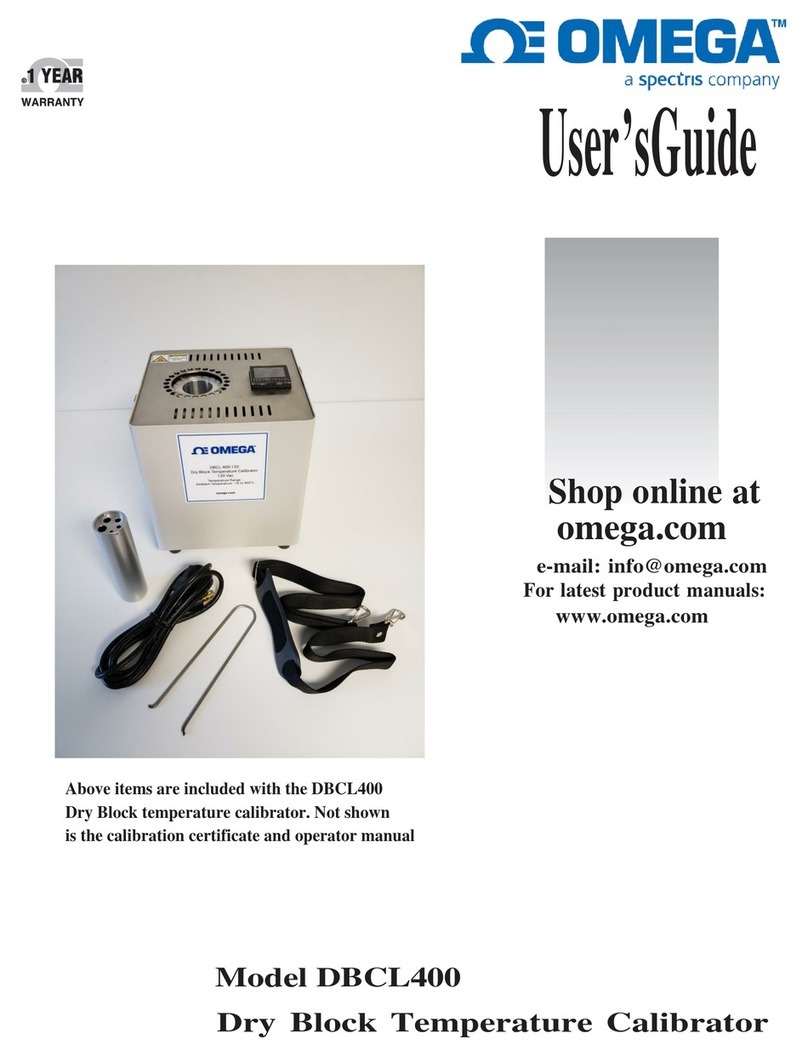
Spectris
Spectris Omega DBCL400 User manual

Spectris
Spectris Malvern Panalytical ZETASIZER NANO User guide
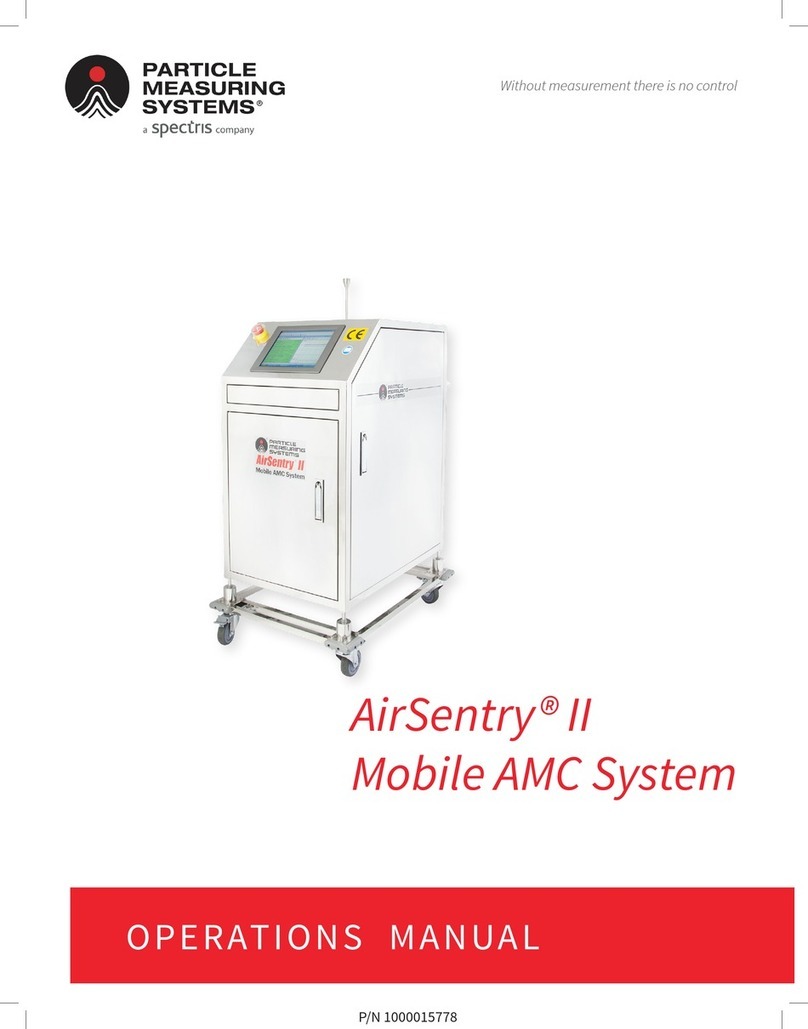
Spectris
Spectris PARTICLE MEASURING SYSTEMS AirSentry II User manual
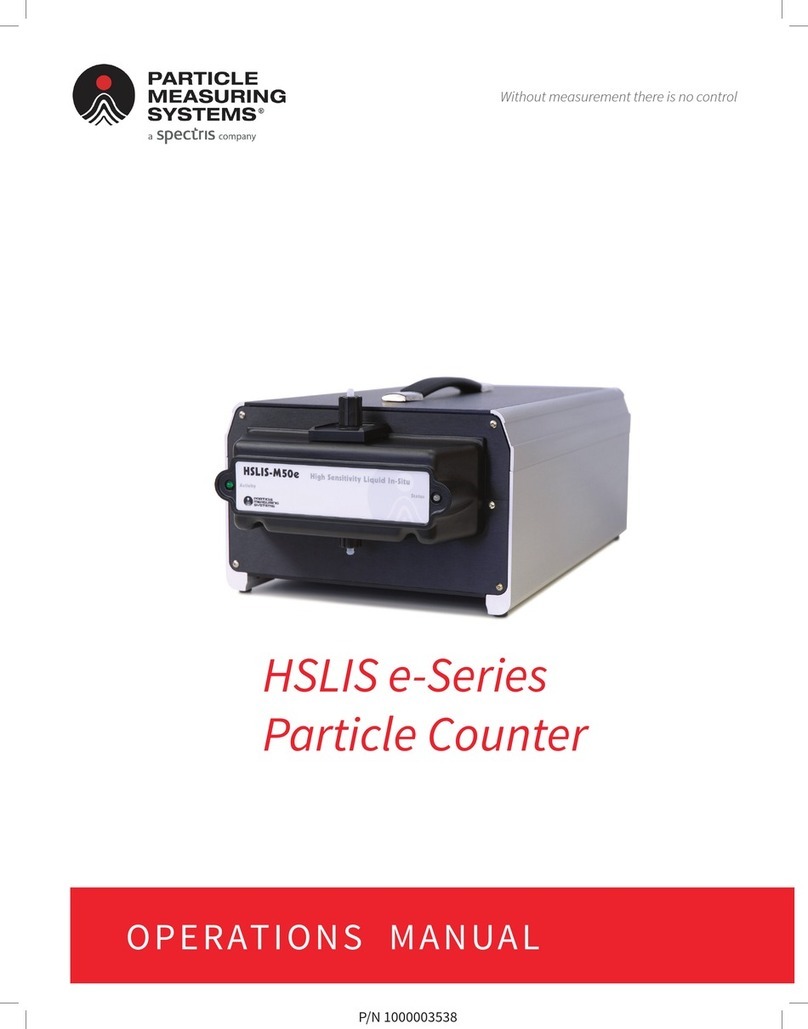
Spectris
Spectris PARTICLE MEASURING SYSTEM HSLIS e-Series User manual
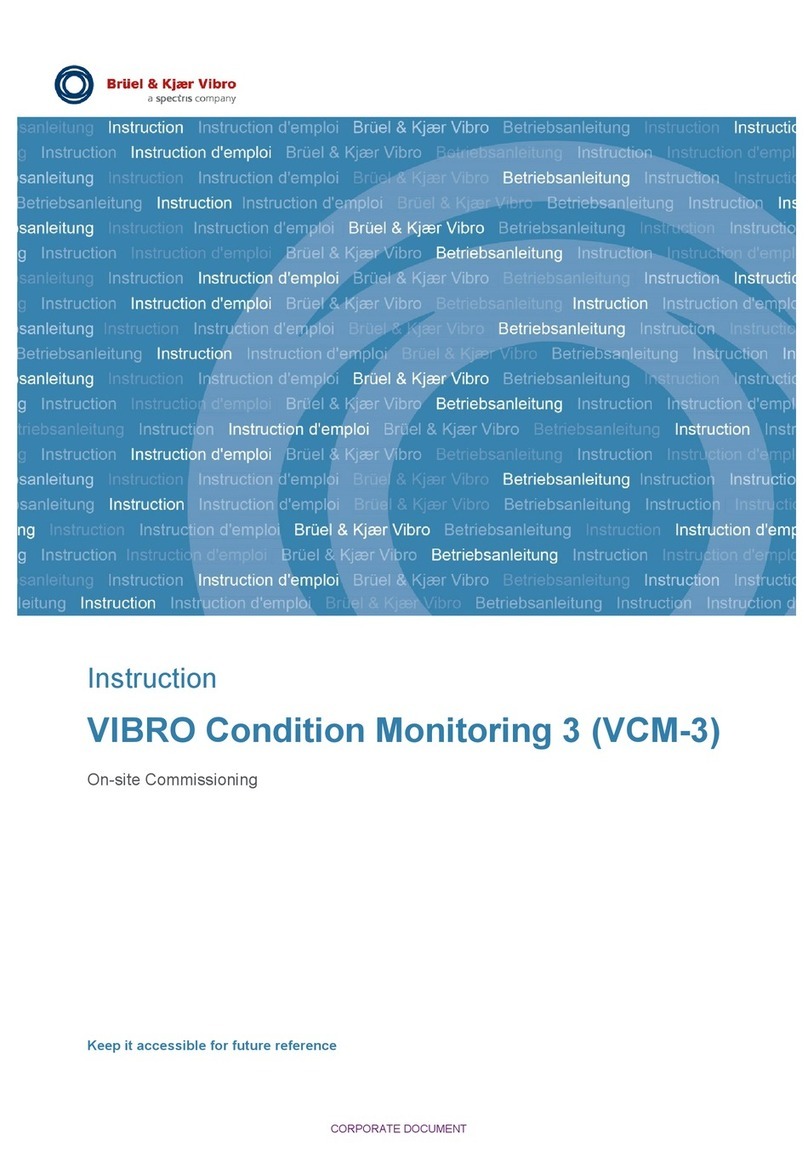
Spectris
Spectris Bruel & Kjaer VIBRO Condition Monitoring 3 User manual

Spectris
Spectris Omega DBCL130 User manual

Spectris
Spectris Servomex SERVOPRO NanoChrome User manual

Spectris
Spectris OMEGA OM-EL-21CFR User manual

Spectris
Spectris Malvern Panalytical MASTERSIZER 3000 User guide