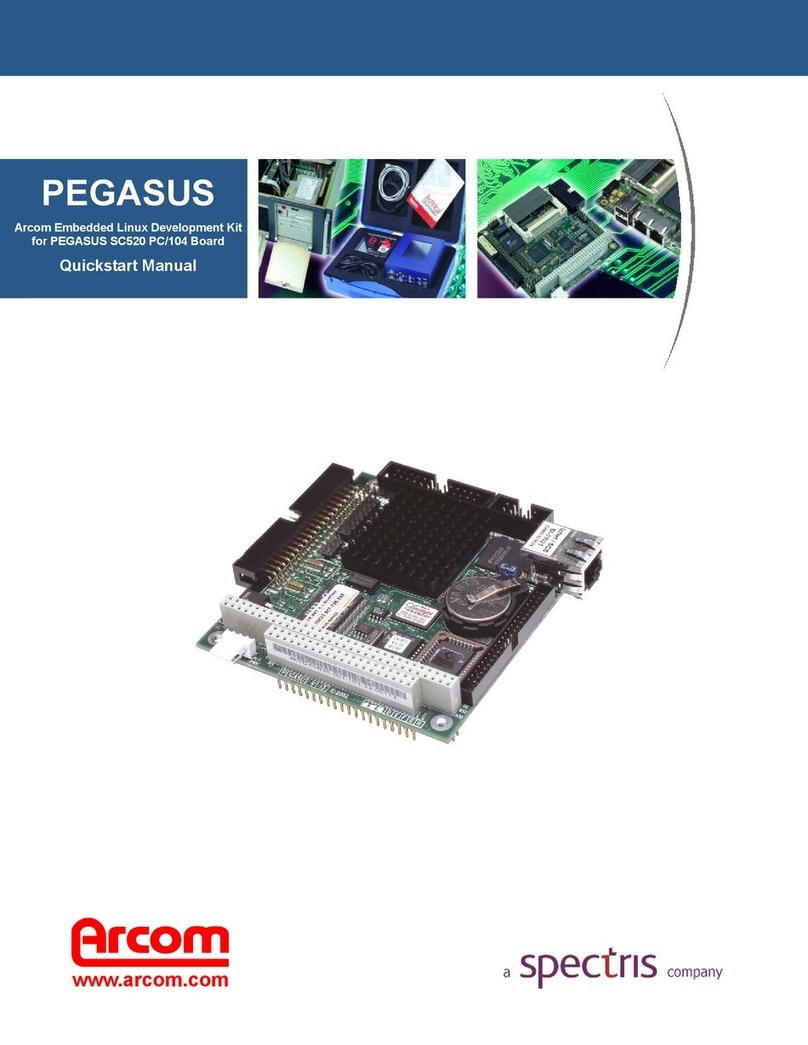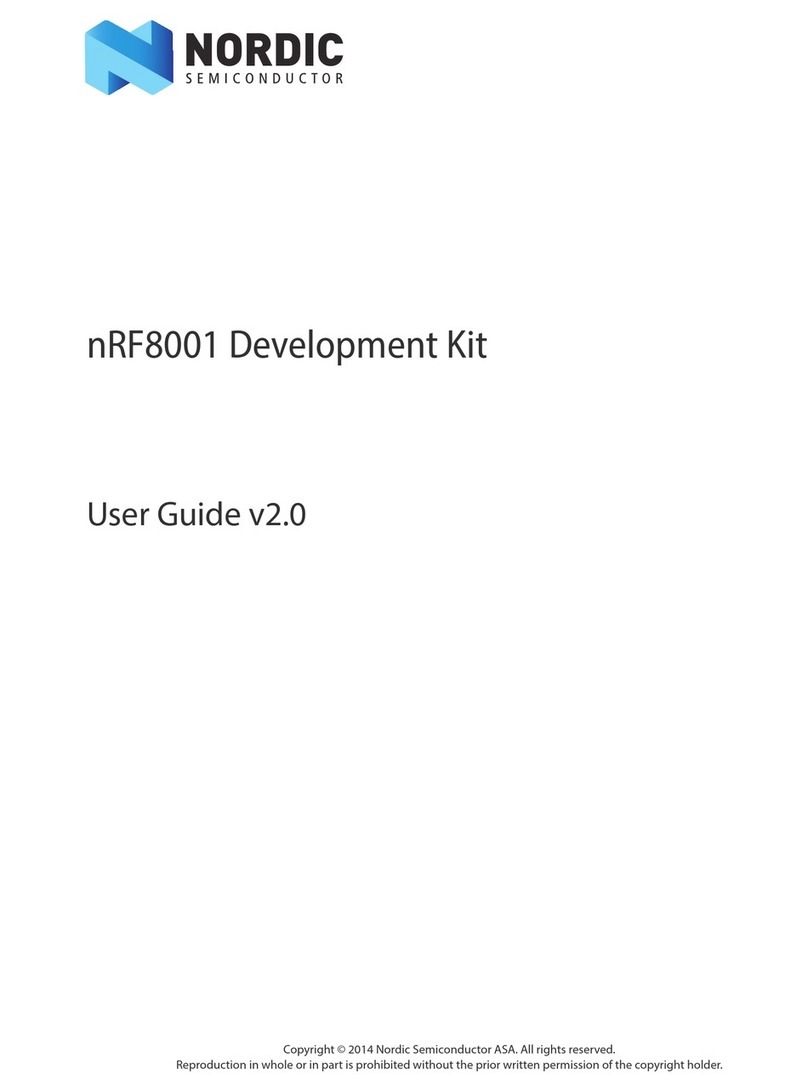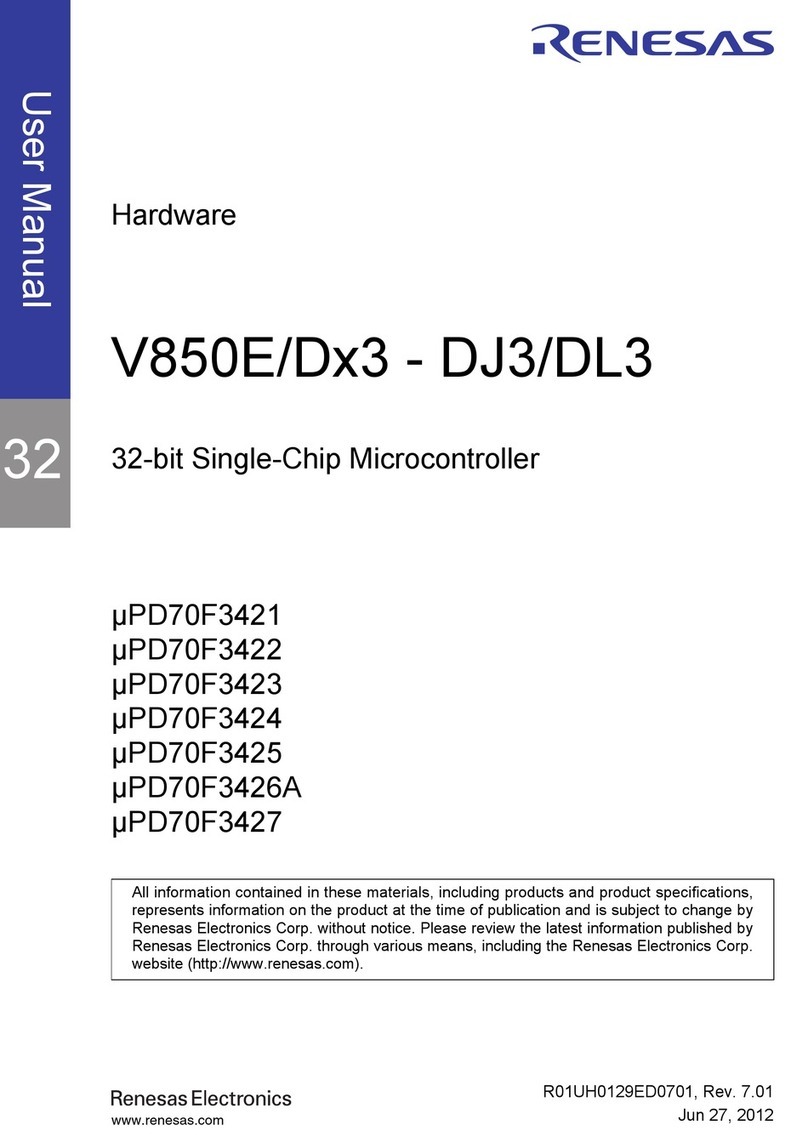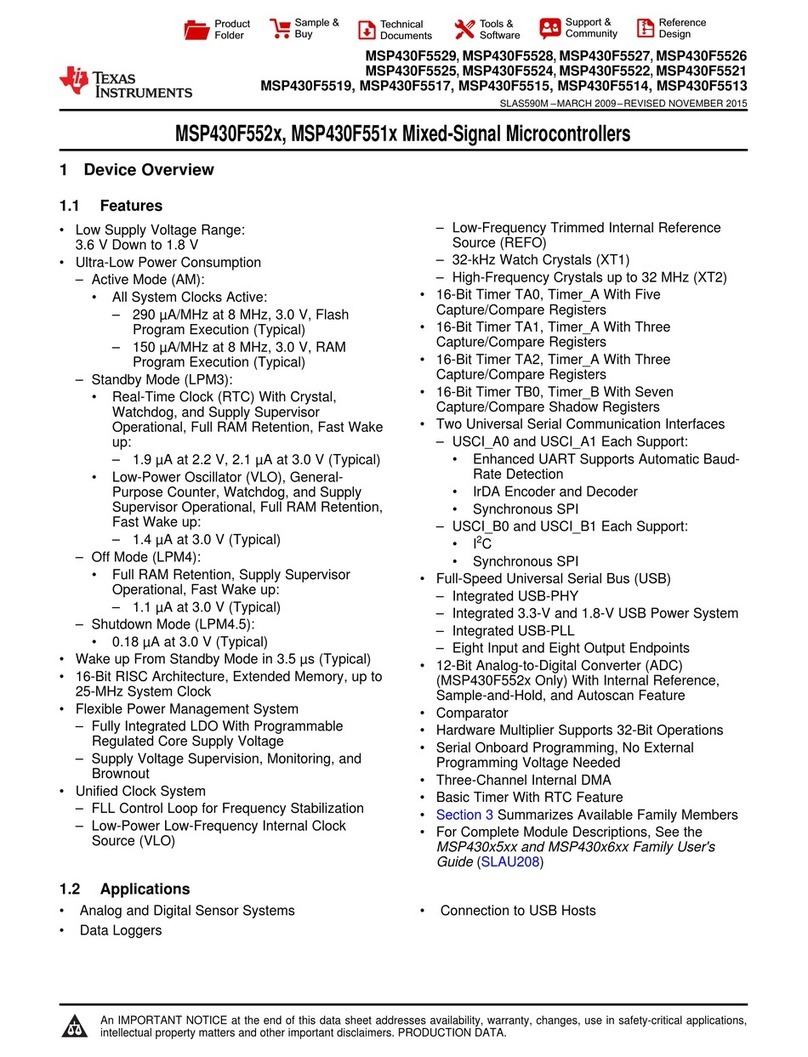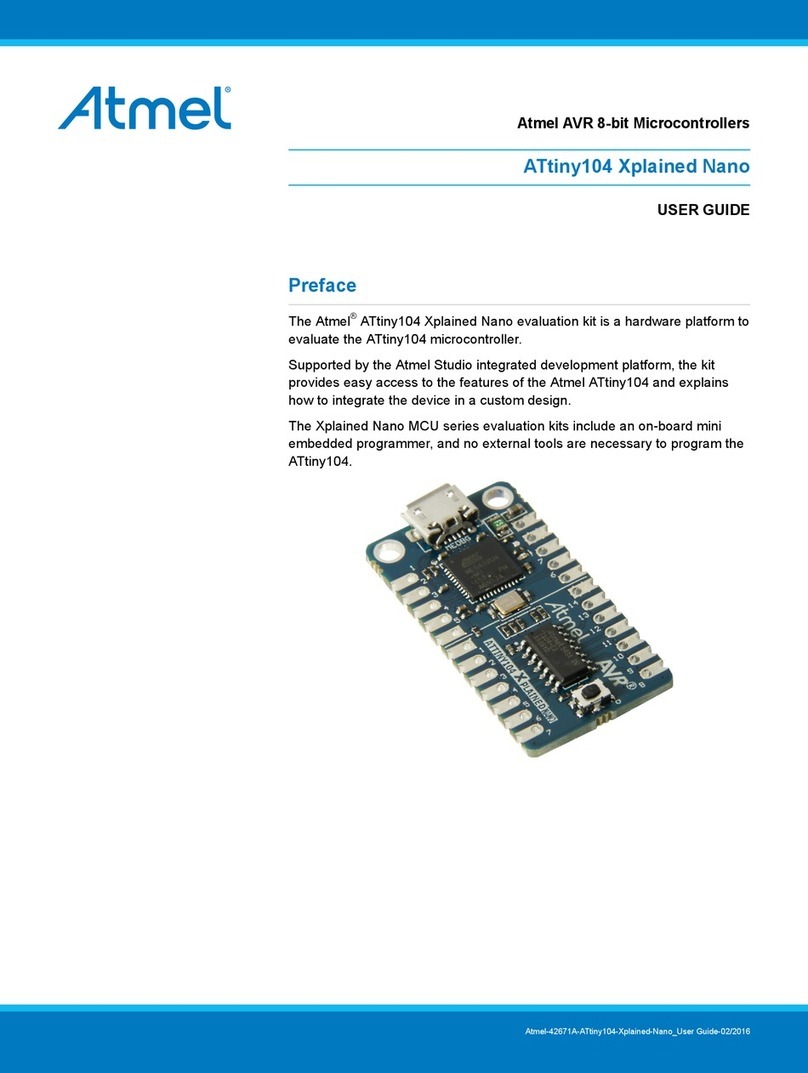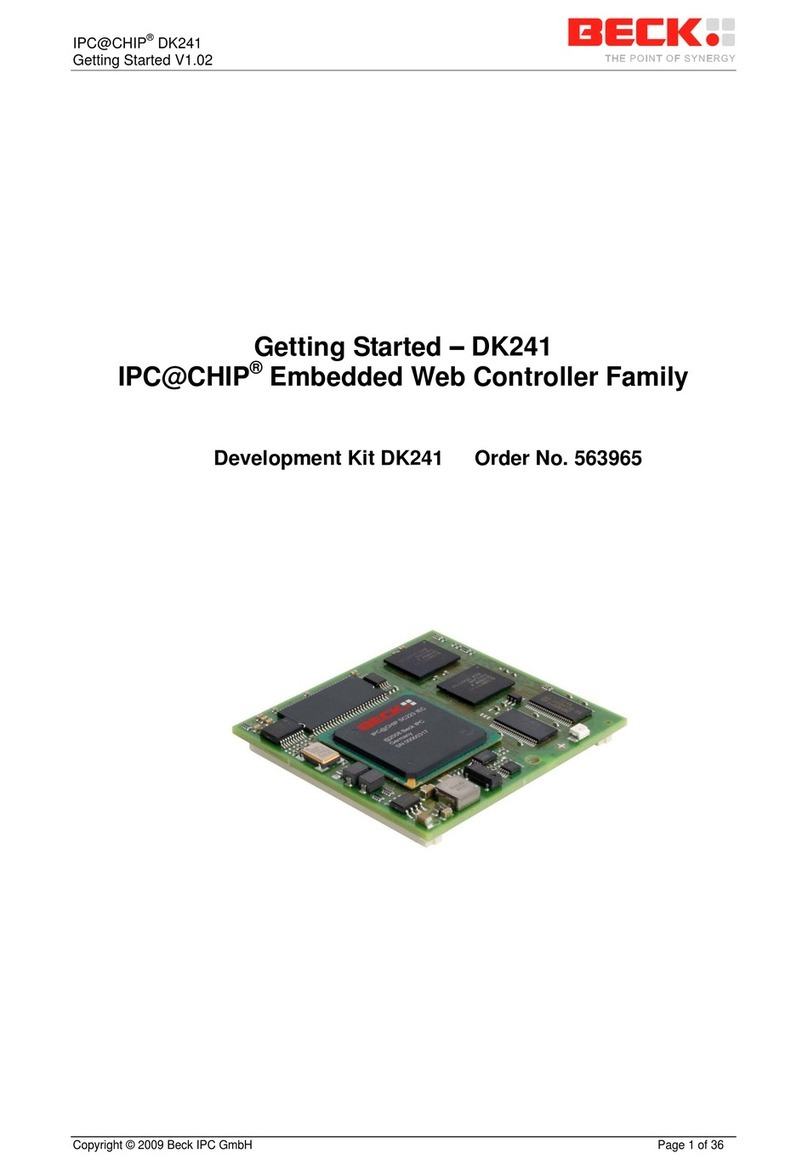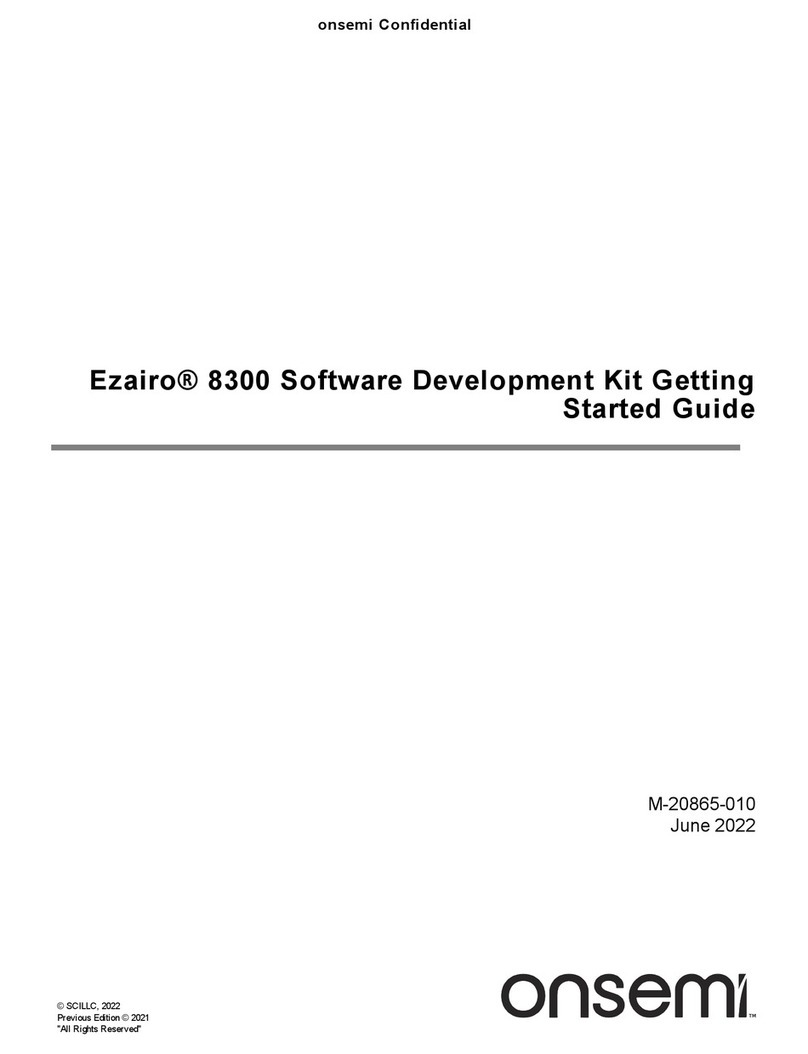Spectris Arcom APOLLO Instruction manual

APOLLO Windows XP Embedded Quickstart
APOLLO
Windows XP Embedded
Development Kit
Quickstart Manual
company
a
www.arcom.com

APOLLO Windows XP Embedded Quickstart
Definitions
Arcom is the trading name for Arcom Control Systems Inc and Arcom Control Systems Ltd.
Disclaimer
The information in this manual has been carefully checked and is believed to be accurate. Arcom assumes no responsibility
for any infringements of patents or other rights of third parties, which may result from its use.
Arcom assumes no responsibility for any inaccuracies that may be contained in this document. Arcom makes no commitment
to update or keep current the information contained in this manual.
Arcom reserves the right to make improvements to this document and/or product at any time and without notice.
Warranty
This product is supplied with a full 3 year warranty. Product warranty covers failure caused by any manufacturing defects.
Arcom will make all reasonable effort to repair the product or replace it with an identical variant. Arcom reserves the right to
replace the returned product with an alternative variant or an equivalent fit, form and functional product. Delivery charges will
apply to all returned products. Please go to www.arcom.com/support for information about product return forms.
Trademarks
Windows XP and Windows XP Embedded, Windows Embedded Studio, Target Designer, Component Designer and Visual
Studio are all trademarks of the Microsoft Corporation.
CompactFlash is a registered trademark of SanDisk Corp.
All other trademarks and copyrights referred to are the property of their respective owners.
Revision History
Manual PCB Date Comments
Issue A 27th June 2005 First full release of manual.
© 2005 Arcom.
Arcom is a subsidiary of Spectris plc.
For contact details, see page 46.
Arcom operates a company-wide
quality management system, which
has been certified by the British
Standards Institution (BSI) as
compliant with ISO9001:2000

APOLLO Windows XP Embedded Quickstart Contents
Contents
Important notice .................................................................................................................................5
Introduction ........................................................................................................................................6
Handling your board safely ....................................................................................................7
About this manual ..............................................................................................................................8
Related documents ................................................................................................................8
Conventions ...........................................................................................................................8
Getting started ...................................................................................................................................9
What’s in the kit?....................................................................................................................9
What else do I need? ...........................................................................................................10
Unsupported hardware features ..........................................................................................10
Unpacking and connecting up..........................................................................................................11
BIOS settings .......................................................................................................................14
Flat panels .......................................................................................................................................15
Using Windows XP Embedded ........................................................................................................16
Networking ...........................................................................................................................16
Application development......................................................................................................17
Remote debugging for Microsoft Visual Studio 6 .................................................................17
Remote debugging for Microsoft Visual Studio .NET 2003 ..................................................17
Device drivers ......................................................................................................................18
Touchscreen.....................................................................................................................................19
Support software on the Development Kit DVD...............................................................................21
Sample images ....................................................................................................................22
Reinstalling the supplied Windows XP Embedded image................................................................24
.NET framework ...............................................................................................................................26
Network settings ..............................................................................................................................27
Remote Desktop Connection ...........................................................................................................28
Changing the startup logo................................................................................................................30
Setting up Windows Embedded Studio............................................................................................31
Installation............................................................................................................................31
Target Designer extensions .................................................................................................32
Configuration information.....................................................................................................34
Transferring a new image to the APOLLO .......................................................................................36
Using the DOS utilities on the Arcom USB memory stick ....................................................36
Preparing a new CompactFlash module..............................................................................37
Formatting a CompactFlash module....................................................................................38
Transferring an image..........................................................................................................39
Adding the XP boot loader ...................................................................................................40
Security and image duplication ........................................................................................................41
CompactFlash requirements................................................................................................41
Duplication of Windows XP Embedded images ...................................................................41
Customizing the Standard XPe image supplied to create a Master image ..........................44

APOLLO Windows XP Embedded Quickstart Contents
Restoring the Arcom USB memory stick..........................................................................................45
Appendix A – Contacting Arcom.......................................................................................................46
Appendix B – End User License Agreement (EULA) .......................................................................47
Attachment A........................................................................................................................48
Index ................................................................................................................................................50

APOLLO Windows XP Embedded Quickstart Important notice
Important notice
Arcom’s Windows XP Embedded Development Kit is supplied with a Windows XP
Embedded license. This allows you to develop, download and debug your Windows XP
application on the CompactFlash card. The Windows XP Embedded operating system
has been configured to run on the Arcom APOLLO processor. A copy of the operating
system image is included on the Development Kit DVD and may be used to restore the
image on the APOLLO Development Kit. The Windows XP Embedded License label is
attached to the CompactFlash card. The operating system image on the DVD may also
be used to create production copies of the supplied operating system.
The Windows XP Embedded product may be used in your product under one of the
following license options:
By purchasing boards or systems from Arcom with the operating system pre-loaded
onto a CompactFlash card, Arcom can supply Windows XP Embedded licenses.
The Microsoft OEM Customer License Agreement signed by Arcom states that we
must supply the Windows XP Embedded software pre-installed onto our equipment
or drives. The license label is attached to the CompactFlash card. Please contact
Arcom for information about license label costs.
•
•
•
If you intend to use the Windows XP Embedded operating system image supplied
by Arcom and purchase the Windows XP Embedded licenses directly from your
local Microsoft distributor, you must sign an OEM Customer License Agreement,
which is supplied by your Microsoft distributor. You are responsible for installing the
operating system on the Arcom product and applying the license label to your
finished product. Contact your local Microsoft distributor for license label costs.
If you intend to build your own version of the operating system and then purchase
Windows XP Embedded licenses, you must purchase a copy of the authoring tools
Windows Embedded Studio (consisting of Target Designer and Component
Designer) and sign an OEM Customer License Agreement. Windows Embedded
Studio is only available from a Microsoft distributor, it is not supplied by Arcom.
Please contact your local Microsoft OEM distributor for price information and to
obtain your OEM Customer License Agreement. On receipt of the signed OEM
Customer License Agreement, Microsoft (or the distributor) will issue you with a PID
number, which is an electronic key that allows you to create a specific operating
system from your Target Designer tool set. You must buy licenses for Windows XP
Embedded images you have created using Target Designer. You are responsible for
installing the operating system onto the Arcom product and applying the license
label to your finished product.
For more information about the End User License Agreement, see Appendix B – End
User License Agreement (EULA), page 47.
© 2005 Arcom Issue A 5

APOLLO Windows XP Embedded Quickstart Introduction
Introduction
Arcom’s Windows XP Embedded Development Kit is designed to provide a complete
environment and thus allow software engineers to concentrate on the development of
their application. The remainder of this manual describes the Windows XP Embedded
Development Kit. More information about the features available within Windows XP
Embedded can be found on the Microsoft web site, at
www.microsoft.com/windows/embedded/xp.
This Development Kit supports Windows XP Embedded Service Pack 2.
© 2005 Arcom Issue A 6

APOLLO Windows XP Embedded Quickstart Introduction
Handling your board safely
Anti-static handling
The boards in this Development Kit contain CMOS devices. These could be damaged in
the event of static electricity being discharged through them. Please observe anti-static
precautions at all times when handling circuit boards. This includes storing boards in
appropriate anti-static packaging and wearing a wrist strap when handling them.
Packaging
Should a board need to be returned to Arcom, please ensure that it is adequately
packed, preferably in the original packing material.
Electromagnetic Compatibility (EMC)
The APOLLO is classified as a component with regard to the European Community
EMC regulations. It is the user’s responsibility to ensure that systems using the board
comply with the appropriate EMC standards.
© 2005 Arcom Issue A 7

APOLLO Windows XP Embedded Quickstart About this manual
About this manual
This manual is designed to help you get your APOLLO up and running as quickly as
possible. It explains the components of your APOLLO Development Kit and tells you
how to unpack and connect the board. It also explains, amongst other things, the use of
Windows XP Embedded in the board, and how you can transfer images to the board.
Related documents
This kit also includes a DVD with a copy of this manual and a copy of the APOLLO
Technical Manual. Other manuals may be referred to from time to time. These are
normally provided on the DVD that accompanies your Development Kit.
Conventions
Symbols
The following symbols are used in this guide:
Symbol
Explanation
Note - information that requires your attention.
Tip - a handy hint that may provide a useful
alternative or save time.
Caution – proceeding with a course of action may
damage your equipment or result in loss of data.
© 2005 Arcom Issue A 8

APOLLO Windows XP Embedded Quickstart Getting started
Getting started
What’s in the kit?
Arcom’s APOLLO Windows XP Embedded basic kit comprises the following items:
APOLLO processor board (fitted with Gigabit Ethernet):•
•
•
•
•
•
•
•
•
•
•
•
•
•
•
•
•
•
•
•
•
•
•
- 1.6GHz Intel Pentium M CPU.
- 512MB PC2700 DDR RAM.
Low profile 180W Flex ATX power supply (100V - 240V AC Input).
1GB CompactFlash module pre-loaded with Windows XP Embedded SP2.
US, UK or European power cord.
2m RS-232 Null modem cable.
Breakout cable for GPIO header (with un-terminated wires).
Ultra-ATA -100 IDE cable (80 conductors).
2 x serial adapter cables for COM3 and COM4 (RS-232 ports).
1 x serial adapter cable for COM4 (RS-422/485).
2m CAT-5e cross-over Ethernet cable (suitable for Gigabit Ethernet).
SPDIF (Sony/Philips Digital Interface) optical cable assembly for high quality audio
channels.
USB to CompactFlash card adapter.
APOLLO Windows XP Embedded Development Kit DVD.
Microsoft Windows XP Embedded license, attached to the CompactFlash.
Bootable 256MB ‘Arcom’ USB memory stick.
Printed copy of the Windows XP Embedded Quickstart manual.
APOLLO interface board for power control switch, reset button, activity indicators,
USB and Firewire (IEEE1394) ports - supplied with interconnecting cables.
The following items are also included with the flat panel kit:
AUO 15" Color XGA 1024 x 768 pixel TFT flat panel display.
Backlight Inverter module (including 1m connecting cable).
1m LVDS flat panel adapter cable for APOLLO.
1m serial cable for touchscreen interface.
15" 8 wire analog touchscreen.
Arcom TSC1 touchscreen controller module.
© 2005 Arcom Issue A 9

APOLLO Windows XP Embedded Quickstart Getting started
What else do I need?
A USB or PS/2 keyboard.•
•
•
•
•
•
•
•
•
•
•
•
•
A USB or PS/2 mouse.
A VGA monitor (if not using the flat panel kit).
A development workstation with a spare USB port (USB2 recommended), running
Windows XP or Windows 2000.
If you intend to run Microsoft Windows Embedded Studio your system must have, in
addition to the requirements above:
- A 500MHz or higher processor (Pentium-class or faster recommended) with
512MB of RAM minimum; 1GB or higher recommended.
- Microsoft Windows 2000 Professional with Service Pack 4 or later, or Windows
XP Professional with Service Pack 1 or later.
- Microsoft Internet Explorer 5.5 or later.
- A DVD-ROM drive.
- 3.2GB of free disk space.
A Win32 development tool to develop your application, such as Microsoft Visual
C++, Microsoft Visual Studio .NET 2003 or Microsoft Visual Basic.
Unsupported hardware features
The following hardware features are not yet supported under Windows XP Embedded
on the APOLLO:
General Purpose Input/Output (GPIO).
Watchdog.
User Jumpers.
LCD Backlight.
Unique ID.
Tamper Detect.
Trusted Platform Module (TPM).
The APOLLO is part of a continuous process of development. Please contact a member
of the Technical Support team for the latest drivers. See Appendix A – Contacting Arcom
on page 46.
© 2005 Arcom Issue A 10

APOLLO Windows XP Embedded Quickstart Unpacking and connecting up
Unpacking and connecting up
Arcom’s Windows XP Embedded Development Kits are shipped ‘ready to run’. You
simply remove the various items from their packaging and connect them up.
Remember that a number of these items are static-sensitive, so you must take
standard anti-static precautions while unpacking. See Anti-static handling,
page 7.
Refer to the diagram and procedure below to ensure that everything is connected up
correctly.
15" LCD
enclosure
Power
supply
8 wire touch ribbon
Backlight
inverte
r
(safet
y
cover not
shown fo
r
clarity)
ATX
connector
J15 backlight
connecto
r
J17 LVDS
display
A
POLLO SBC
© 2005 Arcom Issue A 11

APOLLO Windows XP Embedded Quickstart Unpacking and connecting up
To unpack and connect up the APOLLO, follow these steps:
1Remove the APOLLO CPU board from its packaging and place it on a static-free
work surface.
2Plug a mouse into the green socket or one of the USB headers on the APOLLO.
3Plug a keyboard into the purple socket or one of the USB headers on the
APOLLO.
4Plug one end of the Ethernet cable into one of the Ethernet sockets on the
APOLLO. The lower socket is 100baseT. The top socket can be either 100baseT
or 1000baseT, depending on the board version. (This APOLLO Development Kit is
supplied with the 1000baseT option.) Plug the other end of the Ethernet cable into
your development system.
The cable supplied in the kit is crossed cable, designed to go directly
between the APOLLO and another PC. If you want to use a hub you must
use a straight-through cable instead.
The cable supplied is suitable for both 100baseT operation and
1000baseT operation.
5Do one of the following:
If your kit does not include a flat panel, plug a monitor into the 15-way socket
on the APOLLO.
•
• If your kit includes a flat panel:
- Plug the flat panel interface cable into the APOLLO flat panel connector J15
LVDS. Plug the other end into the flat panel.
- Plug the flat panel backlight cable into the APOLLO backlight connector J14
B/L. Plug the other end into the backlight inverter.
Make sure the power is off while connecting the LCD, as the backlight
inverter generates high voltages.
6If the touchscreen is to be used, do the following:
Use the serial adapter cable provided to connect the 9-way D type on the
TSC1 to COM3 (J22) on the APOLLO.
•
• Connect the touchscreen to the TSC1 using the 8-way ribbon cable.
Pin 1 is marked on the touchscreen and the cable, but it can be difficult
to see.
• Connect the TSC1 to the power supply.
© 2005 Arcom Issue A 12

APOLLO Windows XP Embedded Quickstart Unpacking and connecting up
7Plug the CompactFlash into the CompactFlash socket on the underside of the
APOLLO.
8 Fit the APOLLO power supply to the socket labeled PL12 POWER.
9Fit the appropriate power lead to the power supply unit.
© 2005 Arcom Issue A 13

APOLLO Windows XP Embedded Quickstart Unpacking and connecting up
BIOS settings
The BIOS on the APOLLO is from Phoenix Technologies. Should you need to reset the
BIOS, follow these steps:
1Reset the board and press F2. The BIOS set up screen is displayed.
2Use the Right Arrow key on your keyboard to select Exit.
3Use the Down Arrow key on your keyboard to select Load Setup Defaults and
press Enter. The following message is displayed:
Setup Confirmation
Load default configuration now?
[Yes] [No]
4 Press Enter. Exit Saving Changes is highlighted
5 Press Enter. The following message is displayed:
Setup Confirmation
Save configuration changes and exit now?
[Yes] [No]
6 Press Enter. The APOLLO reboots with the default BIOS settings.
We use these settings when assembling the APOLLO and recommend that
you use them if you need to reset the BIOS.
© 2005 Arcom Issue A 14

APOLLO Windows XP Embedded Quickstart Flat panels
Flat panels
The default BIOS can be used to drive a 15" AUO TFT flat panel (part number
G150XG01), as supplied in the flat panel variant of the Development Kit.
For information about other flat panels supported by the APOLLO, contact Arcom
technical support. See Appendix A – Contacting Arcom, page 46.
© 2005 Arcom Issue A 15

APOLLO Windows XP Embedded Quickstart Using Windows XP Embedded
Using Windows XP Embedded
When switched on, the APOLLO loads the installed copy of Windows XP Embedded.
This may take up to 2 minutes. When loading is complete, the Windows XP Embedded
desktop appears. You do not need to enter a user name and password, because
Windows XP Embedded is set up to login automatically.
The default username and password used in the automatic login are both
Administrator.
At this point the APOLLO behaves in much the same way as the normal desktop
versions of Windows XP (Home and Professional), but with fewer applications available.
Commands and utilities can be run from the Start menu in the normal way.
Networking
The APOLLO appears on a standard Windows network in a workgroup called
‘WORGROUP’. The name assigned to the machine begins with ‘APOLLO-’, followed by
a random series of characters unique to your system (generated by Windows XP
Embedded). For example, APOLLO-xxxxxxxx, where xxxxxxx is the random part of the
name, such as APOLLO-TLTYYX.
To find out the name assigned to your APOLLO, follow these steps:
1Open Windows Explorer on Windows XP Embedded by selecting Start →All
Programs →Accessories →Windows Explorer.
2Right-click on My Computer and select Properties →System Properties →
Computer Name →Full Computer Name.
Files and folders on the APOLLO can be shared, allowing easy access from another
system. To share a folder on the APOLLO right-click on the folder, select Sharing and
Security and assign a name to the share.
© 2005 Arcom Issue A 16

APOLLO Windows XP Embedded Quickstart Using Windows XP Embedded
Application development
From an application development viewpoint, Windows XP Embedded behaves in the
same way as desktop Windows XP. This means you can use the full range of Microsoft
development tools including, for example, Visual Basic, Visual C++, and so on. The
Windows XP Professional versions of the software development and driver
development kits can also be used with Windows XP Embedded.
Remote debugging for Microsoft Visual Studio 6
A copy of MSVCMON.EXE, Microsoft’s remote debugging tool, is included on the
APOLLO, in the folder C:\Windows\System32. A shortcut to MSVCMON.EXE is
available on the desktop, called ‘Remote Debugging’. To debug applications on the
APOLLO, follow these steps:
1Launch MSVCMON.EXE by double-clicking on the Remote Debugging shortcut
on the desktop and then clicking on Connect.
2Build your application on your host system in the normal way, using tools such as
Visual C++.
3Select Debug Remote Connection from the Build menu within Visual C++ on
your development machine, and then select Network (TCP/IP).
4Click on Settings and enter the name or IP address of your APOLLO system.
When the debug session is started from Visual C++, the code actually runs on the
APOLLO. For further details visit Microsoft’s developer network site at
www.msdn.microsoft.com and search for ‘debugging remote applications’.
Remote debugging for Microsoft Visual Studio .NET 2003
If you wish to debug applications developed in Microsoft Visual Studio .NET 2003, you
will need to run the Remote Components Setup from your Visual Studio .NET 2003
installation media.
To install full remote debugging support from your Visual Studio .NET CD/DVD follow
these instructions:
1
2
3
Insert the Visual Studio CD/DVD into a CD/DVD drive connected to the APOLLO.
On the Start menu, choose Run.
Type the following (assuming your CD/DVD drive is D:):
msiexec /qb+ /i d:\vs_setup.msi NOVSUI=1
TRANSFORMS="d:\Setup\Rmt9x.mst" SERVER_SETUP=1
ADDLOCAL=Full_Remote_Debugging
© 2005 Arcom Issue A 17

APOLLO Windows XP Embedded Quickstart Using Windows XP Embedded
Visual Studio .NET 2003 remote debugging support is installed onto the APOLLO.
For more information about remote debugging with Visual Studio .NET 2003,
refer to the REMOTECOMPONENTS.HTML document on your Visual Studio
.NET 2003 CD/DVD.
Device drivers
Installation of any new plug and play device and its driver on Windows XP Embedded
should be carried out as follows:
If Windows XP Embedded is successful in detecting your device, the following
message is displayed:
•
•
•
Welcome to the Found New Hardware Wizard
If you have specific driver files, do not carry out automatic installation. Instead,
follow these steps:
1Open the Device Manager by selecting Start →Control Panel →System
→Hardware →Device Manager.
2Right-click on your device, which is displayed in Other Devices.
3Click on Update Driver.
4Follow the instructions on-screen to complete the installation.
If device drivers are available with Windows XP Embedded, carry out automatic
installation.
For non plug and play devices, the installation procedure is same as desktop Windows
XP Professional. Any device drivers for Windows XP Professional should also work on
Windows XP Embedded.
Many of the base system drivers are not included in the Standard XPe image,
to preserve disk space. If you try to install a device which the manufacturers
state is natively supported by Windows XP but Windows XP Embedded
doesn’t recognize it, the driver files can often be copied from a standard
Windows XP Home or Professional installation on another computer.
© 2005 Arcom Issue A 18

APOLLO Windows XP Embedded Quickstart Touchscreen
Touchscreen
The flat panel version of the Development Kit is supplied with a touchscreen. Adriver for
the touchscreen is included, but is not enabled by default as it utilizes a COM port. A
shortcut is provided on the desktop to make it simple to start the touchscreen driver.
To use the touchscreen on your flat panel, follow these steps:
1Ensure the APOLLO is powered off and the touchscreen is fixed securely to the
flat panel.
2Ensure that all electrical connections for the touchscreen and touchscreen
controller are made.
Make sure that the touchscreen data wires are kept away from the power
wires for the LCD backlight and inverter, as this can cause interference
and erratic behavior from the touchscreen.
3Connect a +5V supply to the touchscreen controller, using the supplied cable.
4Connect the touchscreen to the TSC1, using the 8-wire connector.
Make sure that pin 1 of the TSC1 goes to pin 1 of the touchscreen.
5Connect the output of the TSC1 to serial port COM3 (J22) on the APOLLO board.
6Make sure that jumpers LK2,LK3, LK4 and LK6 are fitted on the TSC1, so
that it is operating in 10-bit mode.
7Switch the APOLLO on and allow it to boot into Windows XP.
8Using a mouse, double click the Touchscreen Driver icon on the desktop.
The touchscreen and TSC1 are configured and calibrated as part of Arcom’s production
process, so are ready to use. If the touchscreen needs to be recalibrated, follow these
steps:
1
2
Ensure the touchscreen driver is not running by selecting Run from the Start
menu and typing "arctouch –u".
Launch the calibration process by selecting Run from the Start menu and typing
"arctouch –c".
If you download a new XP image to the APOLLO, the calibration routine is carried out
the first time the touchscreen driver is run.
© 2005 Arcom Issue A 19

APOLLO Windows XP Embedded Quickstart Touchscreen
By default, the touchscreen driver is set to use COM3 to communicate with the
touchscreen controller. If you wish to connect the touchscreen controller to another
COM port, you will need to edit the properties of the shortcut on the desktop.
To make the touchscreen driver start automatically every time Windows XP starts, copy
the shortcut on the desktop to the Startup folder on the Start menu.
For more details, refer to the document Touchscreen.html. This is on the DVD that
accompanies this Development Kit, in the folder
Documentation\Datasheets\Touchscreen.
© 2005 Arcom Issue A 20
Other manuals for Arcom APOLLO
1
Table of contents
Other Spectris Microcontroller manuals
Popular Microcontroller manuals by other brands

Actel
Actel Core1553 user guide

Espressif Systems
Espressif Systems ESP32 Series Hardware Design Guidelines
GigaDevice Semiconductor
GigaDevice Semiconductor GD32H737 user manual
NXP Semiconductors
NXP Semiconductors MPC574 P Series Guide
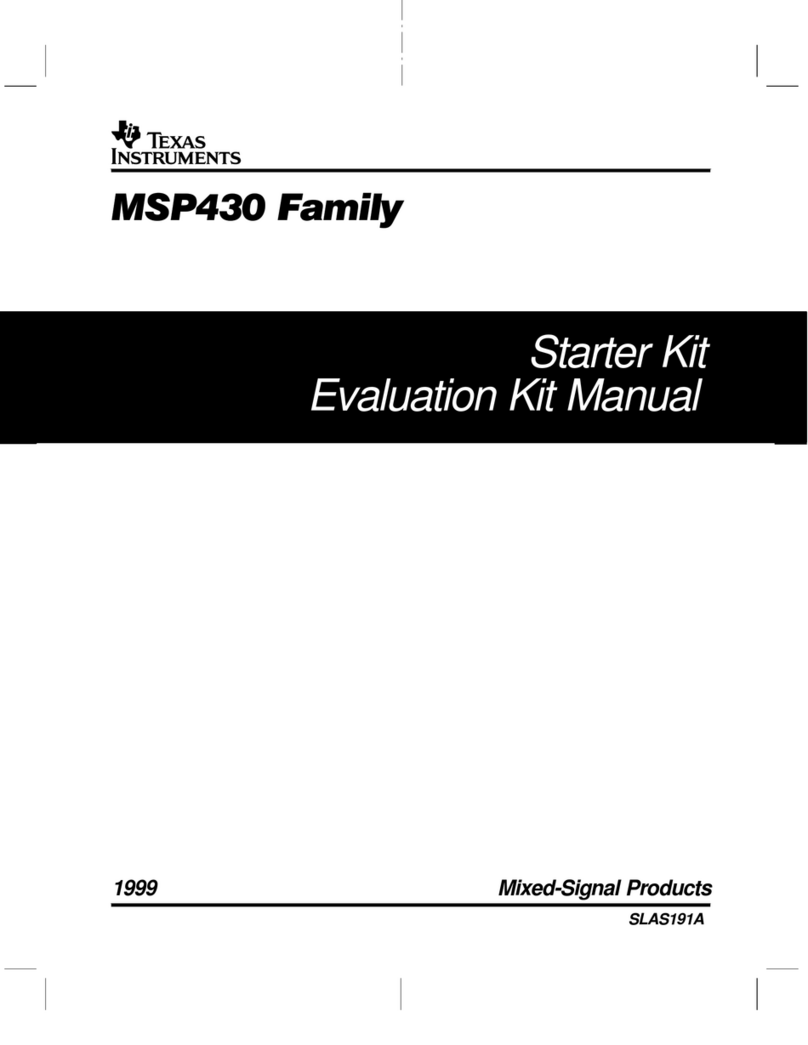
Texas Instruments
Texas Instruments MSP430 series manual

Mikroe
Mikroe PICPLC16 V7A user manual