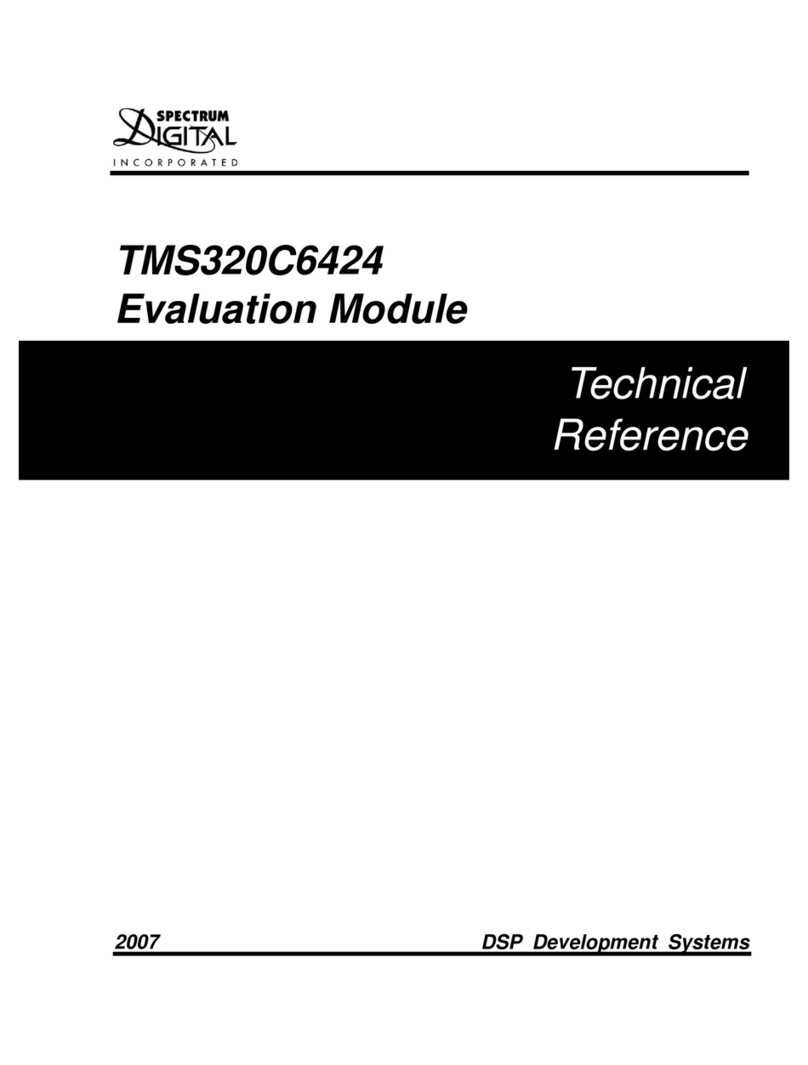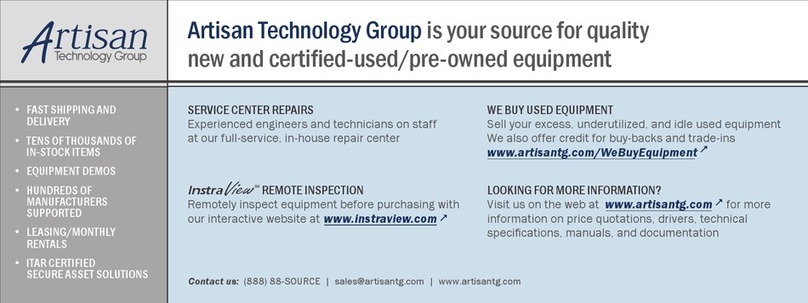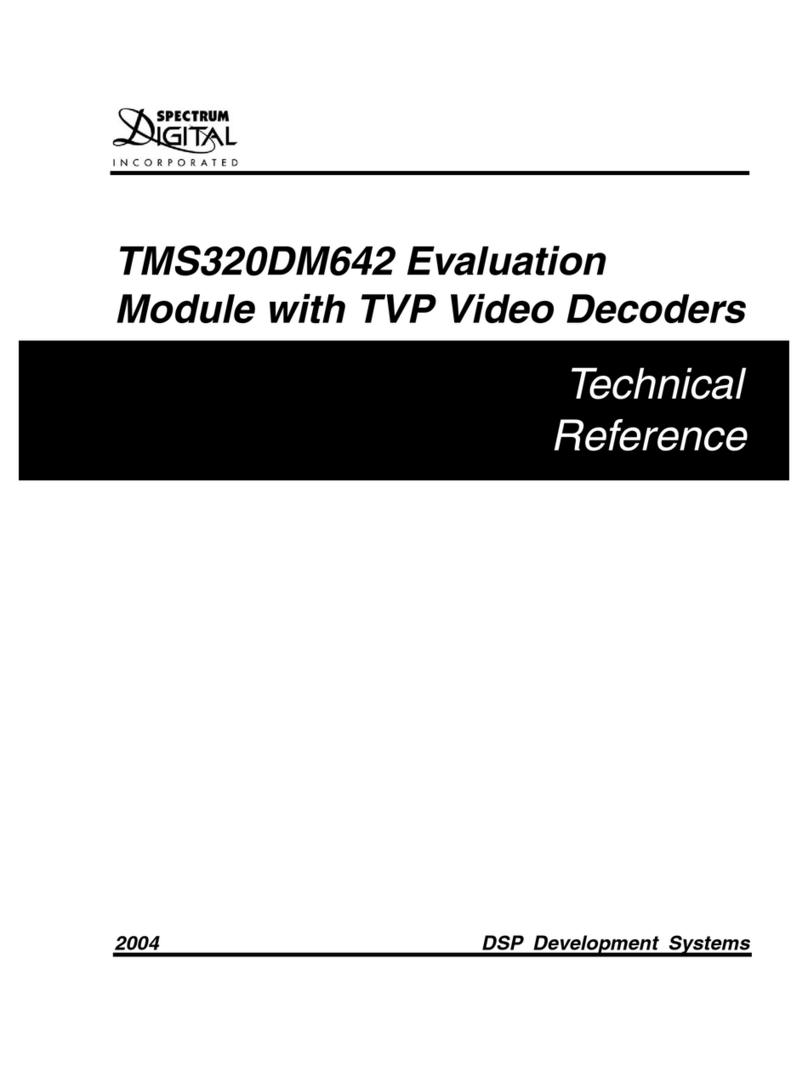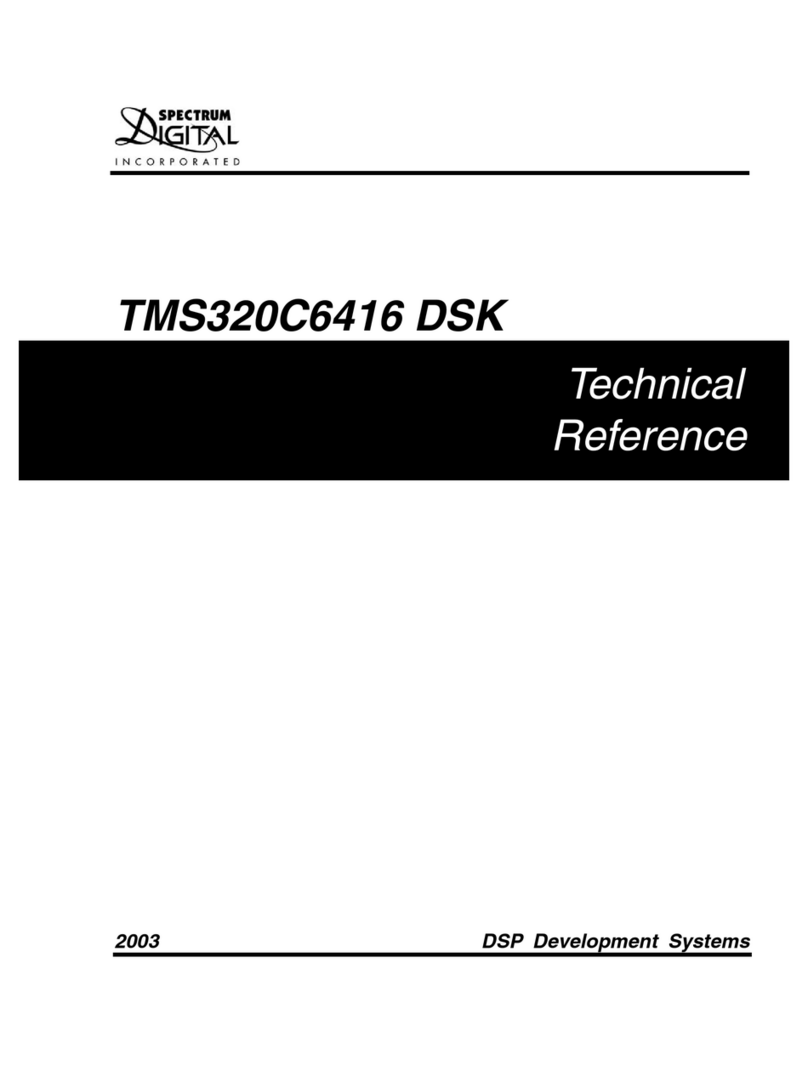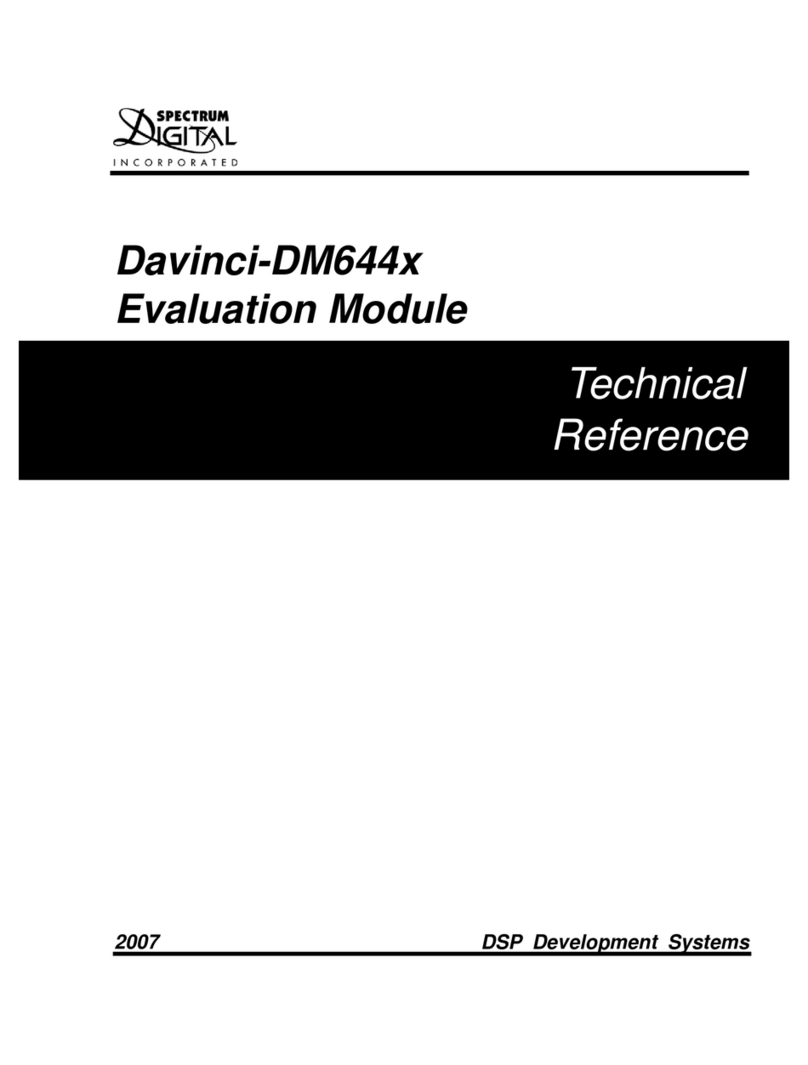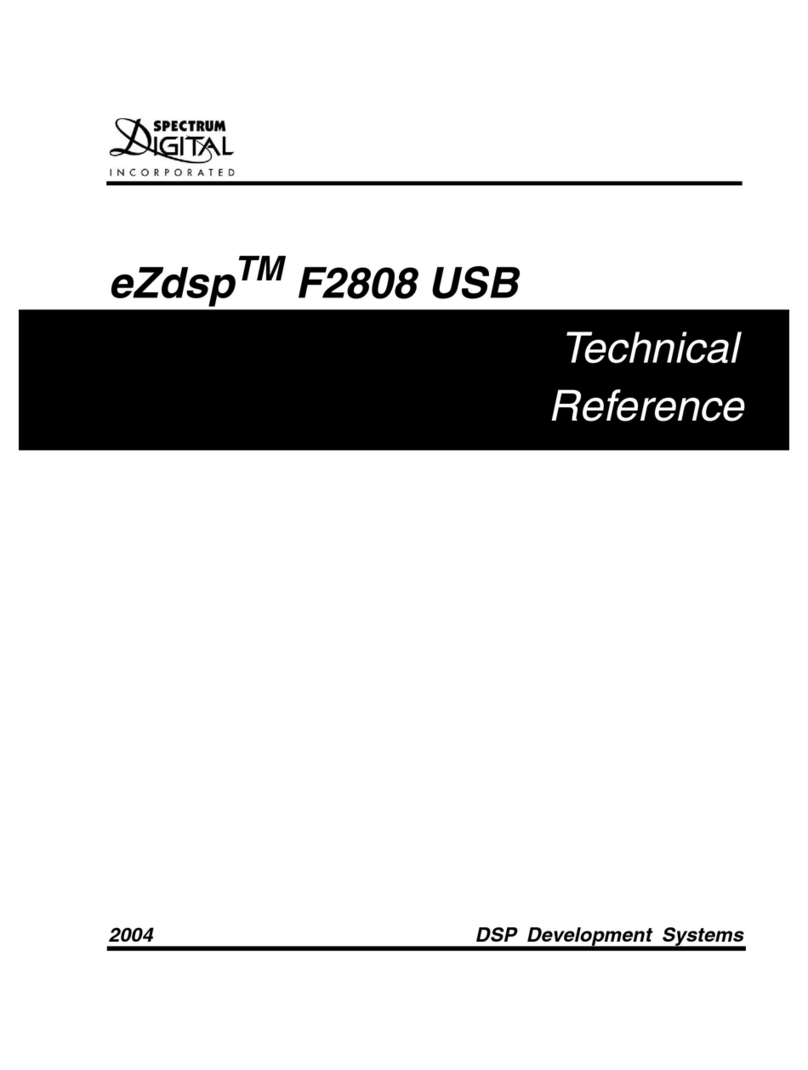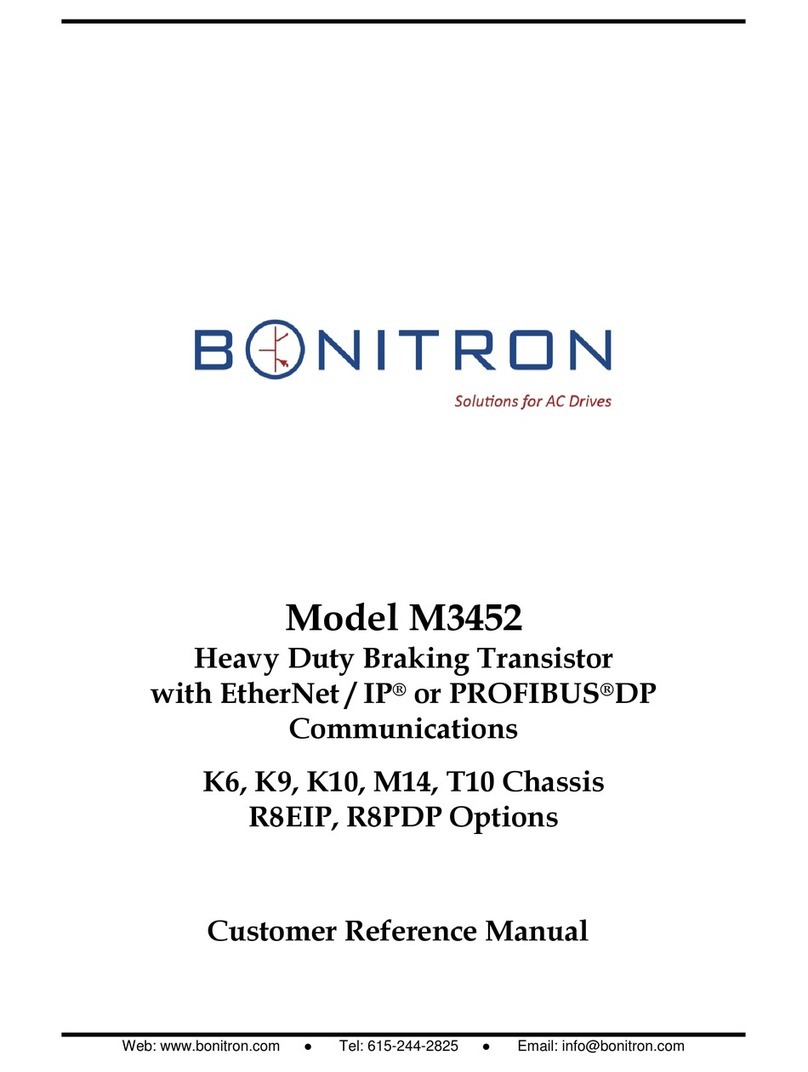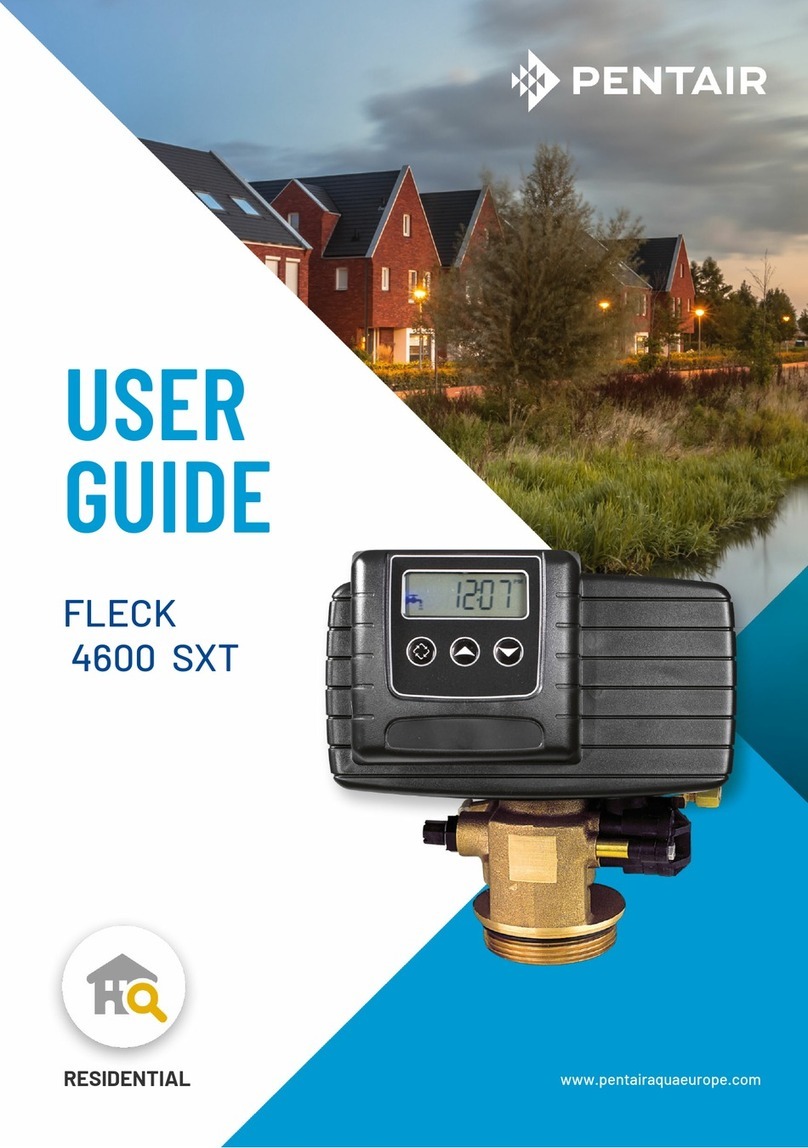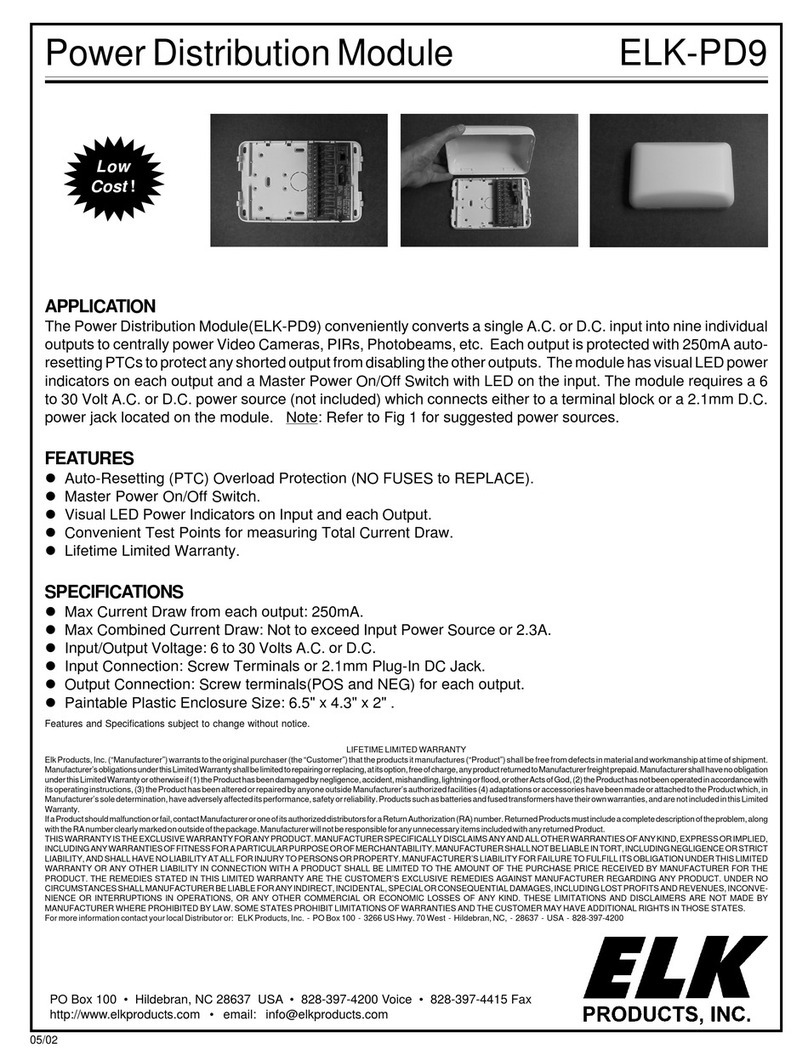Connect the EVM to Your PC
1. Connect the supplied USB cable to your PC or laptop.
We recommend that anyone making hardware
modifications connect through a USB hub for safety.
2. If you plan to connect a microphone, speaker, or
expansion card these must be plugged in properly
before you connect power to the EVM board.
3. Connect the included +5V power adapter brick to your
AC power source using the AC power cord.
4. Apply power to the EVM by connecting the power
brick to the 5V input on the EVM.
5. Make sure your EVM CD-ROM is installed in your
CD-ROM drive. Now connect the EVM to your PC
using the included USB. After few seconds Windows
will launch its "Add New Hardware Wizard" and
prompt for the location of the EVM drivers.
6. Follow the instructions on the screens and let
Windows find the USB driver files “targ645x.inf” and
“sdusb2em.sys” on the EVM CD-ROM. On XP
systems Windows will find the drivers automatically.
Starting Code Composer
To start Code Composer Studio, double click the C6424
EVM CCStudio icon on your desktop.
The C6424 EVM, DSK6455 and DSKTCI6482 all use the
emulation driver named “sgo645xdsk.dvr”.
C6424 EVM Hardware Registration
The 6424 EVM hardware can be registered using the on-
line registration process at www.spectrumdigital.com.
Spectrum Digital, Inc. warrants the products it produces
for one (1) year after the date of purchase. For a product
to be considered "in warranty", Spectrum Digital must be
notified of the defect within one (1) year after being
purchased from Spectrum Digital or one of its authorized
resellers. Spectrum Digital is not responsible for accidents,
improper installation of connections, misuse, neglect or
unauthorized modifications. If the product qualifies for
warranty repair Spectrum Digital may repair or replace the
product at its discretion.
Related Documentation
A complete list of related documentation is available in the
on-line help. The path to this documentation is (assuming
you choose c:\CCStudio_v3.3 as the default path)
c:\CCStudio_v3.3\docs\pdf manuals_ccs_full_c6000.html
Debug Hints and Trouble Shooting
1. If installing on Windows XP and your PC is connected
to the internet through a firewall the USB install may
take up to 15 minutes if you let it complete normally.
The work-around for this issue is to simply disconnect
your network cable during the USB hardware install.
2. Make sure all of the Configuration Switches (SW3)
are set in the “off” position. This configures the EVM
for the factory default settings of little endian
processor mode booting out of the on-board Flash
memory.
3. Some of the Help Files are links to Adobe Acrobat
PDF files. If you intend to access these files you must
have Adobe Acrobat installed on your system.
4. If you want to verify a successful USB driver install,
open your device manager by right clicking on the My
Computer icon on your desktop and selecting
Properties --> HW --> Device Manager. You should
see a new class “SD USB Based Debug Tools” and
one Spectrum Digital TMS320C64Plus Target
installed.
5. The BUSY LED above the USB connector comes on
when power is applied to the EVM. Do not launch
Code Composer until the LED is off.
509126-4001C Page 3 of 4
12502 Exchange Dr., Ste 440, Stafford, TX. 77477 T:281.494.4505, F:281.494.5310 www.spectrumdigital.com
Downloaded from Arrow.com.Downloaded from Arrow.com.Downloaded from Arrow.com.