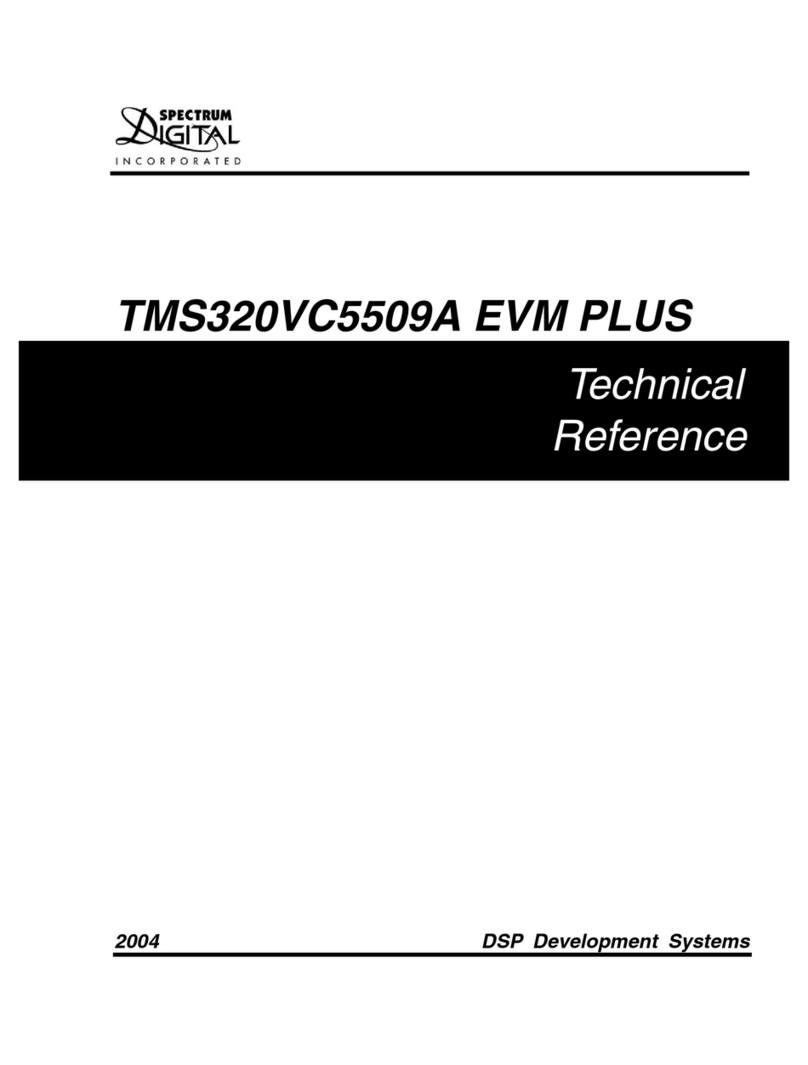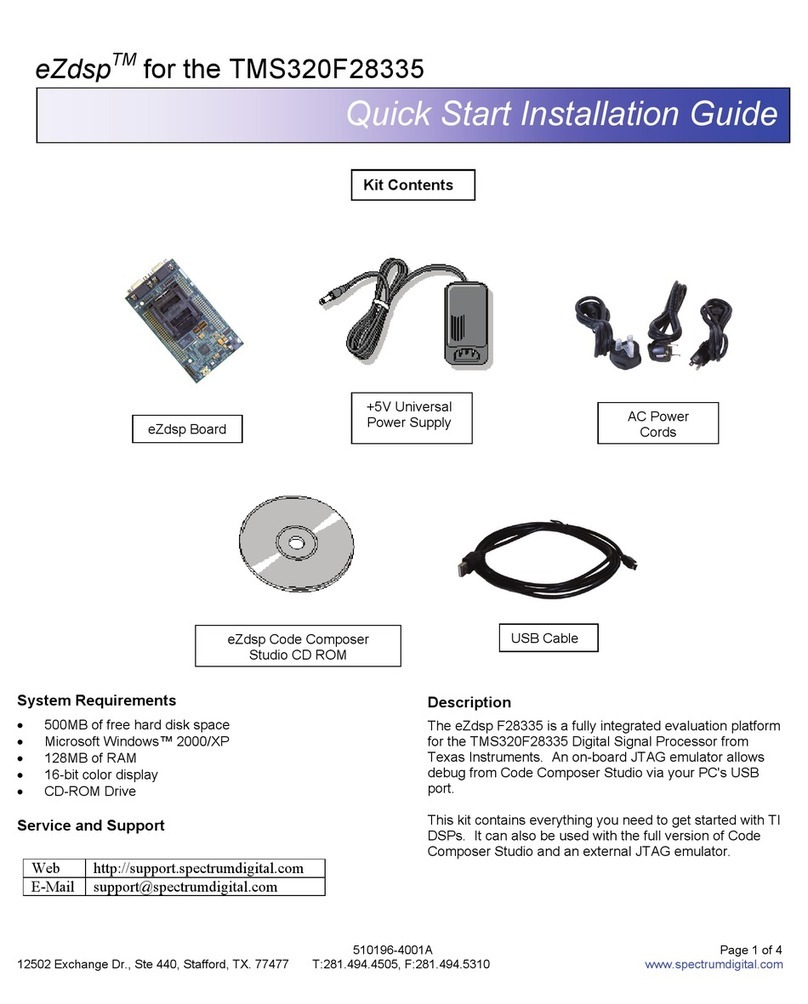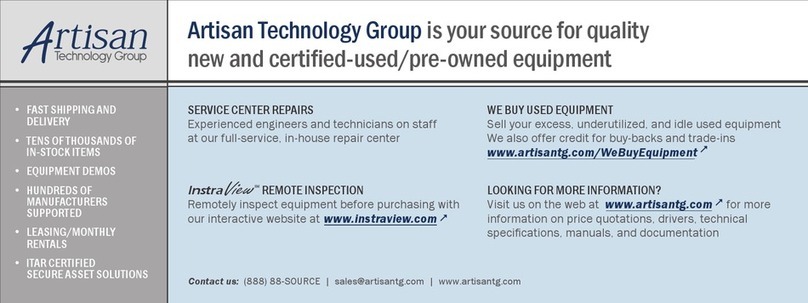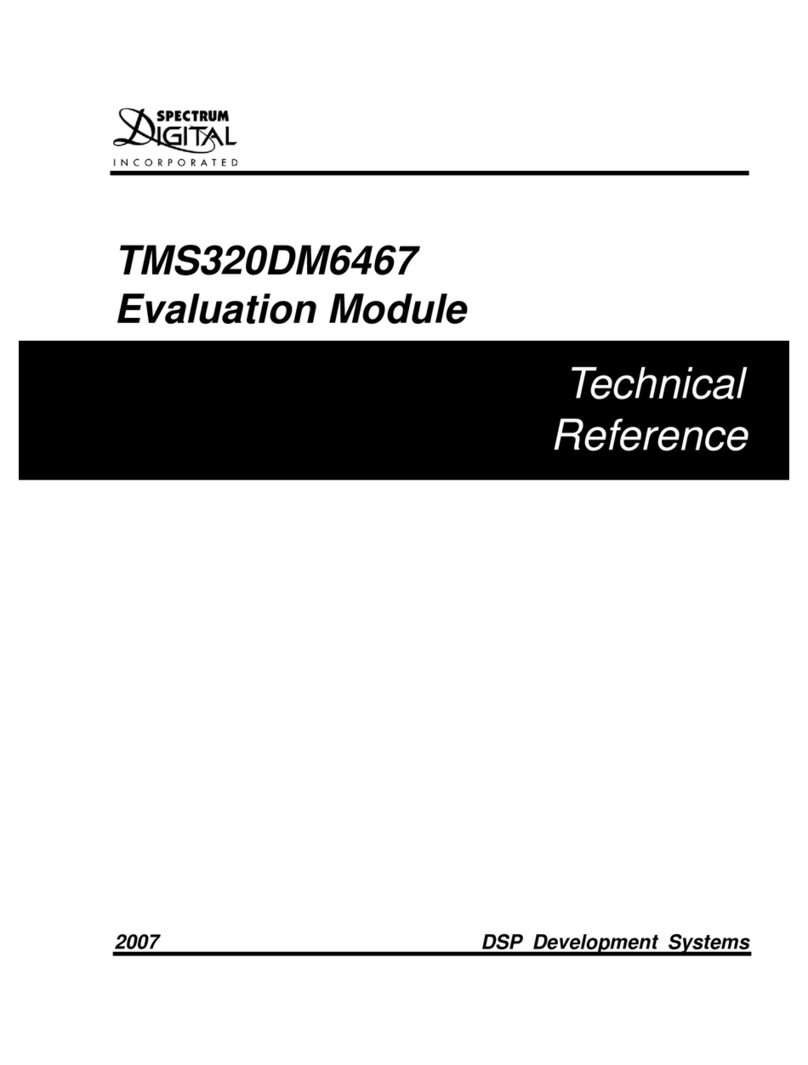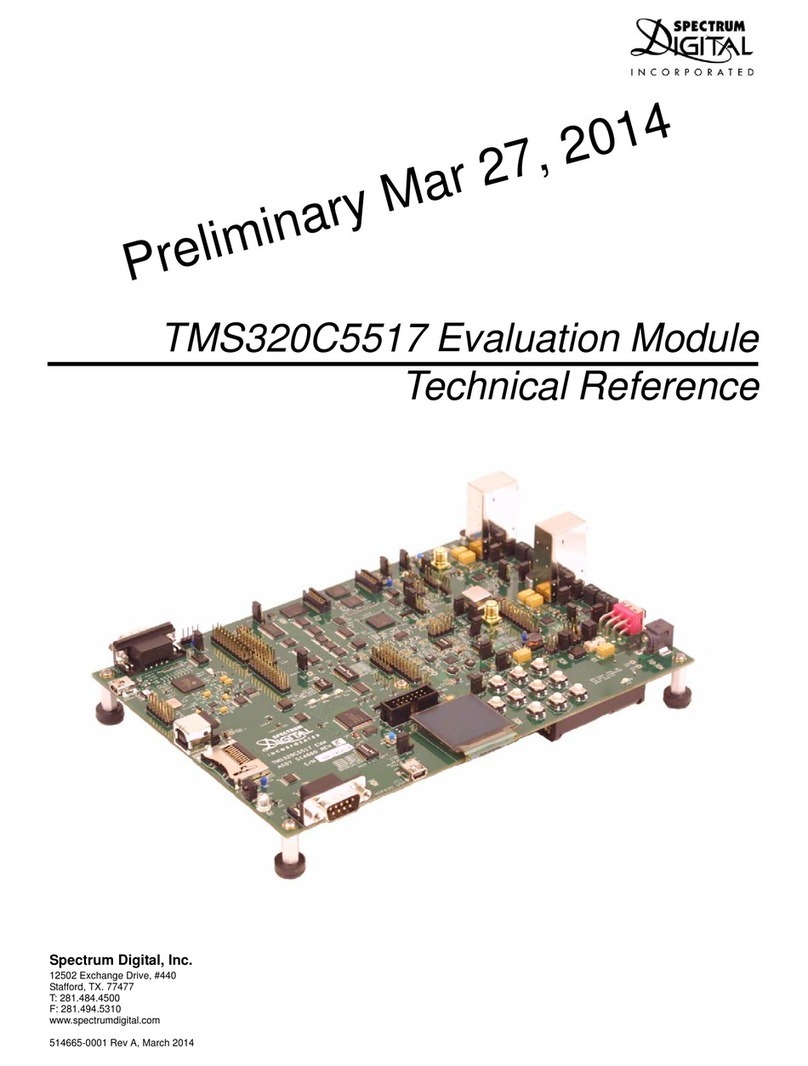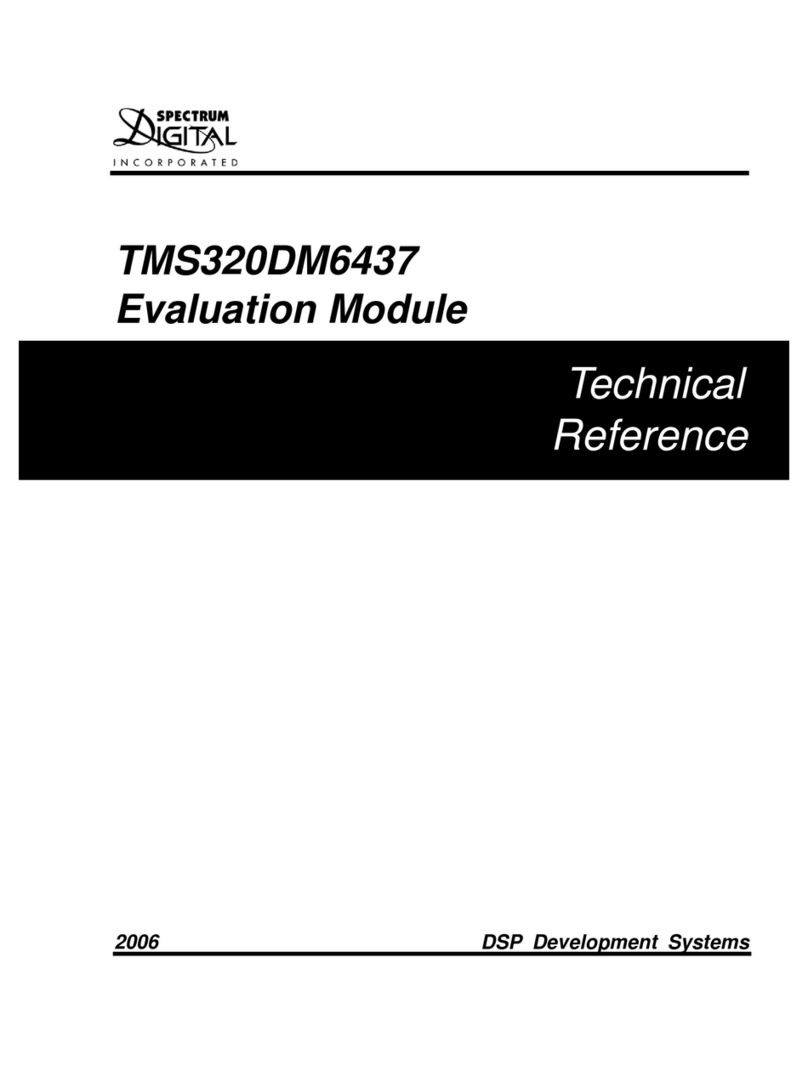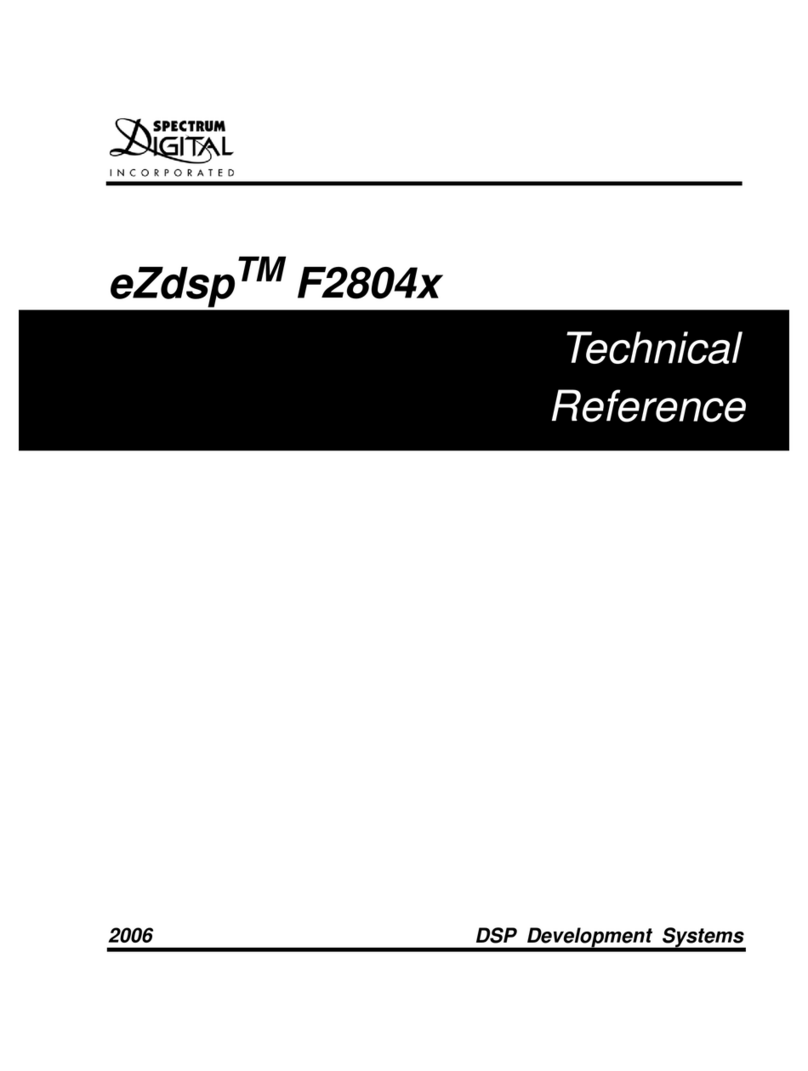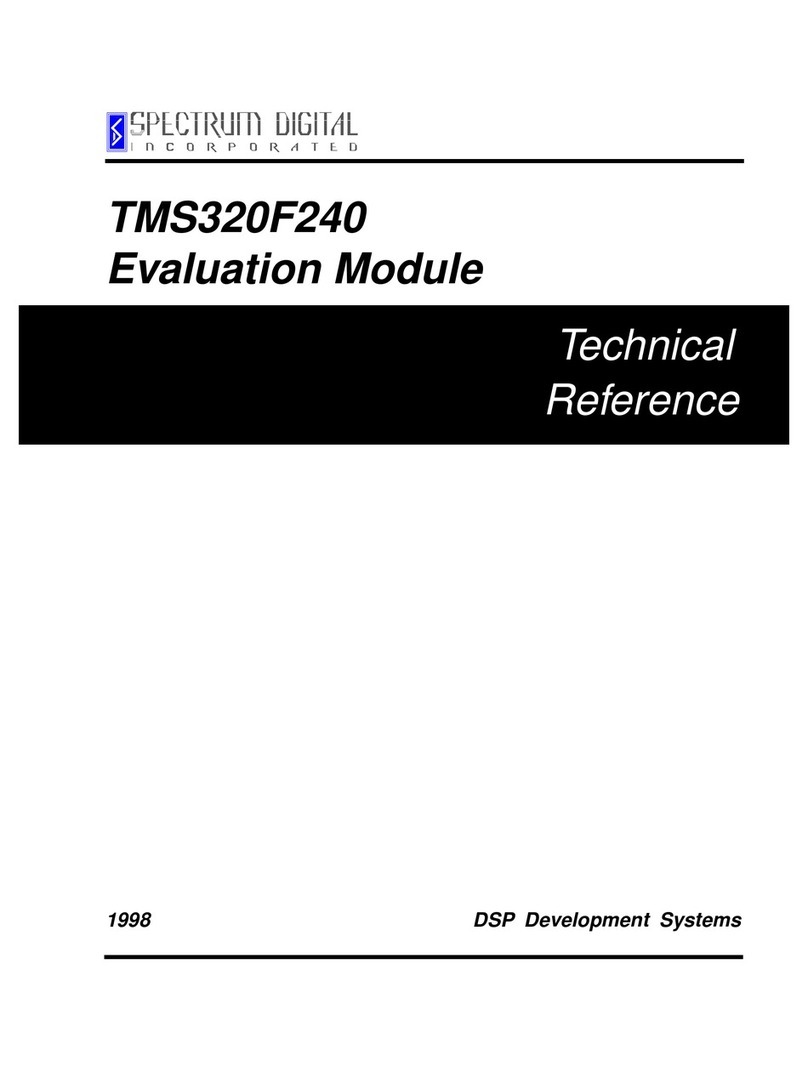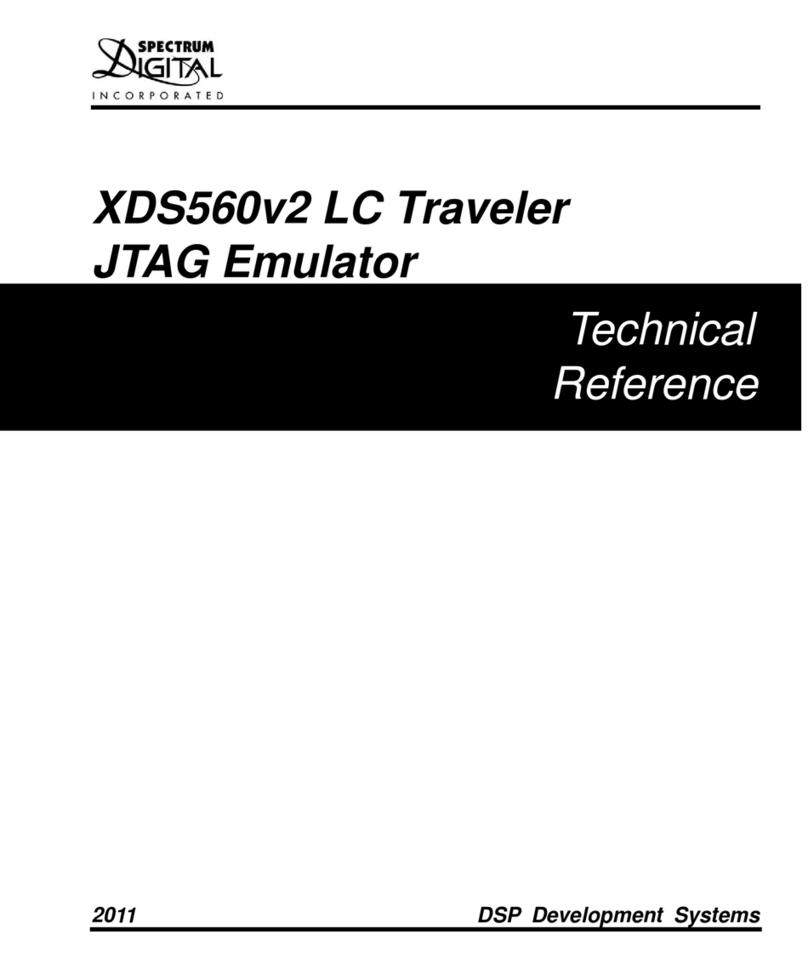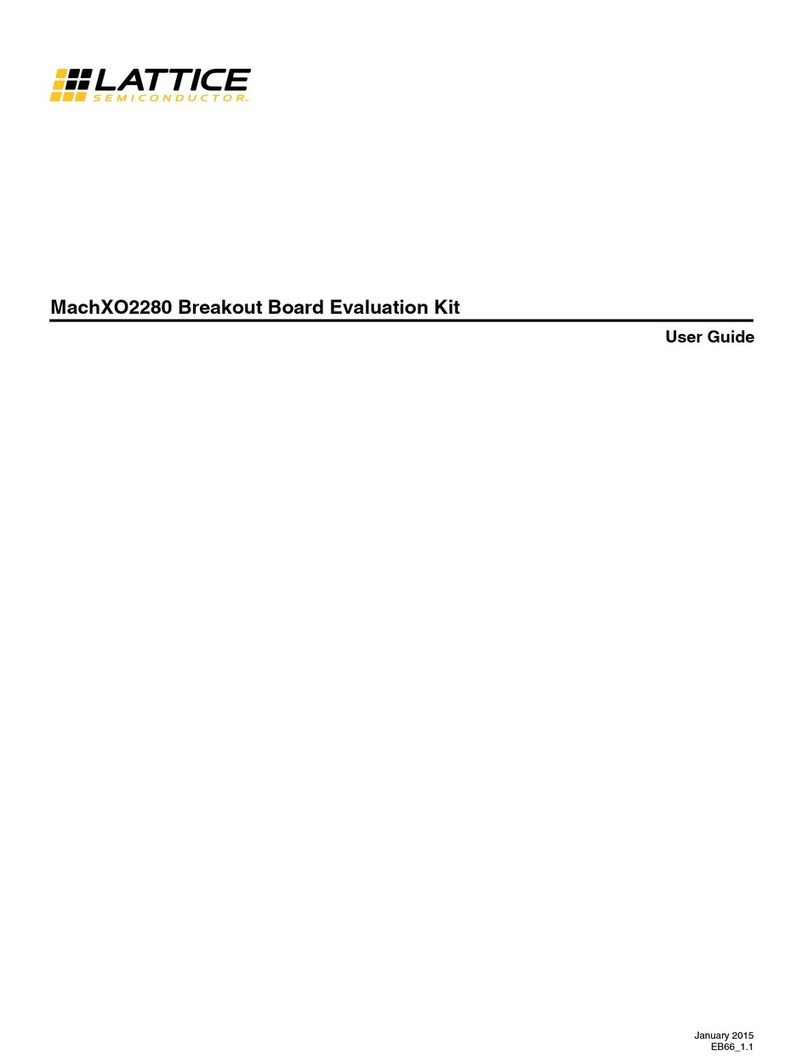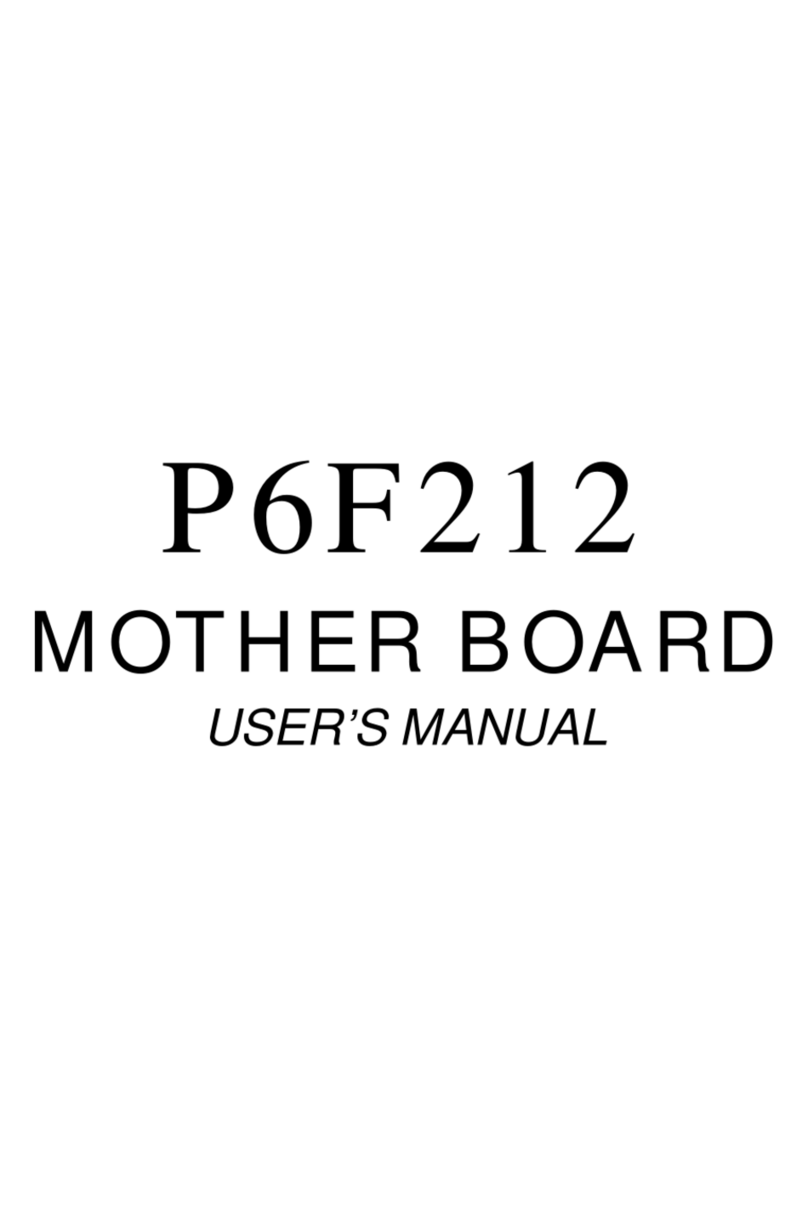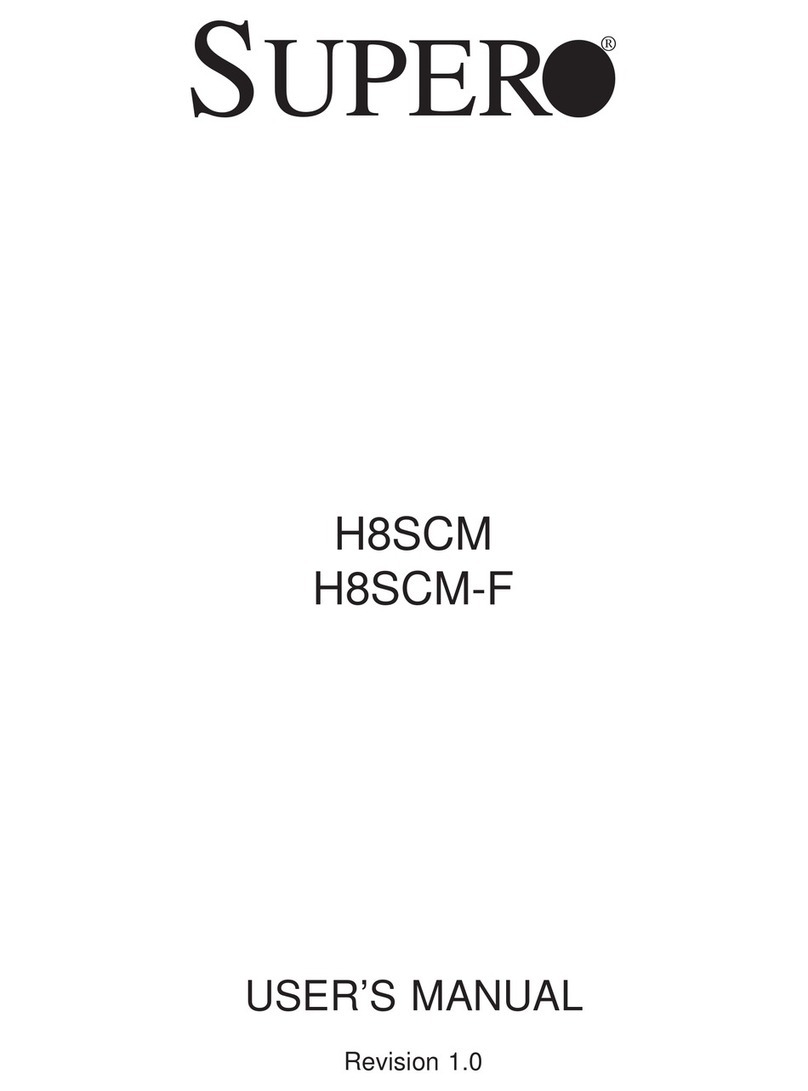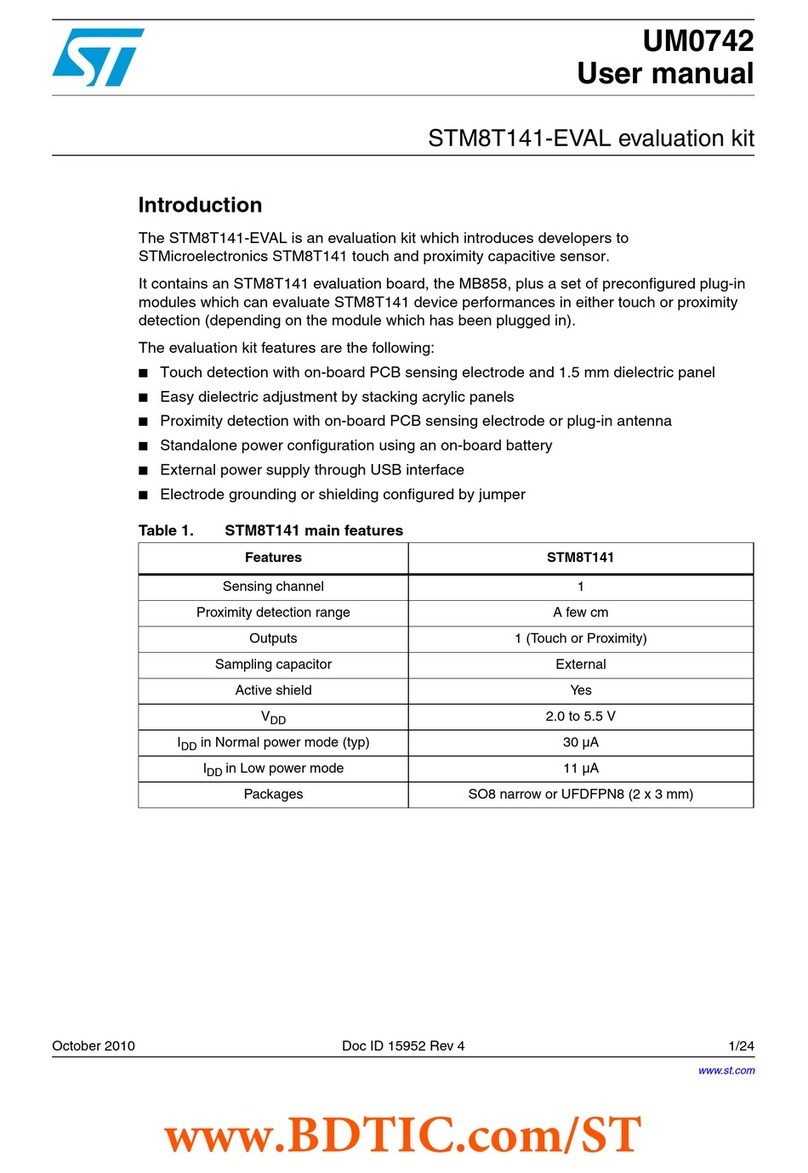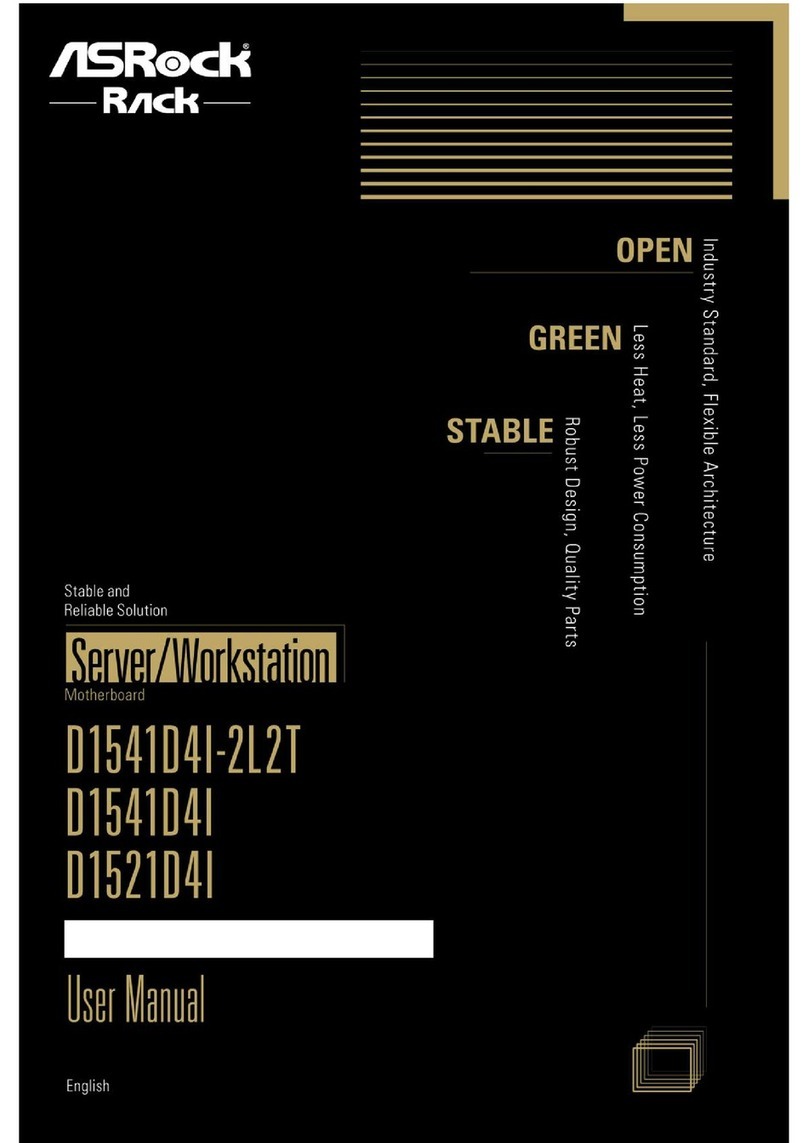F28xx eZdsp Hardware Registration
The F28xx eZdsp hardware can be registered using the
on-line registration process at www.spectrumdigital.com.
Spectrum Digital, Inc. warrants the products it produces
for one (1) year after the date of purchase. For a product
to be considered "in warranty", Spectrum Digital must be
notified of the defect within one (1) year after being
purchased from Spectrum Digital or one of its authorized
resellers. Spectrum Digital is not responsible for accidents,
improper installation of connections, misuse, neglect or
unauthorized modifications. If the product qualifies for
warranty repair Spectrum Digital may repair or replace the
product at its discretion.
Related Documentation
A complete list of related documentation is available in the
on-line help. The path to this documentation is (assuming
you choose c:\CCStudio_v3.1 as the default path)
c:\CCStudio_v3.1\docs\pdf\release_ccs_full_master.ht
ml
Debug Hints and Trouble Shooting
1. If installing on Windows XP and your PC is connected
to the internet through a firewall the USB install may
take up to 15 minutes if you let it complete normally.
The work-around for this issue is to simply disconnect
your network cable during the USB hardware install.
2. Some of the Help Files are links to Adobe Acrobat
PDF files. If you intend to access these files you must
have Adobe Acrobat installed on your system.
3. If you want to verify a successful USB driver install,
open your device manager by right clicking on the My
Computer icon on your desktop and selecting
Properties --> HW --> Device Manager. You should
see a new class “SD USB Based Debug Tools” and
one Spectrum Digital TMS320F28xx eZdsp installed.
4. The DS201 LED comes on when power is applied to
the eZdsp. Do not launch Code Composer until the
LED is off.
The best place to look for eZdsp
troubleshooting and software
updates is:
http://support.spectrumdigital.com
Error Messages
Many of the error messages below refer to USB
enumeration issues. The following window will appear
when launching CCS or the Diagnostic Utility indicating
the enumeration status.
1. Message:
Failed: Requires Win2K or Win XP.
Problem: Your operating system does not support
USB.
2. Message:
Failed: USB device is NOT enumerated or plugged in.
Problem: Windows cannot find the eZdsp. Check
power and USB Cable.
3. Message:
Failed: Load USB Application.
Problem: Loader could not download the eZdsp
emulation application. The on-board emulation
controller could be in a bad state. Cycle power on the
eZdsp.
4. Message:
Failed: USB Channel in use by another app.
Problem: Another application is using the eZdsp USB
communication channel. Only one application is
allowed to communicate to the eZdsp over the USB
channel at the same time. Check for active
applications using the Windows Task Manager if open
application is not obvious.
5. Message:
Waiting for USB Enumeration. Status: This is a status
message that indicates that Code Composer Studio is
waiting for communication with the on-board JTAG
emulator to be established. This should take less
than 10 seconds. Do not hit the close button unless it
is clear that something is wrong (the progress bar
runs forever)
509166-4001A Page 3 of 4
12502 Exchange Dr., Ste 440, Stafford, TX. 77477 T:281.494.4505, F:281.494.5310 www.spectrumdigital.com