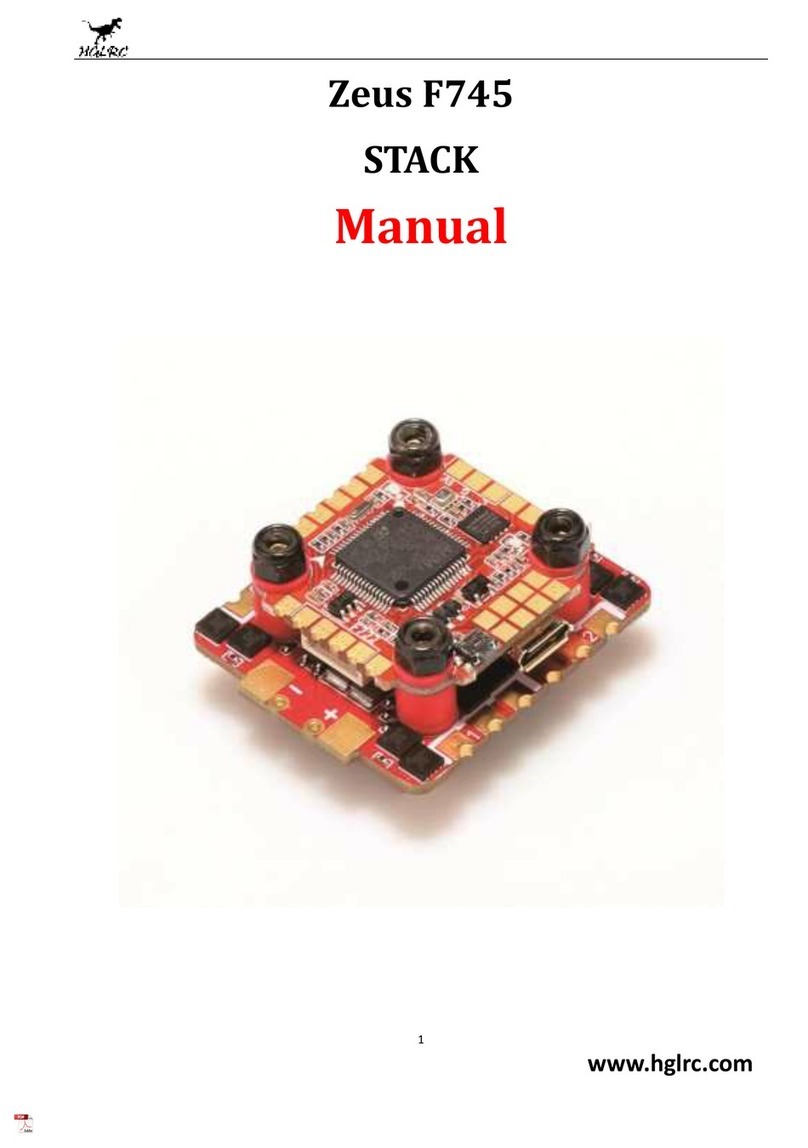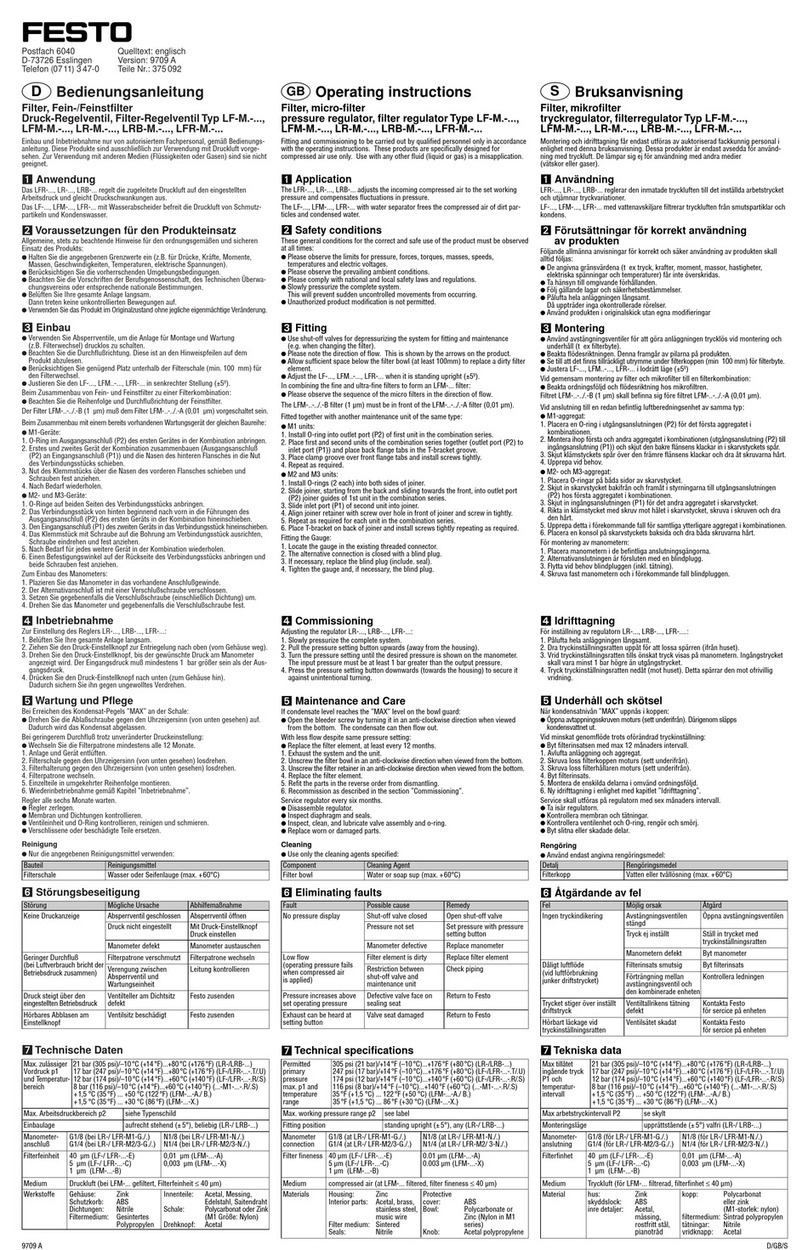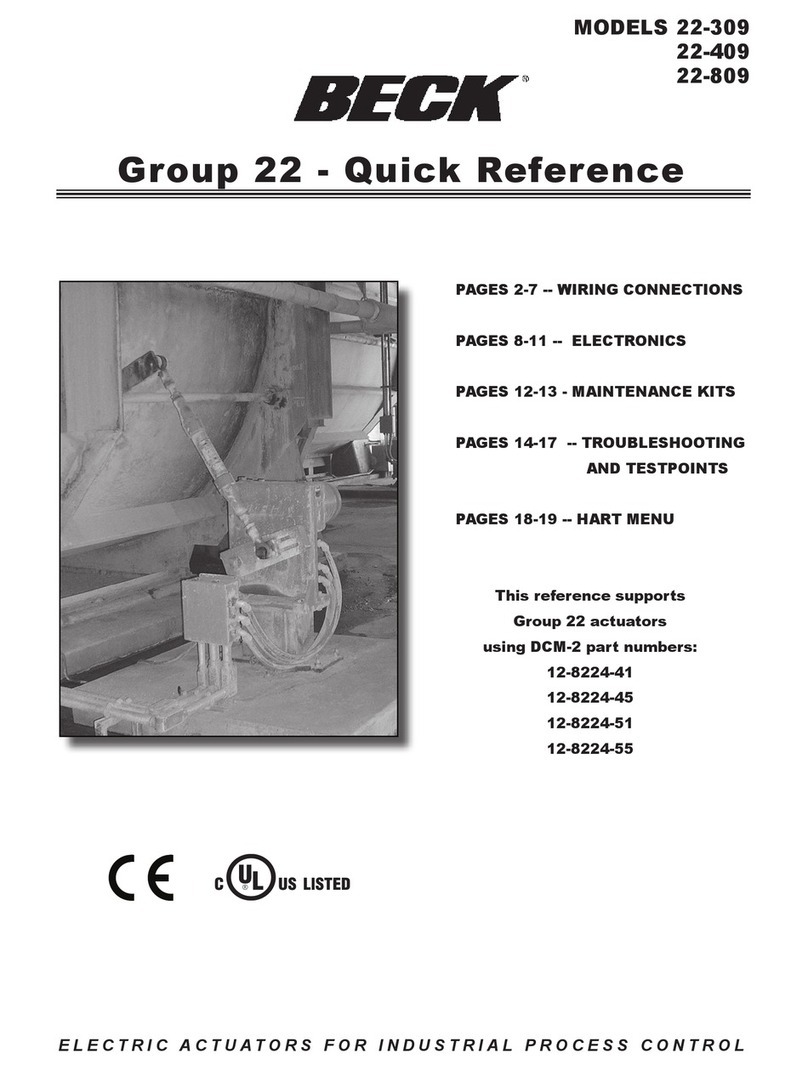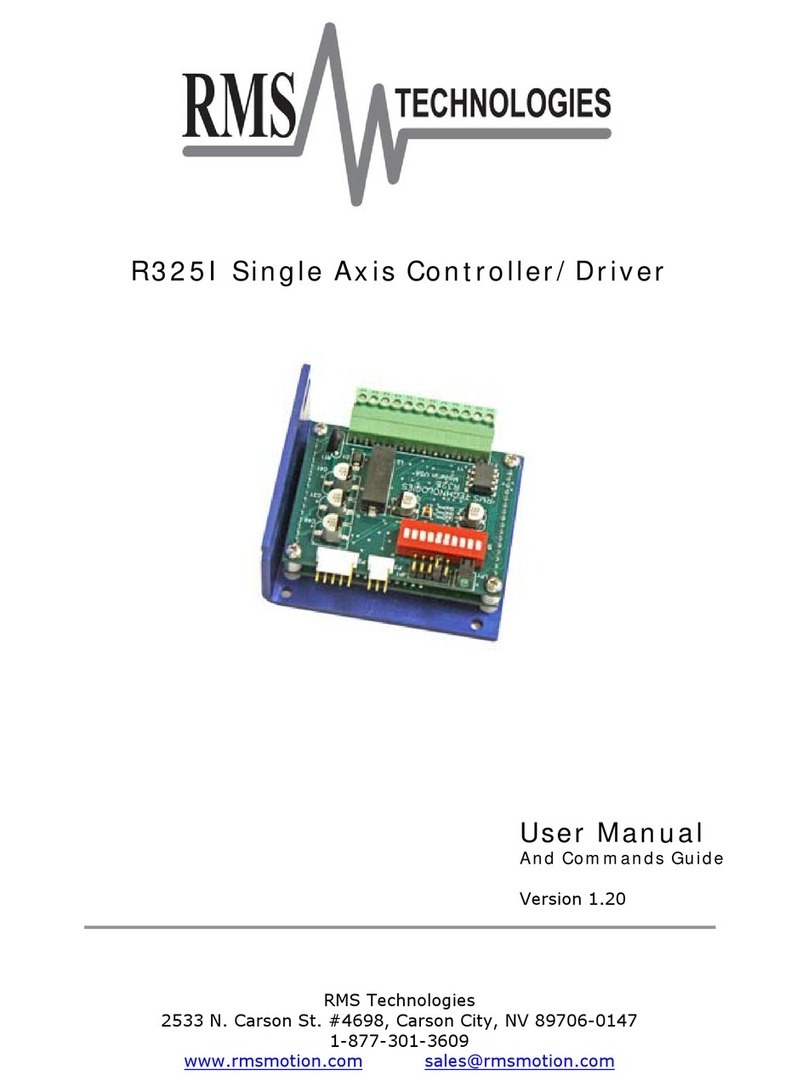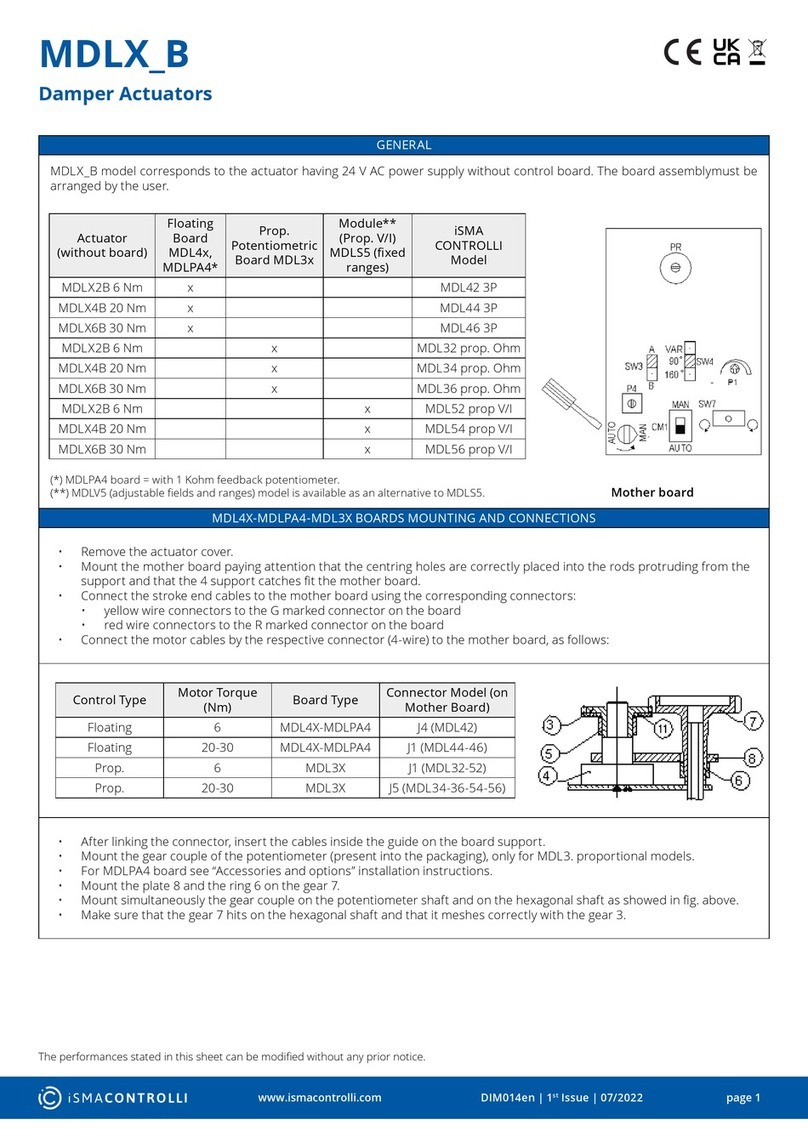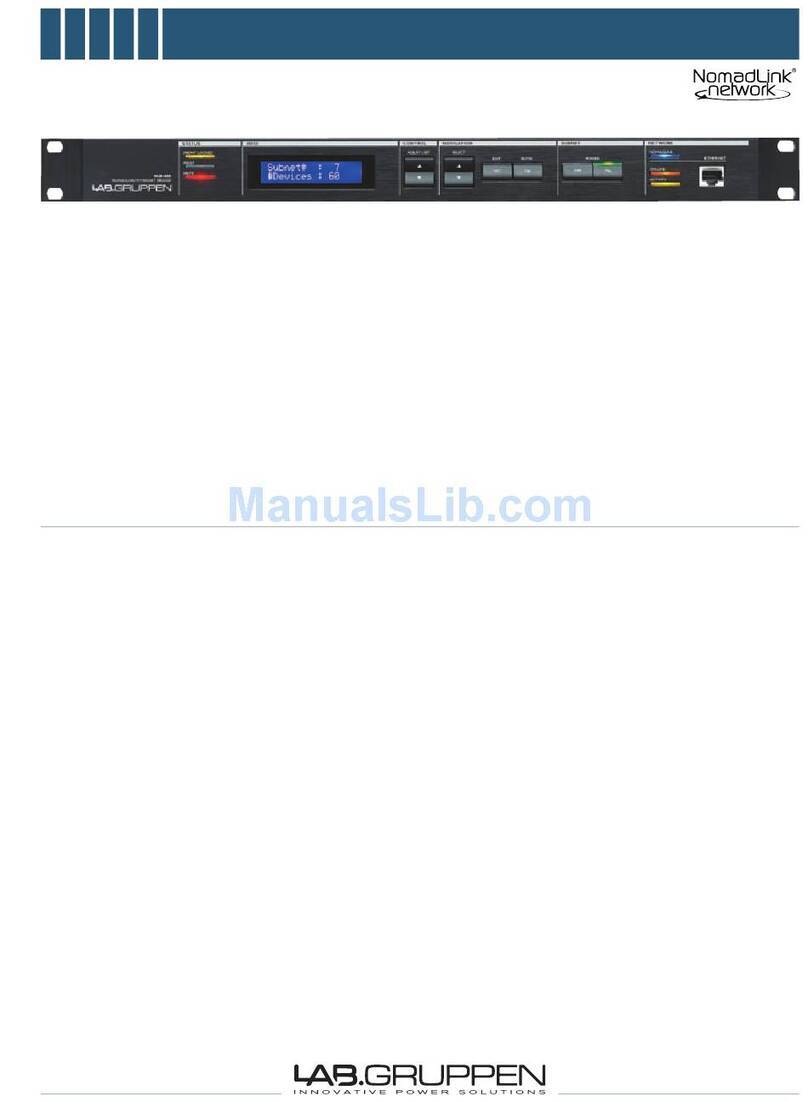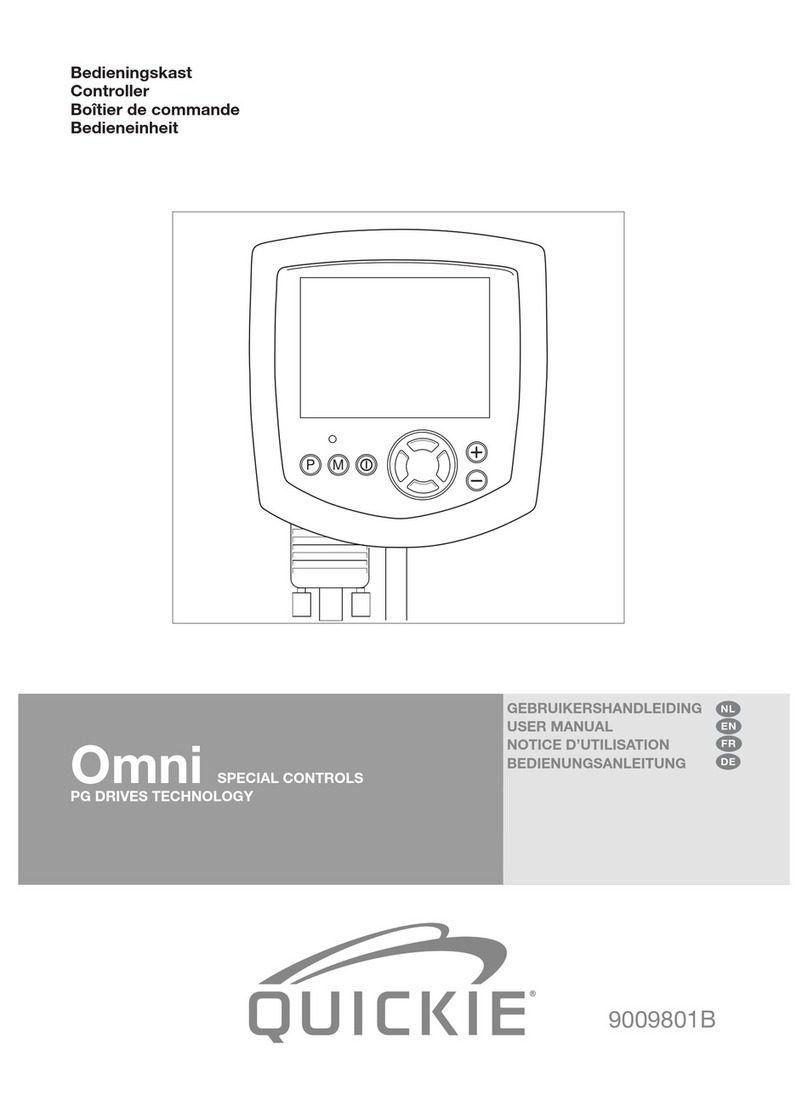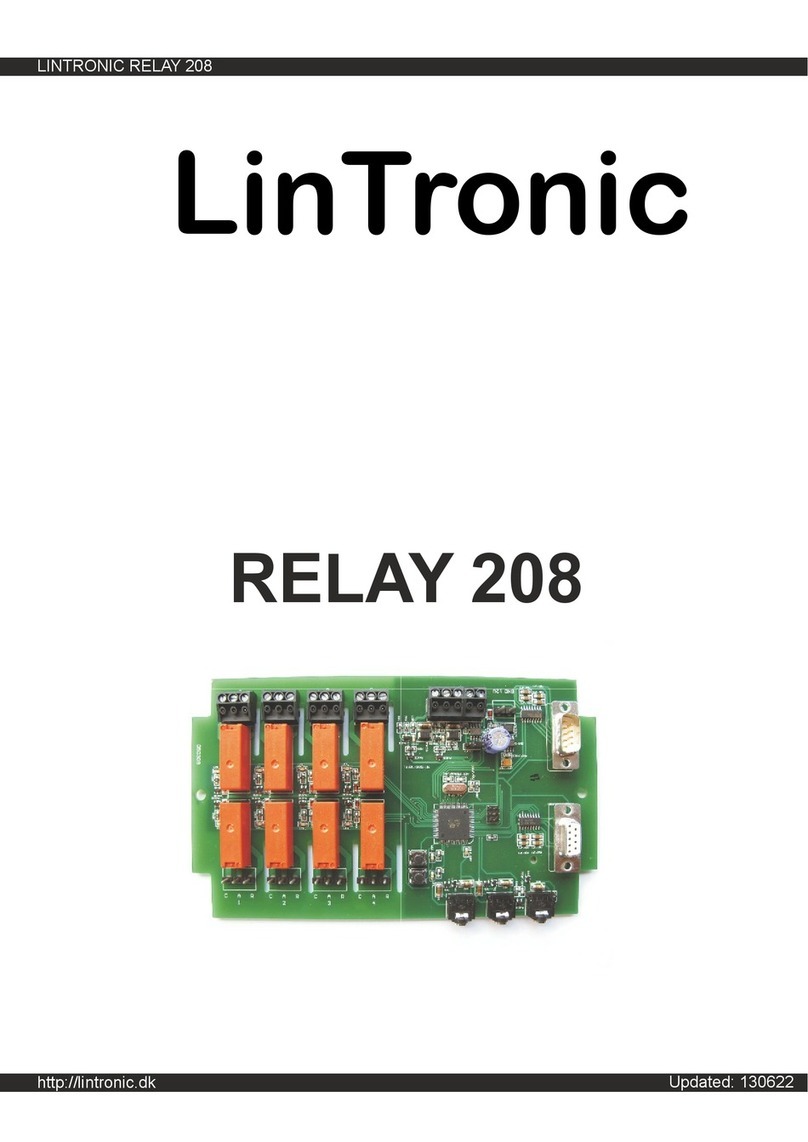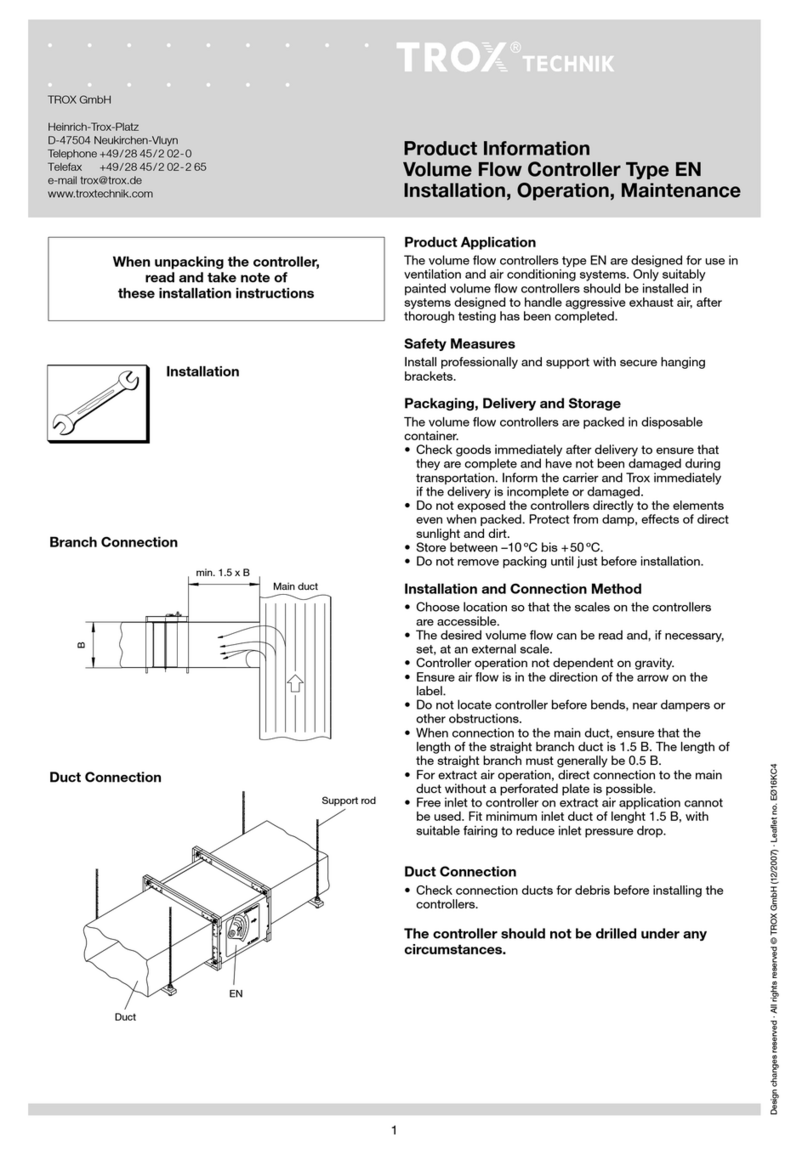Spectrum Illumination MONSTER BRAIN User manual

MONSTER
BRAIN
INSTRUCTION
MANUAL
Spectrum Illumination
5114 Industrial Park Road Montague, MI 49437
Phone 231.894.4590 Fax 231.894.4582
www.spectrumillumination.com

Spectrum Illumination, Monster Brain Controller Manual
1 Rev. Date: 2013-11-27
Table of Contents
Table of Contents .............................................................................................1
Section 1 - Thanks ........................................................................................2
Section 2 - Monster Brain Overview.............................................................3
Section 3 - Installation .................................................................................5
Section 4 - Programming ............................................................................10
For Connection Using Direct Connect Crossover Cable......................................10
For Connection Using Pre-Existing LAN............................................................12
Programming For Your Application ..................................................................14
Section 5 - Setting Parameters with TCP/IP ..............................................15
Section 6 - Setting Product ID with I/O ......................................................17
Chart for Product ID Binary Count...........................................................................18
Section 7 - Triggering Your Camera with the Monster Brain ....................19
Section 8 –Flash Software Upgrading .......................................................20
Section 9 - Specifications...........................................................................22
Section 10 - Troubleshooting .....................................................................24

Spectrum Illumination, Monster Brain Controller Manual
2 Rev. Date: 2013-11-27
Section 1 - Thanks
First, thank you for your interest in our product. Here at Spectrum Illumination,
we are always striving to bring you the best Vision Lighting products on the market
at the best price. Our Monster Brain is our latest bit of top of the line vision
products to make vision integration easier for everyone.
We always knew that if we wanted to succeed in the Vision Lighting business,
we needed to be different. Not only different, we needed to be better than
everyone else. We needed to offer better lighting products, for more applications,
at lower prices. We now are going into our tenth year of operation, and are getting
better and more enthusiastic everyday. We are coming out with new products all
the time and are designing custom lighting fixtures whenever we can.
We hope this manual helps with any questions you might have about this
product. If you have any further questions that are not covered, or you can’t find
the answers, please call us at our main office.

Spectrum Illumination, Monster Brain Controller Manual
3 Rev. Date: 2013-11-27
Section 2 - Monster Brain Overview
The Monster Brain Controller is an innovative piece of equipment that allows
control for Spectrum Illuminations lighting, incomparable to anything else on the
market. As you may know, our LDM drivers are the best drivers on the market and
come packaged with every Monster Light you purchase. Our drivers come with
built in PNP and NPN strobe inputs, and have optional variable and analog
upgrades for intensity control. The Monster Brain is engineered to control the
strobe functions and the optional analog intensity control (ALDM) drivers using a
simple to understand interface.
Key Features:
Embedded web server –no software to install, just use web browser
Ethernet programmable and controllable
All parameters can be set via simple ASCII text strings
Simple connection to LDM drivers via DIN rail bus
4 separate user configurable channels
Controls multiple lights –strobe timings and intensity
Software is flash upgradable
Trigger via high speed wired inputs or through ethernet
2 camera trigger outputs
Store up to 63 Product ID settings
The Monster Brain is very flexible in its possible uses. The Monster Brain can
be used for controlling only the intensities of the analog drivers, for strobing only, or
for doing a combination of both. With the options of running any of the controls you
want externally, you have as many options as you can imagine. The following
figures will illustrate a few different examples.
Monster Brain Controller
ALDM 700 Driver
ALDM 350/3 Driver
ALDM 2100 Driver
ALDM 2800 Driver
LDM 700 Driver
LDM 2100 Driver
LDM 1400 Driver

Spectrum Illumination, Monster Brain Controller Manual
4 Rev. Date: 2013-11-27
The example above shows all of these drivers with the Monster Brain. The
Monster Brain can run both the ALDM 700 and the ALDM 350/3 at the same
intensity, and the ALDM 2100 and ALDM 2800 at two other different intensities. For
this example select three analog channels, because three different analog intensity
controls are needed. Since all of the analog channels are used only one strobe
channel remains, meaning all of the lights will activate at the same time.
If more than one strobe channel is necessary for the application, the Monster
Brain and Drivers where designed to facilitate external input control. External
strobe inputs can be wired to the driver(s) input to control light timing (DIP switches
1 to 4 must be off), while other drivers use the single strobe channel from the
Monster Brain. Another option would be to run a 0-10 volt analog input into the
ALDM drivers (DIP switches 5 to 7 must be off), that would free up additional strobe
channels. Multiple Monster Brain controllers can also be syncronized together to
provide multiple strobe / analog channels.
LED indicators:
Red = Trigger –This lights when a hardware trigger input is present
Blue = Status –Blinks at 1Hz when at least 1 product ID is configured
Blinks at 2Hz when unit is unconfigured
Yellow= Error –This will illuminate when triggers are missed. i.e. received
new trigger before Product ID timing was complete.
Green = Power –Power is connected

Spectrum Illumination, Monster Brain Controller Manual
5 Rev. Date: 2013-11-27
Section 3 - Installation
1) Place one (1) DIN rail bus connector into
the underside of the Monster Brain. (Note:
Be sure to attach the connector to the
green circuit board with the gold contacts.
Failure to do this will result in the Monster
Brain controller not controlling the drivers.)
2) Attach the Monster Brain onto the DIN rail.
Then connect the remaining DIN rail bus
connectors to the right of the Monster
Brain’s connector and the driver(s)
subsequently.
3) Connector wiring:
Red Connector (Power & Trigger inputs)
Pin 1 = +24VDC input
Pin 2 = GND (24VDC return)
Pin 3 = NPN trigger input
Pin 4 = PNP trigger input
Blue Connectors (Product ID I/O section)
Pin 1 = Product ID B0 (LSB)
Pin 2 = Product ID B1
Pin 3 = Product ID B2
Pin 4 = Select
Pin 5 = Product ID B3
Pin 6 = Product ID B4
Pin 7 = Product ID B5 (MSB)
Pin 8 = Acknowledge Output
Green Connector (Camera Trigger outputs section)
Pin 1 = Camera 1 PNP output
Pin 2 = Camera 1 NPN output
Pin 3 = Camera 2 PNP output
Pin 4 = Camera 2 NPN output
Black Connectors (for future use)
Pin 1 thru 8 = Future use

Spectrum Illumination, Monster Brain Controller Manual
6 Rev. Date: 2013-11-27
4) Wire all of the power and output cables to the drivers as diagrammed on the
driver spec sheet(s) for the model used.
5) Wire the Monster Brain with +24 Volts DC to a maximum of +28 Volts DC on Pin
#1 of the RED CONNECTOR. Connect the ground of the power supply to Pin
#2 of the RED CONNECTOR. (Note: ensure grounds of all drivers and the
Monster Brain are a common ground, if all devices are not being run with the
same power supply.)
6) Determine the number of analog bus outputs that are needed. Analog drivers
are used to vary the output of the light. If all of the lights need to be the same
intensity then only one (1) analog output channel will be needed. However, up
to three different intensities can strobe (at the same time) on one (1) strobe line
with the setting “1 strobe, 3 analog”.
M
B
C
O
N
T
R
O
L
L
D
M
7
0
0
L
D
M
7
0
0
L
D
M
3
5
0
/
2
L
D
M
3
5
0
/
3
+24 V
GND

Spectrum Illumination, Monster Brain Controller Manual
7 Rev. Date: 2013-11-27
Analog 0-10VDC
(ALDM) Drivers?
4 Strobe,
0 Analog
How many
Analog
Drivers?
3 Strobe,
1 Analog
Are all Analog
drivers being run at
the same intensity?
How many channels
for intensity are
needed with the
Analog Drivers?
2 Strobe,
2 Analog
1 Strobe,
3 Analog
Note: Purchase
Analog Drivers
to control the
intensity using
the Monster
Brain
Controller.
Controlling the intensity
of your Monster Lights
using the Monster Brain
Controller?
Bus Output Configuration
NO
NO
YES
YES
YES
ONLY 1
MORE THAN 1
3
2

Spectrum Illumination, Monster Brain Controller Manual
8 Rev. Date: 2013-11-27
7) Multiple drivers can be set to run on the same strobe line with the switches behind the
front panel of the driver.
8) To set the drivers to the appropriate strobe lines, fold down clear cover and remove the
control cover where the power and strobe LED’s are located using a small screwdriver
on the side opposite the LED’s.
9) To the left of the LED’s you will see an array of DIP switches. The switches set the
channels that are used with the Monster Brain bus outputs.
10) Example: If using one (1) ALDM (analog) driver and two (2) other standard LDM
drivers, set your configuration to 3 strobes, 1 analog. Then use the 3 strobe channels to
run each light individually or run all of them on the same strobe channel.
11) Set the drivers to the channel to strobe with, and the analog output (if necessary) that is
intended. If you want your light to be run on the Analog output 1 and strobe channel 3,
you would flip switch 6 and switch 1.
(CAUTION: ONLY ONE OF EACH OFTHE TYPES OF SWITCHES CAN BE
TURNED ON PER DRIVER. IF MORE THAN ONE STROBE OR MORE THAN
ONE ANALOG SWITCH ARE TURNED ON AT THE SAME TIME, THIS COULD
CAUSE DAMAGE AND/OR FAILURE TO THE PRODUCTS AND/OR YOUR
EQUIPMENT.)
12) It is important to remember that with the Monster Brain controller, the drivers can be
wired to external triggering sources. When changing the bus configuration setup, the
Monster Brain changes the actual use of the DIN rail bus connectors. While you have
the configuration set in “3 analog, 1 strobe”, it is only possible for the Monster Brain to
send out one strobe signal, meaning all lights must strobe at the same time. However,
you can still wire in your own strobe signal to the appropriate driver(s), for multiple
strobes.
13) The same can go for analog inputs. While you have the configuration to “4 strobe, 0
analog”, it is not possible for the Monster Brain to control any analog intensity.
However, you can still wire in your own 0-10V signal, if so desired.
Strobe channel 1
Analog output 1
Strobe channel 2
Analog output 2
Strobe channel 3
Analog output 3
Strobe channel 4

Spectrum Illumination, Monster Brain Controller Manual
9 Rev. Date: 2013-11-27
14) When the DIP switch configuration is set, keep in mind that any drivers with the same
Strobe channel switches on, will strobe at the same time. Also, any analog drivers with
the same analog output switches on, will have the same intensity while strobing. Below
are the allowable DIP switch settings per driver, other settings will cause undesired
results.
External/No
Analog Control
Analog Output 1
Analog Output 2
Analog Output 3
External
Strobe used
N/A
Strobe Channel 1
Strobe Channel 2
N/A
Strobe Channel 3
N/A
N/A
Strobe Channel 4
N/A
N/A
N/A

Spectrum Illumination, Monster Brain Controller Manual
10 Rev. Date: 2013-11-27
Section 4 - Programming
If the default IP address “192.168.1.142” needs to be changed to an IP address
that is compatible with your system, download the MB Locator (MBLocator.zip)
program to your computer. Extract MBLocator.exe to a suitable folder for use in
step 8.
For Connection Using Direct Connect Crossover Cable
1) When attaching Monster Brain directly to a laptop or PC, use a Cat5 or higher
crossover cable from Monster Brain to computer Ethernet port.
2) When connecting two devices with a crossover cable, they must be on the same
LAN, the same sub network, and have unique IP addresses.
3) In order for your PC or laptop to communicate with the Monster Brain, you must
change the IP address of your computer.
4) In the Start menu, go to your Control Panel and select the Network Connections.
5) In the Network Connections icon, right-click the Local Area Connection, select
properties.

Spectrum Illumination, Monster Brain Controller Manual
11 Rev. Date: 2013-11-27
6) In the General tab, select the Internet Protocol (TCP/IP) and press the properties
button.(NOTE: Write down any information on the properties page if any
numbers are currently present before entering any new information.)
7) Press the “use the following IP address”button (if not already depressed) and
input 192.168.1.140 in the IP address and 255.255.255.0 in the Subnet mask if
not the default. Press OK in IP Properties and then press OK in Local Area
Connection Properties screens.

Spectrum Illumination, Monster Brain Controller Manual
12 Rev. Date: 2013-11-27
7) To ensure proper installation, connect to “http://192.168.1.142” using your
internet browser. The Spectrum Illumination Monster Brain programming page
should come up (as seen on page 13).
8) To change the IP address of the Monster Brain to a compatible IP address for
your system, run the MB Locator program (MBLocator.exe). Select the Monster
Brain being configured; edit the IP address, press set and close.
9) Now repeat steps 4-6 using the correct IP address for your computer.
For Connection Using Pre-Existing LAN
1) Before connecting to a LAN, contact your network administrator or IT department
for an IP address that is not being used. (NOTE: Ensure IT department knows
that the default IP address of the Monster Brain is “192.168.1.142”.
WARNING!!! Spectrum Illumination is not responsible for the loss of
information due to not following proper networking procedures.)
2) If attaching through a network connection, use standard Ethernet cable from the
Monster Brain to your network connection.
3) Run MB Locator program (MBLocator.exe).
4) Select the Monster Brain being configuring, and change the IP address to an
address that is compatible with your network and press the Set button. (Note:
For any question toward compatibility in IP addresses for you network,
contact your network administrator.) Close the program.
5) To ensure proper installation, connect to that IP address using your internet
browser. The Spectrum Illumination Monster Brain programming page should
come up (as seen on next page).

Spectrum Illumination, Monster Brain Controller Manual
13 Rev. Date: 2013-11-27
(Note: If you do not see the programming page, please see the troubleshooting section.)

Spectrum Illumination, Monster Brain Controller Manual
14 Rev. Date: 2013-11-27
Programming For Your Application
1) Load Product ID to be edited (0-63) in the field under “Edit Product ID”, click
Load.
2) At the top left of the screen, choose the “Bus Output Configuration”needed
(Refer to flowchart on page 5 for help deciding) and adjacent “Time Units” to be
displayed for strobe channels (sec = seconds, msec = milliseconds, µsec =
microsecond). Press “Save Parameters” and the screen will refresh.
3) Now program the number of pulses needed, any delays necessary, on times,
and off times for each strobe channel still active.
4) If only using some of the channels available, program the ones wanted and
leave the others blank. There is no need to add values to unused channels or
outputs.
5) Once settings are programmed for the channels and outputs for your application,
press “Save Parameters” and the screen will refresh.
Note: Values entered that are outside of the allowed settings will be rounded
to the nearest valid entry. See specifications section for values allowed.
6) Now ensure that the DIP switch arrays in the LDM drivers are correctly activated
for the programming just applied.
7) To ensure proper programming, type Product ID number just saved into the
“Current Product ID” box and click Set. Go to the bottom of the page and press
Trigger to test the operation of all lights at appropriate times. Entering a number
in the Manual Trigger number field will repeat the product ID that number of
times, delay will cause a pause between the repeats. Note: Product ID # 63 is a
special ID that when selected all Product ID’s are run in sequence (0 to 63)
when triggered. This is typically used for demonstration of the product. This can
also be used to create a custom sequence from a single trigger input.
8) Product ID 64 is a RAM based product ID verses Product ID 0-63 that use flash
memory and has limited write cycles. If it is desired to write settings from control
unit (i.e. camera, PLC) to make setting changes instead of using Product ID 0-
63, this can be done with no writing limitations. To utilize this feature simply set
product settings (set-id=64 strobe1-pulses=50 strobe1-on=100 strobe1-
off=50…), then set operating product ID (set-prod-id=64). In the event of a
power failure these setting are lost and will have to be resent.
9) A default power on Product ID can be set by using “Power On Product ID”.
Whenever power is cycled to the “Current Product ID” and “Edit Product ID” will
be set to this value.

Spectrum Illumination, Monster Brain Controller Manual
15 Rev. Date: 2013-11-27
Section 5 - Setting Parameters with
TCP/IP
TCP/IP port number = 4901
If command/response includes a value, it should be in the form "parameter=value"
Entire packet terminated with carriage return, timeout of 5 minutes
When using "set-id", additional parameters are optional. If not included, default
value will be assumed.
"parameter=value" pairs should be separated by one or more ASCII spaces
All times are entered in milli-seconds
! Flash memory is limited to 10,000 write cycles ! If parameters are desired to be
written every time from camera (instead of using product ID), use product ID 64.
Example: set-id=64 strobe1-pulses=50 strobe1-on=100 strobe1-off=50. Product ID 64 is
RAM based for unlimited writes, but settings will be lost in a power failure. The
flash memory limit applies to set-poweron-id as well.
Description
ASCII Message
Example
Response
Set Operating
Product ID
set-prod-id
set-prod-id=5
set-prod-id=OK
set-prod-id=ERROR
Request
Selected
Product ID
get-prod-id
get-prod-id
prod-id=5
Set Power On
Product ID
set-poweron-id
set-poweron-id=8
set-poweron-id=OK
set-poweron-
id=ERROR
Request
Power On
Product ID
get-poweron-id
get-poweron-id
poweron-id=5
Request
Firmware
Revision
get-version
get-version
version=1.16
Set Product
Settings
set-id
set-id=5 strobe1-pulses=50 strobe1-on=100
strobe1-off=50
set-id=OK
set-id=ERROR
strobe1-off=ERROR
…
(optional
parameters)
bus-config
(0=4 strobes, 1=3 strobes/1 DC out, 2=2
strobes/2 DC, 3=1/3)
strobe1-pulses
(number of output pulses, default = 0,
max=10,000)
strobe1-delay
(value in msec, default = 0, max=10000 msec)
strobe1-on
(value in msec, default = 0, max=10000 msec)
strobe1-off
(value in msec, default = 0, max=10000 msec)
strobe2-pulses
(same as strobe 1)
strobe2-delay
strobe2-on
strobe2-off
strobe3-pulses
(same as strobe 1)

Spectrum Illumination, Monster Brain Controller Manual
16 Rev. Date: 2013-11-27
strobe3-delay
strobe3-on
strobe3-off
strobe4-pulses
(same as strobe 1)
strobe4-delay
strobe4-on
strobe4-off
output1-percent
(value in percent, default=100)
output2-percent
(value in percent, default=100)
output3-percent
(value in percent, default=100)
trigger-debounce
(value in msec, default = 0, max=10000 msec)
camera1-time
(value in msec, default = 0, max=10000 msec)
camera2-time
(value in msec, default = 0, max=10000 msec)
Get Product
Settings
get-settings
get-settings=5
prod-id=5 bus-
config=2, strobe1-
pulses=50, …
Trigger
trigger
trigger
trigger=OK
Get Total
Triggers
get-total-triggers
get-total-triggers
total-triggers=5
Get Missed
Triggers
get-missed-triggers
get-missed-triggers
missed-triggers=2
Clear Total
Triggers
clear-total-triggers
clear-total-triggers
clear-total-
triggers=OK
Clear Missed
Triggers
clear-missed-triggers
clear-missed-triggers
clear-missed-
triggers=OK
Example of get-settings:
prod-id=0 bus-config=0 strobe1-pulses=1 strobe1-delay=1.000 strobe1-on=1.000 strobe1-
off=0.000 strobe2-pulses=2 strobe2-delay=2.000 strobe2-on=2.000 strobe2-off=2.000 strobe3-
pulses=3 strobe3-delay=3.000 strobe3-on=3.000 strobe3-off=3.000 strobe4-pulses=4 strobe4-
delay=4.000 strobe4-on=4.000 strobe4-off=4.000 output1-percent=50 output2-percent=60
output3-percent=70 trigger-debounce=30 camera1-time=0 camera2-time=2

Spectrum Illumination, Monster Brain Controller Manual
17 Rev. Date: 2013-11-27
Section 6 - Setting Product ID with I/O
1) To change Product ID code with an I/O card, run wires from the I/O card to the
blue connectors, in the following order:
Pin 1 = Product ID B0 (LSB)
Pin 2 = Product ID B1
Pin 3 = Product ID B2
Pin 4 = Select
Pin 5 = Product ID B3
Pin 6 = Product ID B4
Pin 7 = Product ID B5 (MSB)
Pin 8 = Acknowledge Output
2) When changing the Product ID determine which Product ID to run. Next, bring
the appropriate bits (as charted on next page) to appropriate logic levels. Hold
these bits then send a logic high to Pin #4.
3) The Monster Brain will receive your signal and send an acknowledge signal back
to your device from Pin #8 (logic low). The output will send a pulse train equal to
the Product ID # + 1, i.e. product ID 11 will result in 12 logic low pulses.
Note: Product ID # 63 is a special ID that when selected all Product ID’s are run in
sequence (0 to 63) when triggered. This is typically used to demonstrate the
product. Can also be used to create a custom sequence from a single trigger input.

Spectrum Illumination, Monster Brain Controller Manual
18 Rev. Date: 2013-11-27
Chart for Product ID Binary Count
Product
ID #
Active Pins for Binary Count
Product
ID #
Active Pins for Binary Count
1
2
3
5
6
7
1
2
3
5
6
7
0
32
1
33
2
34
3
35
4
36
5
37
6
38
7
39
8
40
9
41
10
42
11
43
12
44
13
45
14
46
15
47
16
48
17
49
18
50
19
51
20
52
21
53
22
54
23
55
24
56
25
57
26
58
27
59
28
60
29
61
30
62
31
63
= Logic High (3-30VDC)
Blank = Logic Low (0-1VDC)

Spectrum Illumination, Monster Brain Controller Manual
19 Rev. Date: 2013-11-27
Section 7 - Triggering Your Camera
with the Monster Brain
The Monster Brain comes with four camera trigger outputs that can be used to
trigger up to two cameras. The following is an explanation on how to use that
function.
1) Determine what type of strobe input your camera(s) has, if available. If not sure,
refer to the camera manufacturer manual.
2) The green connector on the Monster Brain is the connections for the camera
outputs. The camera outputs are illustrated in the chart below.
3) Use the Trigger and Camera Outputs web page area for setting the delay on
your camera trigger in one (1) millisecond intervals. This is how long the delay is
after receiving trigger input. The camera output delay function allows the
Monster Light to turn completely on and stabilize before taking acquiring image,
for very fast exposure times.
4) The output voltage signal for the PNP outputs pulls up to 24VDC and NPN pulls
to GND for a period of 1ms. Output impedance of Camera triggers is 2.7Kohms.
MB Connector
Pins
PNP
NPN
Camera #1
1
2
Camera #2
3
4
Table of contents