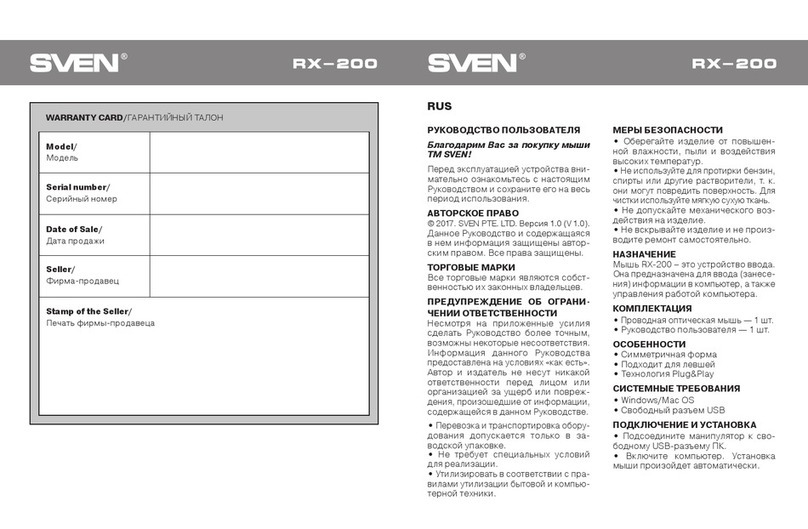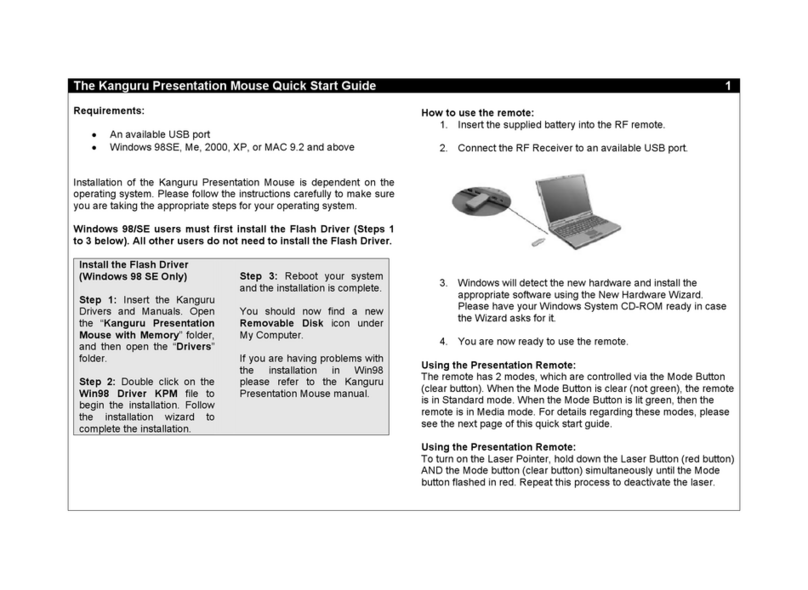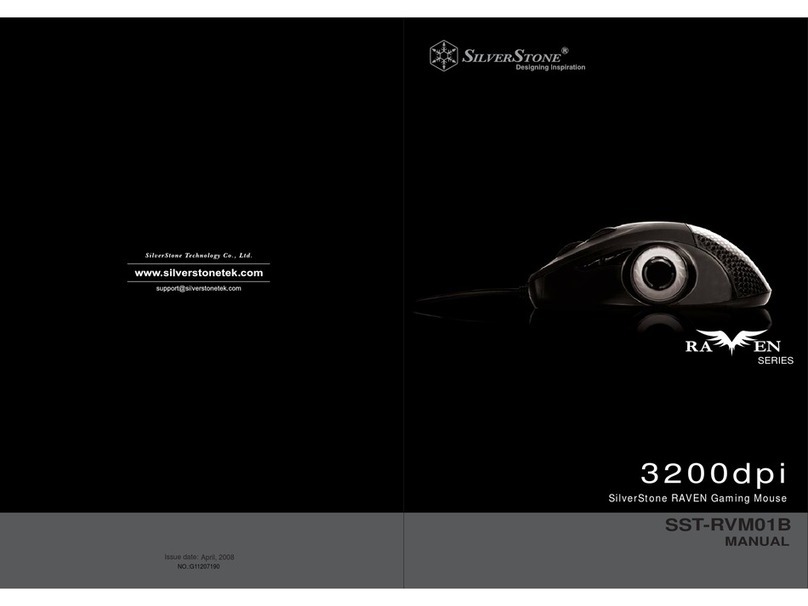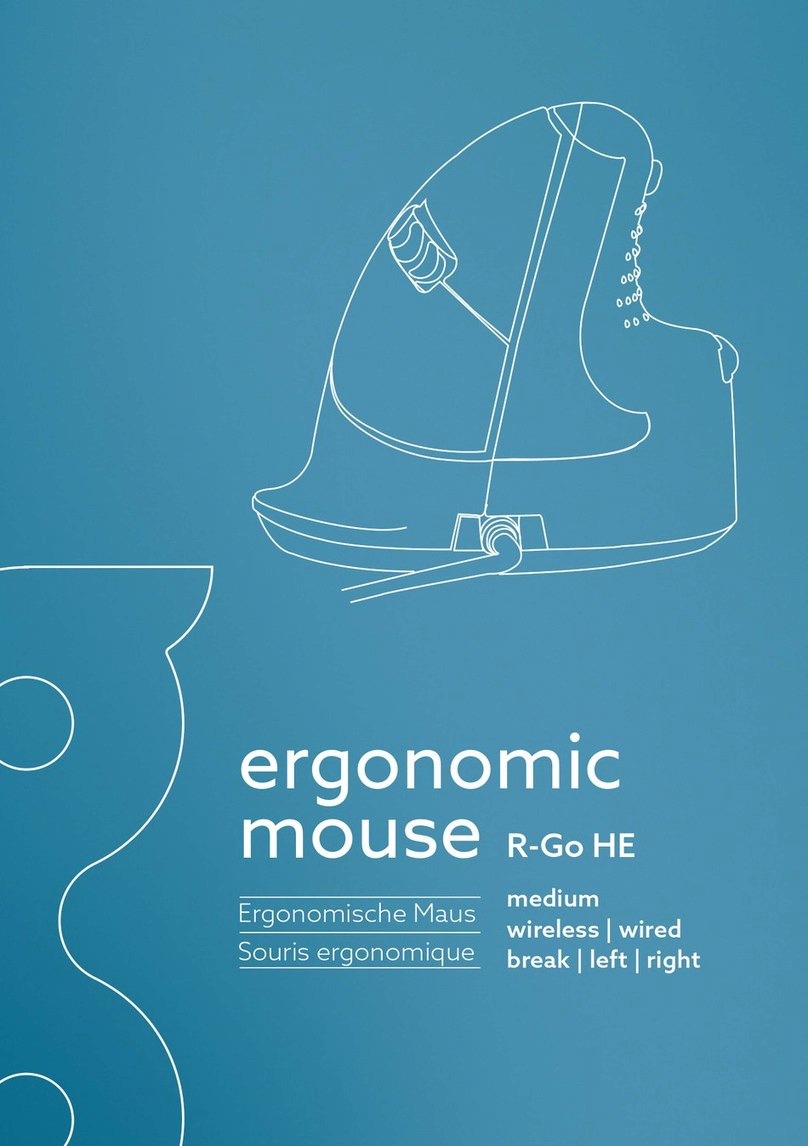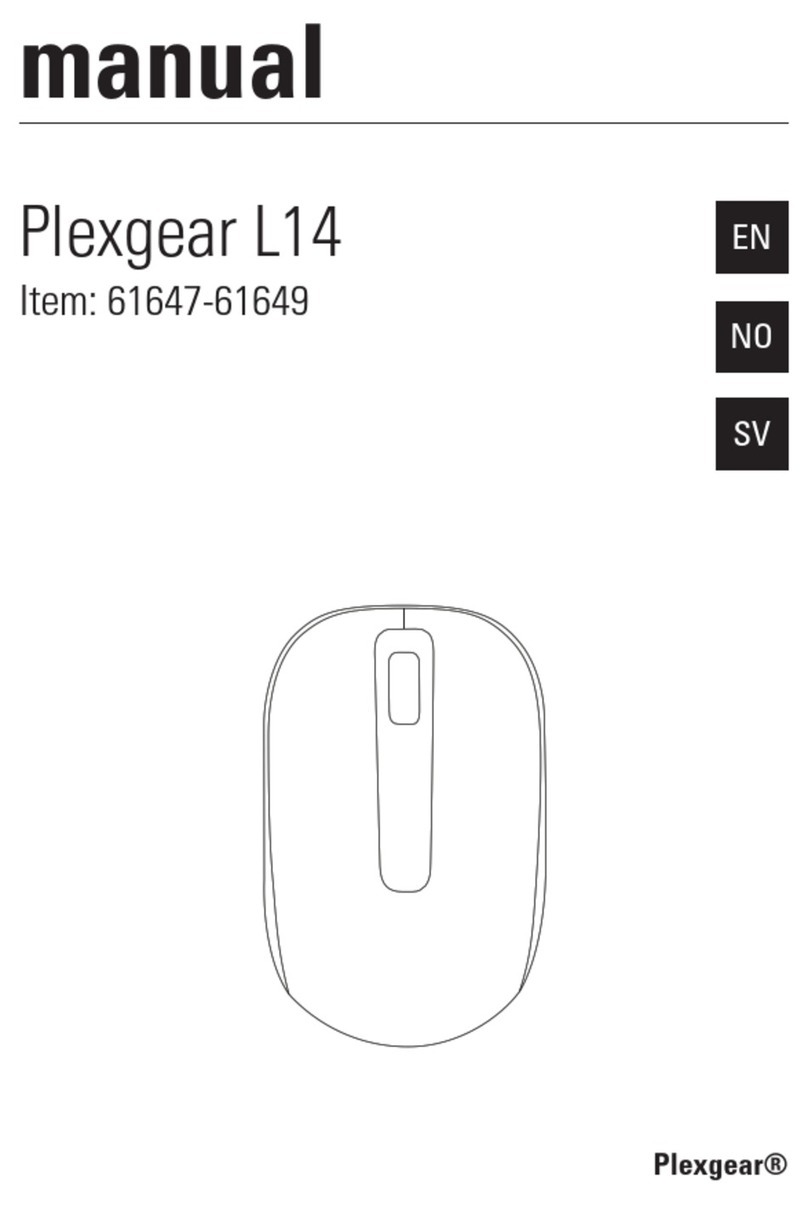Speed Link SCELUS SL-680004-BKRD User manual
Other Speed Link Mouse manuals

Speed Link
Speed Link SL-6196-SBK User manual

Speed Link
Speed Link SL-6390-PWT User manual

Speed Link
Speed Link SL-6196-SGY User manual

Speed Link
Speed Link CIUS SL-630014-BE User manual

Speed Link
Speed Link SNAPPY User manual

Speed Link
Speed Link SL-6185 User manual

Speed Link
Speed Link DECUS User manual

Speed Link
Speed Link SL-6190 User manual

Speed Link
Speed Link SL-6197 User manual

Speed Link
Speed Link Piavo User manual

Speed Link
Speed Link PICA User manual

Speed Link
Speed Link DECUS RESPEC User manual

Speed Link
Speed Link SL-6152-BVB User manual

Speed Link
Speed Link DECUS SL-6397-BK User manual
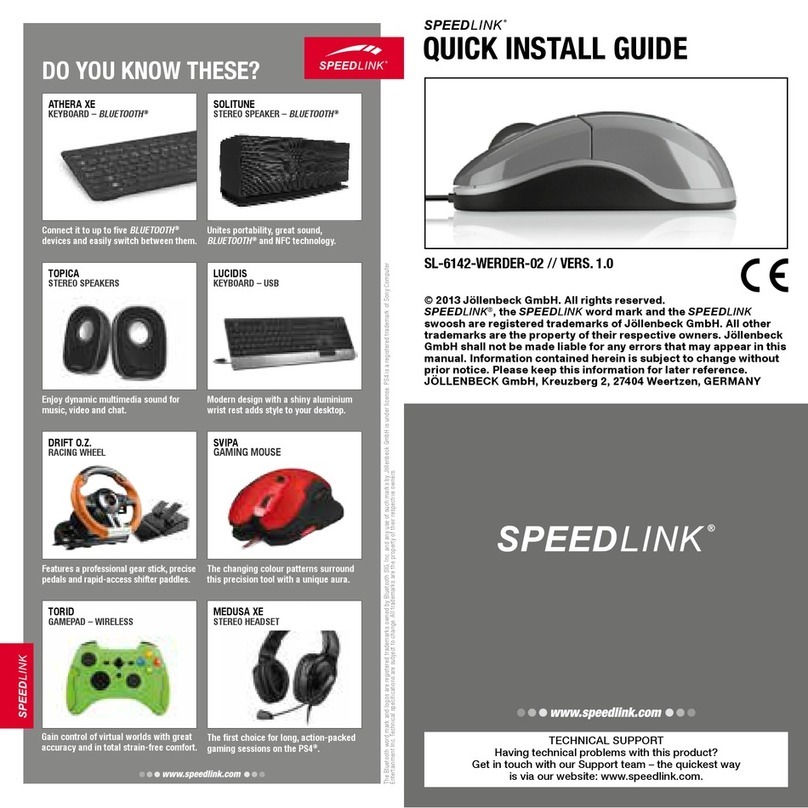
Speed Link
Speed Link SL-6142-WERDER-02 User manual

Speed Link
Speed Link Dynamic User manual

Speed Link
Speed Link FORTUS User manual

Speed Link
Speed Link SL-6194 User manual

Speed Link
Speed Link SL-6130 User manual

Speed Link
Speed Link JIXSTER User manual