Speedytel PBX220 User manual

1
VoIP communication
Deploying the
PBX220 IP Telephone System
Technical Manual
PBX220
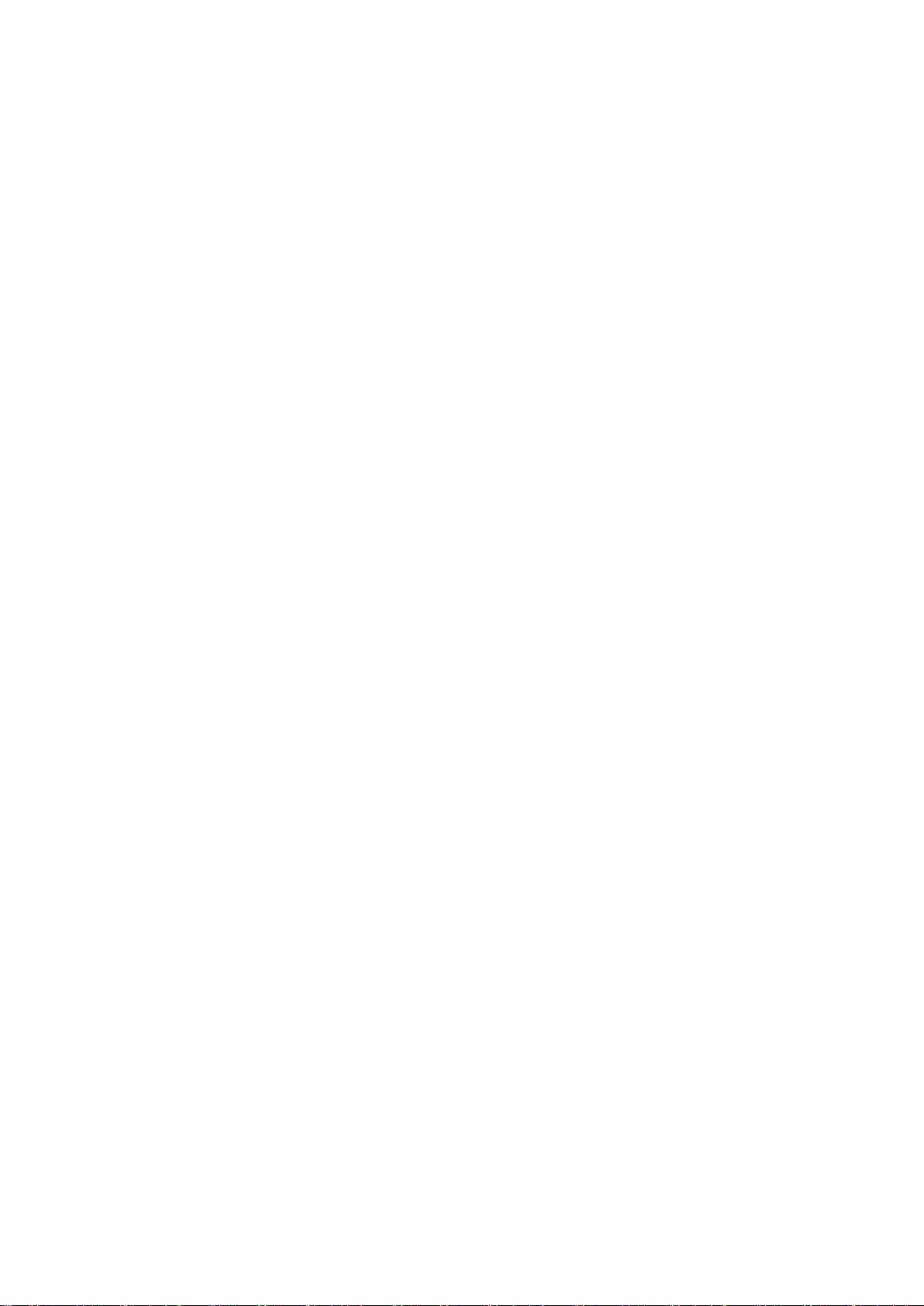
2
Menu
Getting Started ............................................................................................................................................................ 4
Introduction ......................................................................................................................................................... 5
Packing list ........................................................................................................................................................... 6
Specification......................................................................................................................................................... 6
Hardware Setup ................................................................................................................................................... 7
First Login to Wizard ............................................................................................................................................ 8
One touch to deploy* ........................................................................................................................................ 15
Dashboard.......................................................................................................................................................... 15
Wifi Router................................................................................................................................................................. 16
Networks............................................................................................................................................................ 16
WAN/LAN/TimeZone ................................................................................................................................. 17
Wireless ..................................................................................................................................................... 18
Dynamic DNS ............................................................................................................................................. 20
VPN ............................................................................................................................................................ 22
Utilities............................................................................................................................................................... 23
DHCP Server............................................................................................................................................... 23
Wireless Mac Filter .................................................................................................................................... 25
Port Forward .............................................................................................................................................. 25
Firewall/UPNP/DMZ................................................................................................................................... 26
QoS............................................................................................................................................................. 28
Disk and Sharing ........................................................................................................................................ 28
System................................................................................................................................................................ 34
Real Status ................................................................................................................................................. 34
Call Details Report...................................................................................................................................... 35
Logs View ................................................................................................................................................... 35
Admin User ................................................................................................................................................ 35
Reboot ....................................................................................................................................................... 36
Reset Factory ............................................................................................................................................. 37
VoIP............................................................................................................................................................................ 37
PBX General ....................................................................................................................................................... 37
Extensions.................................................................................................................................................. 38
Line Provider.............................................................................................................................................. 45
Advanced ........................................................................................................................................................... 51
Outbound Routes....................................................................................................................................... 51
Inbound Routes.......................................................................................................................................... 54
Conference................................................................................................................................................. 57
Queues....................................................................................................................................................... 57
Simple IVR.................................................................................................................................................. 59
Time Frames............................................................................................................................................... 62
PBX More ........................................................................................................................................................... 63
Sound Files................................................................................................................................................. 64
Option ........................................................................................................................................................ 65

3
Glossary ..................................................................................................................................................................... 71

4
Welcome to
Wi-Fi IP PBX
PBX220
Getting Started
Thank you for purchasing Speedytel PBX220 ( WiFi Router+ IP PBX).It is one cost-efficient
yet easy-to-configure IP PBX in the market today.
Administrating a VoIP system can be a daunting task for administrators unfamiliar with VoIP.
This guide is designed to help you plan and configure Speedytel PBX220 Voice over IP
(VoIP) deployments.

5
Introduction
The Speedytel PBX220 ( 300M WiFi Router+ IP PBX) is the ideal system for small
businesses and home offices requiring a pint-sized yet powerful on-premise wifi router IP
PBX.
The compact solid-state device supports 16 extensions and offers a wide range of IP PBX
telephony features.
Keeping up with the demands of sustainability, the speedytel PBX220 is based on a
low-power, high performance MIPS processor, providing the complicated communication
features including the hardest HD communication protocol, complete router features and
QoS (Ensure the voice quality in a case the bandwidth is not enough).Meanwhile, the
feature of one touch to deploy the phones makes the configuration of phones easy and
enjoyable thing.
Table of contents
Other Speedytel IP Phone manuals


















