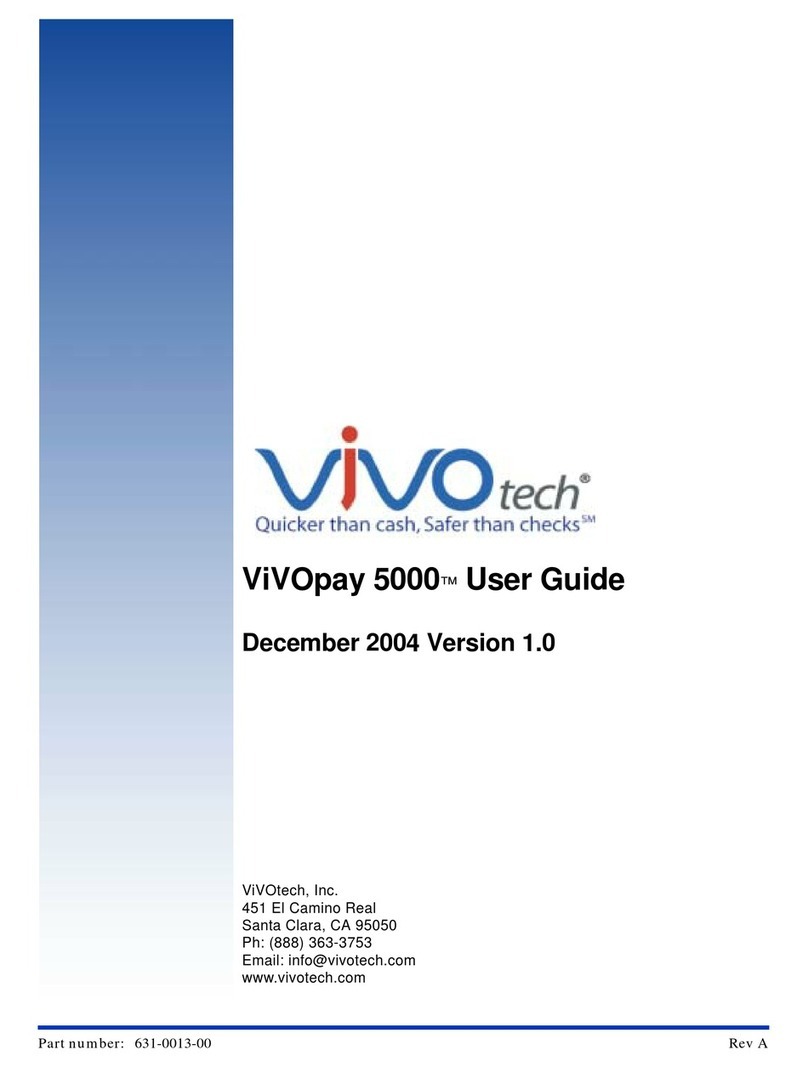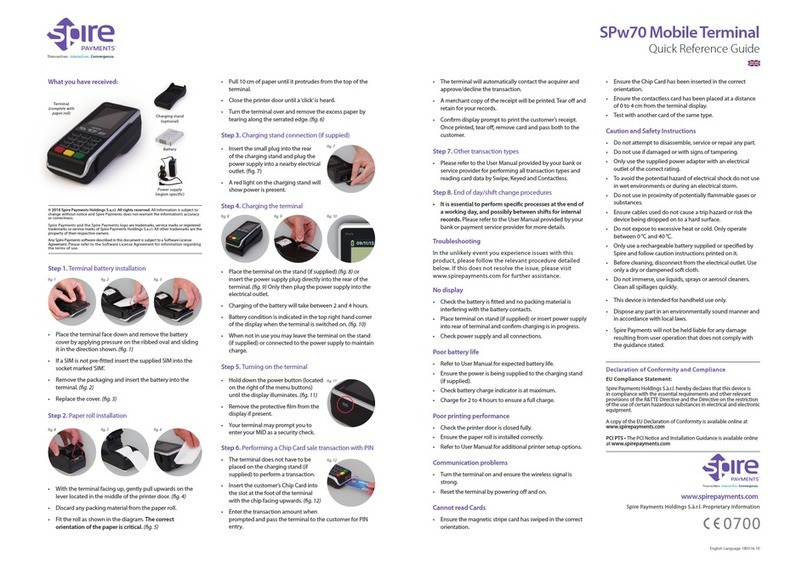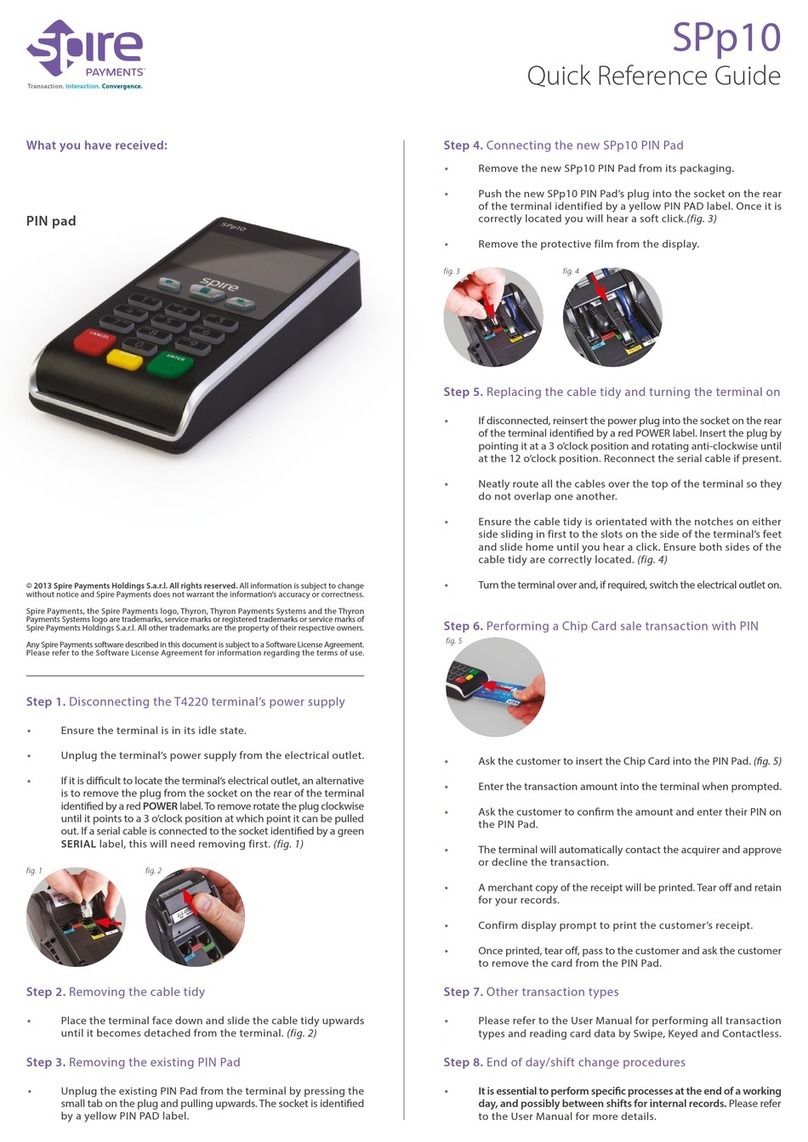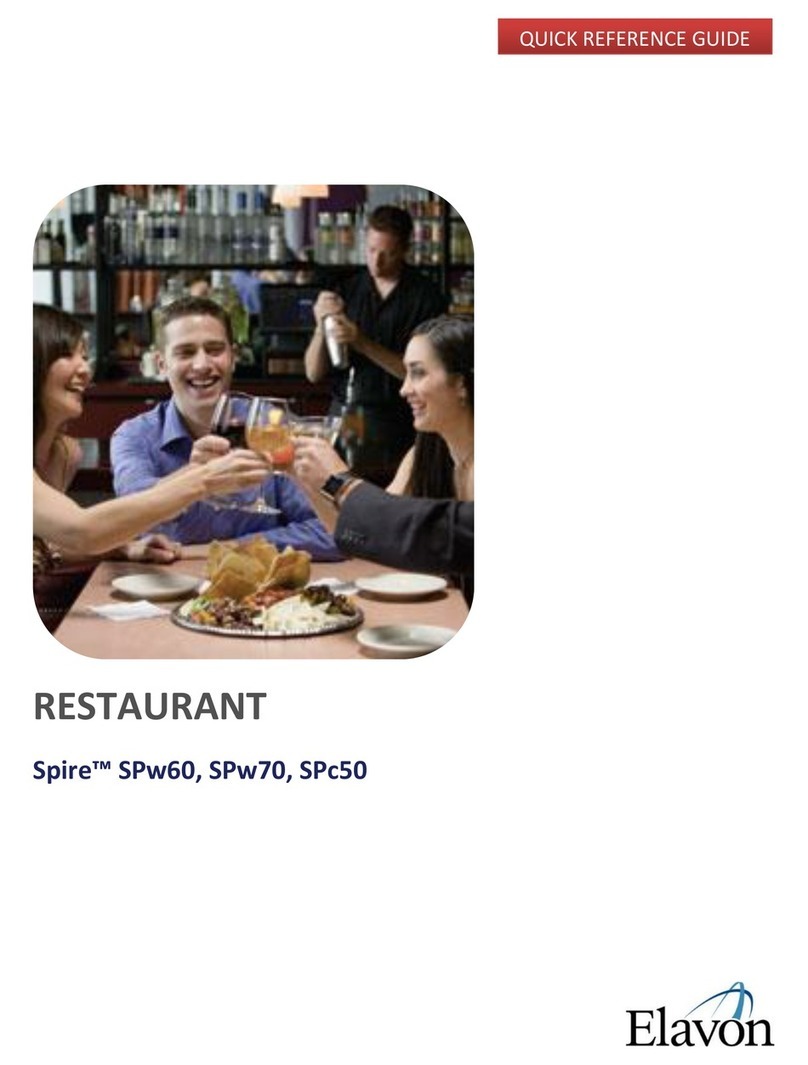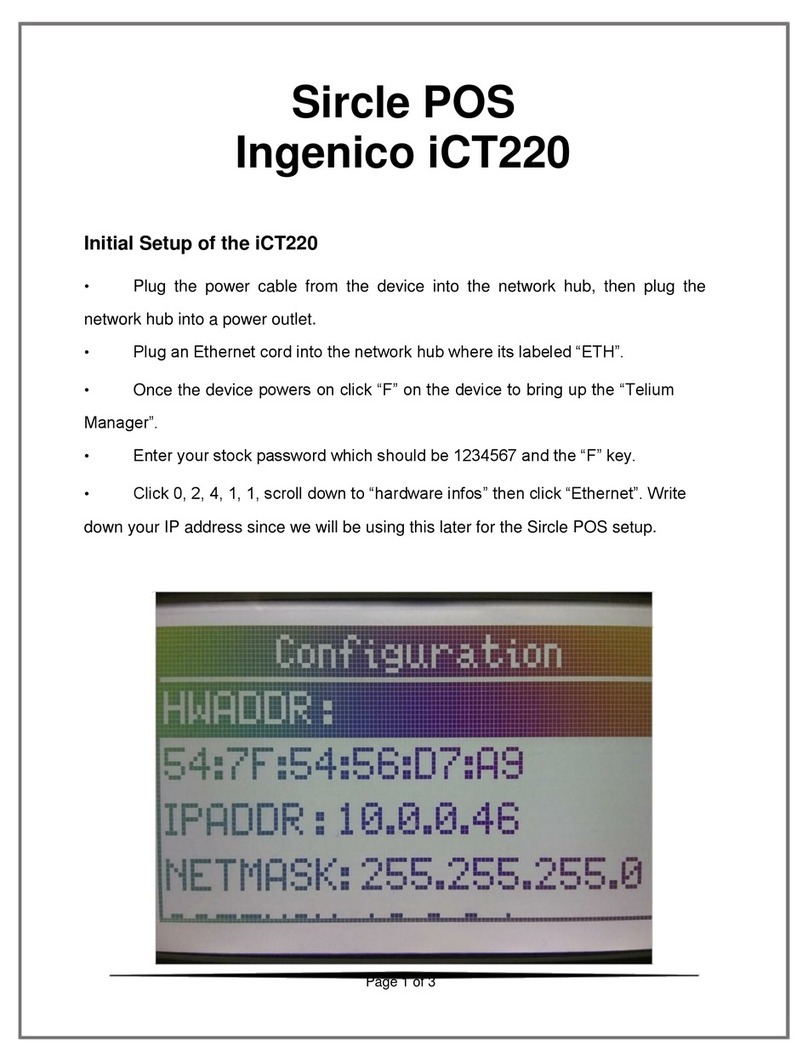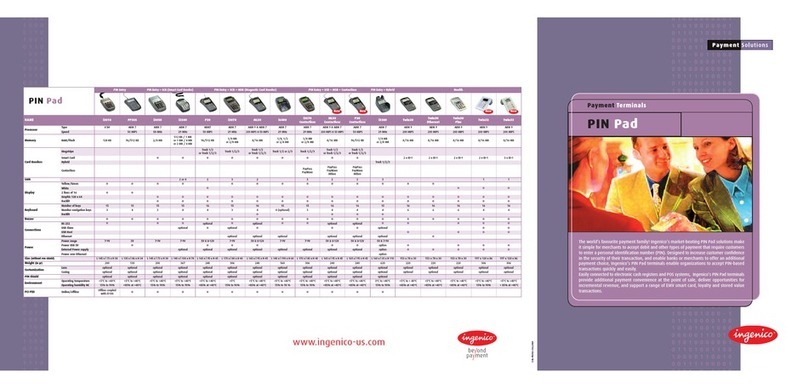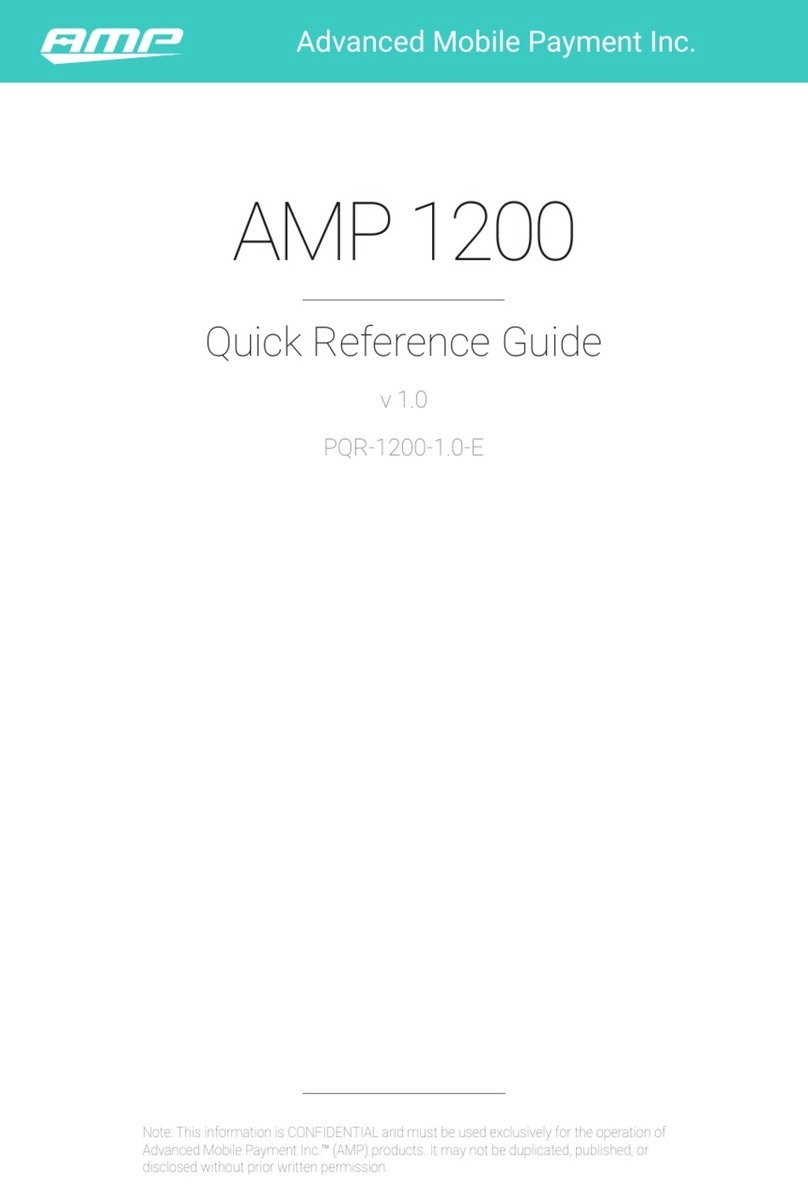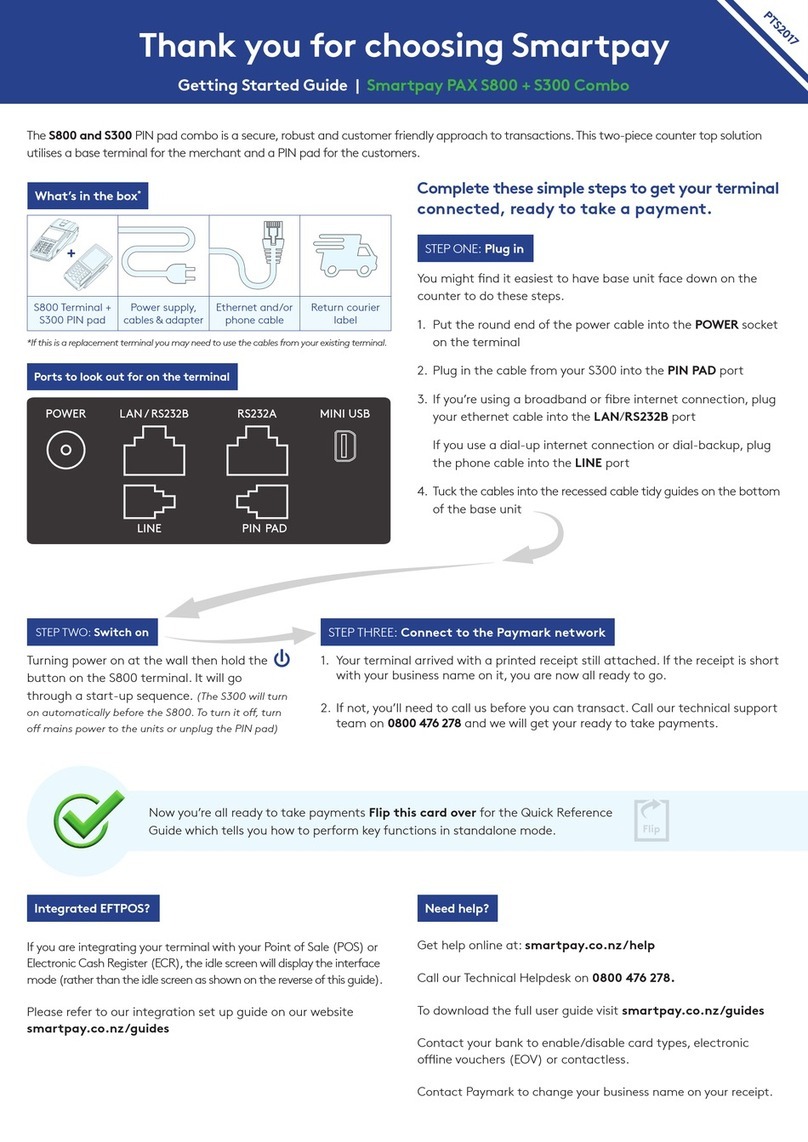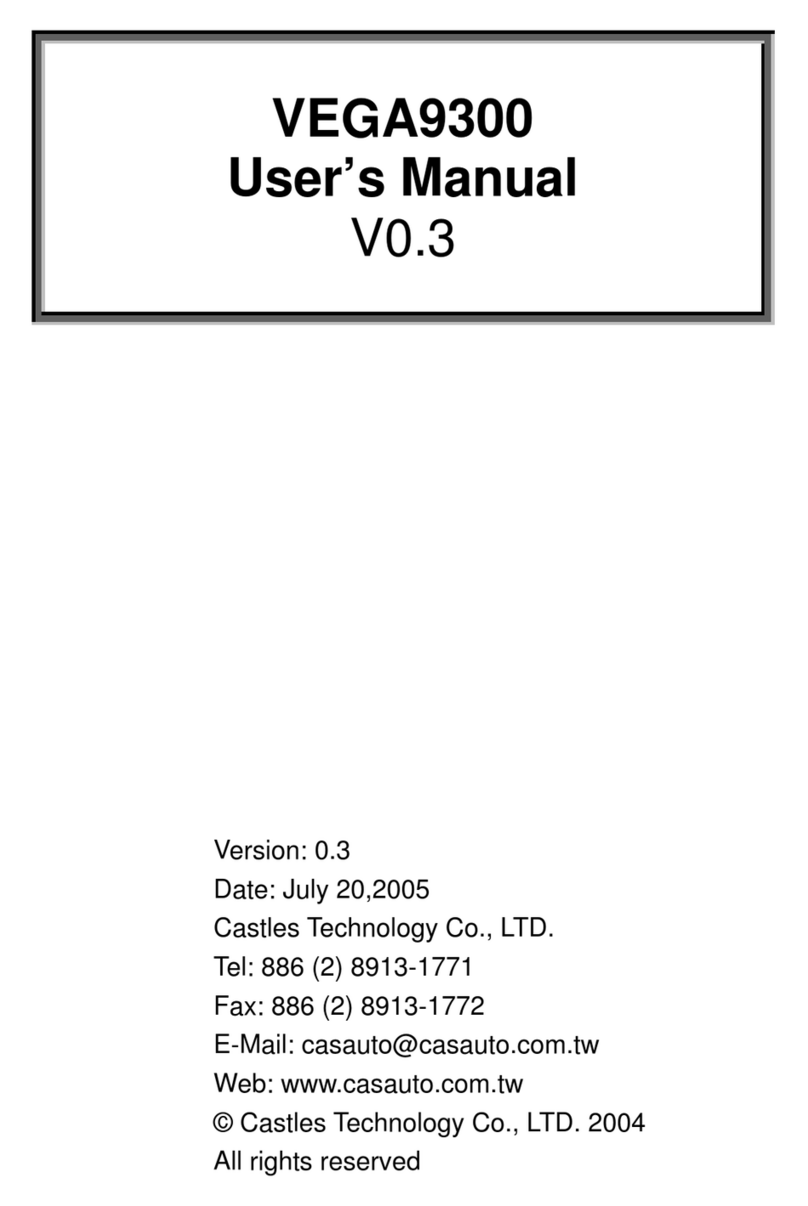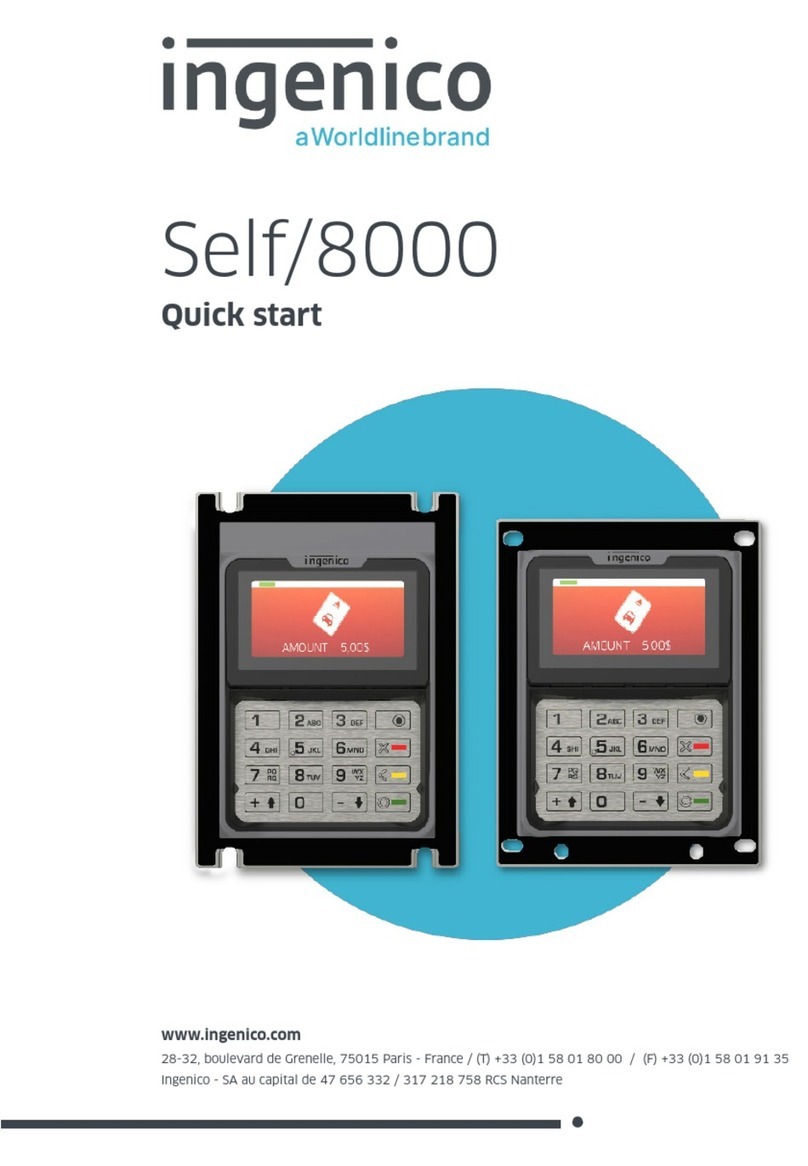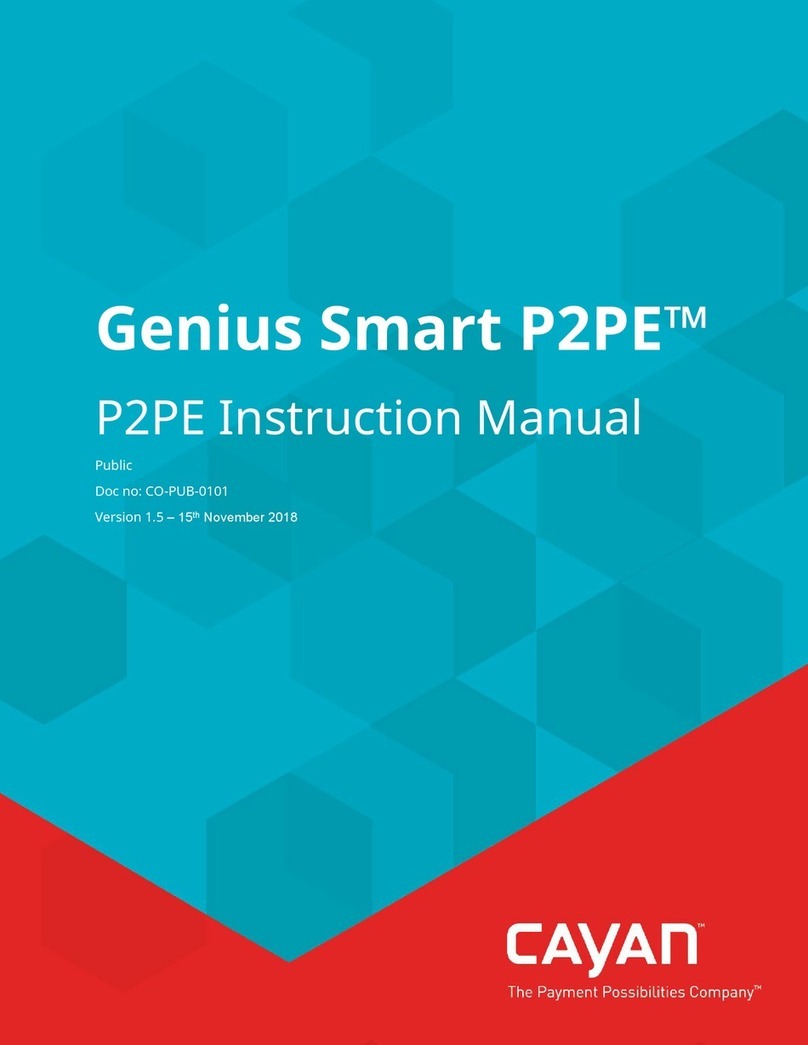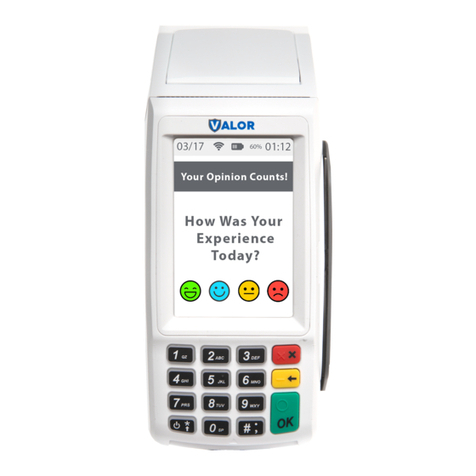GREEN BUTTON.
6. The terminal will show you the total refund volume. Validate it by pressing the
GREEN BUTTON.
7. The terminal will transfer all of the day’s transactions to the purchaser. This
operation may take a couple of minutes.
You can also set up an automatic closure to replace this manual operation. In this
case, the transactions will be transferred at a specific time each day provided the
terminal is switched on and connected to the network.
PRINT A COPY
1. Select MENU MAIN on the main screen.
2. Select: 3. Reports.
3. Select: 3. Reprint.
4. Choose between: 1. to reprint the last transaction or: 2. to reprint an
invoice (if you have the invoice number). Confirm the operation by pressing
the GREEN BUTTON.
Page 7 :
DISTANCE SALE
1. Select: MENU MAIN on the main screen.
2. Select: 1. New trans
3. Select: 1. Sale.
4. Enter the transaction amount then press the GREEN BUTTON.
5. As the customer is not with you and you do not have his/her card, enter the 16-
digit card number then press the GREEN BUTTON.
6. Enter the expiry date in the format MMYY.
e.g. 0916 then press the GREEN BUTTON.
7. The terminal will ask you if the cardholder is present. Select NO by pressing the
YELLOW BUTTON.
8. The terminal will ask you if you have the CVV code (the 3-digit code on the back of the
card). If you do, press 1. If you don’t, press 9.
9. If you pressed 1, you need to enter the 3-digit CVV code then validate it by pressing
the GREEN BUTTON.
10. The terminal will ask for the customer’s address, you can skip this step by pressing
the GREEN BUTTON.