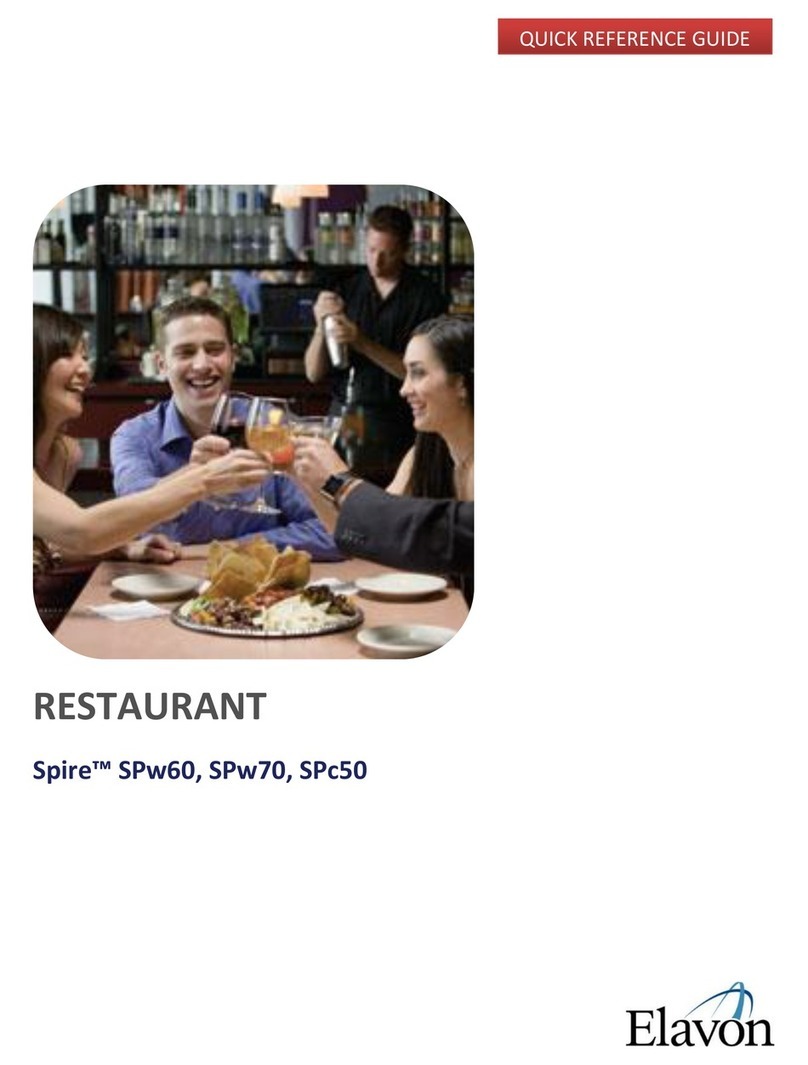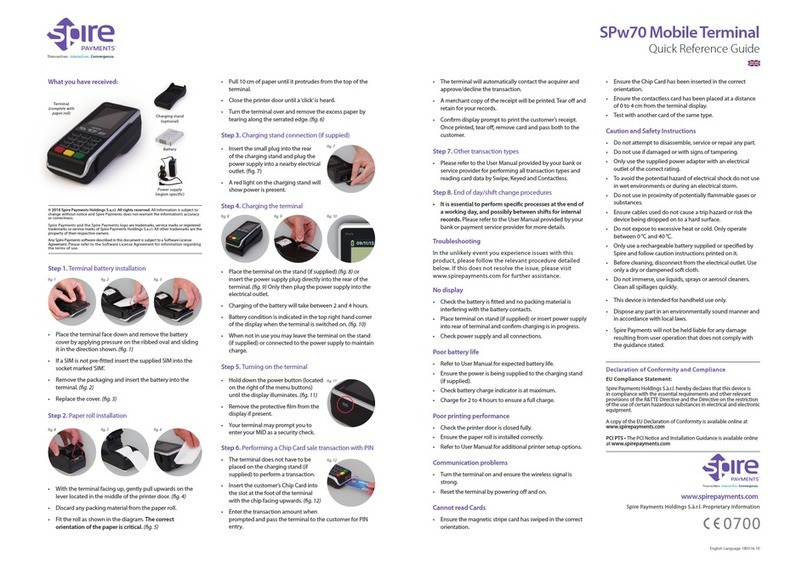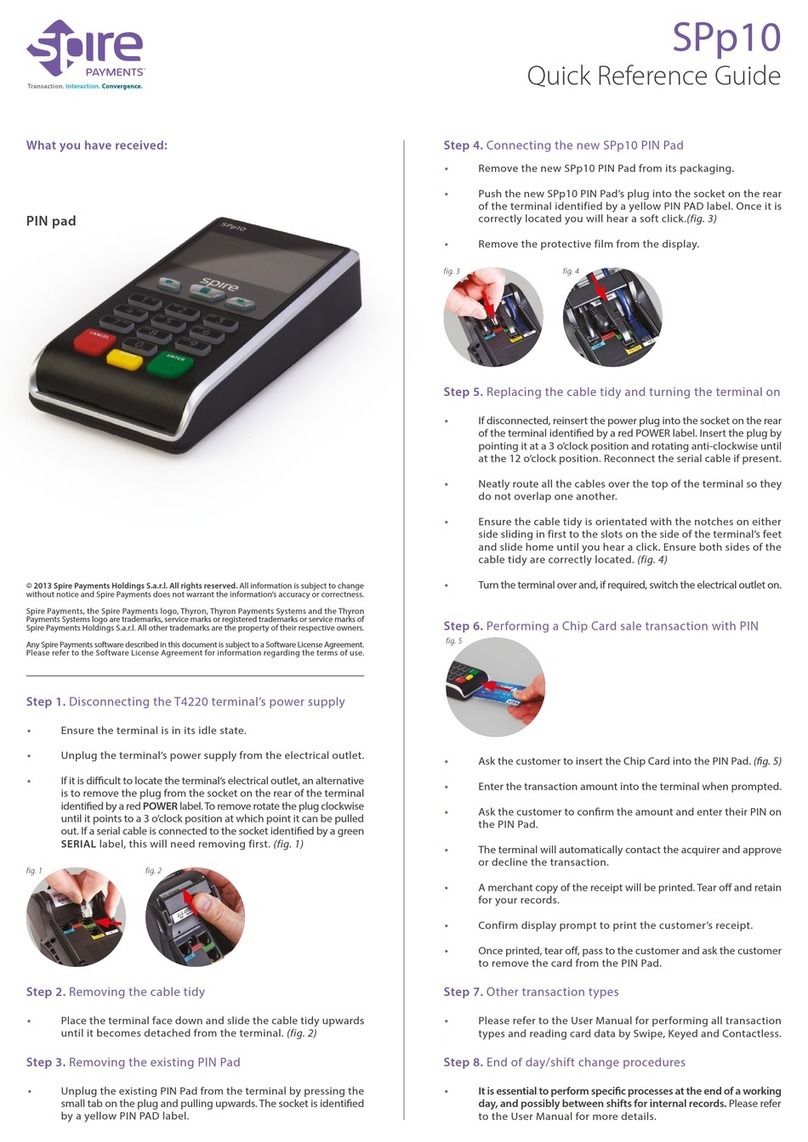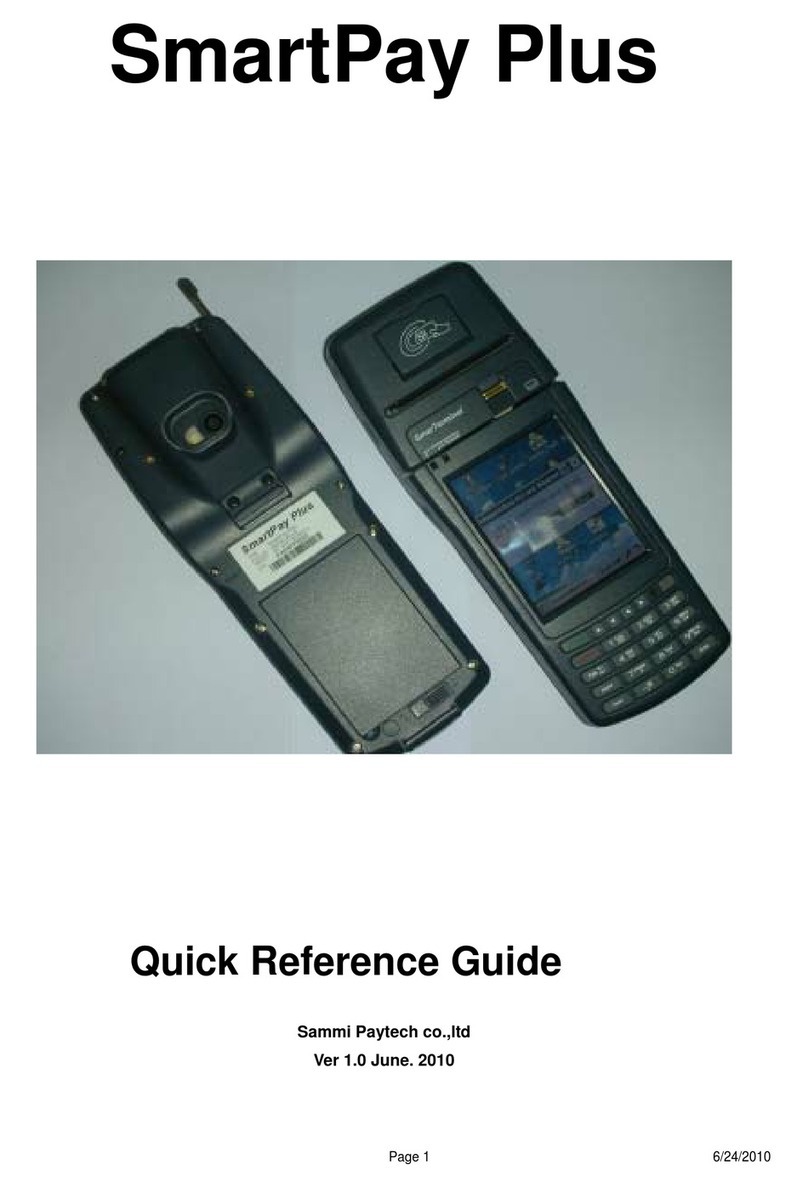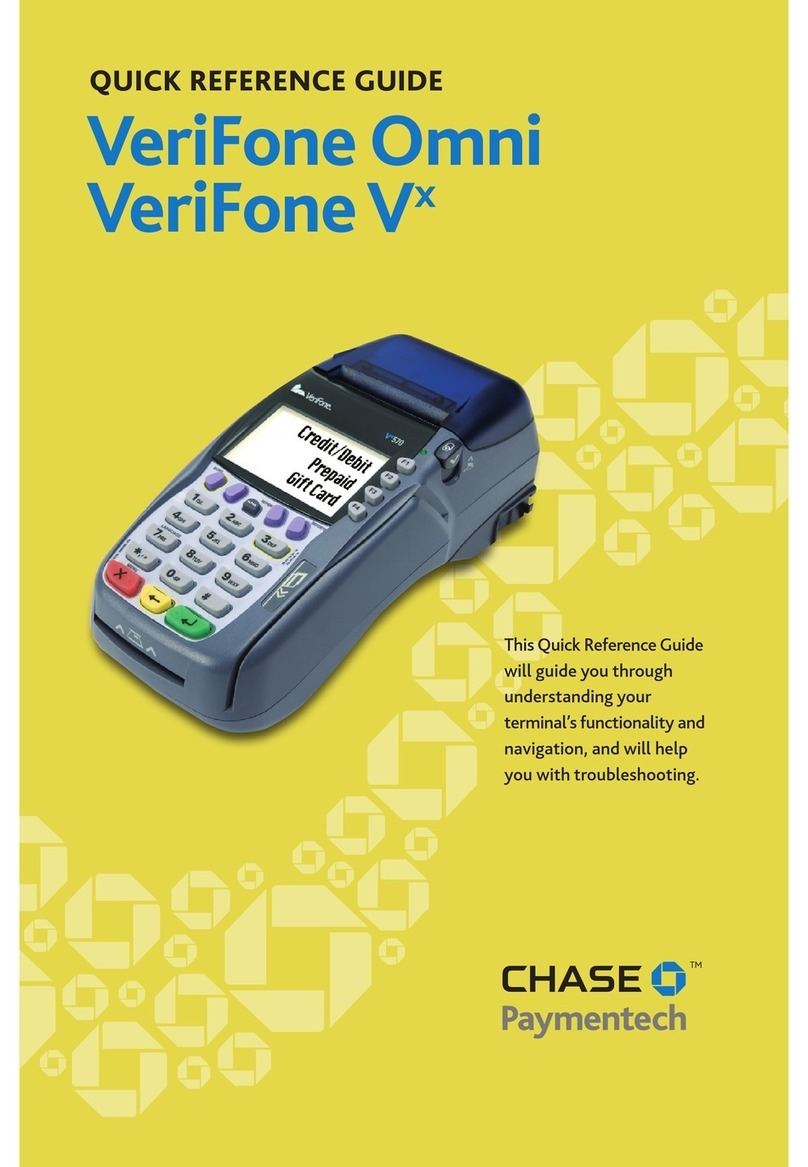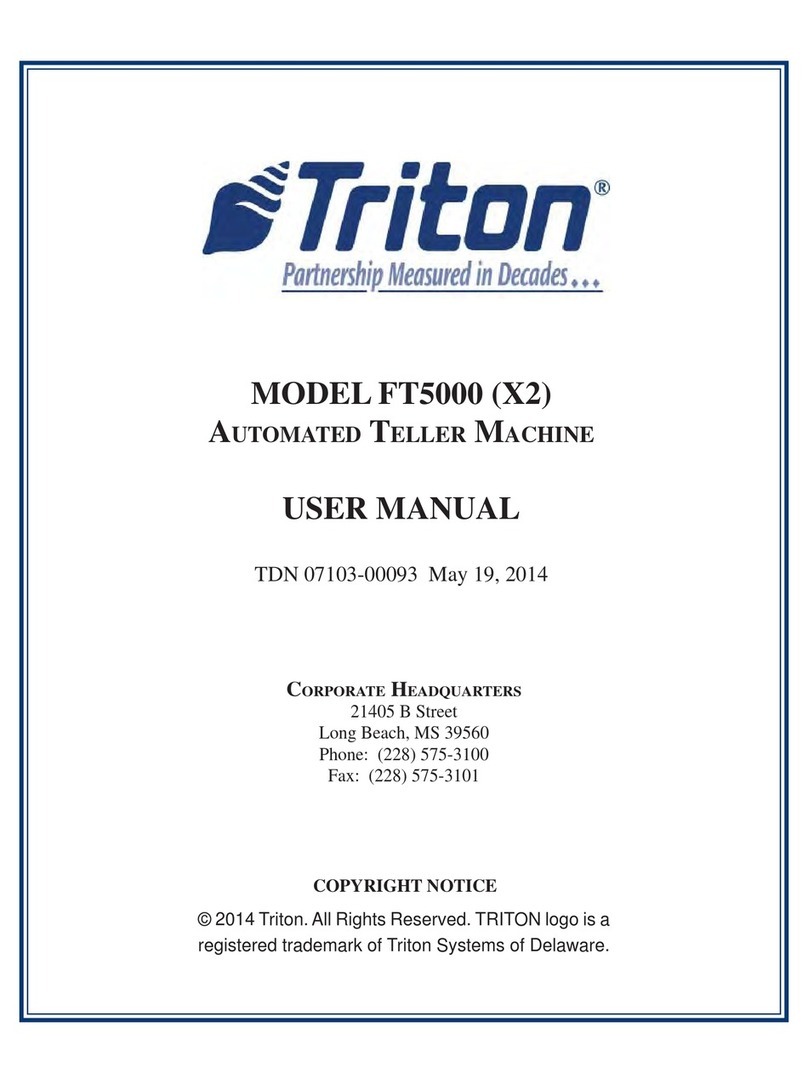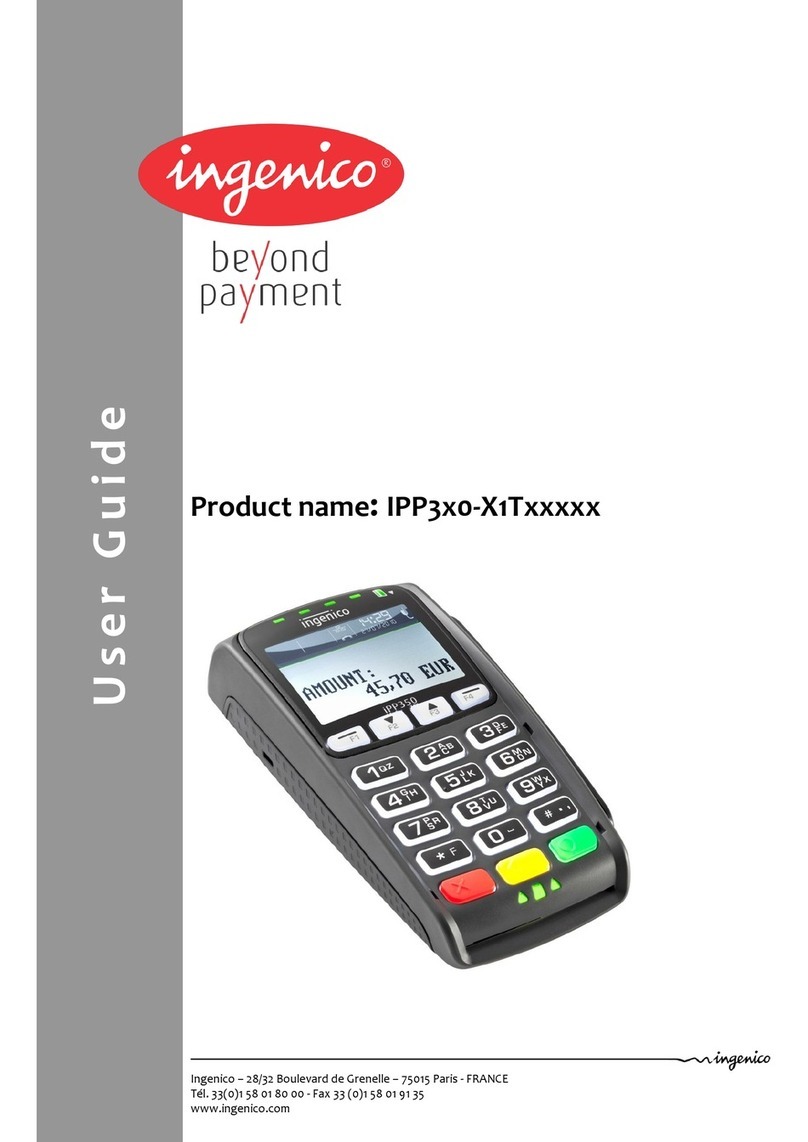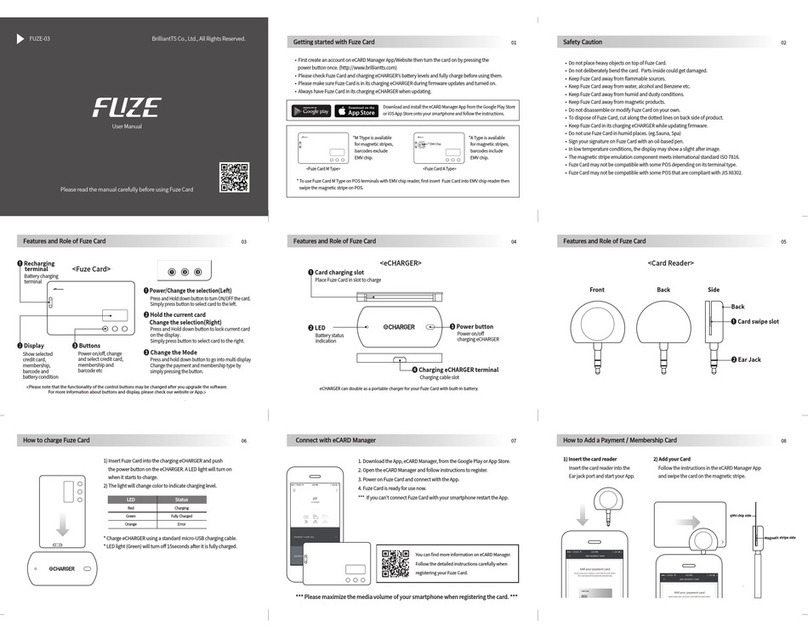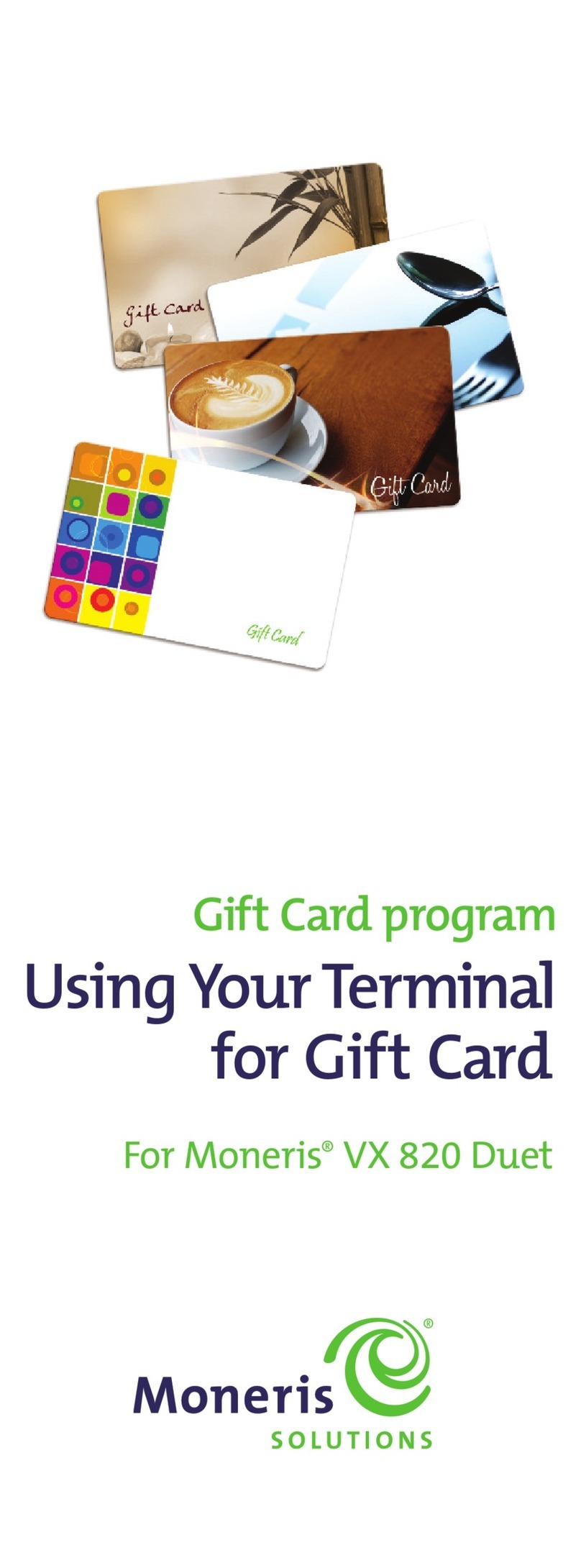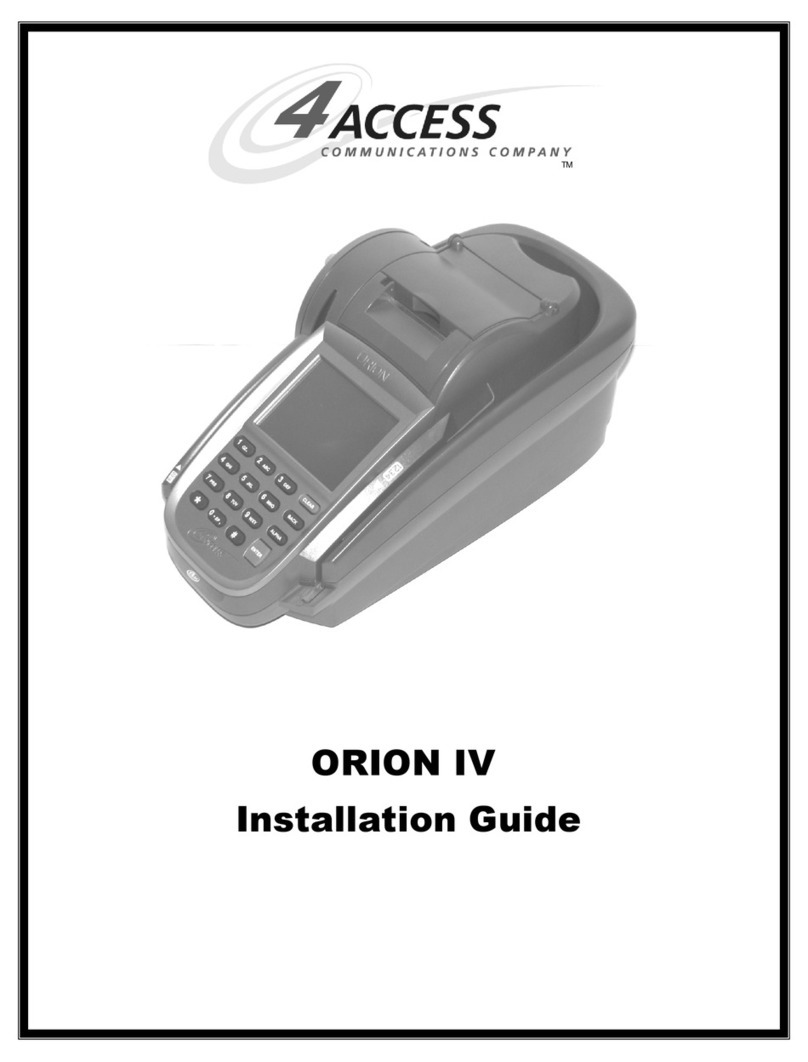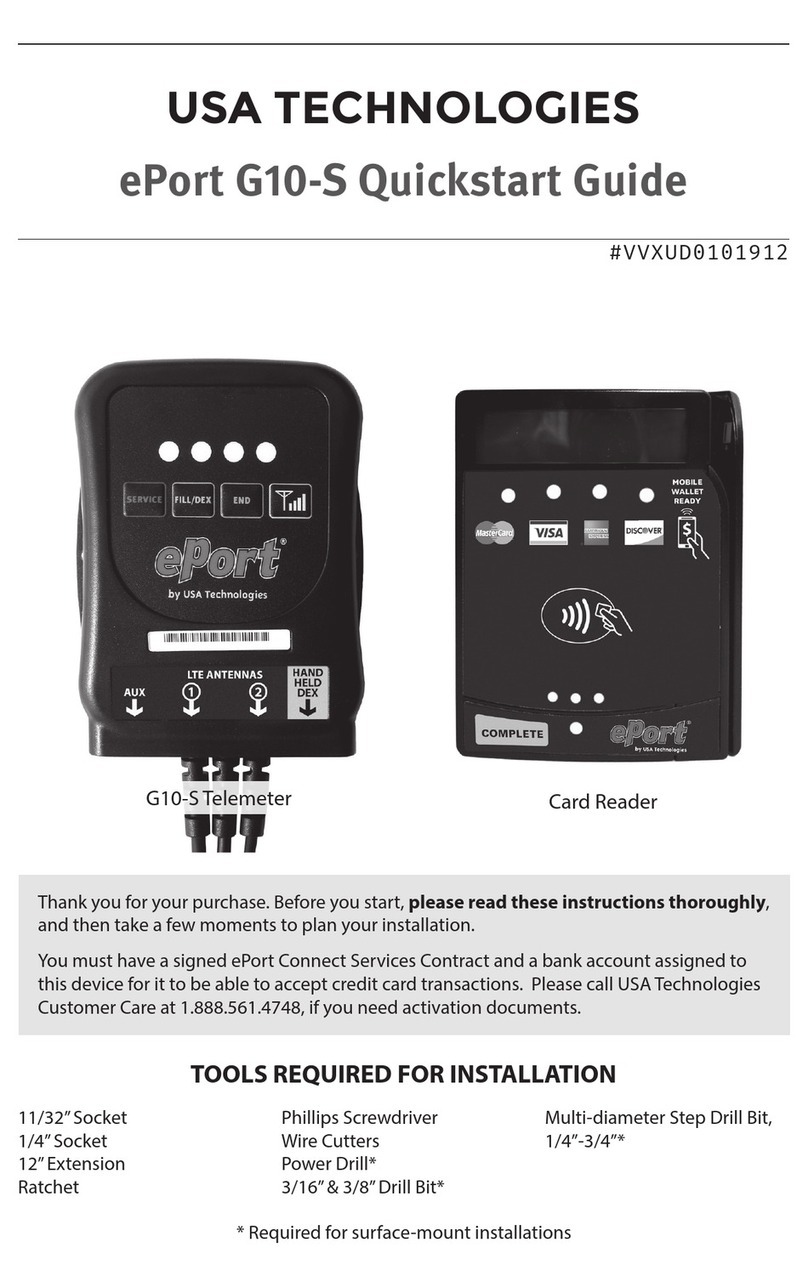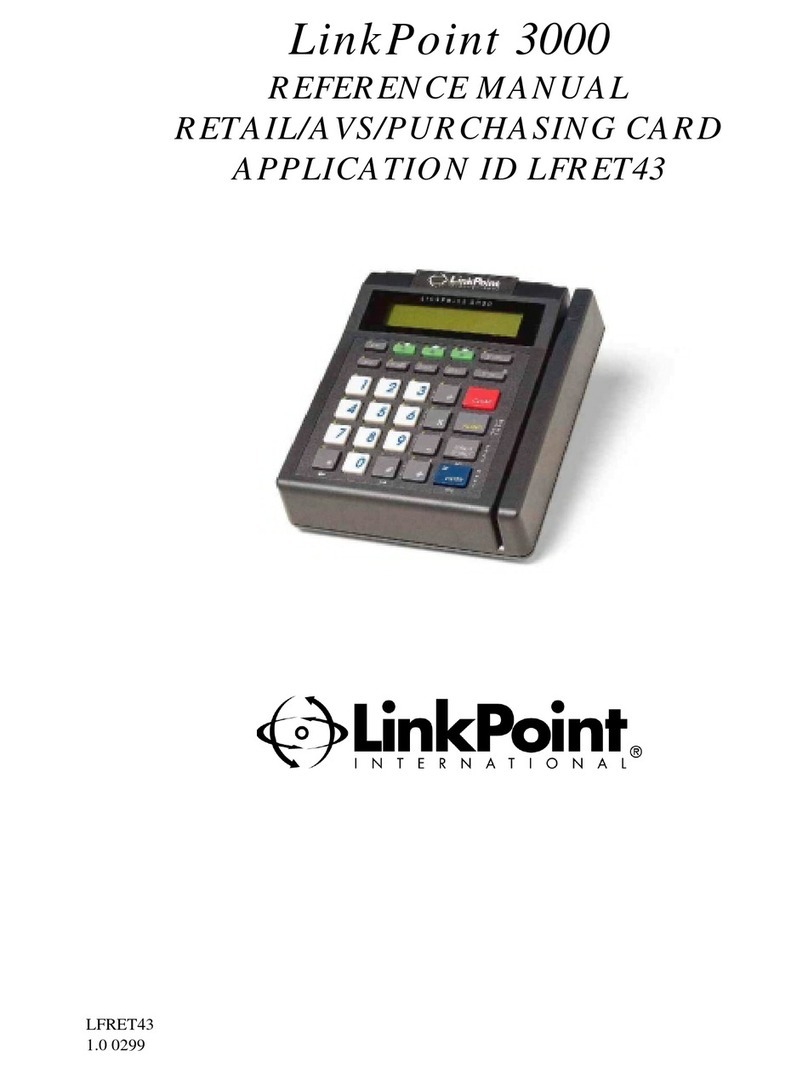Spire SPp10 User manual

UKCA Standard 70
User Manual
Spire Payments SP Family
www.spirepayments.com22237-01

SPp10 PIN Pad
Charging Stand
For more information regarding these accessories and how to obtain them, please contact your
terminal leasing company. Additional accessories (such as mounting poles) may also be available
from third party suppliers.
Introduction
Accessories

© 2014 Spire Payments Holdings S.a.r.l. All rights reserved.
All information is subject to change without notice and Spire Payments does not warrant the information’s accuracy or correctness.
Spire Payments, the Spire Payments logo, Thyron, Thyron Payments Systems and the Thyron Payments Systems logo are trademarks, service marks
or registered trademarks or service marks of Spire Payments Holdings S.a.r.l. All other trademarks are the property of their respective owners.
Any Spire Payments software described in this document is subject to a Software License Agreement. Please refer to the Software License
Agreement for information regarding the terms of use.
Introduction
Spire Payments SP Terminal Family
Thank you for choosing your new Spire Payments terminal.
The terminal range offers simple operation combined with ability to perform fast and secure payment
transactions. Please read through this User Manual which contains important information to help
you install, use and maintain your payment terminal. Content includes step-by-step guides for all
the transaction types, running reports and end-of-day procedures.
If you requested any additional services such as Mobile Top Up, these will be explained in supplementary
documentation supplied with your terminal.

Spire Payments manufacture a wide range of terminals to meet all retail environments:
Countertop Terminal SPc50 With Optional SPp10 PIN Pad
Countertop terminal with PIN Pad
SPc50 with optional SPp10 PIN Pad
Power supply
Mains power supply
Communication method
Via the Internet and/or analogue phone line
Introduction
Spire Payments SP Terminal Family (Cont.)
The SPc50 countertop terminal is designed to operate on a countertop and can be connected to an
optional PIN Pad (SPp10). The terminal is powered by a mains power supply.

Portable Terminal
SPw60
Power supply
Battery module with optional mains-powered
charging stand or plug-top power supply
Communication method
Via the Internet with supplied WiFi Access Point
Communication with WiFi Access Point
WiFi
Portable Terminal
SPw70
Power supply
Battery module with optional mains-powered
charging stand or plug-top power supply
Communication method
GPRS
Portable Terminals SPw60 And SPw70
Introduction
Spire Payments SP Terminal Family (Cont.)
The SPw60 and SPw70 terminals have been designed to meet the needs of those merchants requiring
portable payment. In the case of the SPw60, this is designed to be used in a shop or restaurant.
The SPw70 is completely mobile and utilises the latest GPRS technology. Both the SPw60 and SPw70
are powered by an internal lithium battery.
The SPw60 and SPw70 have the option of being supplied with a charging stand, but an alternative
charging solution is to plug a mains power supply directly into the rear of the terminal. The option
provided with your SPw60 and SPw70 will depend on the agreement with your terminal leasing company.

General Safety Information
Recharge the battery module only with the supplied power supply or charging stand.
Do not short-circuit battery module contacts by placing metal objects across the connections.
Use only batteries supplied by Spire Payments as a replacement.
Do not drop or impact.
Do not disassemble, puncture or breach.
Do not leave in direct sunlight.
Do not moisten or throw into water.
Keep any spare batteries in a cool, dark, dry place such as a refrigerator.
Do not expose to fire or incinerate.
Never expose to temperatures less than –20°C or greater than 60°C.
You must dispose used or faulty batteries using either your local battery disposal facility in
accordance with local laws, or by return to Spire Payments. Do not discard with general waste
and do not incinerate. Insulate the battery module contacts with electrical tape prior to disposal.
This battery module is a lithium-ion battery.
Battery Module Safety For The SPw60 And SPw70 Portable Terminals
Introduction
Safety Information And Battery Guarantee
•
•
•
•
•
•
•
•
•
•
•
•
•
•
•
•
•
•
•
Do not use if visibly damaged.
Do not apply power/operate below 0°C and above 40°C.
Do not store in an unpowered state below –20°C and above 60°C.
Do not expose to moisture and do not store or operate in high-humidity environments.
Do not disassemble.
Do not incinerate or crush.
This product is not suitable for use in hazardous environments such as petrol stations, chemical
depots, etc.
Keep out of reach of children and pets.

General Caution And Safety Instructions
How To Clean Your Terminal
Introduction
Safety Information And Battery Guarantee (Cont.)
•
•
•
•
•
•
•
•
•
•
•
•
Do not attempt to disassemble, service or repair any part.
Do not use if damaged or with signs of tampering.
Only use the supplied power adapter with electrical outlet of the correct rating.
To avoid the potential hazard of electrical shock do not use in wet environments or during
an electrical storm.
Do not use in the proximity of potentially flammable gases or substances.
Ensure cables used do not cause a trip hazard or risk the device being dropped on to a hard surface.
Do not expose to excessive heat or cold. Only operate between 0 °C and 40 °C.
Before cleaning disconnect from electrical outlet. Use only a dry or dampened soft cloth.
Do not immerse, use liquids, sprays or aerosol cleaners. Clean all spillages quickly.
This device is intended for handheld use only (SPw60 and SPw70 terminals).
Dispose any part in an environmentally sound manner and in accordance with local laws.
Spire Payments will not be held liable for any damage resulting from user operation that does
not comply with the guidance stated.
WARNING: DO NOT USE UNDILUTED AMMONIA OR ABRASIVE CLEANERS
Switch off and unplug the mains power supply units from the terminal, PIN Pad, charging stand and
WiFi access point where applicable. Carefully note how all the cables are connected and disconnect
all cables before cleaning.
Apply denatured alcohol (methylated spirits) to a clean, soft, non-abrasive, low-lint cloth. Carefully
wipe the entire terminal and WiFi access point.
Use an air duster (compressed air) to clean in and around the printer mechanism.

•
•
Battery Module Guarantee
PCI-PTS
Introduction
Safety Information And Battery Guarantee (Cont.)
Unless the terms & conditions of your terminal supply
differ, the battery module is excluded from the Spire
Payments terminal warranty and is guaranteed for one
year. If your battery module fails after this period you must
purchase a replacement battery module from Spire
Payments.
Battery module performance does degrade over time and
you will need to purchase a replacement when the battery
module performance becomes unacceptable.
PCI SSC’s approval only applies to PEDs that are identical to the PED tested by a PCI Security Standards
Council recognized laboratory. If any aspect of the PED is different from that which was tested by the
laboratory – even if the PED conforms to the basic product description contained in the letter - the PED
model should not be considered approved, nor promoted as approved. For example, if a PED contains
firmware, software, or physical construction that has the same name or model number as those tested
by the laboratory, but in fact are not identical to those PED samples tested by the laboratory, then the
PED should not be considered or promoted as approved.
No vendor or other third party may refer to a PED as“PCI Approved,” nor otherwise state or imply that
PCI SSC has, in whole or part, approved any aspect of a vendor or its PEDs, except to the extent and
subject to the terms and restrictions expressly set forth in a written agreement with PCI SSC, or in an
approval letter. All other references to PCI SSC’s approval are strictly and actively prohibited by PCI SSC.
When granted, an approval is provided by PCI SSC to ensure certain security and operational characteristics
important to the achievement of PCI SSC’s goals, but the approval does not under any circumstances
include any endorsement or warranty regarding the functionality, quality, or performance of any
particular product or service. PCI SSC does not warrant any products or services provided by third
parties. Approval does not, under any circumstances, include or imply any product warranties from
PCI SSC, including, without limitation, any implied warranties of merchantability, fitness for purpose
or non-infringement, all of which are expressly disclaimed by PCI SSC. All rights and remedies regarding
products and services, which have received an approval, shall be provided by the party providing
such products or services, and not by PCI SSC or the payment brand participants.
EU Compliance Statement: Spire Payments Holdings S.a.r.l. hereby declares that this device is in
compliance with the essential requirements and other relevant provisions of the R&TTE Directive.
A copy of the EU Declaration of Conformity is available online at www.spirepayments.com.

Card Types Accepted
Sale (Purchase) With Cashback
Tipping
Pre-Authorisations (Hotel And Rental)
Force Authorisations
Mobile Phone Top Up
Invoice Numbers
Introduction
Additional Services Available For Your Terminal
The terminal is configured as standard to support Visa and Mastercard scheme credit and debit cards.
For some merchant categories, credit card support may not be allowable. The terminal can support
American Express, Diners Club, and JCB scheme cards depending upon your bank agreements with
these schemes.
The terminal can be configured to offer Sale with Cashback.
The terminal can be configured for a tipping service.
The terminal can be configured for Pre-Authorisations and Completion transaction types that are
widely used in the hotel and rental business sectors.
The terminal can be configured to accept Force Authorisations. This feature is used to capture any
paper-based transactions for submission, and is only available if permitted by your bank.
Your terminal can be upgraded to include a Mobile Phone Top Up service that offers your cardholders
a valuable service and generates revenue for your business.
Please contact your terminal leasing company if you require any of the above additional services.
This feature adds invoice numbers to your receipts. It is used to keep track of your orders and accounts.

Table of Contents
Page Directory
Important Information
Data Security Standard (PCI DSS) Advice
Understanding Your Equipment
SPw60 & SPw70
SPc50
SPp10
Privacy Shield
Battery Module SPw60 & SPw70 Terminals
Optional Charging Stand For SPw60 & SPw70
Loading A Paper Roll
Cable Connection
SPw60 And SPw70 With Charging Stand
SPc50 With Optional SPp10 PIN Pad
Communications Information
WiFi (SPw60 Portable Terminal Only)
WiFi Access Point Cable Connection
Installation
Using Your Terminal
Icons Index
Menu Operation
Training Mode
Setting the Merchant Password
Transactions
How To Insert A Chip Card
How To Swipe A Card
Presenting A Contactless Card
Typing In Card Numbers
SALE - Inserting A Chip Card
Example Of Sale Receipts
SALE - Swiping A Card
Example Of Sale Receipts (Swiped Card)
11
12
15
16
17
18
19
21
22
24
25
26
28
29
30
31
35
37
38
40
41
42
43
45
46
49
50
53

© 2014 Spire Payments Holdings S.a.r.l. All rights reserved.
All information is subject to change without notice and Spire Payments does not warrant the information’s accuracy or correctness.
Spire Payments, the Spire Payments logo, Thyron, Thyron Payments Systems and the Thyron Payments Systems logo are trademarks, service marks
or registered trademarks or service marks of Spire Payments Holdings S.a.r.l. All other trademarks are the property of their respective owners.
Any Spire Payments software described in this document is subject to a Software License Agreement. Please refer to the Software License
Agreement for information regarding the terms of use.
Table of Contents
Page Directory
SALE - Presenting A Contactless Card
Sale And Cashback
Example of Sale And Cashback Receipts
Sale And Tip
Example Of Sale And Tip Receipts
Forced Authorisation
Hotel and Rental Operations
Pre-Authorisation - Check-In
Completion - Check Out
Sale - Customer Not Present (Keyed)
Refund
Example of Refund Receipt
Settlement
Reports
Reviewing Transactions, Reprinting Receipts
Troubleshooting
Error Messages
Terminal Problems
Communication Problems
Appendices
Transaction And Terminal Responses
CVV2 And AVS Responses
Terminal Functions From The Menu System
Terminal Functions Using‘Functions’Shortcut
Set A PABX Digit(s)
Glossary
Terminal Operation
Communications
Software License
54
56
58
59
62
63
65
67
70
73
74
75
77
79
80
81
83
87
88
89
90
91
92
93
94

Terminal Identification (TID)
Merchant Identification (MID)
Merchant (Local) Password
‘Batch’ End Of Day Banking (Settlement)
Cash Register Interface
Monthly Updates
Important Information
Page 11.
11
Each terminal contains an electronically programmed eight digit number known as a Terminal
Identification (TID). This is printed in full on the merchant’s copy of all transaction receipts.
Your bank will have issued you with a MID, supplied in a separate documentation pack directly
from them. If you do not have this number, please contact your bank.
Before taking transactions you should confirm the MID printed on your Terminal Parameters Report
matches the MID issued by your bank. If not, please contact the your helpdesk. You may have separate
MIDs for American Express, Diners Club, JCB, and Duet cards, and the mobile Top Up service, if you
have requested these.
Your terminal contains a merchant password that you are encouraged to change from the default
setting. Please refer to the password section for a full explanation.
At the end of each business day, the Settlement procedure must be performed on the terminal. If you do
not complete this procedure you may experience delays in funds being transferred to your bank account.
If you have an SP terminal or PIN Pad integrated with your cash register/till system, many of the
functions of the terminal will be carried out by cash register functions.
Certain functions described in this user manual may not be available via the cash register interface.
If your terminal operates in conjunction with a cash register, your head office or the product manufacturer
will have provided additional instructions.
Once a month your terminal will connect to the Spire Payments Terminal Management System to
download any new software and any important configuration changes. This update will typically
occur during the night. For this reason, Spire Payments recommends you leave your terminal powered
on at all times. If you have a portable device, we recommend it is left on the charging stand or
connected to the power supply when not in use. In the event of a terminal being switched off when
the update tried to take place (or having a flat battery in the case of portable models), it will notify you
that it has failed. Please leave your terminal on the following night to ensure the upgrade is completed,
or call the your helpdesk for assistance. These calls will be charged should your terminal use a dial-up
connection method. Charges may vary depending on your phone provider.

Data Security Standard (PCI DSS) Advice
Page 12.
12
The Spire Payments SP terminal family contains a payment application that stores, processes and
transmits cardholder data. It therefore falls within the scope of the Payment Card Industry Data
Security Standards (PCI DSS).
This section contains advice to assist you with PCI DSS compliance.
Please note it is the responsibility of the merchant to ensure the merchant copies of receipts and
reports showing cardholder details are stored securely for the period of time specified by your bank.
Please also ensure they are disposed of in a secure manner at the end of that period. Failure to
do so may result in charge-backs or fraudulent activity.
1. retention of full magnetic stripe, card validation code or PIN block data.
The payment application within the Spire Payments SP family of terminals does not retain such
data. You need take no further action to ensure your PCI DSS compliant environment meets this
specific requirement.
2. protection of stored cardholder data.
The payment application within the Spire Payments SP family of terminals protects stored cardholder
data in a secure manner.
You must ensure you give the correct copy of the receipt to the cardholder (clearly marked CARDHOLDER
COPY) and retain the merchant receipts in a secure area with limited access to authorised staff.
The merchant receipts must be destroyed by incineration or by cross-shredding when they become
obsolete. Your bank will advise on the period necessary for retention of receipts.
You should perform an End of Day Banking/Settlement every day, and must settle at least once a
week to purge the payment application of cardholder data. Your terminal may be configured to
perform this process automatically every day; if you are unsure how your terminal is configured,
please contact the your helpdesk.
3. provision of secure authentication features.
The payment application operates in the Spire Payments SP hardware environment and does not
require username or password access. You need take no further action to ensure your PCI DSS compliant
environment meets this specific requirement.
4. secure payment applications.
The Spire Payments terminal and its software applications have been designed in line with PCI DSS and
industry best practices. You need take no further action to ensure your PCI DSS compliant environment
meets this specific requirement.

13
5. protection of wireless transmissions.
The Spire Payments SPw60 utilises Wi-Fi wireless transmissions in accordance with PCI DSS and
industry best practices.
6. testing payment applications to address vulnerabilities
Spire Payments have a process to identify newly discovered security vulnerabilities and have timely
development and deployment of security patches and upgrades. You need take no further action
to ensure your PCI DSS compliant environment meets this specific requirement.
7. secure network implementation.
The payment application operates in the Spire Payments SP hardware environment and does not
need to log application activity.
8. ensuring cardholder data must never be stored on a server connected to the Internet.
If you are using the Spire Payments SP device on a Local Area Network for the payment transaction
interface and you are using a local server to store and forward the transaction data, you must take
steps to protect the transaction data in accordance with DSS requirements.
9. secure remote software updates.
Software updates will be carried out automatically by the Spire Payments terminal management
system. This system ensures only authenticated payment software is loaded onto your terminal.
10. secure remote access to payment application.
There is no remote access to the payment application.
11. encryption of sensitive traffic over public networks.
Transactions sent over network connections are always encrypted by the payment application using
Secure Socket Layer (SSL) technology.
You may engage your business with 3rd party agents who provide services that are part of your overall
payment process, e.g. shopping cart providers, web design firms (often referred to as Common Points
of Service or Service Providers). Agents acting as a Service Providers must be compliant with PCI DSS
and be registered with the card schemes. Refer to www.serviceprovidersurvey.com (correct at the
time of publication) for more information about Service Provider registration.
You must never communicate sensitive cardholder data by any means unless it is encrypted. Spire
Payments will never request such data from you. Sensitive cardholder data means:
Page 13.
Data Security Standard (PCI DSS) Advice

14
•
•
•
the Card Number (often known as Primary Account Number or PAN),
the Cardholder Name, the card Expiration Date,
the card CV2 number (the last three digits printed on the card signature strip, or for American
Express, the four digit value printed on the front of the card).
Page 14.
Data Security Standard (PCI DSS) Advice
The your helpdesk may request the first six digits of a card number from you to assist with troubleshooting
a problem. This should be provided along with the name of the card issuer when requested, to
enable the your helpdesk to assist.
You will not be asked for a full card number by your helpdesk.
12. encrypt all non-console administrative access.
This is not applicable to the Spire Payments payment application.
13. maintain instructional documentation/training programs for cardholders, resellers, & integrators.
As well as the information in this user manual, Spire Payments will make further information regarding
PCI DSS compliance available to you via its website www.spirepayments.com.

15
Portable Terminals SPw60 And SPw70 Overview
Colour display
Displays merchant menu system
and transaction progress
Swipe card reader
Use when the cardholder presents
a debit or credit card without a Chip
or when prompted by the terminal
Paper roll compartment
More information about your printer
and how to load a paper roll can be
found on page 22 in this User Manual
and in the Quick Reference Guide
Serrated paper cutter
Receipts will emerge from this slot
and can be removed by pulling across
the serrated cutter
Power button
Press button to turn the terminal on
USB Port
For connecting peripheral equipment
Battery compartment
Battery replacement is detailed on
page 19 in this User Manual and in
the Quick Reference Guide
Chip Card reader
Use when the cardholder presents
a Chip Card
Keypad
For merchant & cardholder data entry
Understanding Your Equipment SPw60 & SPw70
Page 15.
Four status LEDs
Refer to the contactless section on
page 43 in this User Manual for details

16
Countertop Terminal SPc50 Overview
Terminal connections
This is where the PIN Pad, telephone
line, network and serial cables attach
Cable tidy
A removable clamp keeps cables in
place & prevents disconnection
Power supply socket
This is where the power supply plugs
into the terminal
SIM/SAM compartment
Please do not open unless instructed
Colour display
Displays merchant menu system
and transaction progress
Swipe card reader
Use when the cardholder presents
a debit or credit card without a Chip
or when prompted by the terminal
Paper roll compartment
More information about your printer
and how to load a paper roll can be
found on page 22 in this User Manual
and in the Quick Reference Guide
Serrated paper cutter
Receipts will emerge from this slot
and can be removed by pulling across
the serrated cutter
Power button
Press button to turn the terminal on
USB Port
For connecting peripheral equipment
Chip Card reader
Use when the cardholder presents
a Chip Card
Keypad
For merchant & cardholder data entry
Understanding Your Equipment SPc50
Page 16.
Four status LEDs
Refer to the contactless section on
page 43 in this User Manual for details
Battery compartment
Battery replacement is detailed on
page 19 in this User Manual and in
the Quick Reference Guide

17
PIN Pad SPp10 Overview
Colour display
Displays transaction instructions for
cardholder which entails prompting
for PIN
Cable access hatch
Please do not remove
Chip Card reader
Use when the cardholder presents
a Chip Card
Keypad
For merchant & cardholder data entry
Four status LEDs
Refer to the contactless section on
page 43 in this User Manual for details
Understanding Your Equipment SPp10
Page 17.

18
•
•
•
You only perform keyed transactions, e.g. in a mail-order business without the cardholder present.
Cardholders enter his/her PIN into the separate handheld SPp10 PIN Pad.
Cardholders can enter his/her PIN while holding the terminal in his/her hand (as with the SPw60
or SPw70 portable terminals).
The PCI Security Standards Council specifies International Standard ISO9564 for protection against
fraudulent observation of the PIN during PIN entry. To comply with this standard, your terminal may
be supplied with either a pre-fitted privacy shield or as an optional accessory. Ifg you require a
privacy shield and one has not been supplied, please contact your service provider’s helpdesk.
You must have a privacy shield fitted to your PIN entry device unless one of the statements below is true:
Privacy Shield
Page 18.

19
If you have a portable terminal it will use a removable, rechargeable lithium ion battery module.
The battery module will need to be charged when you receive a new terminal, a replacement battery,
and during day-to-day use. Charging instructions are detailed elsewhere in this User Manual and in
the Quick Reference Guide supplied with the terminal.
Battery Maintenance
The standby time for the battery fitted to the SPw60 and SPw70 is approximately 120 hours depending
on settings and operational environment. It is recommended to always return the terminal to the
charging base or connect to the power supply when not in use to maintain maximum charge. While
handling the battery module ensure you do not short the connections with metallic objects.
Battery Module Installation And Replacement
Step 1
Step 3
Step 2
Place the terminal face down on the counter and remove the
battery cover by applying pressure with your finger on the ribbed
oval and sliding it backwards.
Remove the packaging from the new battery module and ensure the connections are aligned with
those in the battery compartment. The Spire Payments logo should be facing upwards.
Note: The battery module can only be fitted in one orientation.
If a battery module is already fitted, place your thumb nail into
the recess at the base and pull upwards. The battery module
will lift out of the compartment. See section ‘Safety Information
and Battery Guarantee’ in the introduction for battery module
disposal instructions.
Battery Module SPw60 & SPw70 Terminals
Page 19.
Other manuals for SPp10
1
This manual suits for next models
3
Table of contents
Other Spire Payment Terminal manuals