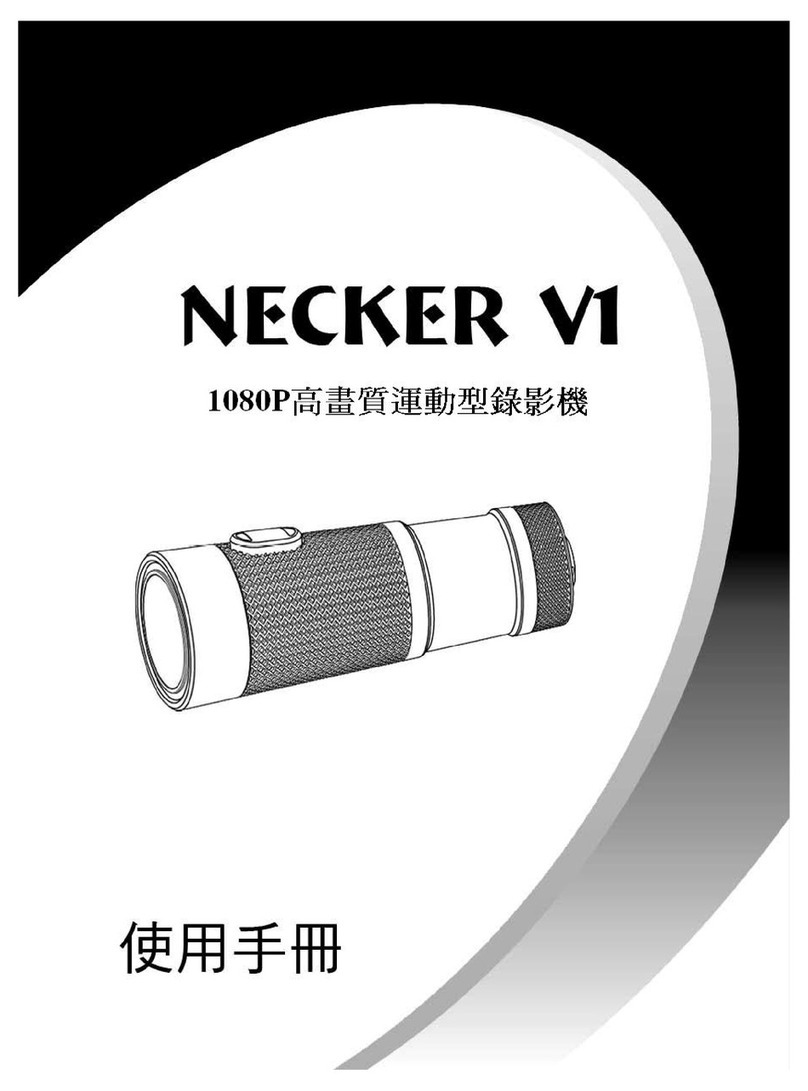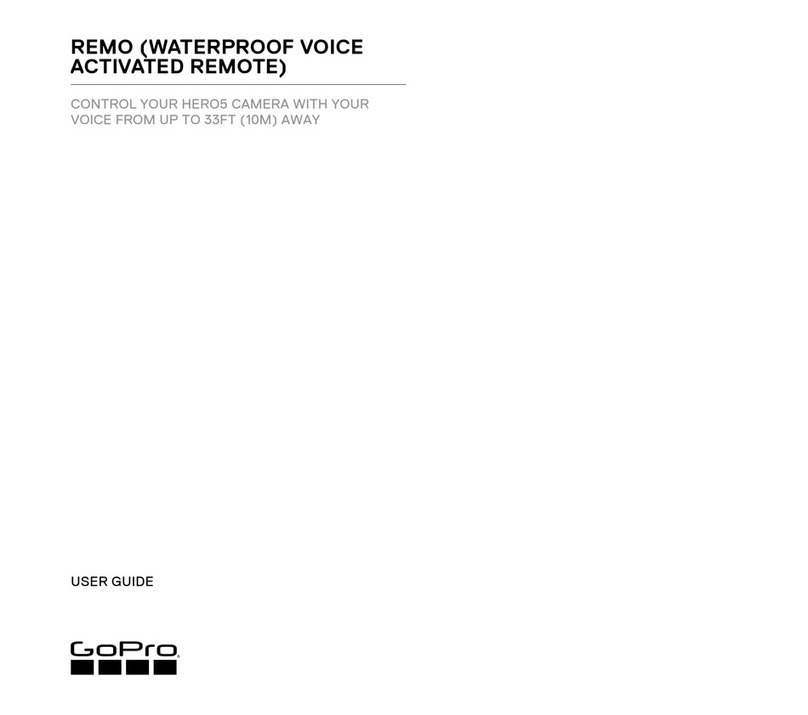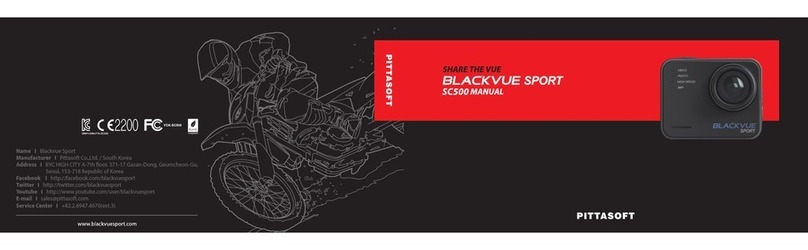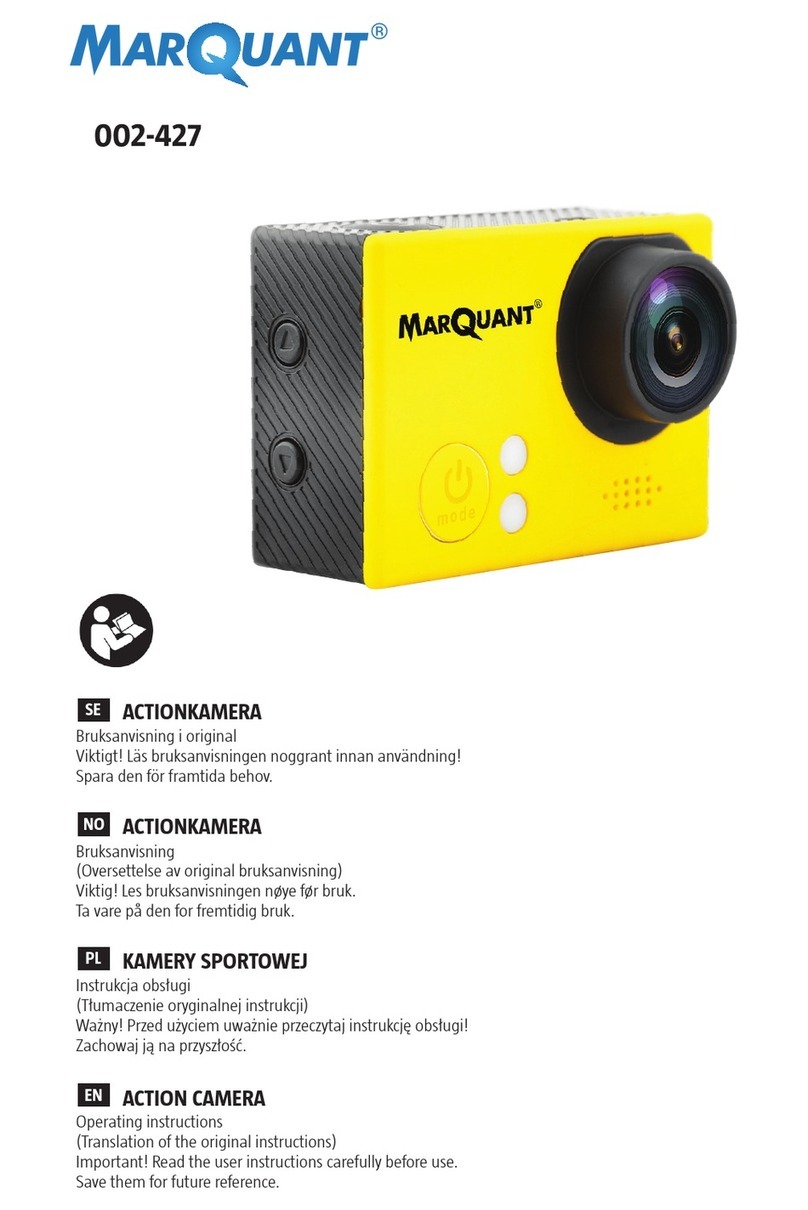Sports HD DV 1040-V3 User manual

User Manual
1040-V3

Warning
1,Keep it safe from falling and dropping
2,Keep it distance from any strong magnetic interference objects
like electrical machine to avoid strong radio waves that might be
damaging the product and affect the sound or image quality.
3,Don’t expose the product directly to high temperatures and strong
sunlight
4,We recommend using high quality Micro SD Card for the best
results.
5,Don’t place your Micro SD card near strong magnetic objects to
avoid data error.
6,In case of overheating, unwanted smoke or unpleasant smell from
the device, unplug it immediately from the power outlet to prevent
hazardous fire.
7,Keep it safety from children while on charging.
8,Stored the device in a cool, dry and dust free location.
Product features
With a water proof casing, allowing you to film 30 meters under water scene.
HD screen display for convenient videos and image playback.
Detachable battery for easy replacement and help extend
product lifespan
Record videos while charging
HD 16 Megapixel wide angle lens
HDMI Output
WebCamera
Supports SD card memory expandable up to 64GB(Maximum)
Supports multiple video recording formats:4K/2K/1080P/720P/ WVGA
Supports MOV recording format
Supports multiple photo shooting modes: Single shot &Snapper
Video encryption enabled
Super lightweight, small in size and available in 8 colors

Product structure
1.ON/OFF/MODE 2.Indicator Light 3. OK 4.MIC 5. USB 6.TF Card
7.HDMI 8.WIFI/WIFI Light/DOWN 9.LENS 10. Video Light 11.Speaker 12.Battery
13.LCD
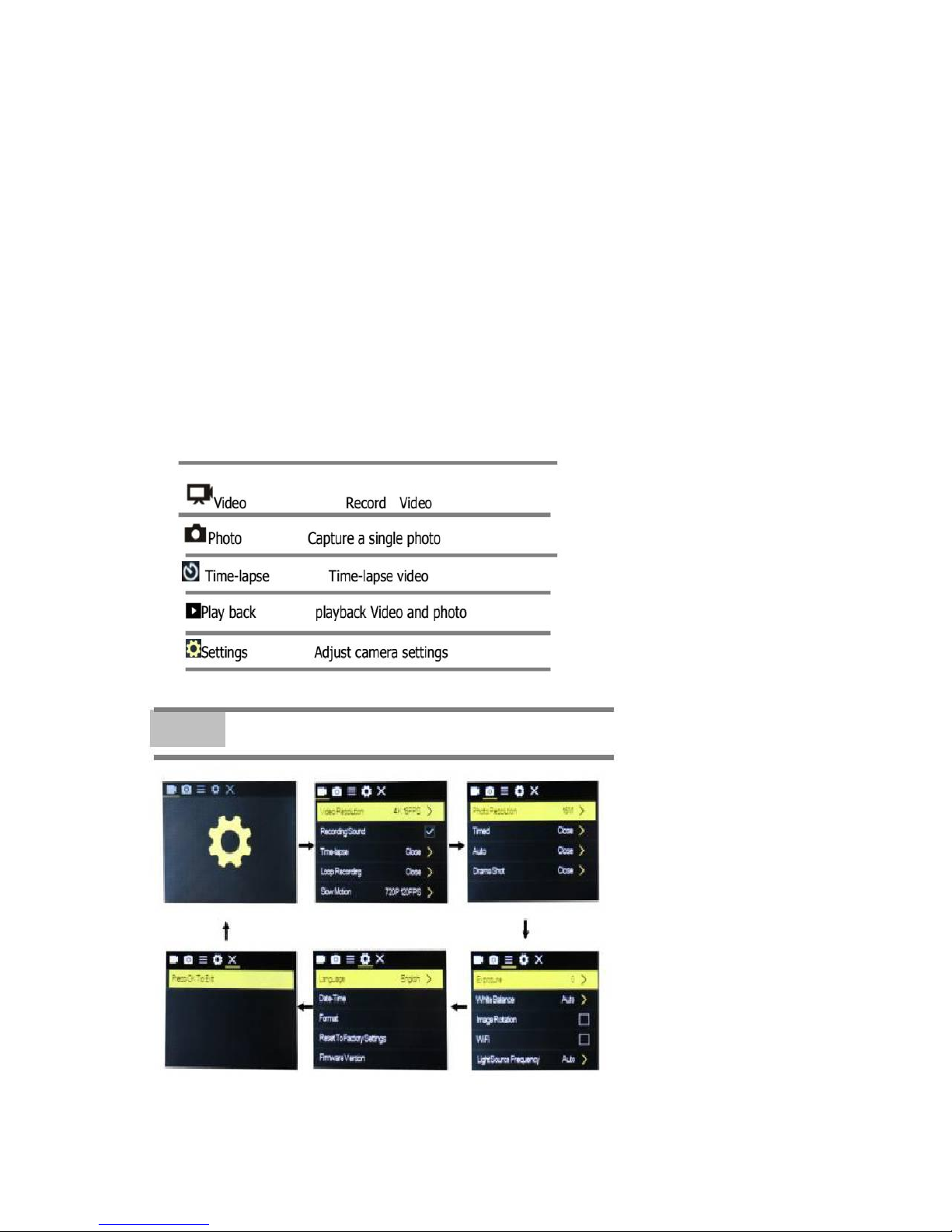
GETTING STARTED
To power ON:
Press the Power/Mode Button.
To power OFF:
Press and hold the Power/Mode Button.
OVERVIEW
Turn camera ON and repeatedly press the Power/Mode Button to
cycle through camera modes and settings.The modes will appear in
following order:
SETTINGS
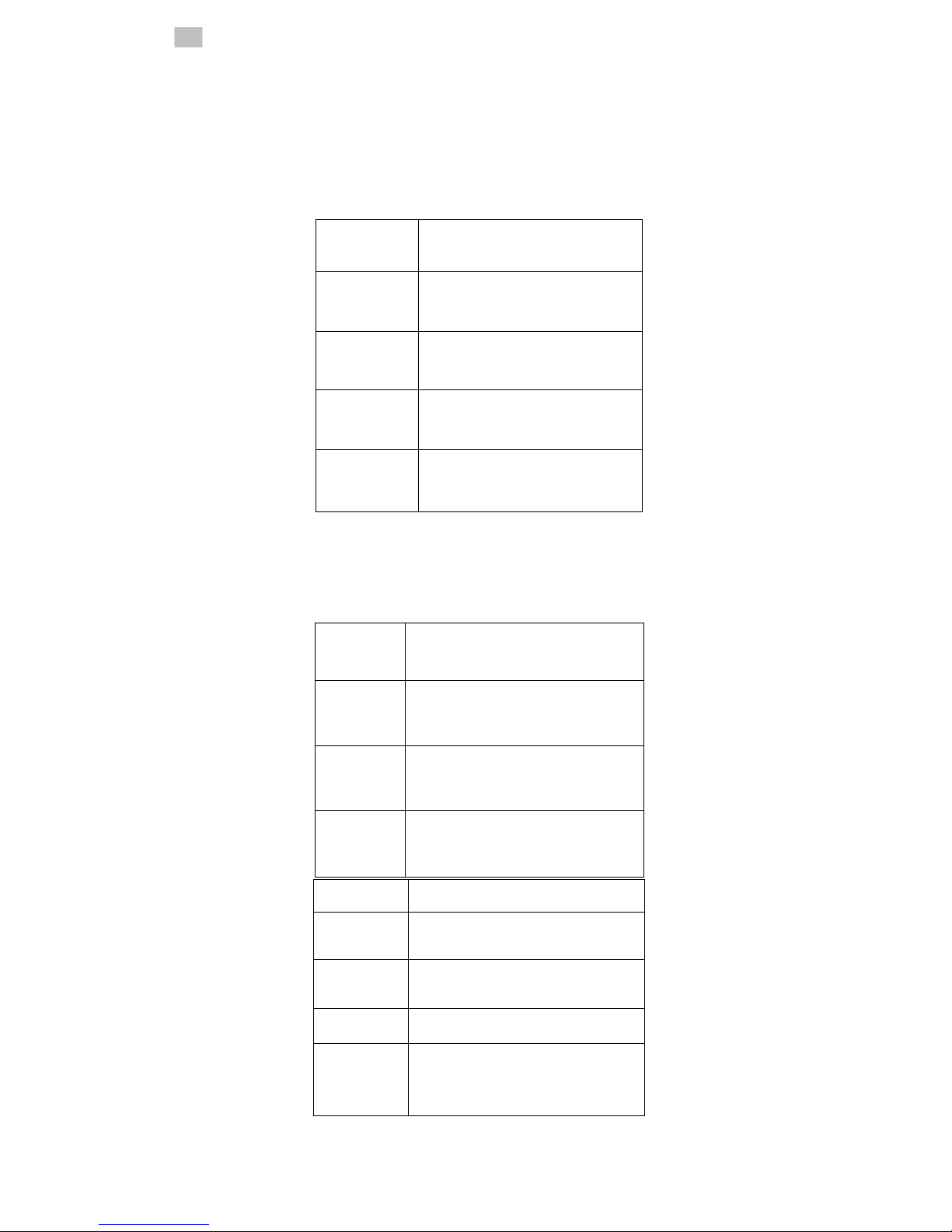
Press the OK Button to enter the settings menu. Repeatedly press the Power/Mode Button to cycle
through options and press the OK Button to select desired option.
Video setting
Photo
Video Resolution
4K@30FPS/2.7K@30FPS/1080P@60F
PS/1080P@30FPS/720P@120FPS
Video sound
ON/OFF
Time-lapse
OFF/0.5S/1S/2S/5S/10S/30S/60S
Loop Recording
OFF/2min/3 min /5 min
Slow motion
1080P@60FPS/720P@120FPS
Pixel set
16M/12M/8M /5M/2M
Timed
3S/5S/10S/20S/OFF
Auto
3S/10S/15S/20S/30S/OFF
Drama shot
3P/S、5P/S、10P/S、20P/S、OFF
Exposure
-2---+2
White balance
Auto/Sunny/Cloudy/Incandescent
light/Fluorescent light
Image
Rotation
ON/OFF
WIFI
ON/OFF
Light source
frequency
Auto/50HZ/60HZ
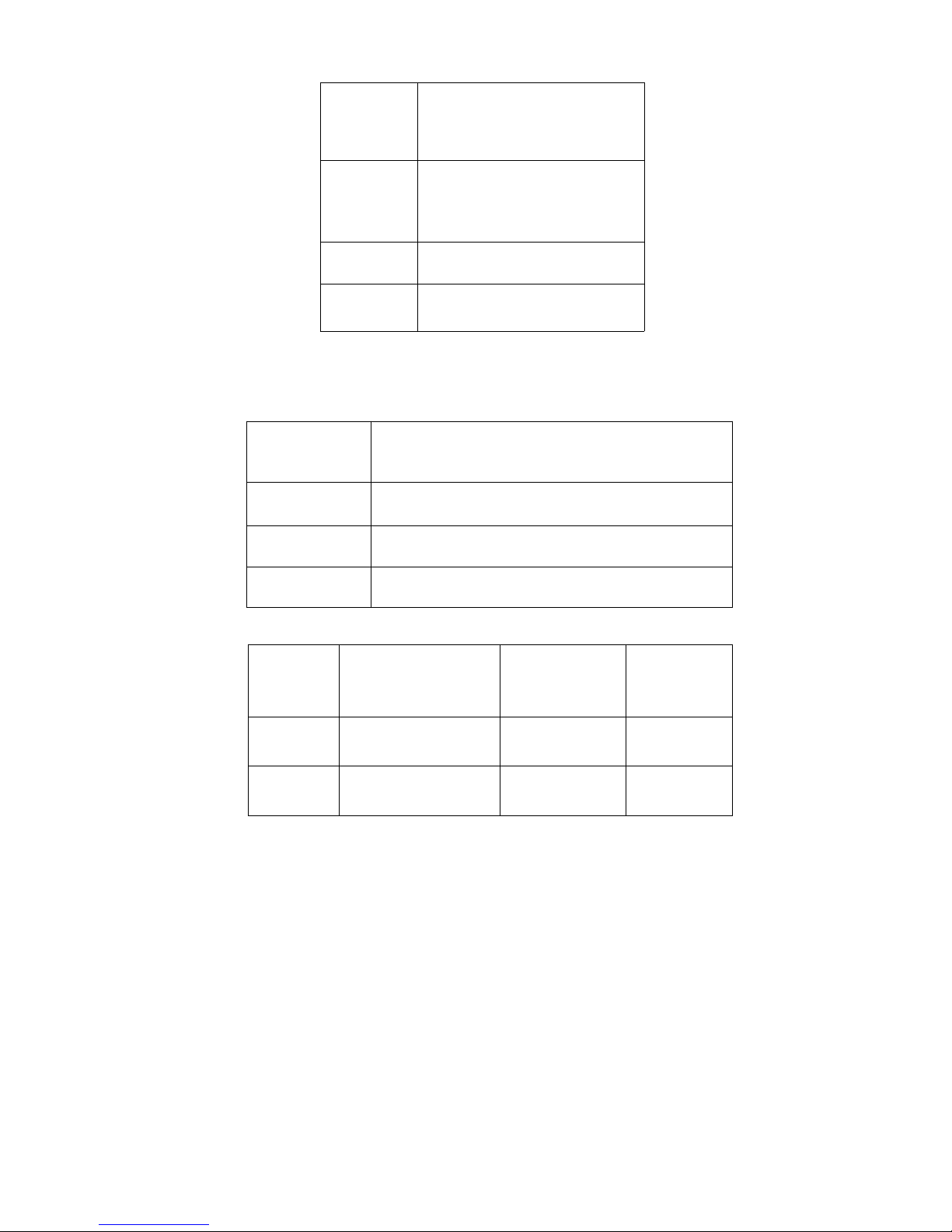
SETTINGS
LED
indicator
light
ON/OFF
Auto
Screen saver
10S/20S/30S/OFF
Auto shutdown
1min/3min/5min/OFF
Time
watermark
ON/OFF
Language
English/German/French/Spanish/Italian/Portuguese/traditi
onal/Chinese simplified/Chinese/Japanese/Russian
Date-time
2015/01/01 12:00:00
Format
Confirmation/cancel
Reset
Confirmation/cancel
Micro
SD
4K@30FPS/108
0P@60FPS
1080P@30
FPS
720P@60
FPS
32GB
120min
240min
320min
16GB
60min
120min
160min

Video mode
1,To record video,Verify the camera is in Video mode
2,If the Video icon” ” on screen is showing, press the OK key to start video, at the same time also has“a
red icon” flashing.
3,Click the OK button again to stop the video, also the red icon disappear.
Picture mode
1,To take picture,Verify the camera is in picture mode.
2, If the picture icon ” ” on screen is showing, press the OK key to take pictures.
Slow motion
1,To record slow motion video,Verify the camera is in slow motionmode.
2, If the slow motion Video icon” ” on screen is showing, press the OK key to start video, at the same
time also has “a red icon” flashing
Time-lapse
1,Enter the setting menu, open this function, return to video mode.
2, If the slow motion Video icon” ” on screen is showing, press the OK key to start video, at the same
time also has “a red icon”.
Playback
Playing back video and photos
1,verify the camera is in playback menu
2,press up or down button to select file,press OK button to playback
video
Battery
1, install and remove the battery
a. down upon battery cover can be open it.
b. according to the battery label plus or minus sign and the direction
of the arrow, right put the battery into the camera, until the
installation in position.
c. take out battery, push away the battery cover can take out the

battery
2, charge
a. connect the computer or the power adapter can be recharged.
b. directly to the car charger can be recharged in the car.
c. can charge while video function.(inside the function table Settings
required to open the car mode)
d. power off can be charged.
CAMERA WIFI APP
1,Download the APP client and install it to the smart phone, which displays the “XDV” application icon after
installation. Apple WLAN,direct search “XDV”, click install. After the installation of the mobile phone interface
will appear a APP application icon. Click to enter the APP "XDV" interface .
2,The open WIFI function
a. Select the "WIFI" menu, press "OK" button to enter, select "open",the screen will show the WIFI icon,
SSID:SPORTSDV******,
PWA2:12345678
b. click the UP button to return. At this time to open the phone to set the WIFI function, to find a new set of
WIFI name of the network,
c. The connection after entering the new WIFI password and confirm the connection, the connection after
the success of the LCD on the Connected/ display MAC:************.
d. At this time to open the phone has been installed “XDV” APP client, and search to add the camera ID code,
after the completion of the camera and video operations can be performed.
Parameter
LCD
2.0LTPS
LENS
170 degree A + high resolution wide Angle
lens
Language
English/German/French/Spanish/Italian/Po
Chinese,simplified Chinese/Japanese/Russia
n language
video
4K 30FPS 2K 30FPS
1080P (1920*1080) 60FPS
720P (1280*720) 120FPS
video format
MP4
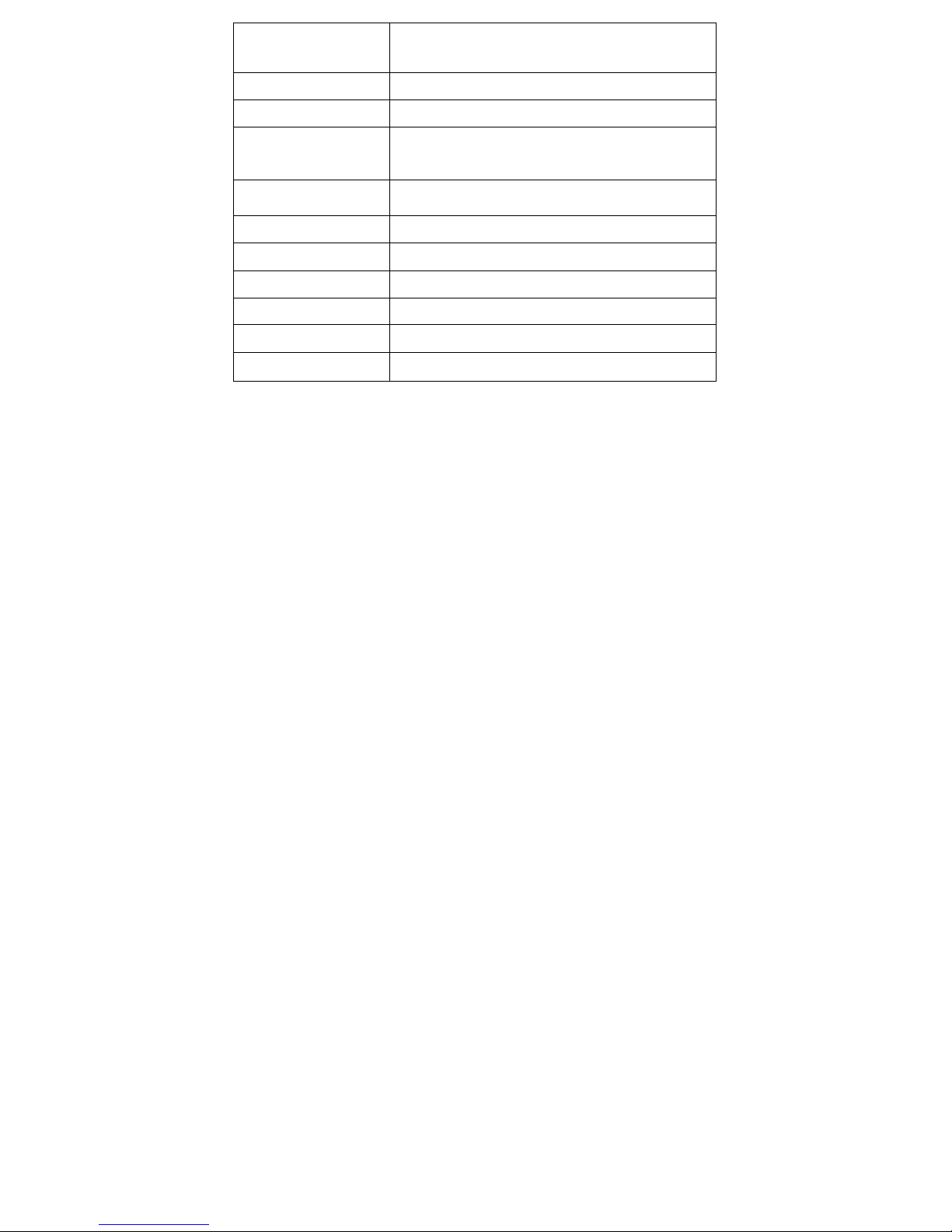
compression
format
H.264
Photo
16M/14M/12M/8M/5M
Memory
Micro SD UPTO 64GB
Picture mode
Single/timer / (2S/5S/10S)/ Continuous
shot
Light source frequency
50Hz/60Hz
USB
USB2.0
Power
5V 1A
Battery
1100MAH
Video time
1080P/ 90min
Charge time
About 3 hours
System
Windows XP/Vistaor Above/Win7/Mac os
Table of contents
Other Sports Action Camera manuals