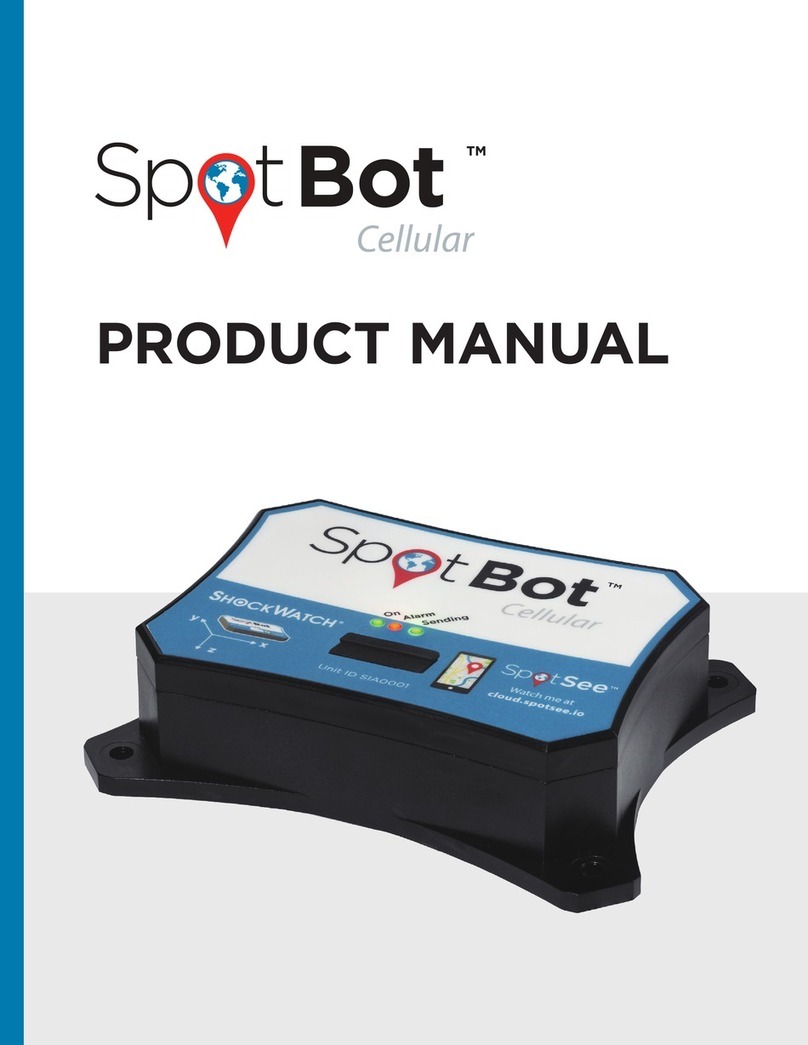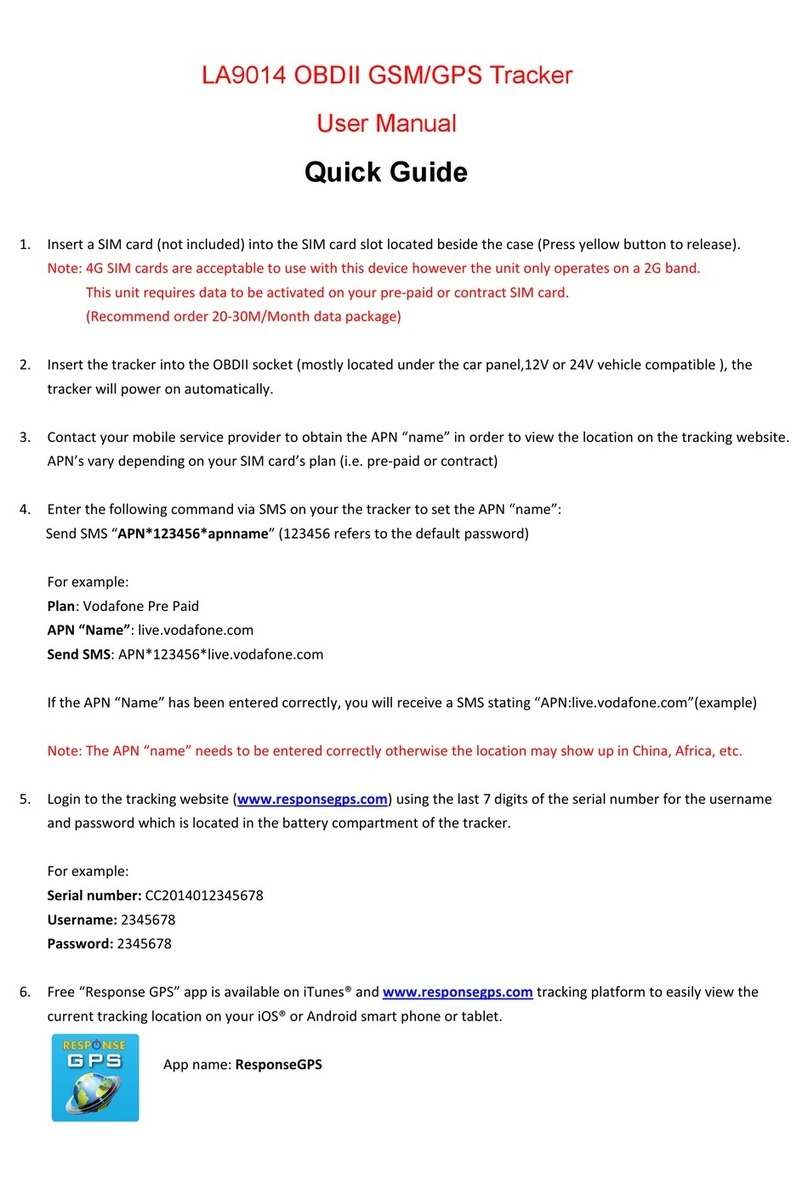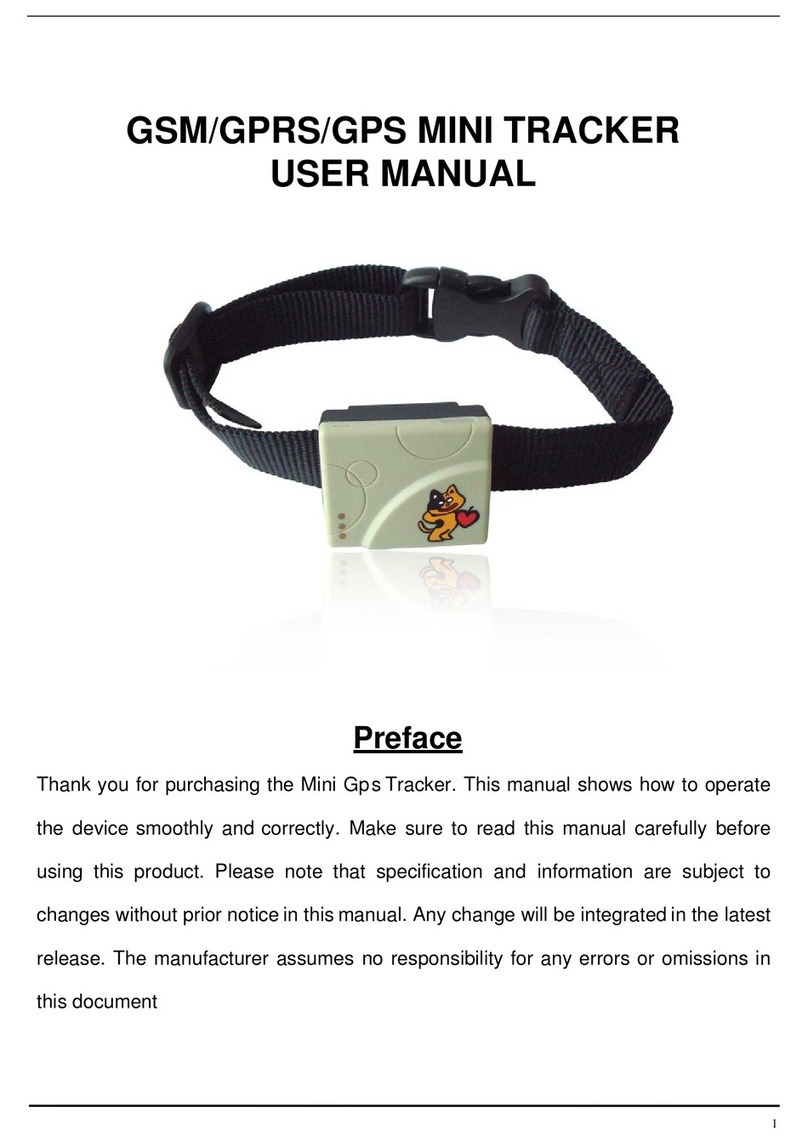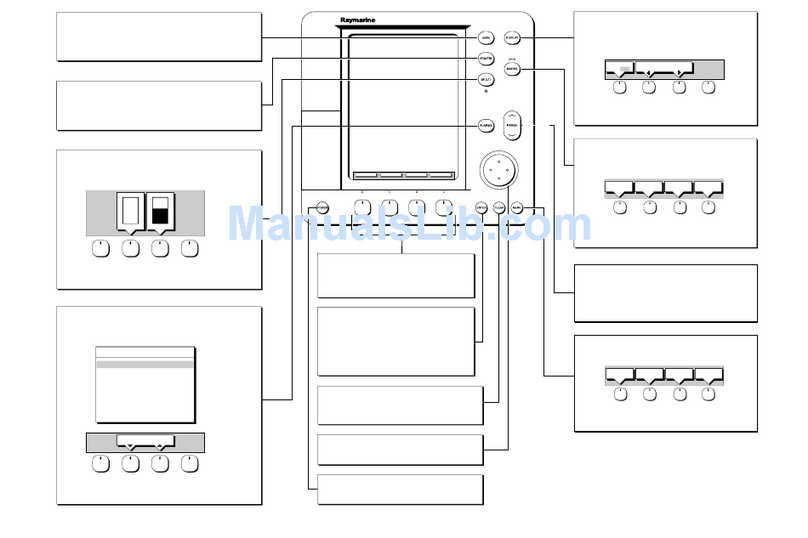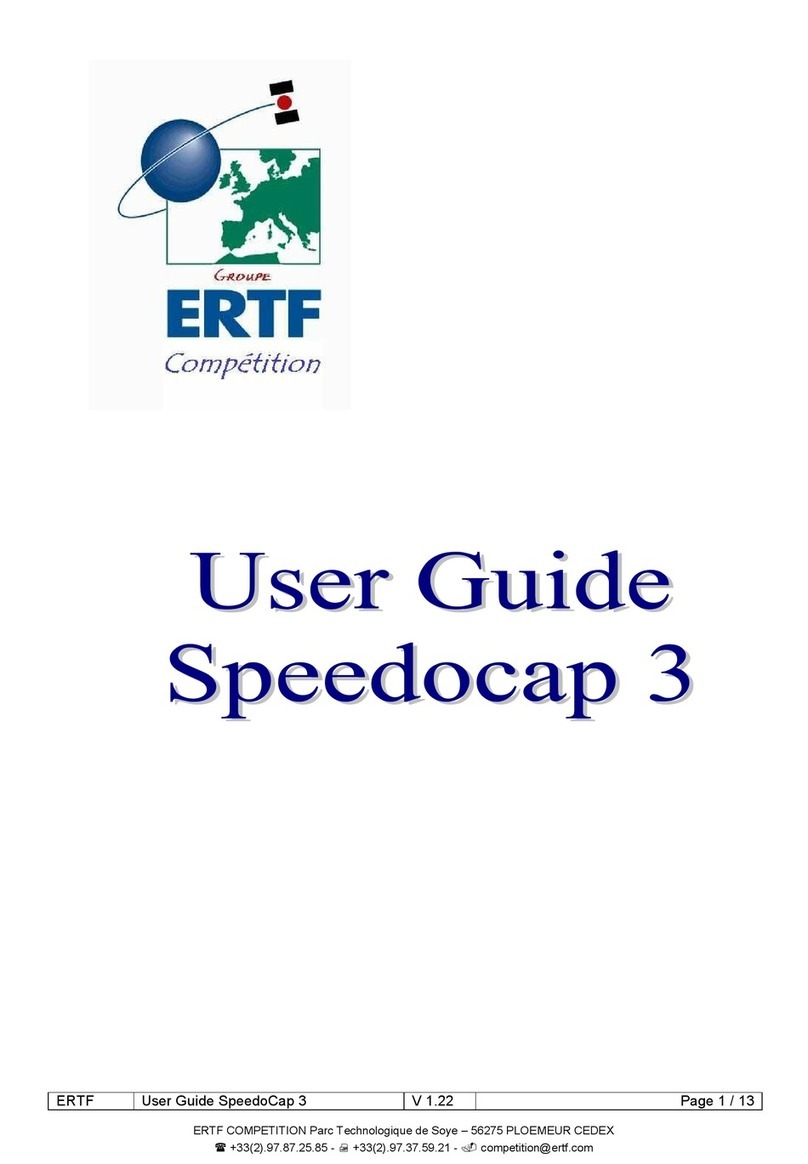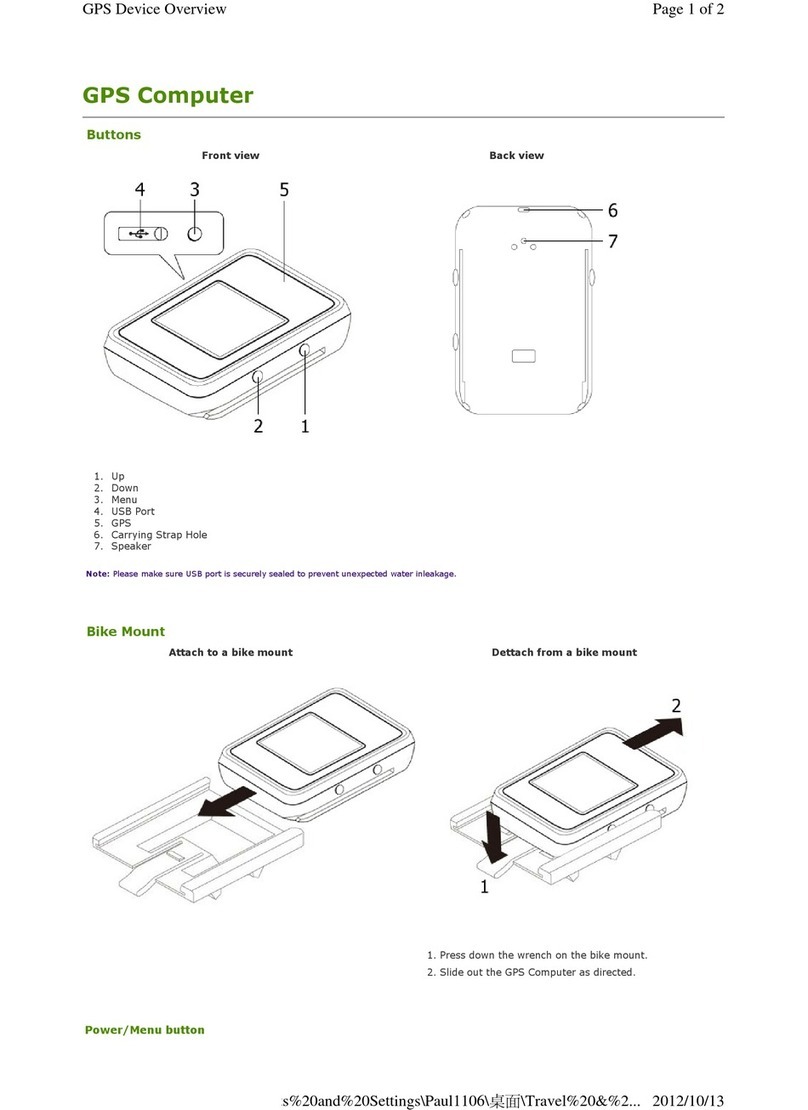Spotsee SpotBot Cellular User manual

D. Remove the rubber cover from the front of your
SpotBot Unit
E. Connect your computer to the SpotBot using the
Micro-USB Cable provided
F. Push the “Start/Stop” button the front of the SpotBot Unit
Unit ID will appear within the Profile Pop Up Window (shown below)
G. Select the desired “Alarm Threshold”
Note: Impacts at a G-level above the “Alarm Threshold” will send
alarms visible in the SpotSee Cloud
H. Select desired “Summary Time”
Note: Summary time dictates the interval that the SpotBot will
send impact, location, and temperature summaries to the SpotSee
cloud. Less frequent intervals will improve battery life.
I. Click “Save”
Status message will appear noting “Save Successful”
J. Close the configuration window and unplug the
Micro-USB Cable.
A. Begin Monitoring – Press “Start/Stop”
Button in the Access Port. The “On” and
“Sending” lights will both flash green.
B. In Use (No Alarm) – When SpotBot is in use and not in process
of sending an alarm to the SpotSee Cloud the “On” light will flash
green every minute if no alarm has occurred. This light will flash
yellow if the unit has low battery life remaining.
C. In Use (Alarm) – If an alarm has occurred, the red “Alarm” light
and the green “On” light will flash every minute.
D. Alarm Triggered – When SpotBot experiences an impact above
the “Alarm Threshold” the “Alarm” (red) as well as the “On” and
“Sending” (green) lights will flash at different intervals. The lights
continue to flash as the SpotBot Unit sends the alarm data to the
SpotSee Cloud.
E. Unit Status Check – To check the status of the SpotBot Unit,
press the “On/Off” button for 1 second. If the “On” light flashes
green and the “Alarm” light flashes red, an alarm has occurred. If
the “Alarm” light does not flash, then no alarm has occurred.
F. Stop Monitoring – Press and hold the
“On/Off” button (for approximately 5 seconds)
until all (3) lights stop flashing and remain on.
For additional operations, please refer to the product manual.
QUICK START GUIDE
This document is written and published by ShockWatch, Inc. All rights reserved.
FOR QUESTIONS OR TROUBLE SHOOTING PLEASE
CONTACT TECHNICAL SUPPORT
Email:techsupport@shockwatch.com
ShockWatch Canada & Americas
US:+1 800-466-0101 Outside US:+1 214-736-4579
ShockWatch Europe, Middle East, Africa:+31.55.7370 148
ShockWatch Asia-Pacific:+86 138-1884-4157
STEP 6
SPOTBOT IN USE
STEP 5
CONFIGURE SPOTBOT UNIT (CONTINUED)

A. Remove SpotBot Unit and Batteries from the box
NOTE: STEPS 1 & 2 are NOT necessary if your company has
already purchased SpotBots and established an Administrator
Account. If this is the case, please proceed to STEP 3.
A. If this is the first SpotBot purchase for your company, you
must assign an ADMIN that will be charged with managing
user access for the account.
B. The ADMIN navigates to activate.spotsee.io to begin the
activation process.
B. Click on “Users” in the column on the left side of the
web page
C. Click on Plus Sign in upper right of screen
D. Insert (Name, Email Address, and Mobile Phone #) and
Select the Role for the New User
E. Click “Add”
An email will be immediately sent to the New User which will
prompt them to set up a Password
F. Repeat this process for additional users
A. Navigate to cloud.spotsee.io and log in using the ADMIN
email address and password created in STEP 1
A. To activate your new SpotBot Unit so that it will be visible
in the SpotSee Cloud, navigate to the activation website:
activate.spotsee.io
B. Enter Customer Number and Unit ID and click “Activate”
Message will appear stating that service has been activated for
the Unit # that was entered.
C. Insert the ADMIN email address in the pop up box &
click “Enter”
An email will be sent to the ADMIN’s email address from
no-reply@shockwatch.com
(NOTE: If this email is not received within approximately 2 minutes
please contact the appropriate technical support number found on
the back of this guide. Be sure to check spam or junk folders first)
D. Follow the link in the email to create your password.
STEP 1
SET UP OF ADMINISTRATIVE (ADMIN) ACCOUNT
STEP 2
SET UP OF ADDITIONAL USERS
STEP 3
SPOTSEE CLOUD ACTIVATION
STEP 4
BATTE RY INSTALL ATION
“Customer Number”
Enter: Customer Number found on the Packing List that shipped with
the SpotBot, the Customer Invoice, or the Order Acknowledgement
“Unit ID”
Enter: Unit ID from one of your SpotBots (found on front label)
Click: “Activate”
B. Unscrew Battery Panel (see image above)
Required to complete this step.
C. Install the (6) AA batteries provided in the direction
notated within each battery slot and replace Battery
Panel making sure that CE sticker is visible
Unit ID Number
Access Port
On/Off Micro USB PortReset
A. Navigate to cloud.spotsee.io and login using the email and
password that were generated during the User Set Up
process by the ADMIN
B. Click on “Configure Unit” in the column on the left side of
the web page
C. Go to initial setup and follow the steps for your chosen
browser. Click “Launch Configuration Application” to
launch and run the SpotBot Software.
Please Note: SpotBot Beta Test Customers must first delete existing
SpotBot Software before completing this step.
STEP 5
CONFIGURE SPOTBOT UNIT
Other manuals for SpotBot Cellular
2
Other Spotsee GPS manuals