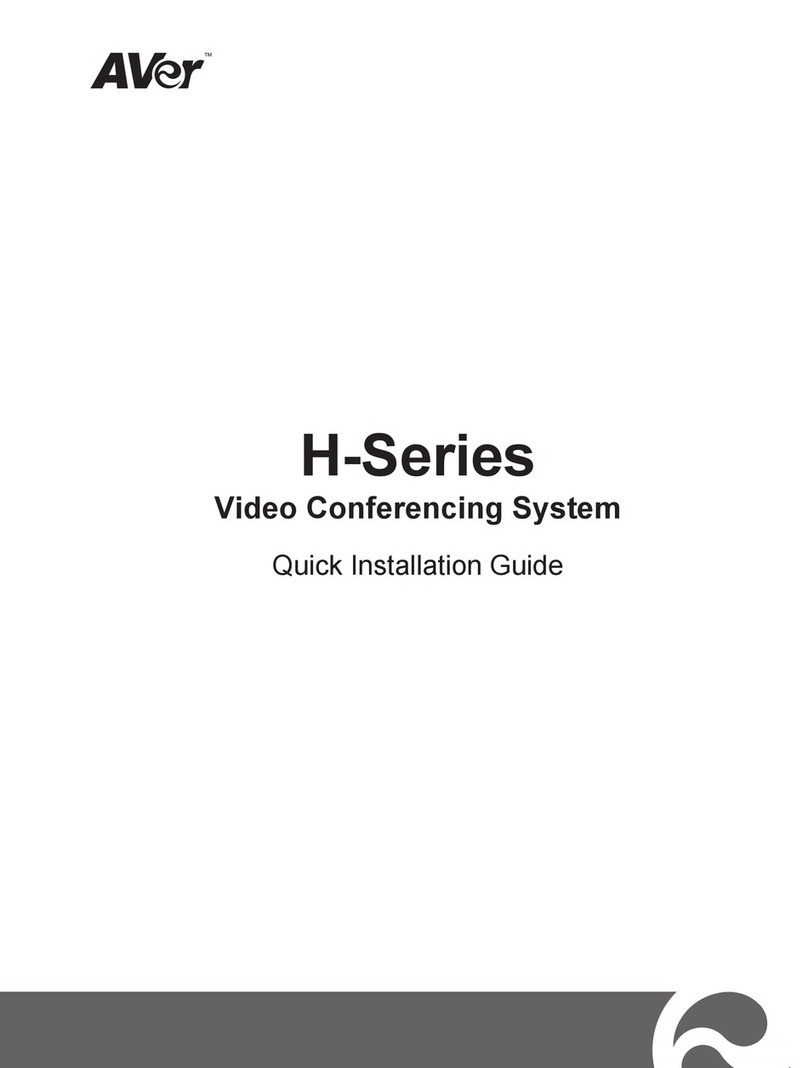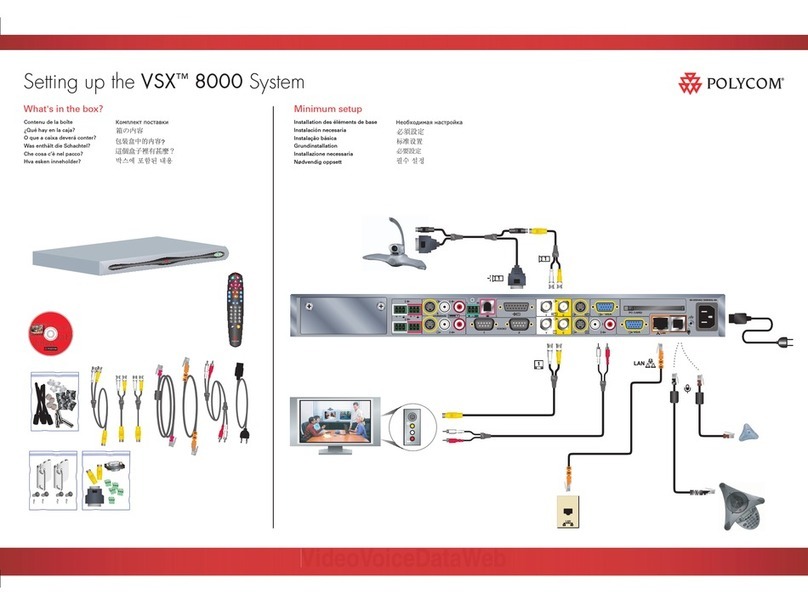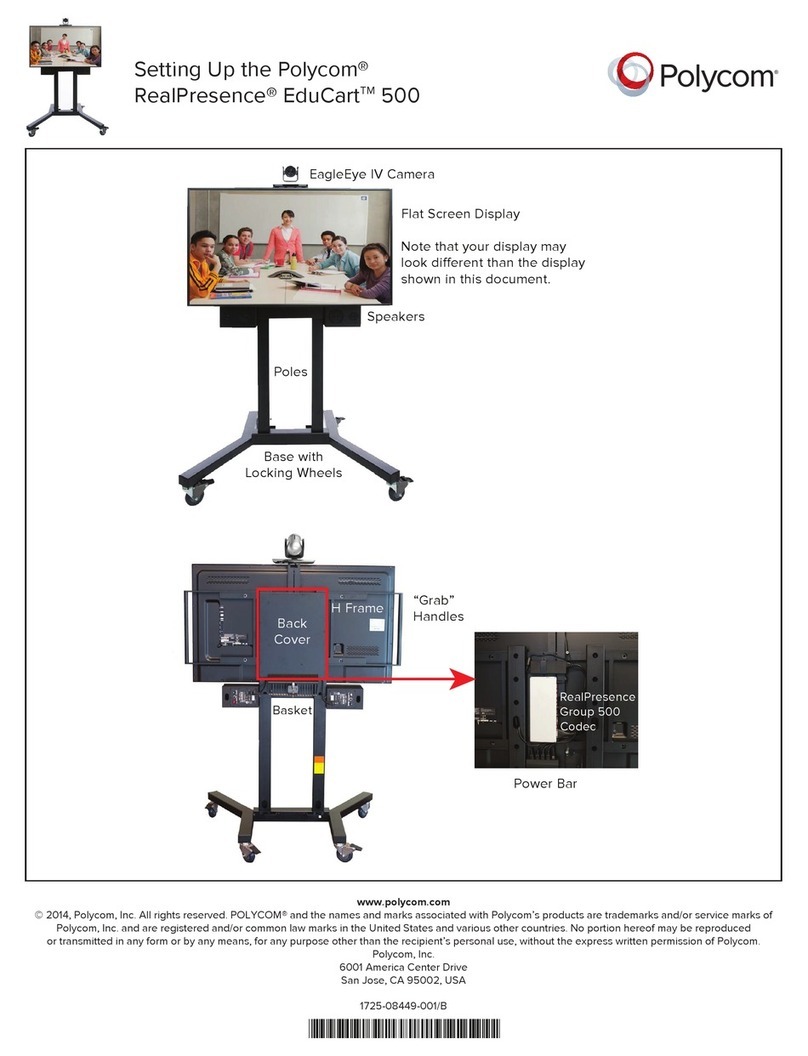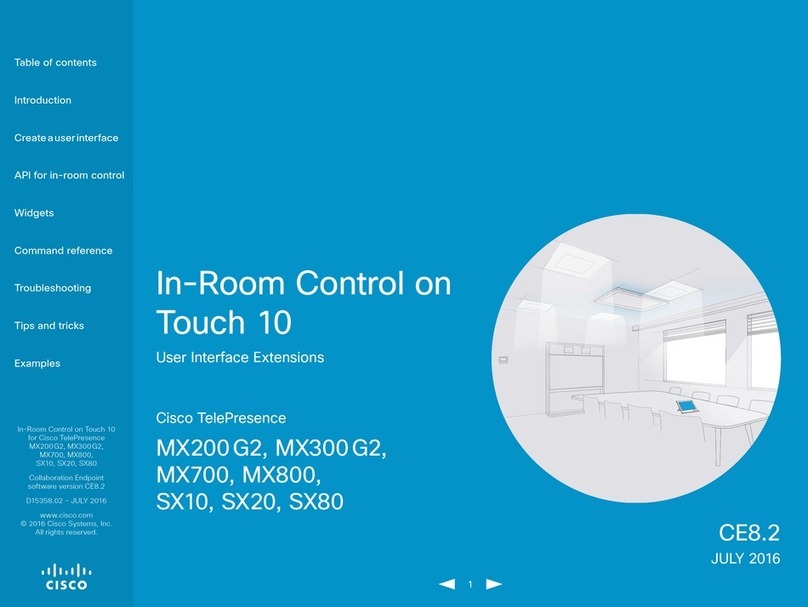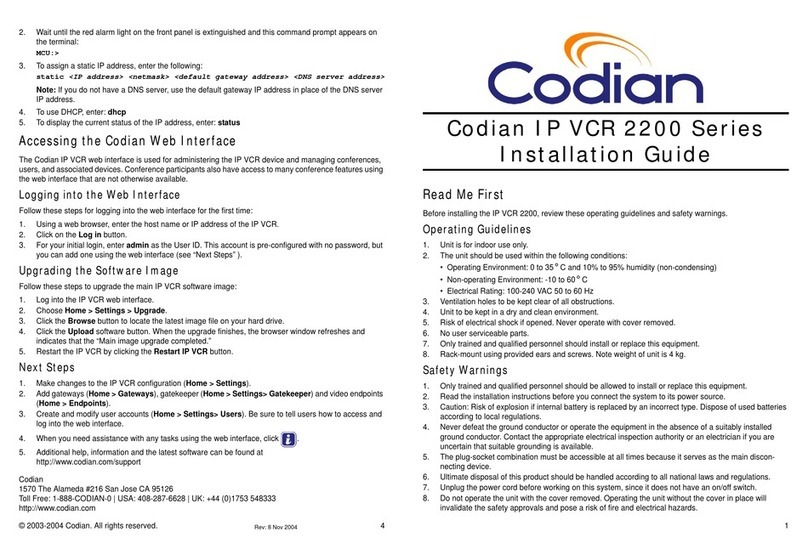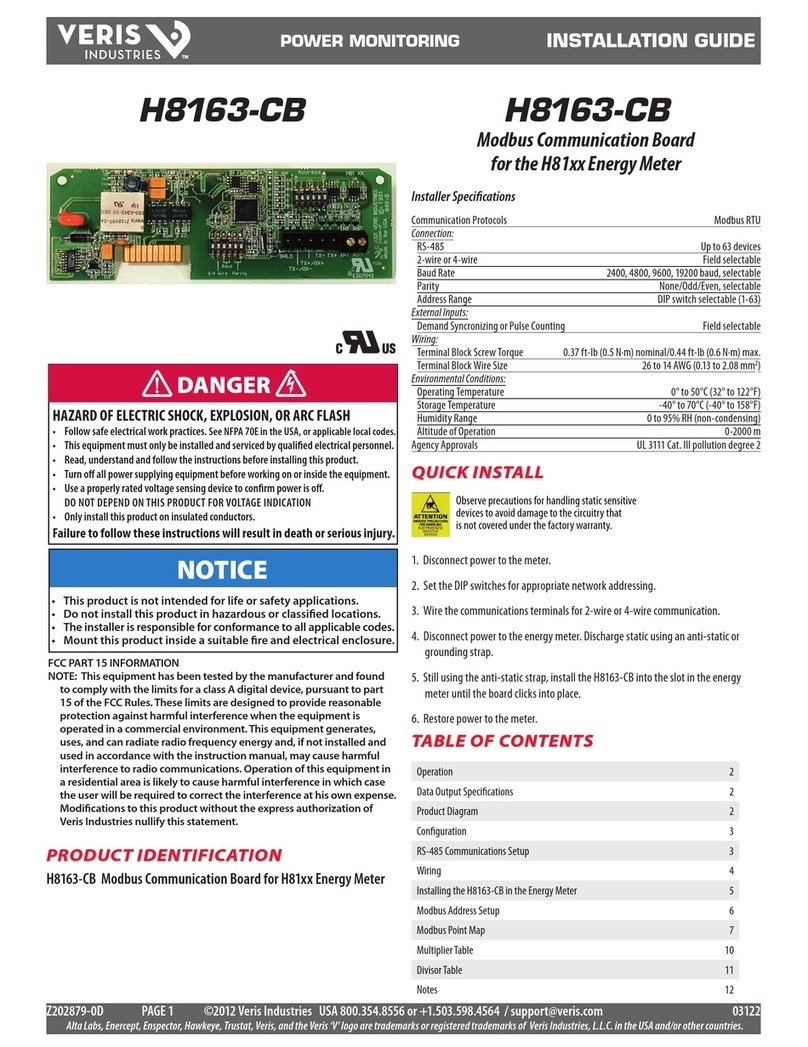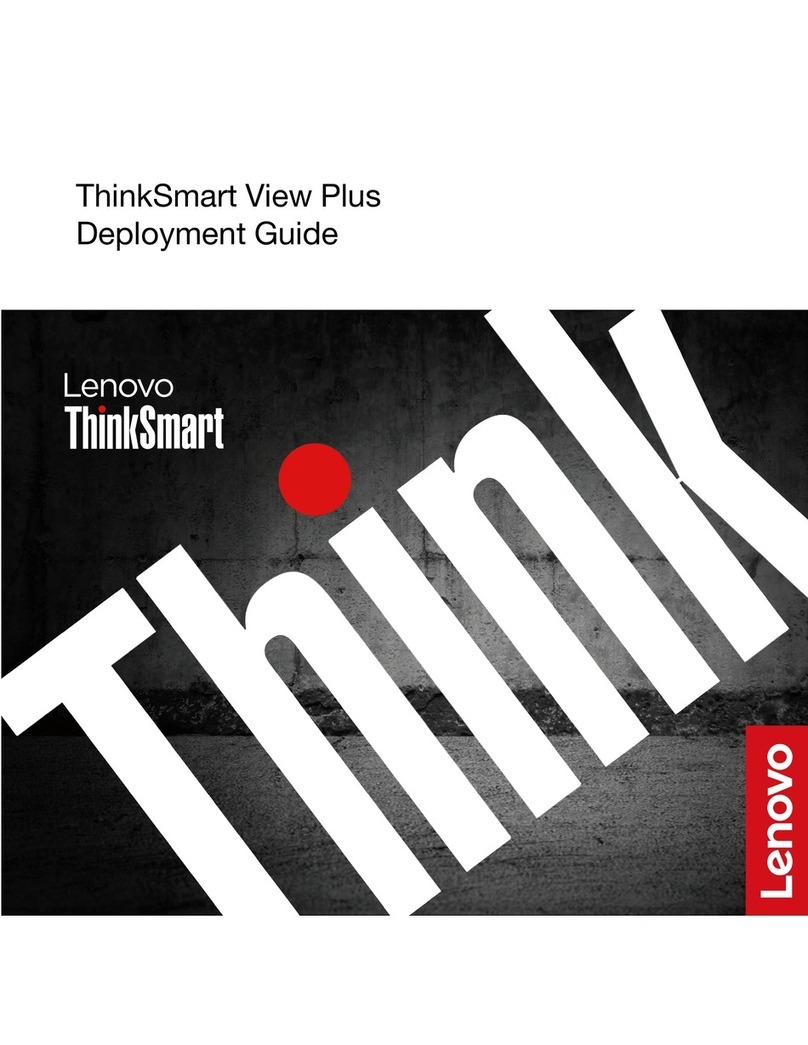Spracht Aura Mobile BT User manual

AURA MOBILE BTTM
Bluetooth®Conferencing
USER GUIDE

© 2006-8 Spracht. All rights reserved. Spracht, the Spracht logo,
and Aura Mobile BT™ are trademarks and registered trade-
marks of Spracht. All other trademarks are property of their
respective owners. Visit our website at www.spracht.com.
(rev2)

TABLE OF CONTENTS
Introduction -- -- -- -- -- -- -- -- -- -- -- -- -- -- -- -- -- -- -- -- -- 1
Package Contents -- -- -- -- -- -- -- -- -- -- -- -- -- -- -- -- -- -- 2
Aura Mobile BT™ Design -- -- -- -- -- -- -- -- -- -- -- -- -- -- -- 3
Safety Precautions -- -- -- -- -- -- -- -- -- -- -- -- -- -- -- -- -- -- 4
Determining your phone’s compatibility -- -- -- -- -- -- -- 4
Connecting to a cordless phone- -- -- -- -- -- -- -- -- -- -- -- 4
Charging your Aura Mobile BT™ -- -- -- -- -- -- -- -- -- -- -- 5
Powering On/Off - -- -- -- -- -- -- -- -- -- -- -- -- -- -- -- -- -- -- 5
What is “Pairing” -- -- -- -- -- -- -- -- -- -- -- -- -- -- -- -- -- -- -- 6
Pairing the Aura Mobile BT™ with your mobile phone 6,7
Making a call - -- -- -- -- -- -- -- -- -- -- -- -- -- -- -- -- -- -- -- -- 7
Receiving a call - -- -- -- -- -- -- -- -- -- -- -- -- -- -- -- -- -- -- -- 7
Adjusting the volume -- -- -- -- -- -- -- -- -- -- -- -- -- -- -- 7, 8
Muting the microphone -- -- -- -- -- -- -- -- -- -- -- -- -- -- -- 8
Call waiting- -- -- -- -- -- -- -- -- -- -- -- -- -- -- -- -- -- -- -- -- -- 8
Ending a call -- -- -- -- -- -- -- -- -- -- -- -- -- -- -- -- -- -- -- -- -- 8
LED indicators -- -- -- -- -- -- -- -- -- -- -- -- -- -- -- -- -- -- -- -- 9
Bluetooth® Modes -- -- -- -- -- -- -- -- -- -- -- -- -- -- -- -- -- -- 9
Using the visor clip-- -- -- -- -- -- -- -- -- -- -- -- -- -- -- -- -- -10
Aura Mobile BT™ and VoIP -- -- -- -- -- -- -- -- -- -- -- - 10, 11
Using the external microphone - -- -- -- -- -- -- -- -- -- -- -11
Specifications- -- -- -- -- -- -- -- -- -- -- -- -- -- -- -- -- -- - 12, 13
Limited warranty policy- -- -- -- -- -- -- -- -- -- -- -- -- - 14, 15
FCC statements- -- -- -- -- -- -- -- -- -- -- -- -- -- -- -- -- - 16, 17


Introduction
Thank you for purchasing Spracht’s Aura Mobile BT™
with Bluetooth® technology, the most versatile
mobile conferencing device available anywhere.
With wireless connection to your Bluetooth® mobile
phone, you can take your Aura Mobile BT™ to the office,
car, airport, beach, or anywhere else your day takes you!
This is the ultimate option for hands-free communication
on your mobile phone, so convenient you do not need
to wear a headset to make or answer a call. The Aura
Mobile BT™ is compatible with a Bluetooth® mobile
phone, a cordless phone with a headset jack, or even your
PC or Mac for VoIP (Voice over Internet Protocol) calls.
FEATURES:
• Echo cancellation and active noise reduction using Digital
Signal Processing (DSP) technology.
• Full duplex, which means users can have simultaneous two
way communications.
• Dual speakers, a 3 watt amplifier, and 95+db of sound,
strong enough to fill a huge conference room.
For complete specifications, see pages 12-13 of this manual.
1

Package Contents
1. Aura Mobile BT™
2. Wall power adapter
3. Car charger
4. Phone cable (for cordless phones with
headset jacks)
5. VoIP cable
6. External microphone
7. User Guide
8. Warranty/registration sheet
9. Quickstart
2

DC Line E. Mic
1
3
2
6
78
4
5
BUTTONS
1. Power On / Off
2. Volume Down
3. Volume Up
4. Bluetooth® Mode
5. Microphone Mute
LEDs
6. Charge- Amber
7. Status – Green
8. Bluetooth® – Blue &
Amber
Aura Mobile BT™ Design
3

DC Line E. Mic Headset Jack
Precautions
Safety Precautions
•The safest way to make or receive a call is to pull off to
the side of the road before communicating. Please
obey all cell phone and driving laws in your area.
•Do not use the Aura Mobile BT™ near water,
such as a sink or bath tub, or in a wet area.
•Do not use the Aura Mobile BT™ during an electrical
storm or near a gas leak or vapors that could
be ignited.
Determining Phone Compatibility
To determine if your mobile phone has Bluetooth®
capability, please visit your phone manufacturer’s
web site.
Connecting to a Cordless Phone
Toconnect toacordlessphone,seediagrambelowand
referto Quickstart guide (English only)forinstructions.
4

DC Line E. Mic
User Guide
1. Charging your Aura Mobile BT™
Your Aura Mobile BT™ (AMBT™) must be fully charged
before you use it for the first time. First, plug the power
adapter into an electrical outlet (do not exceed the
voltage rating of the power adapter). Next, plug the power
adapter wire into the port on the AMBT™ labeled “DC”.
Once the AMBT™ is fully charged the “Charge”
indicator will turn off and the AMBT™ is ready for use.
2. Powering On/Off
•Powering On: Press and hold down the Power button .
A tone will sound. At this point the button can be
released. The “Status” indicator will flash green every
few seconds to indicate your AMBT™ is on.
•Powering Off: Press and hold down the button.
The “Status” indicator will flash twice and a tone will
sound. At this point the button can be released.
All LEDs will turn off to indicate your AMBT™ is off.
Power adapter
5

3. What is“Pairing”
Pairing is the process of two Bluetooth® compatible
devices linking or communicating with one
another. A mobile phone identifies a Bluetooth®
device and uses a password or PIN to establish the
pairing. This process allows only a verified device to
connect to your mobile phone, ensuring security.
4.PairingtheAuraMobileBT™withaMobilePhone
•Make sure that your AMBT™ is powered on. (see
section 2)
•Power on your Bluetooth® enabled mobile phone.
•To switch to Bluetooth® mode and connect to a
Bluetooth® mobile phone, press and hold the
Mode button until a chime sounds. Release .
•Press and hold the Mode button on your AMBT™.
DO NOT release the Mode button until you hear
a two note chime. The “Bluetooth” indicator will
flash BOTH blue and amber. The AMBT™ is now
ready for pairing.
NOTE: If no connection is established with a Bluetooth® mobile
phone within 60 seconds, the AMBT™ will switch to idle mode,
signaled by a flashing amber “Bluetooth” light. In this case, you
mustholdthe buttonfor3secondsuntilthe“Bluetooth”light
flashes blue and a tone sounds. Next, hold the button once
again until the “Bluetooth” light flashes both blue and amber.
•Follow your mobile phone’s instruction guide to
connect to a Bluetooth® device. Typically, you will
click ona Bluetooth®icon andclick “Discoverdevice.”
User Guide
6

•Your mobile phone should find the AMBT™ which is
displayed as “BTHS”.
•Click on “BTHS” and click “OK” if your phone prompts
you to confirm.
•Your mobile phone will then prompt you to enter a PIN or
password. Enter: 0000
•If the pairing is successful, your mobile phone will indicate
a successful pair and the “Bluetooth” indicator will flash a
blue light. The AMBT™ is now ready to make or answer calls.
5. Making a Call
•Dial the number on your mobile phone’s keypad.
•Press the “Call”button on your mobile phone.
6. Receiving a Call
•A chime will sound on the AMBT™ to indicate an
incoming call. Press the Mode button on your
AMBT™ or the “Accept” button on your mobile phone to
answer the call.
Note : Some mobile phones do not support accepting calls
by pressing the Mode button on your AMBT™. In this
case, you must accept the call using your mobile phone.
7. Adjusting the Volume
> Volume Up: Press the Volume Up button to increase
the volume.
•The “Status”indicator will flash and a tone will sound when
the maximum level has been reached.
User Guide
7

< Volume Down: Press the “Volume Down”
button to lower the volume.
•The “Status” indicator will flash and a tone will
sound when the minimum level has been reached.
8. Muting the microphone
•To mute the microphone, press the Mute button .
The “Status” indicator will flash rapidly when the
Mute is active.
•To resume talking, press the button again.
The “Status” indicator will resume flashing every
few seconds.
9. Call Waiting (applicable only if your phone and
service plan include call waiting)
•The AMBT™ speaker will sound if there is an
incoming call when you are already on the phone.
•Press “Accept” on your mobile phone to answer
the call and place the current party on hold. Press
“Ignore” on your mobile phone to ignore the call.
For detailed instructions on answering a second
incomingcall,refertoyourmobilephone’suserguide.
10. Ending a Call
•Press the Mode button on the AMBT™ or
“End” on your mobile phone to end a call.
User Guide
8

11. LED Indicators
1. Charge– Amber
• On - Charging
• Off –Fully charged
2. Status - Green
• Flashing every few seconds – Powered on
• Flashing rapidly – Microphone muted
• Flashing rapidly and beeping sound- Battery low (must
charge by connecting power via wall adapter or car
charger.) Note: If within 1 minute power is not connected,
the AMBT™ will automatically shut off.
3. Bluetooth® – Blue and Amber
• Flashing Blue and Amber - Ready for pairing
• Flashing Blue - Paired
12. Bluetooth® Modes
Mode Description Bluetooth® Light
Idle A low energy state to
conserve the battery Flashing amber
Ready for
Pairing
Ready to be paired with
Bluetooth® device Flashing amber/blue
Paired
Paired with Bluetooth®
device, ready to answer and
make calls
Flashing blue
User Guide
9

13. Using The Visor Clip
•To attach to car visor, open the visor clip under the AMBT™
and slide it onto visor with the speaker facing down,
towards you.
•The AMBT™ functions best when there are no
obstructions between the AMBT™ and your
mobile phone.
14. Aura Mobile BT™ and VoIP
The AMBT™ allows VoIP functionality. In order to use this
feature,youmustalreadyhaveVoIPthroughaserviceprovider.
To connect your AMBT™ with a non-Bluetooth® computer
for VoIP conferencing:
•Press and hold the Power button on the AMBT™
until a chime sounds and the “Status” light flashes green.
•Connect the green headphone plug into the headphone
jack (typically green) on your computer.
•Connect the pink microphone plug into the microphone
jack (typically pink) on your computer.
•Connect the black plug into the“Line”jack on the AMBT™.
•Launch your VoIP application to make the call.
To connect your AMBT™ with a Bluetooth®
capable computer for VoIP calls:
•Press Power button to turn on your AMBT™. Turn on
your mobile phone.
User Guide
10
Sun Visor
Visor Clip

•Press the Mode button until a chime sounds. Release.
•Press and hold the Mode button on your AMBT™. DO NOT
release the Mode button until you hear a two note chime. The
“Bluetooth®” light will flash BOTH blue and amber.
•Launch your computer’s Bluetooth® application. (Refer to your
Bluetooth® application’s manual for detailed instructions of the
next steps.)
•Discover device: Navigate to“Discover”new devices.The Bluetooth®
application should find the AMBT™ which is displayed as “BTHS”.
•Pair: Navigate to“Pair” with the “BTHS”. Enter 0000 for the PIN.
•Connect: Navigate to“Connect” to the “BTHS”.
•The incoming call chime will sound on the AMBT™.
•Press the Mode button to connect.
•Your AMBT™ will now act as your computer speakers and mic.
Launch your VoIP application to make the call.
Note: Typically, the call is placed using your computer’s keyboard or mouse to
dial. The call is then routed through your Internet connection. Once the call is
dialed and placed, you will be able to hear and talk through the AMBT™.
15. Using the external microphone
Connect the external microphone plug into the “E. Mic” jack on
the AMBT™. A tone will sound to indicate that the microphone has
been recognized. The external microphone will provide optimal
performance when placed 6”or more from your mouth.
User Guide
End View of Aura Mobile BTTM
Line Headphones
Mic
11

AURA MOBILE BT™
Order Information: Part Number MCP-2014
Features
Bluetooth® version: 1.1 and 1.2 (or higher)
Certifications: FCC, CE, IC, A-TICK
Supported Profiles: Hands Free, Activating handset,
Answer incoming call, Turn off handset
Operating Range: Up to 33’ (10 m)
Talk / Stand-By Time: 4 hrs / 24 hrs (Typical)
Microphone: Noise cancelling internal and external,
44 dB ± 4 dB sensitivity
Speaker/Amplifier:OutputDual1.5”(38 mm) speakers,
output 95+ dB at 3 watts, maximum output into 4 ohms
Operating Temperature: -20-50 degree C
Storage: Temperature: -20-85 degree C
Controls and Interfaces
Buttons:
Volume Up/Down (16 step range), Bluetooth®, Mute,
and Power
LED Indicators:
Charge status; Bluetooth® modes: idle, ready for
pairing, paired; Status
Operating Mode:
Full Duplex with noise and echo cancellation
Specifications
12

Electrical Specifications
Power: Internal battery, or power adapter, or car charger
ChargerInput: AC120V60Hz/240VAC50Hz/12-24VDCadapter
Output: 6-12 VDC, 2.7W max
Charge Time: 3 hours (typical)
Microphone Sensitivity: 44 dB ± 4 dB 360 degree coverage
Battery: Single Cell 1100 mAH Lithium ion rechargeable
Optimal distance to microphone: 24”(60 cm)
Physical Specifications
Aura Mobile BT™: (main body)
5.5” (13.97 cm) x 3.125” (7.93 cm) x 1.0” (2.54 cm)
Weight 9 oz
Inputs/Accessories
Connection Inputs: 2.5 mm for phone, computer; 2.5 mm for
external microphone; 1.3 mm for power adapter
Included Accessories: Cordless phone cable, 1 m; 9 VDC car
charger; 120 V power adapter; VoIP cable, 2 m; external
microphone, 1.5 m
Specifications
13

Spracht Limited Warranty Policy
All information is believed to be reliable, however specifications are
subject to change without notice.
Spracht warrants its products against defects or
malfunctions in material and workmanship under normal
use and service, with the exceptions stated below. This
warranty lasts for one year from the original date of
purchase. Coverage terminates if you sell or otherwise
transfer the product. In order to keep this warranty in
effect, the product must have been handled and used as
prescribed in the instructions accompanying the product.
Spracht shall (at its option) repair or replace a defective
unit covered by this warranty, or shall refund the product
purchase price. Repair, replacement with a new or
reconditioned unit, or refund, as provided under this
warranty, is your exclusive remedy. This warranty does
not cover any damages due to accident, misuse, abuse, or
negligence. Spracht shall not be liable for any incidental or
consequential damages. Some states do not allow limitation
or exclusion of incidental or consequential damages, so the
above limitation or exclusion may not apply to you. Implied
warranties of merchantability and fitness for a particular
purpose are limited in duration to the duration of this
warranty. Some states do not allow limitations on how long
an implied warranty lasts, so the above limitation may not
apply to you. To make a warranty claim, the purchaser must
obtain a return authorization number (RA) from Spracht
(serial number and purchase date required), and then return
the product to Spracht at purchaser’s expense. A copy of
the original dated receipt or shipping document must
accompany the product. To obtain a return authorization,
see “Warranty” on our website at www.spracht.com,
send an e-mail to info@spracht.com, or contact us at:
Spracht
2672 Bayshore Parkway, Bldg 900
Mountain View, CA 94043 USA
Tel: 650-318-8061 Fax: 650-318-8060
14

For repair or replacement of a failed product, allow 4 to 6 weeks for
processing and shipment.
This warranty gives you specific legal rights, and you may also have
other rights which vary from state to state.
Extended Warranty Coverage
Spracht offers two extended warranties for the Aura Mobile BT™ for
an additional charge.
• The Spracht E-BT-3 extended warranty provides the same
coverage as the Limited Warranty set forth above, but extends
coverage to a 3-year period.
• The Spracht E-BT-3+ extended warranty extends coverage to 3
years, and also offers advance replacement of a faulty product
before it has been returned. Spracht will provide a functioning
unit within five business days (within the continental U. S.) from
the issuance of the RA number; you return the faulty product to
Spracht after the replacement is received.
Under both the E-BT-3 and E-BT-3+ extended warranties, Spracht
agrees to repair or replace your Aura Mobile BT™ in accordance
with the terms of the Limited Warranty set forth above for a
period of three years from the date of purchase. The extended
warranties do not cover preventive maintenance, and are subject
to the limitations described above with respect to proper use of
the product by the purchaser. The extended warranties are not
transferable and apply only to the original purchaser of the product.
An extended warranty must be purchased within 30 days of
purchase, and may be purchased using a credit card for payment,
either using the registration and order form enclosed with the
product, or by contacting Spracht at 650-318-8061 (be ready
to supply all information on the registration and order form).
Spracht Limited Warranty Policy
15

Interference Statement
This device complies with Part 15 of the FCC Rules. Operation
of this device is subject to the following two conditions:
(1) This device may not cause harmful interference, and
(2) this device must accept any interference received,
includinginterferencethatmaycauseundesiredoperation.
CAUTION:This device has been tested and found to comply
with the limits for a Class B digital device pursuant to Part
15 of the Federal Communications Commissions Rules and
Regulations.Theselimits aredesignedto providereasonable
protection against harmful interference when the
equipment is operated in a commercial environment. This
equipment generates, uses, and can radiate radio frequency
energy and, if not installed and used in accordance with
the instruction manual, may cause harmful interference
to radio communications. However, there is no guarantee
that interference will not occur in a particular installation. If
this equipment does cause harmful interference to radio or
television reception (which can be determined by turning
the equipment off and on), the user is encouraged to try
to correct the interference by one or more of the following
measures:
• Relocate this device
• Increase the separation between the device and
the receiver
• Connect the device into an outlet on a circuit different
from that of other electronics
• Consult the dealer or an experienced radio technician
for help
FEDERAL COMMUNICATIONS COMMISSION STATEMENT
16
Other manuals for Aura Mobile BT
2
Table of contents
Languages:
Other Spracht Conference System manuals