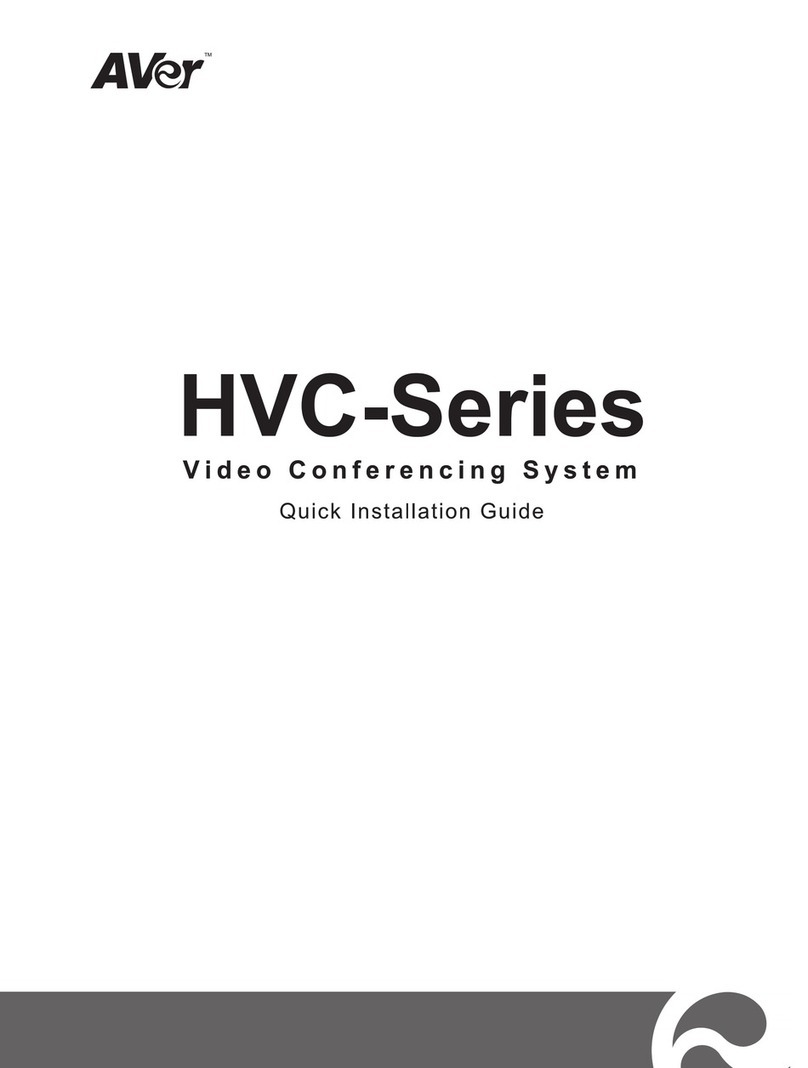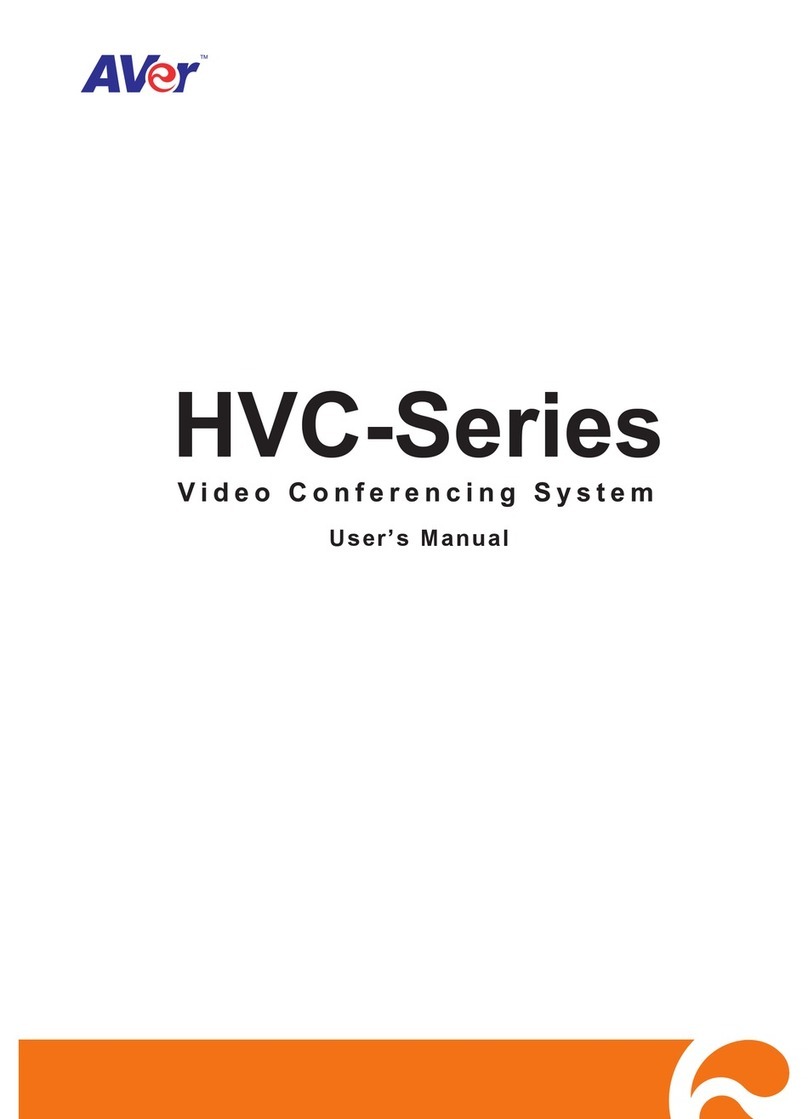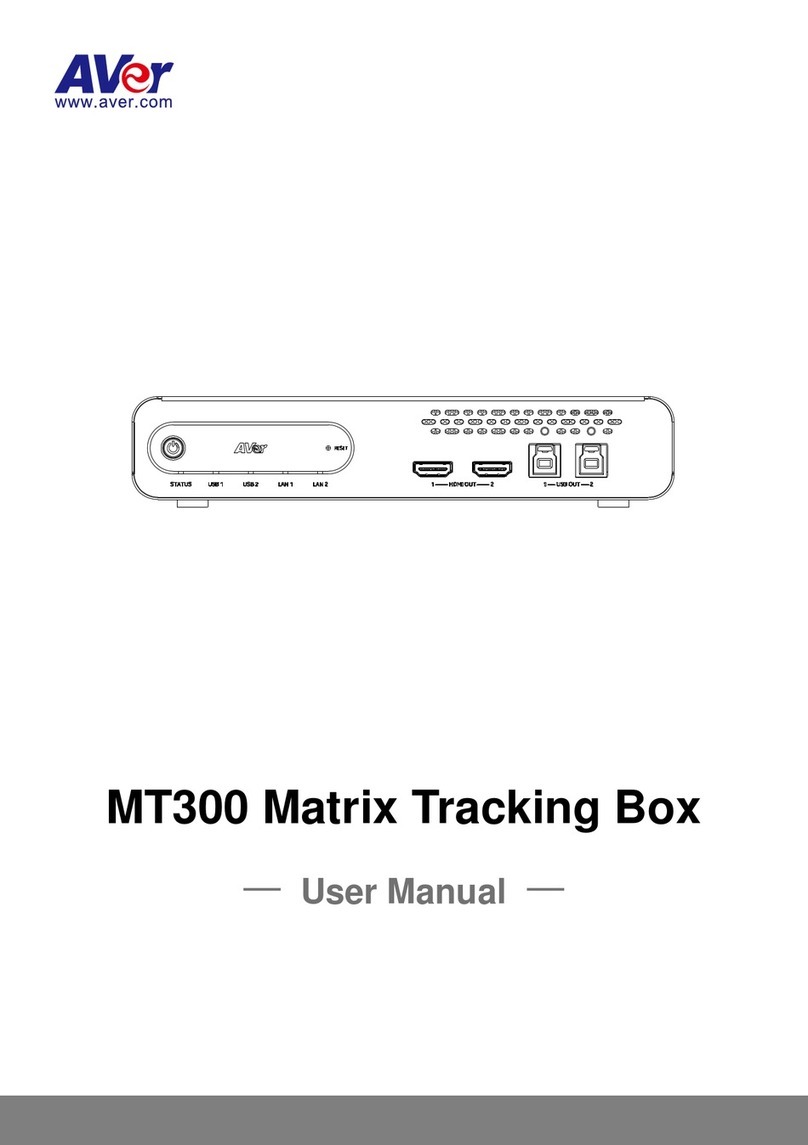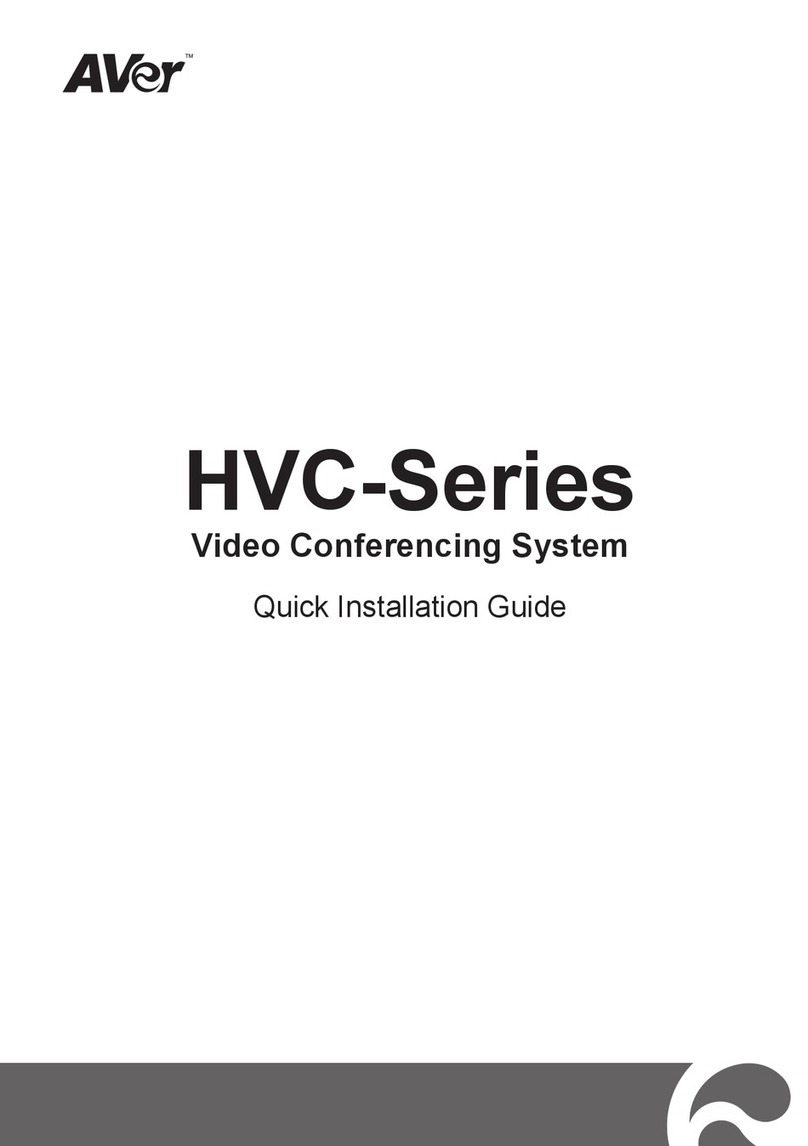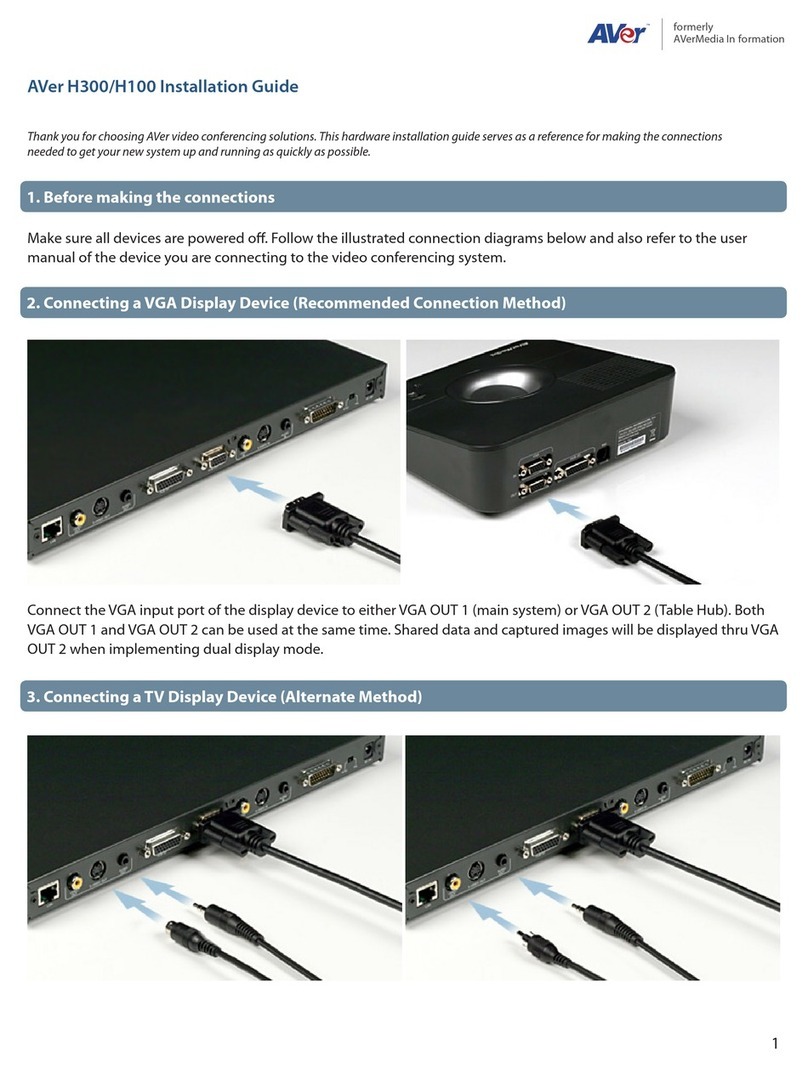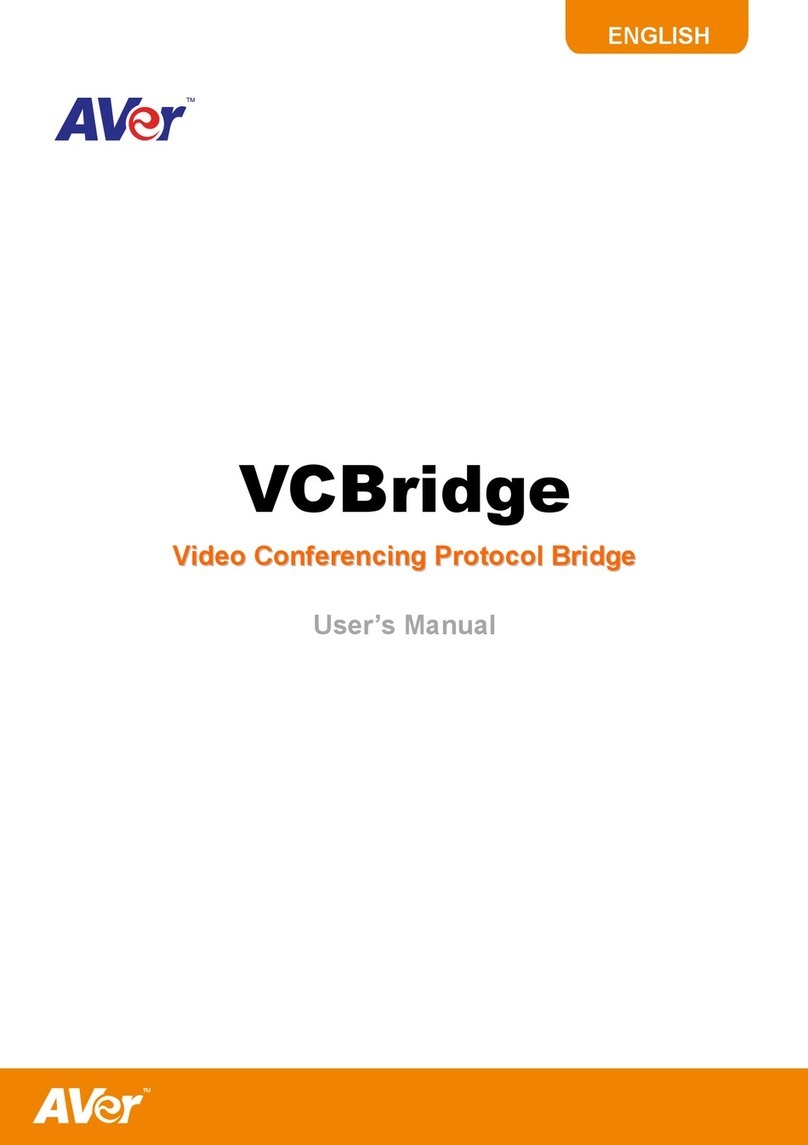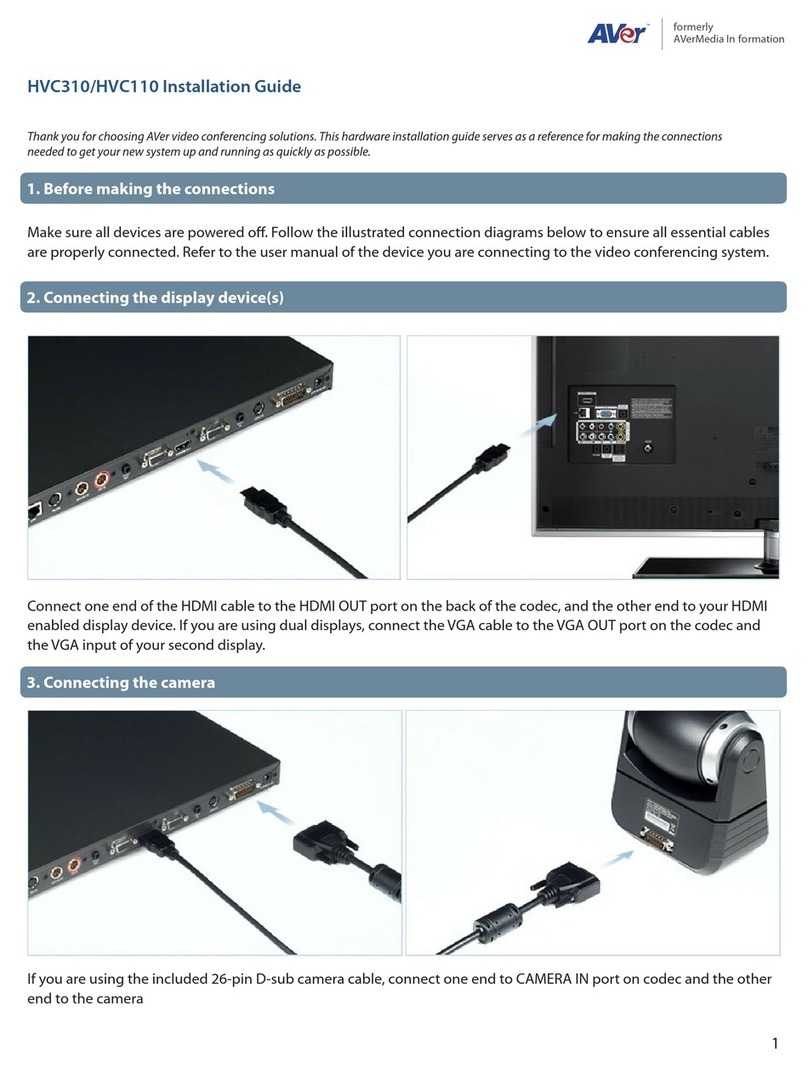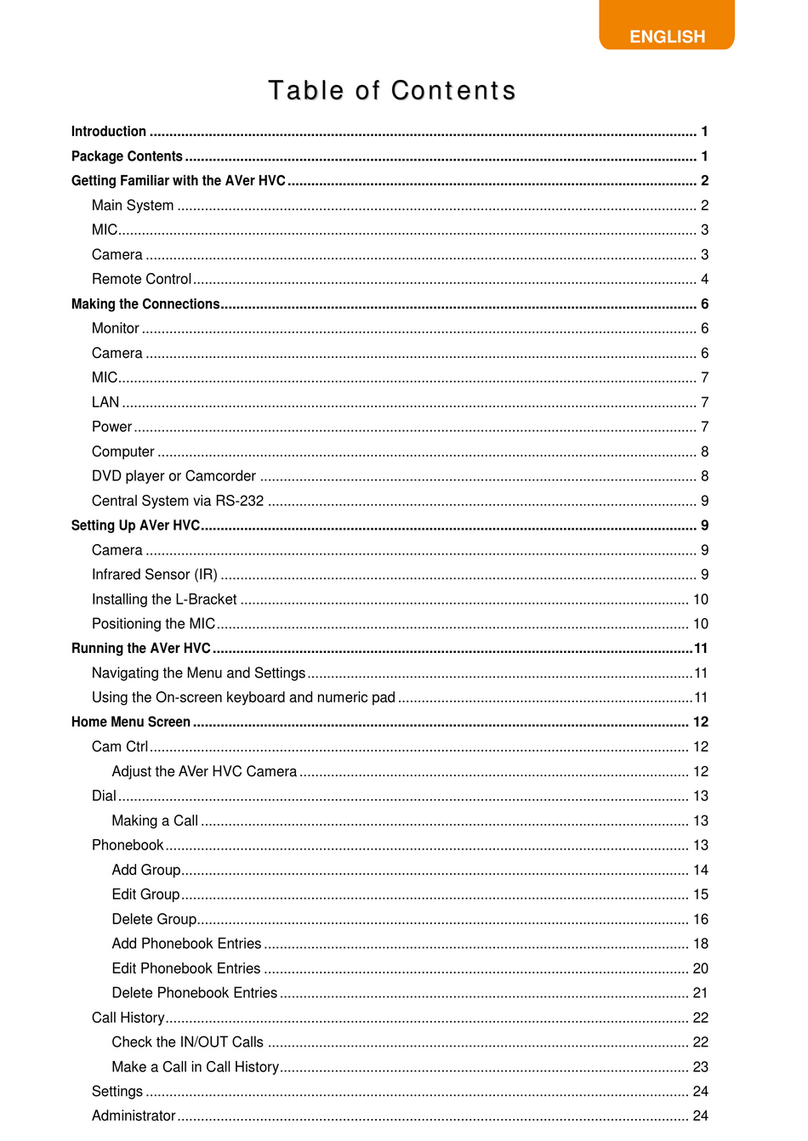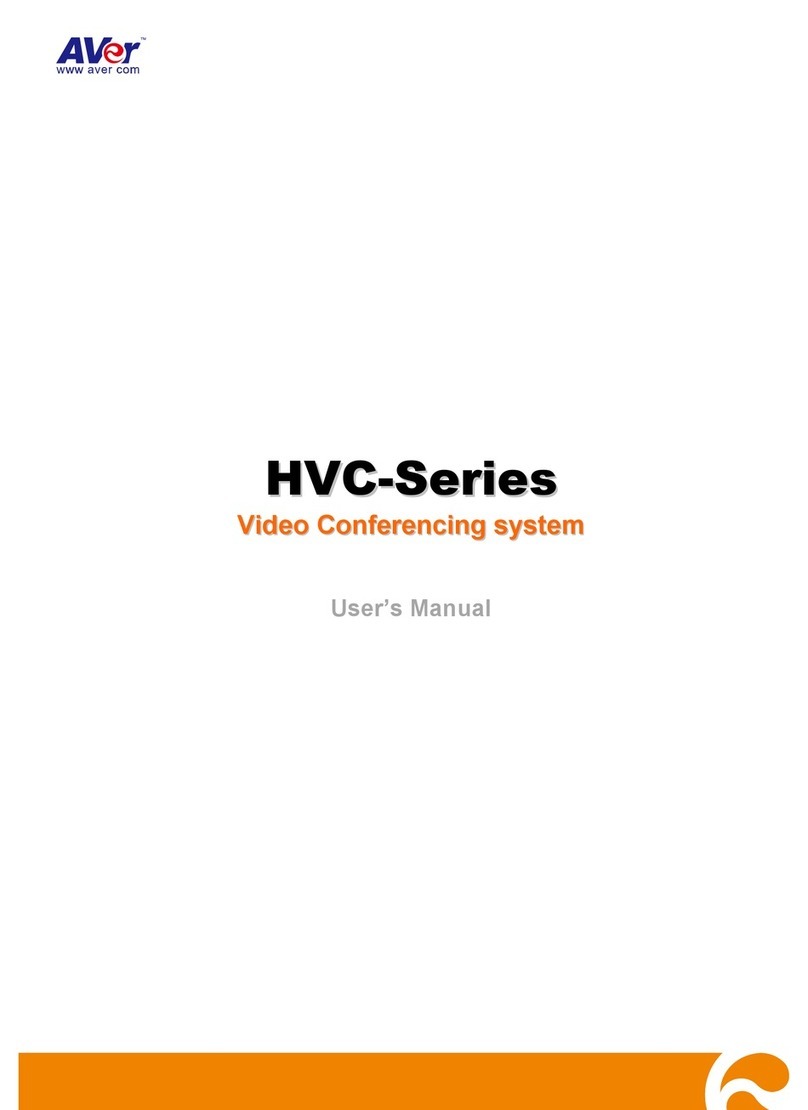1
23 4 5 6
13 14
18 19 20 21
7 8 9 10 11
1512 16
17
PN:303AALL--ACR
MadeinTaiwan
Warrantycard
English
WarrantyPeriodofAVerProductPurchased:
AVerHVCSeries:2YearsLimitedPartsandLabor.
AllAVerHVCSeriesAccessories:1YearPartsandLabor.
繁體中文
圓展科技股份有限公司保固說明:
AVerHVC產品系列:享2年保固期。
AVerHVC相關耗材:享1年保固期。
日本語
アバーメディア製品保証期間
AVerHVCSeries本体:2年間保証
AVer HVCSeries付属品:1年間保証
ภาษา ไทย
AVerHVCSeries:2
AVerHVCSeries:1
Deutsch
GarantiezeitfürdaserworbeneAVerProdukt:
AVerHVCSerie:2Jahreauf TeileundArbeit
AlleAVer HVCSeries-Zubehörteile: 1Jahr aufBauteileund
Verarbeitung.
Français
Conditionsdegarantiepourlesproduitsdelagamme
AVer:
GammeAVerHVCSeries:2anspiècesetmainsd’oeuvre.
TouslesaccessoiresdelagammeAVerHVCSeries:1an,
piècesetmaind’oeuvre.
Italiano
Periododivaliditàdellagaranziadel prodottoAVer
acquistato:
AVerHVCSeries:Garanzialimitataa2annisuimaterialie
sullamanodopera.
PertuttiglialtriaccessoriAVerHVCSeries:Garanzia
limitataa1annosui materialiesullamanodopera.
Español
PeríododeGarantíadeProductosdeAVer de
compra:
AVerHVCSeries:Hasta2añosdegarantíaenpiezasy
manodeobra.
TodoslosaccesoriosdeAVerHVCSeries:1añoen
piezasymanodeobra.
Česky
ZáručnílhůtazakoupenéhoproduktuAVer:
AVerHVCSeries:2rokynadílyapráci
VeškerépříslušenstvíAVerHVCSeries:1roknadílyapráci.
Polski
GwarancjanazakupionyproduktAVer:
AVerHVCSeries:2latagwarancjinaczęściirobociznę
PozostałeakcesoriaAVerHVCSeries:1rokgwarancjina
częściirobociznę
Português
PeríododeGarantiadoProdutoAVer
Adquiridos:
SerieAVerHVC:2(dois)anoslimitadoapeçasemãode-
obra
TodososacessóriosdaAVerHVCSeries:1(um)anolimitado
apeçasemão-de-obra
Pусский
Ограниченнаягарантия
Периодгарантиинаприообретенныйтоврар
AVer
2годадляустройстваAVerHVCSeriesсерия,
зарядногоустрайстваиподствки
1годдляаккумулятораиаксессуаров
Suomi
AVertuotteidentakuuaika:
AVer HVCSeriestuotteet:2vuottaosillejatyölle.
KaikkiAVerHVCSerieslisätarvikkeet:1vuosiosillejatyölle.
Türkçe
SatınalınanAVer ürününgaranti
periodu:AVerHVCSeries:2Senesınırlıparçaveişçilik
BütünAVer HVCSeriesAksesuarlari:1yıllıkparçaveişçilik
garantisikapsamındadır.
Nederlands
GarantieperiodevanAVerproductnaaankoop:
AVerHVCSeries:2jaargarantieoparbeidsloonen
onderdelen.
AlletoebehorenvanAVerHVCSeries:1jaaronderdelenen
arbeidsloon.
ﺍﻝﻉﺭﺏﻱﺓ
ﻡﺩﺓﺍﻝﺽﻡﺍﻥﻝﻝﻡﻥﺕﺝﺍﺕﺍﻝﻡﺏﺍﻉﺓﻡ ﻥﺵﺭﺁﺓﺍﻑﺭﻡﻱﺩﻱﺍ:
ﺽﻡﺍﻥﻡﺡﺩﻭﺩﻝﻡﺩﺓﻉﺍﻡﻱﻥﻝﻕﻁﻉﺍﻝﻍﻱﺍﺭﻭﺍﻝﺹﻱﺍﻥﺓ(ﺏﺍﺱﺕﺙﻥﺍء
:AVerHVCSeriesﺱﻝﺱﺓ
ﺍﻝﺏﻁﺍﺭﻱﺓﻉﺍﻡﻭﺍﺡﺩ ﻑﻕﻁ)
ﻉﺍﻡﻭﺍﺡﺩﻑﻕﻁﻝﻕﻁﻉﺍﻝﻍﻱﺍﺭﻭﺍﻝﺹﻱﺍﻥﺓ:AVerHVCSeriesﺝﻡﻱﻉﻡ ﻝﺡﻕﺍﺕ
Distributor/Dealer
简体中文
圆展科技股份有限公司保修说明:
AVerHVC产品系列:享2年保修期。
AVerHVC相关耗材:享1年保修期。