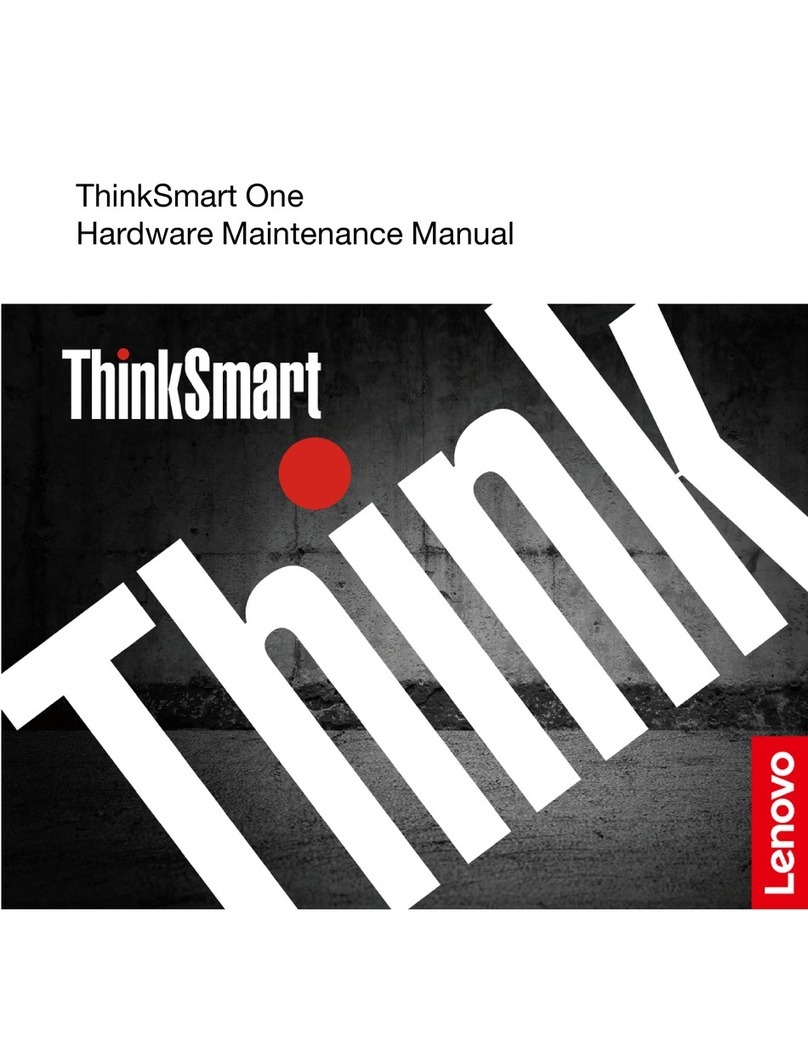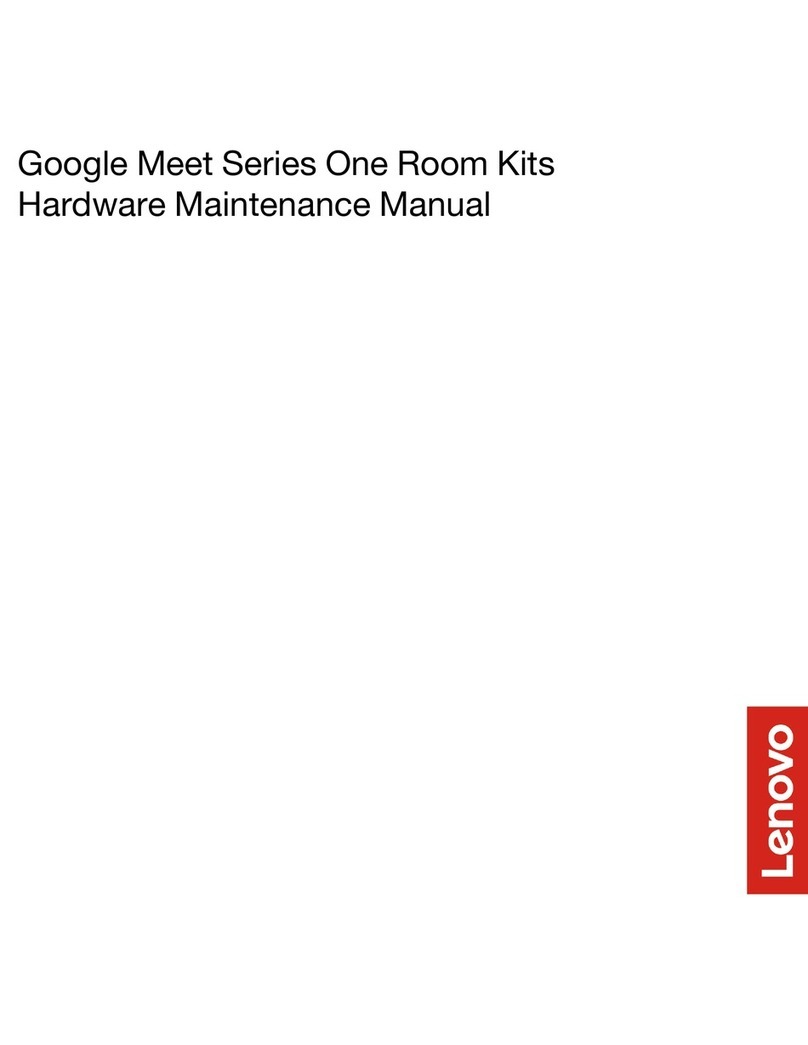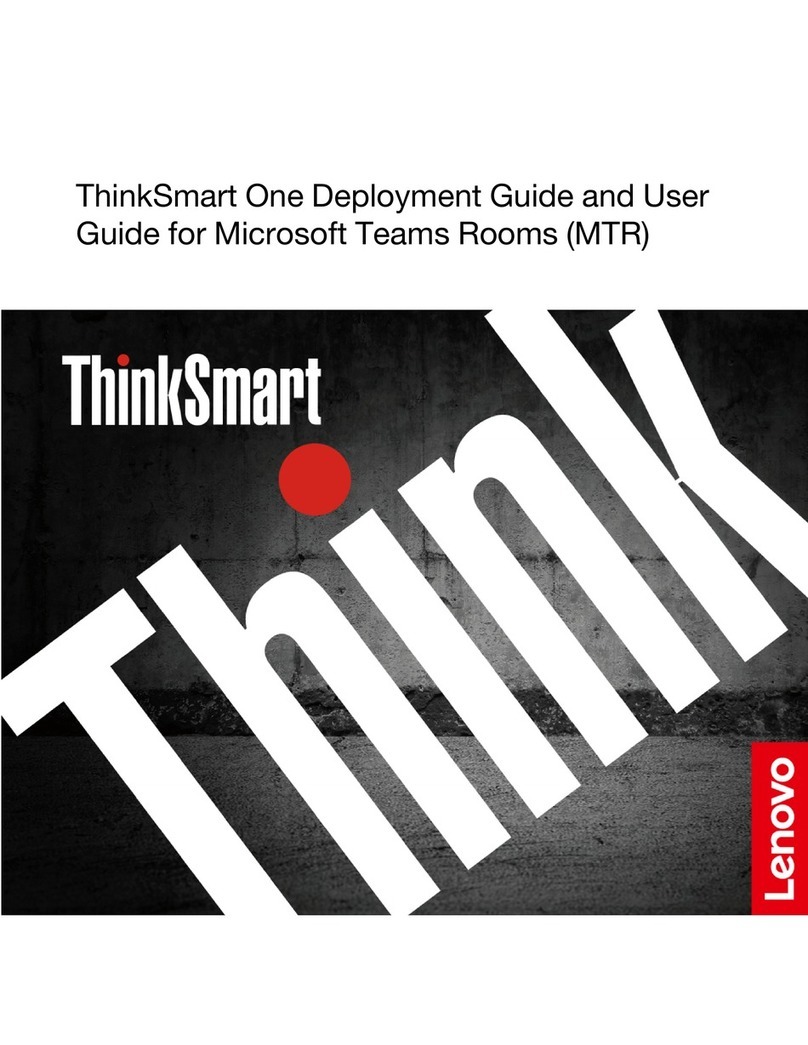Contents
Abo t this doc mentation . . . . . . . . iii
Chapter 1. Meet ThinkSmart View
Pl s. . . . . . . . . . . . . . . . . . . . 1
Stylus Pen . . . . . . . . . . . . . . . . . . 1
Camera . . . . . . . . . . . . . . . . . . . 1
Sound ar . . . . . . . . . . . . . . . . . . 2
Monitor and stand . . . . . . . . . . . . . . . 3
Features and specifications . . . . . . . . . . . 5
USB specifications. . . . . . . . . . . . . 6
LED indications . . . . . . . . . . . . . . 7
Chapter 2. Smart feat res. . . . . . . . 9
AI features . . . . . . . . . . . . . . . . . . 9
Connect multiple devices . . . . . . . . . . . 10
Chapter 3. Deployment
prereq isites . . . . . . . . . . . . . . 13
Hardware . . . . . . . . . . . . . . . . . 13
Software . . . . . . . . . . . . . . . . . 13
Network . . . . . . . . . . . . . . . . . . 13
Deploy and Maintain Services . . . . . . . . . 13
Chapter 4. Deploy hardware . . . . . 15
Install your device . . . . . . . . . . . . . . 15
Adjust monitor height and angle . . . . . . . . 18
Chapter 5. Deploy software . . . . . . 21
Configure Android . . . . . . . . . . . . . . 21
Set administrator password . . . . . . . . . . 22
Claim to ThinkSmart Manager . . . . . . . . . 23
Chapter 6. Get start with Microsoft
Teams display (personal acco nt). . . 27
Sign in . . . . . . . . . . . . . . . . . . 27
Learn a out home screen . . . . . . . . . . . 28
Create a face ID. . . . . . . . . . . . . . . 29
Lock the display . . . . . . . . . . . . . . 31
Join a scheduled meeting . . . . . . . . . . . 32
Start an instant meeting . . . . . . . . . . . 33
Share content in a meeting . . . . . . . . . . 34
Chapter 7. Get start with Microsoft
Teams display (share room
acco nt) . . . . . . . . . . . . . . . . 37
Sign in . . . . . . . . . . . . . . . . . . 37
Learn a out home screen . . . . . . . . . . . 38
Join a scheduled meeting . . . . . . . . . . . 39
Share content in a meeting . . . . . . . . . . 41
Chapter 8. FAQ . . . . . . . . . . . . 43
Chapter 9. Tro bleshooting,
diagnostics, and recovery . . . . . . . 45
Basic procedure for resolving pro lems . . . . . 45
Trou leshooting . . . . . . . . . . . . . . 45
Factory reset, hardware diagnostics, manual
claiming . . . . . . . . . . . . . . . . . . 46
Recovery . . . . . . . . . . . . . . . . . 47
Chapter 10. Help and s pport . . . . . 49
Register with Lenovo. . . . . . . . . . . . . 49
CRU replacement . . . . . . . . . . . . . . 49
Self-help resources . . . . . . . . . . . . . 50
Call Lenovo . . . . . . . . . . . . . . . . 50
Before you contact Lenovo . . . . . . . . 50
Lenovo Customer Support Center . . . . . . 50
Appendix A. Compliance
information . . . . . . . . . . . . . . . 53
Appendix B. Notices and
trademarks . . . . . . . . . . . . . . . 55
© Copyright Lenovo 2023 i