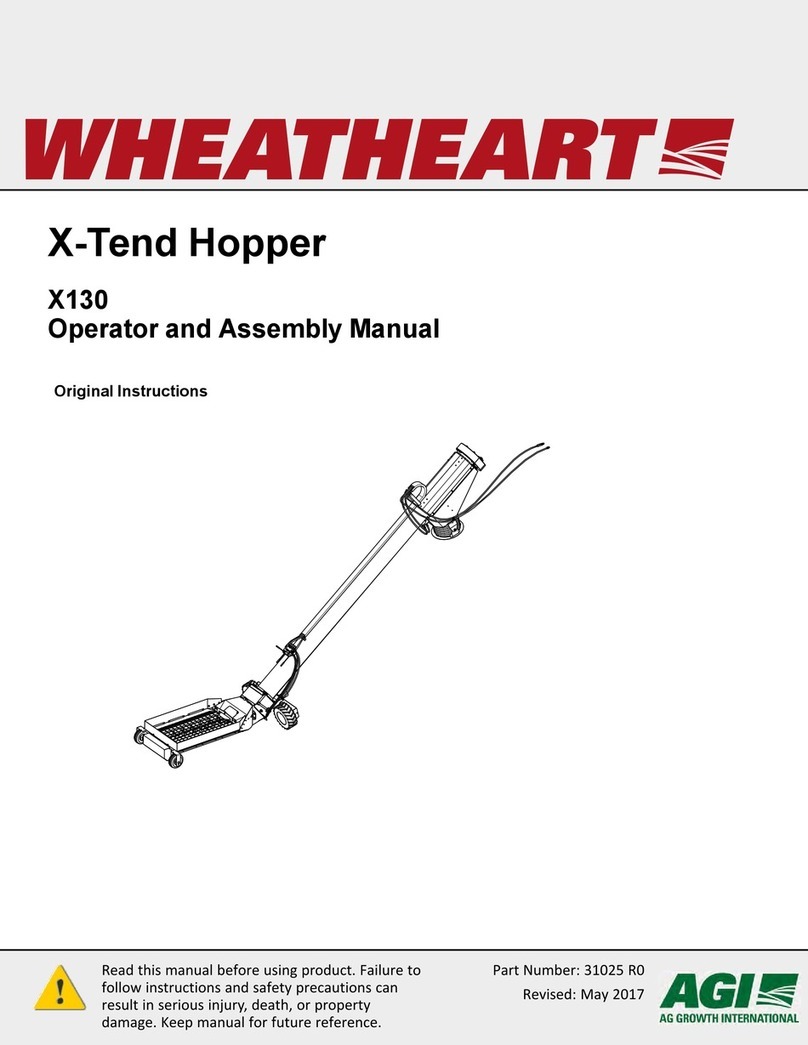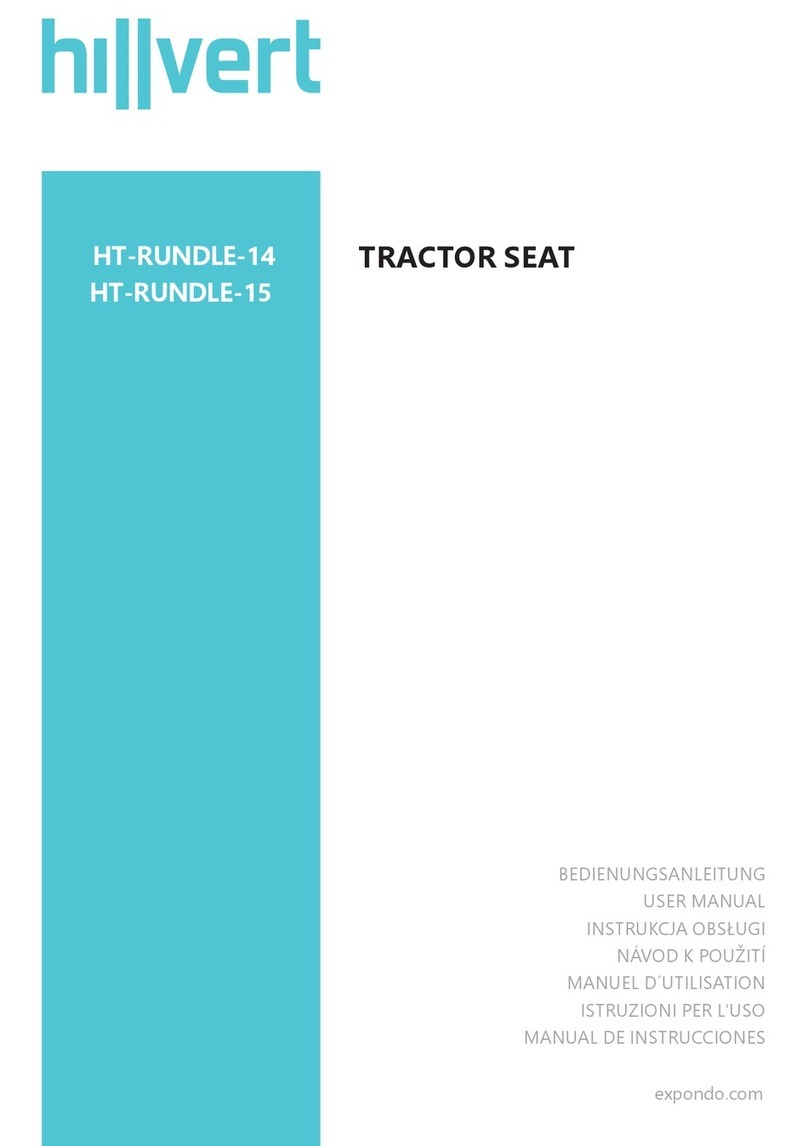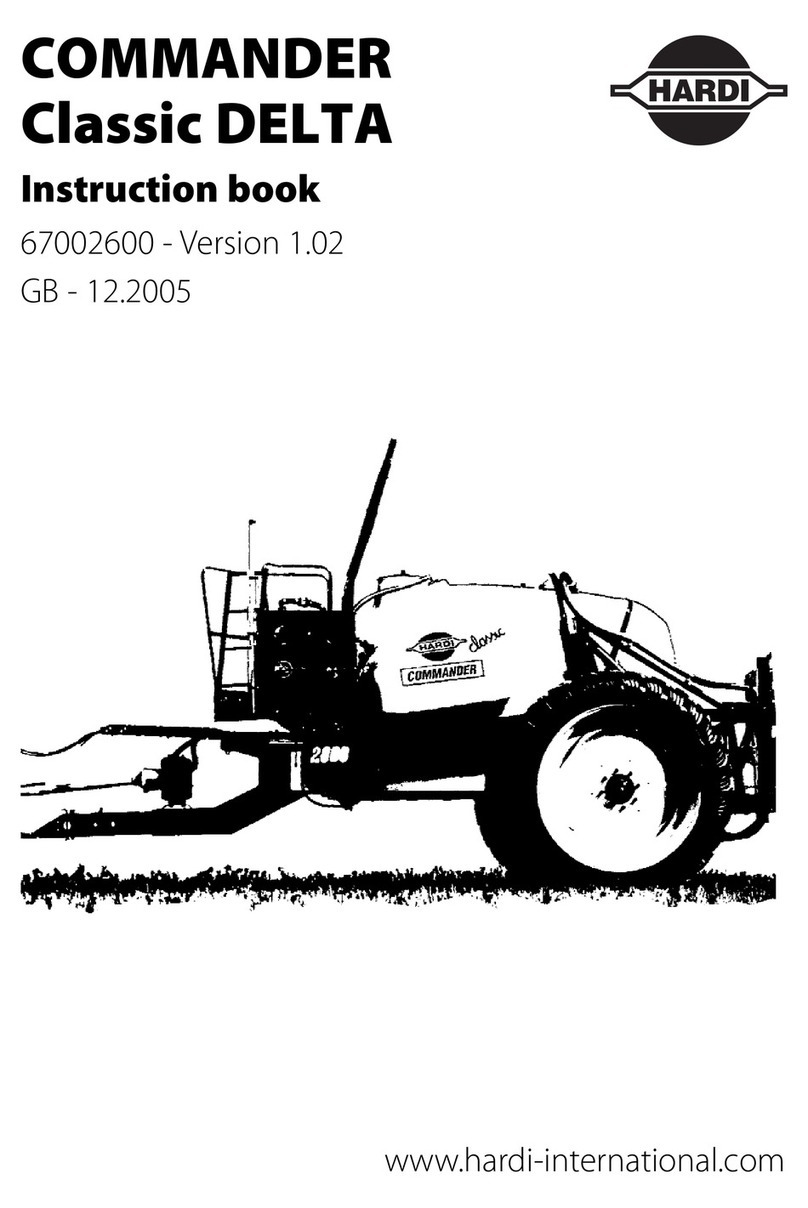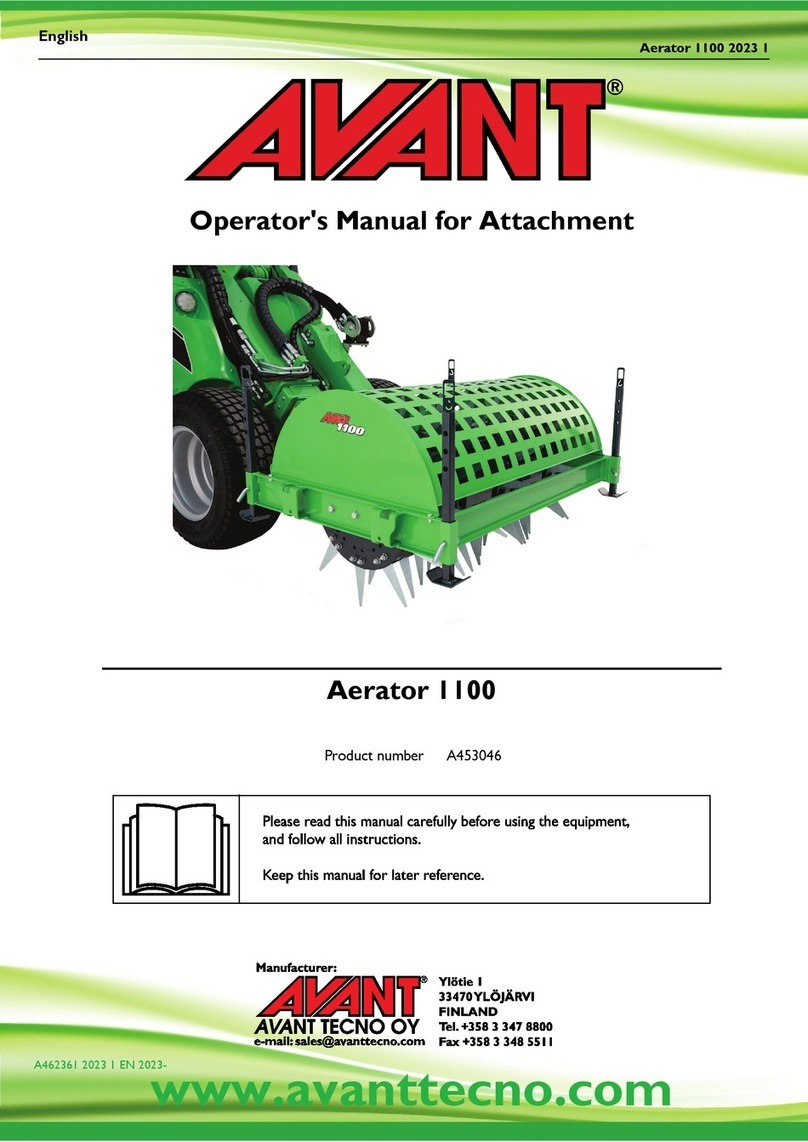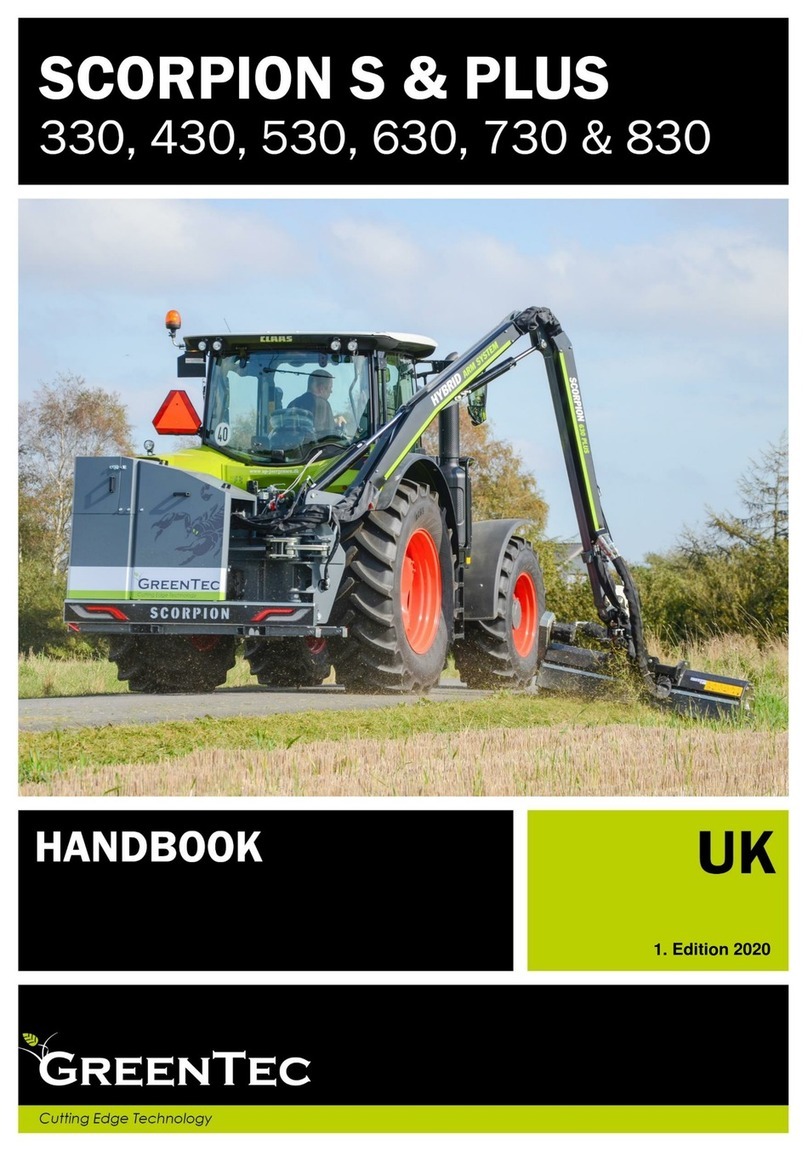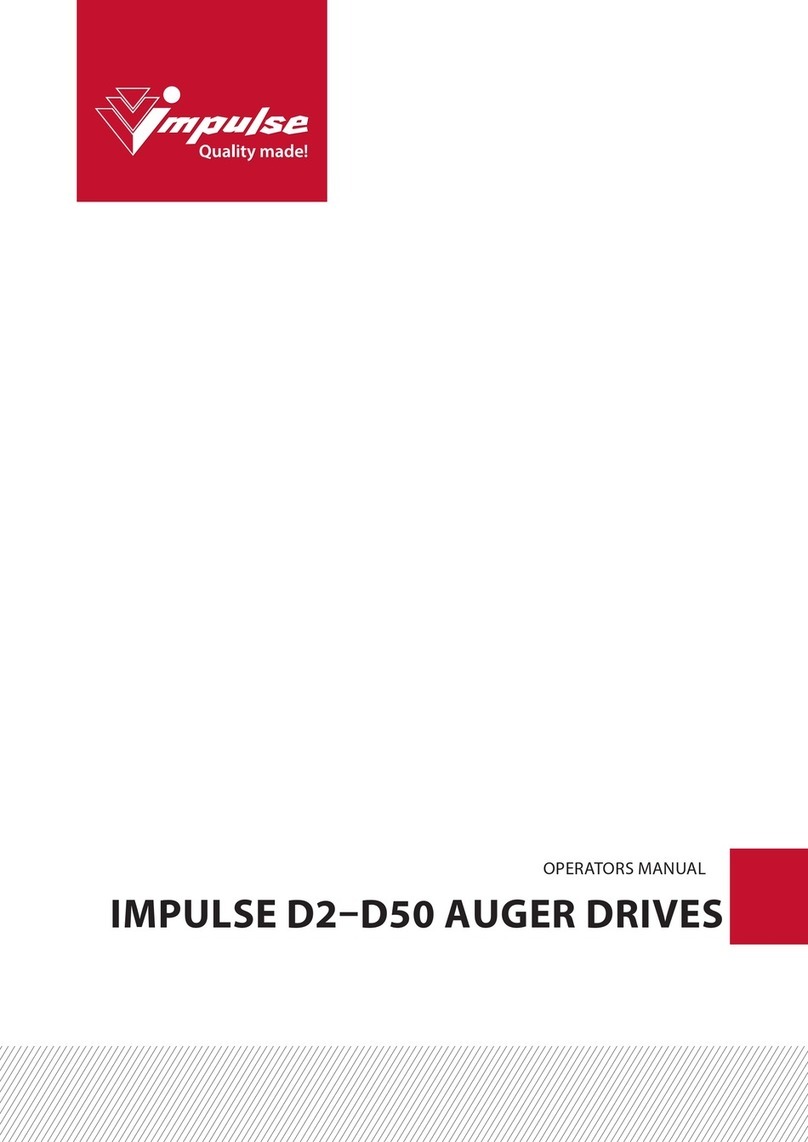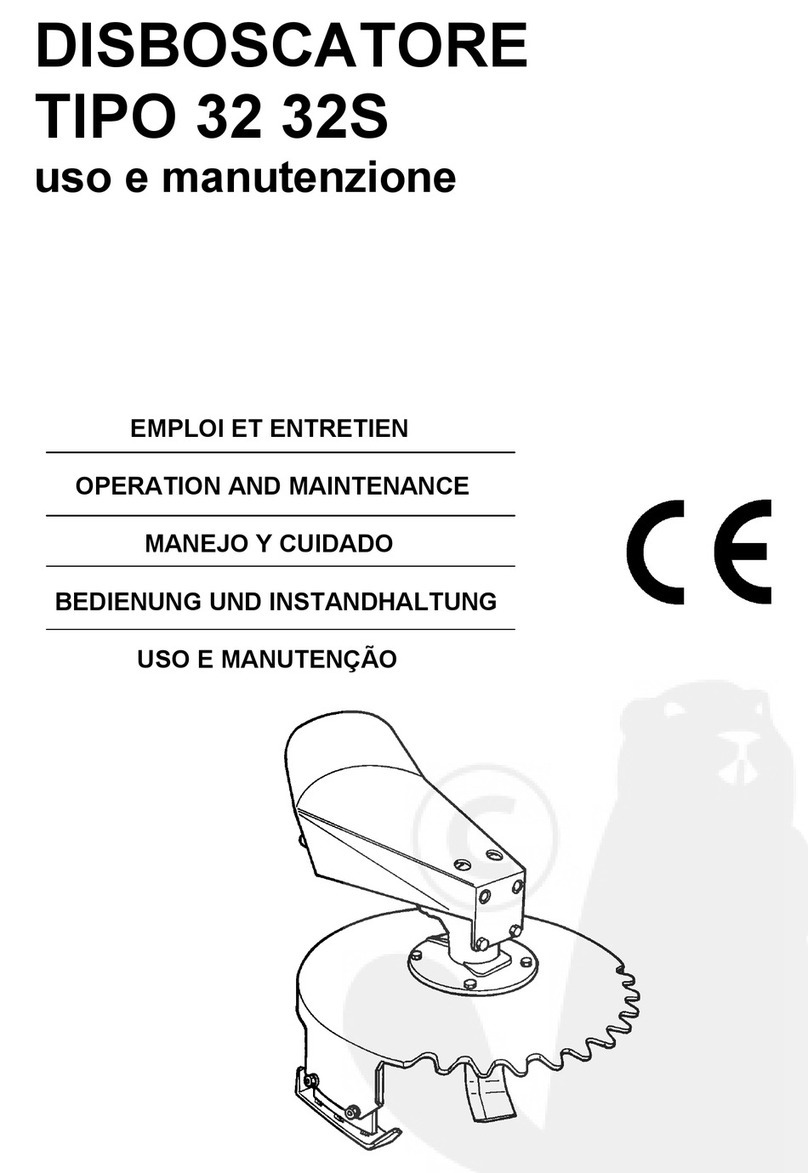Spraying Systems TeeJet Matrix 908 User manual

98-01578 R0
USER GUIDE
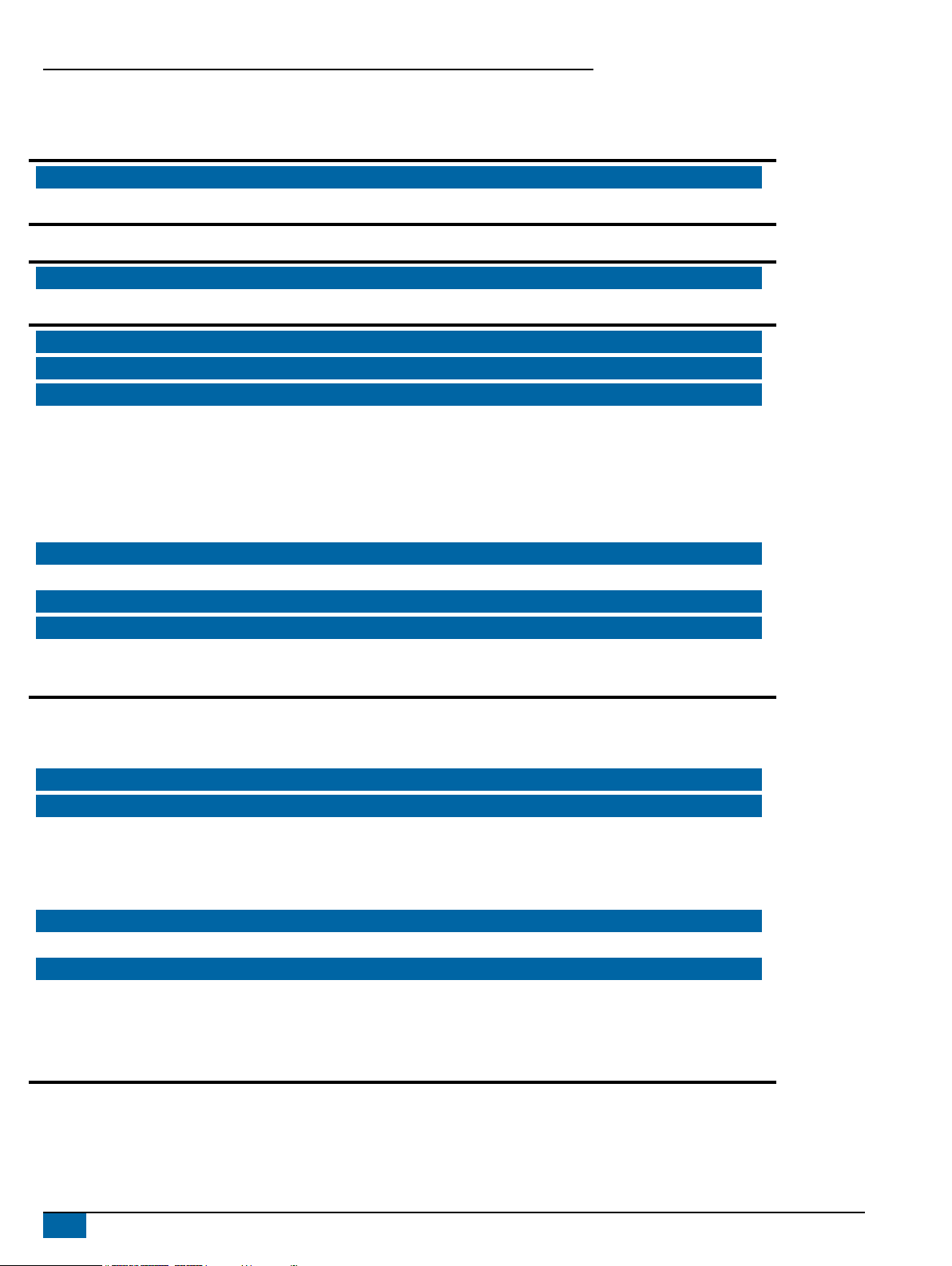
Matrix 908 Field Computer
2www.teejet.com
Table of Contents
IMPORTANT SAFETY INFORMATION 3
GENERAL WARNINGS AND PRECAUTIONS 3
MEASUREMENTS TO HAVE ON HAND BEFORE YOU GET STARTED 6
CONSOLE CONNECTIONS AND FEATURES 8
SYSTEM DIAGRAM 9
SETUP THE CONSOLE 10
NO.1 WELCOME SCREEN 10
NO.2 WALK THROUGH THE VEHICLE WIZARD 11
NO.3 SET UP ADDITIONAL DEVICES 12
ISOBUS Device .................................................................................................................................................................... 12
Application Mapping ....................................................................................................................................................... 13
TeeJet CAN Device ............................................................................................................................................................ 13
Activate a Dierent Device............................................................................................................................................. 14
Delete a Device................................................................................................................................................................... 14
Assisted/Auto Steering Device ..................................................................................................................................... 15
NO.4 SET UP GUIDANCE AND MAPPING 16
Mapping Location ............................................................................................................................................................. 16
NO.5 SET UP THE GNSS 17
NO.6 SELECT JOB MODE 18
Job Manager........................................................................................................................................................................ 19
START A JOB 20
Simple Job Mode............................................................................................................................................................... 20
Advanced Job Mode ........................................................................................................................................................ 21
Guidance Screen Features.............................................................................................................................................. 22
NO.1 CHOOSE A GUIDANCE MODE 23
NO.2 ESTABLISH AN AB GUIDELINE 25
Delete Last Guideline....................................................................................................................................................... 25
Dynamic Adaptive AB Guideline Action Bar Options.......................................................................................... 26
Adjust Guideline ................................................................................................................................................................ 26
Switch Guideline................................................................................................................................................................ 27
NO.3 CREATE AN APPLICATION BOUNDARY 28
Delete Last Marked Boundary....................................................................................................................................... 29
NO.4 UNDERSTAND MORE ABOUT THE GUIDANCE SCREEN 30
Map Options........................................................................................................................................................................ 30
Information & Status Bar................................................................................................................................................. 31
Guidance Bar....................................................................................................................................................................... 32
ACCESS THE UNIVERSAL TERMINAL 33

Matrix 908 Field Computer
3
98-01578-EN R0
IMPORTANT SAFETY INFORMATION
All safety related and operating instructions should be read before the system is operated. Safe operation of machinery is the operators
responsibility. Safety procedures must be posted close to the equipment and clearly visible to and legible by the operator. Safety procedures
should meet all company and local regulations, as well as MSDS-requirements. For assistance, contact a local dealer.
Safety Information
TeeJet Technologies is not responsible for damage or physical harm caused by failure to adhere to the following safety
requirements. As the operator of the vehicle, you are responsible for its safe operation.
The Matrix 908 in combination with any assisted/auto steering device is not designed to replace the vehicle’s operator.
Do not leave a vehicle while the assisted/automatic steering is engaged.
Be sure that the area around the vehicle is clear of people and obstacles before and during engagement.
The Matrix 908 is designed to support and improve efciency while working in the eld. The driver has full responsibility for the quality and
work related results.
Disengage or remove any assisted/auto steering device before operating on public roads.
GENERAL WARNINGS AND PRECAUTIONS
Safety Alert Symbol Denitions:
DANGER! This symbol is reserved for the
most extreme situations where serious personal
injury or death is imminent.
CAUTION! This symbol indicates a hazardous
situation that could result in minor or moderate
personal injury.
WARNING! This symbol indicates a hazardous
situation that could result in serious personal
injury or death.
NOTE: This symbol addresses practices in which
the operator should be aware.
DANGER!
• Read and follow instructions. If instructions are unclear after reading the manual, please contact a local dealer.
• Keep children away from equipment.
• Do not operate machinery under the inuence of alcohol or any illegal substance.
• Some systems include a fan heater. Never cover the heater otherwise there will be a serious danger of re!
APPENDIX A – GNSS RECEIVER DETAILS 34
GENERAL SETTINGS 34
ADVANCED SETTINGS 35
GNSS Status Information ................................................................................................................................................ 36
GNSS GLOSSARY 37
APPENDIX B – HELP OPTIONS 39
About ..................................................................................................................................................................................... 39
User Guide............................................................................................................................................................................ 39
Product Registration......................................................................................................................................................... 39
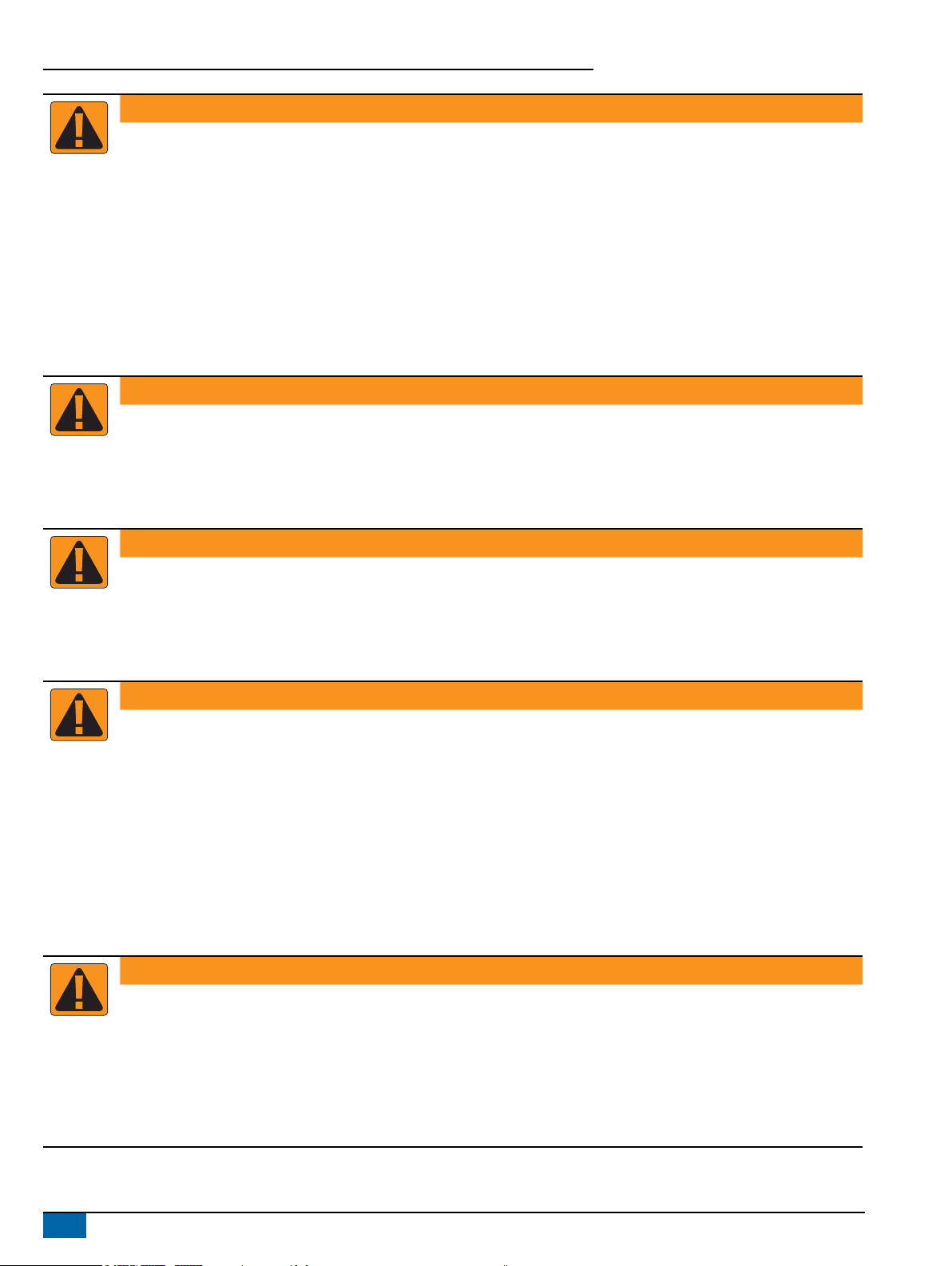
Matrix 908 Field Computer
4www.teejet.com
WARNING! ELECTRICAL / SHOCK HAZARDS
• Before working on any particular component, make sure that all power supplies have been switched off and cannot be
accidentally switched on.
• Disconnect power leads before using an arc welder on equipment or anything connected to the equipment.
• Systems including frequency drives have a risk of electric shock due to residual voltage. It is not permissible to open the
equipment neither to disconnect the system or any quick connection until 5 minutes after the power has been removed.
• Only operate the system from the power source indicated in the manual. If you are not sure of the power source, consult
qualied service personnel.
• Do not use a high pressure cleaner to clean electrical components. This could damage electrical components and
subject the operator to risk of electrical shock.
• The electrical supply to the equipment must be properly routed and connected to the equipment. All connections must
meet the specied requirements.
WARNING! PRESSURISED HYDRAULIC SYSTEMS
• Always wear personal protective equipment (PPE) when performing work on hydraulic systems.
• Adhere to the machine manufacture’s approved maintenance instructions when working on the hydraulic system.
• Always turn equipment off when working on the hydraulic system. Take appropriate precautions when opening systems
that have been previously pressurised.
• Be aware that hydraulic oil may be extremely hot and under high pressure.
WARNING! CHEMICAL HANDLING
• Always wear PPE when handling any chemical substance.
• Always follow safety labels and instructions provided by the chemical manufacturer or supplier.
• The operator should have full information on the nature and the quantity of the material to be distributed.
• ADHERE TO FEDERAL, STATE AND LOCAL REGULATIONS REGARDING THE HANDLING, USE OR DISPOSAL
OF AGRICULTURAL CHEMICALS.
WARNING! PRESSURISED SPRAY SYSTEM
• It is important to recognise proper safety precautions when using a pressurised spray system. Fluids under pressure can
penetrate skin and cause serious personal injury.
• The system pressure should never exceed the lowest rated component. Always know your system and all component
capabilities, maximum pressures and ow rates.
• Filters can only be opened when the manual valves in front of and behind the lter are in closed position. If any
appliance has to be taken out of the piping, manual valves in front of and behind this appliance have to be in closed
position. If they are reinstalled, make sure that this happens correctly, that this apparatus is well aligned, and that all
connections are tight.
• The plumbing supply to the equipment should meet all company and local regulations and must be properly routed and
connected to the equipment. All connections must meet the specied requirements
• It is advised to drain and purge the liquid train when the equipment shall not be used for a longer period of time.
WARNING! AUTO STEERING SAFETY
• To prevent serious personal injury or death from being run over by the vehicle or automated motion of the steering
system, never leave the vehicles operator seat with the system engaged.
• To prevent serious personal injury or death from being run over by the vehicle or automated motion of the steering
system, verify the area around the vehicle is clear of people or obstacles before startup, calibration, tuning or engaging
the system.
• Make sure equipment is tightly secured to the proper components.
• Never drive on public roads with system engaged.

Matrix 908 Field Computer
5
98-01578-EN R0
CAUTION! EQUIPMENT SAFETY, MAINTENANCE, AND SERVICE
• The equipment should be operated only by properly trained, qualied personnel. They must have proven their skills in
the operation of the equipment.
• Before using the equipment, the operator has to check if the equipment is in good condition and can be used safely. If
not, the equipment cannot be used.
• All necessary PPE must be readily available to the operator at all times.
• Routinely check the system and components for wear and damage. Replace or repair when necessary.
• Only qualied authorised experts are allowed to repair or maintain the installation. The maintenance and operating
instructions shall be rigidly observed and followed.
• A complete manual for the equipment must be available to the operator or maintenance technician at all times.
CAUTION! HARNESS CABLE AND HOSE SAFETY
• Routinely check all harness cables and hoses for damage or wear. Replace or repair when necessary.
• Do not route harness cables and hoses with sharp bends.
• Do not strap harness cables and hoses to lines with high vibration or spikes in pressure.
• Do not strap harness cables and hoses to lines transporting hot uids.
• Protect harness cables and hoses from sharp objects, equipment debris, and material buildup.
• Allow sufcient length for harness cables and hoses to have free movement on sections that move during operation, and
be sure that harness cables or hoses do not hang below the equipment.
• Allow sufcient clearance for harness cables and hoses from implement and machine operational zones.
• When cleaning equipment, protect harness cables from high pressure wash.
NOTE: TOUCH SCREEN CARE
• Keep sharp objects away from the touch screen device. Touching the screen with a sharp object could result in damage
to the display.
• Do not use harsh chemicals to clean the console/display. The correct way to clean a console/display is to use a soft
damp cloth or anti-static wipe, similar to cleaning a monitor on a computer.
NOTE: RECOMMENDED REPLACEMENT PARTS
• The system has been designed with components that work together to provide the best system performance. When the
system requires replacement parts, only TeeJet recommended components should be use to maintain proper system
operation and safety.
Copyrights
© 2021 TeeJet Technologies. All rights reserved. No part of this document or the computer programmes described in it may be reproduced, copied, photocopied, translated, or
reduced in any form or by any means, electronic or machine readable, recording or otherwise, without prior written consent from TeeJet Technologies.
Trademarks
Unless otherwise noted, all other brand or product names are trademarks or registered trademarks of their respective companies or organizations.
Limitation of Liability
TEEJET TECHNOLOGIES PROVIDES THIS MATERIAL “AS IS” WITHOUT WARRANTY OF ANY KIND, EITHER EXPRESSED OR IMPLIED. NO COPYRIGHT LIABILITY
OR PATENT IS ASSUMED. IN NO EVENT SHALL TEEJET TECHNOLOGIES BE LIABLE FOR ANY LOSS OF BUSINESS, LOSS OF PROFIT, LOSS OF USE OR DATA,
INTERRUPTION OF BUSINESS, OR FOR INDIRECT, SPECIAL, INCIDENTAL, OR CONSEQUENTIAL DAMAGES OF ANY KIND, EVEN IF TEEJET TECHNOLOGIES HAS
BEEN ADVISED OF SUCH DAMAGES ARISING FROM TEEJET TECHNOLOGIES SOFTWARE.
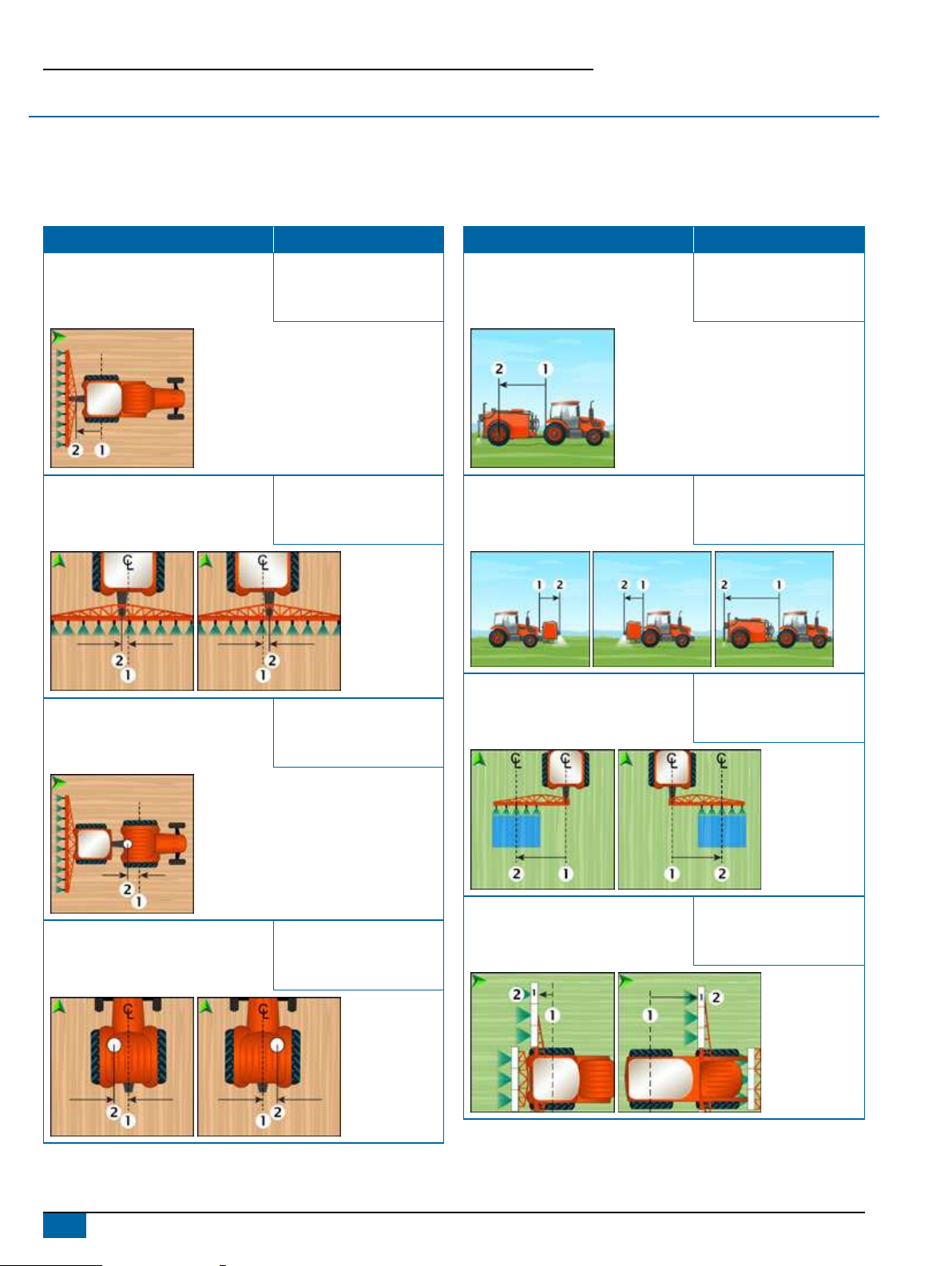
Matrix 908 Field Computer
6www.teejet.com
MEASUREMENTS TO HAVE ON HAND BEFORE YOU GET STARTED
Some of the listed settings may not be required for your vehicle or device. The Vehicle Wizard and Device Wizard will guide you through each
required settings based on your selections.
Vehicle General Distances
Description Measurement
In-Line Distance
from the Vehicle Pivot Point
to the Hitch Point
Lateral Distance
from the Vehicle Centreline
to the Hitch Point
In-Line Distance
from the Vehicle Pivot Point
to the Antenna
Lateral Distance
from the Vehicle Centreline
to the Antenna
Sprayer Application Mapping General Distances
Description Measurement
In-Line Distance
from Hitch/Connection
to Trailer Axle
In-Line Distance
from Hitch/Connection
to Product Delivery Point
Lateral Distance
from the Centreline of the Vehicle
to the Centre of the Boom
In-Line Distance
from Vehicle Pivot Point
to Section 1
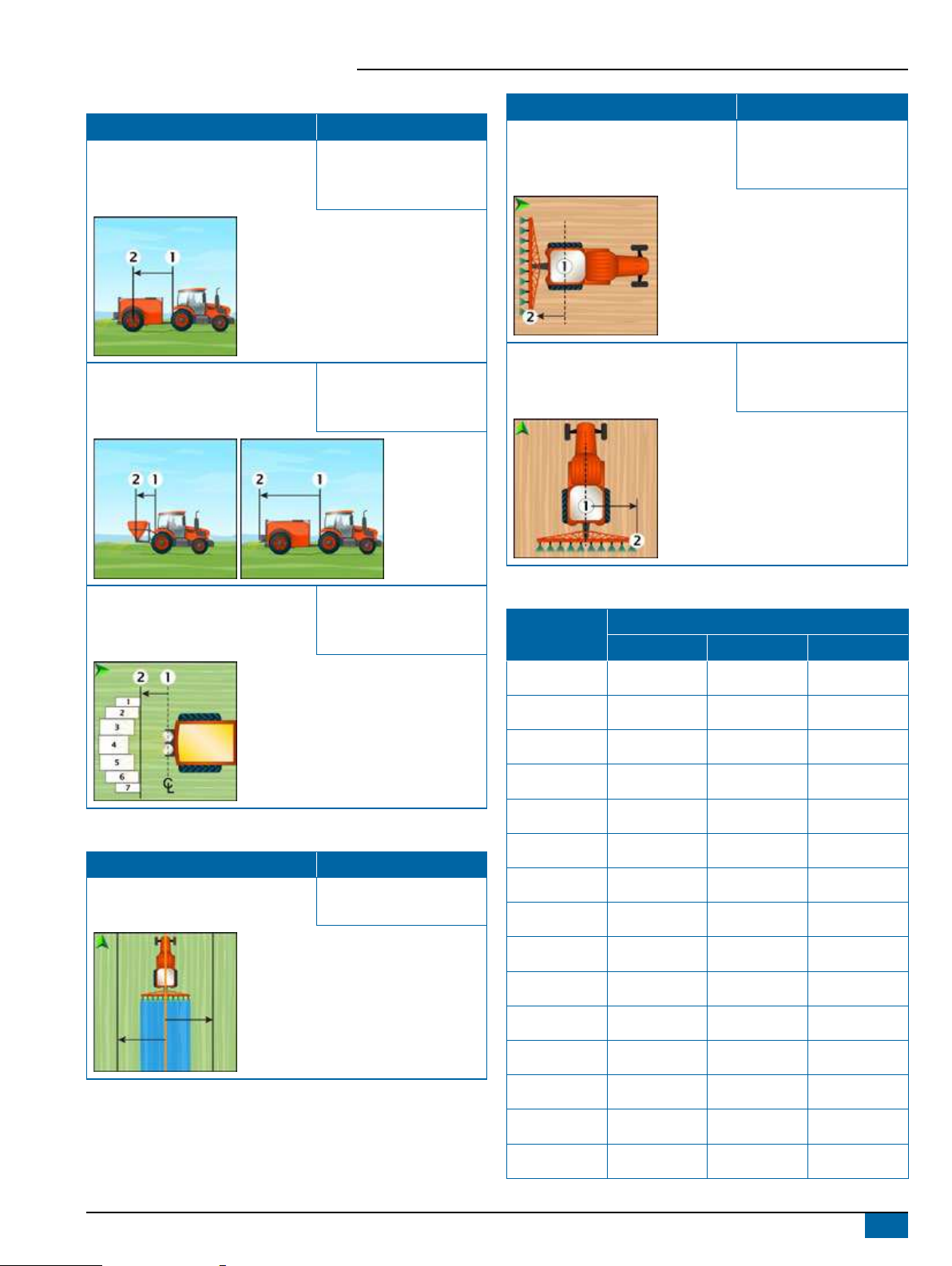
Matrix 908 Field Computer
7
98-01578-EN R0
Spreader Application Mapping General Distances
Description Measurement
In-Line Distance
from Hitch/Connection
to Trailer Axle
In-Line Distance
from Hitch/Connection
to Disc
In-Line Distance
from Disc
to Leading Edge of Section 1
Guidance and Mapping Distances
Description Measurement
Guidance Width
Description Measurement
Mapping Location In-Line Distance
from the Vehicle Pivot Point
to the Mapping Location
Mapping Location Lateral Distance
from the Vehicle Centreline
to the Mapping Location
Section Information
Description
Measurement
Width In-Line Offset Length
Section 1
Section 2
Section 3
Section 4
Section 5
Section 6
Section 7
Section 8
Section 9
Section 10
Section 11
Section 12
Section 13
Section 14
Section 15

Matrix 908 Field Computer
8www.teejet.com
CONSOLE CONNECTIONS AND FEATURES
*Connection Activity is dependent on software version.
Power On/Off Button
On – Press the POWER button .
Off – Press and briey hold the POWER button .
WARNING! Wait 30 seconds before restarting the console.
Serial Number
Take note of your serial number. It is required for product registration.
Product Registration
Integrated RAM Mount (assembly required)
Speaker
Camera Connection*
WiFi Antenna
Connection*
Harness Connection
Serial Number
Ethernet Connection*
Power Button
GNSS Antenna Connection
USB Port

Matrix 908 Field Computer
9
98-01578-EN R0
SYSTEM DIAGRAM
The following is to be used for general reference. Specic congurations will vary depending on available devices.
NOTE: Connectivity to different devices may be released with future software releases. Always refer to software release notes for software/
system connectivity at www.teejet.com/support/software.aspx.
Matrix 908 Harness
Ethernet Interface
Terminator
to ISOBUS ECU
IC35 Sprayer
IC38 Spreader
DynaJet IC7140
Matrix 908 Console
RXA-52 Antenna
CAN "T" to 6 Socket
Deutsch DTM
to Assisted/Auto Steering
Steering Control Module
(SCM Pro)
to BoomPilot Section Control
Section Driver Module (SDM)
Switch Function Module (SFM)
OR
UniPilot Pro
to power
Batter Cable
Power Cable
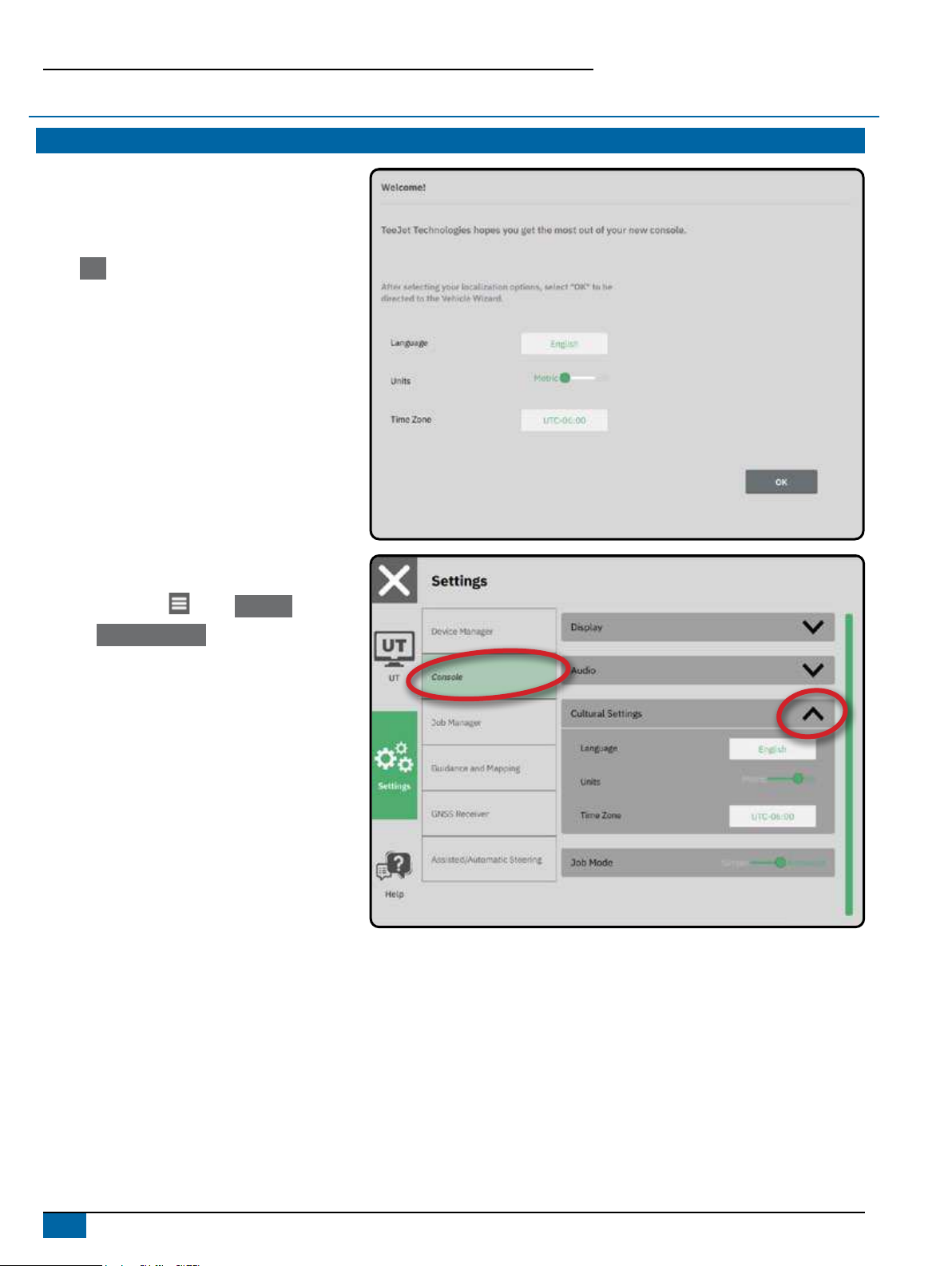
Matrix 908 Field Computer
10 www.teejet.com
Once the power up sequence has completed, the
Welcome screen will appear with the options to select
a different language, switch console units and change
the local time zone.
Press OK to advance to the Vehicle Wizard.
SETUP THE CONSOLE
NO.1 WELCOME SCREEN
To Access the Cultural Settings
After Initial Startup
1. On the Main Menu , select Console .
2. Under Cultural Settings , change the settings as
needed.
NOTE: A console restart is suggested when changing
languages.

Matrix 908 Field Computer
11
98-01578-EN R0
NO.2 WALK THROUGH THE VEHICLE WIZARD
1. Follow the prompts on the Vehicle Wizard, making
adjustments to the vehicle settings as needed.
Cancel – use to exit the wizard without
saving any changes
Previous Wizard Option – use to revisit the
previous wizard option
Save & Close – use to save all current
selections and close the wizard.
Next Wizard Option – use to go to the next
wizard option.
Finish – shown when the end of the wizard
options has been reached. Use to save and
close the wizard.
2. When nished, on the Vehicle Details screen, select
the BACK ARROW to continue to the Settings
Menu .
To Access the Vehicle Wizard
After Initial Startup
1. On the Main Menu , on the Settings Menu ,
select Device Manager .
2. Under Vehicles , select the vehicle card .
3. On the Vehicle Details screen, select the EDIT
SETTINGS icon .
4. Using the PREVIOUS/NEXT WIZARD OPTION
buttons on the Vehicle Wizard, make
adjustments to the vehicle settings as needed.
5. At any time, use the SAVE AND CLOSE button
or FINISH button to save any changes and exit
the Vehicle Wizard
Cancel Button
Back Arrow Edit Settings Button
Previous Wizard Option
Save and Close
Next Wizard Option

Matrix 908 Field Computer
12 www.teejet.com
NO.3 SET UP ADDITIONAL DEVICES
There are multiple device options dependent on what may or may not be on the system.
Before creating a device, determine:
• Is there an ISOBUS device
• Is there no device but Application Mapping is needed
• Is there a TeeJet CAN device
• Is there a Assisted/Auto Steering device
NOTE: TeeJet CAN devices and ISOBUS devices cannot be used at the same time. Only one (1) ISOBUS device is supported at a time.
Cancel Button
Previous Wizard Option
Save and Close
Next Wizard Option
Device Wizard Common Prompts
Cancel – use to exit the wizard without
saving any changes
Previous Wizard Option – use to revisit the
previous wizard option
Save & Close – use to save all current
selections and close the wizard.
Next Wizard Option – use to go to the next
wizard option.
Finish – shown when the end of the wizard
options has been reached. Use to save and
close the wizard.
Previous Section Setup – use to revisit the
previous section setup screen
Next Section Setup – use to go to the next
section setup screen.
ISOBUS Device
ISOBUS devices include TeeJet products such as the
IC35 Sprayer, IC38 Spreader or DynaJet IC7140.
1. On the Main Menu , on the Settings Menu ,
select Device Manager .
2. Under CANBUS , enable ISOBUS.
3. Restart the console.
4. Once the object pool loads, the Device Wizard will
launch automatically prompting the user to enter
any missing information required by the system.
5. Follow the prompts on the Device Wizard.
NOTE: Default values must be acknowledged before
advancing to the next wizard option.
Some settings not available in the Device
Wizard may be handled through the device's
UT interface.

Matrix 908 Field Computer
13
98-01578-EN R0
Application Mapping
1. On the Main Menu , on the Settings Menu ,
select Device Manager .
2. Under CANBUS , verify that ISOBUS is
disabled.
3. Under Devices , select the NEW DEVICE card
.
4. In the Device Wizard on the Device Basis screen,
select Application Mapping .
5. Follow the prompts on the Device Wizard.
NOTE: Default values must be acknowledged before
advancing to the next wizard option.
TeeJet CAN Device
1. On the Main Menu , on the Settings Menu ,
select Device Manager .
2. Under CANBUS , verify that ISOBUS is
disabled.
3. Under Devices , select the NEW DEVICE card
.
4. In the Device Wizard on the Device Basis screen,
select TeeJet CAN .
5. Follow the prompts on the Device Wizard.
NOTE: Default values must be acknowledged before
advancing to the next wizard option.

Matrix 908 Field Computer
14 www.teejet.com
Activate a Dierent Device
An active device is designated by a green dot in the
top left-hand corner of the device card.
1. On the Main Menu , on the Settings Menu ,
select Device Manager .
2. Under Devices , select the device card to be
activated .
3. On the Device Details screen, select the EDIT
SETTINGS icon .
4. Select the SAVE AND CLOSE button .
5. When nished, select YES when asked if you
would like to make this device the ‘active’ device.
Delete a Device
1. On the Main Menu , on the Settings Menu ,
select Device Manager .
2. Under Devices , select the device card to be
deleted.
3. On the Device Details screen, select the DELETE
icon .
Edit Device Settings
Delete Device
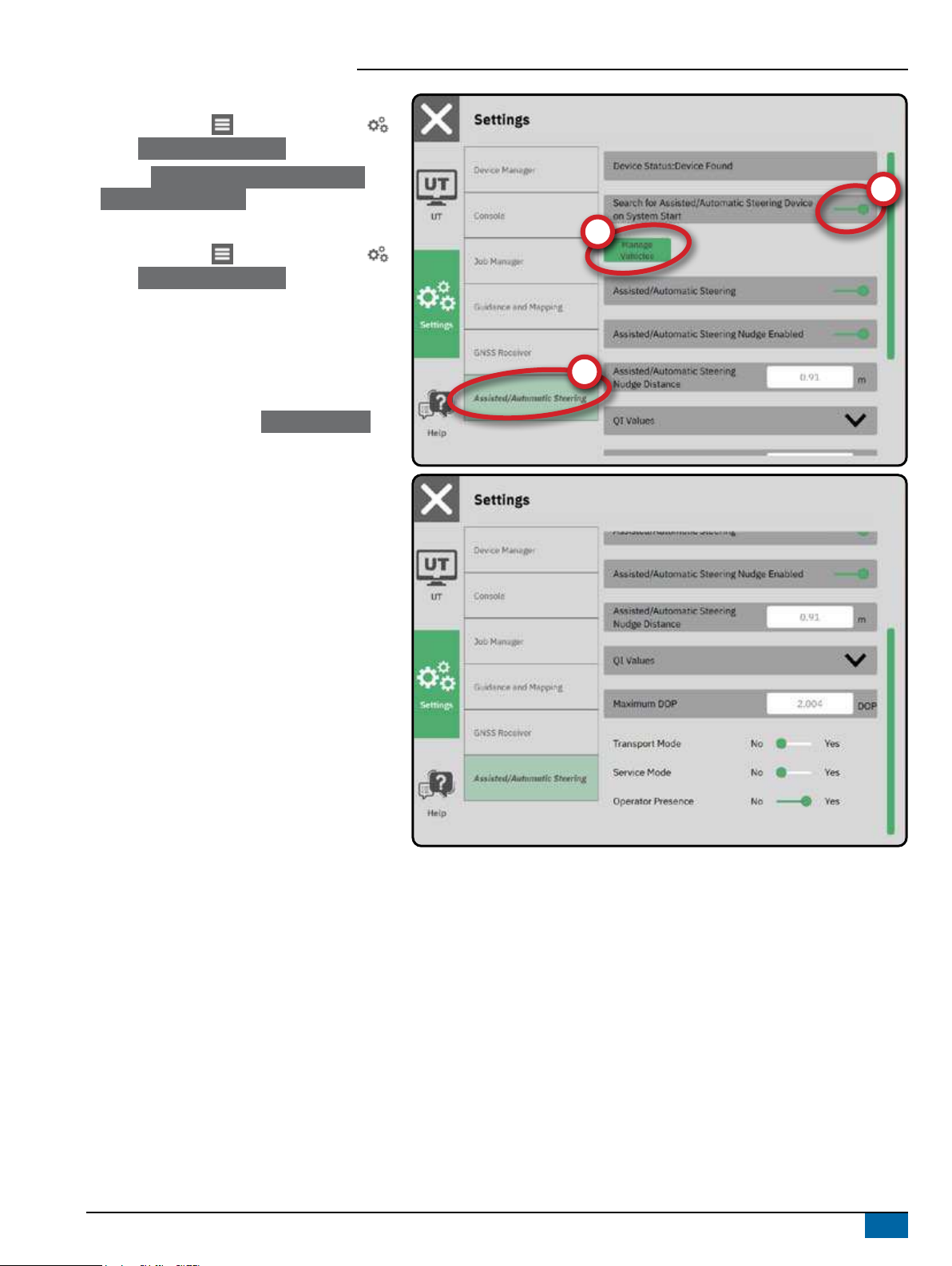
Matrix 908 Field Computer
15
98-01578-EN R0
Assisted/Auto Steering Device
1. On the Main Menu , on the Settings Menu ,
select Assisted/Auto Steering .
2. Activate Search for Assisted/Auto Steering
Device on System Start .
3. Restart the console.
4. On the Main Menu , on the Settings Menu ,
select Assisted/Auto Steering .
5. Make adjustments to settings as needed. Changes
are automatically applied.
6. To manage Assisted/Auto Steering vehicles (add
a new vehicle, re-calibrate the current Assisted/
Auto Steering system, or to adjust steering
aggressiveness), press the Manage Vehicles
button .
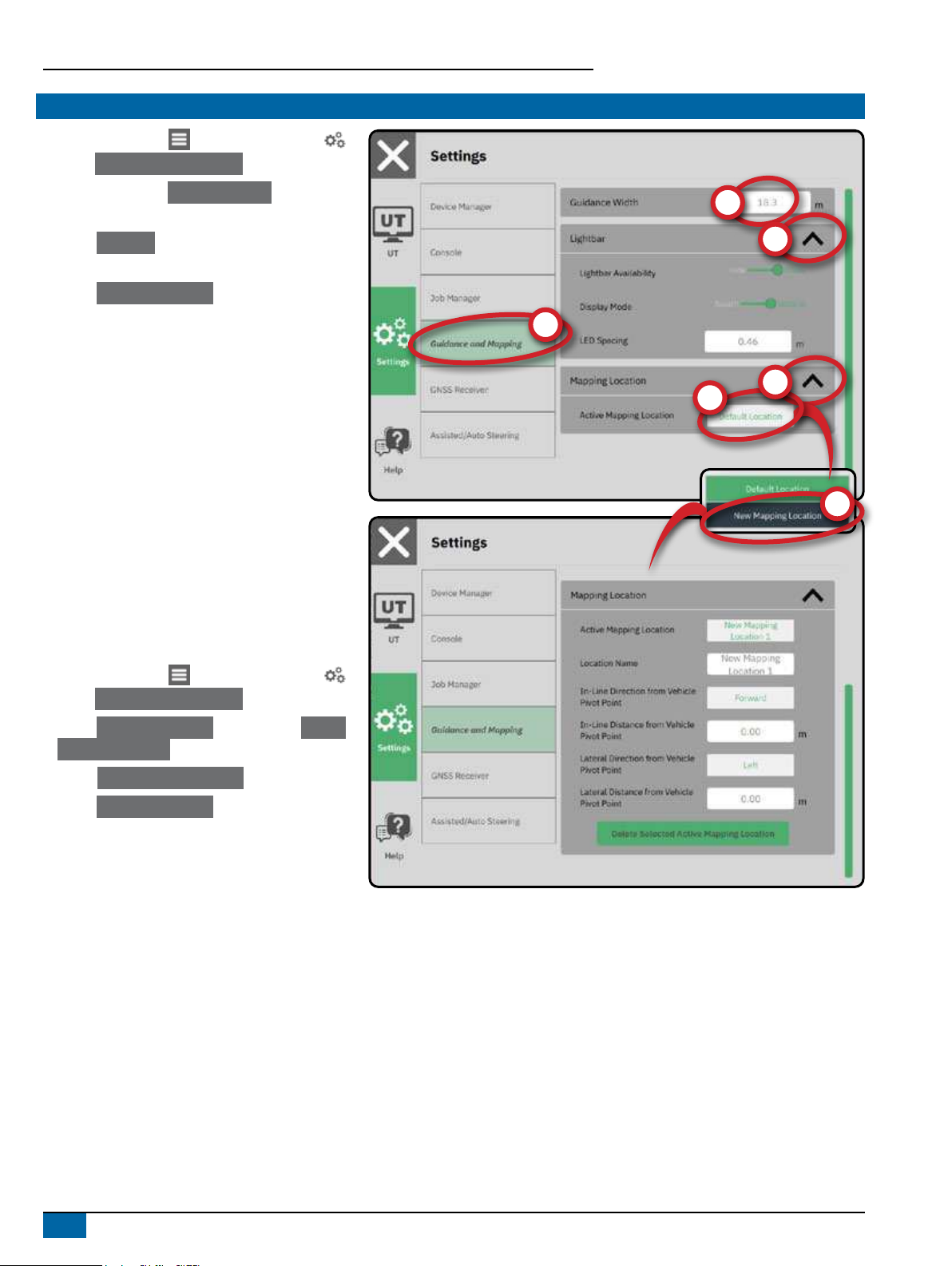
Matrix 908 Field Computer
16 www.teejet.com
NO.4 SET UP GUIDANCE AND MAPPING
1. On the Main Menu , on the Settings Menu ,
select Guidance and Mapping .
2. Select the existing Guidance Width to enter a
new value.
3. Under Lightbar , make adjustments to settings
as needed.
4. Under Mapping Location , make adjustments to
settings as needed.
Mapping Location
Mapping location establishes the location from which
the boundary will be mapped.
• Default location – while creating an exterior
boundary or polygon, the line will be to the
exterior of the outermost active section. While
creating an interior boundary, the line will be to
the interior of the innermost active section. If no
sections are active, the boundary will be marked
to the end of the outermost section.
• User entry – in-line and lateral offset from the
vehicle pivot point directions and distances can
be specied by the user. Up to ve (5) user
entries can be created.
User Entered Mapping Location
1. On the Main Menu , on the Settings Menu ,
select Guidance and Mapping .
2. Under Mapping Location , select the Active
Mapping Location .
3. Select New Mapping Location .
4. Under Mapping Location , make adjustments to
settings as needed. Changes are automatically
applied to the current mapping location.
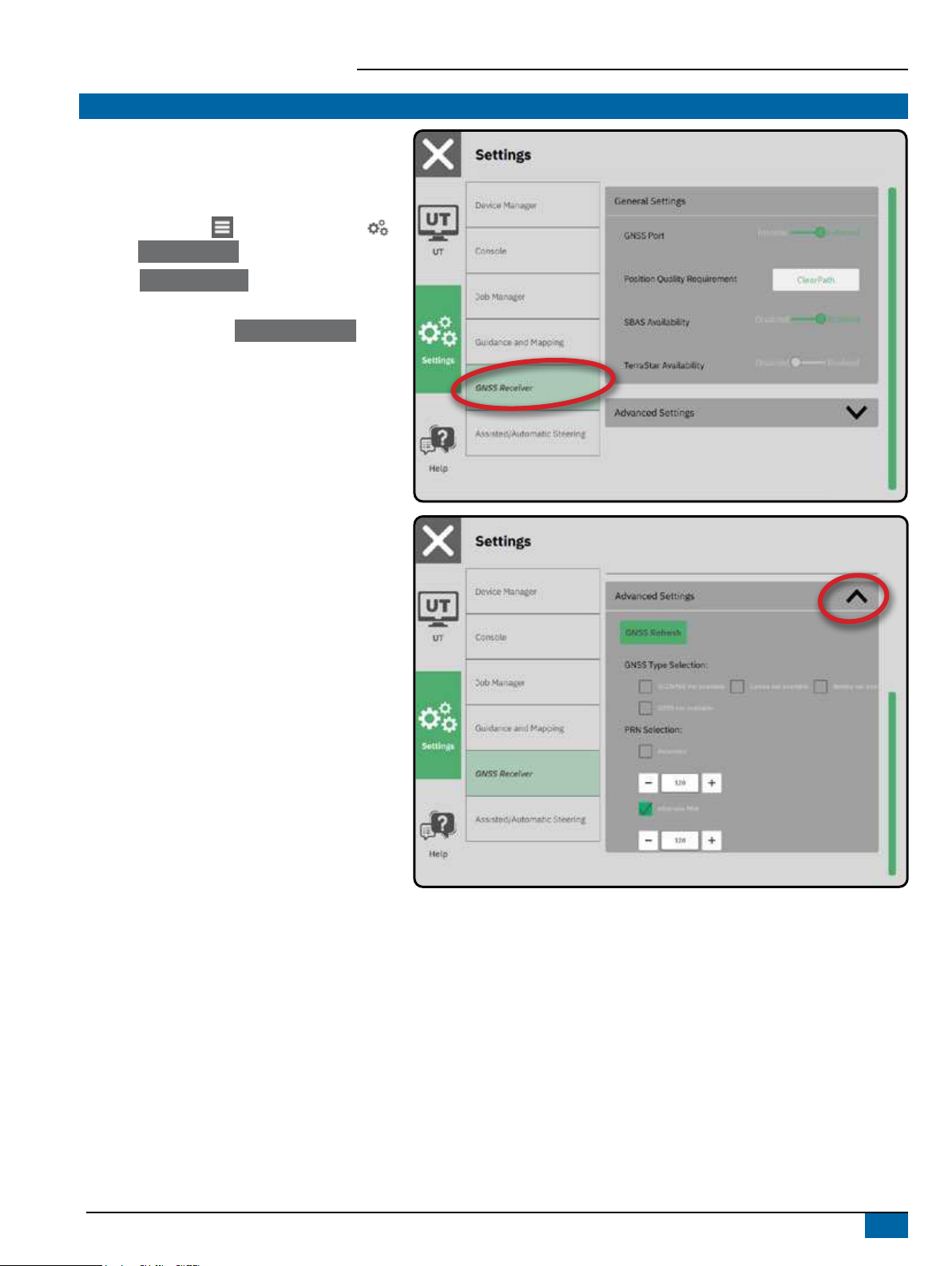
Matrix 908 Field Computer
17
98-01578-EN R0
NO.5 SET UP THE GNSS
NOTE: These settings are required for rate control,
assisted/auto steering, and tilt sensor
operation, as well as proper implement
operation.
1. On the Main Menu , on the Settings Menu ,
select GNSS Receiver .
2. Under General Settings , make adjustments to
settings as needed.
3. When available, under Advanced Settings , make
adjustments to settings as needed.
4. Exit this screen to begin initializing the GNSS
receiver. A pop-up message will appear during the
initialization. This takes about a minute.
For more details on GNSS Receiver options, see
"Appendix A – GNSS Receiver Details" on page 34.
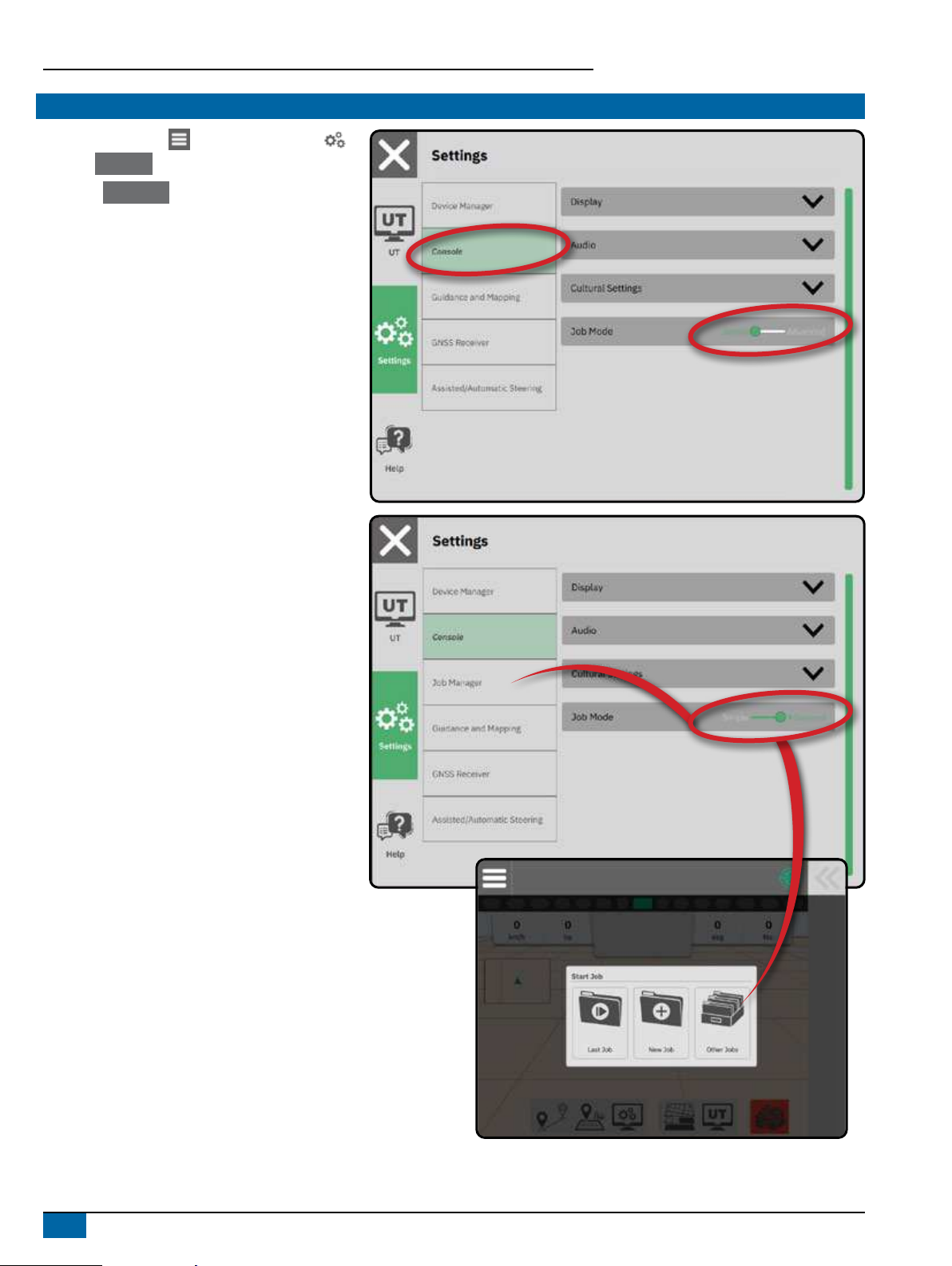
Matrix 908 Field Computer
18 www.teejet.com
NO.6 SELECT JOB MODE
1. On the Main Menu , on the Settings Menu ,
select Console .
2. Next to Job Mode select from:
XSimple Mode – only one (1) job will be available
at a time.
– Start Job menu on the Guidance screen
includes options to create a new job or
continue the last job.
XAdvanced Mode – more than one job may be
available at any time.
– Start Job menu on the Guidance screen
includes options to create a new job, continue
the last job, or select from other jobs using the
Job Manager.
– Job Manager is available from the Main
Menu-> Settings Menu or from the Start Job
menu on the Guidance screen.
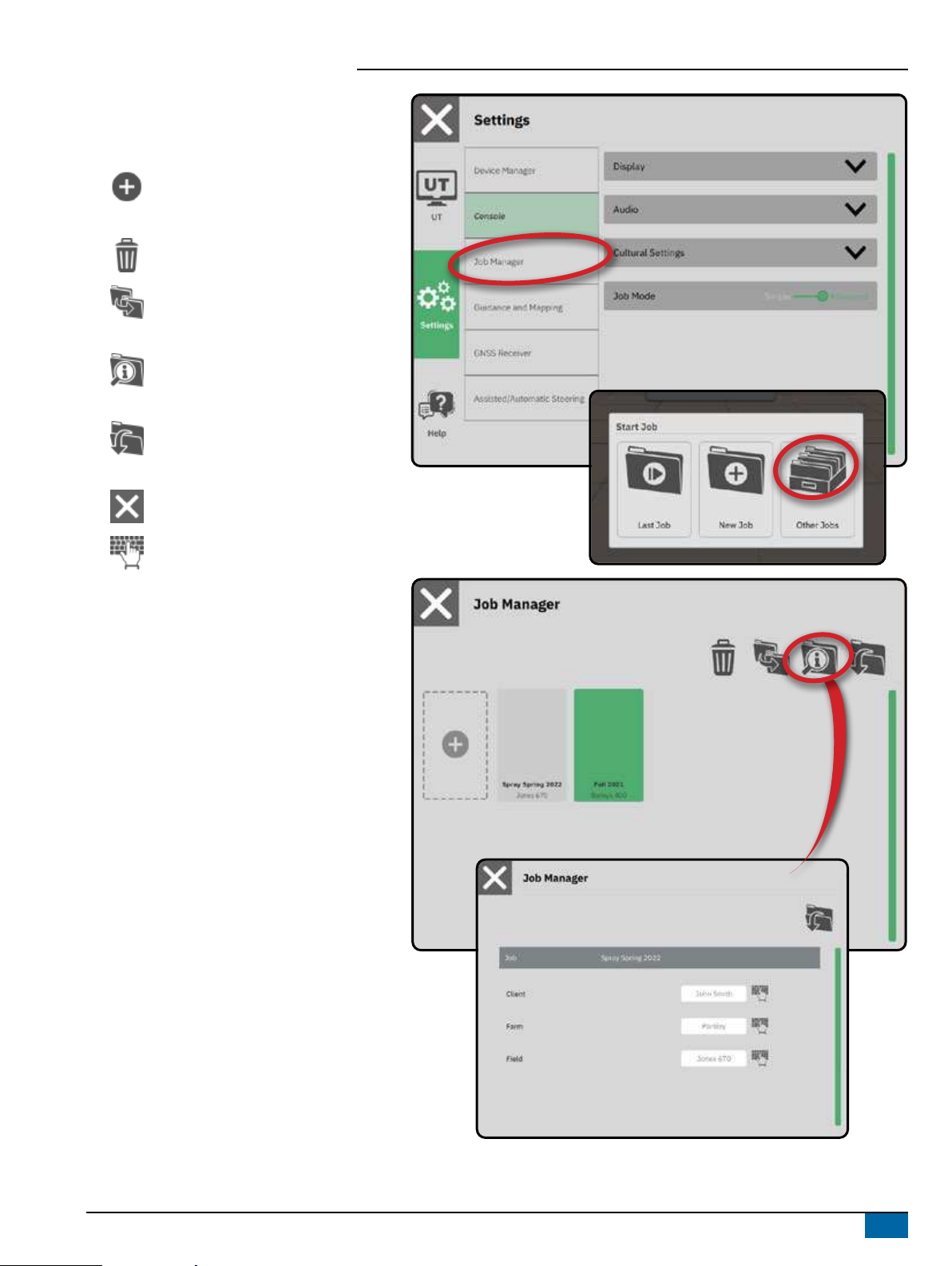
Matrix 908 Field Computer
19
98-01578-EN R0
Job Manager
Use the Job Manager to create, delete, duplicate,
start, and add information to a selected job or jobs.
Create New Job – Options to change the
automatically generated name and add a
eld reference will be offered
Delete the Selected Job or Jobs
Duplicate the Selected Job – use to
duplicate boundaries and guidelines from
the selected job
Information on Selected Job – use to see
and/or add details to the selected job. The
job name cannot be changed.
Start Selected Job – GNSS position
criteria must be met before this will be
available
Close – use to exit the Job Information
screen and return to the previous screen
Edit Information – select to enter a name
using the on screen keyboard
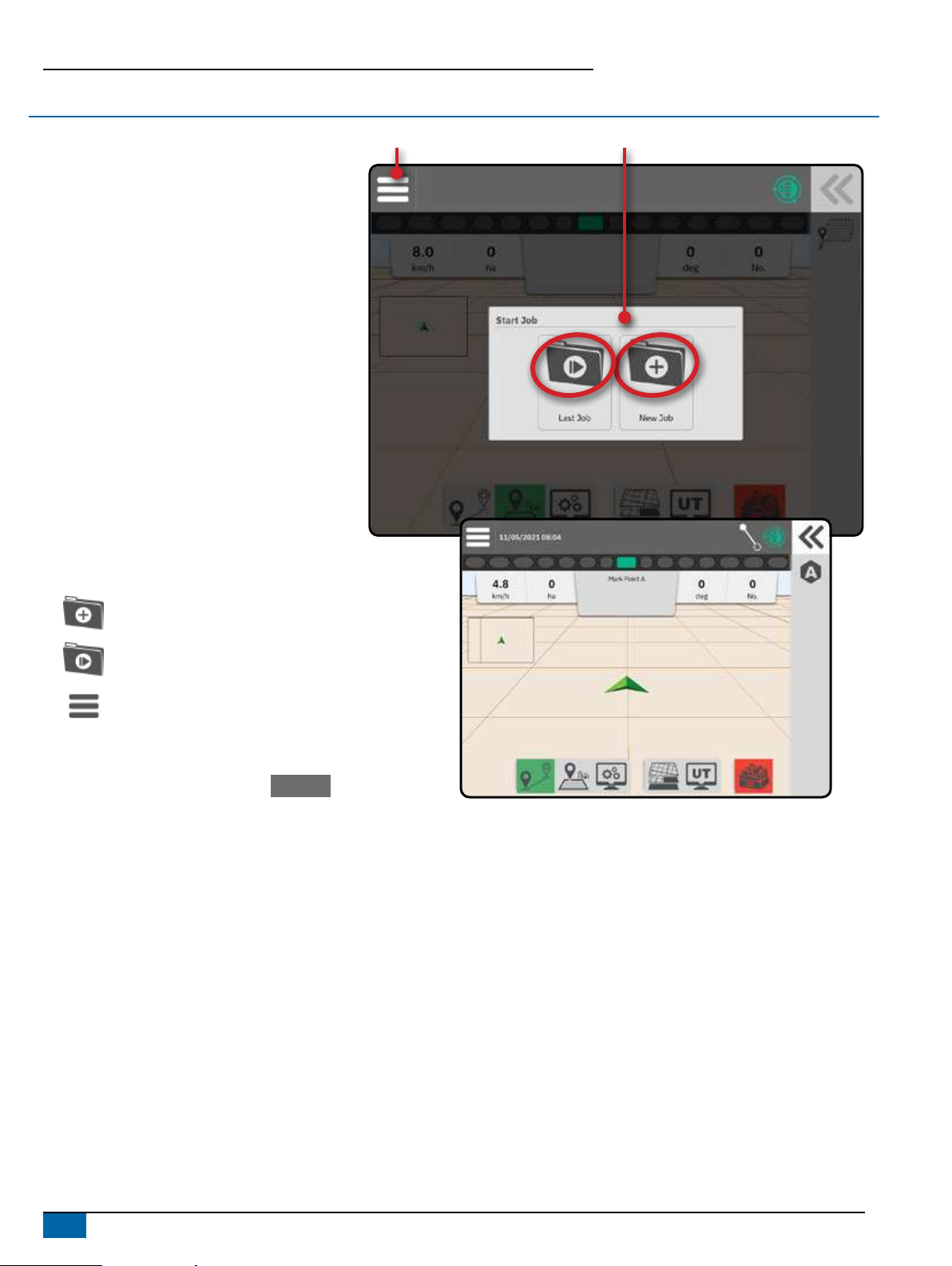
Matrix 908 Field Computer
20 www.teejet.com
START A JOB
Once the power up sequence has completed, the
Start Job Menu will appear with the options to start
a new job, continue the last job, or open the job
manager to select a different job (options depend on
job mode and job availability). Once a job is active,
some setup options can no longer be changed. Close
the Job to change these settings.
REQUIREMENT: Setup for the specific vehicle and
its devices must be completed before starting
a job. See "No.2 Walk through the Vehicle
Wizard" on page 11 and "No.3 Set Up
Additional Devices" on page 12 for details.
To change between Simple Job mode and Advanced
Job mode, go to Main Menu-> Settings-> Console->
Job Mode. See "No.6 Select Job Mode" on page 18
for details on selecting a job mode.
Simple Job Mode
Use the Start Job menu to start a new job or continue
the last job. Only one job is available at a time.
Selecting a new job will delete any previous job.
Start a New Job
Continue the Last Job
Main Menu Button – access to the Settings
including wizards, Help options and
Universal Terminal (UT).
If the current GNSS Position is in a UTM zone other
than the current or adjacent UTM zone Last Job will
be disabled.
Main Menu Button Simple Job Mode Start Job Menu
Other manuals for TeeJet Matrix 908
1
Table of contents
Other Spraying Systems Tractor Accessories manuals