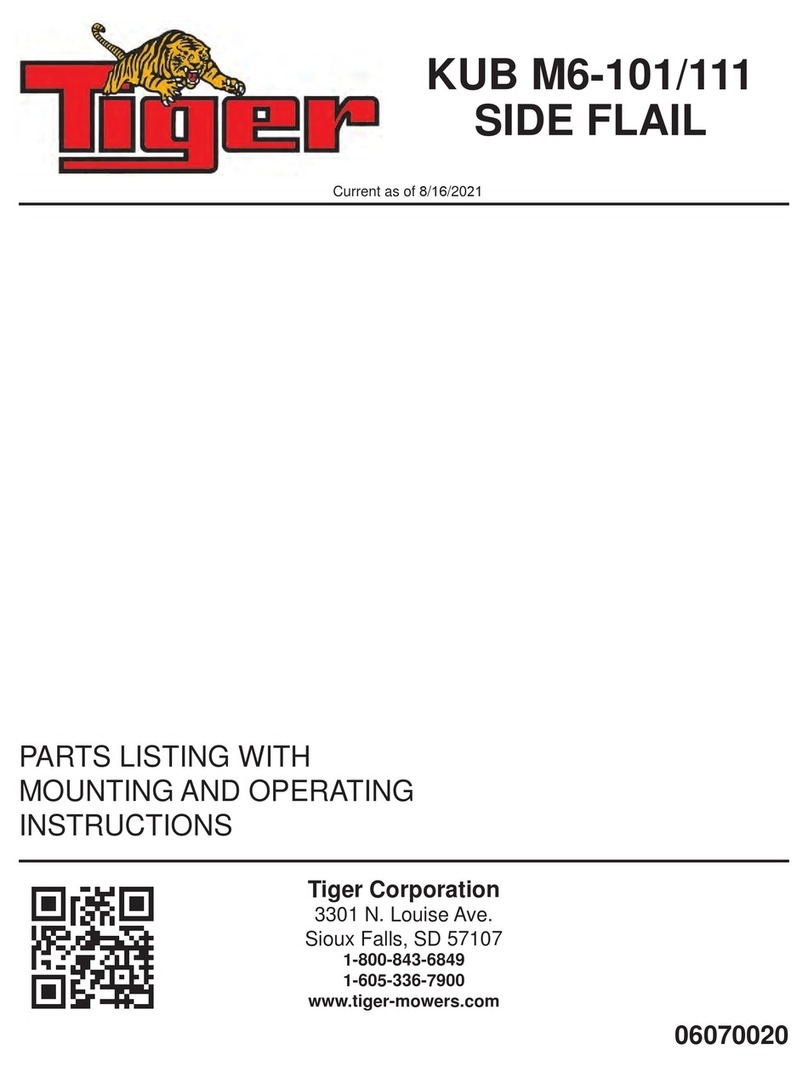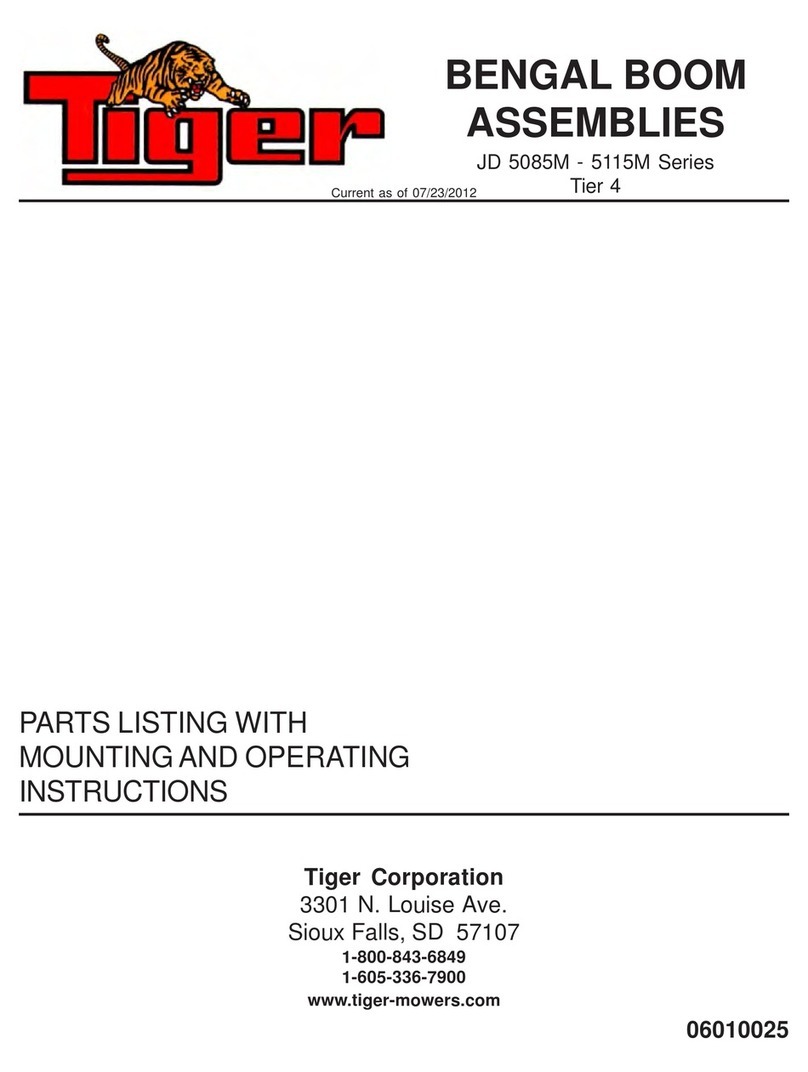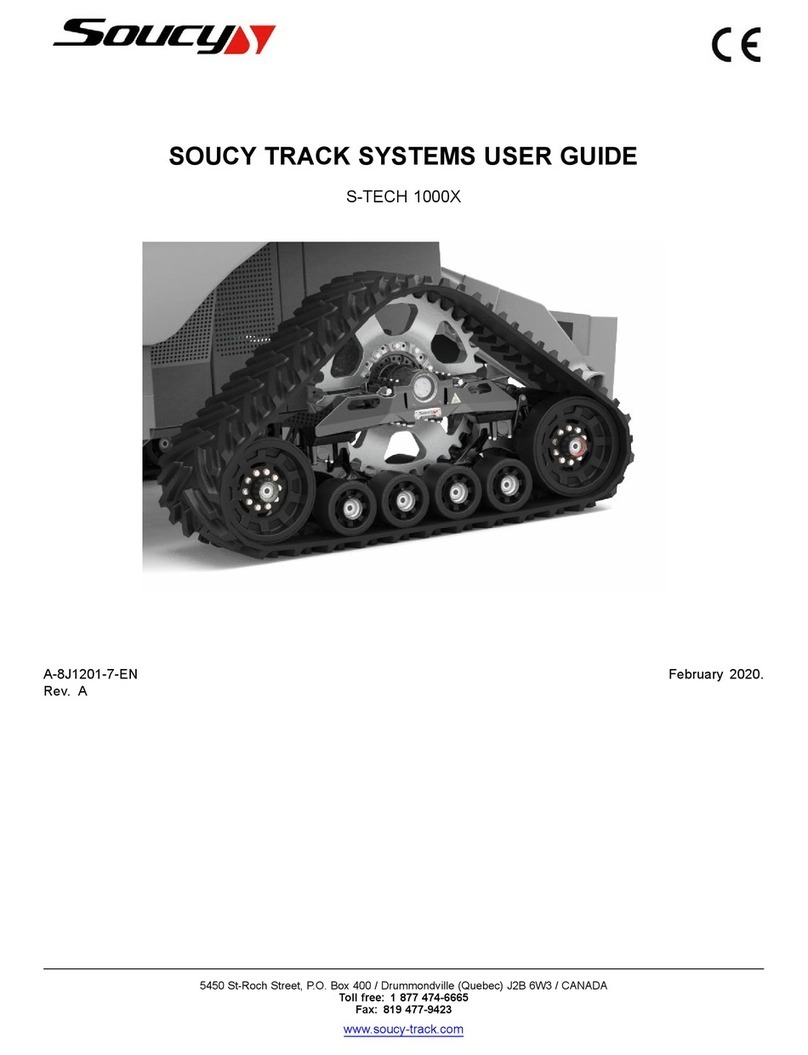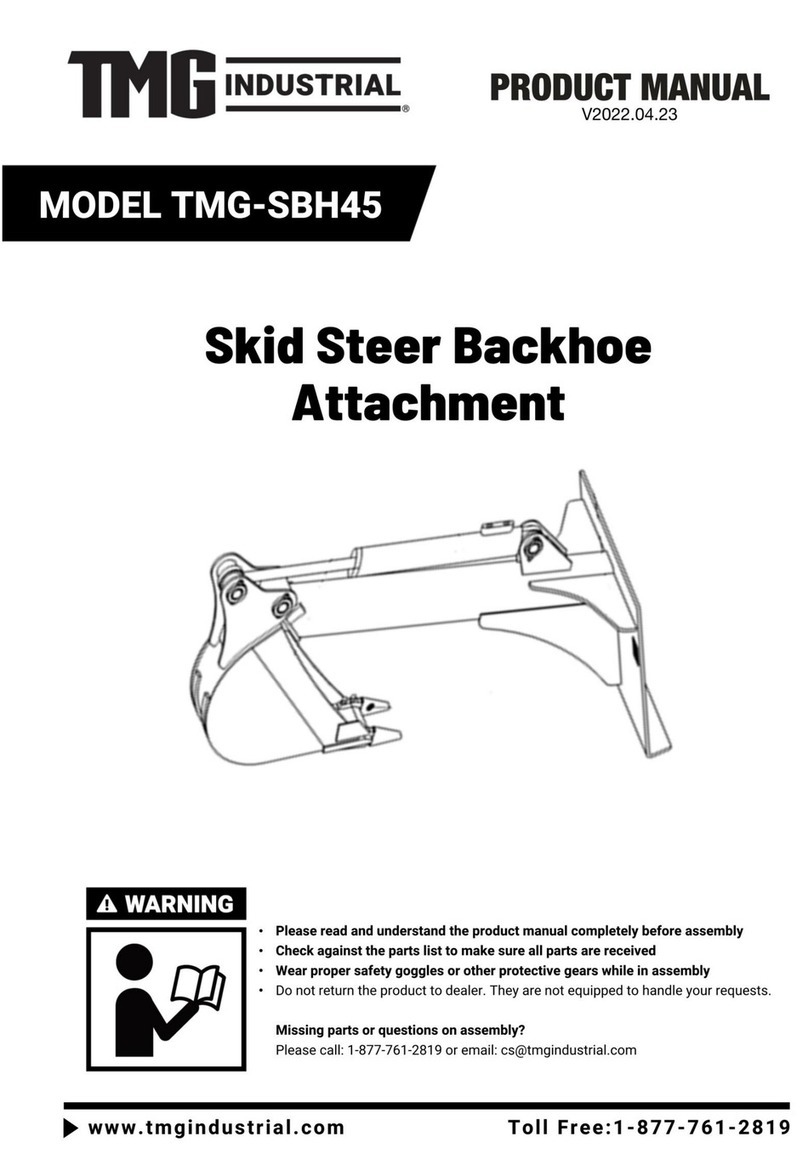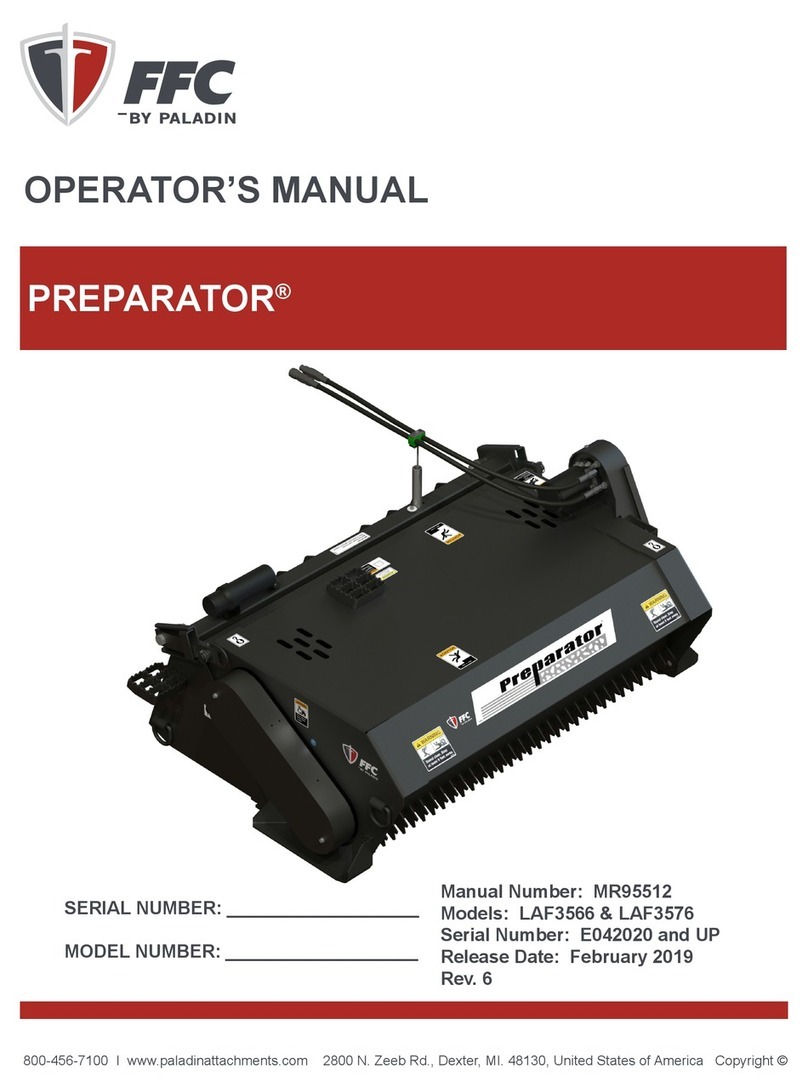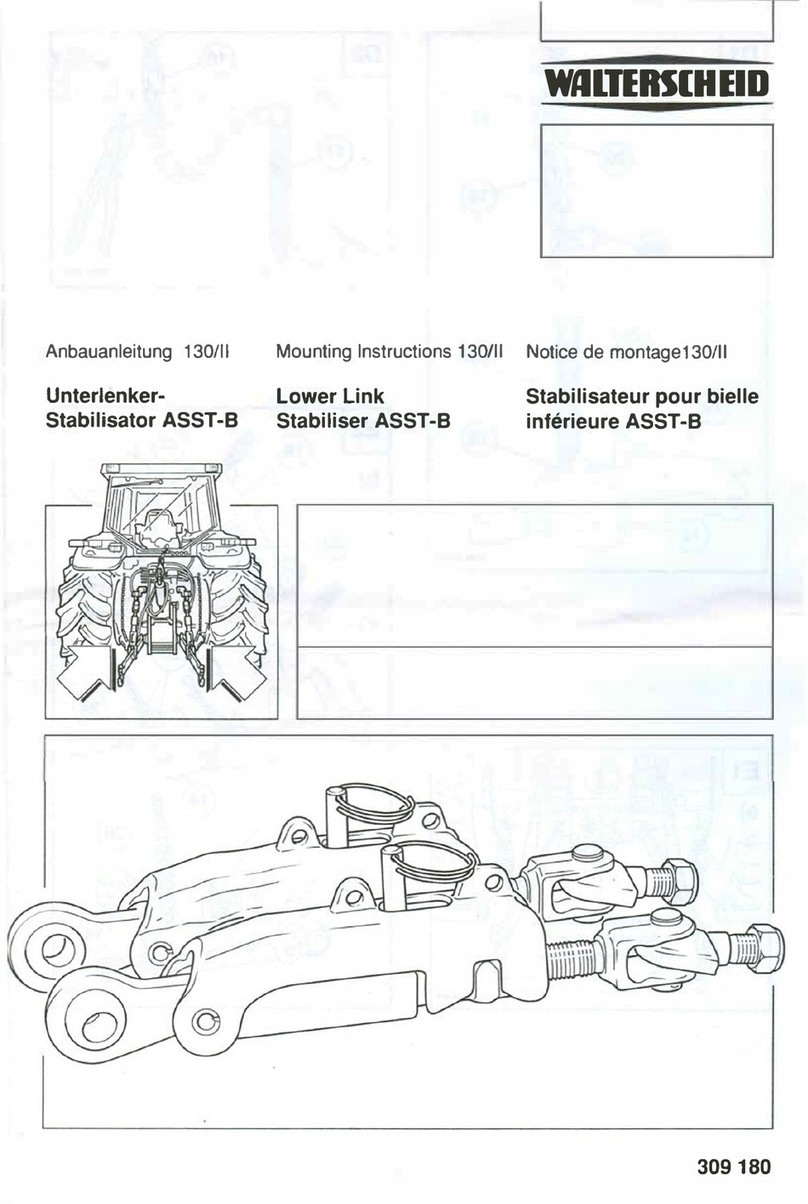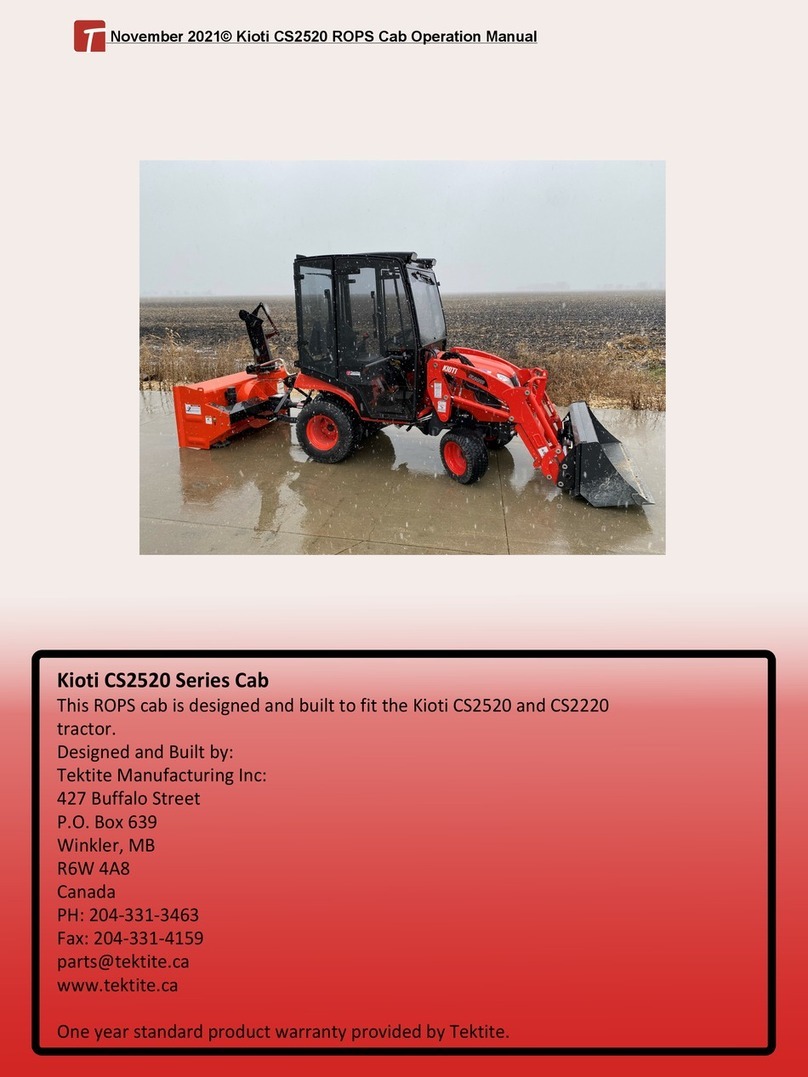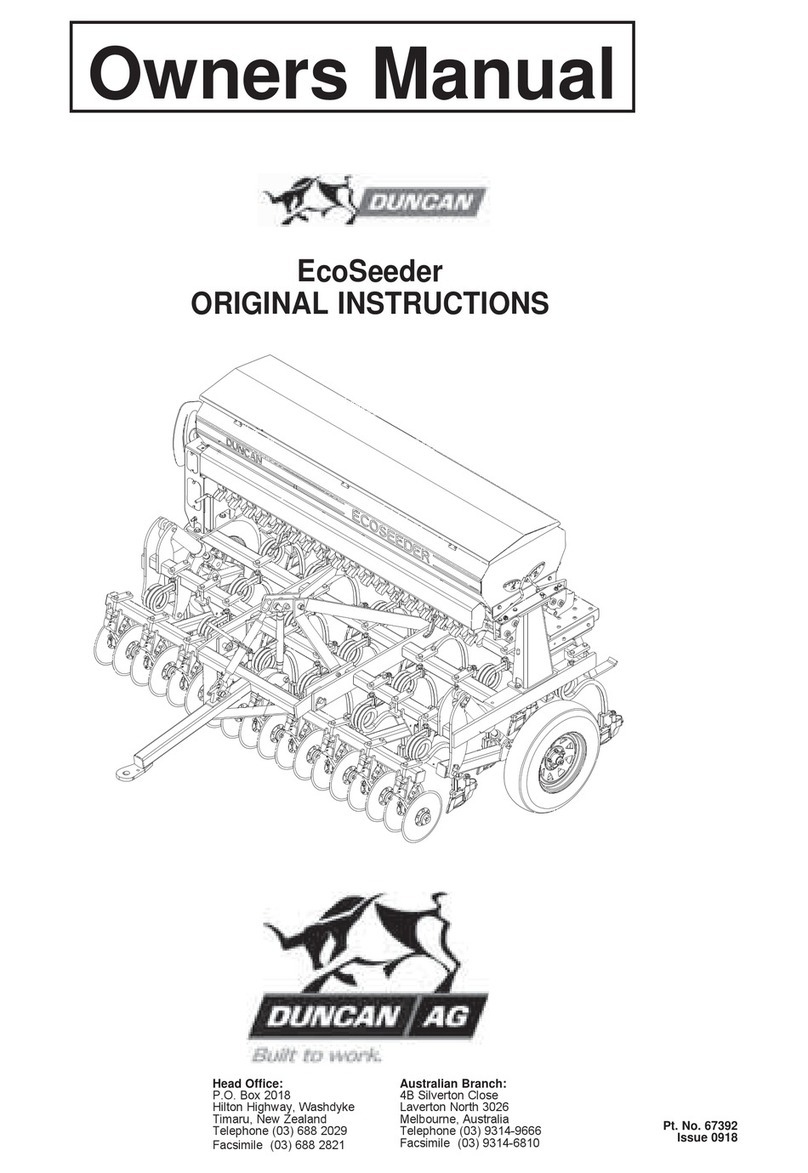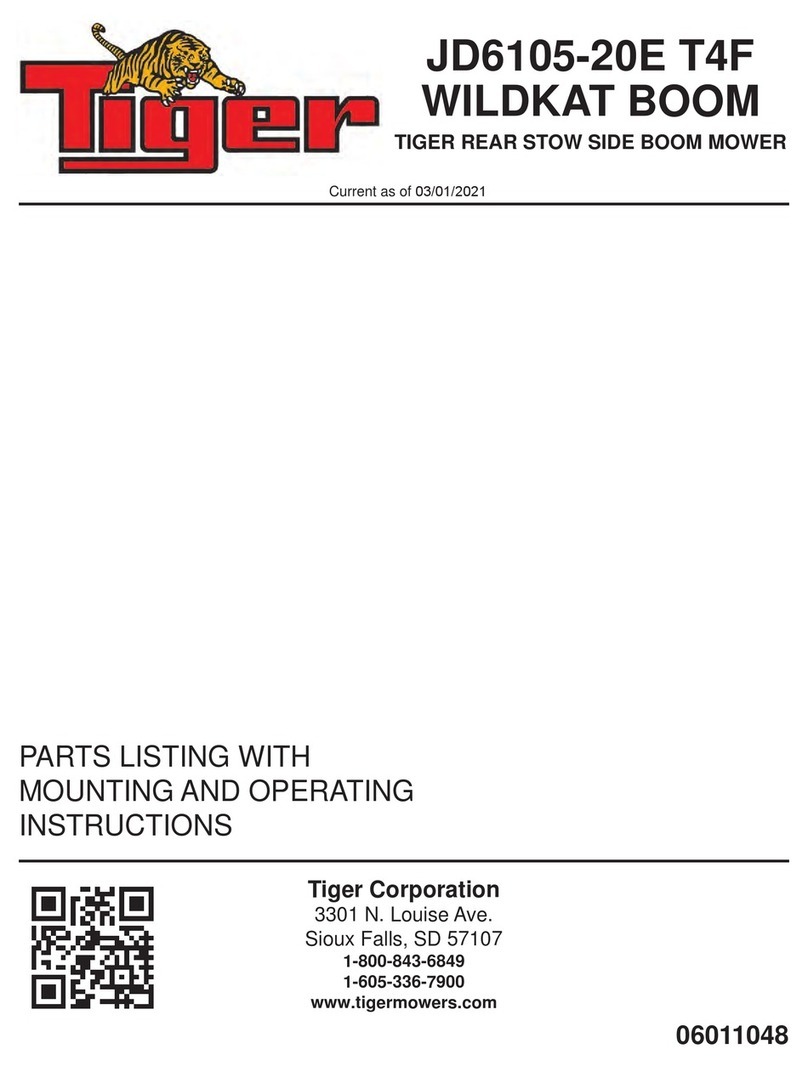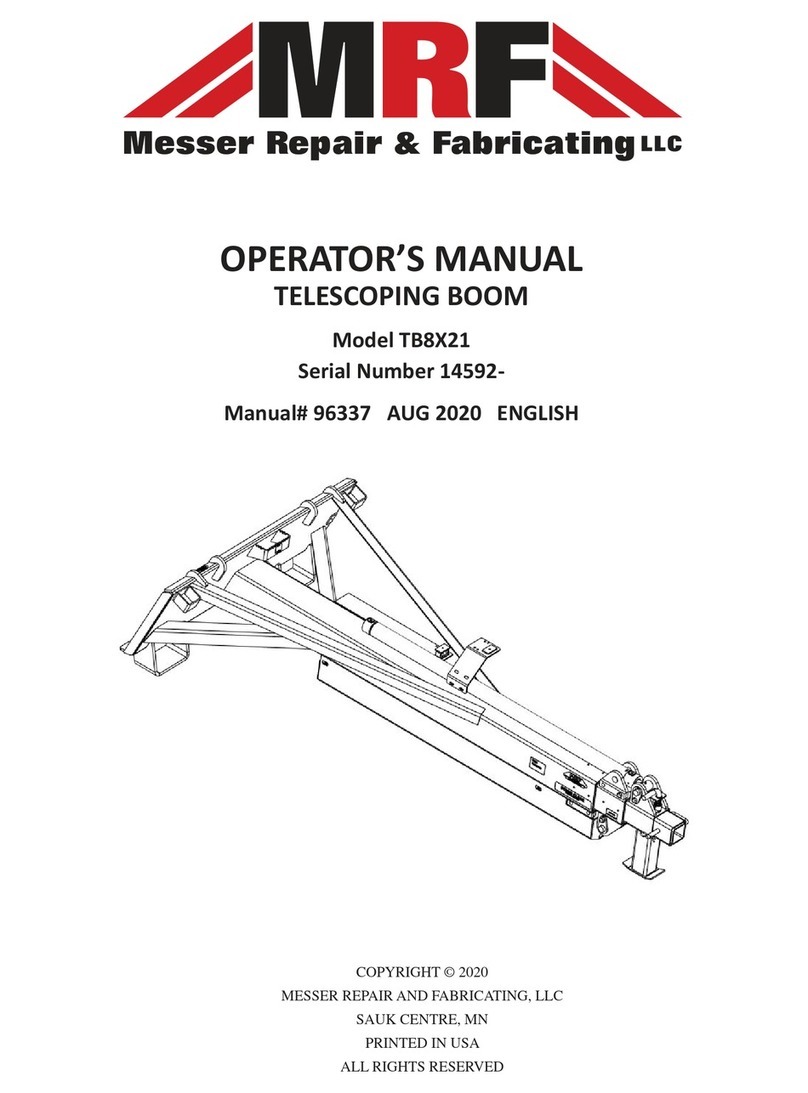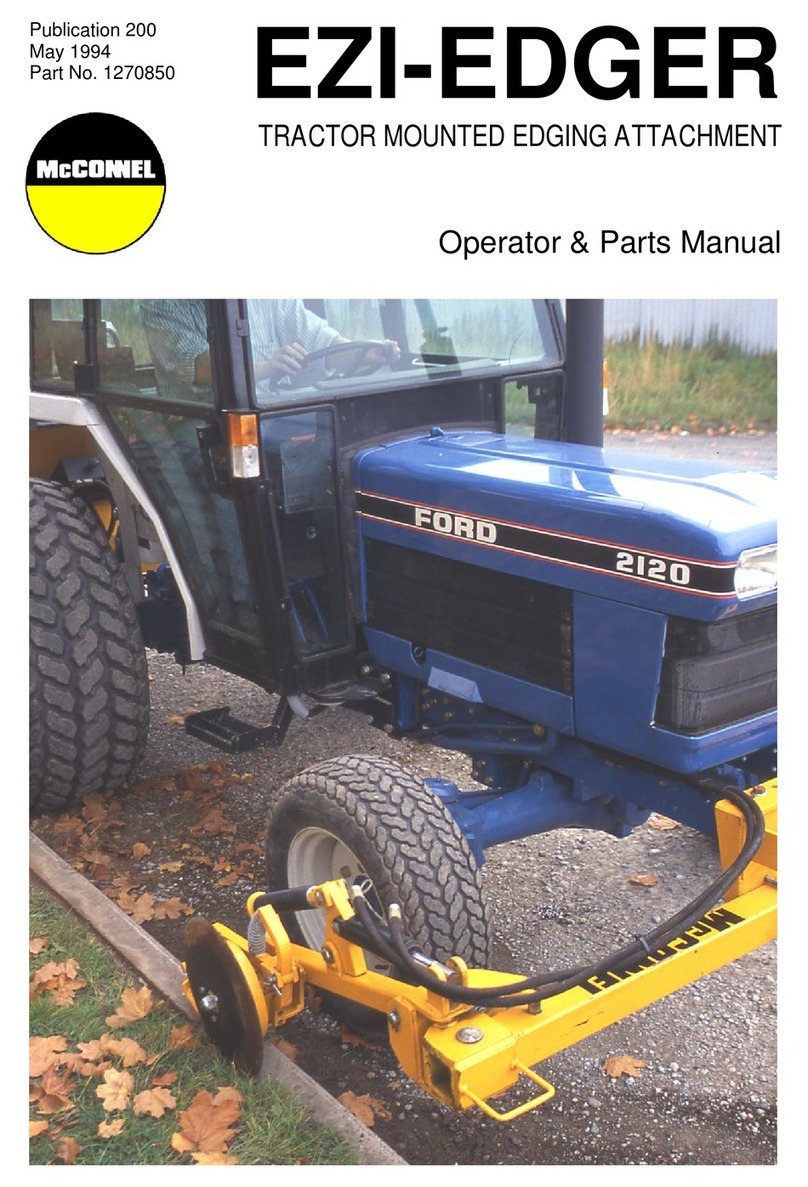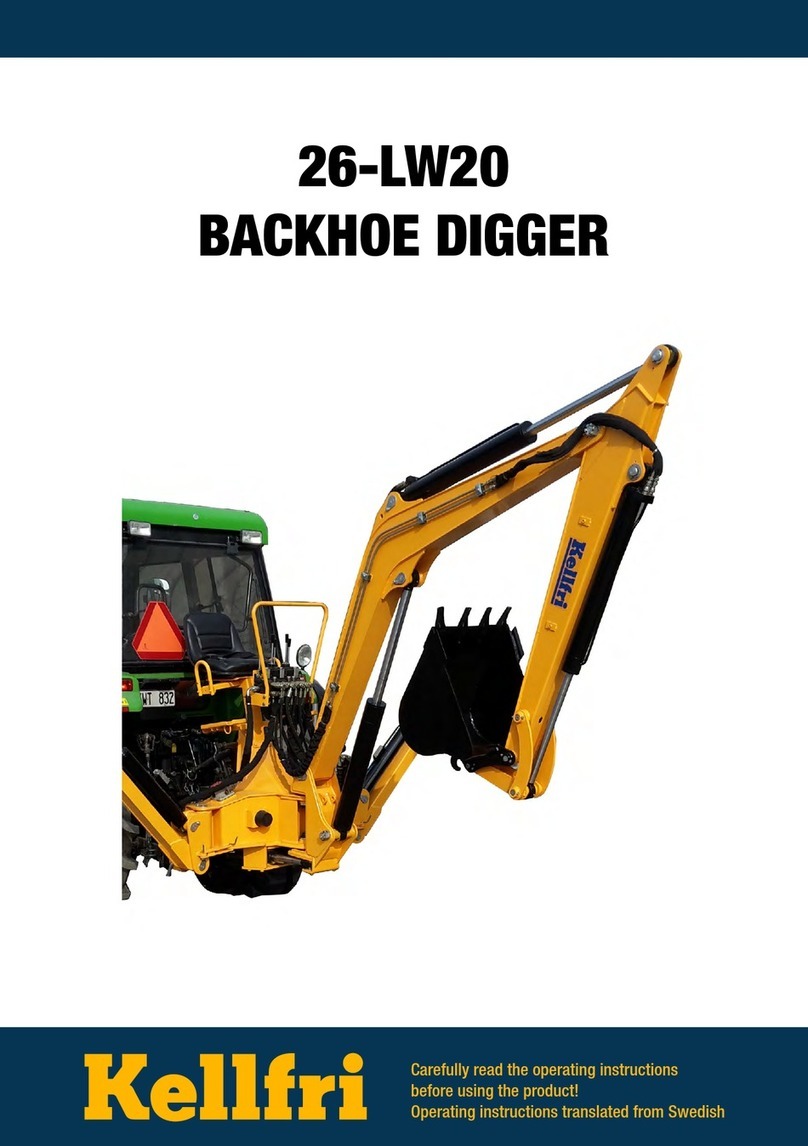Spraying Systems TeeJet Matrix Pro 570G User manual

VOYAGER®570G
UsER MANUAL
UsER MANUAL
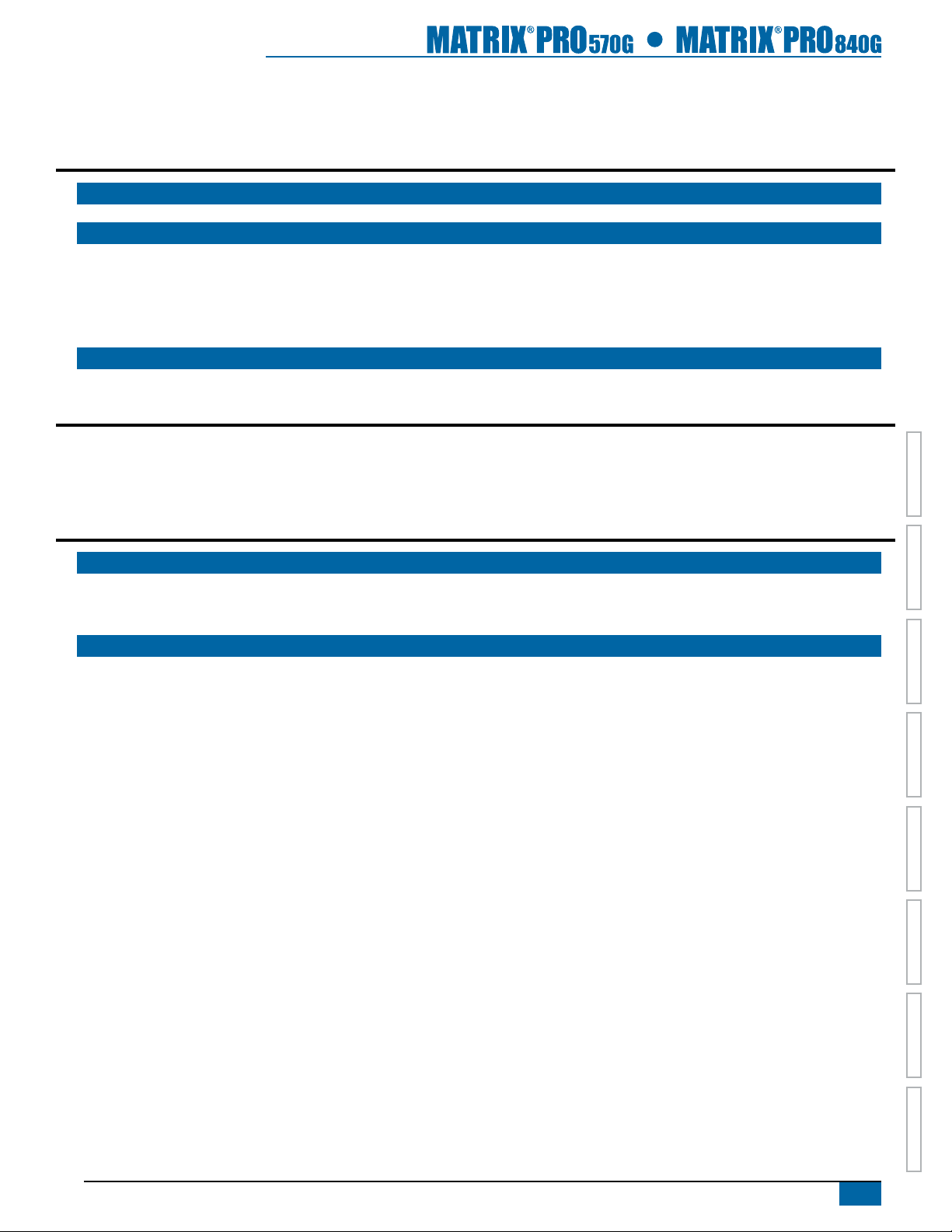
i
98-05238 R1 EN-US
HOME OVERVIEWSETUP POWERAPPENDIX FULL SCREEN INTRODUCTIONGUIDANCE
Table of Contents
CHAPTER 1 SYSTEM OVERVIEW 1
SYSTEM FEATURES 1
SYSTEM COMPONENTS 2
Matrix Pro 570G Console.................................................................................................................................................................................. 2
Matrix Pro 840G Console.................................................................................................................................................................................. 3
RealView Camera................................................................................................................................................................................................ 3
Optional Accessories......................................................................................................................................................................................... 4
CONFIGURATIONS 6
CHAPTER 2 POWER 11
Power On .............................................................................................................................................................................................................11
Power O.............................................................................................................................................................................................................11
Start Up Sequence ...........................................................................................................................................................................................11
CHAPTER 3 INTRODUCTION 12
JOBS HOME SCREEN 12
Simple Mode ......................................................................................................................................................................................................12
Advanced Mode................................................................................................................................................................................................12
BASIC SCREEN USE 12
Bottom Tab Keys ........................................................................................................................................................ 12
Warnings and Information Pop-ups............................................................................................................................. 13
Setup Screens ....................................................................................................................................................................................................13
Side Tab Keys in Unit Setup ....................................................................................................................................... 13
Setup Option Information............................................................................................................................................ 14
Drop Down Menu Selections ...................................................................................................................................... 14
Keyboard Entry Screen .............................................................................................................................................. 15
Unavailable Options When Job is Activate.................................................................................................................. 15
Light or Dark Console Screen..................................................................................................................................... 15
Unit Setup Mode Menu Structure ..............................................................................................................................................................16
Guidance..............................................................................................................................................................................................................17
Side Tab Keys in Guidance......................................................................................................................................... 17
Guidance Bar Selectable Information ......................................................................................................................... 18
Status/Information Screens ........................................................................................................................................ 18
Required- Setup Options ...............................................................................................................................................................................19
Cultural Setup ............................................................................................................................................................ 19
GPS........................................................................................................................................................................... 19
Implement Setup........................................................................................................................................................ 20
Vehicle Setup ............................................................................................................................................................. 21
AutoSteer Setup......................................................................................................................................................... 21

ii www.teejet.com
HOMEOVERVIEW SETUPPOWER APPENDIXFULL SCREENINTRODUCTION GUIDANCE
CHAPTER 4 JOBS / HOME SCREEN 22
SIMPLE MODE 23
New Job ...............................................................................................................................................................................................................23
Continue Job......................................................................................................................................................................................................24
Close Job..............................................................................................................................................................................................................25
ADVANCED MODE 26
New Job ...............................................................................................................................................................................................................26
Start Job...............................................................................................................................................................................................................27
Close Job..............................................................................................................................................................................................................28
CHAPTER 5 FULL SCREEN VIDEO VIEW 29
RealView Full Screen Video View.................................................................................................................................................................29
VSM Not Installed ..............................................................................................................................................................30
Inactive Camera Port .........................................................................................................................................................30
Single Camera Selection .....................................................................................................................................................................30
Split Camera View..................................................................................................................................................................................31
CHAPTER 6 SYSTEM SETUP 32
OVERVIEW 32
Unit Setup Mode Menu Structure ..............................................................................................................................................................33
Setup Option Information...................................................................................................................................................34
Drop Down Menu Selections .............................................................................................................................................34
Keyboard Entry Screen......................................................................................................................................................34
Unavailable Options When Job is Active ...........................................................................................................................34
CONFIGURATION 35
Vehicle Setup .....................................................................................................................................................................................................35
Vehicle Type....................................................................................................................................................... 36
Antenna Height................................................................................................................................................... 36
Direction to Boom............................................................................................................................................... 36
Distance to Boom ............................................................................................................................................... 36
Implement - Single Boom Setup.................................................................................................................................................................37
Guidance Width................................................................................................................................................... 37
Spray Width......................................................................................................................................................... 37
Implement - SmartCable or SDM................................................................................................................................................................38
#Number of Boom Sections .................................................................................................................................. 39
Guidance Width................................................................................................................................................... 39
Spray Width......................................................................................................................................................... 39
Overlap............................................................................................................................................................... 40
Delay On............................................................................................................................................................. 40
Delay Off ............................................................................................................................................................ 40
AutoSteer.............................................................................................................................................................................................................41
Assisted/Auto Steering Unavailable...................................................................................................................................41
Enable/Disable Assisted/Auto Steering ............................................................................................................... 42
Valve Setup................................................................................................................................................................ 42
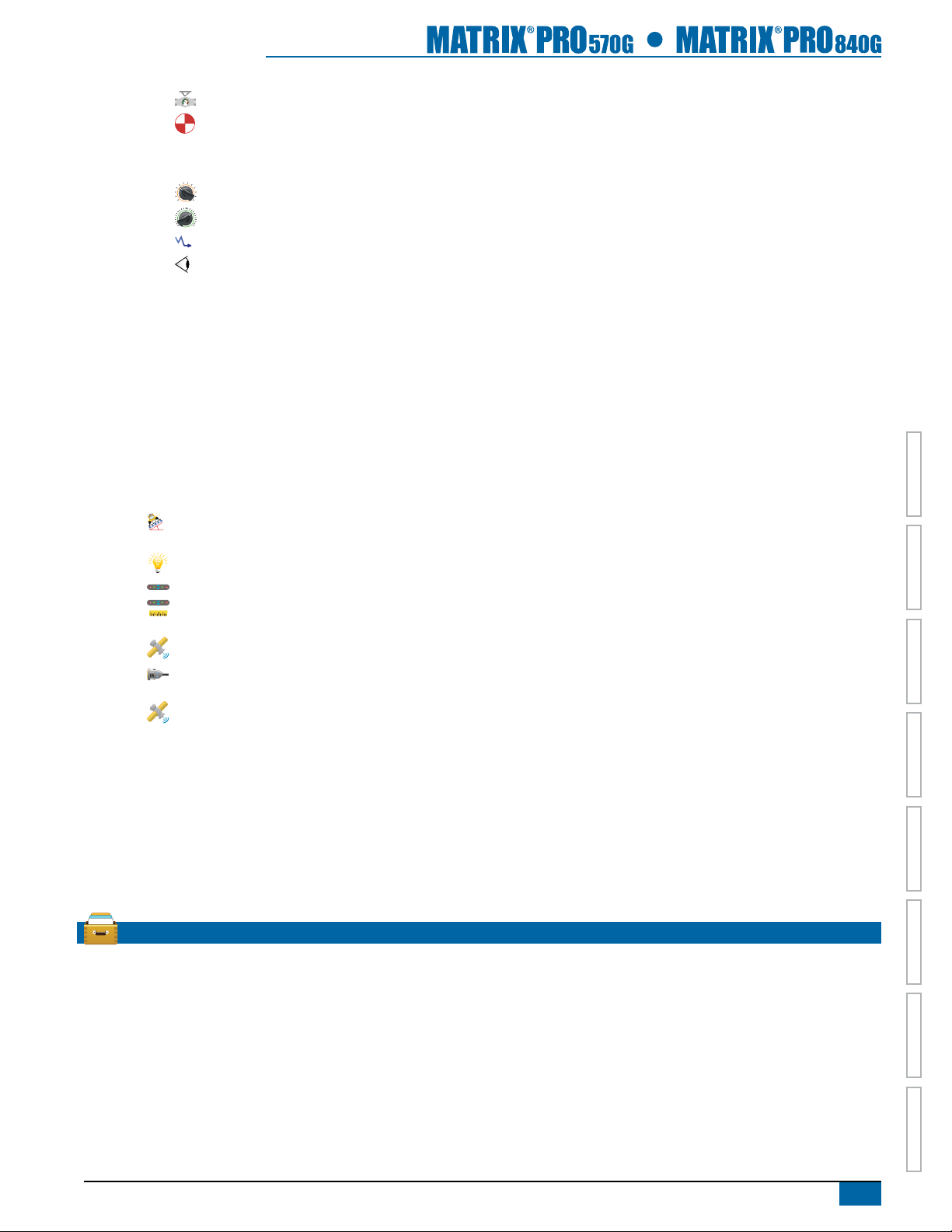
iii
98-05238 R1 EN-US
HOME OVERVIEWSETUP POWERAPPENDIX FULL SCREEN INTRODUCTIONGUIDANCE
Valve Type..................................................................................................................................................................42
Valve Frequency.........................................................................................................................................................43
Minimum/Maximum Duty Cycle Tests ................................................................................................................................43
Steering Settings........................................................................................................................................................ 46
Coarse Steering Adjustment......................................................................................................................................46
Fine Steering Adjustment...........................................................................................................................................46
Deadband....................................................................................................................................................................47
Lookahead ..................................................................................................................................................................47
Valve Test .................................................................................................................................................................. 47
Valve Diagnostics....................................................................................................................................................... 48
Steering Valve – No Master Solenoid ................................................................................................................................49
Steering Valve – With Master Solenoid..............................................................................................................................49
Options: Steering Wheel Sensor................................................................................................................................. 50
Angle Sensor ............................................................................................................................................................. 50
Enable/Disable Angle Sensor ...........................................................................................................................................51
Calibrate Sensor ...............................................................................................................................................................51
Offset Adjustment ..............................................................................................................................................................52
Tilt...........................................................................................................................................................................................................................53
Tilt Correction Unavailable.................................................................................................................................................53
Enable/Disable Tilt .............................................................................................................................................. 53
Field Level ................................................................................................................................................................. 54
LED Brightness................................................................................................................................................... 55
Display Mode ..................................................................................................................................................... 56
LED Spacing ...................................................................................................................................................... 56
GPS.........................................................................................................................................................................................................................57
GPS Type ........................................................................................................................................................... 57
GPS Port ............................................................................................................................................................ 57
External Receiver Minimum Conguration Requirements .................................................................................................58
GPS Status......................................................................................................................................................... 58
GGA Requirements............................................................................................................................................................58
Video .....................................................................................................................................................................................................................59
Video Setup Unavailable....................................................................................................................................................59
RealView Camera Full Screen Video View........................................................................................................................59
Single Camera - Matrix Pro 570G......................................................................................................................................60
Single Camera - Matrix Pro 840G......................................................................................................................................60
Four Channel VSM ............................................................................................................................................................60
Eight Channel VSM............................................................................................................................................................60
DATA MANAGEMENT 61
Manage Data......................................................................................................................................................................................................61
Manage Data Unavailable..................................................................................................................................................62
Duplicate Job Data..................................................................................................................................................... 62
Delete Job Data ......................................................................................................................................................... 63
Transfer.................................................................................................................................................................................................................63
Transfer Unavailable..........................................................................................................................................................64
USB Storage .............................................................................................................................................................. 64
Internal Storage ......................................................................................................................................................... 65
Delete Job Data ......................................................................................................................................................... 65

iv www.teejet.com
HOMEOVERVIEW SETUPPOWER APPENDIXFULL SCREENINTRODUCTION GUIDANCE
Reports .................................................................................................................................................................................................................66
Simple Job Mode Options .......................................................................................................................................... 67
Advanced Job Mode Options...................................................................................................................................... 67
More Information on File Formats............................................................................................................................... 68
PDF PDF Report .................................................................................................................................................................68
KML KML Data ....................................................................................................................................................................68
SHP ESRI Data ...................................................................................................................................................................68
Options.................................................................................................................................................................................................................69
CONSOLE 70
Display..................................................................................................................................................................................................................70
Color Scheme..................................................................................................................................................... 71
Brightness .......................................................................................................................................................... 71
Screenshot ......................................................................................................................................................... 71
Capture a Screenshot........................................................................................................................................................72
Touch Screen Calibration .................................................................................................................................... 72
Cultural.................................................................................................................................................................................................................73
Units ................................................................................................................................................................... 73
Language ........................................................................................................................................................... 73
Time Zone............................................................................................................................................................ 74
Sound....................................................................................................................................................................................................................74
About ....................................................................................................................................................................................................................74
TOOLS 75
Calculator.............................................................................................................................................................................................................76
Units Converter .................................................................................................................................................................................................76
Set Units ............................................................................................................................................................................77
Select Value .......................................................................................................................................................................77
CHAPTER 7 GUIDANCE 78
Navigation Screens Icons...............................................................................................................................................................................79
GUIDANCE BAR 80
Selectable Job Information......................................................................................................................................... 80
Navigation Activity & Boom Status.............................................................................................................................. 80
STATUS BAR 81
Status/Information Screens ..........................................................................................................................................................................82
NAVIGATION SCREENS 84
Vehicle View.............................................................................................................................................................................................85
Field View..................................................................................................................................................................................................86
RealView Guidance................................................................................................................................................................................87
GUIDANCE MODES 88
Straight AB Guidance..................................................................................................................................................................88
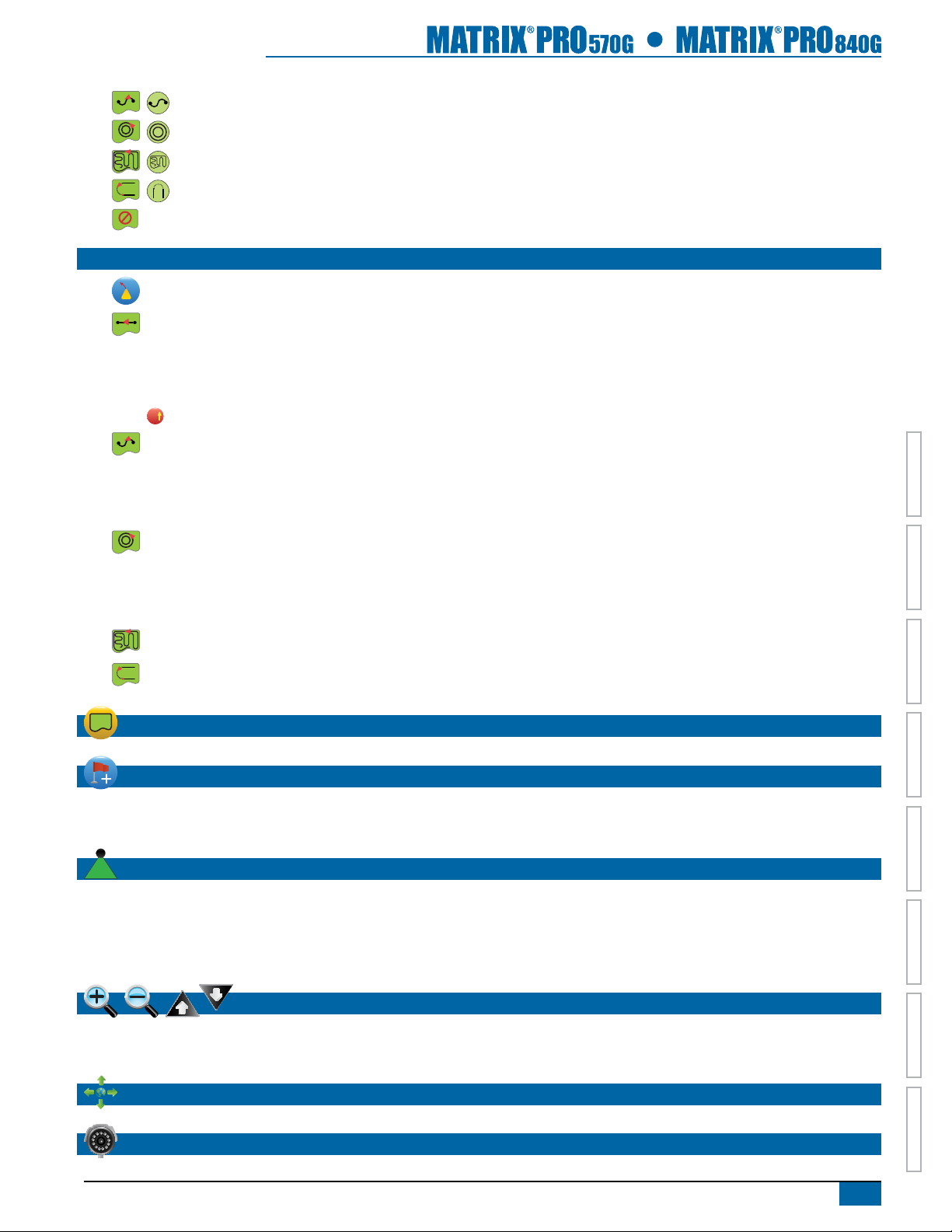
v
98-05238 R1 EN-US
HOME OVERVIEWSETUP POWERAPPENDIX FULL SCREEN INTRODUCTIONGUIDANCE
Curved AB Guidance ...................................................................................................................................................................89
Circle Pivot Guidance ..................................................................................................................................................................90
Last Pass Guidance.......................................................................................................................................................................91
NextRow Guidance ......................................................................................................................................................................92
No Guidance............................................................................................................................................................................................93
GUIDELINES 94
Curved Lookahead Guideline............................................................................................................................................................94
Straight AB Guidelines.........................................................................................................................................................................94
Marking A and B Points......................................................................................................................................................94
A+ Nudge Feature .............................................................................................................................................................95
Next Straight AB Guideline Feature...................................................................................................................................96
AAzimuth Degree ................................................................................................................................................... 96
Curved AB Guidelines ..........................................................................................................................................................................97
Marking A and B Points......................................................................................................................................................97
A+ Nudge Feature .............................................................................................................................................................98
Next Curved Guideline Feature .........................................................................................................................................99
Circle Pivot Guidelines .........................................................................................................................................................................99
Marking A and B Points .............................................................................................................................................. 99
A+ Nudge Feature ...........................................................................................................................................................100
Next Guideline Feature....................................................................................................................................................101
Last Pass Guidelines........................................................................................................................................................................... 101
NextRow Guidelines .......................................................................................................................................................................... 102
APPLICATION BOUNDARY 103
RETURN TO POINT 105
Marking a Return Point ....................................................................................................................................................105
Guidance to a Return Point..............................................................................................................................................105
BOOMPILOT 106
SmartCable or SDM....................................................................................................................................................................................... 106
Off/Manual & Automatic............................................................................................................................................ 106
All Sections On Mode............................................................................................................................................... 106
Single Section ................................................................................................................................................................................................. 107
ZOOM IN/OUT 107
Vehicle View..................................................................................................................................................................................................... 107
Field View.......................................................................................................................................................................................................... 108
PAN MODE 109
REALVIEW SPECIFIC OPTIONS 109
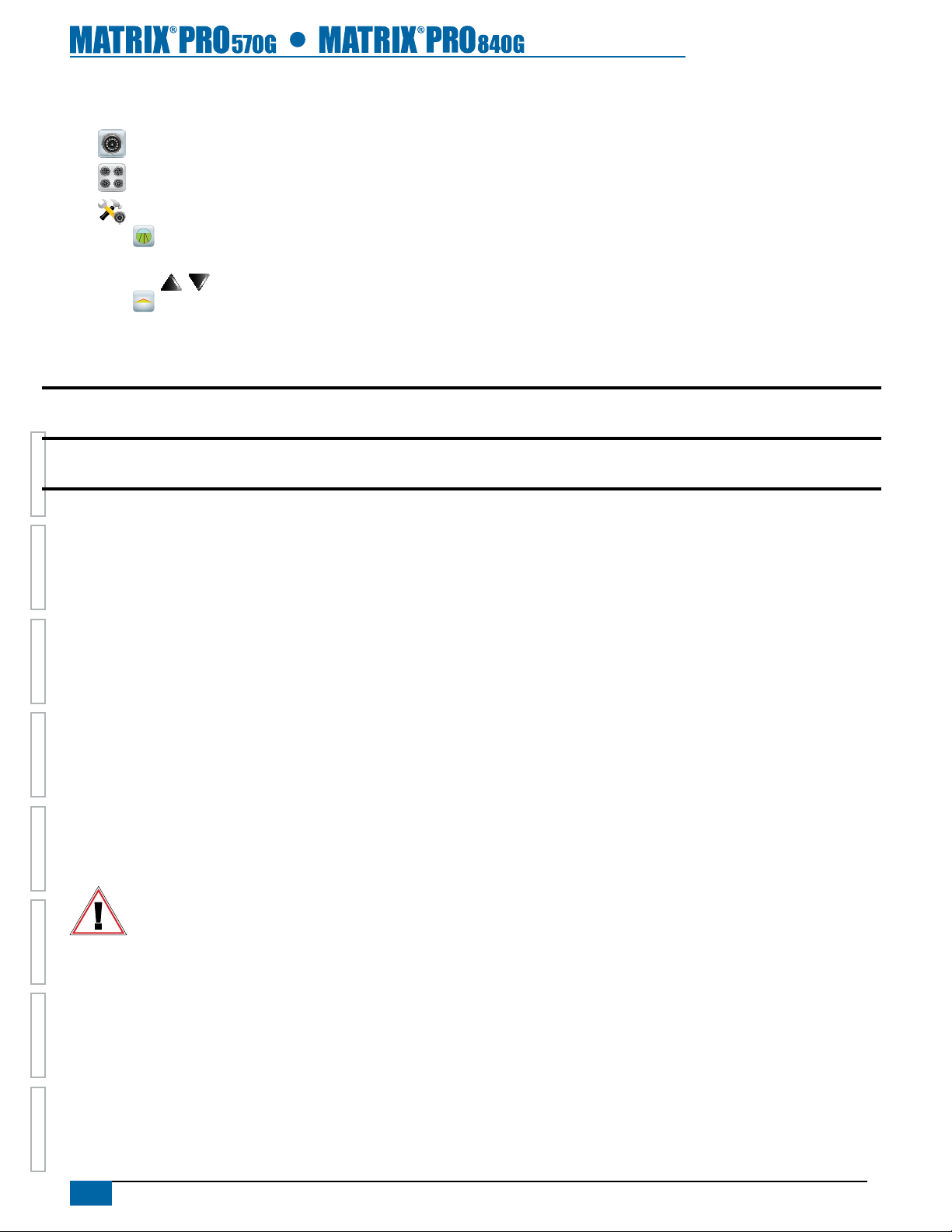
vi www.teejet.com
HOMEOVERVIEW SETUPPOWER APPENDIXFULL SCREENINTRODUCTION GUIDANCE
Copyrights
© 2012 TeeJet Technologies. All rights reserved. No part of this document or the computer programs described in it may be reproduced,
copied, photocopied, translated, or reduced in any form or by any means, electronic or machine readable, recording or otherwise, without
prior written consent from TeeJet Technologies.
Trademarks
Unless otherwise noted, all other brand or product names are trademarks or registered trademarks of their respective companies or
organizations.
Limitation of Liability
TEEJET TECHNOLOGIES PROVIDES THIS MATERIAL “AS IS” WITHOUT WARRANTY OF ANY KIND, EITHER EXPRESSED OR
IMPLIED. NO COPYRIGHT LIABILITY OR PATENT IS ASSUMED. IN NO EVENT SHALL TEEJET TECHNOLOGIES BE LIABLE FOR ANY
LOSS OF BUSINESS, LOSS OF PROFIT, LOSS OF USE OR DATA, INTERRUPTION OF BUSINESS, OR FOR INDIRECT, SPECIAL,
INCIDENTAL, OR CONSEQUENTIAL DAMAGES OF ANY KIND, EVEN IF TEEJET TECHNOLOGIES HAS BEEN ADVISED OF SUCH
DAMAGES ARISING FROM TEEJET TECHNOLOGIES SOFTWARE.
Safety Information
TeeJet Technologies is not responsible for damage or physical harm caused by failure to adhere to the following safety
requirements.
As the operator of the vehicle, you are responsible for its safe operation.
The Matrix Pro in combination with any assisted/auto steering device is not designed to replace the vehicle’s operator.
Do not leave a vehicle while the Matrix Pro is engaged.
Be sure that the area around the vehicle is clear of people and obstacles before and during engagement.
The Matrix Pro is designed to support and improve efciency while working in the eld. The driver has full responsibility for the quality and
work related results.
Disengage or remove any assisted/auto steering device before operating on public roads.
VSM Not Installed ............................................................................................................................................................110
Inactive Camera Port .......................................................................................................................................................110
Single Camera Selection .................................................................................................................................................................. 110
Split Camera View............................................................................................................................................................................... 111
RealView Setup Options................................................................................................................................................................... 111
Guidance Over Video.........................................................................................................................................112
Guidance Unavailable......................................................................................................................................................112
Horizon Line Adjustment ..................................................................................................................................112
Steering Angle Indicator.....................................................................................................................................113
Guidance Unavailable......................................................................................................................................................113
APPENDIX A TIME ZONES 114
APPENDIX B FACTORY SETTINGS & RANGES 116
APPENDIX C UNIT SPECIFICATIONS 119

1
98-05238 R1 EN-US
HOME OVERVIEWSETUP POWERAPPENDIX FULL SCREEN INTRODUCTIONGUIDANCE
CHAPTER 1 SYSTEM OVERVIEW
The Matrix Pro allows the management of multiple connected modules plus GPS mapping, Guidance, Assisted/Auto Steering, BoomPilot®,
and data collection in a single console using CAN bus technology. This replaces multiple consoles in the cab with one robust system.
SYSTEM FEATURES
• RealView™ Guidance Over Video Guidance information and video displayed simultaneously with up to eight (8) cameras connections
• Easy-to-use, color 3-D graphical guidance that is precise and accurate in all terrain
• Lightbar guidance for vehicle or swath, plus a graphical display for complete guidance information
• Coverage mapping/data export in PDF, KML or SHP
• Enhanced data organization with Fieldware®Link application – Input job details such as names or images
• Reuse guidelines and/or boundaries
• Bright, daylight readable screen in either 5.7″ / 14.5 cm or 8.4″ / 21.3 cm size
• Product upgrades include:
– FieldPilot®(auto steering) can perform on straight or contour paths
– UniPilot®(assisted steering) can perform on straight or contour paths
– BoomPilot®(automated boom section control) can switch off sprayer or spreader sections automatically reducing overlaps and
eliminating skips
– Tilt Gyro Module
– Video Selection Modules for up to 8 cameras
– External GPS receiver or antenna upgrades
• Handles up to 15 individual boom sections with a separate entry for guidance width
• Guidance in ve modes – Straight AB, Curved AB, Circle Pivot, NextRow and Last Pass
• Additional guidance with Azimuth Degree guidance and Curved Lookahead guidance
• Exterior boundary and up to ve (5) interior boundaries
• Save up to 25 guidelines in a single job
• Create multiple jobs and access them easily with Field Finder
• On screen tools – Calculator and Units Converter
• More than 20 localized languages for international use
• Simplied operation of product control and GPS record keeping
• High-quality internal GPS engine with small external antenna

2www.teejet.com
HOMEOVERVIEW SETUPPOWER APPENDIXFULL SCREENINTRODUCTION GUIDANCE
Power Button
USB Port with Rubber Cover Rubber Connector Covers
GPS Antenna Connection
Integrated RAM Mount
Speaker
Recessed Connectors
Speed Signal Connection
Camera Connection
Power Connection
SYSTEM COMPONENTS
Matrix Pro 570G Console
The Matrix Pro 570G is designed to provide years of service under typical agricultural operating conditions. A tight tting enclosure, combined
with rubber covers for all connectors mean that typical dusty environments will not cause operational problems. While occasional splashing of
water will not damage the unit, the Matrix Pro 570G is not designed for direct exposure to rain. Take care not to operate the Matrix Pro in wet
conditions.
Figure 1-1: Matrix Pro 570G Console Front and Back
Built In Lightbar
Power Button
USB Port with Rubber Cover
Standard RAM Bracket
Bright Touch Screen
Additional Information
All changes are saved automatically.
The console needs to be cycled off and back on when changing
or attaching equipment to the Matrix Pro system.
Cleaning suggestions – Matrix consoles should be cleaned with
mild cleaners, such as glass cleaner, and a soft cloth. Take care
not to rub dust or other abrasive materials into the touch screen
surface.
• Use a soft lint-free cloth.
• The cloth may be used dry, or lightly dampened with a mild
cleaner or Ethanol.
• Be sure the cloth is only lightly dampened, not wet. Never
apply cleaner directly to touch panel surface; if cleaner
is spilled onto touch panel, soak it up immediately with
absorbent cloth.
• Cleaner must be neither acid nor alkali (neutral pH).
• Wipe the surface gently; if there is a directional surface
texture, wipe in the same direction as the texture.
• Never use acidic or alkaline cleaners, or organic chemicals
such as: paint thinner, acetone, tolulene, xylene, propyl or
isopropyl alchohol, or kerosene.
• Suitable cleaning products are commercially available pre-
packaged for use; one example of such a product is Klear
Screen™, or commercially available off-the-shelf retail
brands such as Glass Plus® Glass and Surface Cleaner
made by Reckitt-Benckiser.
• Use of incorrect cleaners can result in optical impairment
of touch panel and/or damage to functionality.
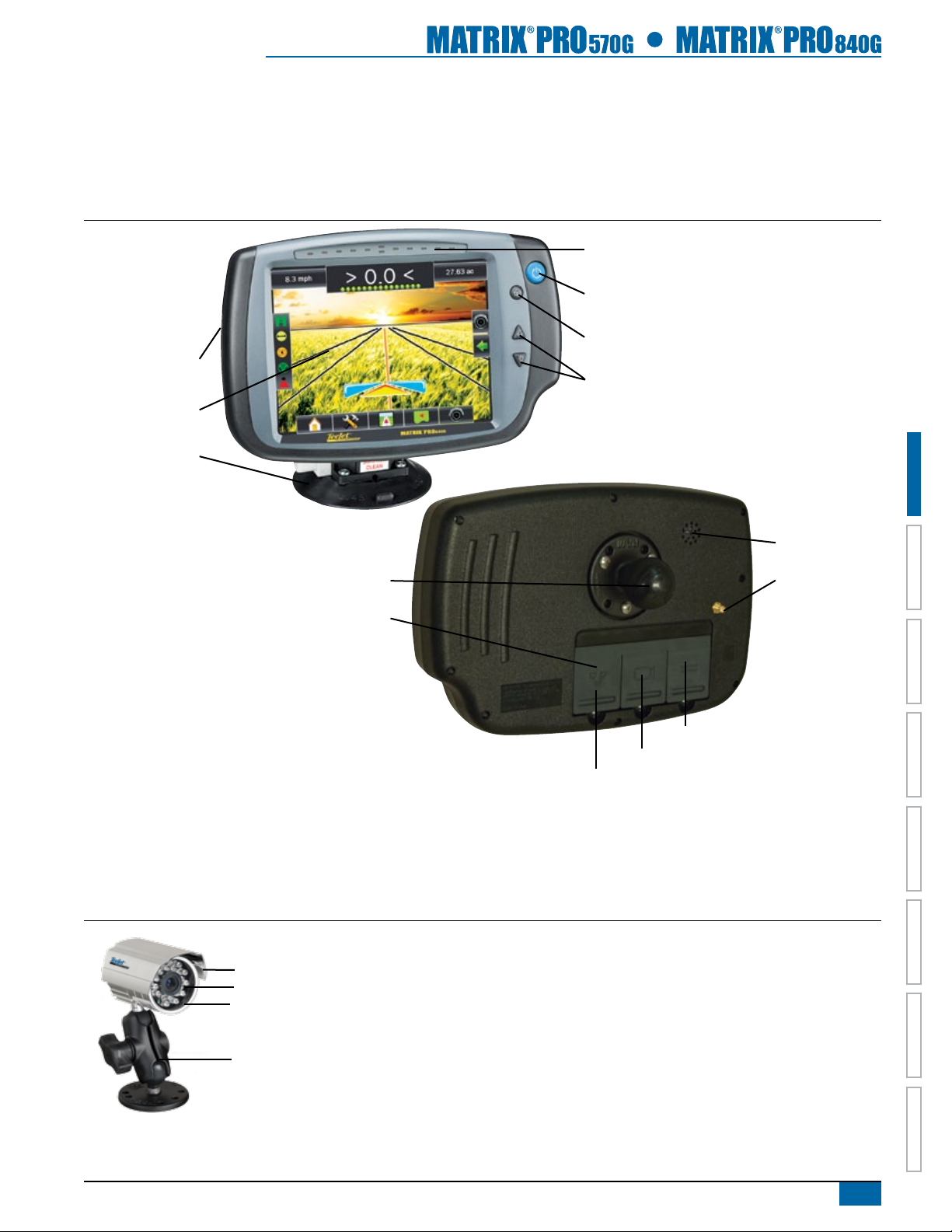
3
98-05238 R1 EN-US
HOME OVERVIEWSETUP POWERAPPENDIX FULL SCREEN INTRODUCTIONGUIDANCE
Matrix Pro 840G Console
The Matrix Pro 840G is designed to provide years of service under typical agricultural operating conditions. A tight tting enclosure, combined
with rubber covers for all connectors mean that typical dusty environments will not cause operational problems. While occasional splashing of
water will not damage the unit, the Matrix Pro 840G is not designed for direct exposure to rain. Take care not to operate the Matrix Pro in wet
conditions.
Figure 1-2: Matrix Pro 840G Console Front and Back
Built In Lightbar
Power Button
USB Port
with Rubber Cover
Standard RAM Bracket
Bright Touch Screen
Home Button
Zoom In/Out Buttons
Rubber Connector
Covers
GPS Antenna
Connection
Integrated RAM Mount
Speaker
Speed Signal Connection
Camera Connection
Power Connection
RealView Camera
The TeeJet Technologies RealView camera allows video images to be displayed on the Matrix Pro screen. The camera can be pointed
forward to enable RealView guidance over video, or it can be positioned to view other operational aspects of your equipment. The camera
is equipped with a exible RAM mount, integral sun shade and provides infrared illumination, allowing clear video images even in dark
conditions.
Figure 1-3: RealView Camera
Mounting Bracket
Video Camera
Sun Shade
Nighttime Illumination
Matrix Pro console connection is compatible with AgCam cameras.

4www.teejet.com
HOMEOVERVIEW SETUPPOWER APPENDIXFULL SCREENINTRODUCTION GUIDANCE
Optional Accessories
Fieldware Link
Catalog clients, farms, elds and jobs with Fieldware Link to take
full advantage of the Matrix Pro console. Duplicate and edit jobs
for reuse of boundaries and guidelines. Download this Matrix Pro
software for free at www.teejet.com.
Video Selector Modules
A Video Selector Module (VSM) allows connection of up to 8 video
cameras to your Matrix console. The module is compact and robust,
and can be mounted in any convenient location. No interaction is
required after installation.
Steering Control Module
The Steering Control Module
performs assisted/auto steering
on straight and contour paths.
The Matrix Pro system can link
with the FieldPilot or UniPilot
system to take precise control of
the vehicle position. The operator
manages the assisted/automatic steering
system with the Matrix Pro – a benet of a
single, in-cab console.
FieldPilot
FieldPilot automatic steering drives a vehicle with tremendous,
repeatable accuracy in both straight and curved patterns by tapping
directly into the vehicles hydraulic steering system. The ability to
operate in fog or dust, day or night with high levels of accuracy
means a better return on capital investment for equipment, a more
effective application and more attentive, alert operation.
UniPilot
UniPilot assisted steering drives a vehicle
with tremendous, repeatable accuracy
in both straight and curved patterns by
controlling the steering wheel. The ability
to operate in fog or dust, day or night with
high levels of accuracy means a better
return on capital investment for equipment,
a more effective application and more
attentive, alert operation.
Articulated Gyro Module
Combined with the Steering Control Module,
the Articulated Gyro Module makes
assiste/auto steering on an articulated
tractor even better.
Foot Switch
TeeJet Foot Switch is a convenient
method of engaging assisted/auto
steering. It is connected to the system
via the SCM Harness.
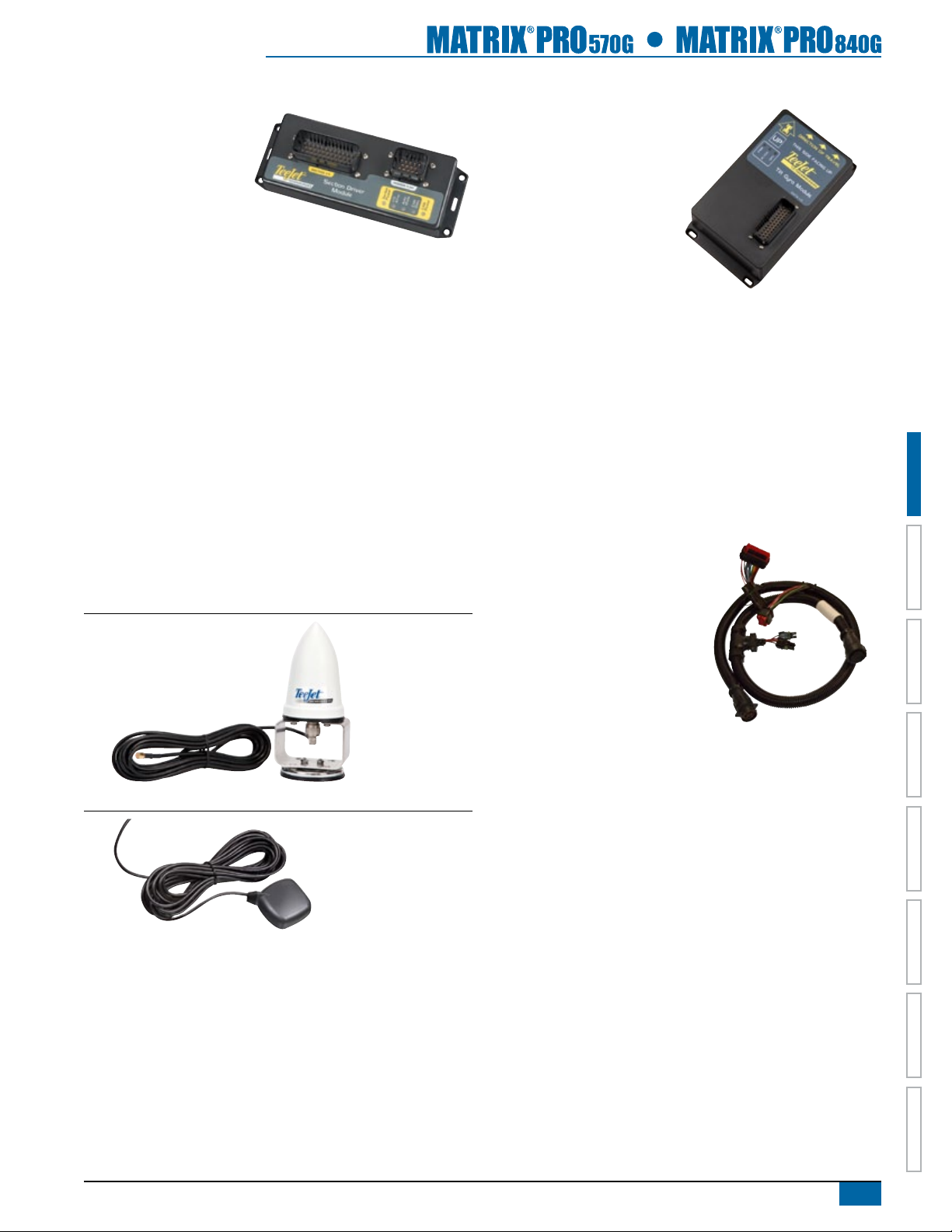
5
98-05238 R1 EN-US
HOME OVERVIEWSETUP POWERAPPENDIX FULL SCREEN INTRODUCTIONGUIDANCE
Section Driver Module
Combined with software
built into the Matrix Pro
console, the Section Driver
Module (SDM) makes
BoomPilot (automatic boom
section control) possible. The SDM
should be combined with the appropriate cable
to interface with your BoomPilot system, spray controller
and/or spraying machine for quick and easy installation. Section
Driver Modules and their related cables are designed to control
as many boom sections as the spray controller to which they are
connected, up to a maximum of 15 boom sections.
GPS Antennas
TeeJet offers a full range of high-quality GPS receivers to t your
precision farming needs.
RXA-30 GPS antenna provides a higher quality GPS receiver
that can improve GPS performance in areas of sub-optimal GPS
reception.
The Patch Antenna provides strong performance in standard
operating conditions. The small size of the patch antenna makes it
easy to mount and unlikely to be damaged.
Figure 1-4: GPS RXA-30 Antenna
Figure 1-5: GPS Patch Antenna II
Tilt Gyro Module
If your GPS antenna is mounted 12 feet /
3.6 meters above the ground, a
10% side slope can cause 2 feet /
0.6 meter of position error. The
TeeJet Tilt Gyro (Compensation)
Module corrects GPS position
errors caused by side slope
conditions. Mounted on a solid
structure on your vehicle, the Tilt
Gyro (Compensation) Module sends tilt corrections to complement
GPS signals from your receiver and provide corrected position data
to your guidance device.
• Diagnostic LEDs indicate status of TGM
• Weatherproof electrical connector for trouble-free operation
• Mounting holes built into housing
• Compatible with Matrix guidance systems
NOTE: If using FieldPilot or UniPilot, a TGM is already built into the
system.
Harnesses
TeeJet Technologies harnesses are
designed for reliable operation in
harsh environments. Shielding and
weatherproof connections ensure that
the cables and electrical connections
are reliable and trouble free.
Cable Extensions
Cable extensions, or extended length
cables, are available for special applications. Contact your TeeJet
dealer for details if the standard cables provided with your system
are not long enough.
Extended Warranty
TeeJet Technologies offers an extended warranty for many guidance
products. However, this service is not available in all markets. Please
contact your local TeeJet Technologies dealer for details.
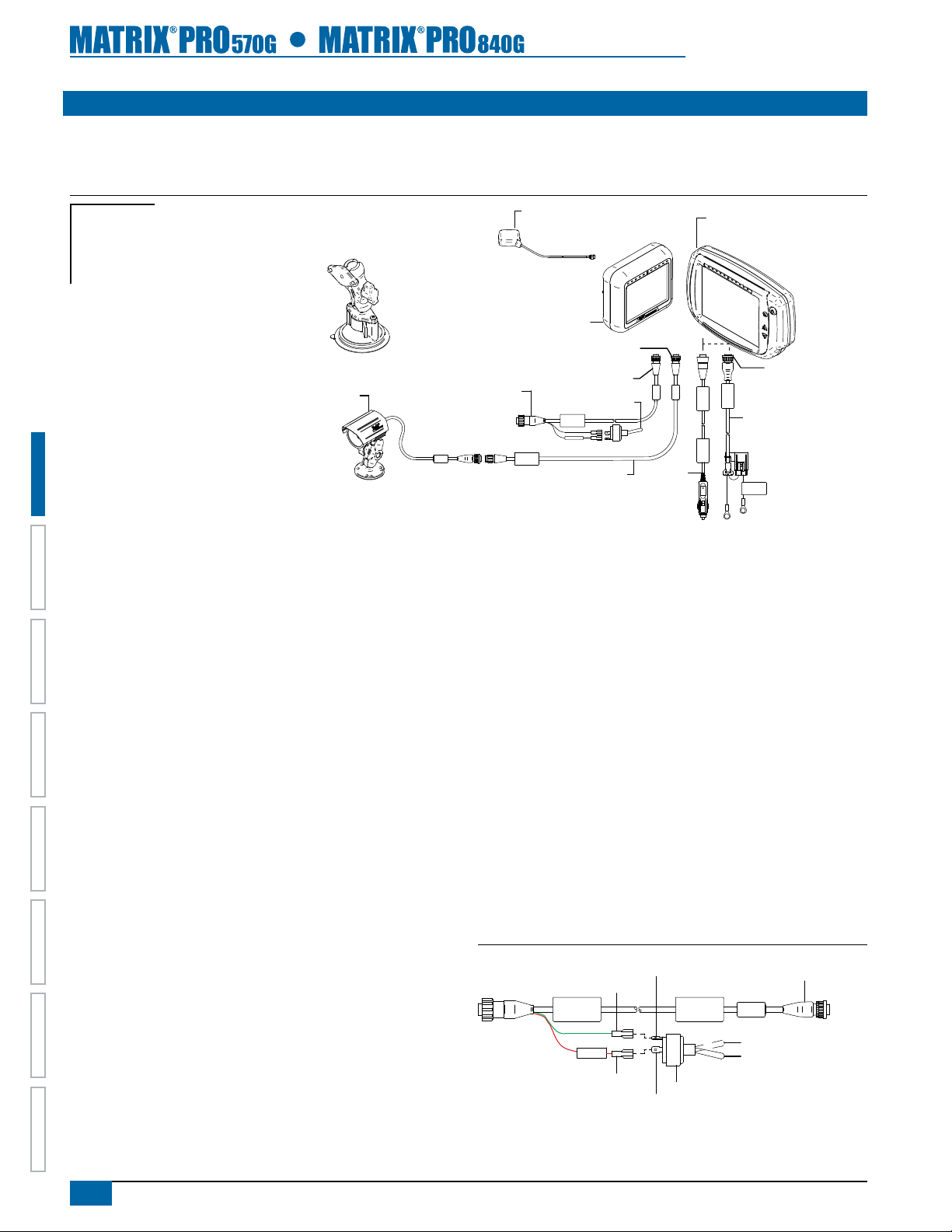
6www.teejet.com
HOMEOVERVIEW SETUPPOWER APPENDIXFULL SCREENINTRODUCTION GUIDANCE
CONFIGURATIONS
The following diagrams are reective of typical Matrix Pro congurations. Due to the variety of possible congurations, these should be used
for reference purposes only.
Figure 1-6: Matrix Pro w/RealView Camera
16-00022: RealView Camera
Co nne c t to
+1 2v On ly
Power C able
45-05645
Power
Cable, 12V
45-05775
10'/3m Power
Cable, Battery
CAUTION CONN.
TO +12V ONLY
POWER CABLE
45-05775
DC: XXXX
8 Pos.
45-05617: 20'/6m
45-05618: 60'/18m
Camera Extension Cable
45-05765
Speed/Sense Cable
5 Pos.
32-50008 Switch
Matrix Pro 570G
75-30082
75-30083 w/GLONASS
Matrix Pro 840G
75-30084
75-30090 w/GLONASS
GPS Antenna
78-50155
78-50190 w/GLONASS
Kit, RAM Mount w/Suction Cup
90-02349 (Matrix 570G)
90-02700 (Matrix 840G)
8 Pos.
Speed Cable
Camera
+12V
Matrix
FieldPilot
BoomPilot
Optional Accessory
Speed Out / Sense In Cable
The Speed Out / Sense In Cable assists the Matrix Pro with two
additional connections that:
►Send a radar speed signal to an external device
►Allow the user to operate the area applied function of the Matrix
Pro in series with a remote master connection or existing apply
on/off toggle in a single swath manner. However, if the previous
connections are not available, the supplied toggle switch will allow
area applied functionality without the need to connect to a functional
application implement.
Connecting to different consoles requires different adapters and
calibrations.
• If connecting to TeeJet consoles, please use speed adapter
45-20042
◄enter calibration # 914 (#1000 in Europe) for 8xx series in
RAD mode
◄enter calibration # 9140 (#10000 in Europe) for below LH 70
Series, LH 85, 500 series, 5000, 6000, IC 18, IC 24 and IC 34
• If connecting to Mid-Tech consoles no adapter is required
◄enter calibration # 1000
• If connecting to Raven consoles use speed adapter 45-05508
(do not connect the 12v red wire from 45-05508)
◄enter calibration # 800
Speed Out / Sense In Cable Is Required To Start
Application Mapping.
The Speed Out / Sense In Cable allows the user to operate the area
applied function of the Matrix Pro in series with a remote master
connection or existing apply on/off toggle in a single swath manner.
However, if the previous connections are not available, the supplied
toggle switch will allow area applied functionality without the need to
connect to a functional application implement.
The cable also sends a radar speed signal to an external device.
To install your cable:
• Connect using included switch (32-50008)
OR
• Connect green wire to master 12 Volts on/off from rate controller,
foot switch or implement status switch
If sensing boom shut-off for applied mapping from an existing
console, attach the green wire to the valve side of the master switch
on the console. The red wire is not used.
Figure 1-7: Speed Out / Sense In cable
Speed Cable
45-05615
Speed/
Status
+12v
Connect Green Wire
Connect Red Wire
OFF
ON
Green Wire Sense
Red Wire (+12v) 32-50008 Switch, Master
Radar
Speed
Out
45-05765
Speed/Sense Cable
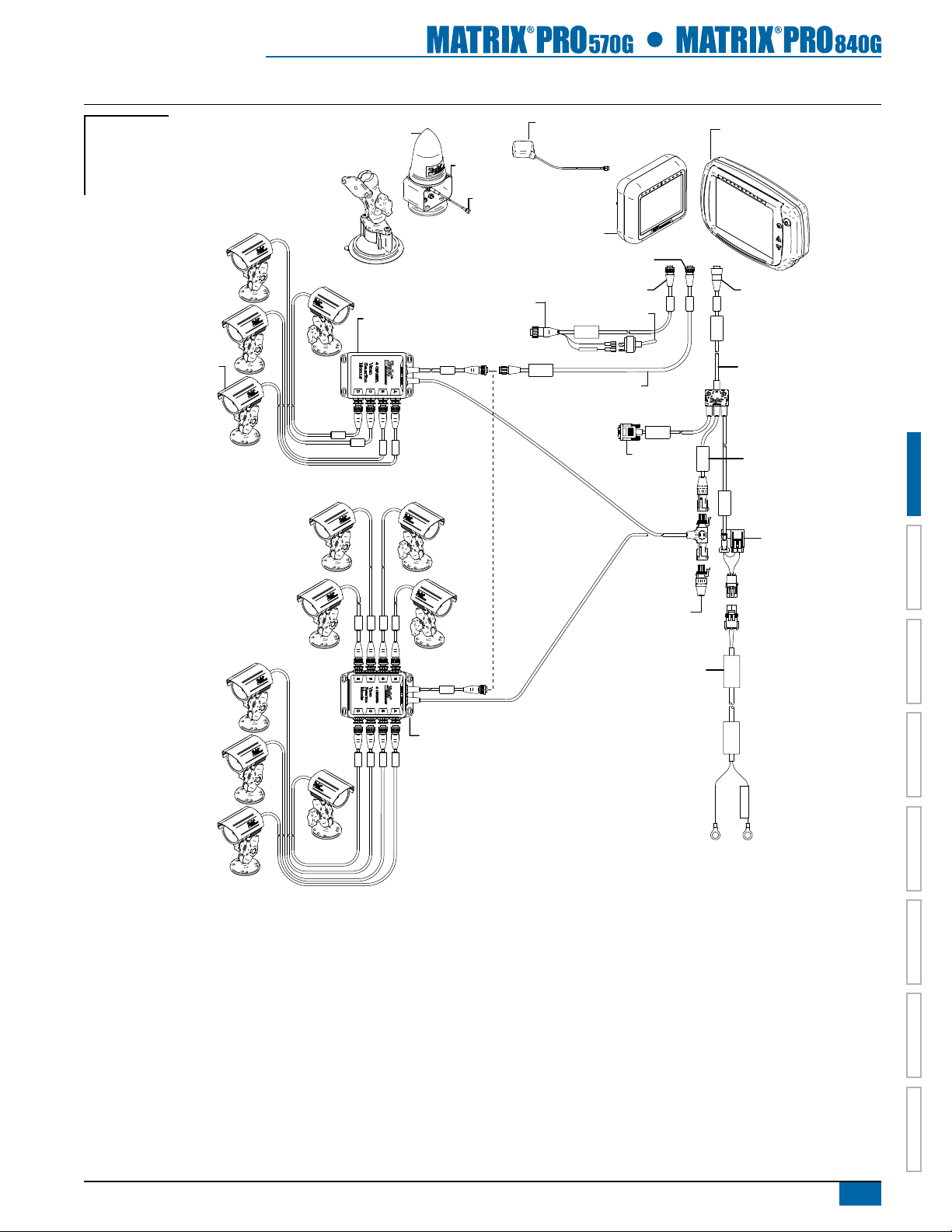
7
98-05238 R1 EN-US
HOME OVERVIEWSETUP POWERAPPENDIX FULL SCREEN INTRODUCTIONGUIDANCE
Figure 1-8: Matrix Pro w/8 Channel or 4 Channel VSM & Multiple RealView Cameras
POWER IN
CAN
RS-232
Power/DATA
45-05626
45-05626
Power/CAN/Data
Cable
(included with
FieldPilot and
BoomPilot kits)
10A Fuse
8 Pos.
RS-232 TJ CAN
(Terminated)
CAUTION: CONNECT
TO 12V ONLY
Power Cable
401-0016
DC: xx/xx
WARNING CONNECT
DIRECTLY TO BAT.
401-0016
Battery Adapter
45-08101
CAN Terminator
16-00022
RealView Camera
78-08067
Module, 4 Channel
Video CAN
78-08068
Video Selector
Module,
8 Channel Video CAN
45-05786: 20'/6m
45-05787: 30'/9m
Antenna Cable
78-50187
Optional RXA-30
GPS Antenna 65-05226
Kit, Bracket
RXA-30 Antenna
45-05617: 20'/6m
45-05618: 60'/18m
Camera Extension Cable
45-05765
Speed/Sense Cable
5 Pos.
32-50008 Switch
Matrix Pro 570G
75-30082
75-30083 w/GLONASS
Matrix Pro 840G
75-30084
75-30090 w/GLONASS
GPS Antenna
78-50155
78-50190 w/GLONASS
Kit, RAM Mount w/Suction Cup
90-02349 (Matrix 570G)
90-02700 (Matrix 840G)
8 Pos.
Speed Cable
Camera
+12V
Matrix
FieldPilot
BoomPilot
Optional Accessory

8www.teejet.com
HOMEOVERVIEW SETUPPOWER APPENDIXFULL SCREENINTRODUCTION GUIDANCE
Figure 1-9: Matrix Pro w/VSM & Multiple RealView Cameras, FieldPilot and BoomPilot
POWER IN
CAN
RS-232
Power/DATA
45-05626
45-05626
Power/CAN/Data
Cable
(included with
FieldPilot and
BoomPilot kits)
10A Fuse
8 Pos.
RS-232 TJ CAN
(Terminated)
78-05077
BoomPilot
Section Driver
Module
(15 sections)
BoomPilot Harness
Part number
dependent on Rate Controller
Console Harness
Rate Controller
Remote ABSC
Status Switch
Connection
Valves
45-0 5381
DC: xx/x x
Connect oto
(+12v)
45-05381
Battery
12'/3.66m
w/15Amp
Fuses
Power
SCM PowerI/O
45-07703
DC: xx/xx
Valve Output 45-10103
DC: xx/xx
FieldPilot Interface
78-08072
DC: xx/xx
Steering Valve
CAN
Seat Sensor
Steering
Wheel Sense
GPS Power
GPS In
COM 1
Remote
Engage/Disengage
SCM COM 2
Engage / Disengage
32-04020
DC: xx/xx
CAN Tee
Tilt Gyro Module
CAN Harness
45-07716
DC: xx/xx
78-08075
Steering Control
Module (SCM)
45-07703 SCM Power In/Out
45-10103
Harness
Steering
(A+B)
78-08072
Voltage
Regulator
45-07708
SCM Harness
32-04020
Optional
Footswitch
32-04040
Remote
Engage/
Disengage
Switch
91-07011
Steering
Wheel
Switch
Kit
45-08117 CAN
Extension Cable 20'/6m
45-08117
CAN Extension
Cable 20'/6m
45-07716
Tilt Gyro Module (TGM)
Harness
78-08076
Articulated
Gyro Module
(AGM)
Steering
Valve
16-00022
RealView Camera
78-08067
Module, 4 Channel
Video CAN
45-05786: 20'/6m
45-05787: 30'/9m
Antenna Cable
78-50187
Optional RXA-30
GPS Antenna 65-05226
Kit, Bracket
RXA-30 Antenna
45-05617: 20'/6m
45-05618: 60'/18m
Camera Extension Cable
45-05765
Speed/Sense Cable
5 Pos.
32-50008 Switch
Matrix Pro 570G
75-30082
75-30083 w/GLONASS
Matrix Pro 840G
75-30084
75-30090 w/GLONASS
GPS Antenna
78-50155
78-50190 w/GLONASS
Kit, RAM Mount w/Suction Cup
90-02349 (Matrix 570G)
90-02700 (Matrix 840G)
8 Pos.
Speed Cable
Camera
+12V
Articulated Gyro Module
(AGM) components are
only required for articulated tractors.
Matrix
FieldPilot
BoomPilot
Optional Accessory
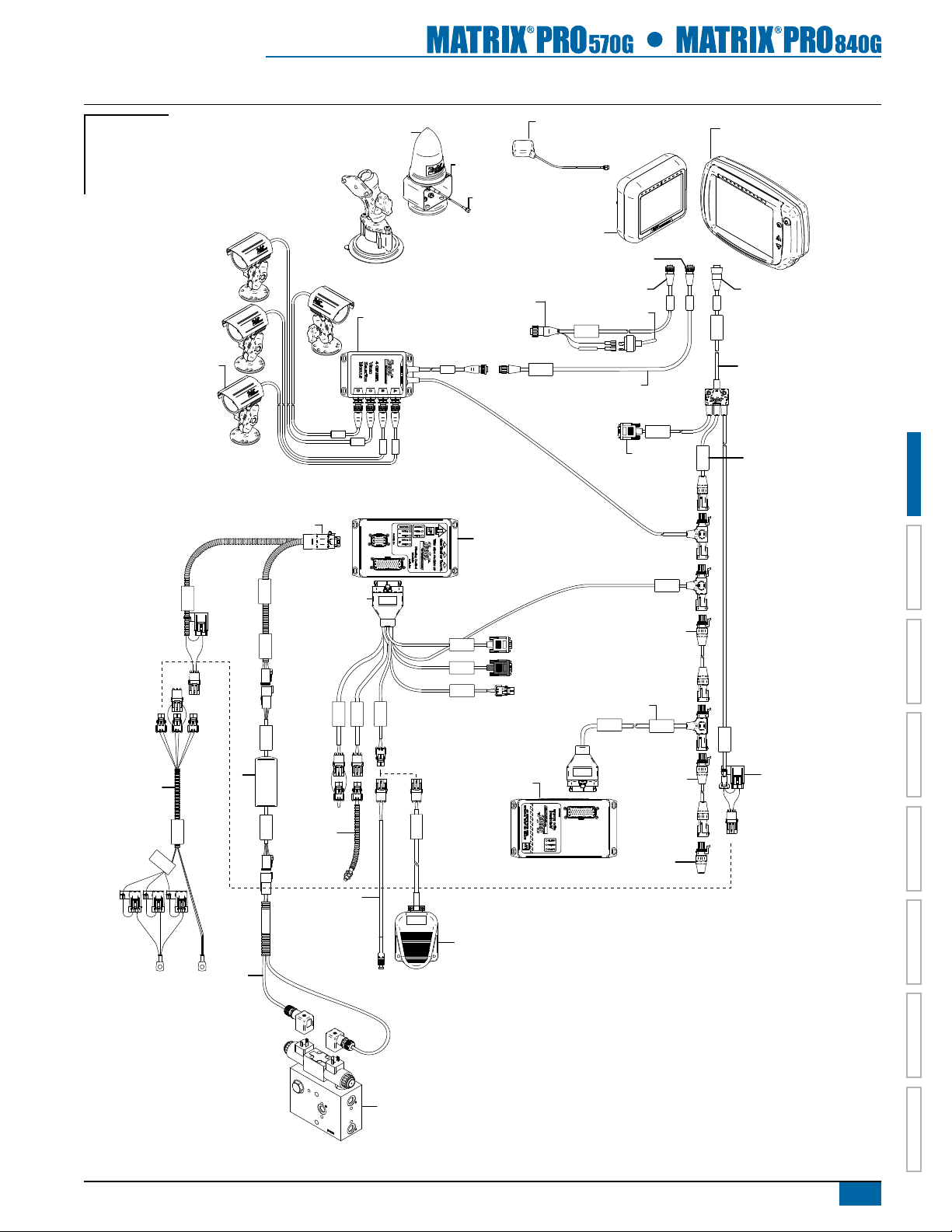
9
98-05238 R1 EN-US
HOME OVERVIEWSETUP POWERAPPENDIX FULL SCREEN INTRODUCTIONGUIDANCE
Figure 1-10: Matrix Pro w/VSM & Multiple RealView Cameras and FieldPilot
POWER IN
CAN
RS-232
Power/DATA
45-05626
45-05626
Power/CAN/Data
Cable
(included with
FieldPilot and
BoomPilot kits)
10A Fuse
8 Pos.
RS-232 TJ CAN
(Terminated)
45-05381
Battery
12'/3.66m
w/15Amp
Fuses
45-0 5381
DC: xx/x x
Connect oto
(+12v)
45-08101
CAN Terminator
Power
SCM PowerI/O
45-07703
DC: xx/xx
Valve Output 45-10103
DC: xx/xx
FieldPilot Interface
78-08072
DC: xx/xx
Steering Valve
CAN
Seat Sensor
Steering
Wheel Sense
GPS Power
GPS In
COM 1
Remote
Engage/Disengage
SCM COM 2
Engage / Disengage
32-04020
DC: xx/xx
CAN Tee
Tilt Gyro Module
CAN Harness
45-07716
DC: xx/xx
78-08075
Steering Control
Module (SCM)
45-07703 SCM Power In/Out
45-10103
Harness
Steering
(A+B)
78-08072
Voltage
Regulator
45-07708
SCM Harness
32-04020
Optional
Footswitch
32-04040
Remote
Engage/
Disengage
Switch
91-07011
Steering
Wheel
Switch
Kit
45-08117 CAN
Extension Cable 20'/6m
45-08117
CAN Extension
Cable 20'/6m
45-07716
Tilt Gyro Module (TGM)
Harness
78-08076
Articulated
Gyro Module
(AGM)
Articulated Gyro Module
(AGM) components are
only required for articulated tractors.
Steering
Valve
16-00022
RealView Camera
78-08067
Module, 4 Channel
Video CAN
45-05786: 20'/6m
45-05787: 30'/9m
Antenna Cable
78-50187
Optional RXA-30
GPS Antenna 65-05226
Kit, Bracket
RXA-30 Antenna
45-05617: 20'/6m
45-05618: 60'/18m
Camera Extension Cable
45-05765
Speed/Sense Cable
5 Pos.
32-50008 Switch
Matrix Pro 570G
75-30082
75-30083 w/GLONASS
Matrix Pro 840G
75-30084
75-30090 w/GLONASS
GPS Antenna
78-50155
78-50190 w/GLONASS
Kit, RAM Mount w/Suction Cup
90-02349 (Matrix 570G)
90-02700 (Matrix 840G)
8 Pos.
Speed Cable
Camera
+12V
Matrix
FieldPilot
BoomPilot
Optional Accessory
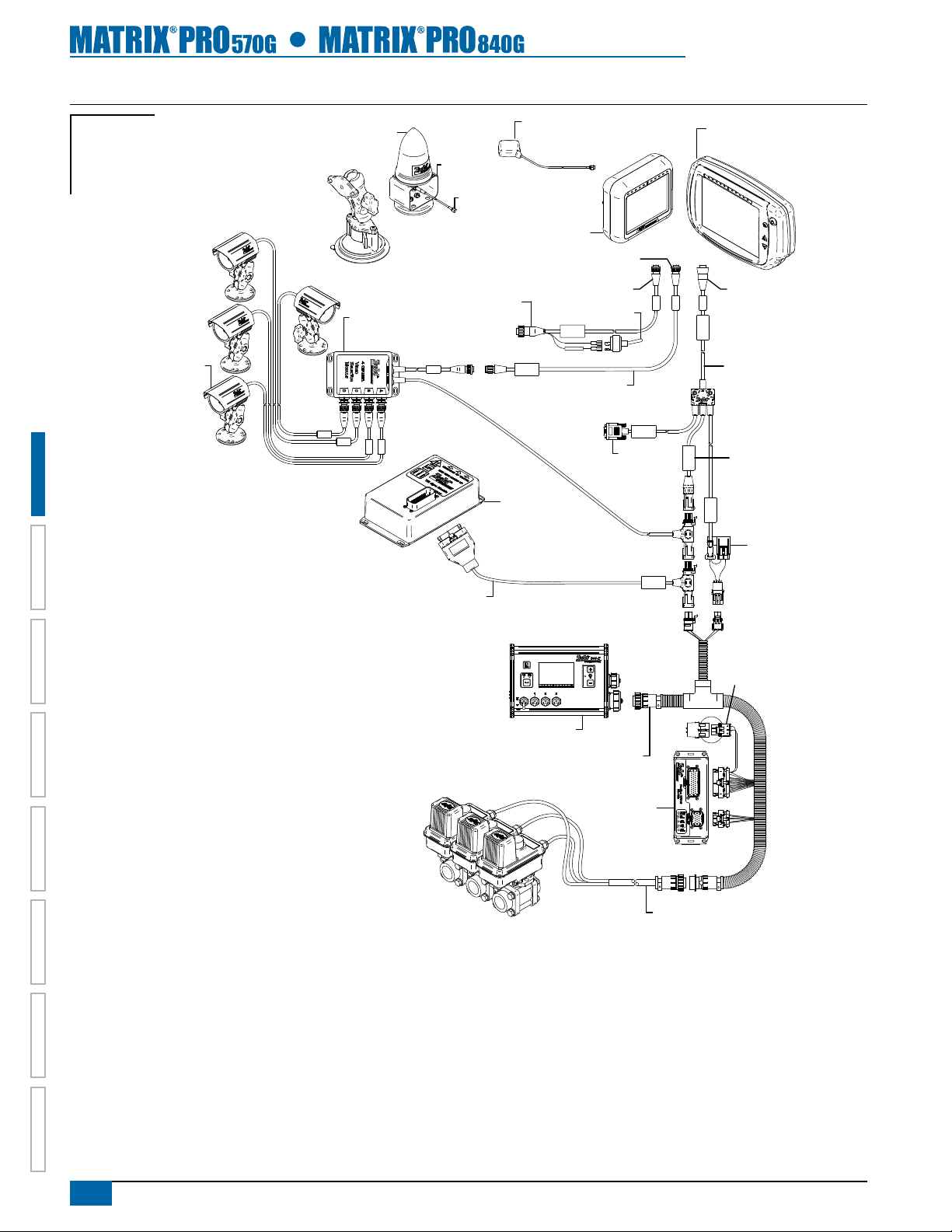
10 www.teejet.com
HOMEOVERVIEW SETUPPOWER APPENDIXFULL SCREENINTRODUCTION GUIDANCE
Figure 1-11: Matrix Pro w/VSM, Tilt Gyro and BoomPilot
POWER IN
CAN
RS-232
Power/DATA
45-05626
45-05626
Power/CAN/Data
Cable
(included with
FieldPilot and
BoomPilot kits)
10A Fuse
8 Pos.
RS-232 TJ CAN
(Terminated)
CAN
78-08057
Tilt Gyro
Module (TGM)
45-07716
TGM Harness
78-05077
BoomPilot
Section Driver
Module
(15 sections)
BoomPilot Harness
Part number
dependent on Rate Controller
Console Harness
Rate Controller
Remote ABSC
Status Switch
Connection
Valves
16-00022
RealView Camera
78-08067
Module, 4 Channel
Video CAN
45-05786: 20'/6m
45-05787: 30'/9m
Antenna Cable
78-50187
Optional RXA-30
GPS Antenna 65-05226
Kit, Bracket
RXA-30 Antenna
45-05617: 20'/6m
45-05618: 60'/18m
Camera Extension Cable
45-05765
Speed/Sense Cable
5 Pos.
32-50008 Switch
Matrix Pro 570G
75-30082
75-30083 w/GLONASS
Matrix Pro 840G
75-30084
75-30090 w/GLONASS
GPS Antenna
78-50155
78-50190 w/GLONASS
Kit, RAM Mount w/Suction Cup
90-02349 (Matrix 570G)
90-02700 (Matrix 840G)
8 Pos.
Speed Cable
Camera
+12V
Matrix
FieldPilot
BoomPilot
Optional Accessory
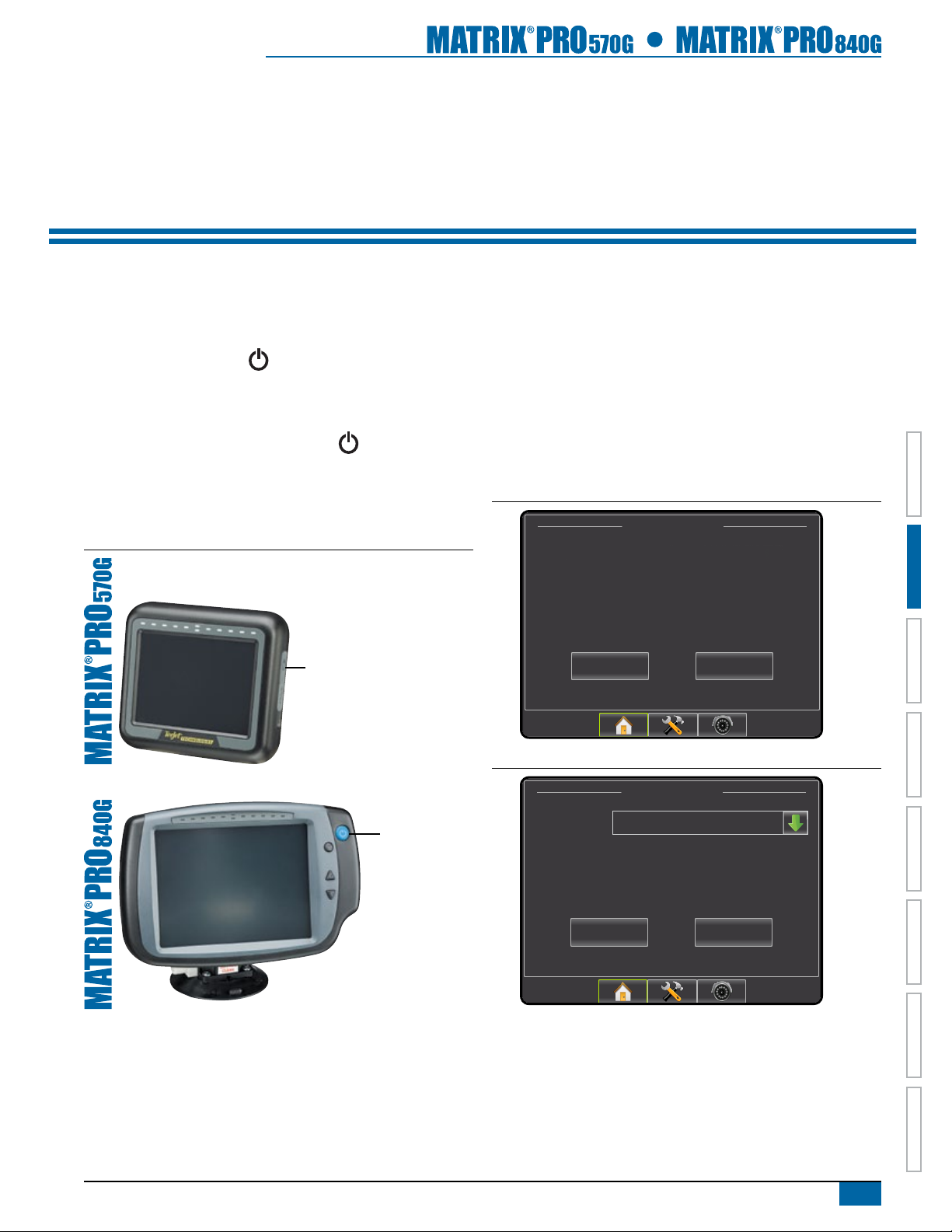
11
98-05238 R1 EN-US
HOME OVERVIEWSETUP POWERAPPENDIX FULL SCREEN INTRODUCTIONGUIDANCE
CHAPTER 2 POWER
Power On
Press the POWER BUTTON to power on the console.
Upon power up, the Matrix Pro will begin its Start Up Sequence.
Power O
Press and briey hold the POWER BUTTON until a conrmation
screen acknowledges shut down mode.
WARNING! Wait 30 seconds before restarting the console after
powering off.
Figure 2-1: Power Button
Power Button
Power Button
Start Up Sequence
The console takes approximately 40 seconds to power up. During
this time a series of screen including the TeeJet Technologies logo,
a globe, an hourglass and an information screen will be displayed
(LEDs will power on and off and brightness levels will uctuate.)
Once the power up sequence has completed, the Home screen will
appear.
Figure 2-2: Home Screen - Simple Mode
12/14/10 3:52 AM
Do you want to start a new job data or continue last job?
Starting a new job will clear the previous job data.
New Job Continue
Figure 2-3: Home Screen - Advanced Mode
4/4/11 6:38 AM
Job
Client: Mr. Nelson
New Job
Field: Nelson Plot #23
Farm: Townville Station
Start Job
Fertilize
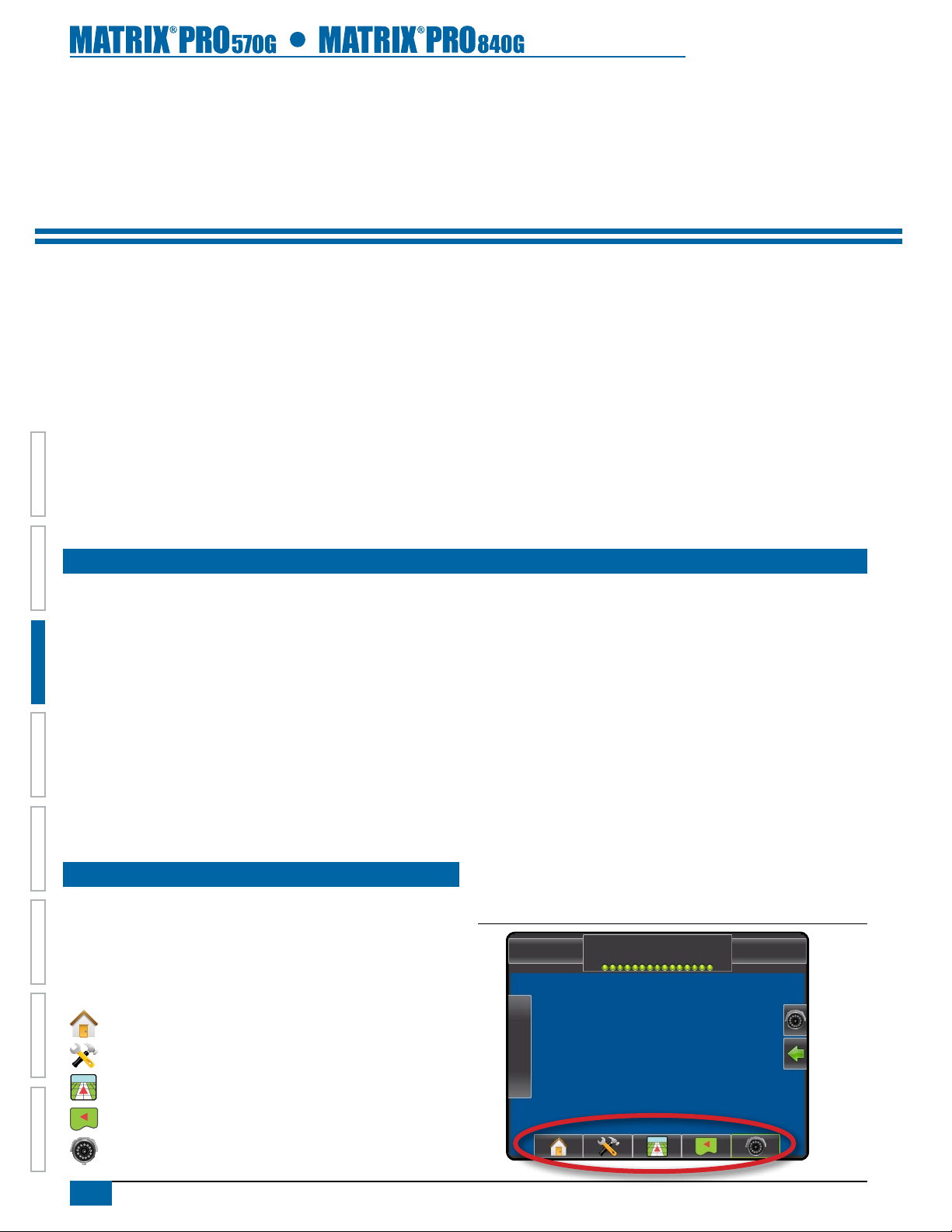
12 www.teejet.com
HOMEOVERVIEW SETUPPOWER APPENDIXFULL SCREENINTRODUCTION GUIDANCE
CHAPTER 3 INTRODUCTION
The Matrix Pro can be used as a simple current job system or advanced multi-job system. Regardless of which mode the console is in, the
basic screen functions are the same.
• Bottom Tab Keys and Side Tab Keys access the various screens and sub-screens
• Warnings and Information Pop-ups inform of console activities and details on setup or guidance functions
• Setup options can easily be set using the drop down menus or keyboard entry screens
To quickly nd a setup feature, see the Unit Setup Mode Menu Structure chart.
For full functionality of the Matrix Pro’s abilities be sure to setup the required setup options.
JOBS HOME SCREEN
Setup for the specic vehicle and its components must be completed before starting a job. Once a job is active, some setup options are not
available to be changed. See the Unit Setup Mode Menu Structure chart in the introduction chapter or setup chapter for details.
Simple Mode
In simple mode, only one job will be available at a time. Only bounded and applied area are displayed on the home screen. Only the current
job is available for saving in Reports, and use with Fieldware Link is not available.
Advanced Mode
In advanced mode, more than one job will be available at any time. Client, farm, eld, job, bounded area and applied area are displayed on
the home screen. The Job name is the only information that can be entered using the console. All saved jobs can be saved in Reports. With
Fieldware Link, a user can input client, farm and eld data as well as duplicate/edit jobs for reuse of boundaries and guidelines. Client, Farm
and Field information can only be inputted using Fieldware Link.
BASIC SCREEN USE
Bottom Tab Keys
The bottom tab keys are always available on screen. These keys
give access to jobs, setup options and navigation.
Five bottom tabs are:
Home/Job Screen
Unit Setup
Vehicle View Guidance
Field View Guidance
RealView Guidance or
RealView Camera Full Screen Video View
NOTE: RealView Guidance options are only available with a camera
installed on the system.
Figure 3-1: Bottom Tab Keys
-13 7.2 mph
> 0.0 <
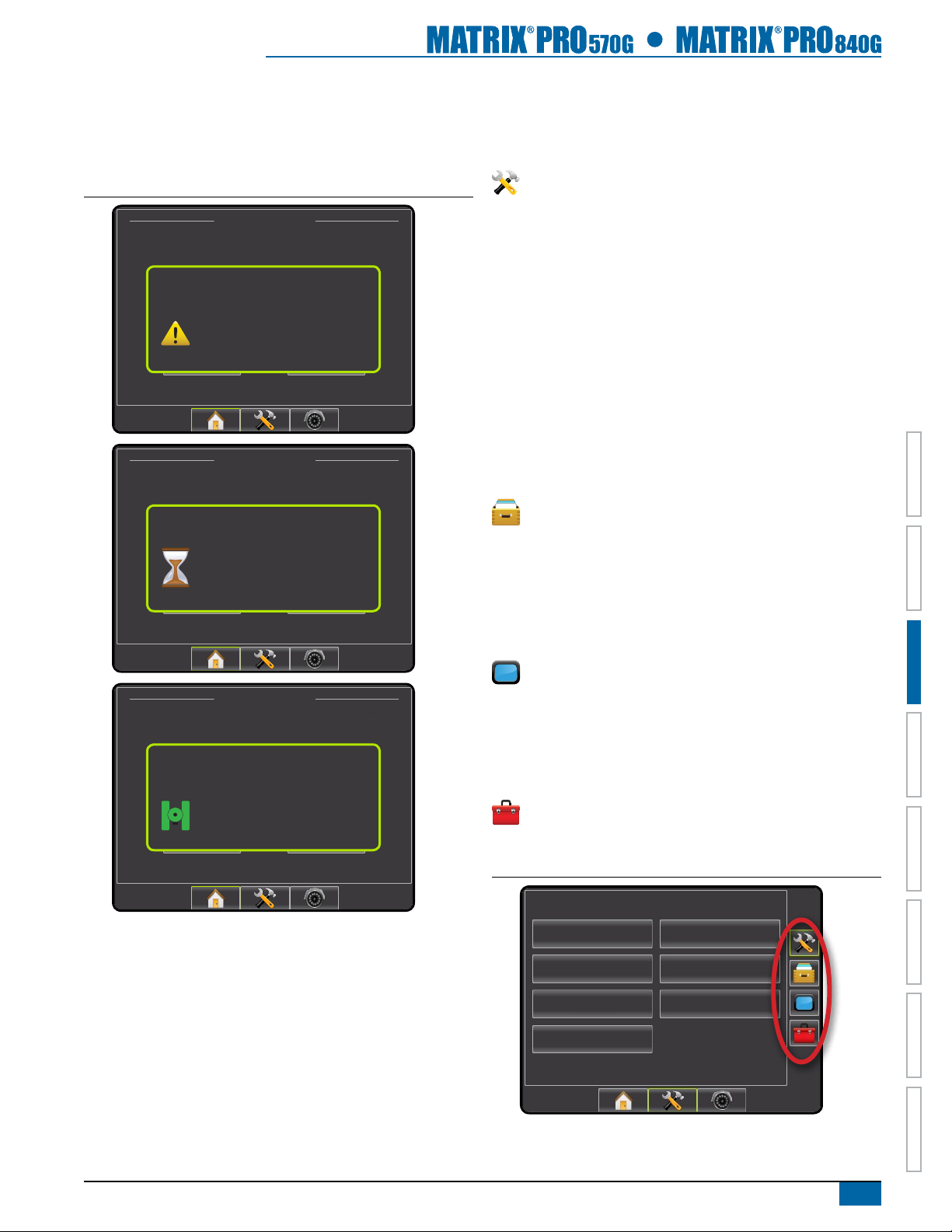
13
98-05238 R1 EN-US
HOME OVERVIEWSETUP POWERAPPENDIX FULL SCREEN INTRODUCTIONGUIDANCE
Warnings and Information Pop-ups
A pop-up warning or information box will be displayed for
approximately ve (5) seconds. To remove the information box, tap
anywhere on the screen.
Figure 3-2: Information Screens
12/14/10 3:52 AM
Do you want to start a new job data or continue last job?
Starting a new job will clear the previous job data.
New Job Continue
Dimming backlight brightness to
reduce heat. Previous backlight
brightness will be restored when unit
reaches a safe temperature.
Overheat Protection
12/14/10 3:52 AM
Do you want to start a new job data or continue last job?
Starting a new job will clear the previous job data.
New Job Continue
Loading data, please wait.
12/14/10 3:52 AM
Do you want to start a new job data or continue last job?
Starting a new job will clear the previous job data.
New Job Continue
GPS quality changed
no GPS to DGPS
Setup Screens
Side Tab Keys in Unit Setup
Four side tabs on the Unit Setup screen access setup options for:
Vehicle/Implement Conguration
• Vehicle (Vehicle Type, Antenna Height, Direction to Boom,
Distance to Boom)
• Implement (Number of Sections, Guidance Width, Spray Width,
Overlap, Delay On, Delay Off)
• AutoSteer (Valve Type, Frequency, Minimum Duty Cycle Left/
Right, Maximum Duty Cycle, Coarse Adjustment, Deadband,
Fine Adjustment, Lookahead, Valve Test, Valve Diagnostics,
Steering Wheel Sensor, Steering Angle Sensor)
• Tilt Conguration
• Lightbar (Brightness, Mode, LED Spacing)
• GPS (GPS Type, GPS Port, GPS Information)
• Video Conguration
Data Management
• Manage Data (delete a job or duplicate a job’s Guideline Data,
Boundary Data and/or Applied Data)
• Transfer (Delete, Import or Export Job Data)
• Reports (Save PDF, KML and/or SHP le)
• Job Mode
Console Settings
• Display (Color Scheme, Brightness, Screenshot, Calibrate)
• Cultural (Units, Language, Time Zone)
• Sound (Volume)
• About System Information
Tools (Calculator, Units Converter)
NOTE: All settings are automatically saved when selected.
Figure 3-3: Side Tab Keys in Unit Setup
Conguration
Vehicle Implement
AutoSteer Tilt
Lightbar GPS
Video
This manual suits for next models
1
Table of contents
Other Spraying Systems Tractor Accessories manuals