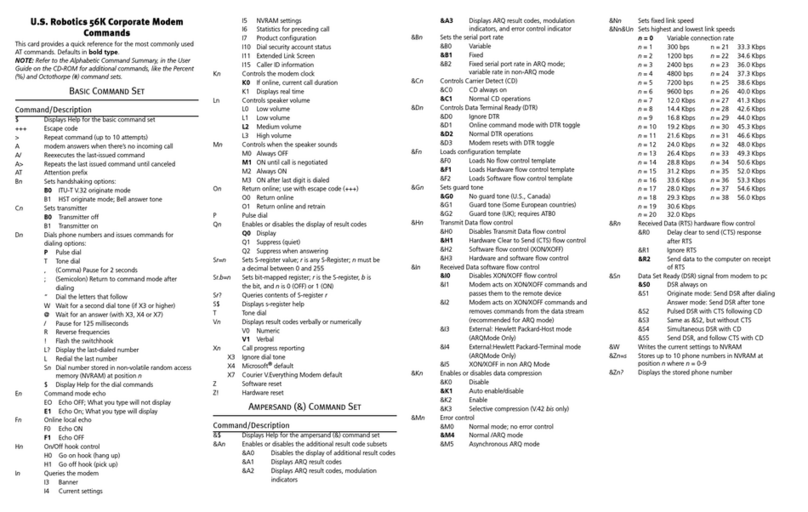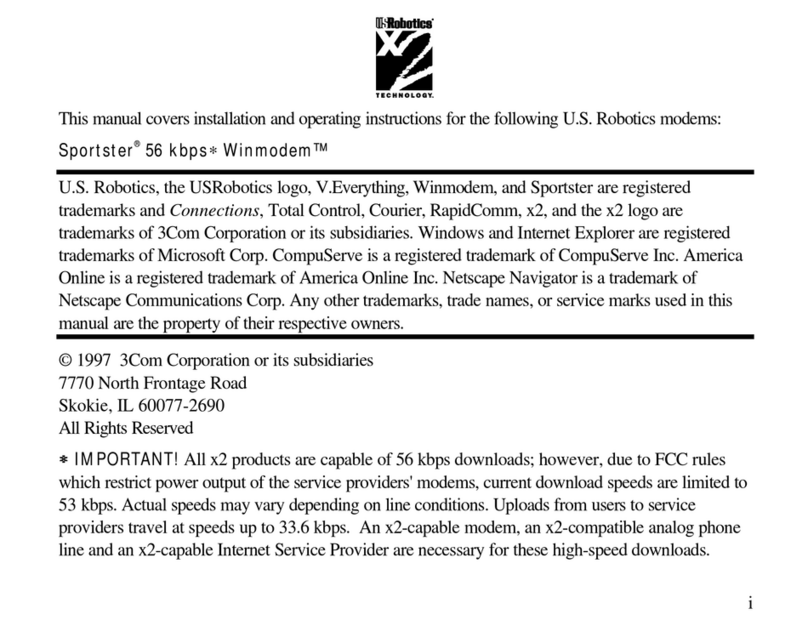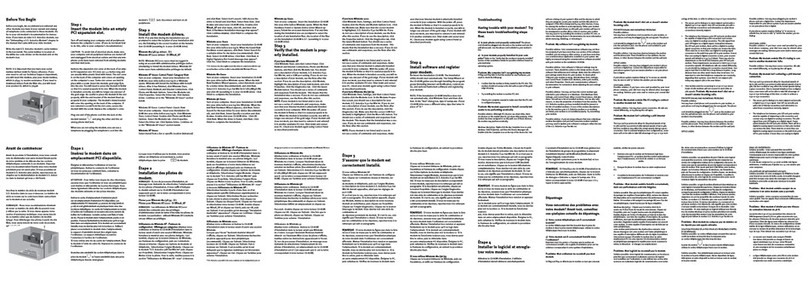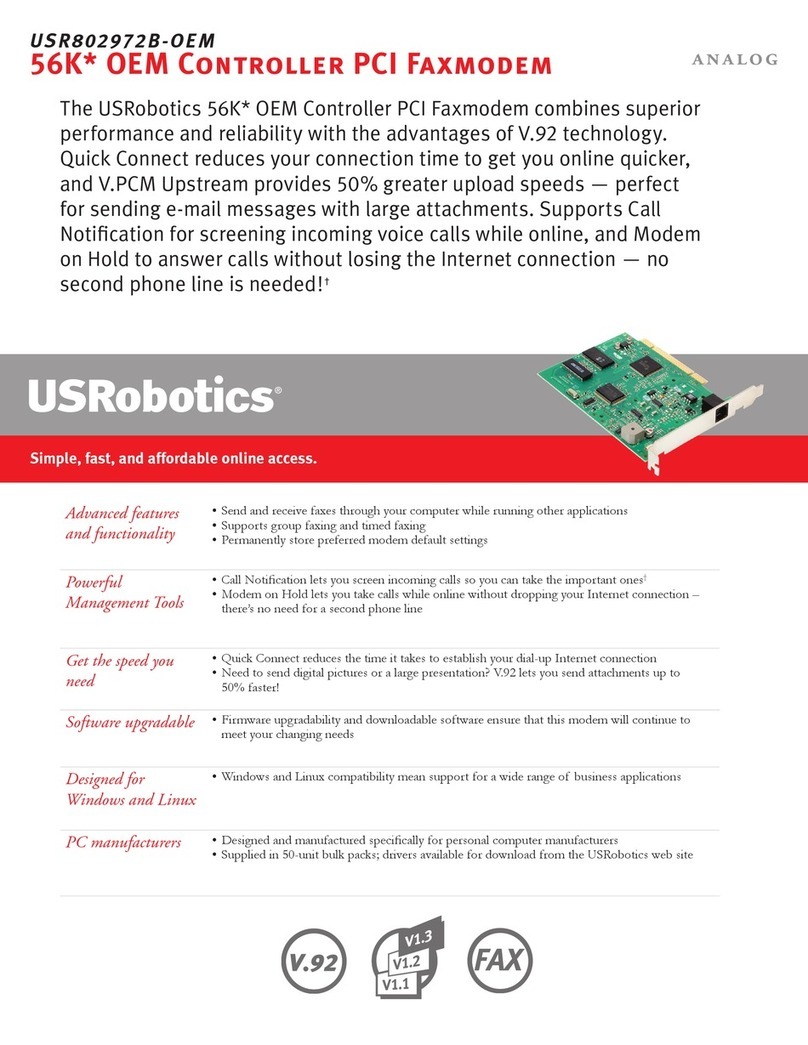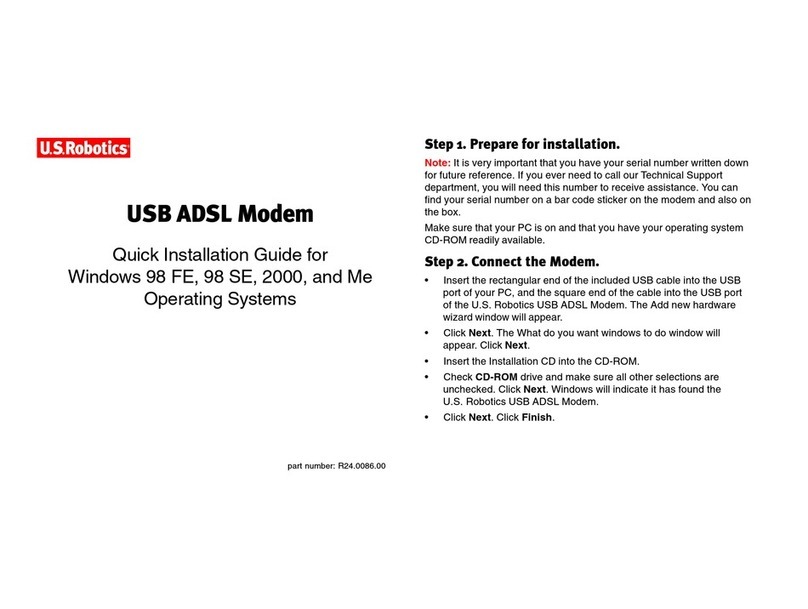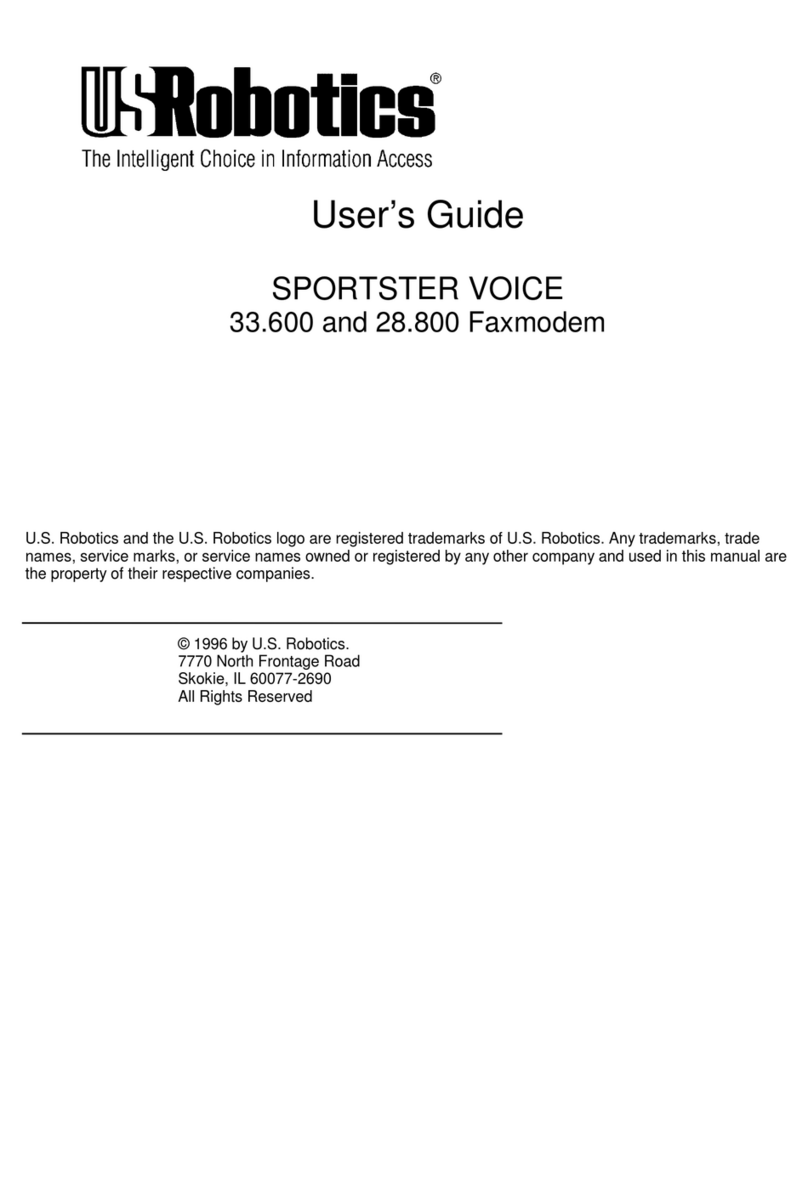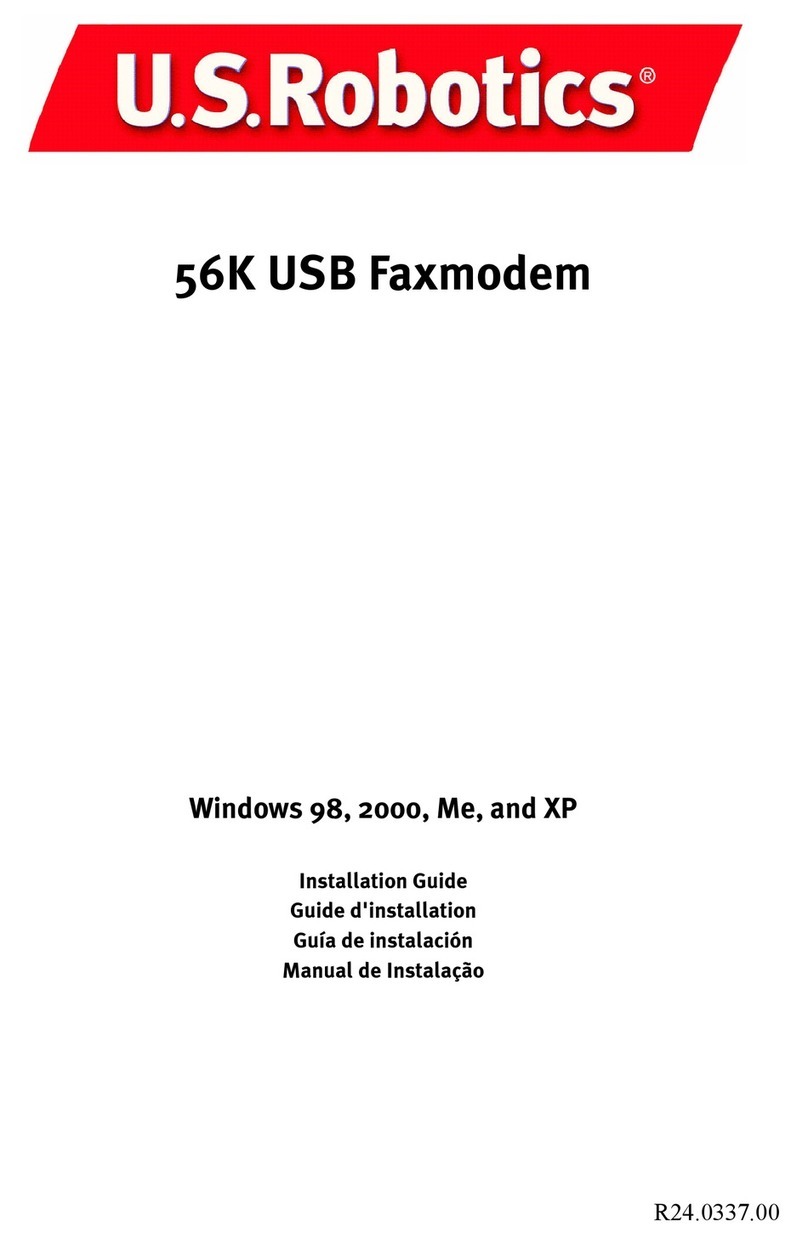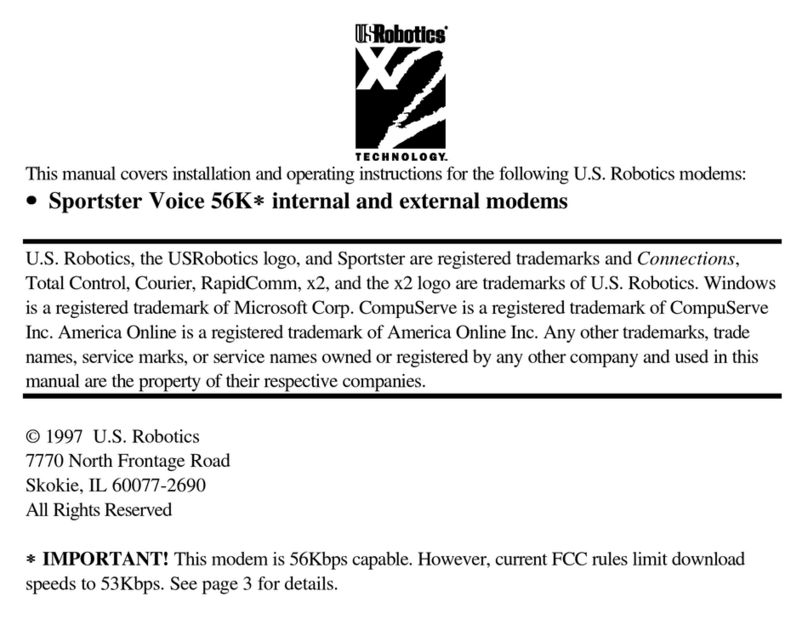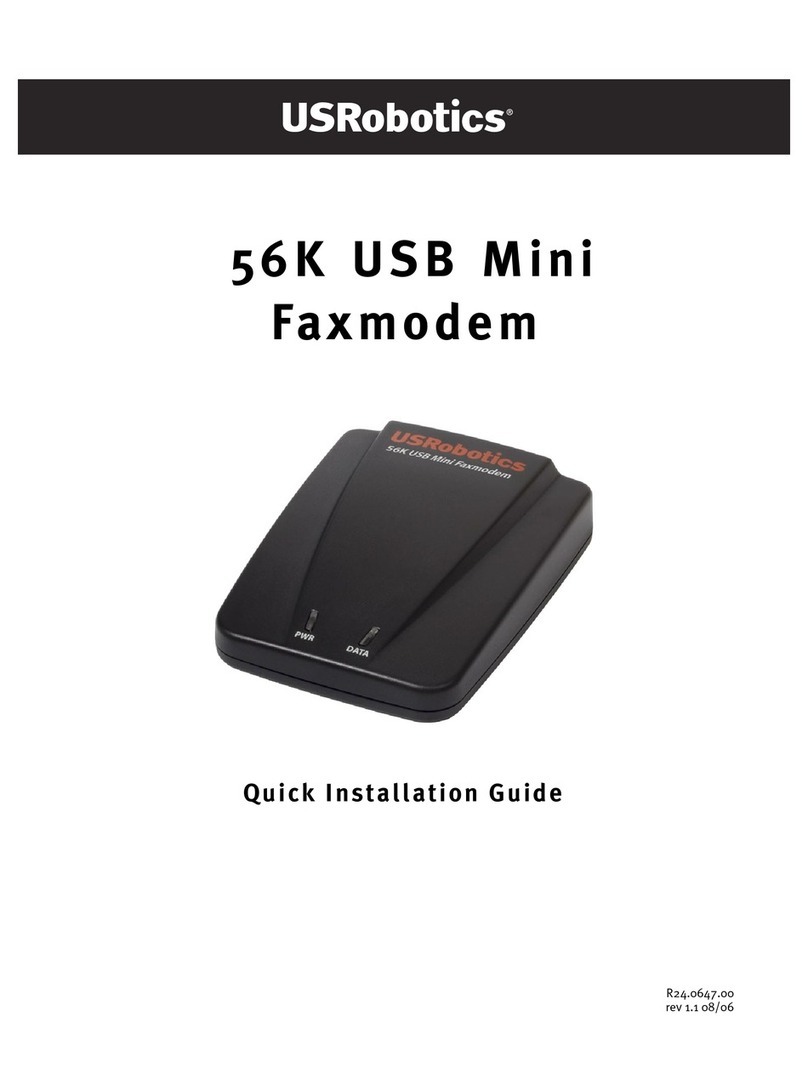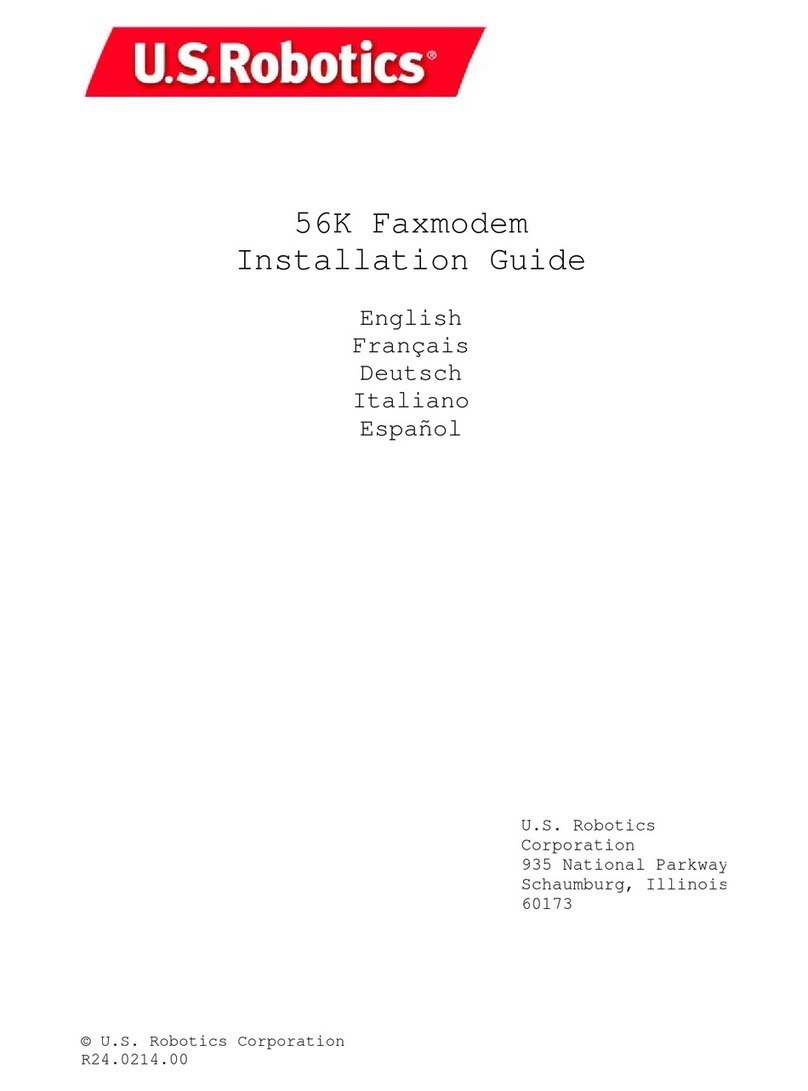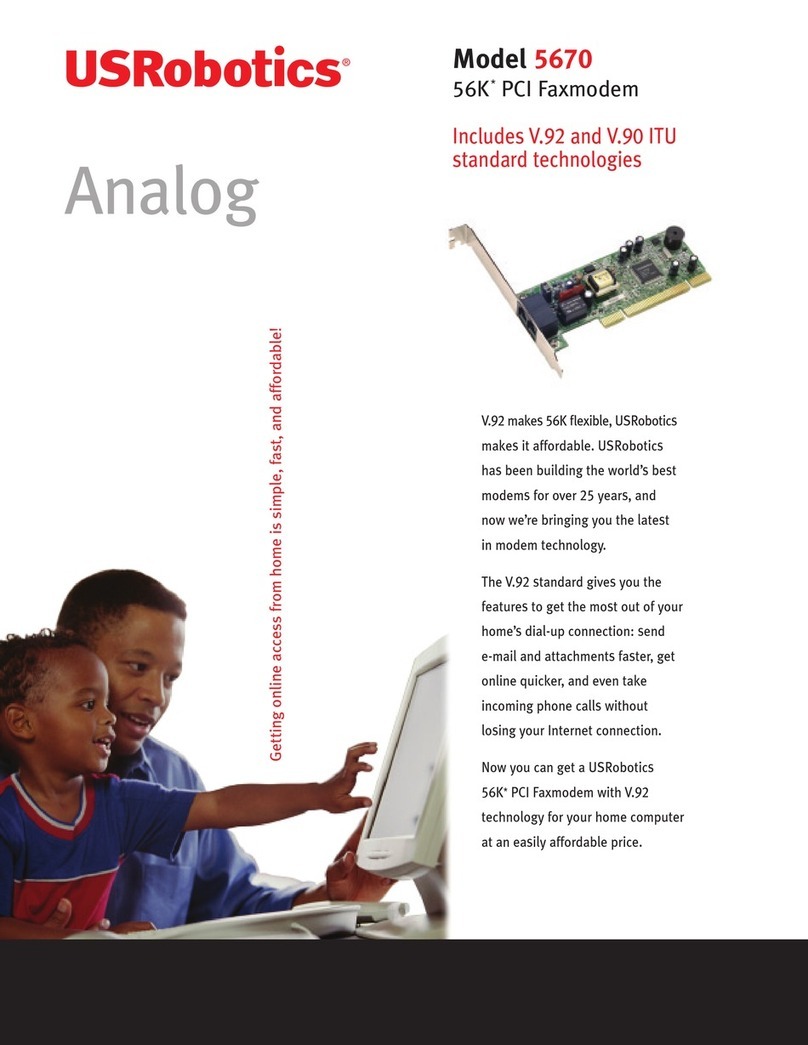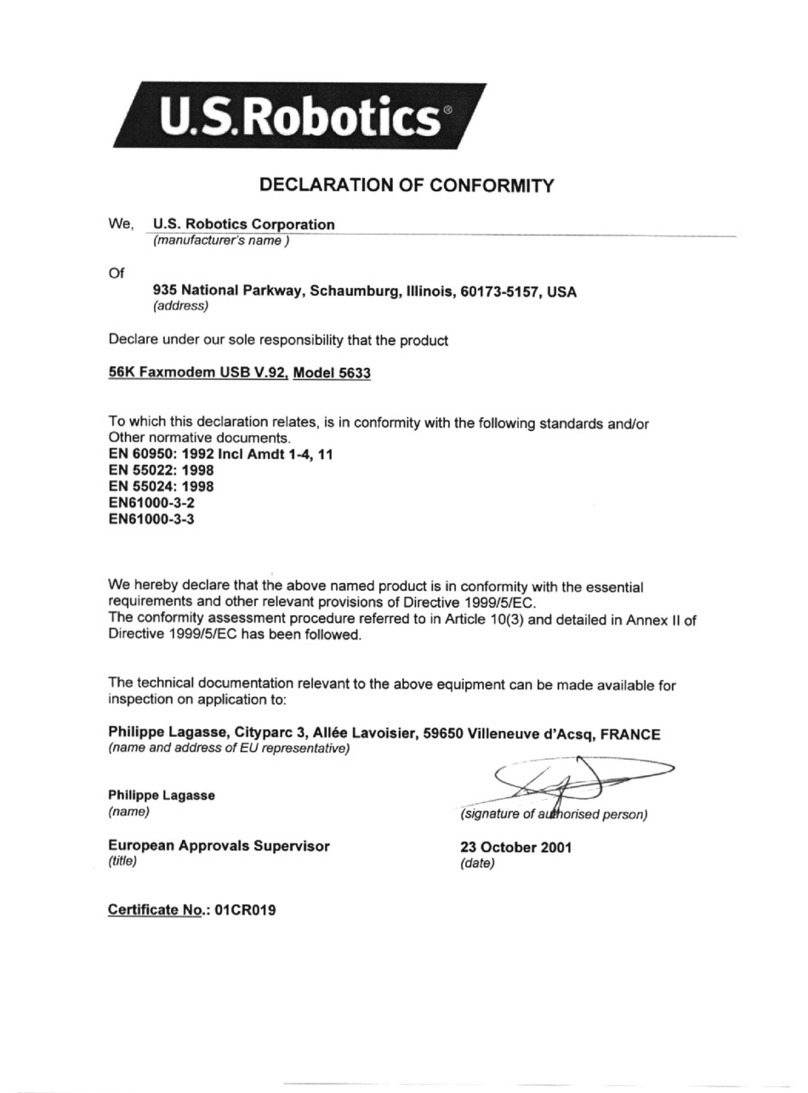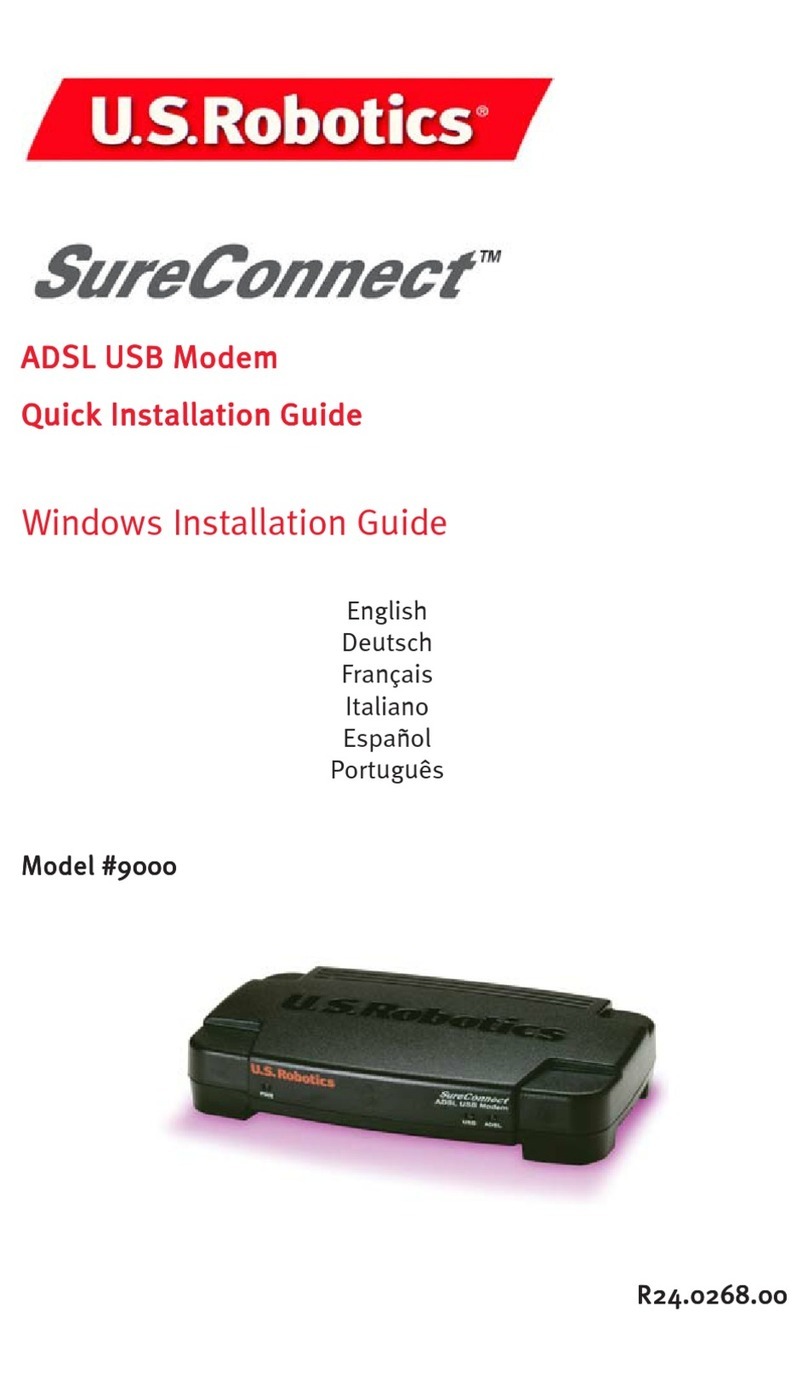Your Modem Description Here
Hold
Alt
and double-click (located on your
desktop). Click the tab. Double-click
. At the “Computer Properties” screen, make
sure is selected at the top of the screen.
IMPORTANT:IMPORTANT:
IMPORTANT:IMPORTANT:
IMPORTANT: Ifanyofthefollowingnumbers---03,04,05,07,09--
ismissingfromthescreen’sleftcolumn,skiptostep2.IfIRQs03,04, 05,
07 and 09 are all listed, they are all being used by other devices. Your
modem needs one of these IRQs in order to function properly. To make
eitherIRQ03,04,05, 07or09availablefor yourmodem,assign adifferent
(usuallyhigher)IRQtooneofthedevices currentlyusingone oftheseIRQ
settings.(We recommend moving thedevice using IRQ 03or 05.) Once
youhavedeterminedwhichdeviceyouneedtomove toahigherIRQ,refer
toitsdocumentationorcontactitsmanufacturerformore informationabout
changingits IRQ setting.
Shut down Windows. Turn off and unplug your
computer and all peripherals. Remove the computer’s
cover.
CC
CC
CAA
AA
AUTION:UTION:
UTION:UTION:
UTION: To avoid risk of electrical shock,
makesureyourcomputerandallperipheraldevices
areturnedoffandunpluggedfromelectricaloutlets.
Unscrew and remove the expansion slot cover at the
back of an empty ISA expansion slot. The slot cover
is located on the back of the computer and covers an
opening on the computer case. The opening lines up
with the slot (inside the computer) which is usually
dark plastic lined with metal.
For troubleshooting help or to find out how to contact technical
support, see the “Troubleshooting and Online Help Resources”
chapter in the User’s Guide & Reference.
2
1CheChe
CheChe
Check avck av
ck avck av
ck available computailable comput
ailable computailable comput
ailable computerer
erer
er
rr
rr
ree
ee
ess
ss
sourceource
ourceource
ources.s.
s.s.
s.
PrPr
PrPr
Preparepar
eparepar
epare for inste for inst
e for inste for inst
e for installation.allation.
allation.allation.
allation.
Click and then click . Type
D:\setup.exeD:\setup.exe
D:\setup.exeD:\setup.exe
D:\setup.exe and then click . If your
CD-ROM drive uses a different letter, type that letter
in place of “D”.
The Setup Wizard on the CD guides you through
installing the
Connections
program group and
registering your modem.
For instructions on how to install software from the
CD, see the “Software Installation” chapter in the
User’s Guide & Reference
.
7InstInst
InstInst
Install theall the
all theall the
all the
ConneConne
ConneConne
Connectionsctions
ctionsctions
ctions
CD andCD and
CD andCD and
CD and
register your modem.register your modem.
register your modem.register your modem.
register your modem.
6
Your Modem Description Here
When your desktop returns, verify that your modem
is properly installed. Click , point to
, and click . Double-click the
ModemsModems
ModemsModems
Modemsicon. When the “Modems Properties” screen
appears, you should see a description of your modem.
Click on the description of your modem and then click
the tab. Write down the COM port to
which your modem is assigned (for example,
) in the box below. Click . The
modem’s commands should appear in the box. Click
then click .
Verify that the modem isVerify that the modem is
Verify that the modem isVerify that the modem is
Verify that the modem is
prpr
prpr
properloperl
operloperl
operly insty inst
y insty inst
y installed.alled.
alled.alled.
alled.
Insert the modem, gold edge first, into the slot. The
modem should fit snugly into the slot. The modem’s
metal bracket will cover the opening on the back of
the computer. Secure the modem with the screw you
removed in step 2. Replace the computer’s cover.
Reconnect and turn on all peripherals.
3InserInser
InserInser
Insert the modem into thet the modem into the
t the modem into thet the modem into the
t the modem into the
empty Iempty I
empty Iempty I
empty ISS
SS
SA expansion slot.A expansion slot.
A expansion slot.A expansion slot.
A expansion slot.
Plug one end of the provided phone cord into the
TELCO jack on the modem and plug the other end
into an analog phone wall jack.
When you are not using the modem, you can use a
telephone on the modem’s phone line. Plug the
telephone’s cord into the modem’s PHONE jack.
WARNING:WARNING:
WARNING:WARNING:
WARNING: Many offices and some homes have
digitalphone lines. The modemwillbe damaged if you
useadigitalphoneline. Callyourphonecompany ifyou
areunsure whichtypeofline you have.
4ConneConne
ConneConne
Connect the modem to anct the modem to an
ct the modem to anct the modem to an
ct the modem to an
analog phone line.analog phone line.
analog phone line.analog phone line.
analog phone line.
5
Windows 95
Version A:Version A:
Version A:Version A:
Version A: When the “New Hardware
Found” screen appears, choose
and
then click .
Windows 95
Version B:Version B:
Version B:Version B:
Version B: When the “Update Device
Driver Wizard” screen appears, click .
InstInst
InstInst
Install the modem drivers.all the modem drivers.
all the modem drivers.all the modem drivers.
all the modem drivers.
VV
VV
Version A:ersion A:
ersion A:ersion A:
ersion A:
Type A:\A:\
A:\A:\
A:\ in the box and then click
.
Version B:Version B:
Version B:Version B:
Version B:
Click . When the “Insert Disk”
screen appears, make sure you have the floppy disk
inserted into the computer’s floppy drive. Click
. When the “Copying Files” screen appears,
type A:\A:\
A:\A:\
A:\ in the box and click .
NOTE:NOTE:
NOTE:NOTE:
NOTE: Ifneitherscreenappears,refer tothe“Plugand
PlayDoesNotDetectYourModem”sectionofthe
User’s
Guide& Reference
included inthispackage.
COM Port:
Your Modem Description Here
Write the modem’s serial number in the box below.
The serial number is located on the white bar code
sticker on the underside of the modem and on the
modem’s box.
READ
ME
FIRST! 6K6K
6K6K
6K**
**
*
WW
WW
Winmodeminmodem
inmodeminmodem
inmodem
Installation Guide
For Windows®95
For Windows 3.x installation instructions, refer to the
electronicmanual on the
Connections
TM CD-ROM.
part number 1.024.1638-00
NONO
NONO
NOTE:TE:
TE:TE:
TE: If your floppy drive uses a different letter, use
thatletter in place of “A”.
Your Modem Description Here
Turn on your computer. When your desktop returns,
insert the Winmodem Installation Disk into your
computer’s floppy disk drive.
Version A
Version B
55
55
5
Copyright ©1998 3Com Corporation or its subsidiaries. All rights reserved. 3Com, the 3Com logo and U. S. Robotics are
registered trademarks; x2,
Connections
and Winmodem are trademarks of 3Com Corporation or its subsidiaries. Windows is a
registered trademark of Microsoft Corp. All other trademarks are used for identification purposes only and may be trademarks
and/or registered trademarks of their respective companies.
IMPORTANT! In accordance with the ITU-T standard for 56K transmissions (V.90), this modem is capable of 56 Kbps downloads.
However, due to FCC rules which restrict power output of the service providers’ modems, current download speeds are limited
to 53 Kbps. Actual speeds may vary depending on line conditions and other factors. Uploads from users to server equipment
travel at speeds up to 31.2 Kbps. An analog phone line compatible with the V.90 standard or x2ätechnology, and an Internet
provider or corporate host site compatible with the V.90 standard or x2 technology are necessary for these high-speed
downloads. See www.3com.com/56K for details.
ää
ää
ä