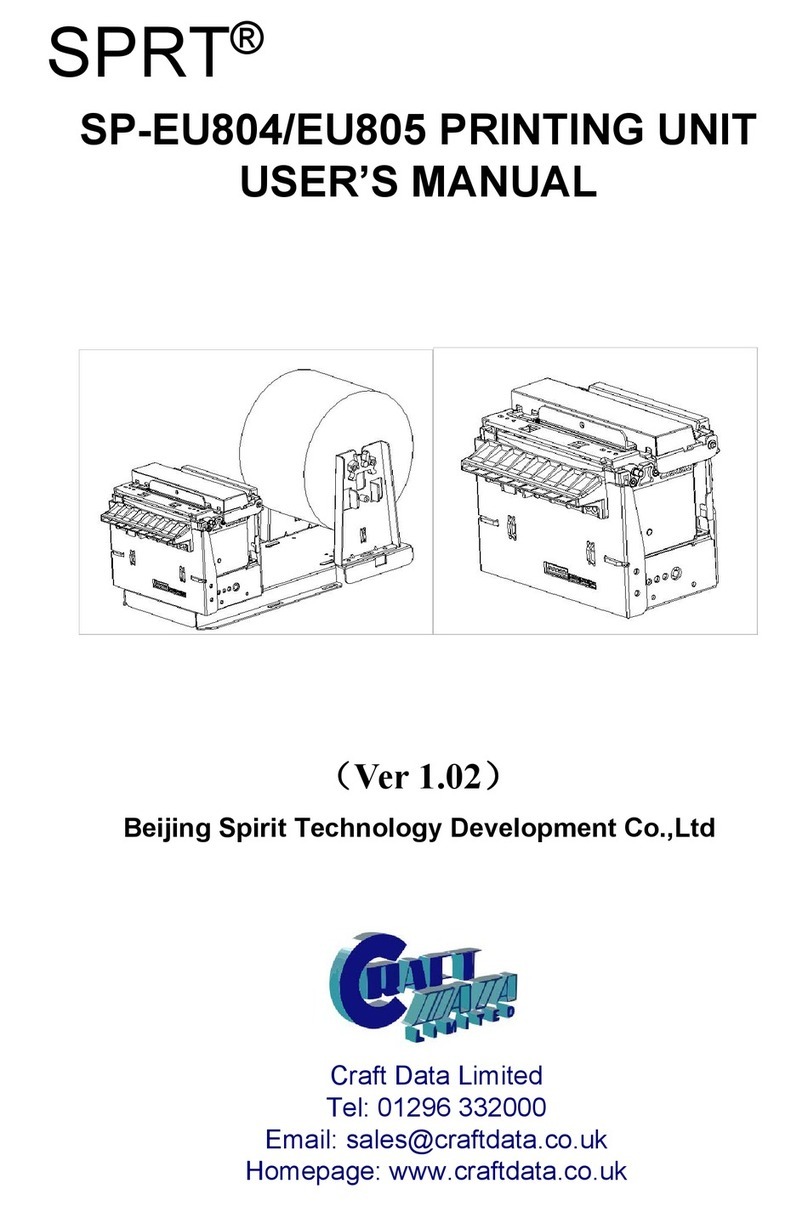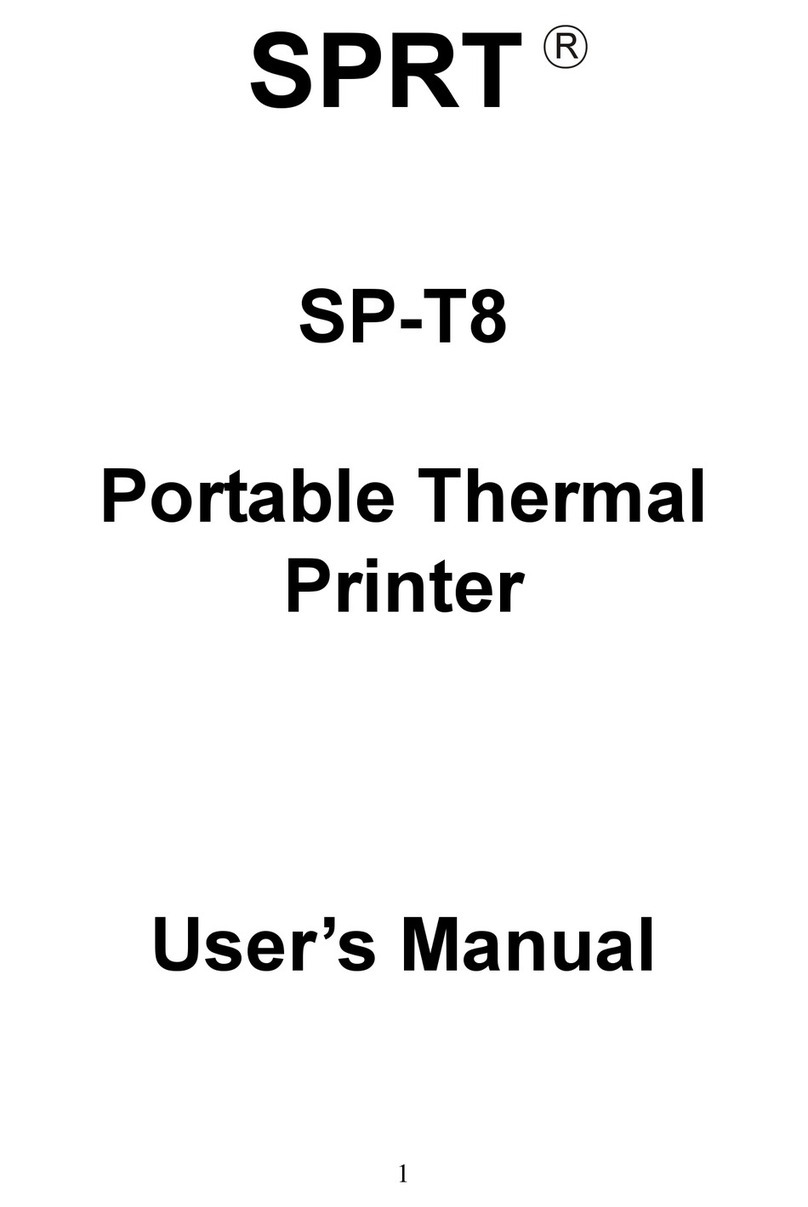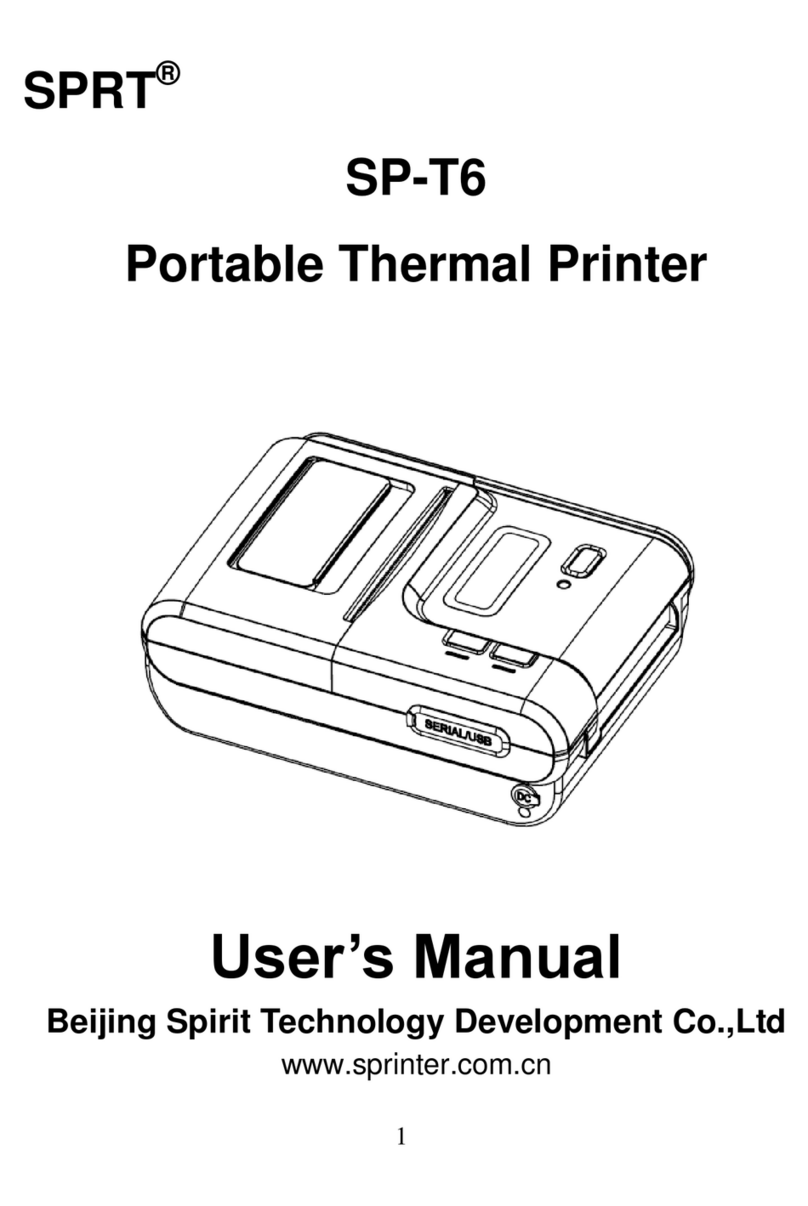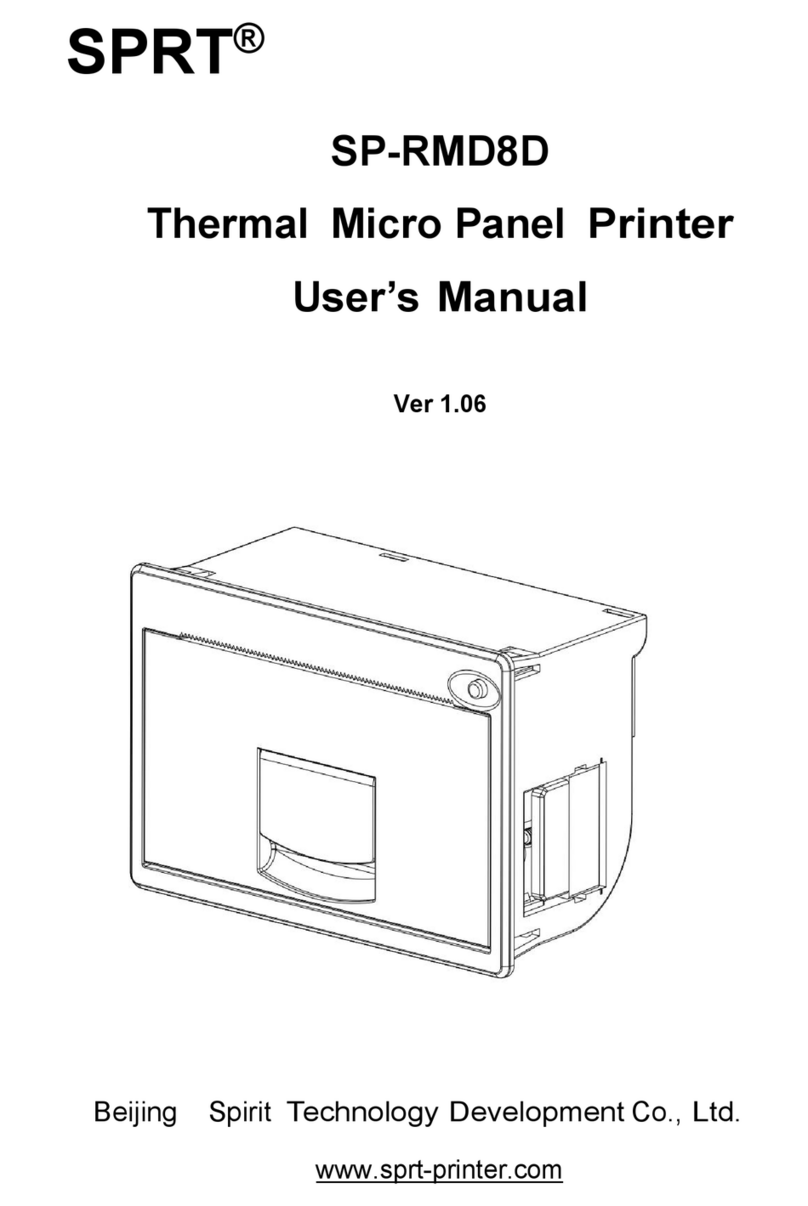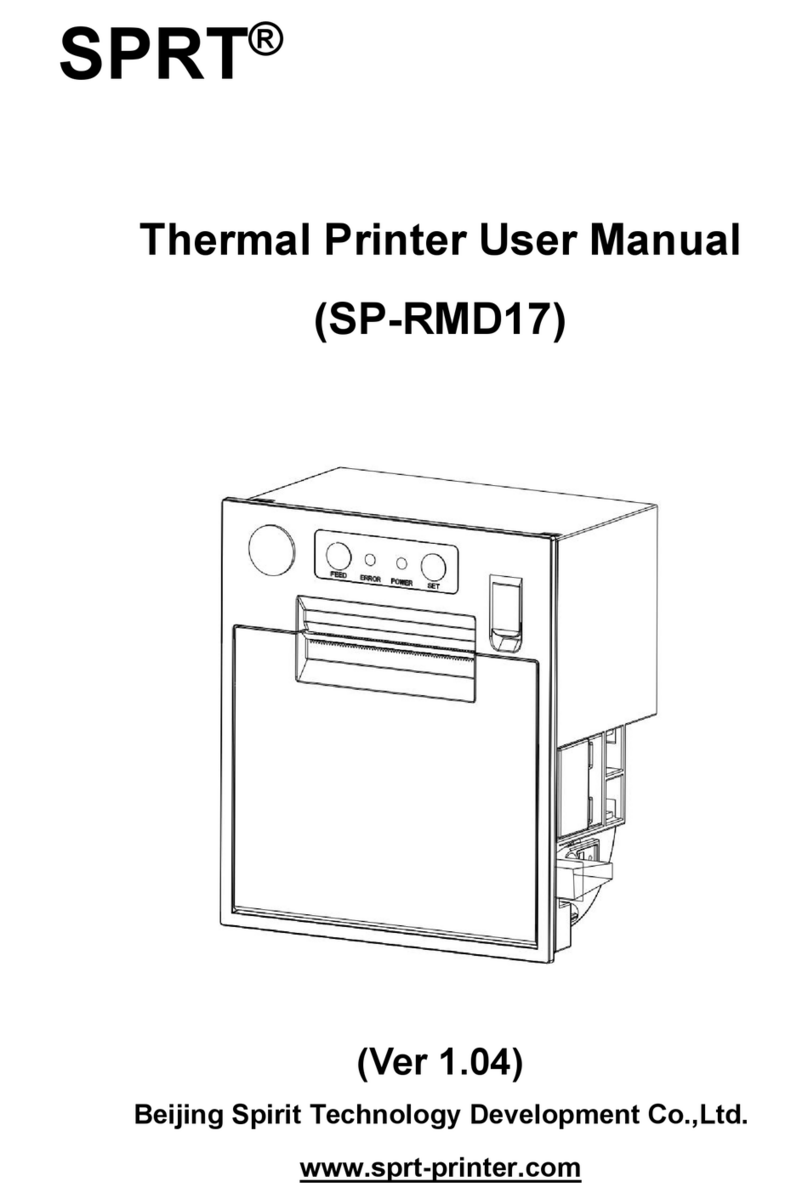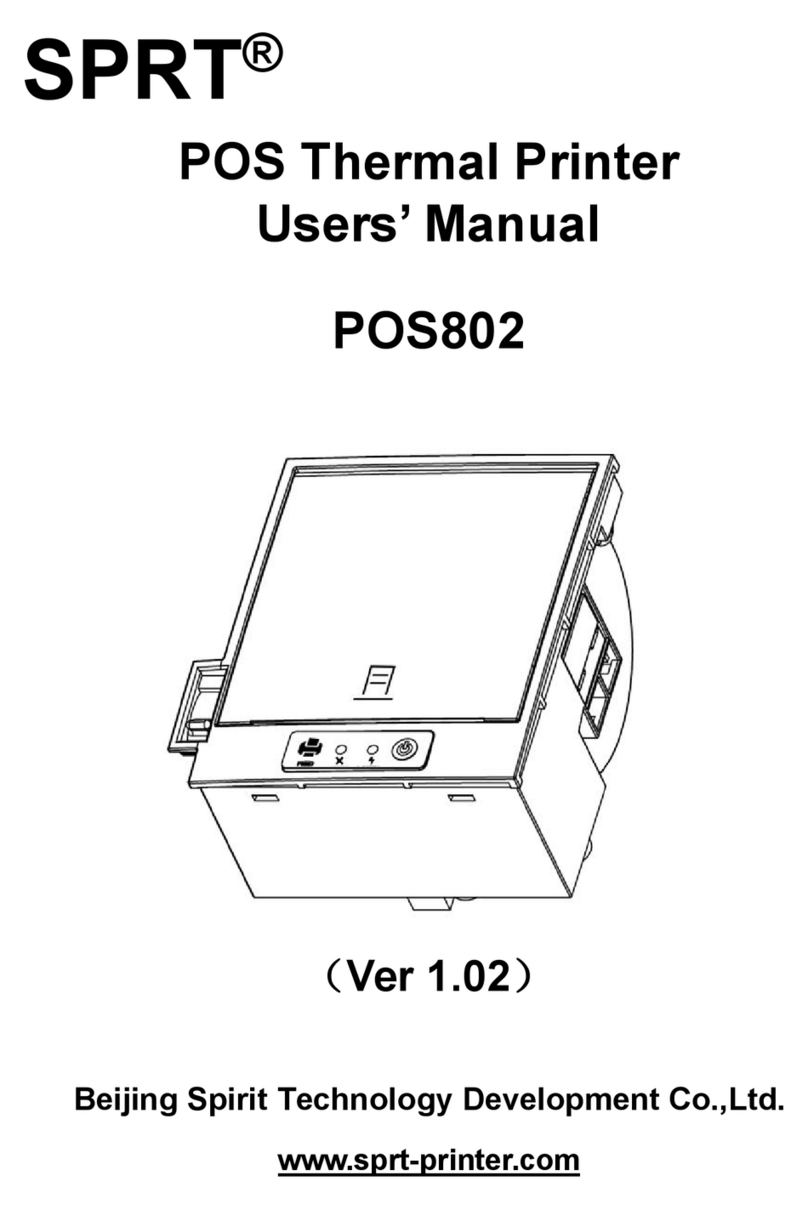3
Content
Content ............................................................................................................................................. 3
Product brief..................................................................................................................................... 5
Chapter 1 Feature and Performance .............................................................................................. 6
1.1 Features .............................................................................................................................. 6
1.2 Performance Index.............................................................................................................. 6
Chapter 2 System Installation.................................................................................................... 8
2.1 Installation Dimension........................................................................................................ 8
A model diagram2-1 ...................................................................................................... 8
T model diagram 2-2...................................................................................................... 9
C model diagram 2-3 ..................................................................................................... 9
DN model diagram 2-4 ................................................................................................ 10
DⅦmodel diagram 2-5 ................................................................................................ 10
2.2 Paper Roll Installation .......................................................................................................11
A series:........................................................................................................................11
DⅦ series:................................................................................................................... 14
2.3 Power Supply Connection ................................................................................................ 16
Chapter 3 Operation ................................................................................................................ 17
3.1 Serial Interface Connection .............................................................................................. 17
3.1.1 CFseries interface pinsdefinition ........................................................................ 18
3.1.2 DⅦseriesinterface pins definition ...................................................................... 18
3.1.3 Other series(except CF、DⅦ)interface pins definition................................ 19
3.1.4 CF and TF series setup ....................................................................................... 19
3.1.5 DⅦ series setup.................................................................................................. 20
3.1.6 Other series(except CF、TF and DⅦ)setup ............................................... 21
3.2 Parallel connection ........................................................................................................... 23
3.3 Buttons and Indicators...................................................................................................... 24
3.4 self-test ............................................................................................................................. 25
3.5 printer Initialization.......................................................................................................... 25
Chapter 4 Print Commands· ........................................................................................................ 26
4.1 Summary .......................................................................................................................... 26
4.2 Command details.............................................................................................................. 26
4.2.1 Paper Feed Commands .......................................................................................... 26
4.2.2 Format Setting Commands .................................................................................... 27
4.2.3 Character Setting Commands ................................................................................ 33
4.2.4 User-defined Character Setting Commands .......................................................... 37
4.2.5 Graphics Print Commands..................................................................................... 39
4.2.6 Initialization Command ......................................................................................... 40
4.2.7 Data Control Commands ....................................................................................... 40
4.2.8 Chinese Print Control Commands· ........................................................................ 42
4.3 Printer default parameter setting commands .................................................................... 45
4.3.1 Enter、Exit setting mode ...................................................................................... 46
4.3.2 printer basic parameter setting............................................................................... 46
Chapter 5 Printer Model Alteration and Protection..................................................................... 48