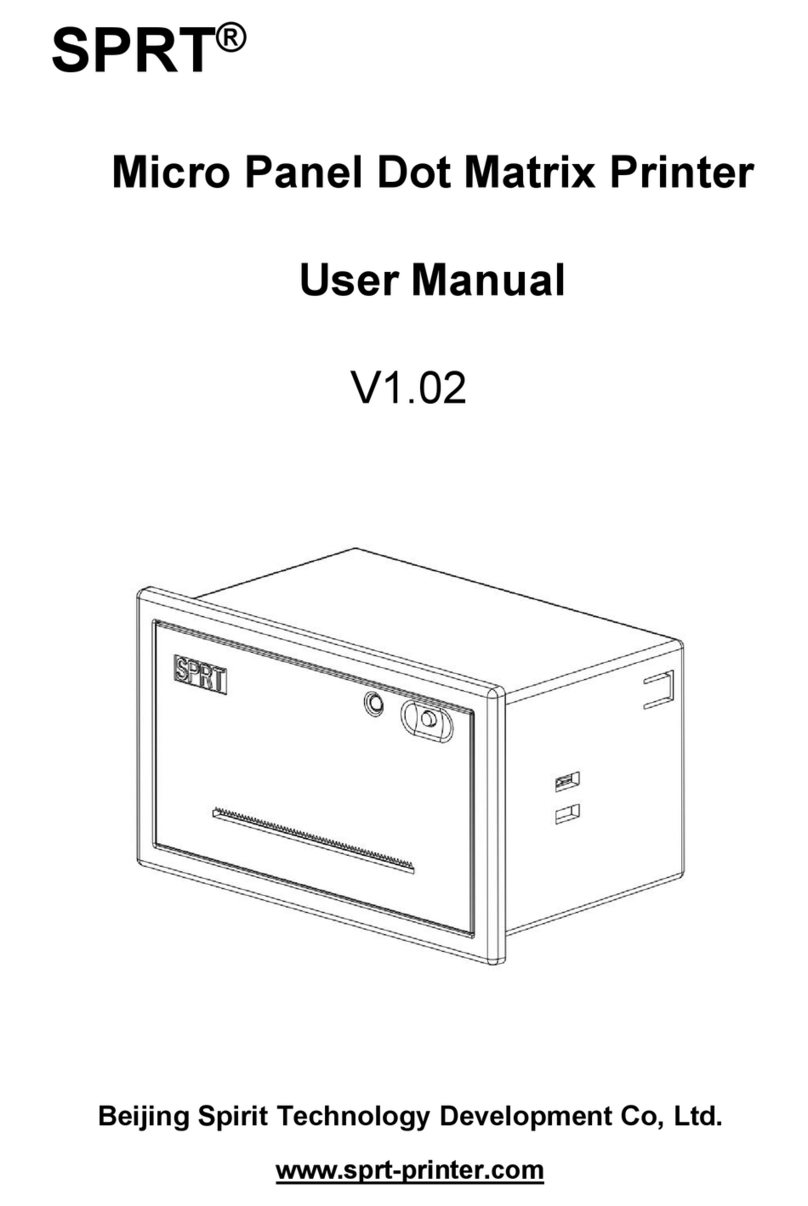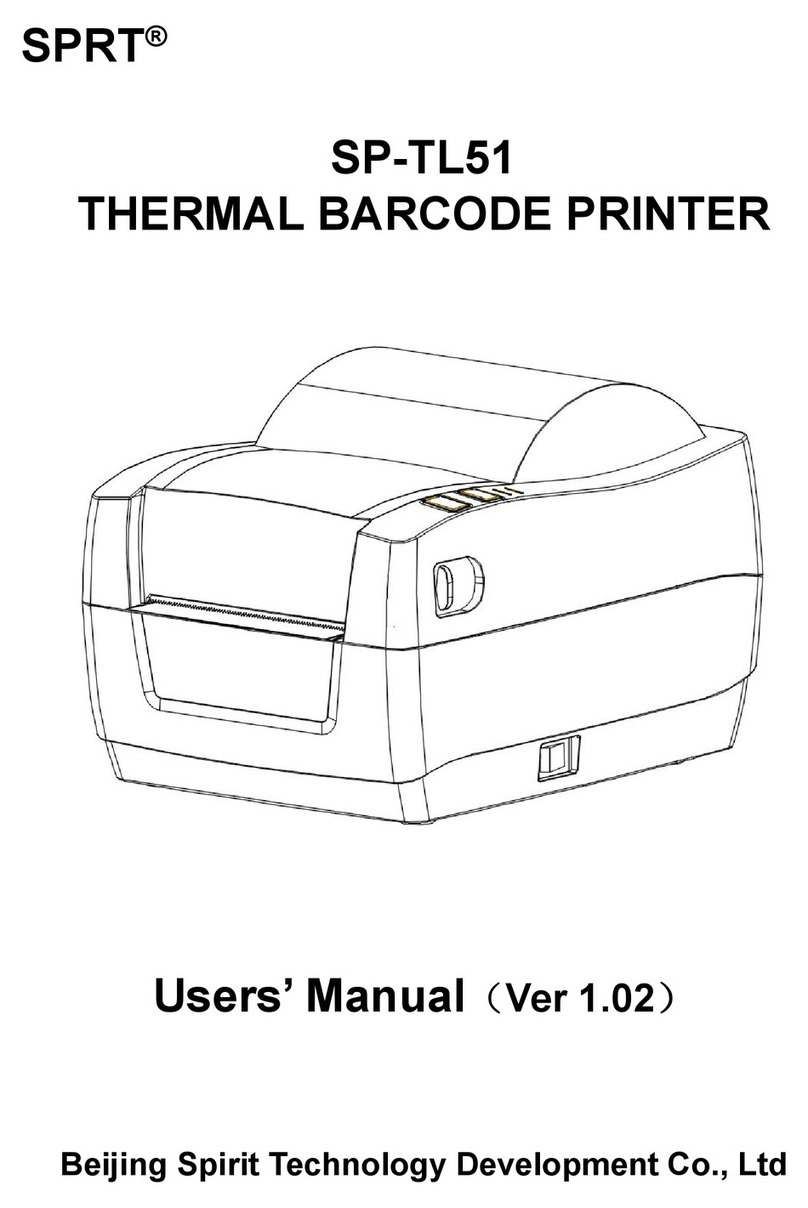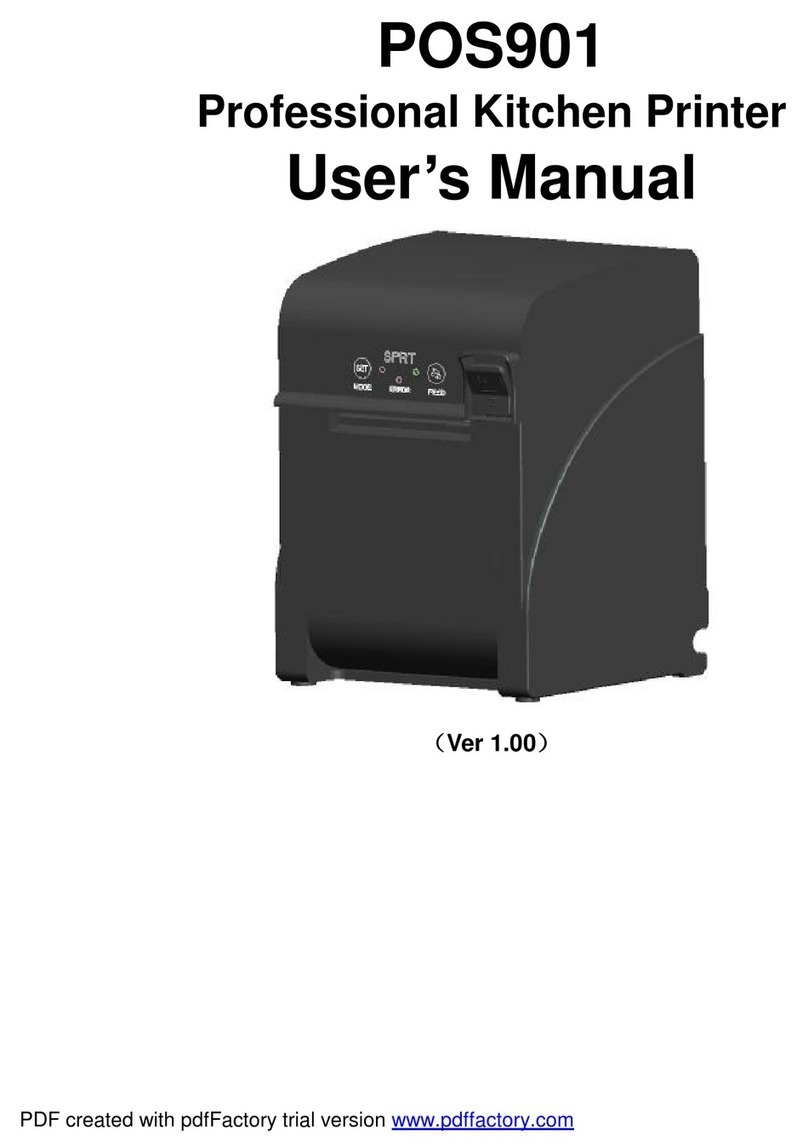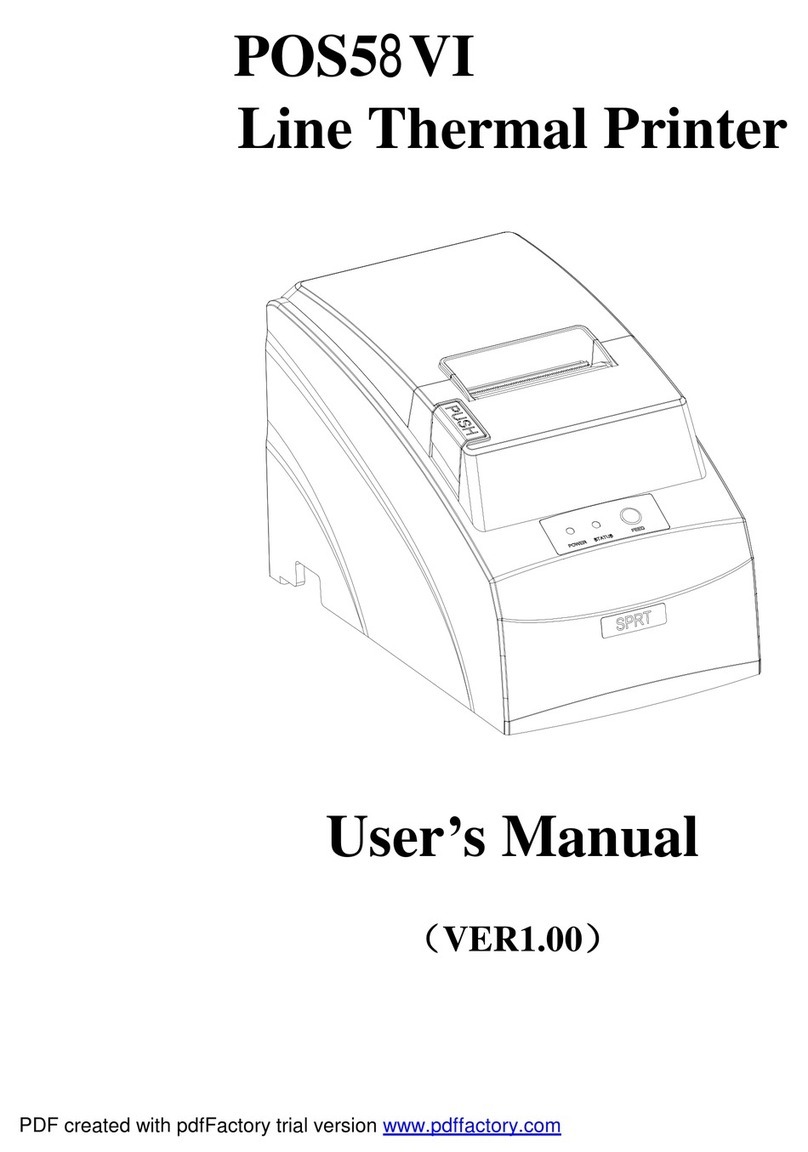CONTENT
Introduction.....................................................................................................................................................1
Chapter 1 Feature and Performance......................................................................................................... 1
1.1 Print Performance...........................................................................................................................1
1.2 Print Paper...............................................................................................................................1
1.5 Print Control Commands.......................................................................................................2
1.6 Power Supply.......................................................................................................................... 2
1.7 Operation Environment..................................................................................................................2
1.8 Outline Dimension and installation size......................................................................................2
Chapter 2 Operation Specification..................................................................................................... 3
2.1 Printer Appearance................................................................................................................ 3
2.2 Installation of the printer........................................................................................................6
2.3 Paper Installation............................................................................................................................6
2.3.1 Paper Loading..................................................................................................................... 6
2.4 Interface........................................................................................................................................... 7
2.4.1 Serial Interface.................................................................................................................... 7
2.4.2 USB interface.......................................................................................................................8
2.4.3 Power Connection...............................................................................................................9
2.4.4 Parallel interface connection.............................................................................................9
2.4.5 Bluetooth Connection.......................................................................................................10
2.4.6 Cash Drawer Interface..................................................................................................... 11
2.5 Indicators, Buzzer and Buttons Operation............................................................................... 11
2.6 Power on the printer.................................................................................................................... 12
2.7 Self test.......................................................................................................................................... 13
2.8 Hexadecimal Printing...................................................................................................................13
2.9 Printer Parameter Setting........................................................................................................ 13
2.10 Entering program upgrading mode......................................................................................... 13
Appendix A: Parameter Setting................................................................................................................ 14