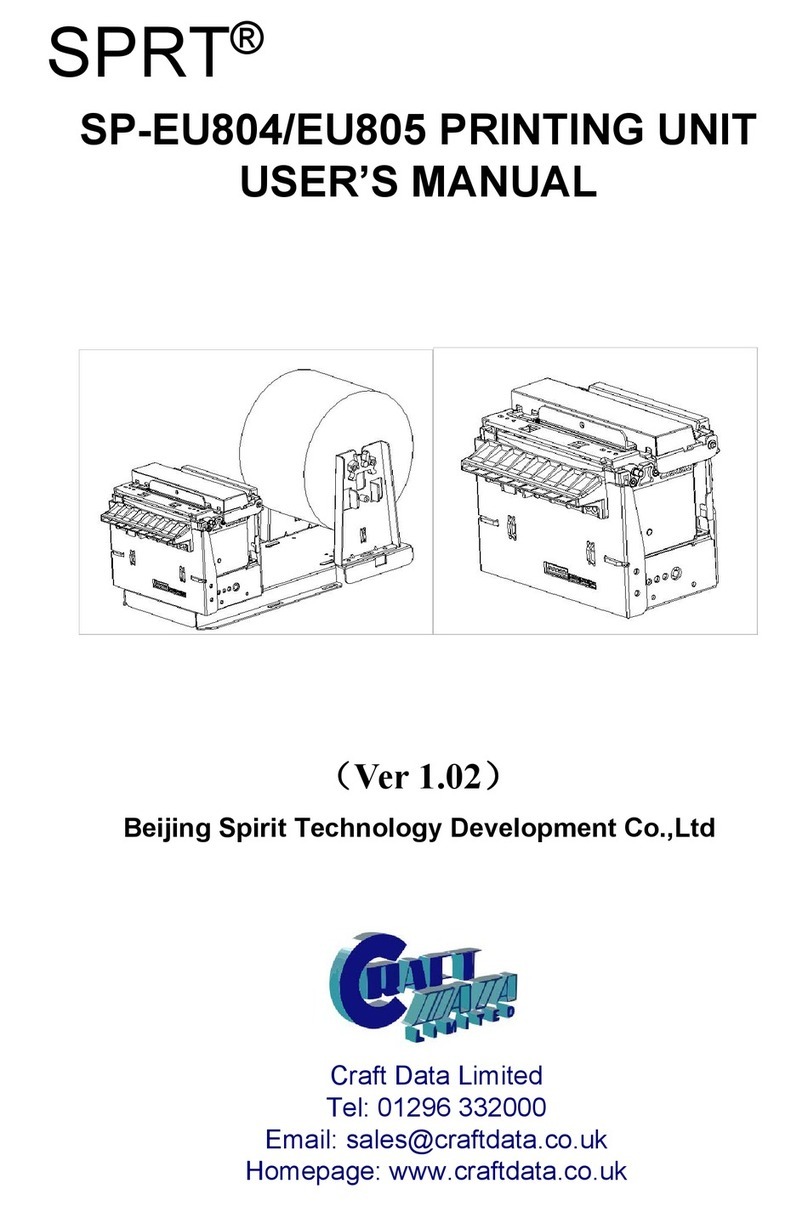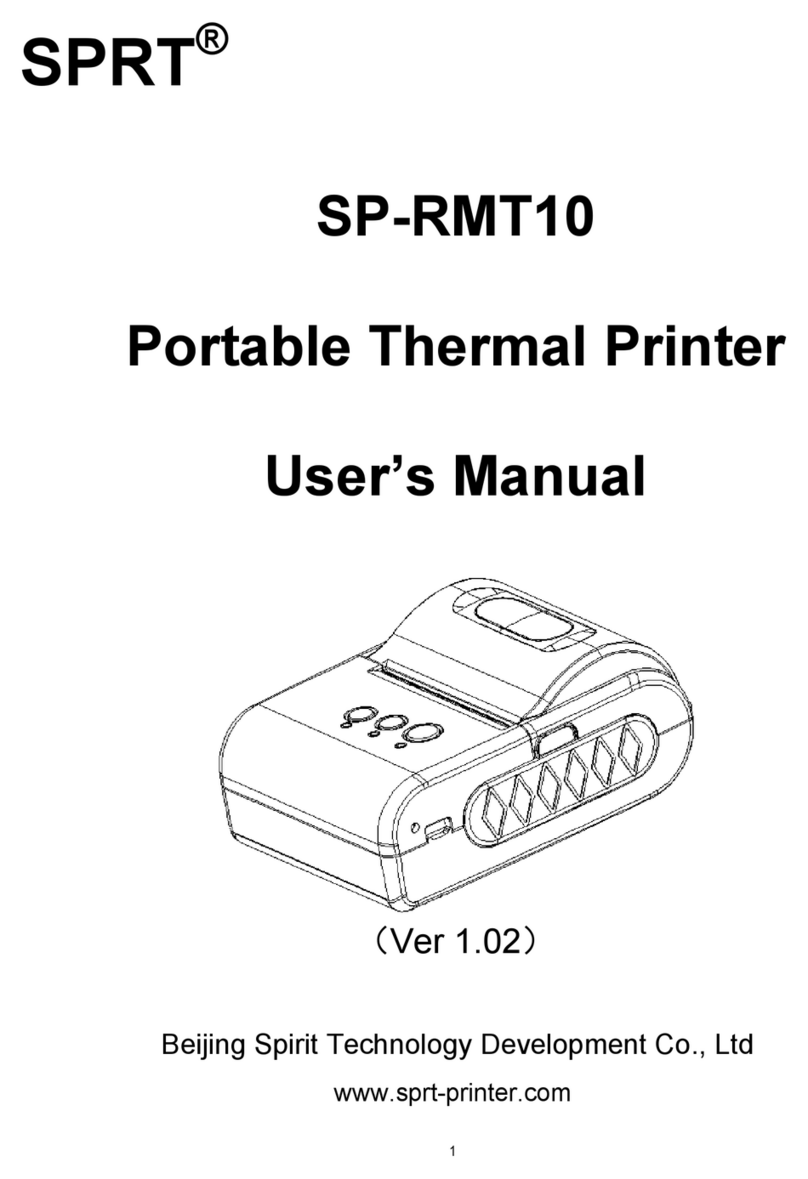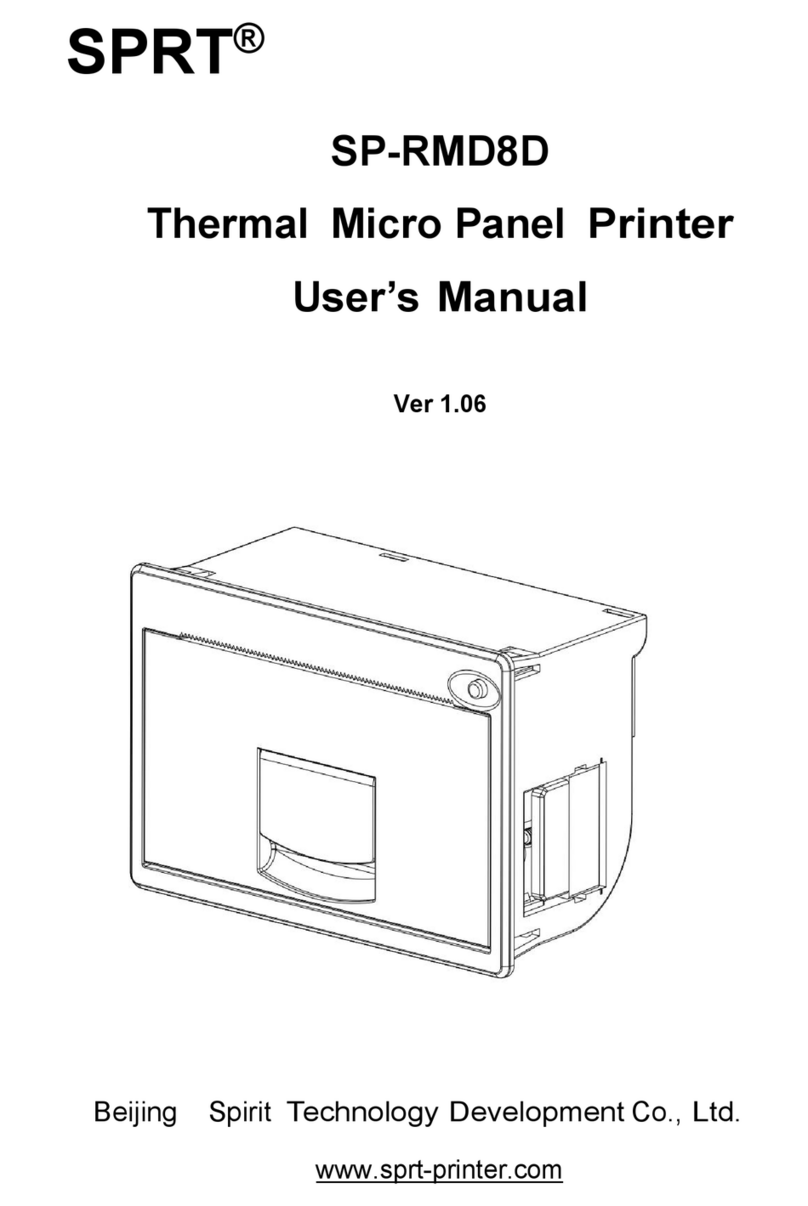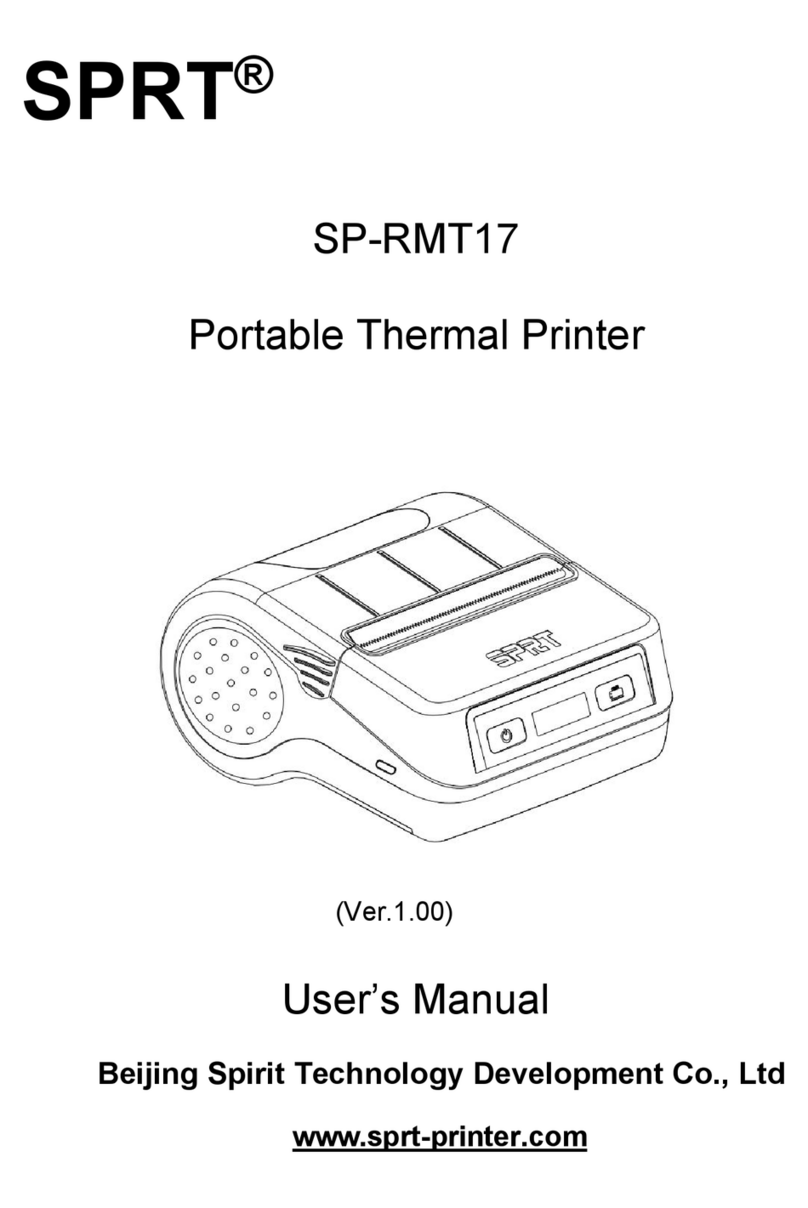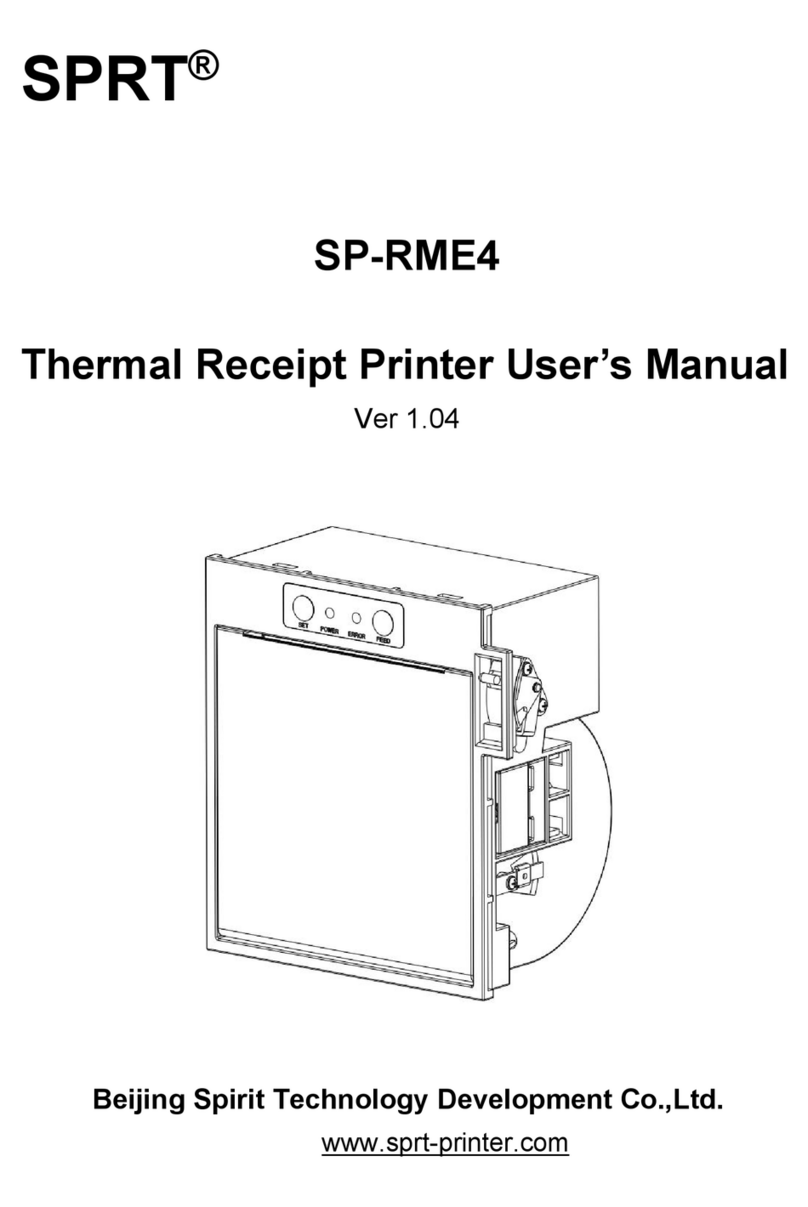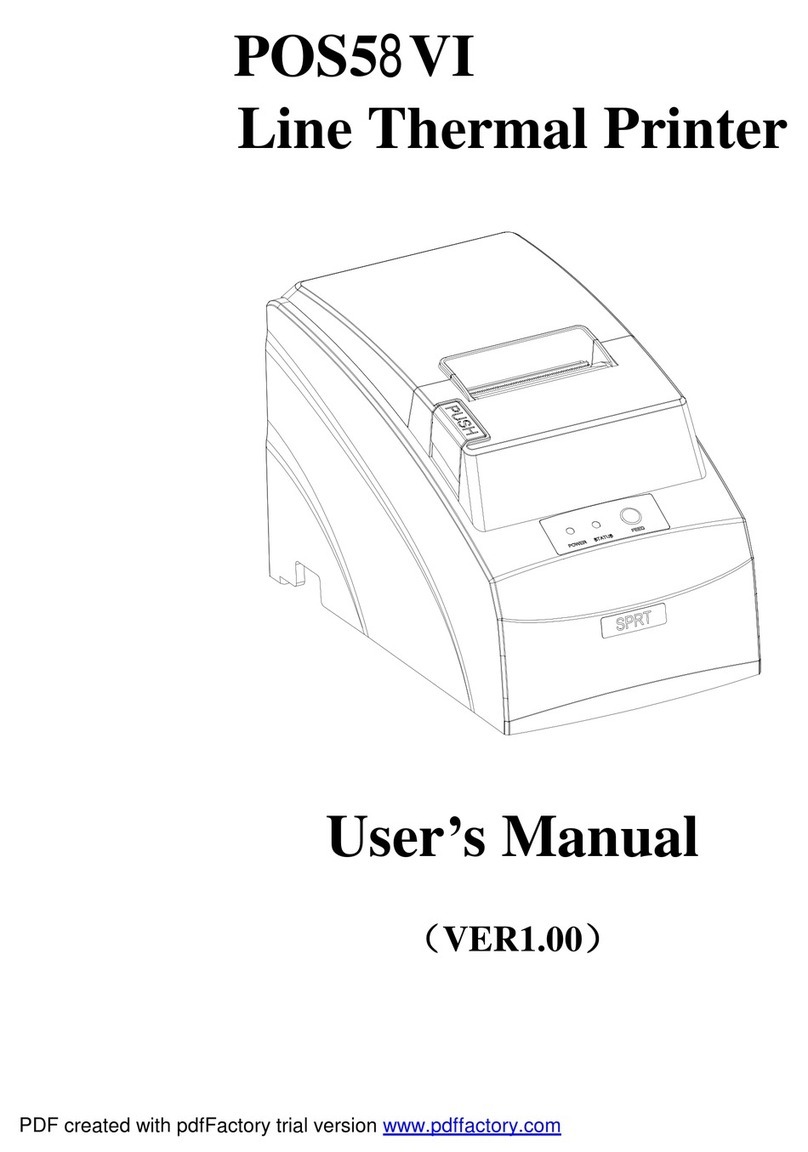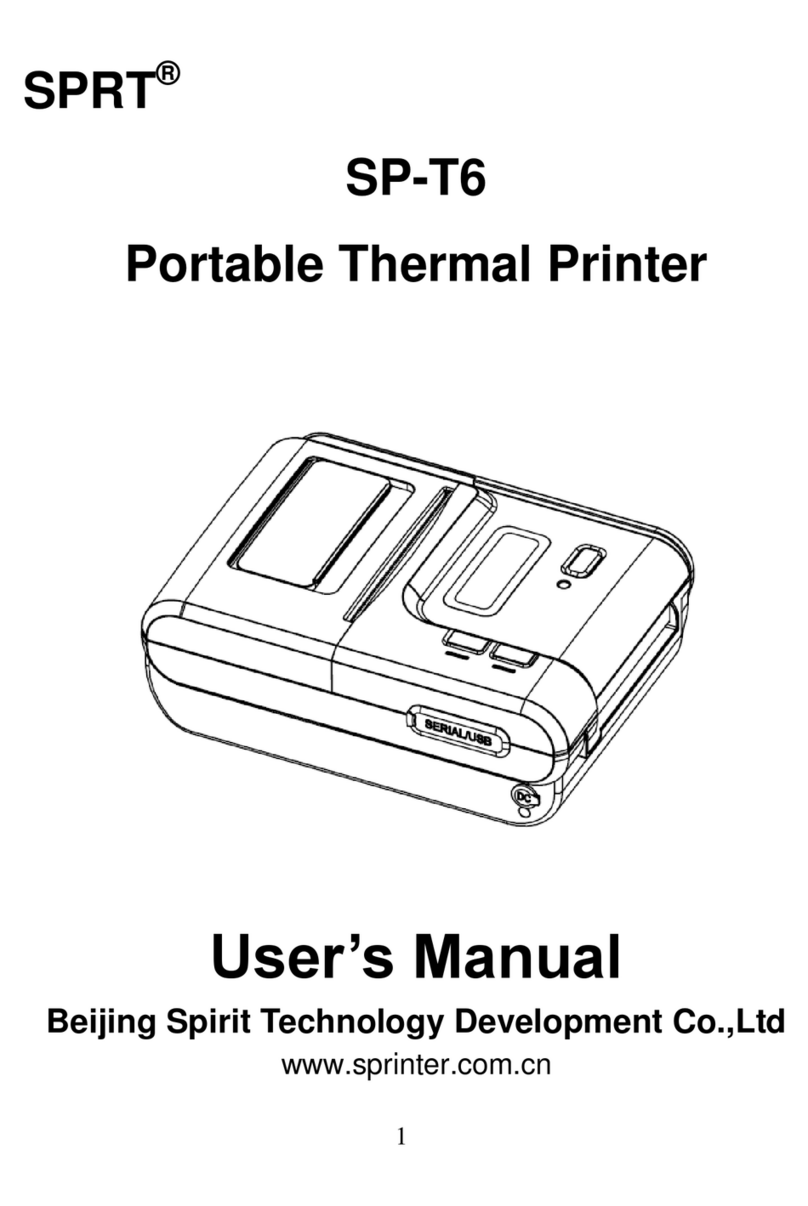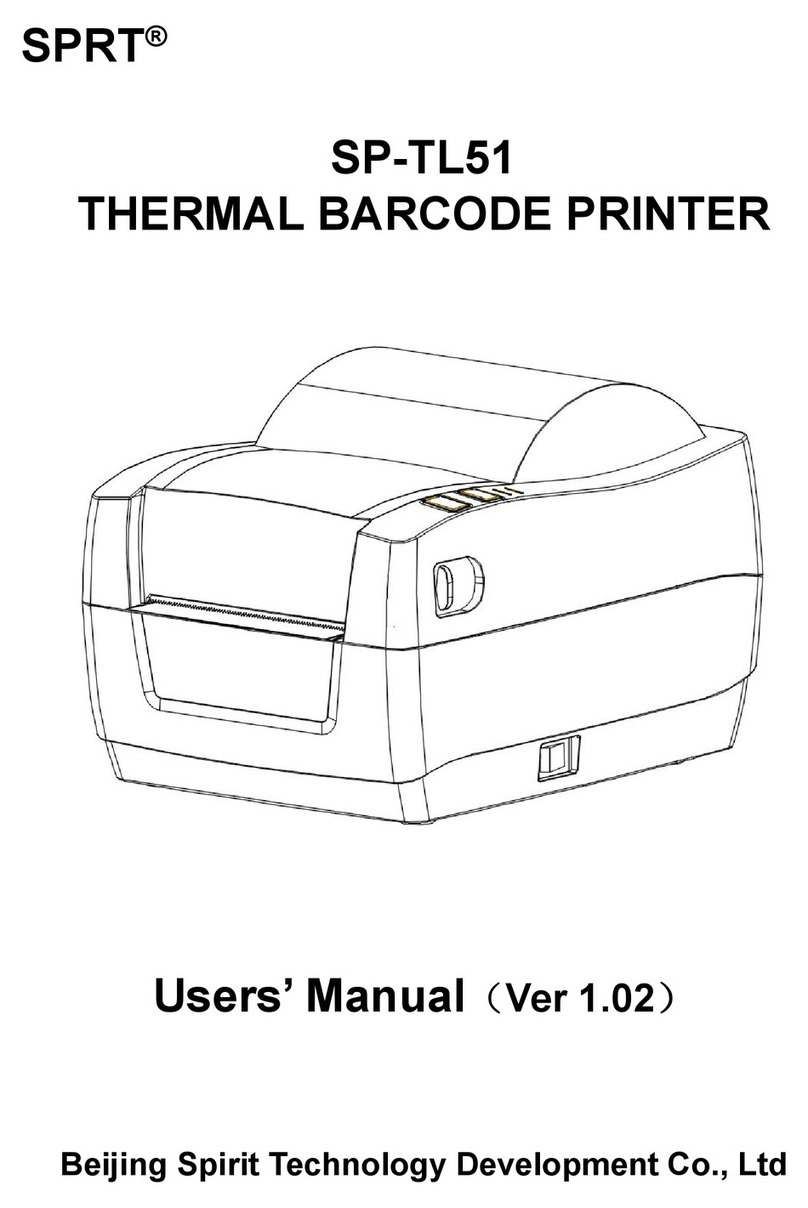Contents
Brief Introduction.........................................................................................................................................1
Chapter 1 Feature and Performance...................................................................................................... 1
1.1 Print Performance........................................................................................................................1
1.2 Print Paper................................................................................................................................. 2
1.3 Print Font.......................................................................................................................................2
1.4 Interface.........................................................................................................................................2
1.5 Print Control Commands............................................................................................................ 3
1.6 Power Supply............................................................................................................................... 3
1.7 Operation Environment...............................................................................................................3
1.8 Outline Dimension.................................................................................................................... 3
1.9 Model classification..................................................................................................................... 4
Chapter 2 Operation instruction...............................................................................................................5
2.1 Printer Appearance......................................................................................................................5
2.2 Paper Installation......................................................................................................................... 6
2.2.1 Paper Loading...................................................................................................................6
2.2.2 Solution to Paper Jam..................................................................................................... 6
2.3 Interface.........................................................................................................................................7
2.3.1 Serial Interface..................................................................................................................7
2.3.2 Parallel Interface............................................................................................................9
2.3.3 Cash Drawer Interface...................................................................................................11
2.3.4 Power Connection..........................................................................................................12
2.4 Indicator, buzzer and button.................................................................................................... 12
2.5 Turn on the printer..................................................................................................................... 14
2.6 Self-test....................................................................................................................................... 14
2.7 Hexadecimal Printing................................................................................................................ 14
2.8 Printer parameter Settings....................................................................................................... 15
2.9 Enter the program upgrade mode...........................................................................................15
Appendix A: Parameter setting...............................................................................................................16