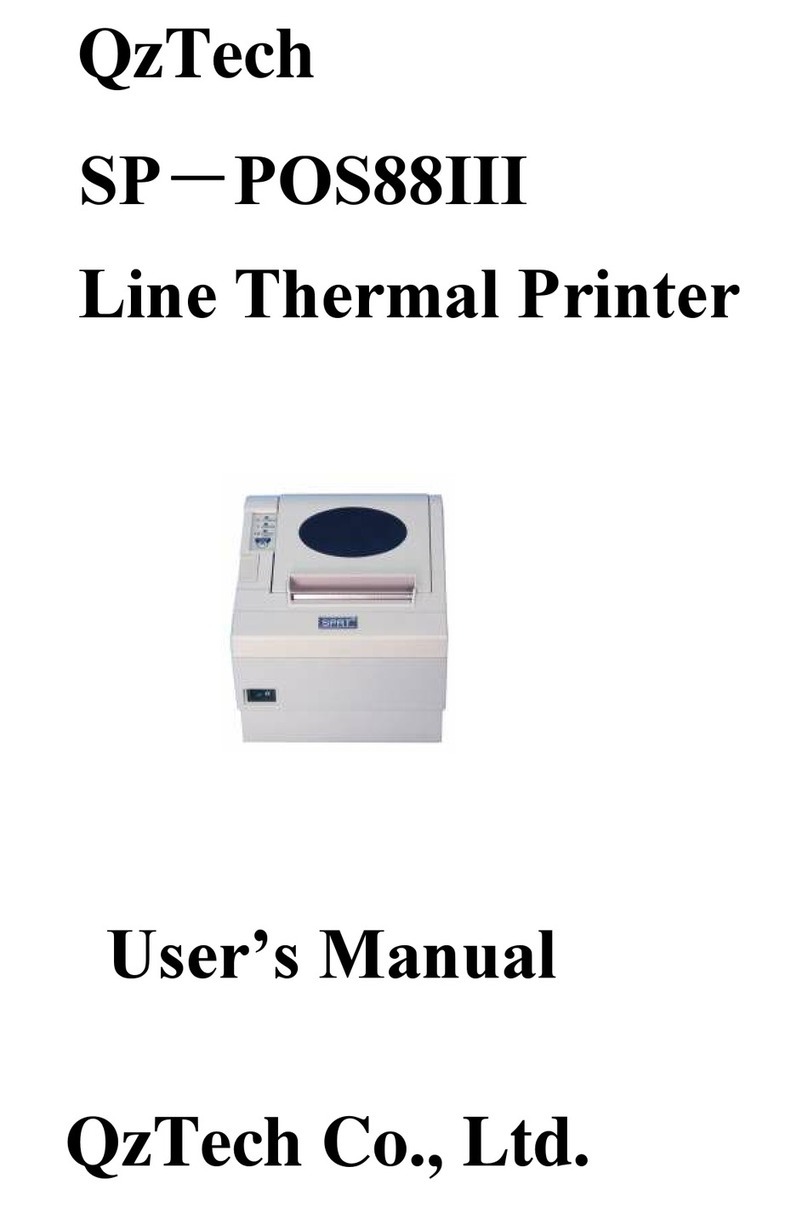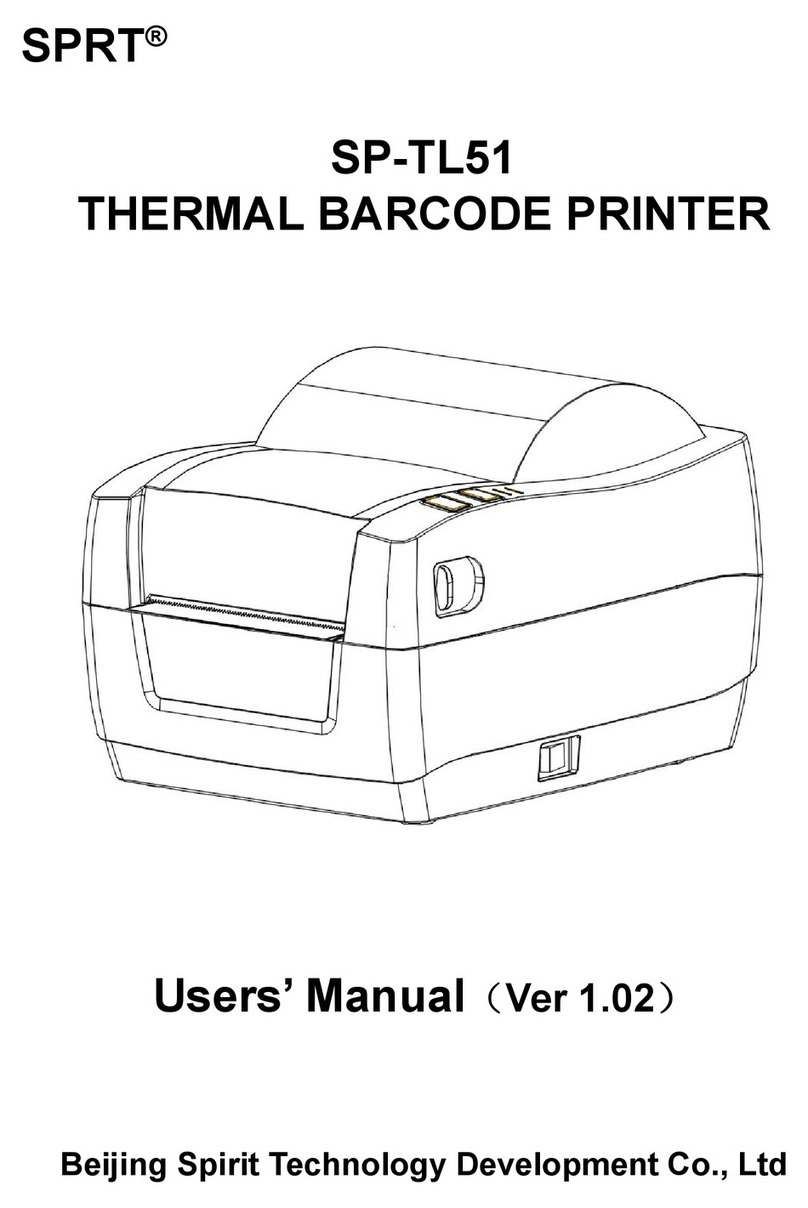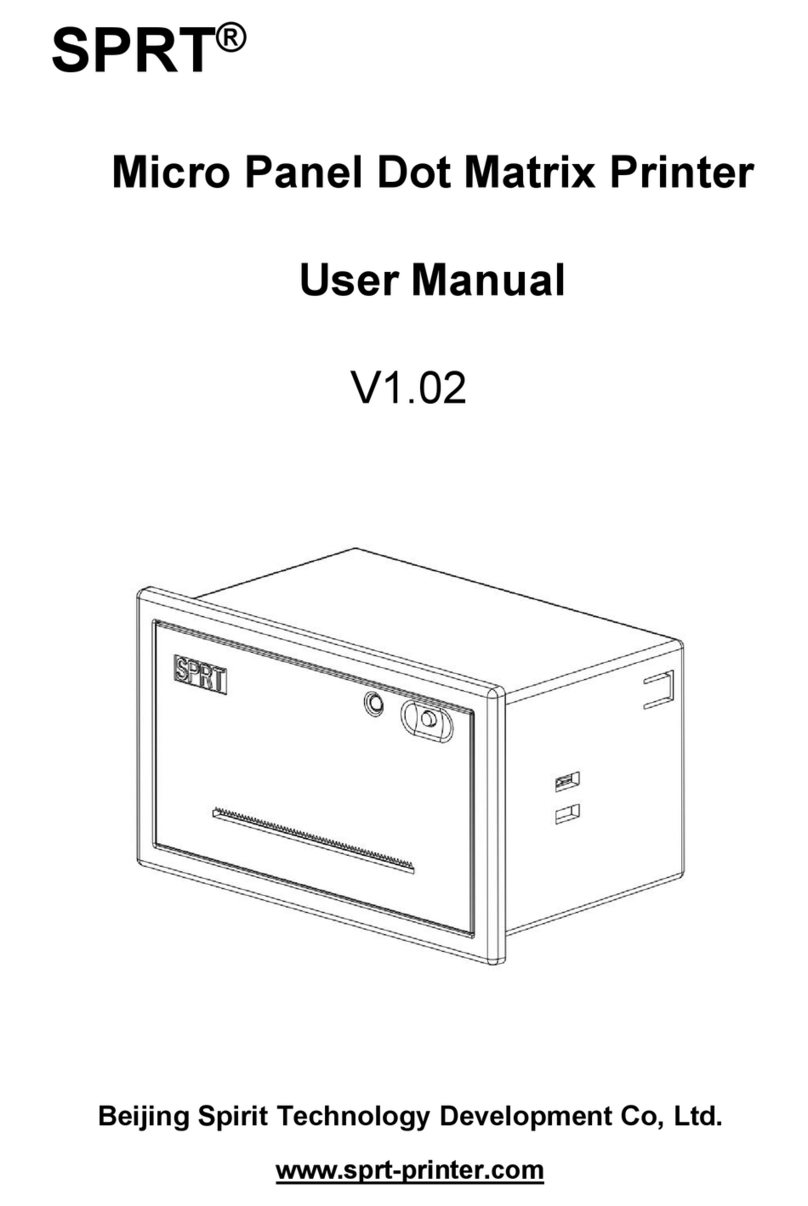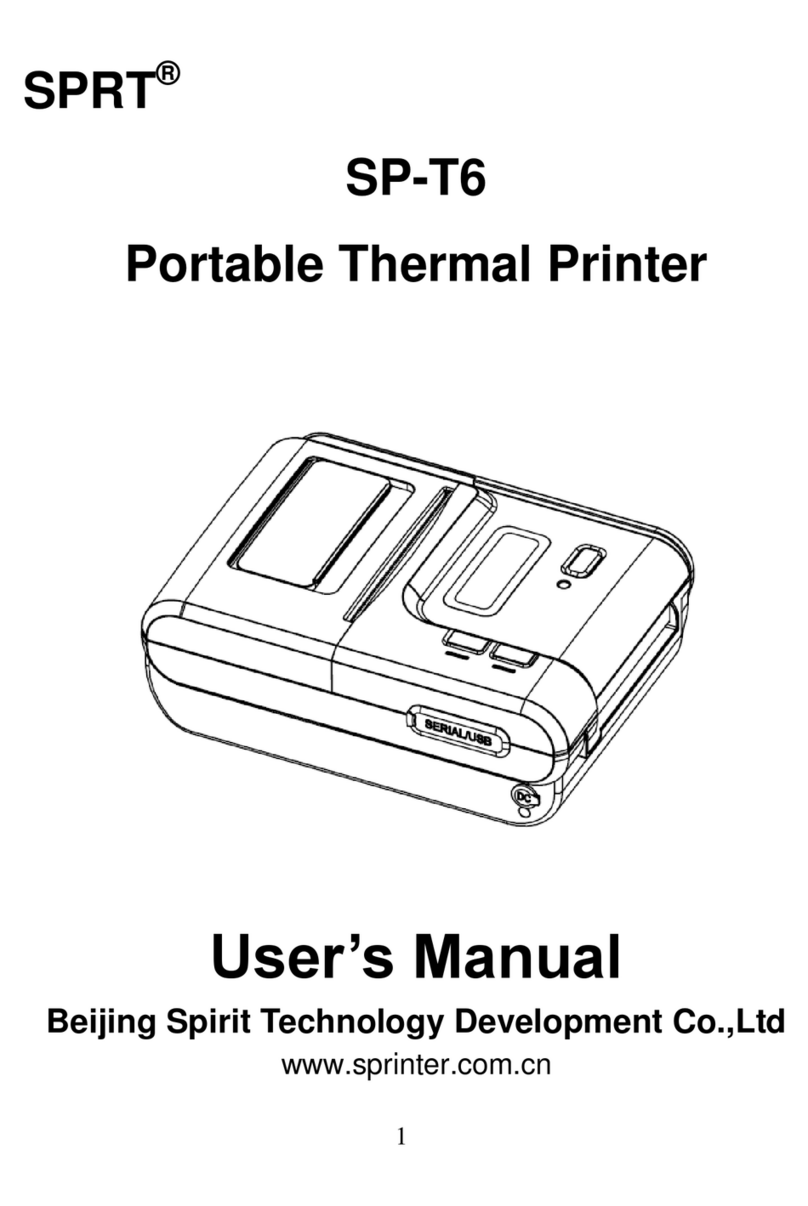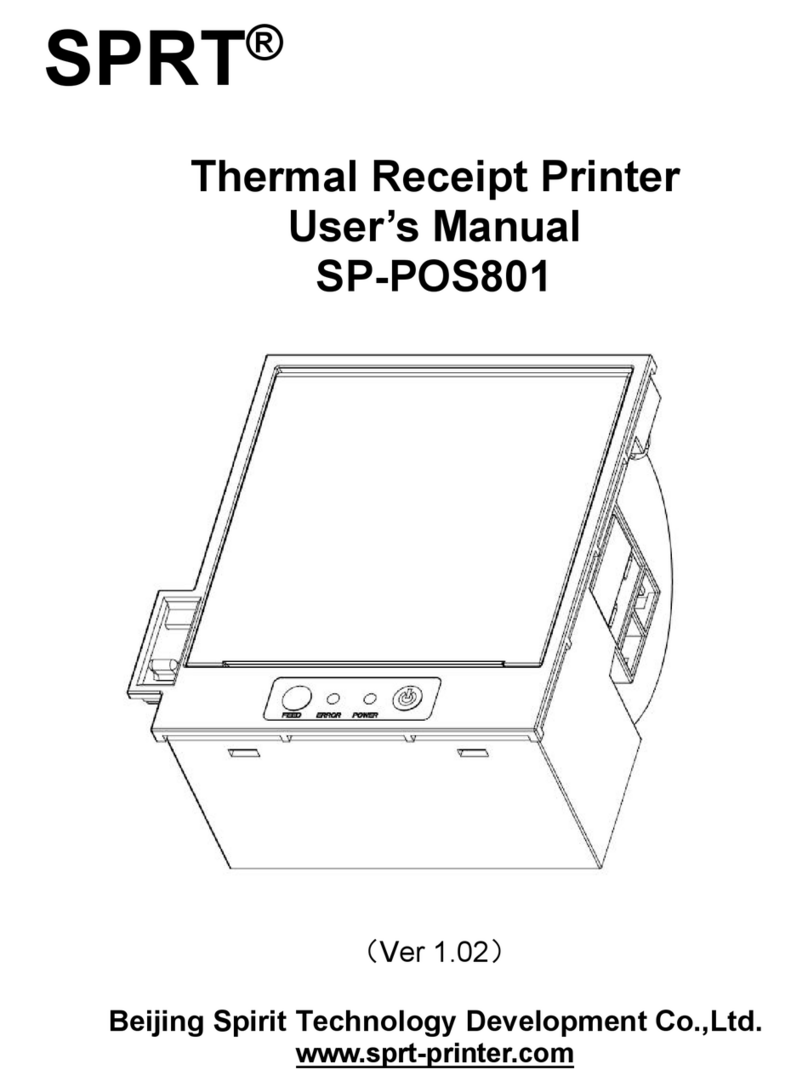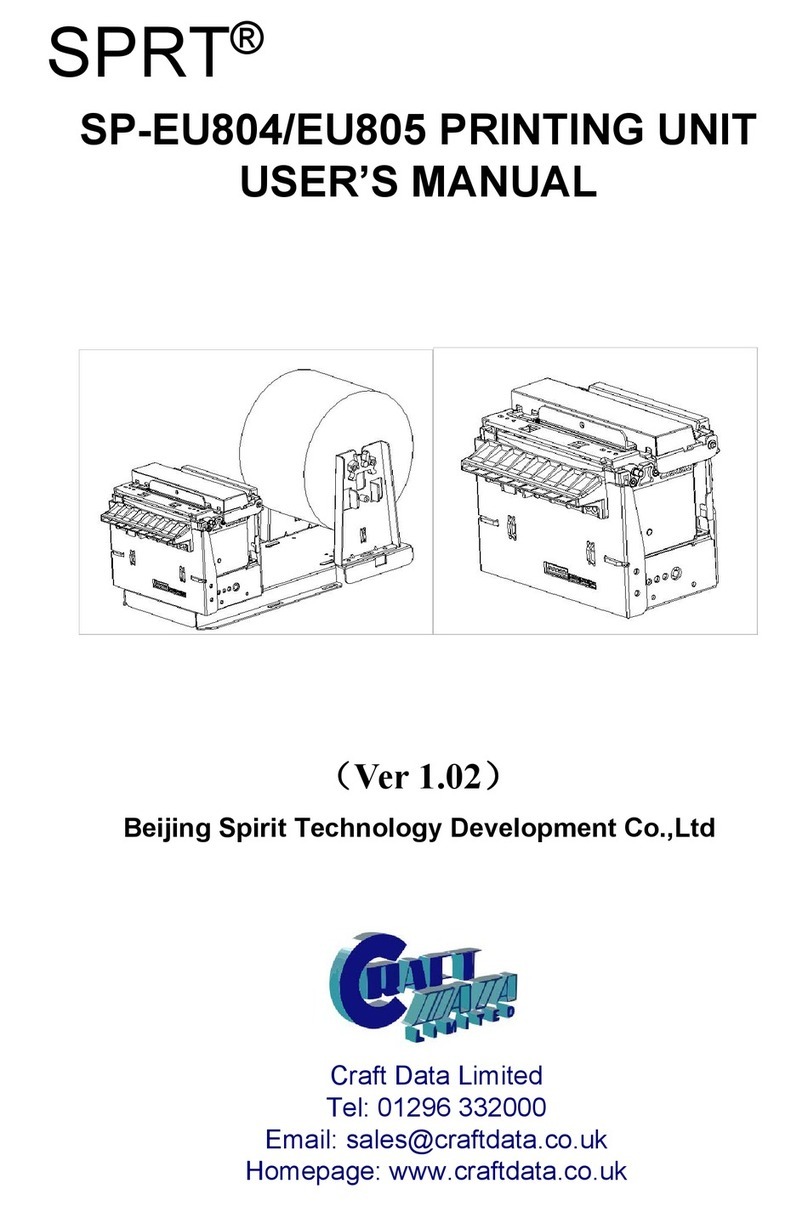CONTENTS
NOTICE........................................................................................................................ 1
Notice of Safety.................................................................................................... 1
Notice of Using..................................................................................................... 1
Notice of Storing .................................................................................................2
Chapter 1 Outer Appearance and Model No.......................................................... 3
1.1 Outer Appearance......................................................................................... 3
1.2 Model No.........................................................................................................4
Chapter 2 Characteristic Specification.....................................................................4
2.1 Printing Specification.................................................................................... 4
2.2 Physical Parameters..................................................................................... 4
2.3 Environment Parameters..............................................................................5
2.4 Other Specification........................................................................................ 5
Chapter 3 Operation Method.................................................................................5
3.1 Using Preparation..........................................................................................5
3.1.1 Battery Installation...............................................................................5
3.1.2 Paper Roll Installation.........................................................................6
3.1.3 Others...................................................................... 错误!未定义书签。
3.2 Basic function usage ...................................................................................6
3.2.1 Switch On ........................................................................................... 6
3.2.2 Switch Off ........................................................................................... 7
3.2.3 Self-Test ..............................................................................................7
3.2.4 Paper Feeding (Manual Feeding).....................................................7
3.2.5 Hexadecimal Printing..........................................................................7
3.2.6 Printer Parameters Setting................................................................ 8
3.2.7 Battery Charging................................................................................. 8
3.2.8 Set Into Upgrading Mode................................................................... 9
3.3 Printer Parameters Setting...........................................................................9
3.4 Printer Interface Connection and Printing..................................................9
3.4.1 Serial Connection......................................................................11
3.4.2 USB Connection.................................................................................. 9
3.4.3 Bluetooth Connection ..................................................................... 10
3.5 Buzzer........................................................................................................... 12
3.6 LCD indication..............................................................................................12
Chapter 4 Other Information................................................................................... 13
4.1 Command Programming Manual ............................................................13
4.2 Description of pre-printed Black Mark ....................................................13
Appendix A................................................................................................................. 15
Appendix B.................................................................................................................17