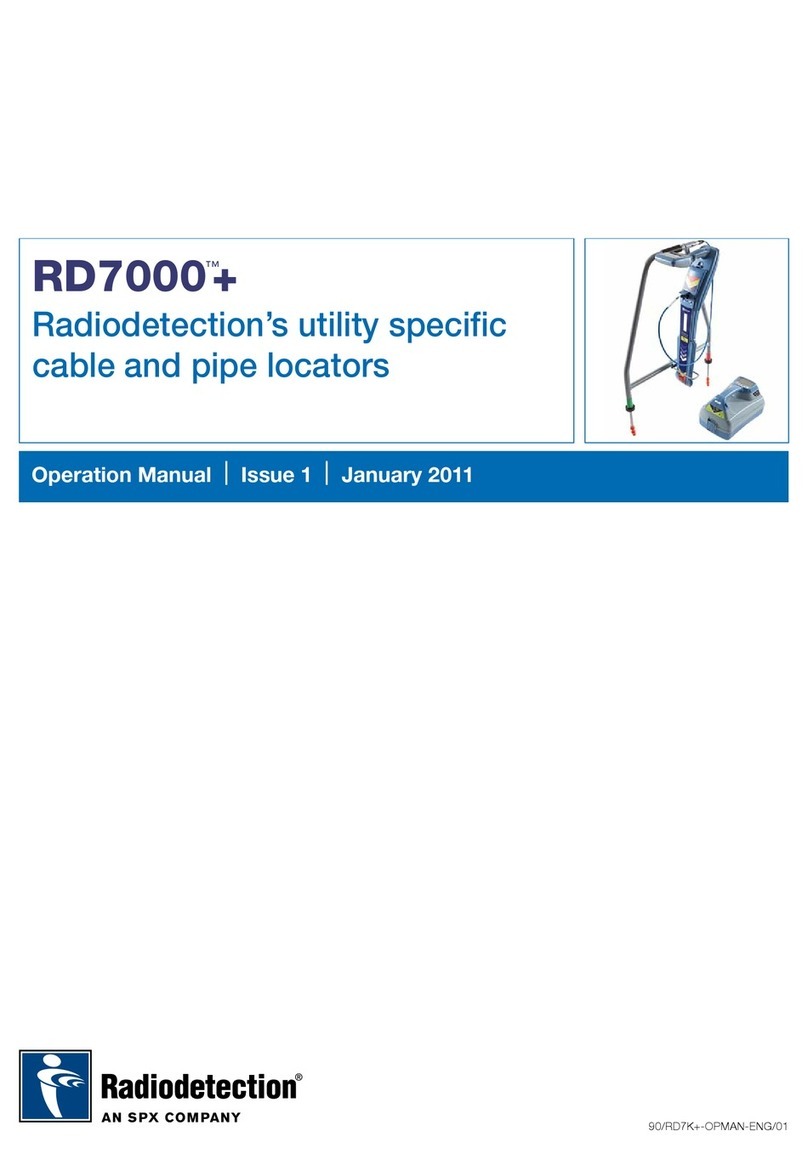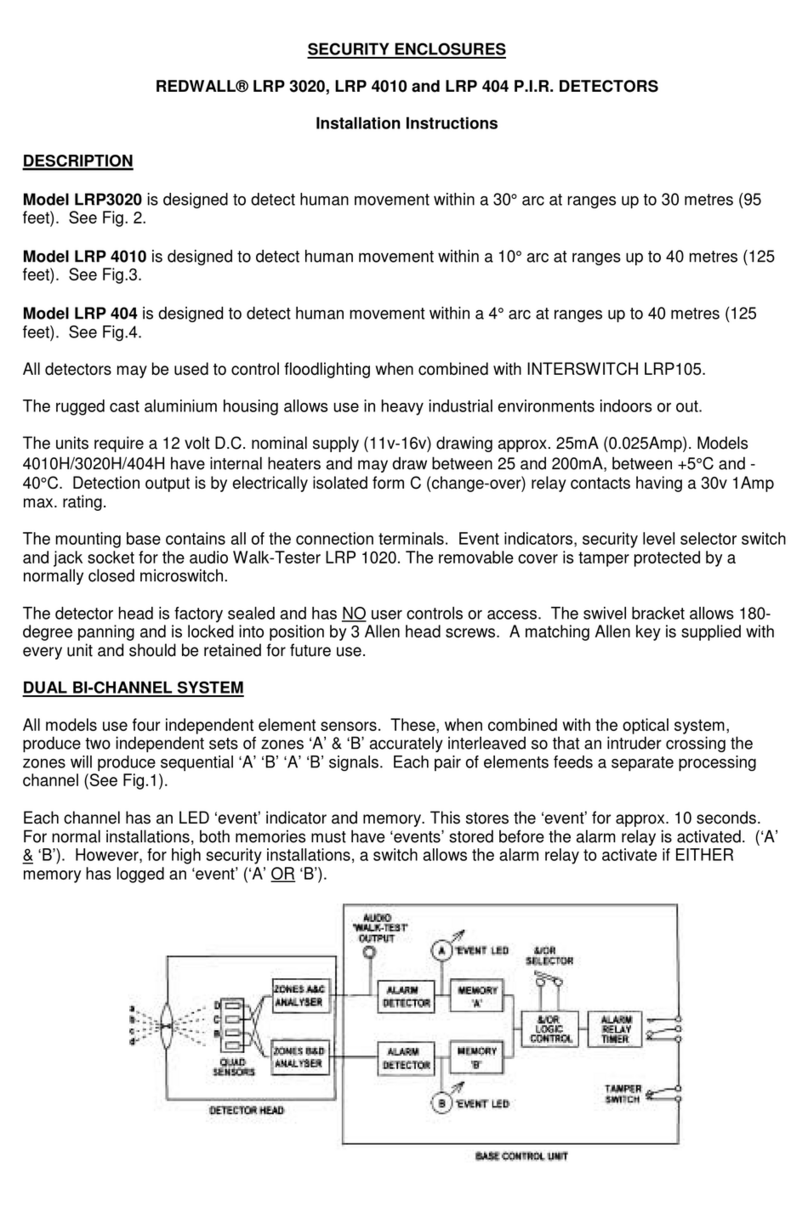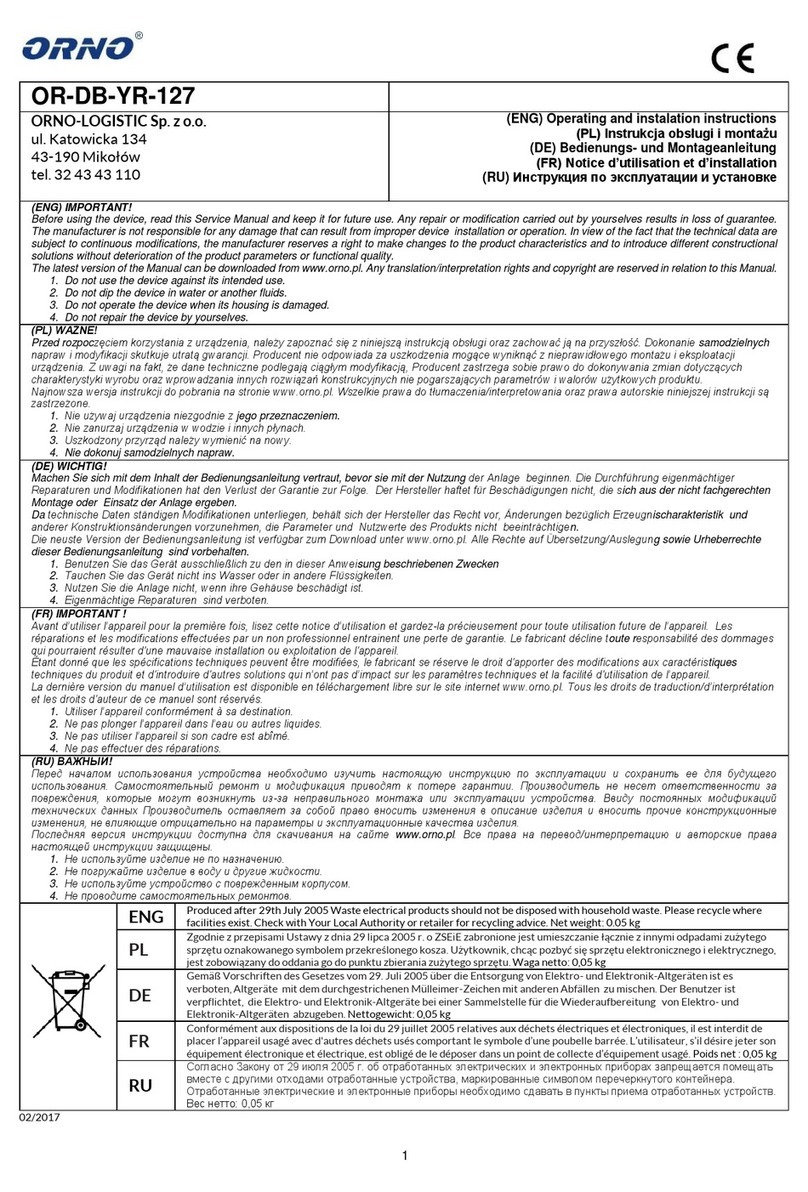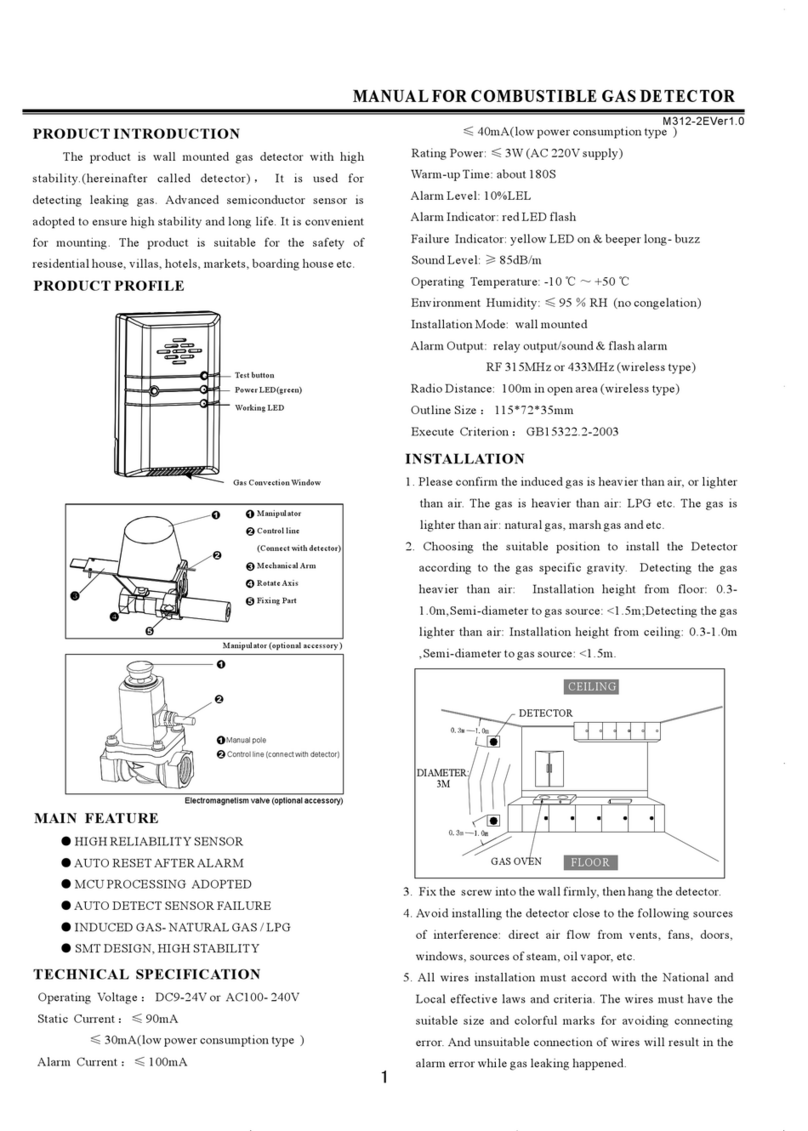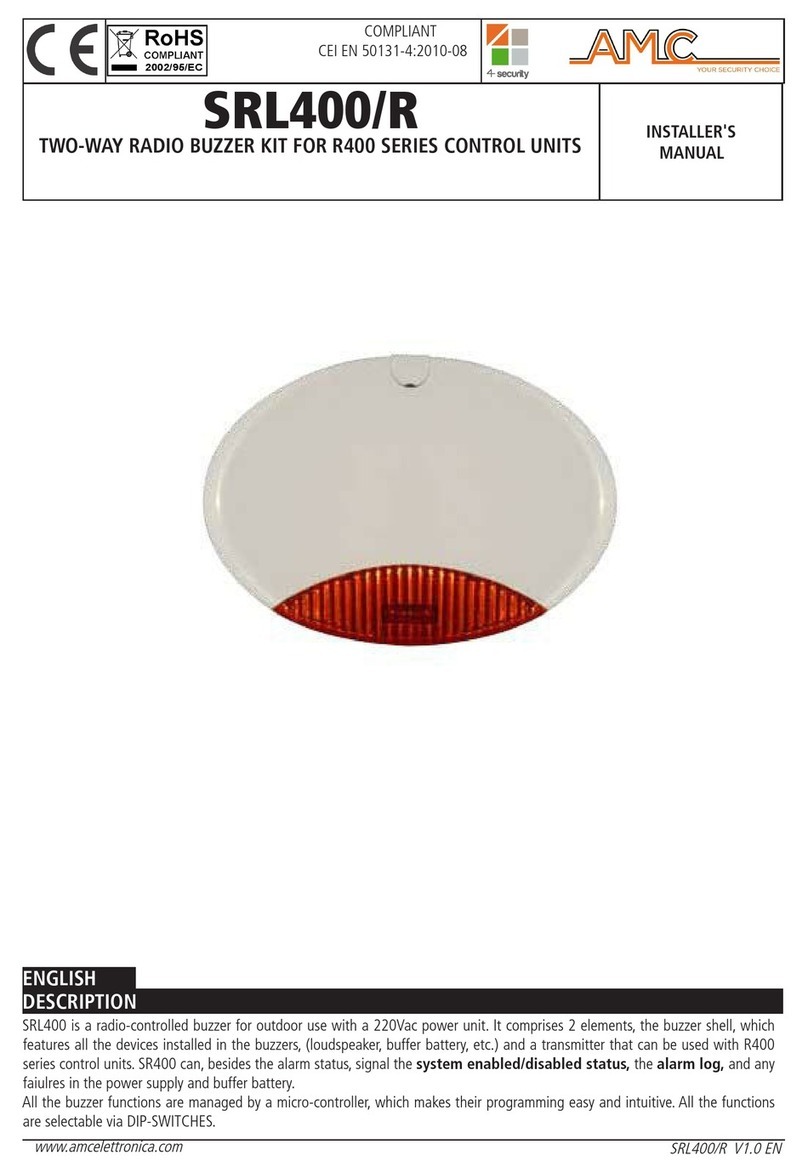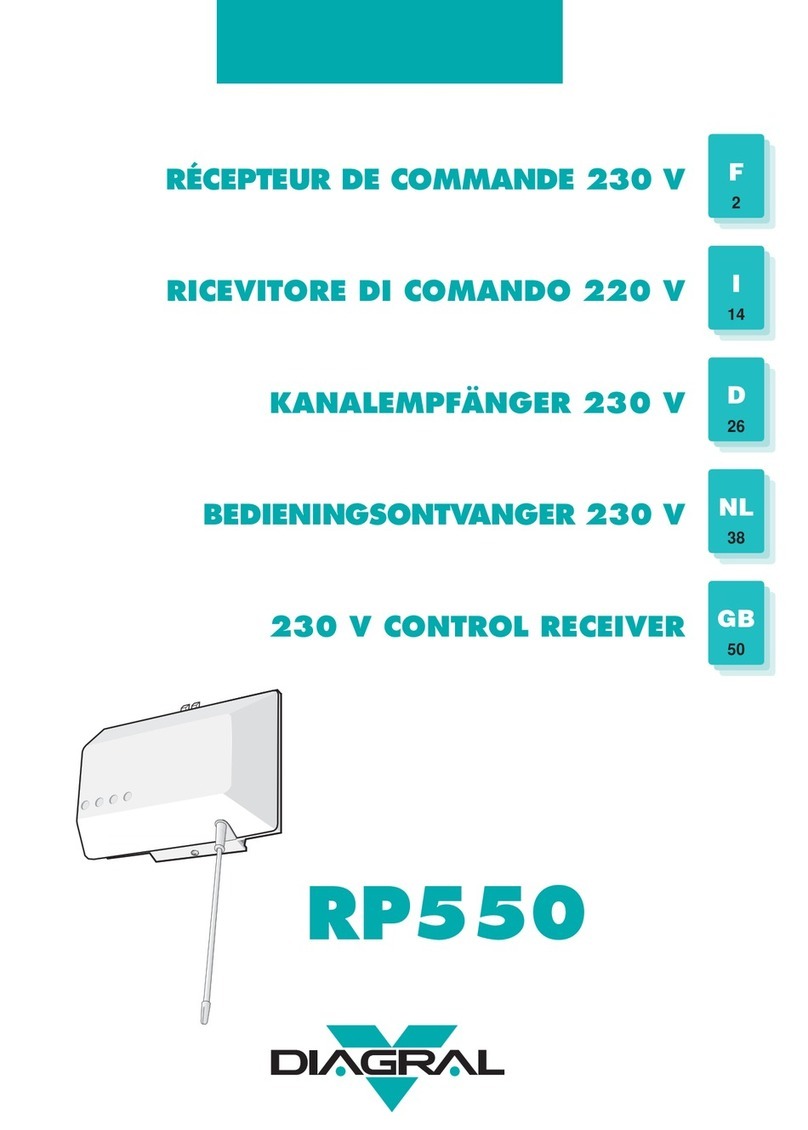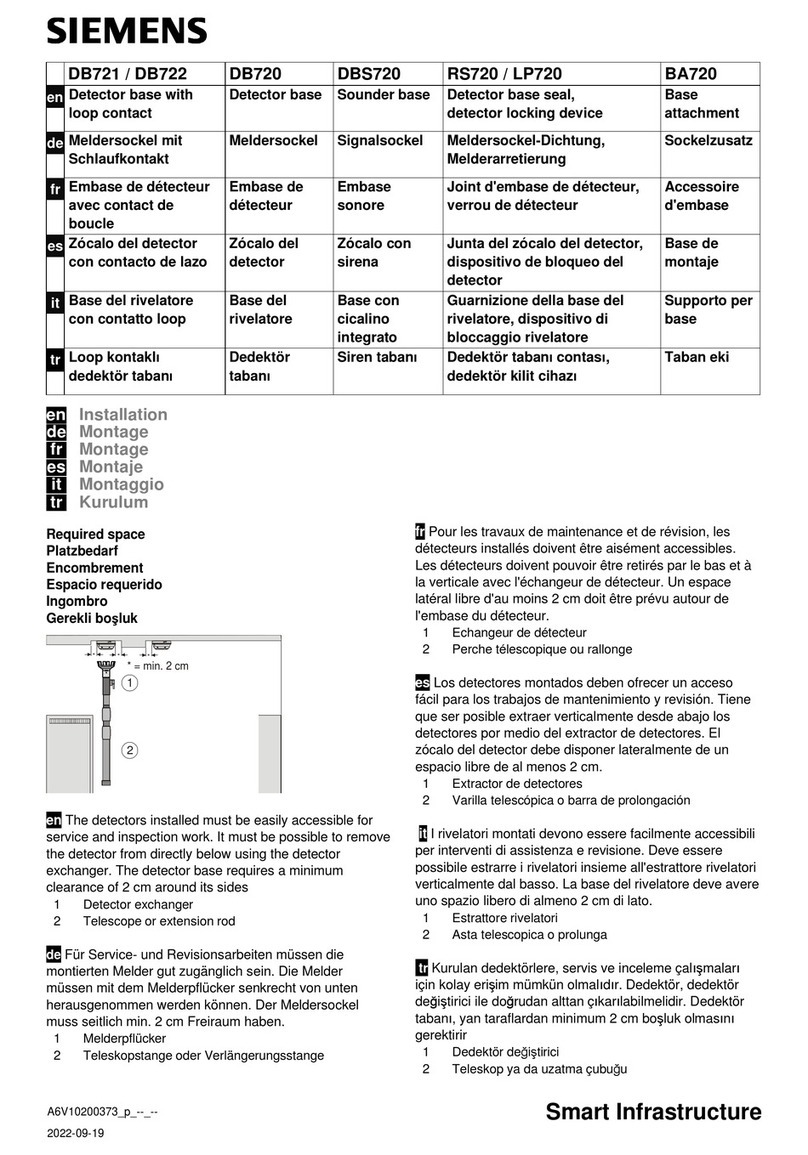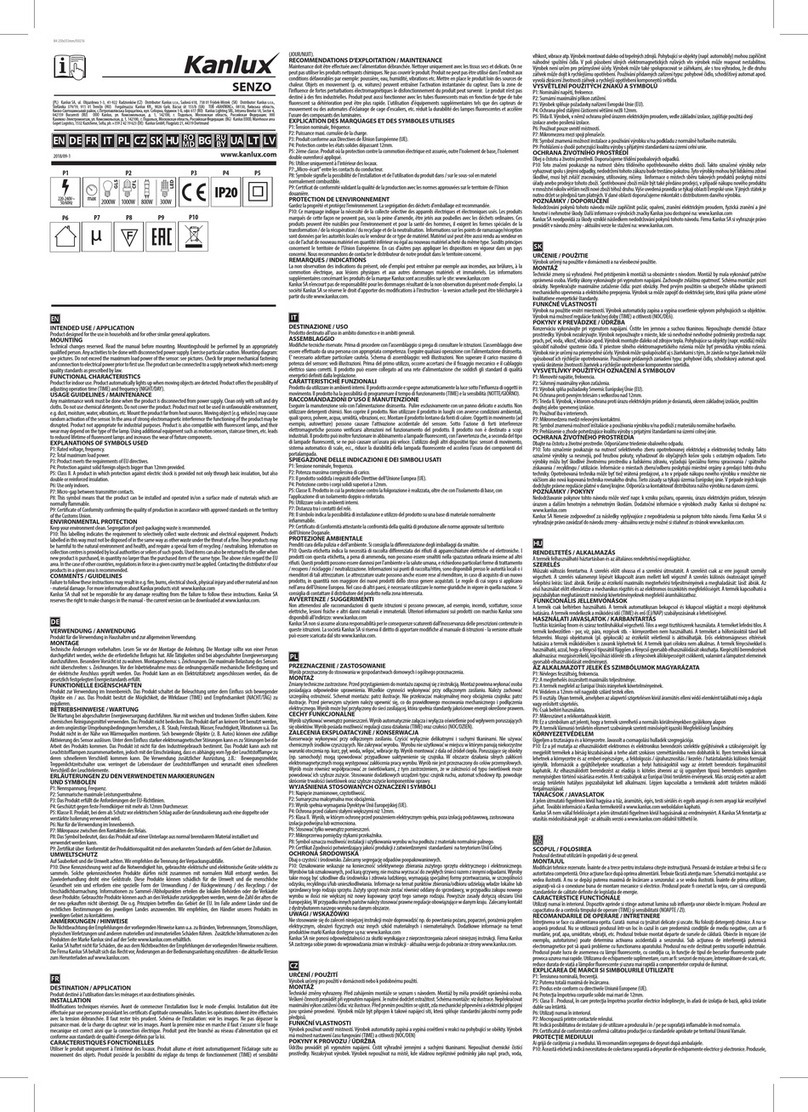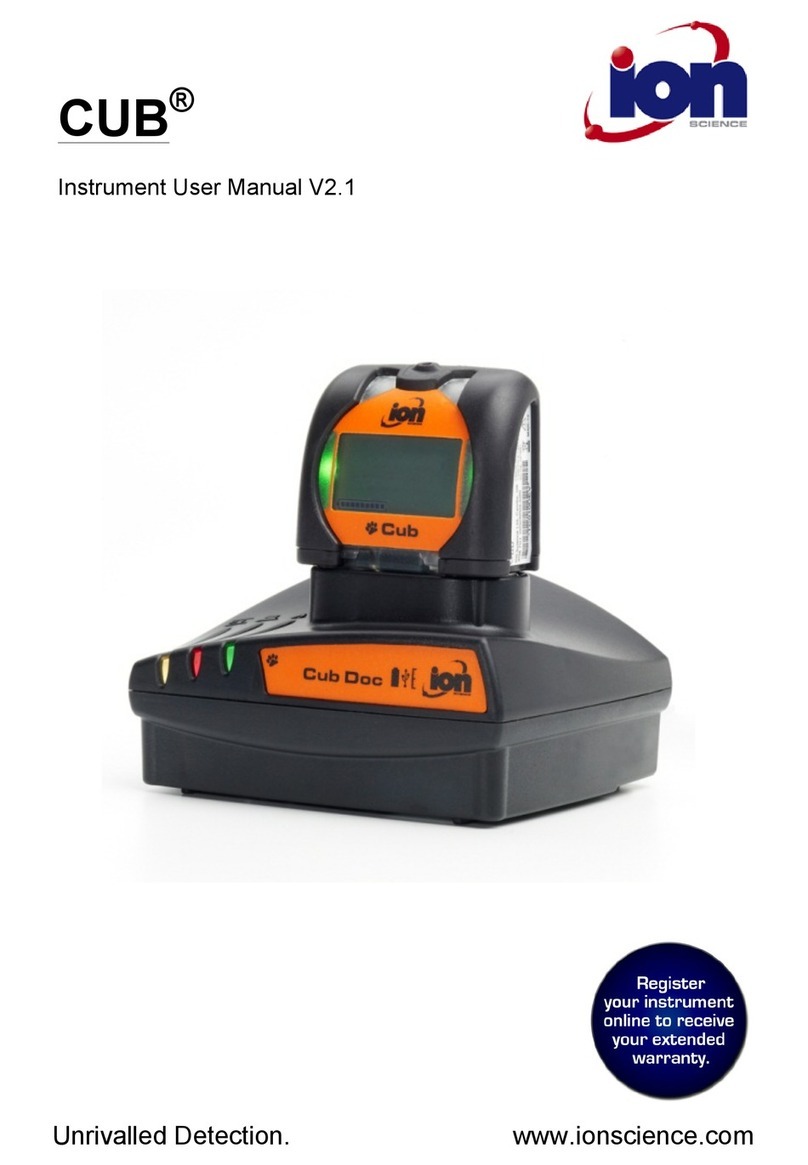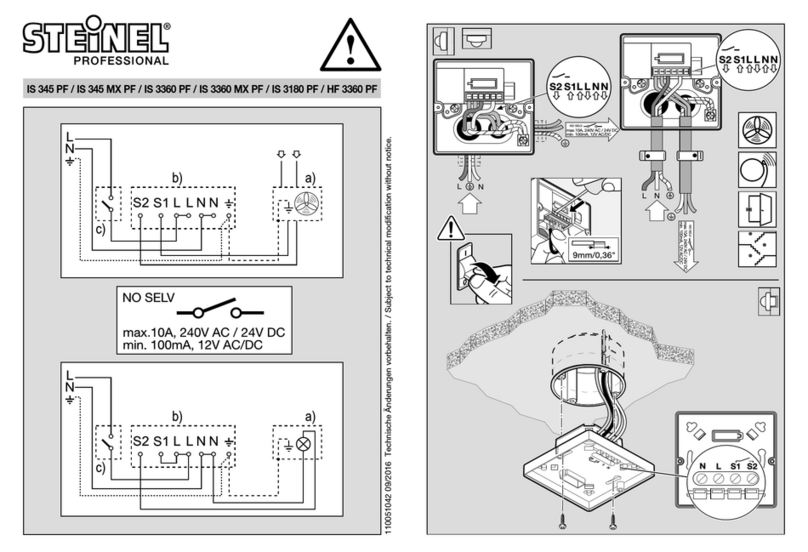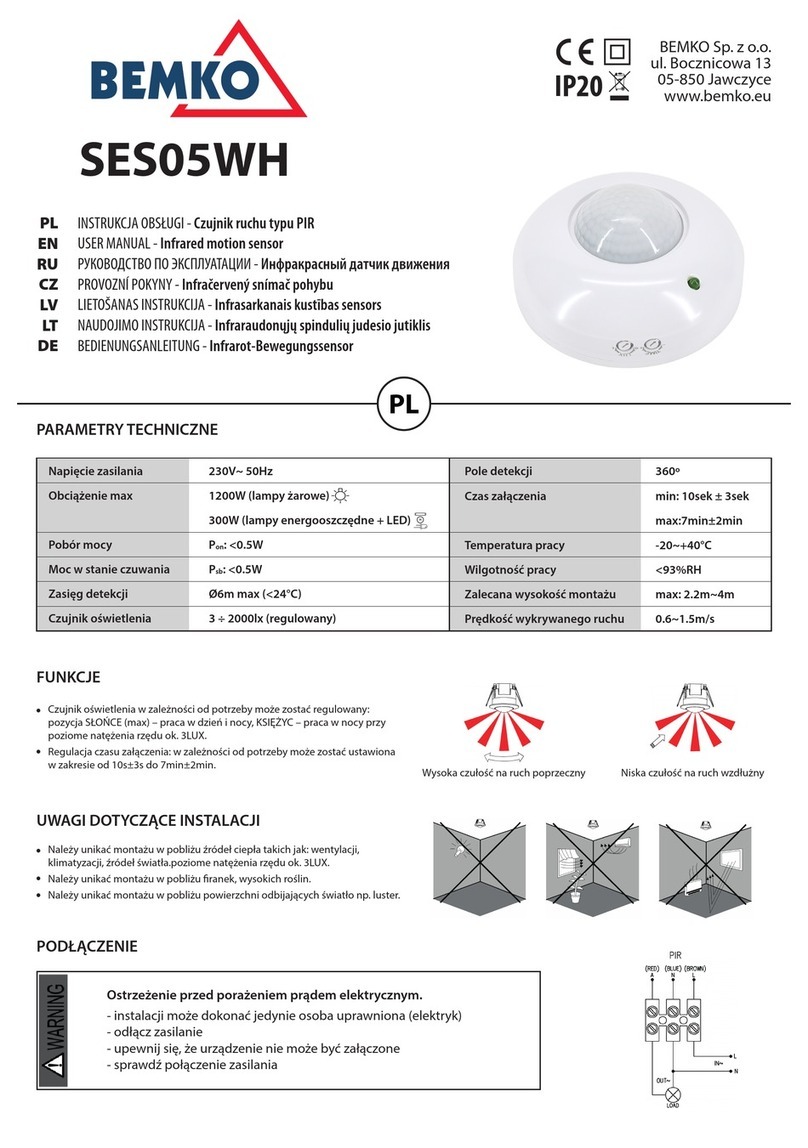SPX Radiodetection RD8100 User manual

RD8100™
Multifunction precision
cable and pipe locators
User Guide
Guía del usuario
Kurzbedienungsanleitung
Gebruikershandleiding
Guide d’utilisation
用户指南
Uživatelská příručka
90/UG104INT/07

2
ENGLISH 3
DEUTSCH 55
NEDERLANDS 83
FRANÇAIS 111
ESPAÑOL 29
中文139
ČESKÝ 165
192

3
ENGLISH
Preface
About this guide
CAUTION: This guide provides basic operating instructions for the RD8100
locator and transmitter. It also contains important safety information and
guidelines and as such should be read in its entirety before attempting to
operate the RD8100 locator and transmitter.
This guide is intended as a quick reference guide only. For detailed instructions,
including the use of accessories, help with eCert™, CALSafe™, Survey measurements and
usage-logging* please refer to the RD8100 locator operation, RD SurveyCERT+™and
RD Manager™manuals, which are available for download from www.radiodetection.com.
The online User Manual library also contains links to the SurveyCERT+ and
RD Manager manuals.
Certificates of conformity for the RD8100 locators and Tx transmitter ranges can be
found at www.radiodetection.com.
*Logging and GPS models only

4
WARNING! Direct connection to live conductors is POTENTIALLY LETHAL. Direct
connections to live conductors should be attempted by fully qualified personnel only
using the relevant products that allow connections to energized lines.
WARNING! The transmitter is capable of outputting potentially lethal voltages.
Take care when applying signals to any pipe or cable and be sure to notify other
technicians who may be working on the line.
WARNING! Reduce audio level before using headphones to avoid damaging
your hearing.
WARNING! This equipment is NOT approved for use in areas where hazardous
gases may be present.
WARNING! When using the transmitter, switch off the unit and disconnect
cables before removing the battery pack.
WARNING! The RD8100 locator will detect most buried conductors but there
are some objects that do not radiate any detectable signal. The RD8100, or any
other electromagnetic locator, cannot detect these objects so proceed with
caution. There are also some live cables which the RD8100 will not be able to
detect in Power mode. The RD8100 does not indicate whether a signal is from a
single cable or from several in close proximity.
WARNING! Batteries can get hot after prolonged use at full output power.
Take care while replacing or handling batteries.
WARNING! Only use charging equipment provided by Radiodetection. The use of
alternative chargers may cause a safety hazard and/or reduce the life of the battery.
CAUTION: Do not let your battery completely discharge as this may reduce its life
or damage it permanently. If you are not using your equipment for a long period
charge them at least once a month.
WARNING! Do not tamper with, or attempt to disassemble the battery packs.
CAUTION: If battery failure is suspected or if the battery shows any sign of
discoloration / physical damage return the entire unit to an authorized repair
center for investigation and repair. Local, national or IATA transport regulations
may restrict the shipment of faulty batteries. Check with your courier for
restrictions and best practice guidelines. Your local Radiodetection representative
will be able to direct you to our authorized repair centers.
NOTE: The charging temperature range is 0 to 45 °C, 32 to 113°F. Do not attempt
to recharge your batteries outside this temperature range.

5
ENGLISH
3 Year Extended Warranty
RD8100 locators and transmitters are covered by a 1 year warranty as standard.
Customers can extend their warranty period to a total of 3 years by registering
their products within 3 months of purchase.
There are 2 ways to register your product:
1. Radiodetection portal
Visit https://portal.radiodetection.com to create your portal account* and use
the Product page to register your locator or transmitter.
Visit https://support.radiodetection.com for instructions on how to create a
portal account or register your product.
*A valid email address and mobile number are required.
2. Windows Applications
RD Manager™ available from www.radiodetection.com/RDManager.
From time to time Radiodetection may release new software to improve the
performance or add new functionality to its products. By registering, users will
benefit from email alerts advising about new software and special offers related to
its product range.
Users can opt-out at any time from receiving software and technical notifications,
or just from receiving marketing material by contacting Radiodetection.
eCert and Self-Test
The RD8100 locator is safety equipment which should be regularly checked to
ensure its correct operation.
eCert provides a thorough test of the RD8100’s locating circuitry, and supplies a
Radiodetection Calibration Certificate when a positive test result is obtained.
To run an eCert, the locator should be connected to an internet-enabled PC on
which the RD Manager software is installed.
Refer to the RD Manager operation manual for further details. Additional purchase
may be required.
RD8100 locators incorporate an Enhanced Self-Test feature. In addition to the
typical checks for display and power functions, the RD8100 applies test signals to
its locating circuitry during a Self-Test to check accuracy and performance.
We recommend that a self-test is run at least weekly, or before each use.

6
RD8100 locator
1
23
4
5
6
9
7
8
16 17 181822
10
11
12 13 14
15
12
32
35
36
37
38
34
19
20
21
23
24
25 26 27 29 3033 3128
12 or more satellites in view
9-11 satellites in view
6-8 satellites in view
3-5 satellites in view
GPS satellite lock acquired
GPS
active, seeking satellite lock

7
ENGLISH
Locator features
1. Keypad.
2. LCD with auto backlight.
3. Speaker.
4. Battery compartment.
5. Optional Lithium-Ion battery pack.
6. Accessory connector.
7. Headphone connector.
8. Bluetooth®module antenna.
9. USB port
(inside battery compartment).
Locator keypad
10. Power key.
11. Frequency key.
12. Up and down arrows.
13. Antenna key.
14. Survey key.
15. Transmitter key.
Locator screen icons
16. Signal strength bargraph with
peak marker.
17. Signal strength readout.
18. Null / Proportional Guidance arrows.
19. Battery level.
20. Sensitivity readout / Log number.
21. Volume level.
22. Current Direction arrows.
23. Radio Mode icon.
24. Power Mode icon.
25. Accessory / Measurement icon.
26. CD Mode icon.
27. A-Frame icon.
28. Frequency / current / menu readout.
29. Bluetooth status icon:
Flashing icon means pairing is in
progress. Solid icon indicates a
connection is active.
30. Antenna mode icon:
Indicates antenna mode selection:
Peak / Null / Broad Peak / Peak+™/
Guidance.
31. Sonde icon: Indicates that a sonde
signal source is selected.
32. Line icon: Indicates that a line signal
source is selected.
33. Compass: Shows the orientation
of the located cable or sonde relative
to the locator.
34. Transmitter communication status
– confirms successful iLOC™
communication.
35. Transmitter standby indicator.
36. Depth readout.
GPS equipped locators only:
37. GPS Status.
38. GPS Signal quality.

8
Tx-1, Tx-5 and Tx-10 transmitters
1
3
4
2
6
11
12
13 14 15
16
17
18
19
20
21
22
23
5
7
8
9
10

9
ENGLISH
Transmitter features
1. Keypad.
2. LCD.
3. Removable accessory tray.
4. D-cell battery tray.
5. Optional Lithium-Ion battery pack.
6. Bluetooth module (iLOC units).
Transmitter keypad
7. Power key.
8. Frequency key.
9. Up and down arrows.
10. Measure key.
Transmitter screen icons
11. Battery level indicator.
12. Operation mode readout.
13. Standby icon.
14. Output level indicator.
15. Clamp icon: Indicates when a signal
clamp or other accessory is connected.
16. DC Power connected indicator.
17. Induction mode indicator.
18. A-Frame: Indicates when the
transmitter is in Fault-Find Mode.
19. CD Mode: Indicates that the transmitter
is in Current Direction Mode.
20. Voltage warning indicator: Indicates
that the transmitter is outputting
potentially hazardous voltage levels.
21. Volume level indicator.
iLOC enabled transmitters only:
22. Pairing icon: Appears when the
transmitter and locator are connected
via iLOC.
23. Bluetooth icon: Indicates status of
Bluetooth connection. Flashing icon
means pairing is in progress.

10
Keypad actions and shortcuts
Switch the locator or transmitter on by pressing the key. Once powered up, the keys
function as follows:
Locator keys
KEY ● SHORT PRESS ●■■■● LONG PRESS
Enter the menu Switch power off
Scroll through locate frequencies
from low to high
SideStep™(see ‘iLOC’ section)
When using Current Direction™:
Perform a CD Reset
When using active frequencies:
Toggles Peak, Peak+, Null, Broad Peak
and Guidance antenna modes.
In Power Mode:
Scrolls through Power Filters™for improved
discrimination of parallel or strong power
signals
In Peak+ antenna mode:
Switch between Guidance and Null arrows
and
Increase and decrease gain.
RD8100 automatically sets gain to
mid-point when pressed
Rapidly increase and decrease gain steps
in 1dB increments
Take a Survey Measurement and send
over Bluetooth if paired –
Send an iLOC command to a paired
transmitter
Enter the Transmitter power setting menu
for use over iLOC
KEY ● SHORT PRESS ●■■■● LONG PRESS
Enter the menu Switch Power off
Scroll through locate frequencies
from low to high –
Take voltage and impedance measurements
using the currently selected frequency
Take voltage and impedance
measurements at a standardized frequency
and Adjusts the output signal Select standby /maximum standard
power
Transmitter keys
Tip: to scroll through frequencies from high to low, hold while pressing the button
(applies to both locators and transmitters).

11
ENGLISH
Before you begin
IMPORTANT!
This guide is intended to be a quick reference guide. We recommend you read the
full operation manual before you attempt to operate the RD8100 locator.
First use
The RD8100 locators and transmitters can be powered by D-cell alkaline batteries,
D-cell NiMH batteries, or by an accessory Lithium-Ion (Li-Ion) battery pack.
To fit the D cell batteries in the locator, open the battery compartment and insert two
D-Cell Alkaline or NiMH batteries, taking care to align the positive (+) and negative (-)
terminals as indicated.
To fit the D cell batteries in the transmitter, unlatch the accessory tray. The battery
compartment is located underneath the transmitter body. Use the turnkey to unlatch the
battery compartment. Insert eight D-Cell Alkaline or NiMH batteries, taking care to align
the positive (+) and negative (-) terminals as indicated.
Alternatively, you can power the transmitter from a mains or vehicle power source using a
Radiodetection supplied optional accessory adapter.
Rechargeable battery packs
Lithium-Ion battery packs are available for both locators and transmitters, providing
superior performance over traditional alkaline batteries. To fit these rechargeable packs,
follow the instructions provided with each pack.
Checking your system software version
If you wish to check which version of software is running on your locator, press and
hold the key when switching the locator on. This information may be asked for when
contacting Radiodetection or your local representative for technical support.
Transmitters automatically show their software version on startup.
System setup
It is important that you set up the system according to regional / operational requirements
and your personal preferences before you conduct your first survey. You can set the
system up using the menus as described below.
Setting up your system
The RD8100 locator and transmitter menus allow you to select or change system options.
Once entered, the menu is navigated using the arrow keys. Navigation is consistent on both
the transmitter and the locator. When in the menu, most on-screen icons will temporarily
disappear and the menu options will appear in the bottom left-hand corner of the display.
The right arrow enters a submenu and the left arrow returns to the previous menu.

12
Note that when browsing the locator menu, the and keys act as left and right arrows.
When browsing the transmitter menu, the and keys act as left and right arrows.
To navigate menus:
1. Press the key to enter the menu.
2. Use the or keys to scroll through the menu options.
3. Press the key to enter the option’s submenu.
4. Use the or keys to scroll through the submenu options.
5. Press the key to confirm a selection and return to the previous menu.
6. Press the key to return to the main operation screen.
NOTE: When you select an option and press the key, the option will be enabled
automatically.
Locator menu options
• VOL: Adjust the speaker volume from 0 (mute) to 3 (loudest).
• DATA: Delete, send or review saved SurveyCERT measurements and enable or
disable the Bluetooth communication channel.
• BT: Enable, disable, reset or pair Bluetooth connections. Also defines the protocol
used when connecting to a PC or PDA.
• GPS: Enable or disable the internal GPS module and enable/disable SBAS GPS
augmentation (GPS models only) – or select an external GPS source.
• CDR: Perform a Current Direction (CD) Reset. (Alternatively press and hold the
key when in CD mode).
• UNITS: Select metric or imperial units.
• INFO: Run a Self-Test, display the date of the most recent service recalibration
(M CAL) or the most recent eCert calibration.
• LANG: Select menu language.
• POWER: Select local power network frequency: 50 or 60Hz.
• ANT: Enable or disable any antenna mode with the exception of Peak.
• FREQ: Enable or disable individual frequencies.
• ALERT: Enable or disable StrikeAlert™.
• BATT: Set battery type: Alkaline or NiMH. Li-Ion auto-selects when connected.
• ARROW: Select Null or proportional Guidance arrows in Peak+ mode
• COMP: Enable or disable display of the Compass feature.
Transmitter menu options
• VOL: Adjust the speaker volume from 0 (mute) to 3 (loudest).
• FREQ: Enable or disable individual frequencies.
• BOOST: Boost transmitter output for a specified period of time (in minutes).

13
ENGLISH
• LANG: Select menus language.
• OPT F: Run SideStepauto™to auto-select a locate frequency for the connected utility.
• BATT: Set battery type: ALK, NiMH or Li-ION and enable / disable Eco mode.
• MAX P: Set the transmitter to output its maximum wattage.
• MODEL: Match the transmitter setting to the model of your locator.
• MAX V: Set the output voltage to maximum (90V).
• BT: Enable, disable or pair Bluetooth connections (Bluetooth models only).
Examples of using the menu, selecting options and
making changes:
Locator mains power frequency
To select the correct frequency (50 or 60Hz) for your country or region’s power supply:
1. Press the key to enter the menu.
2. Scroll to the POWER menu using the or keys.
3. Press the key to enter the POWER menu.
4. Use the or keys to select the correct mains frequency.
5. Press the key twice to accept your selection and return to the main operation
screen.
Batteries
It is important to set the system to match the currently installed battery type to ensure
optimal performance and correct battery level indication.
To set your battery type:
1. Press the key to enter the menu.
2. Scroll to the BATT menu using the or arrows.
3. Press the key (locator) or the key (transmitter) to enter the BATT menu.
4. Scroll up or down to select the correct battery type (Alkaline, Nickel-metal Hydride
or Lithium-Ion). Lithium-Ion is automatically selected when a Li-Ion pack is connected
to a Locator.
5. Press the key twice to accept your selection and return to the main operation screen.
Transmitter Eco Mode
When using alkaline batteries, Eco mode can be selected to maximize run time. When
Eco mode is selected the transmitter automatically reduces its maximum power output as
battery levels run low. Eco mode is switched off by default. To Enable Eco Mode:
1. Press the key to enter the menu.
2. Scroll to the BATT menu using the or arrows.
3. Press the key to enter the BATT menu.

14
4. Select the ALK Battery type using the or arrows.
5. Press the key to enter the ECO sub menu
6. Select ECO using the or arrows.
7. Press the key three times to accept your selection and return to the main
operation screen.
Locating pipes and cables
For more detailed descriptions of using the
locator and transmitter, and for detailed
locate techniques, refer to the Operation
Manual.
The RD8100 locator is designed to operate
with the ‘blade’ of the locator perpendicular
to the path of the cable or pipe being
located.
Running a Self-Test
We recommend that a Self-Test is run at least weekly, or before each use. As the Self-
Test tests the integrity of the locate circuity, it is important that it is carried out away from
larger metallic object such as vehicles, or strong electrical signals. To run a Self-Test:
1. Press the key to enter the menu.
2. Scroll to the INFO menu using the or arrows.
3. Press the key to enter the INFO menu.
4. Select TEST using the or arrows.
5. Press the key to select YES.
6. Press the key to begin the Self-Test.
7. Once the Self-Test is completed, the result (PASS or FAIL) will be displayed.
8. Restart the locator using the key
SideStepauto™
The transmitter can be used to recommend a general-purpose locate frequency for the
intended locate task by measuring the impedance of the target cable or pipe. To run
SideStepauto™, connect the transmitter to the target utility, then:
1. Press the key to enter the menu.
2. Scroll to the OPT F menu using the or arrows.

15
ENGLISH
3. Press the key to select ‘START.
4. Press the key to start the test. The transmitter will automatically select a general
purpose frequency for use on the connected utility.
Locating with Active Frequencies
Active frequencies are applied to the target pipe or cable using the transmitter, and
provide the most effective way of tracing buried pipes or cables.
Generally speaking, it is better to use a low frequency on larger, low impedance utilities,
and move to a higher frequency on smaller, high impedance utilities.
The lowest power setting required to trace the target utility should always be used to
minimize the risk of false trails.
The transmitter can apply a signal using three different methods:
Direct connection
In direct connection, you connect the transmitter directly to the pipe or cable you wish to
survey using the red Direct Connect lead supplied. The black lead is generally connected
to earth using the supplied ground stake.
The transmitter will then apply a discrete signal to the line, which you can trace using the
locator. This method provides the best signal on an individual line and enables the use of
lower frequencies, which can be traced for longer distances.
WARNING! Direct connection to live conductors is POTENTIALLY LETHAL. Direct
connections to live conductors should be attempted by fully qualified personnel only
using the relevant products that allow connections to energized lines.
Induction
The transmitter is placed on the ground over or near the survey area. You select the
appropriate frequency. The transmitter will then induce the signal indiscriminately to
any nearby metallic conductor. In induction mode, using higher frequencies is generally
recommended as they are induced more easily onto nearby conductors.
Transmitter Clamp
An optional signal clamp can be placed around an insulated live wire or pipe up to
8.5" / 215mm in diameter to transfer the transmitter signal to the utility. This method of
applying the transmitter signal is particularly useful on insulated live wires and removes
the need to disconnect the supply to the cable.
WARNING! Do not clamp around uninsulated live conductors.
WARNING! Before applying or removing the clamp around a power cable ensure
that the clamp is connected to the transmitter at all times.

16
Locating with Passive Frequencies
Passive frequency detection takes advantage of signals that are already present on buried
metallic conductors. The RD8100 supports four types of passive frequencies: Power,
Radio, CPS* and Cable TV (CATV)* signals. You can detect these frequencies without
the aid of the transmitter.
*Model specific.
Power Filters
RD8100 locators allows operators to take advantage of the harmonic signals
found on power networks. Once in Power Mode, press the key to switch out of
Radiodetection’s sensitive Power Mode and scroll through five individual Power Filters.
This enables operators to establish if a single large power signal comes from one source
or from the presence of multiple cables. The different harmonic characteristics of the
detected lines can then be used to trace and mark their route.
Additionally the use of an individual harmonic can allow you to locate power lines in
situations where the total signal would otherwise be too large.
Locate Modes
The RD8100 offers a choice of 5 locate modes, each of which is designed for specific
uses, depending on what task is being carried out.
To scroll between locate modes, press the key.
PEAK: For accurate locating, the peak bargraph provides a visual readout of the
signal strength. The peak signal is found directly over the buried utility.
PEAK+: Choose to combine the accuracy of the Peak bargraph with Null arrows,
which can indicate the presence of distortion, or with proportional Guidance
arrows for rapid line tracing – switch between them by holding the key.
GUIDANCE: Proportional arrows and a ballistic ‘needle’ combine with audio left/
right indication for rapidly tracing the general path of a buried utility.
BROAD PEAK: Operating similarly to Peak mode, but giving a result over a wider
area. Used to detect and trace very weak signals, for example very deep utilities.
NULL: Provides a quick left/right indication of the path of a utility. As Null is
susceptible to interference, it is best used in areas where no other utilities are present.
Depth, current and compass readouts
WARNING! Never use the depth measurement readout as a guide for
mechanical or other digging activity. Always follow safe digging guidelines.
The RD8100 locator can measure and display the utility depth, locate signal current and
the relative orientation of the cable or pipe to the locator. This helps you to make sure that
you are following the right cable or pipe, especially when other utilities are present.

17
ENGLISH
The RD8100 locator features TruDepth™, a feature that helps you to ensure the accuracy
of your locates or Survey Measurements. The depth and current are automatically
removed from the display when the locator is at an angle of more than 7.5° from the path
of the cable or pipe being located, or when the locator determines that signal conditions
are too poor for reliable measurements.
Current Direction (CD)
The Tx-10(B) transmitter can apply a unique CD signal onto a pipe or cable. This signal
can be used to identify an individual pipe or cable amongst a number of parallel utilities,
ensuring operators follow the right line. A CD signal clamp or direct connection leads can
be used to apply the unique signal to the pipe or cable and a CD locator clamp or CD
stethoscope can be used to identify individual pipes or cables.
Using accessories
The locator and transmitter are compatible with a wide range of accessories. For detailed
information on using any of the accessories below please refer to the RD8100 locator
operation manual.
Transmitter signal clamps
When it is not possible to connect directly onto a pipe or cable, or induction mode is
unsuitable, a transmitter signal clamp may be used. The clamp is plugged into the output
of the transmitter and provides a means of applying a locate signal to an insulated live wire.
This is particularly useful with live insulated cables as it removes the need to disable the
power and break the line.
WARNING! Do not clamp around uninsulated live conductors.
WARNING! Before applying or removing the clamp around a power cable
ensure that the clamp is connected to the transmitter at all times.
To locate or identify individual lines a locator signal clamp can be connected to the
accessory socket of the locator and can be clamped around individual pipes or cables.
Stethoscopes and locator signal clamps
Locator clamps can be used to identify a target cable or pipe amongst a number of
different cables by checking for the strongest locate signal. When cables are bunched or
tightly packed, a stethoscope antenna can be used in place of a clamp.
To use a stethoscope or locator signal clamp, connect it to the locator’s accessory socket.
The locator will automatically detect the device and filter out location modes that are
irrelevant.

18
Sondes, Flexrods and FlexiTrace
Sondes are battery powered transmitters that are useful for tracing non-metallic pipes.
They can be fixed to Flexrods to allow them to be pushed through pipes or conduits, and
some are suitable for blowing through ductwork. The RD8100 can detect a range of
sonde frequencies, including those transmitted by flexiprobe™ P540c pushrod systems
and flexitrax™ P550c crawlers.
For a detailed guide on locating sondes, please refer to the operation manual.
A FlexiTrace is a traceable fiberglass rod incorporating wire conductors with a sonde
at the end. It is connected to the output of the transmitter and is typically used in small
diameter, non-metallic pipes. The user has the option of locating the entire length of the
cable or choosing to locate only the tip of the cable.
The FlexiTrace has a maximum power rating of 1W. When using the FlexiTrace with a
Radiodetection Tx-5(B) or Tx-10(B) transmitter the output limit must be set to 1W in the
MAX P menu and the output voltage limit set to LOW in the MAX V menu.
No additional settings are required for the Tx-1 transmitter.
Fault-finding with an A-Frame
The RD8100PDL and PTL models have the ability to detect cable or pipe insulation faults
accurately using an A-Frame accessory. The Tx-5(B) and Tx-10(B) provide fault finding
signals that can be detected by the A-Frame as a result of the signal bleeding to ground
through damaged cable sheaths.
The Transmitter’s multimeter function can be used to measure the impedance of the
connected pipe or cable in order to characterize the fault.
For a detailed guide to fault-finding, please refer to the operation manual.
Plug / Live cable connector
The plug connector is connected to the output of the transmitter and is used to put a
signal onto a line and trace it from a domestic mains plug to the service cable in the
street.
The live cable connector can be used to apply a signal to a live cable. Only suitably
qualified personnel should use this equipment.
Submersible antenna
This antenna is connected to the locator and used to locate pipes and cables underwater
at depths of up to 300 feet / 100 meters.
WARNING: use of the submersible antenna should be by fully licensed and
experienced personnel only, and only after fully reading the operation manual!

19
ENGLISH
RD Manager PC Software
RD Manager is the RD8100 locator system PC companion, and it allows you to manage
and customize your locator. RD Manager is also used to retrieve and analyze survey and
usage data, run an eCert calibration, and to perform software upgrades.
You can use RD Manager to register your products to obtain an extended warranty, setup
your locator by performing a number of maintenance tasks such adjusting date and time,
activating and de-activating active frequencies, or by setting-up functions like CALSafe or
StrikeAlert.
RD Manager is compatible with PCs running Microsoft Windows 64 bit operating system.
To download RD Manager, go to www.radiodetection.com/RDManager.
If you do not have internet access, or wish to receive RD manager on a CD-ROM,
contact your local Radiodetection office or representative.
For more information about RD Manager refer to the RD Manager operation manual.
Bluetooth wireless connections
RD8100 locators feature a Bluetooth wireless module, as standard, providing the ability
to connect to compatible devices such as transmitters (Tx-5B or Tx-10B models), PCs,
laptops or handheld devices running a compatible application.
NOTE: The RD8100 locator wireless features may be subject to national and or
local regulations. Please consult your local authorities for more information.
WARNING! Do not attempt any wireless connection in areas where such
technology is considered hazardous. This may include: petrochemical facilities,
medical facilities or around navigation equipment.
Switching Bluetooth on
By default RD8100 locators and Bluetooth enabled transmitters are shipped with the
Bluetooth wireless connection module disabled.
1. Press the key to enter the menu.
2. Scroll to the BT menu using the or keys.
3. Press the key (locator) or the key (transmitter) to enter the BT menu.
4. Scroll up or down to the ON option.
5. Press the key to switch Bluetooth ON and return to the previous menu.
You can switch Bluetooth off to conserve battery life, or to comply with regulations in
areas where wireless communications are considered hazardous. To do this, follow the
above process, selecting ‘OFF’ in the BT menus.

20
Pairing to a PDA or PC
Connection requirements:
• Any RD8100 locator.
• A compatible Bluetooth enabled PDA or Bluetooth enabled PC or Laptop.
NOTE: The procedure below describes the pairing process between a RD8100
locator and a PDA. Pairing to a PC follows the same steps for the RD8100 locator
and similar steps for your PC or laptop. Consult your PC or laptop Bluetooth pairing
instructions to pair with the RD8100 locator.
Pair the RD8100 locator to your PDA using your PDA’s Bluetooth software.
NOTE: The procedure for pairing your PDA may differ depending on the PDA make
and model. The following procedure should apply to most PDAs.
On the locator:
1. Press the key to enter the menu.
2. Scroll to the BT menu using the or keys.
3. Press the key to enter the BT menu.
4. Scroll up or down to the PAIR menu.
5. Press the key to enter the PAIR menu.
6. Scroll up or down to the BT-PC option.
7. Press the key and the locator will attempt to pair with your PDA.
On your PDA:
8. From the PDA’s Start menu, select Settings then select the Connections Tab
followed by the Bluetooth icon.
9. Ensure the Bluetooth radio is switched on and make the PDA visible to other devices.
10. Select the Devices tab and scan for new partnerships.
11. Create a partnership with the RD8100_XXXX device.
12. If asked for a passkey, enter 1234.
13. Refer to the SurveyCert manual for advanced settings if required by your PDA.
Resetting connections
If you experience problems with the RD8100 Bluetooth features, Radiodetection
recommends resetting the connection and then pairing your device again:
1. Press the key to enter the menu.
2. Scroll to the BT menu using the or keys.
3. Press the key to enter the BT menu.
4. Scroll up or down to the RESET menu.
5. Press the key and the locator will purge all current connections.
6. Re-pair your devices.
Other manuals for Radiodetection RD8100
2
This manual suits for next models
3
Table of contents
Languages:
Other SPX Security Sensor manuals
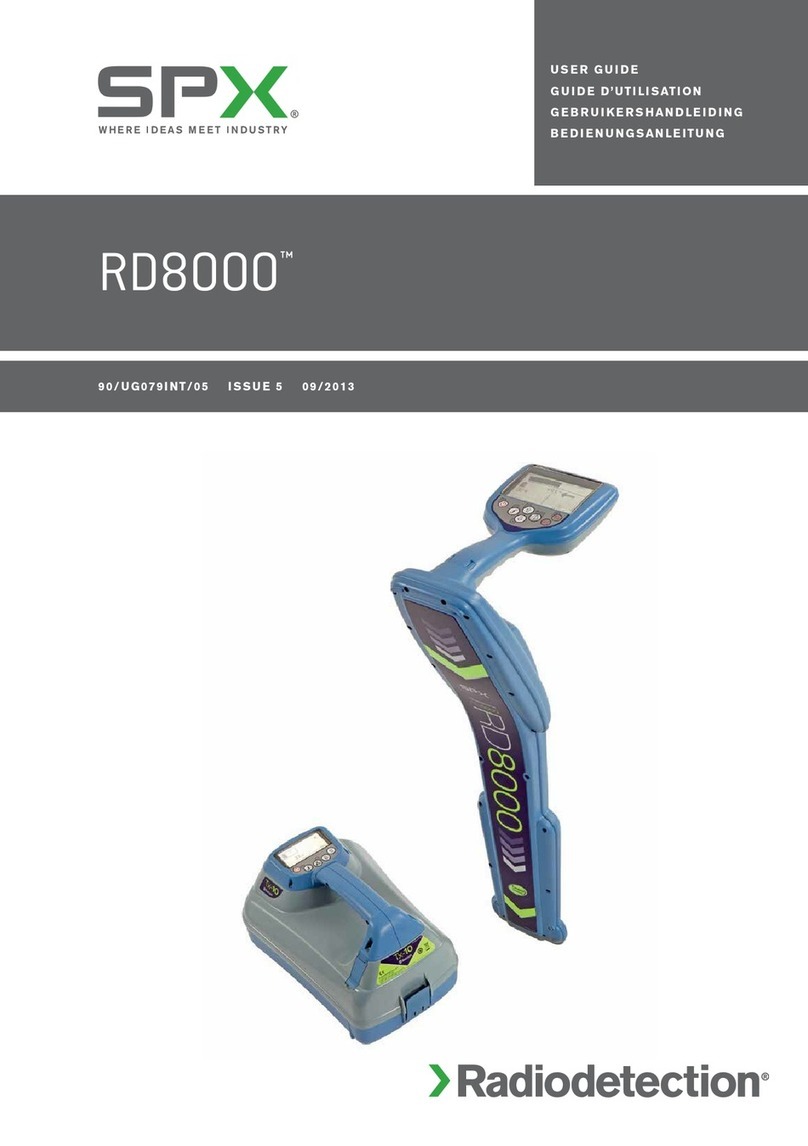
SPX
SPX Radiodetection RD8000 User manual
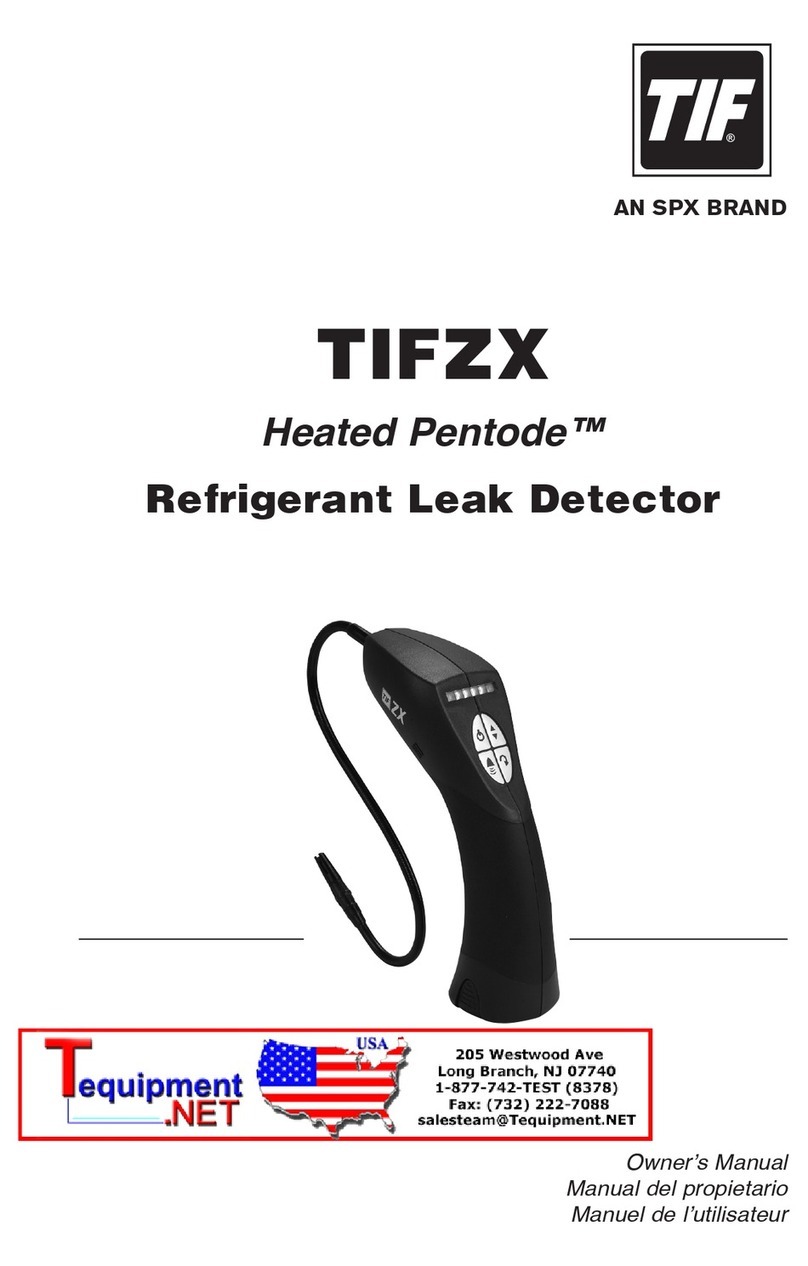
SPX
SPX TIF Heated Pentode TIFZX User manual

SPX
SPX RADIODETECTION RD5100 H2O+ User manual

SPX
SPX Radiodetection RD8100 User manual

SPX
SPX Radiodetection RD7100 User manual

SPX
SPX C.A.T4 User manual

SPX
SPX Radiodetection RD7100 User manual

SPX
SPX Radiodetection Schonstedt u-LOCATE User manual

SPX
SPX RADIODETECTION RD8200SG User manual

SPX
SPX Radiodetection RD8200 User manual