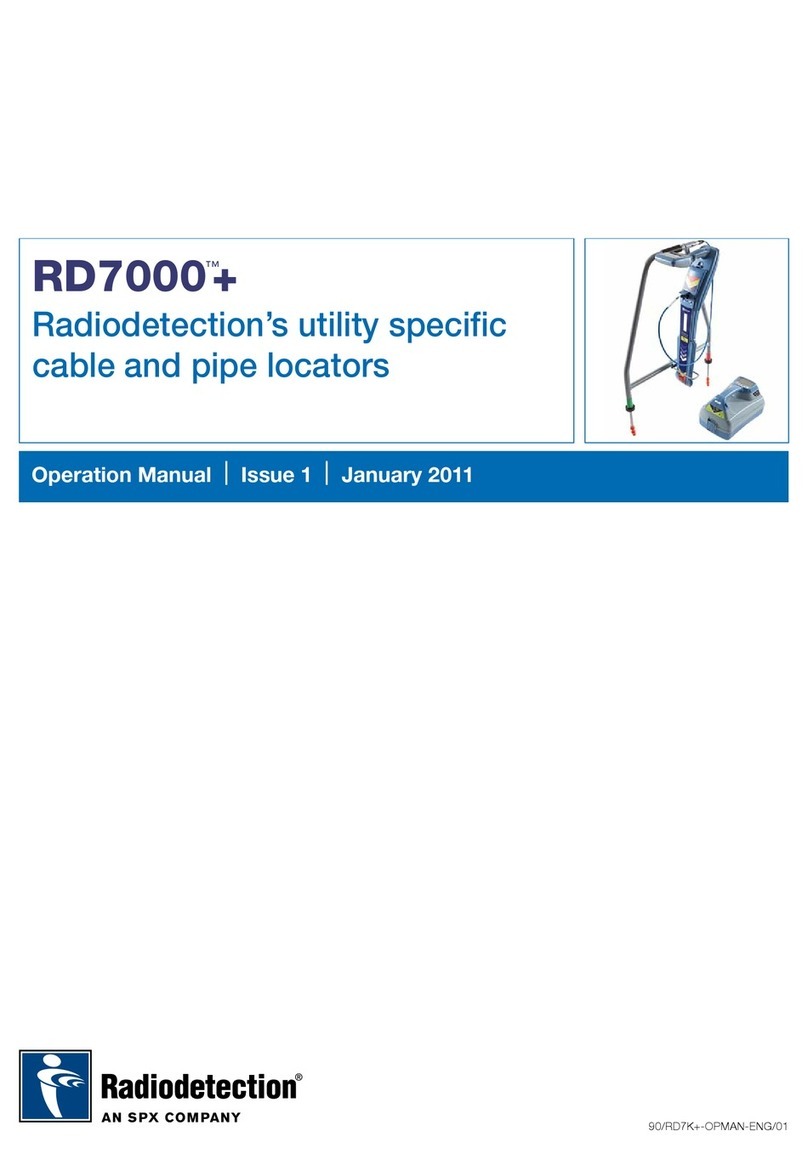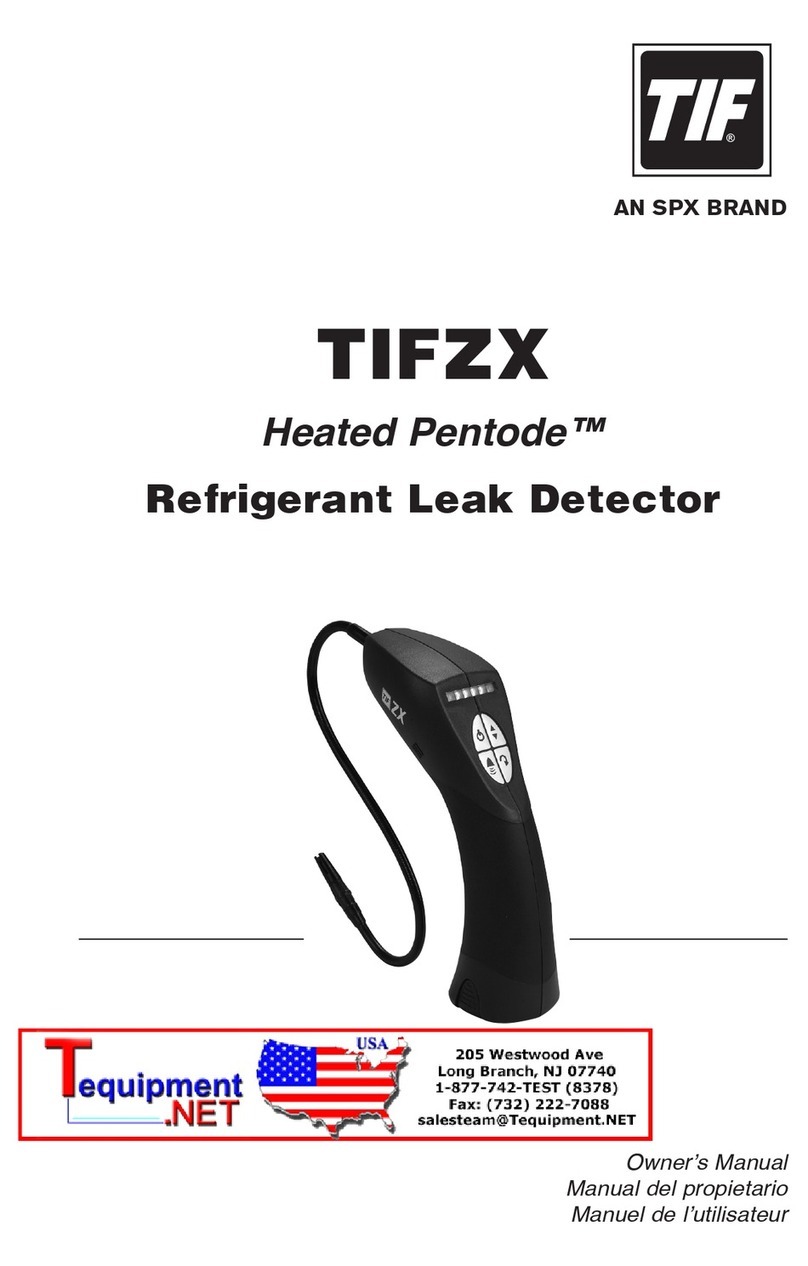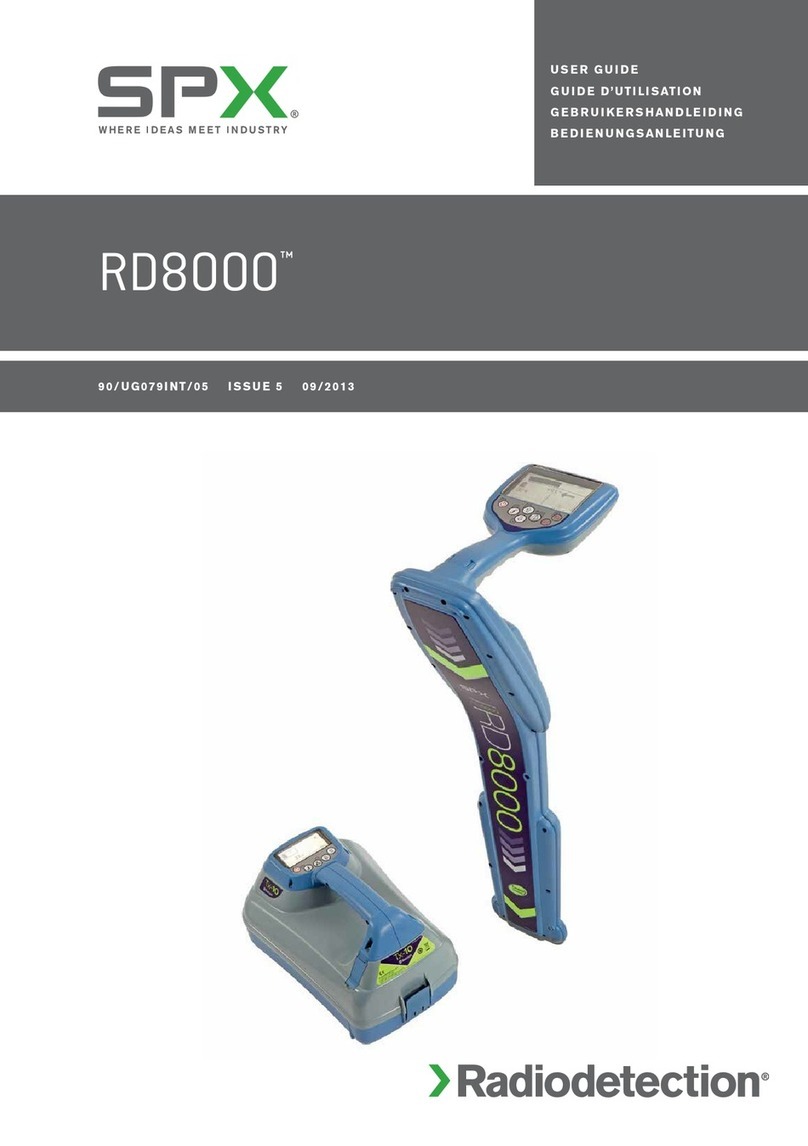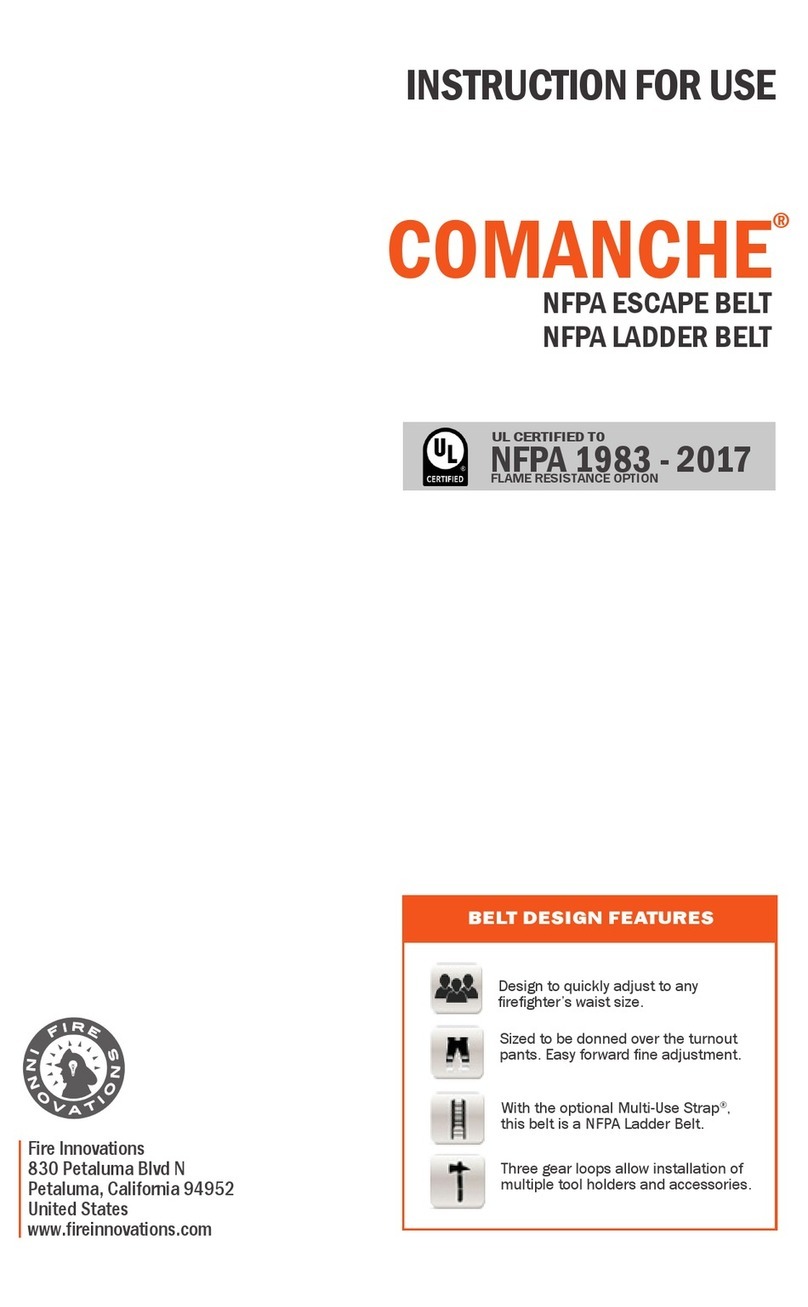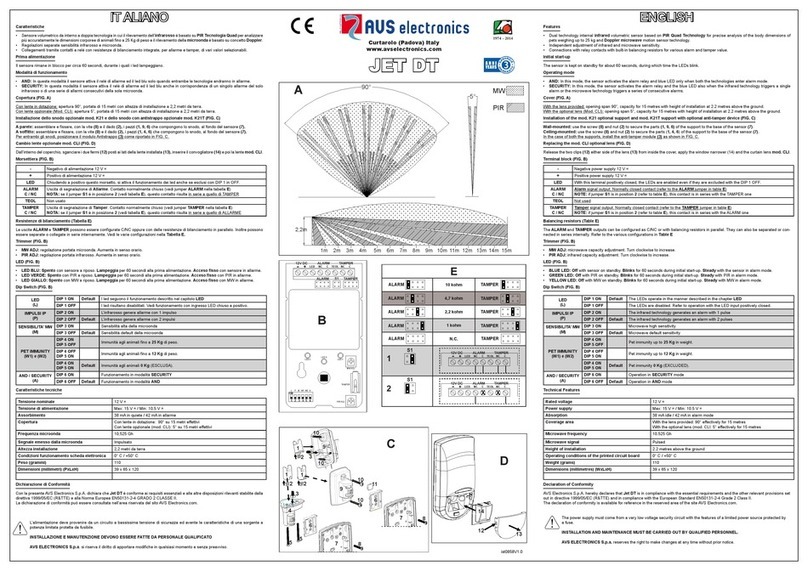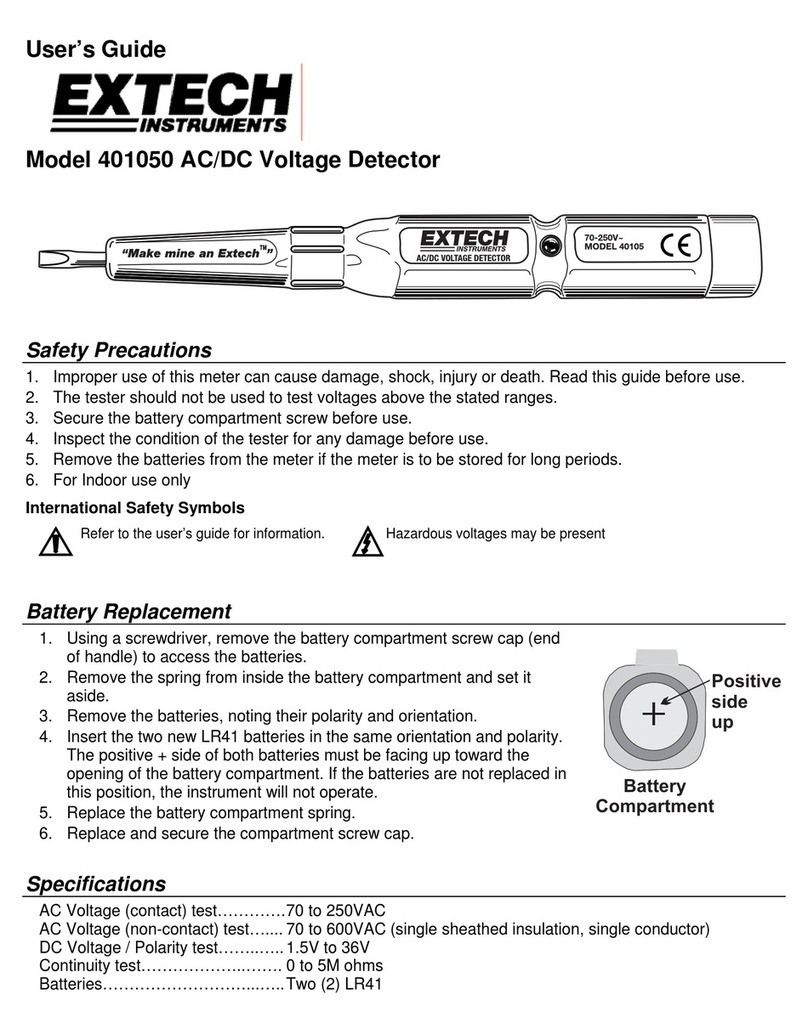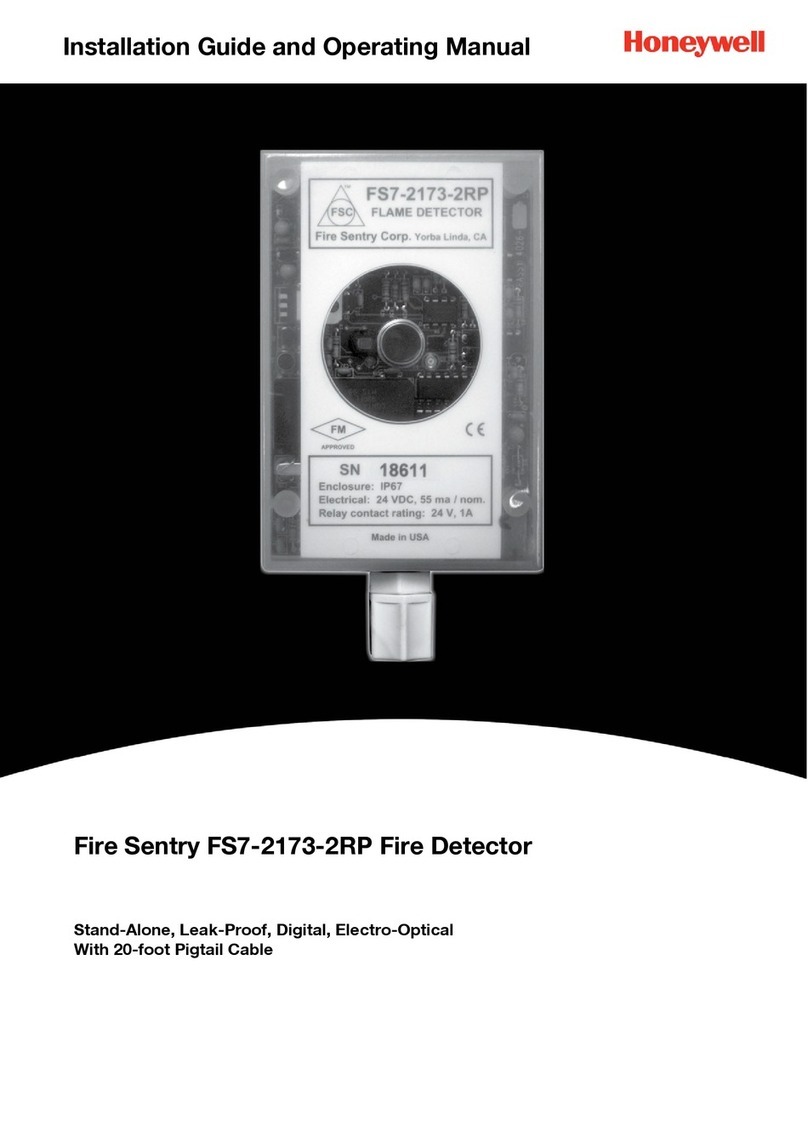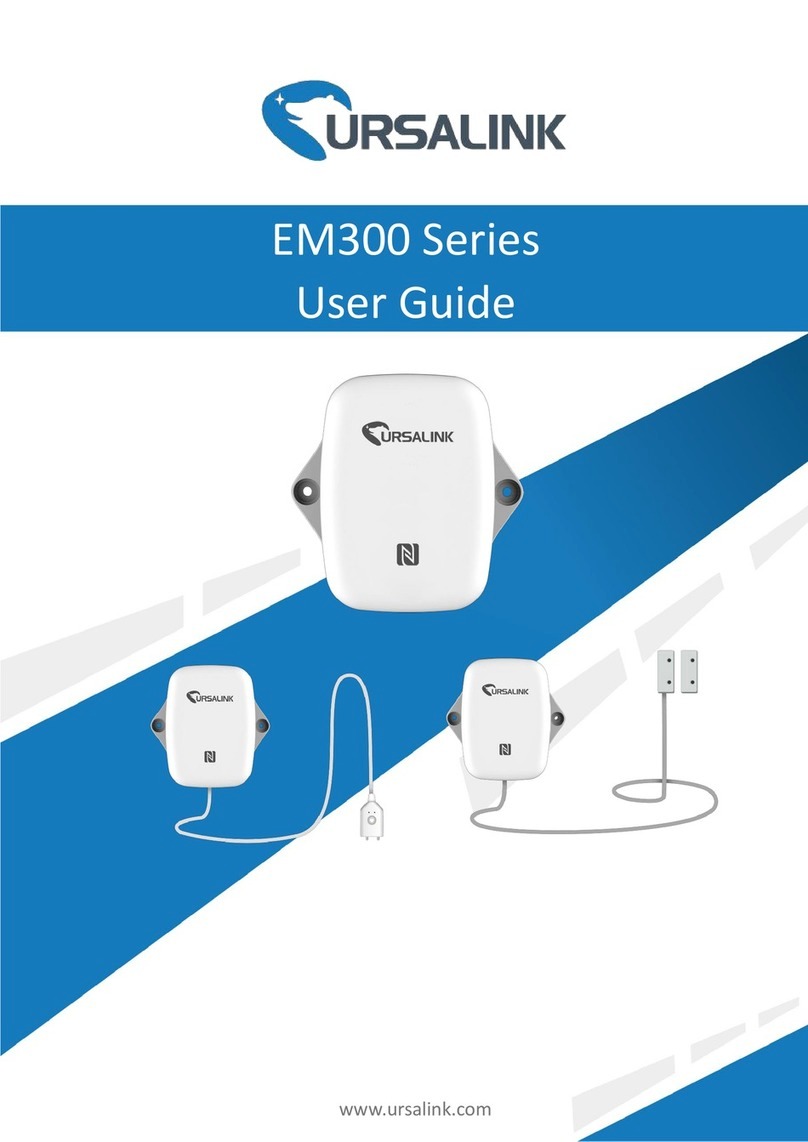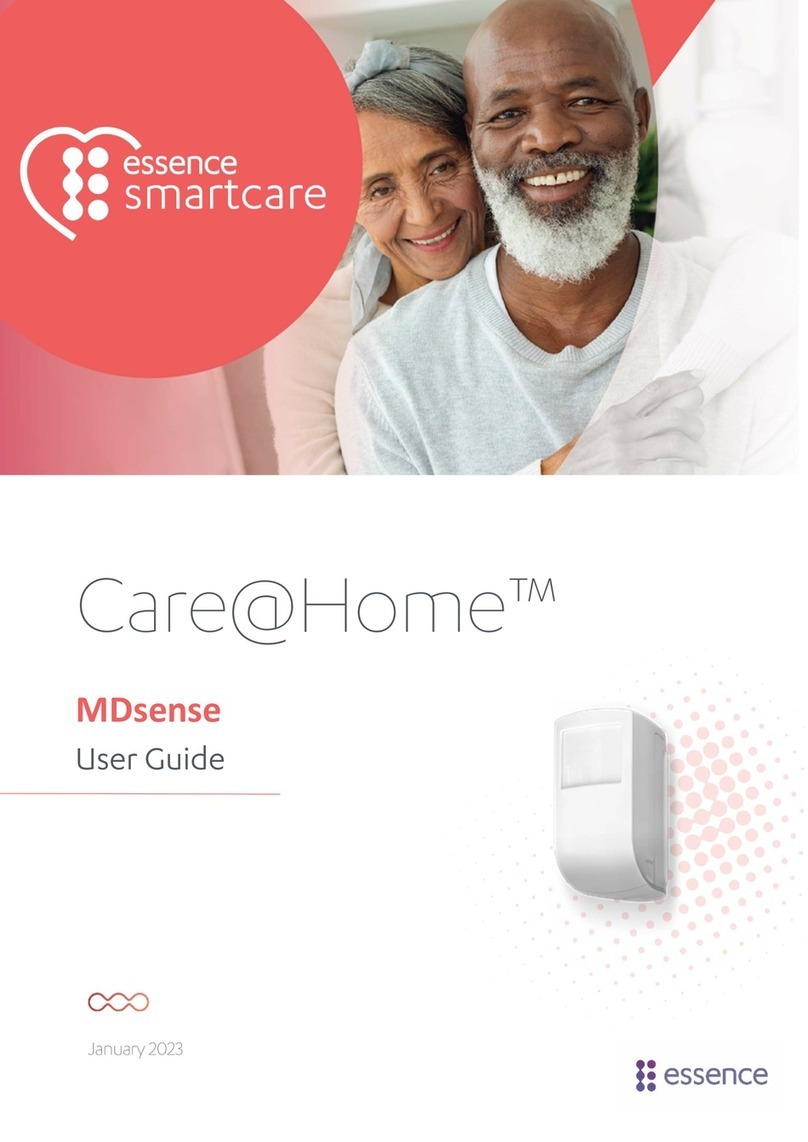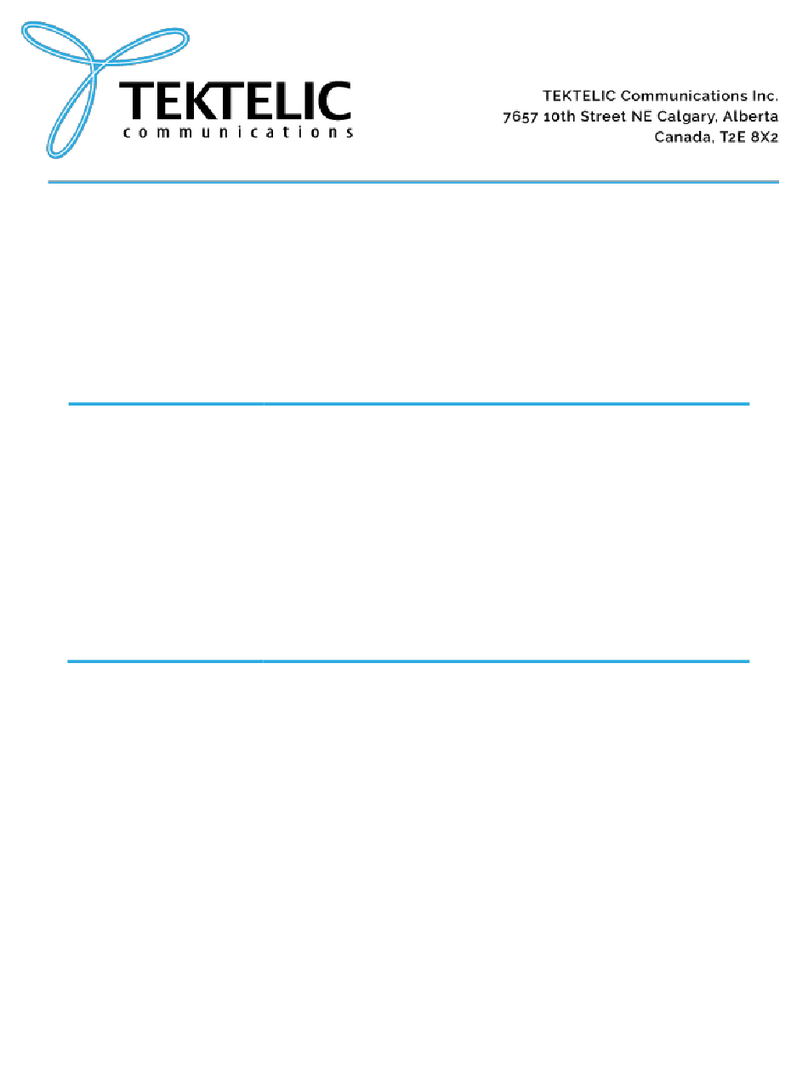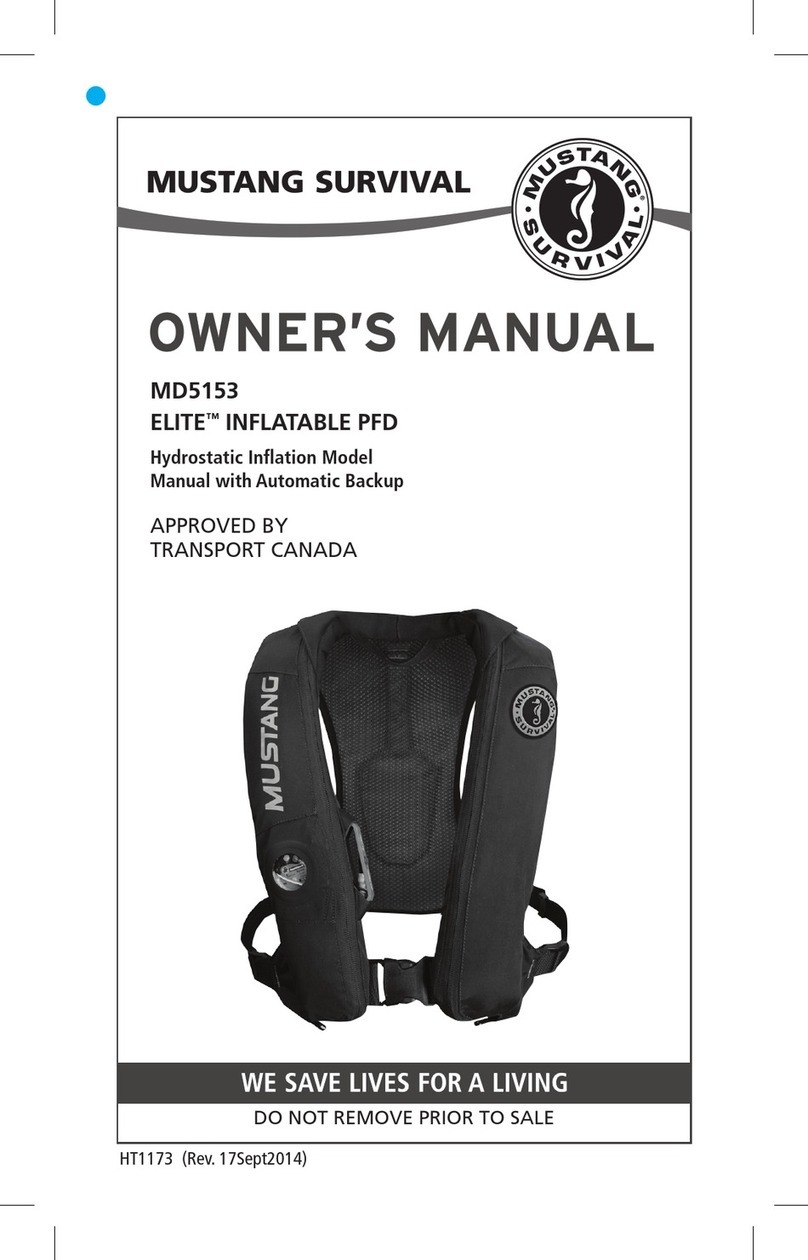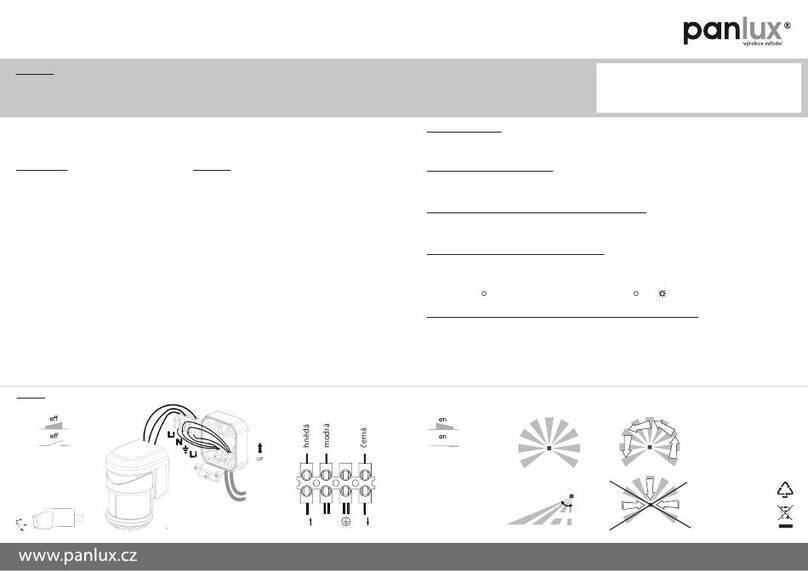© 2023 Radiodetection Ltd I
Contents
Preface ................................................................ 1
1.1 Important notices ..................................................1
1.2 Compliance...........................................................2
1.3 Intellectual property ..............................................3
Introduction ........................................................ 4
2.1 About this manual .................................................4
2.2 About the RD8200SG ...........................................4
2.3 Extended warranty................................................4
2.4 Manual outline ......................................................4
2.5 Safety....................................................................4
2.6 Training.................................................................5
System overview ................................................ 6
3.1 RD8200SG locator ...............................................6
3.2 Tx-5 and Tx-10 transmitters .................................7
3.3 Using the menu ....................................................7
Operation ............................................................ 9
4.1 First use ................................................................9
4.2 Power on / off......................................................11
4.3 Keypad actions & shortcuts ................................12
4.4 Antenna modes ..................................................13
4.5 System setup ......................................................13
4.6 Dynamic Overload Protection™.........................14
4.7 Overload warning ...............................................15
4.8 TruDepth™measurement ..................................15
4.9 Passive Avoidance .............................................15
4.10 StrikeAlert™.......................................................15
4.11 Swing Warning .................................................15
4.12 Vibration (haptic) Warnings ..............................15
4.13 Backlight ...........................................................15
4.14 Bluetooth wireless ............................................15
4.15 iLOC™and SideStep™....................................16
4.16 SideStepauto™..................................................16
4.17 Transmitter power output..................................16
4.18 Transmitter Eco mode ......................................16
4.19 Maximum Voltage .............................................17
4.20 Measure mode..................................................17
4.21 CALSafe™........................................................17
4.22 Usage-Logging .................................................18
4.23 UTIL mode ........................................................18
4.24 GPS (GNSS).....................................................18
4.25 RTK Status .......................................................19
Survey Grade Positioning................................ 20
5.1 Definitions ...........................................................20
5.2 Pairing Bluetooth Modules..................................21
5.3 Pairing Locator Bluetooth to Android Device......22
5.4 Obtaining RTK fix using Pointman......................23
5.5 NTRIP Client Setup ............................................25
5.6 Starting a survey and obtaining RTK fix/float .....26
5.7 Send data from Pointman...................................27
5.8 Locator settings and survey measurements ..28
5.9 Phone bracket.....................................................29
5.10 Magnetic Heading...........................................30
5.11 Magnetic Heading Calibration ........................30
Locating cables and pipes ...............................31
6.1 Frequencies ........................................................31
6.2 Choice of frequency for active location...............32
6.3 Antenna modes...................................................33
6.4 Compass.............................................................34
6.5 Trace...................................................................34
6.6 Pinpoint ...............................................................34
6.7 Sweep and search ..............................................35
6.8 Nulling Out ..........................................................36
Depth and current readings .............................38
7.1 TruDepth™.........................................................38
7.2 Verifying depth measurements...........................38
7.3 Current readings .................................................39
Locating techniques .........................................41
8.1 Identifying target utilities .....................................41
8.2 Signal & ground connection................................41
8.3 Double-ended connections.................................42
Fault-finding ......................................................43
9.1 About fault-finding...............................................43
9.2 Preparation .........................................................43
9.3 How to find a fault ...............................................44
Current Direction (CD) ......................................45
10.1 Understanding CD ............................................45
10.2 CD reset............................................................46
10.3 CD clamps & stethoscopes ..............................46
Survey measurements......................................47
11.1 Saving measurements ......................................47
11.2 Pairing to Android .............................................47
11.3 Survey measurement transmission over Bluetooth
........................................................................47
11.4 Erasing measurements.....................................48
11.5 Troubleshooting ................................................48
iLOC™...............................................................49
12.1 Switching Bluetooth On ....................................49
12.2 Switching Bluetooth off .....................................49
12.3 Pairing to an iLOC transmitter .........................49
12.4 Troubleshooting ................................................50
12.5
Using
iLOC ........................................................50
12.6 iLOC functions ..................................................50
12.7 SideStep™........................................................51