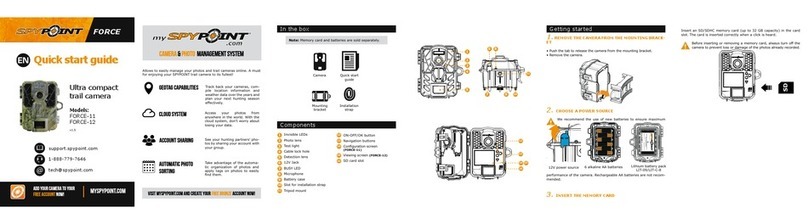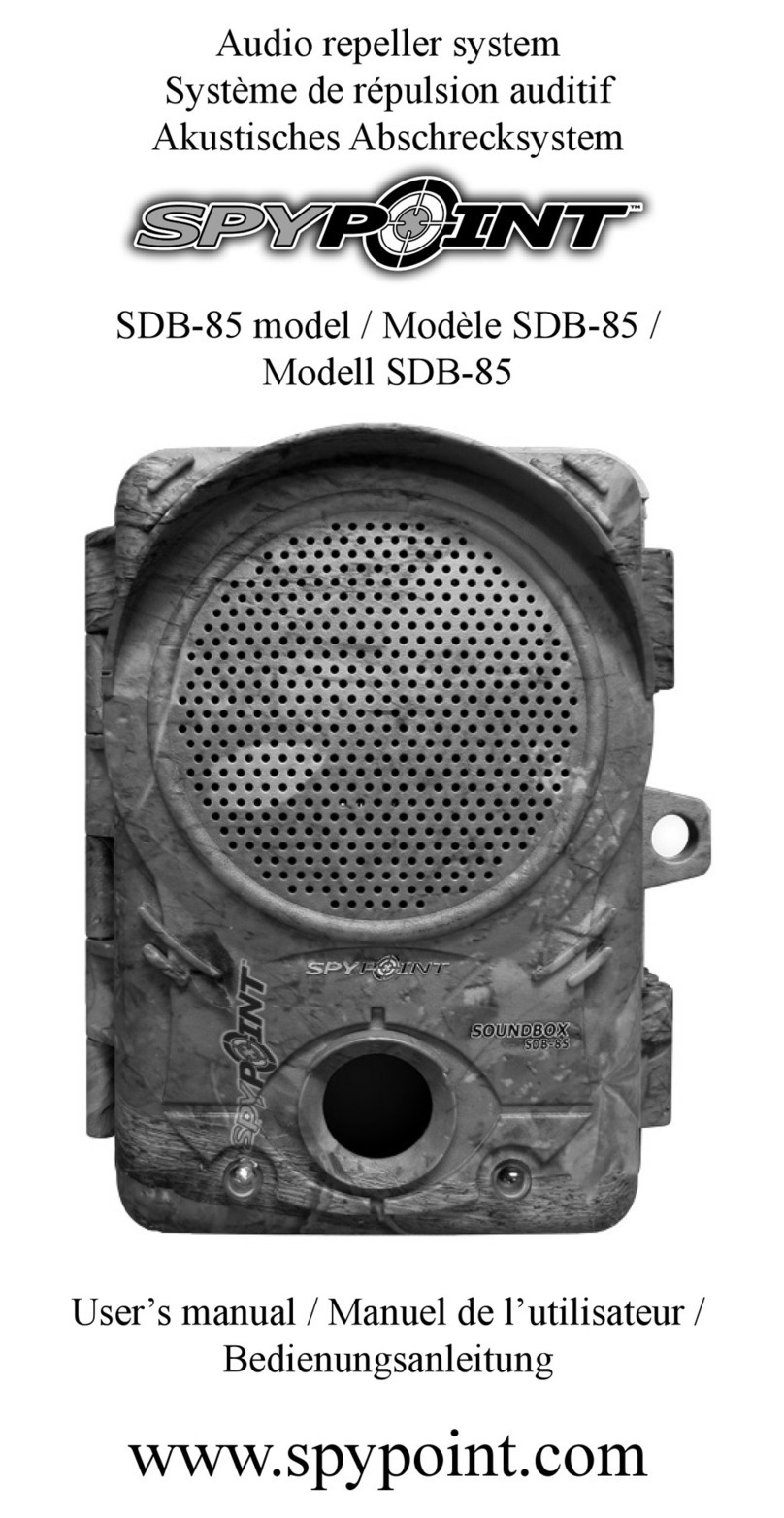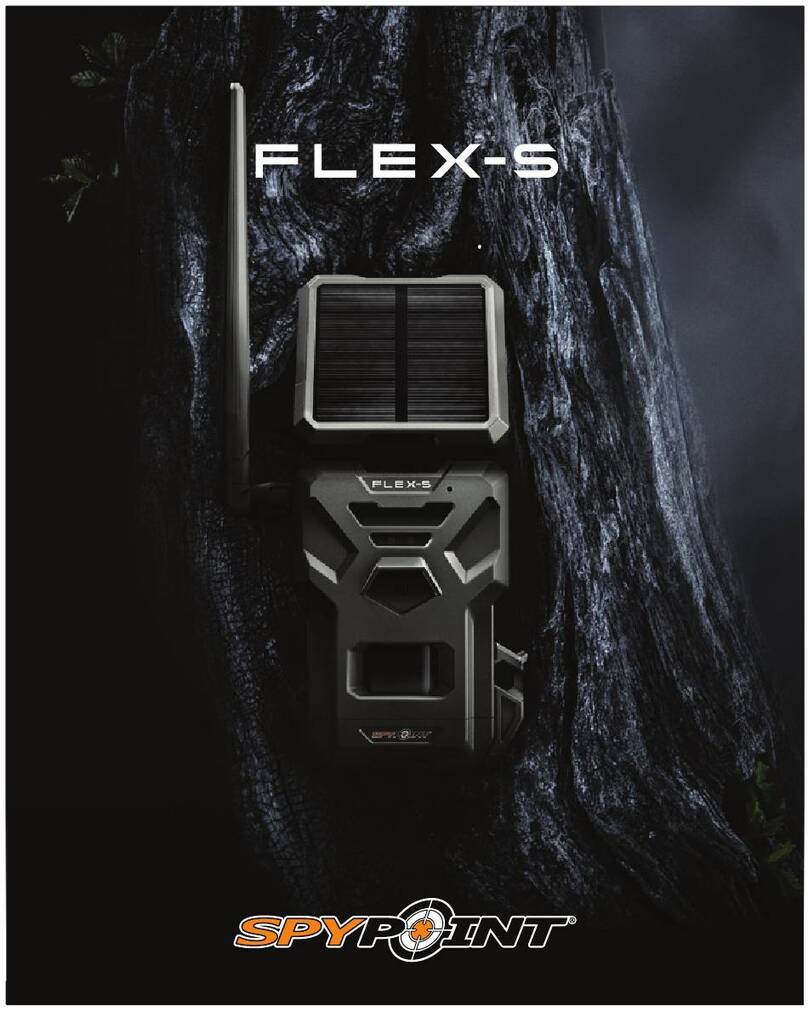7
LM2SPYPOINT
CHOOSING A POWER SOURCE
4 options are available to you:
• Alkaline or lithium AA batteries
• Rechargeable battery 12 V (#KIT-12V sold separately)
• Rechargeable battery pack 3.7 V (#LIT-10 sold separately)
• Solar panel lithium battery 12 V (#SPLB-22 sold separately)
NOTE
We suggest using a SPYPOINT #LIT-10 rechargeable lithium battery pack with
your camera. It oers a longer battery life than AA batteries, and saves money
over the life of the camera.
FOR BEST RESULTS AND NO LEAKAGE
• Use only new alkaline or lithium batteries.
• Do not mix new and old batteries.
• Do not use rechargeable AA batteries
(their lower voltage can generate operational issues).
HOW TO INSTALL AA BATTERIES PROPERLY
• Unlock the latch and open the LM2 door.
• Remove the battery compartment by grasping
it by the 2 small notches on the side and pulling
it out (see photo).
• Insert the AA batteries into the battery holder
following polarity (+) and (-) indications.
• Place the battery holder back into the battery
compartment. Side notches
SPLB-22 – SOLAR PANEL
LITHIUM BATTERY COMBO UNIT
• Combines solar panel and lithium
battery into one unit to reduce wires
and setup time.
• Plugs directly into camera to provide
extensive, ongoing battery life for
your camera so you can avoid visits.
• Additional jacks and plugs allows for
device exibility.
MANAGING VARIOUS CAMERA
POWER SUPPLY
If you choose to plug an external 12 V battery (#KIT-12V, sold separately)
into your camera, it becomes your camera’s new primary power source.
The AA batteries will only be used once the 12 V battery is depleted.
You can check the battery level of your device:
• In the application: on the home page, you will see the battery charge level
for each of your devices. You can access more details on the status of your
battery by going to the STATUS page. When the battery logo turns red, we
suggest that you change the batteries before it is completely drained.
• On the device: as soon as the device is switched on, when the STATUS light
ashes orange, it indicates that the battery level is low.
Power Supply