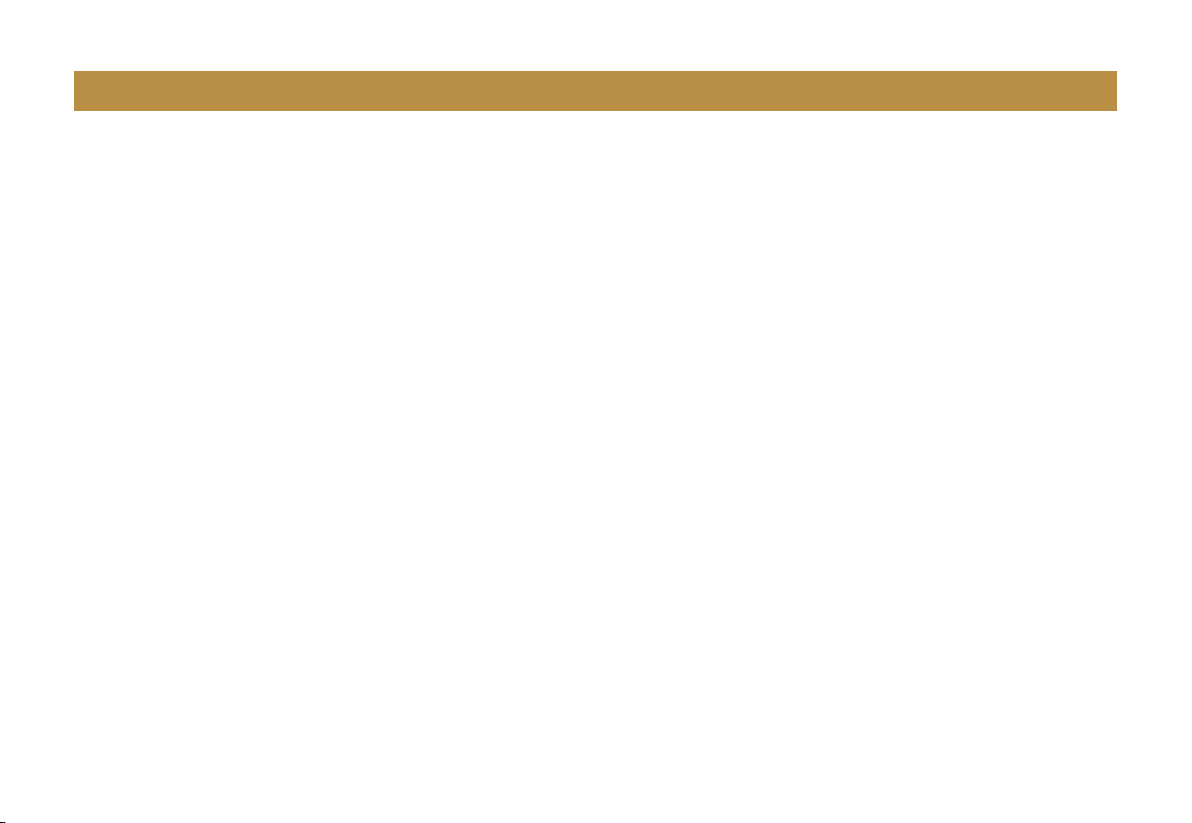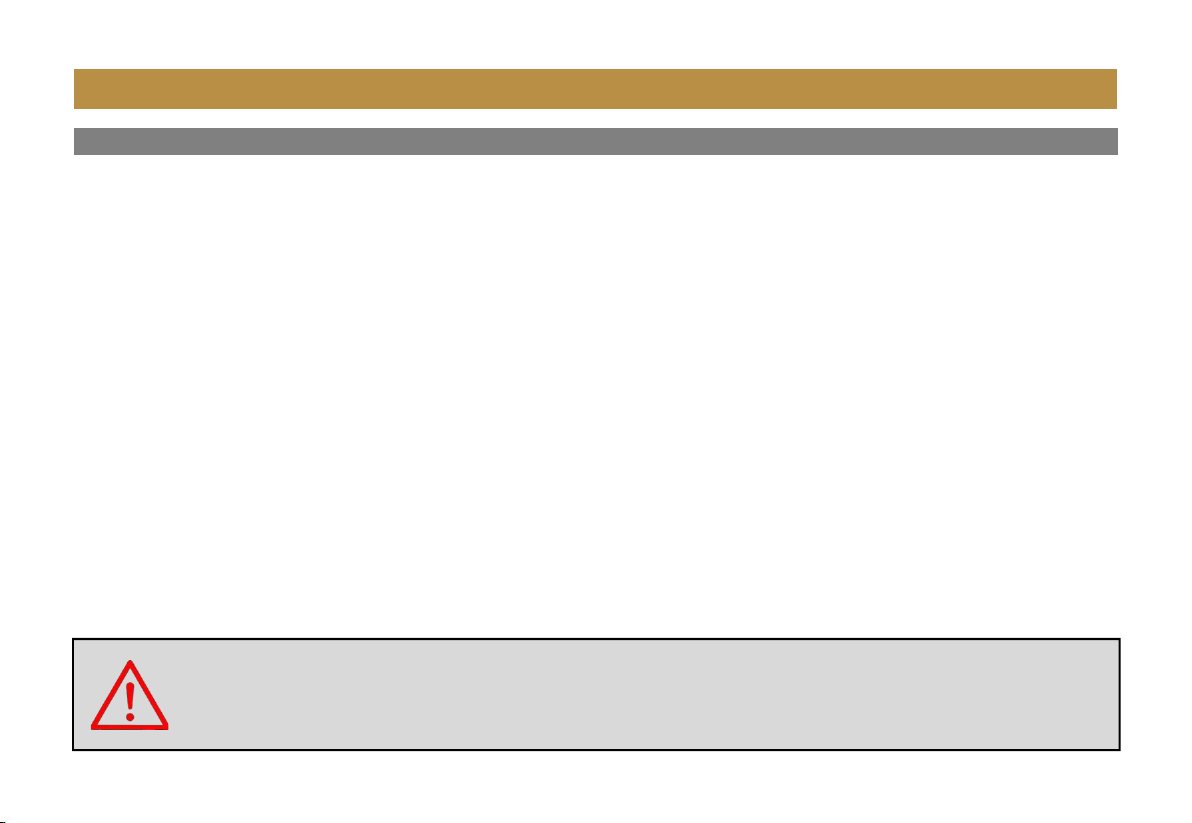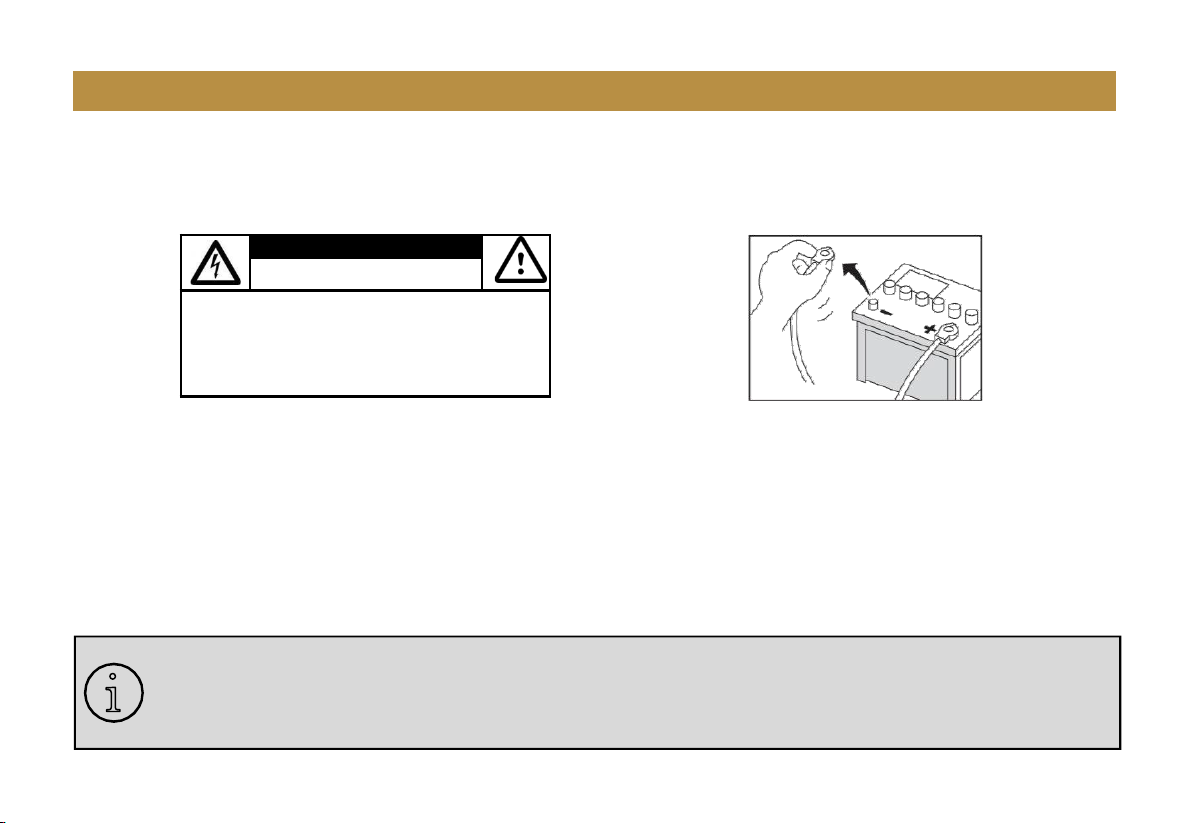22
Android Auto .................................................17
Warnings........................................................17
Using Android Auto.................................. 17-18
Bluetooth®..................................................... 19
Setup & Connections.....................................
Phone book....................................................
Device Status............................................... ..19
19
19
Calling............................................................ 20
History............................................................20
Private Mode................................................. 20
Call Waiting.................................................... 20
Audio..............................................................21
Track Control.............................................. ....21
Media............................................................ 22
Warnings........................................................22
USB Playback..................................................22
Navigating Menu............................................22
Photos............................................................ 22
Radio.............................................................. 23
Tuning.......... .................................................. 23
Bands............................................................. 23
RDS/RBDS.......................................................23
Aux-In.............................................................24
Playback......................................................... 24
Camera...........................................................24
Warnings....................... .................................24
Reverse View..................................................24
................................................ 25
System Tone...................................................25
Loudness........................................................ 25
Subwoofer......................................................25
Conten....................................................... 2-3
Notes................................................................4
FCC Statement.................................................5
Cau�ons........................................................6-8
About This Manual
.......................................... 8
CaliforniaProp. 65...........................................8
Baic Product Operaon............................9 -14
Product Basics...........................................10-15
Using/Caring for the Touchscreen.................12
Product Setup................................................13
Naviga�ng the Menus....................................14
Apple CarPlay.................................................15
Warnings........................................................15
Using CarPlay.................................................15
Gestures & Control........................................15
Apple CarPlay Display.....................................16
Disable Apps...................................................16
Volume...........................................................25
Source Level................................................... 25
Audio Effect................................................... 25
Balance Fader................................................ 25
Contents
............................................ 26
Date & Time................................................... 26
Android Auto..................................................26
Camera Settings............................................. 26
ACC OFF......................................................... 26
System Language........................................... 26
Power Off Delay............................... .............. 26
........................................... 26
............................................. 27
Day Brightness............................................... 27
Night Brightness.............................................27
Gamma.......................................................... 27
LED Animation............................................... 27
LED Color................................. .......................27
Illumination Default....................................... 27
Bluetooth Setting........................................... 27
Bluetooth Power............................................ 27
Auto Connect................................................. 27
Auto Answer.................................................. 27
Auto Download Phone Book.......................... 28
.................... ............................ 28
Seek Quality................................................... 28
Region............................................................ 28
Power and SWC Wiring..................................30
RDS/RBDS.......................................................28
Speaker Wiring...............................................31
Parking Brake and Remote Wiring.................32
Alternative Frequency (AF)............................ 28
Traffic Announcement (TA)....................... .....28
............................................... 29
30
Camera/USB/Audio/Radio/Mic.......................33
...........................................35
Programmable Controls.................................35
......................35
.........................................35
.......................................36-37
.................................................38
....................................... 27
Bluetooth Device........................................... 27
Apple CarPlay Device.. ................................... 27
Contents