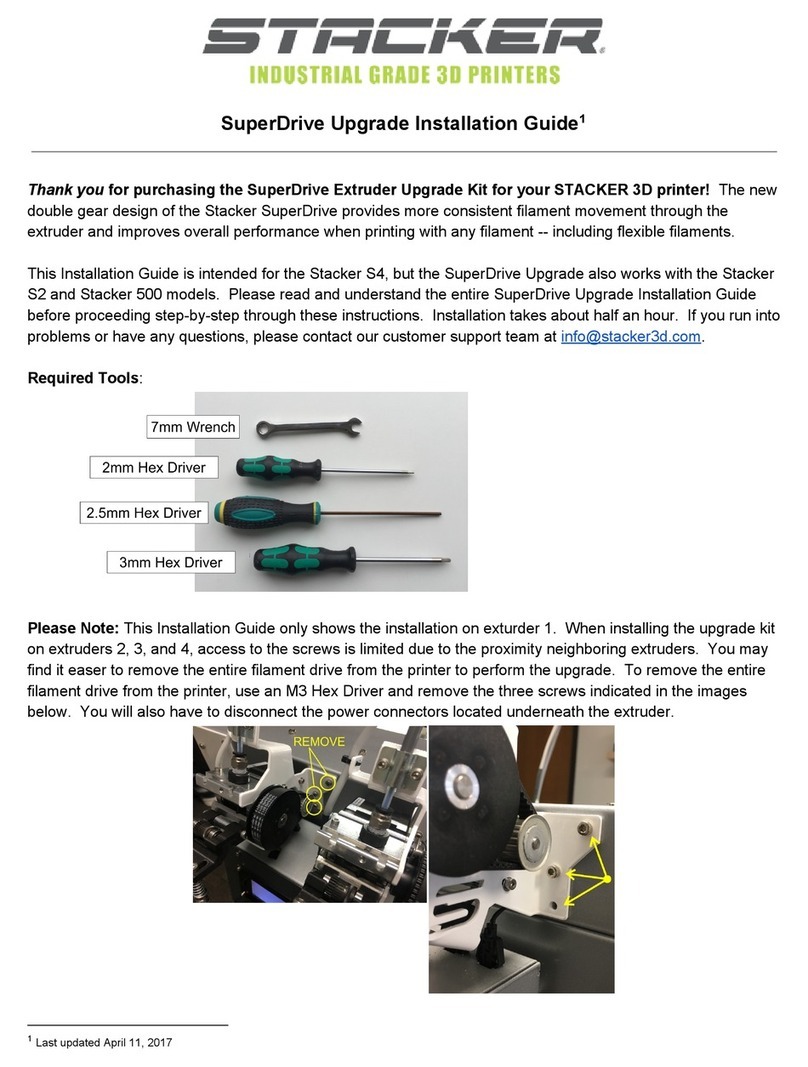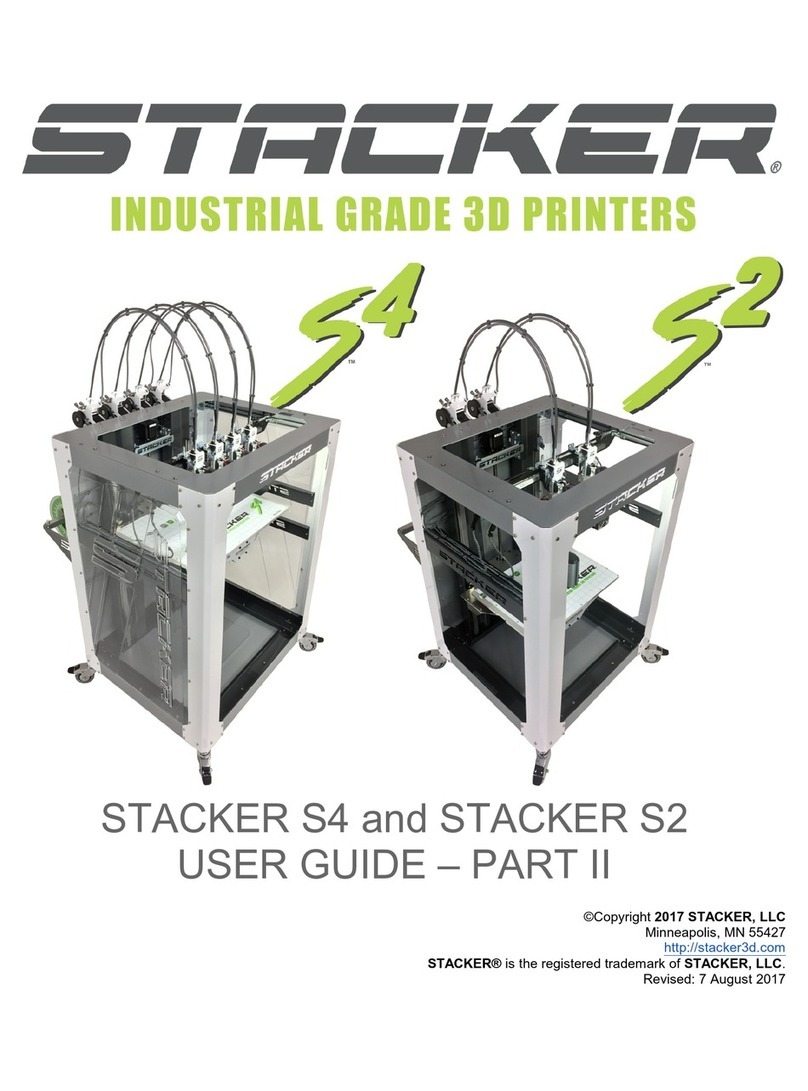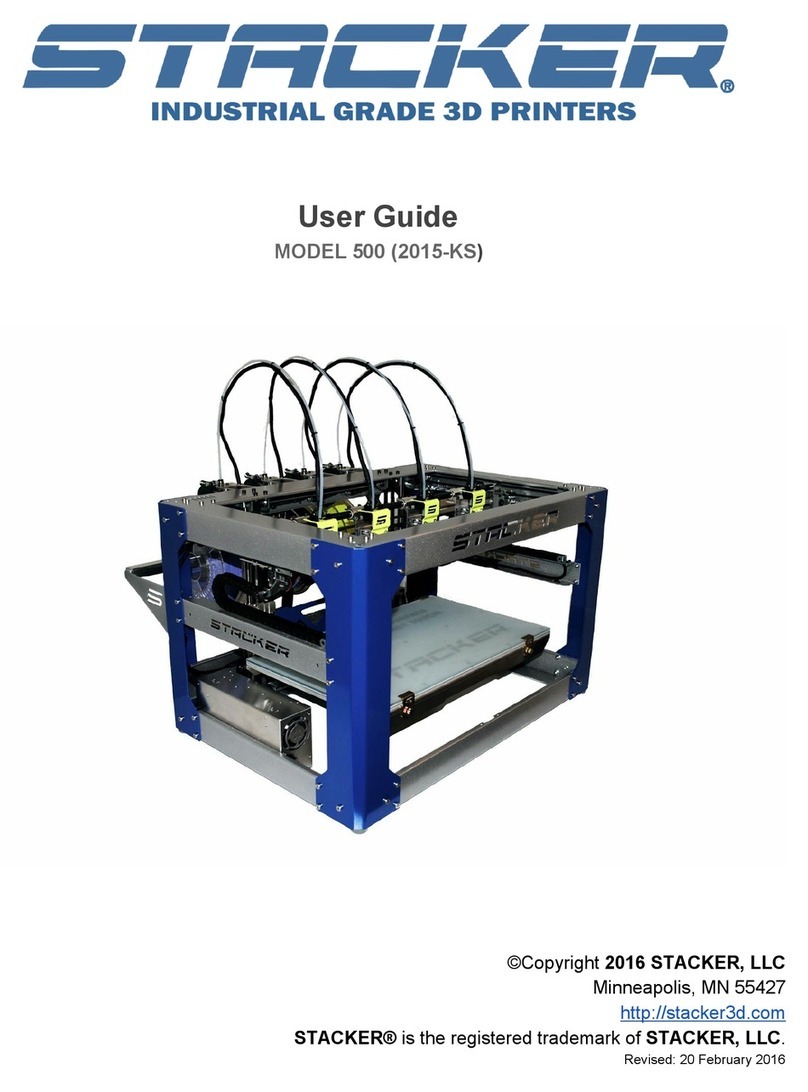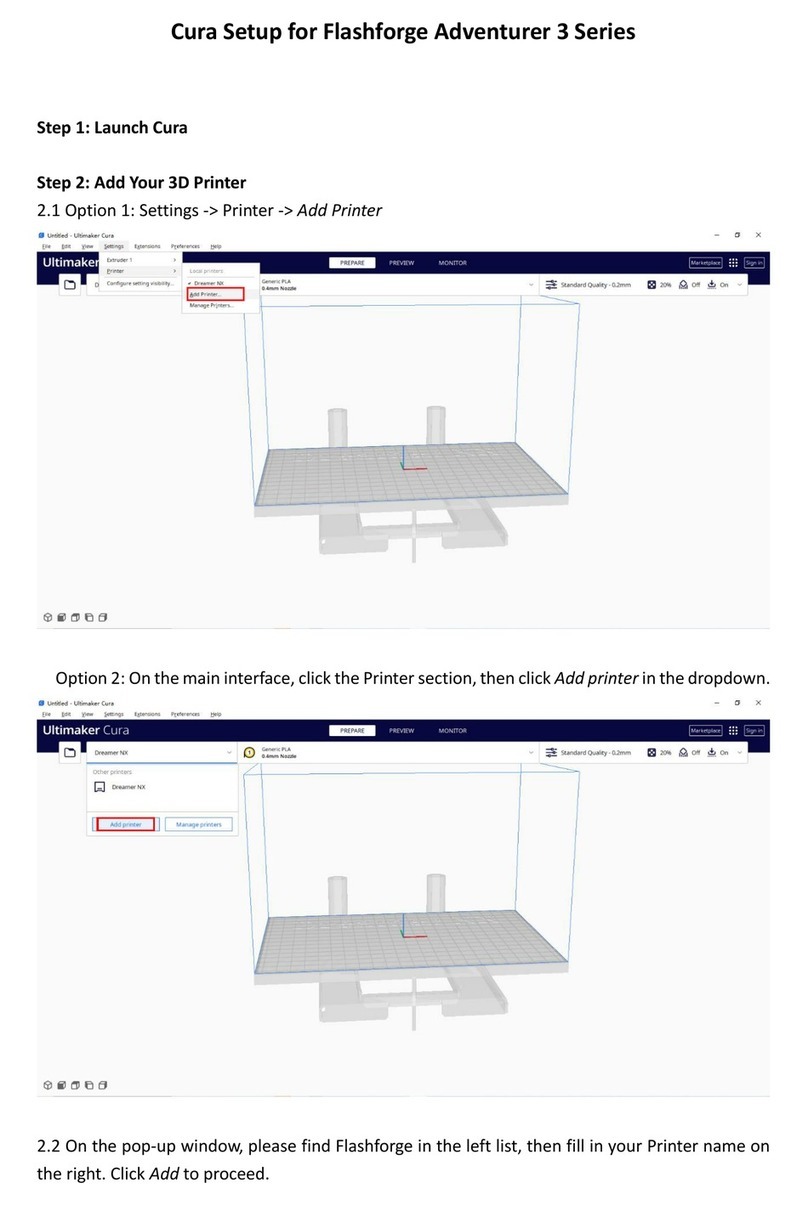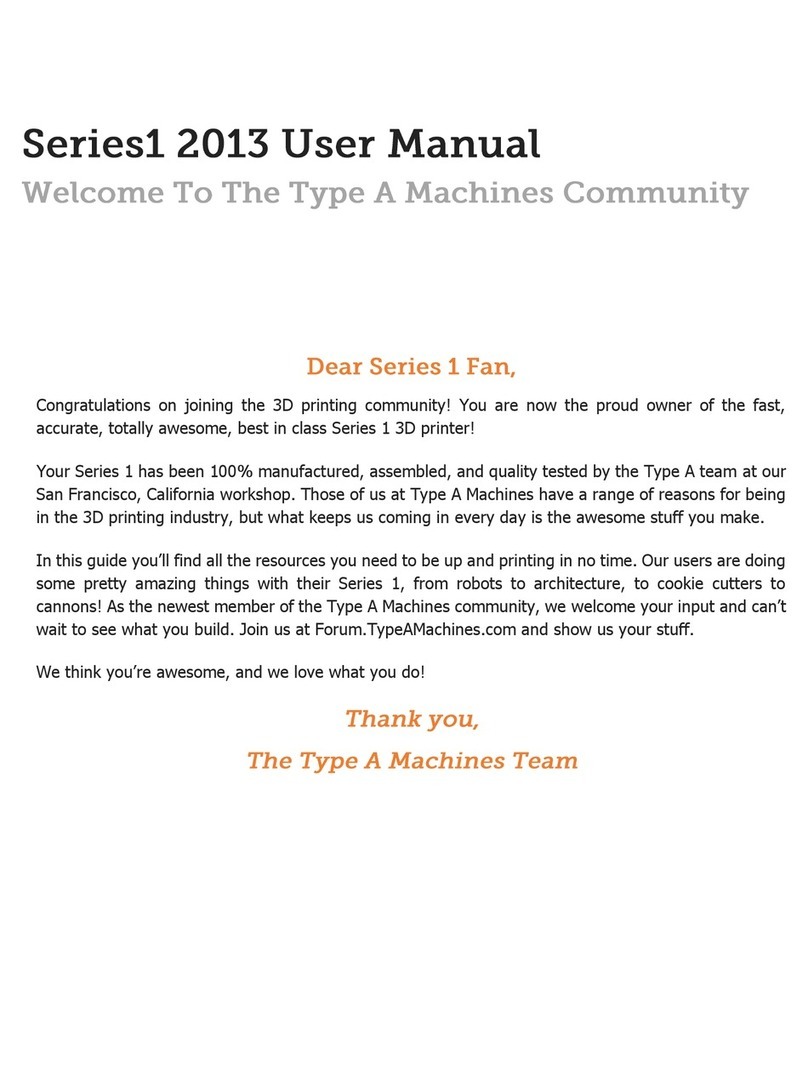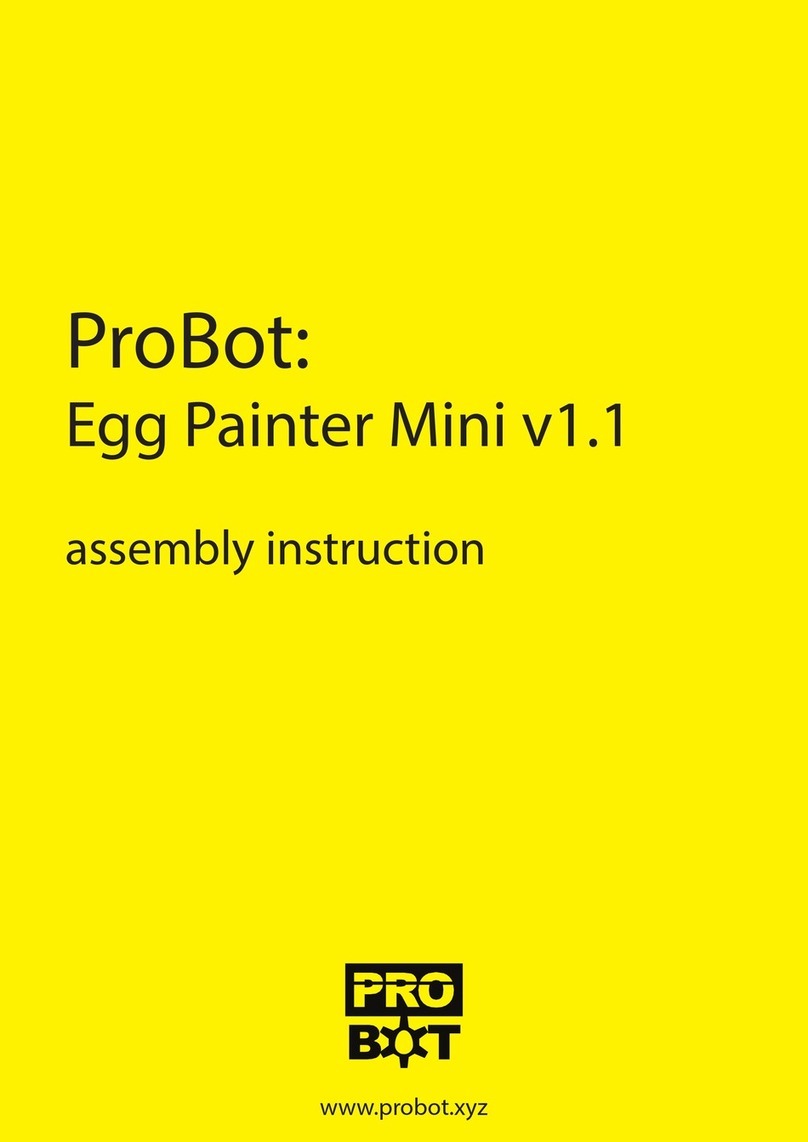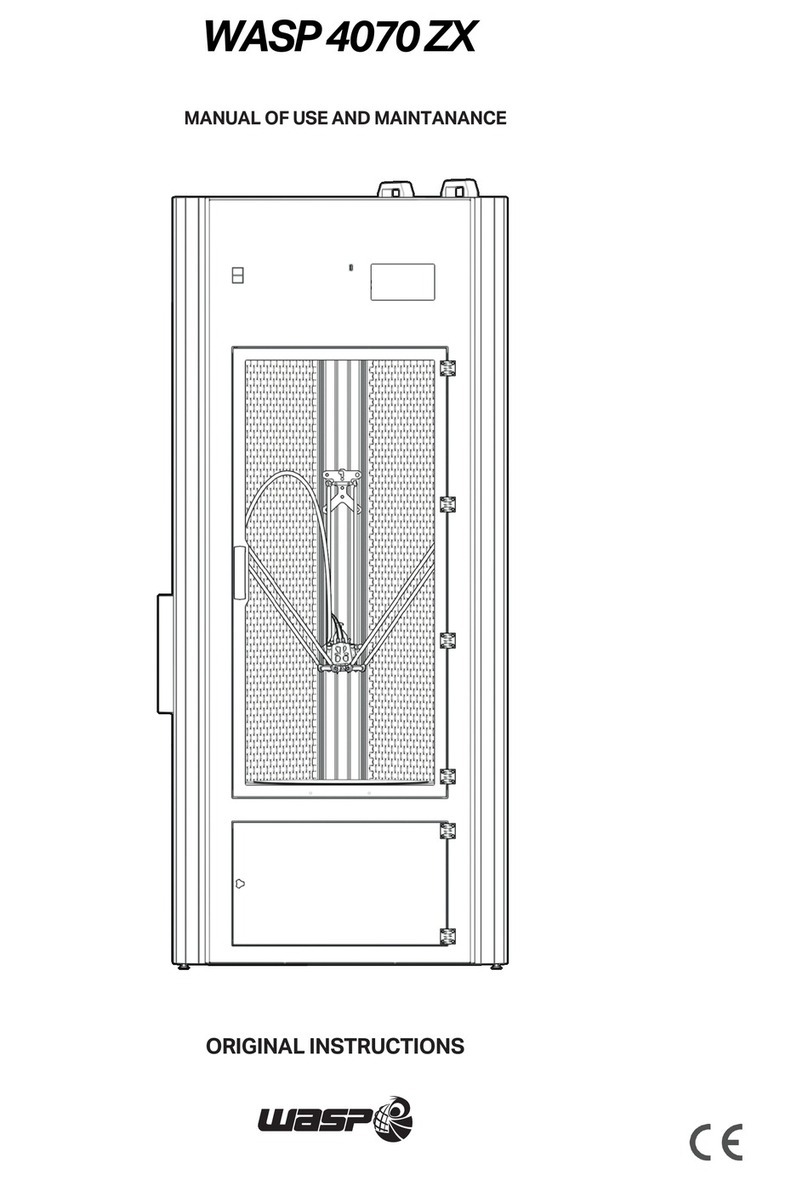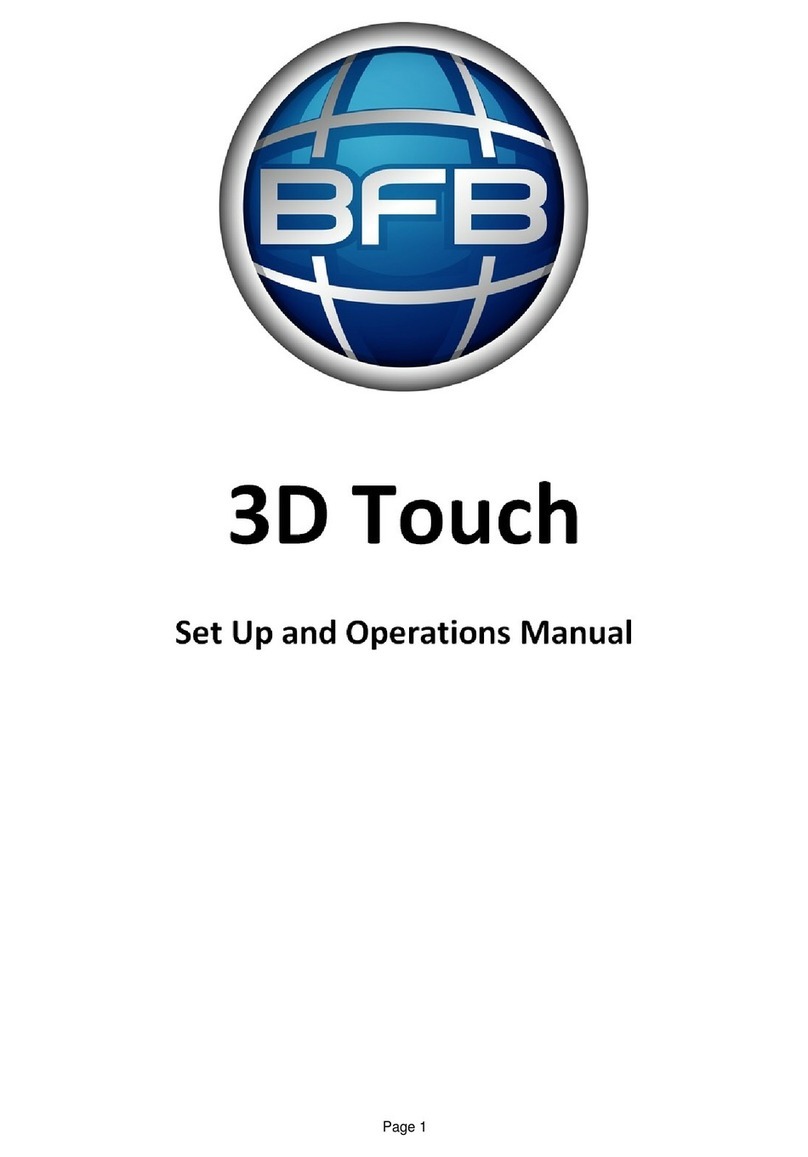STACKER S4 User manual

S4 USER GUIDE
©Copyright 2016 STACKER, LLC
Minneapolis, MN 55427
http://stacker3d.com
STACKER® is the registered trademark of STACKER, LLC.
Revised: 12 January 2017

STACKER S4 USER GUIDE 2
User Guide - STACKER S4
TABLE OF CONTENTS
1. Introduction
1.1. Product Registration
1.2. Printer Specifications
2. Warnings
3. Unboxing and Assembly
3.1. Hardware List
3.2. Assembly Instructions
3.3. Uninterruptable Power Supply (UPS)
4. Your First Print
4.1. Running Your First Print
4.2. Turning off the Printer
4.3. Troubleshooting Poor Quality Prints
5. Changing Nozzles, Filament Guide Tubes, and BuildTak™
5.1. Remove Nozzle
5.2. Install Nozzle
5.3. Replacing BuildTak™
6. Printer Calibration
6.1. Adjusting First Layer Height
6.2. Volumetric Calibration
6.3. PID Calibration
7. Multi-Head Printing
7.1. Multi-Part Print Mode
7.2. Multi-Material Prints
7.3. Removing Print Heads
8. Maintenance
8.1. Keep Your Printer Clean
8.2. Linear Guides
9. Controls
9.1. Manual Controls via Stacker RUN
9.2. LCD Controls
10. Advanced Calibration
10.1. Leveling the Bed

STACKER S4 USER GUIDE 3
10.2. Nozzle Height Adjustment
10.3. Calibration of X/Y/Z Motion System
10.4. Vref for Stepper Motor Drives
11. Useful Information
11.1. Connecting & Disconnecting the USB Cable
11.2. Filament Settings Reference
11.3. Printer settings for Slicing Engines
11.4. Power Supply Data Sheet
12. Terms and Conditions

STACKER S4 USER GUIDE 4
1. Introduction
The STACKER S4 is a high performance industrial grade 3D printer capable of producing
everything from one-off prototypes to multiple part production runs. To get the most out of your
Stacker 3D printer, please read through the entire User Guide before attempting to operate your
printer.
Understand CAD Modeling: It is helpful to be familiar with solid modeling CAD applications in
order to create and manipulate the parts you want to 3D print. Often a simple design modification or
splitting of a model into multiple sections will allow you to print it faster, better, and without the need
for support materials. The following list of CAD apps is by no means exhaustive, but these
programs offer a good balance of power and value, some of which are free and have robust online
training and user communities. Nearly all of these apps will export your models to the preferred STL
file format.
● SketchUp
● Autodesk Meshmixer, Tinkercad
● FreeCAD, openSCAD, Blender
● Autodesk Netfabb, Autodesk Fusion 360, Geomagic Design
● SolidWorks, Autodesk Inventor, Solid Edge
Learn to use a Slicing Engine: In operating a 3D printer, it is most critical that you have a good
understanding of your preferred slicing engine before attempting your own prints. Slicing engines
are used to convert an STL file into the GCODE file which operates the printer. A GCODE file
provides the commands which enable the printer to print a 3D object. Stacker RUN includes two
open source slicing engines, Slic3r and Cura, and both of these slicing engines do a good job.
Nevertheless, we highly recommend Simplify3D. We have found Simplify3D to be one of the best
slicing engines available. We provide a license of Simplify3D with the purchase of a Stacker S4,
so to receive your copy, please contact [email protected].
The links below can help familiarize you with the operation of a slicing engine:
Slic3r http://manual.slic3r.org/intro/overview
Cura https://ultimaker.com/en/resources/manuals/software
https://www.simplify3d.com/support/

STACKER S4 USER GUIDE 5
For assistance setting up a profile for your Stacker 3D printer within your slicing software, please
refer to chapter 11.3.
Stacker RUN software is an enhanced version of Repetier Host
customized for using Stacker
printers. Additional information and Stacker RUN software download is available on our website.
Additional documentation can be found on the Repetier website.
Stacker RUN http://stacker3d.com/stacker-3d-printer-support
http://www.repetier.com/#documantation
If you are interested in controlling your Stacker printer remotely with a cell phone or computer, we
recommend Repetier Server. Through the combination of a Raspberry Pi and Repetier Server,
you are able to operate your printer from any web enabled device. Please contact Stacker, or visit
Stacker’s support page (http://stacker3d.com/stacker-3d-printer-support/) for more information.
https://www.repetier-server.com/
1.1 Product Registration
It is important to register your printer with Stacker. In order to receive customer service support,
warranty service, or join our community forums, you must register your printer. Complete the
registration form on our website.
http://stacker3d.com/product-registration/
Your Stacker S4 printer has two serial labels. One is serial label is located inside the controller
housing and a second serial label has been attached to the inside of the front right leg.

STACKER S4 USER GUIDE 6
1.2 Printer Specifications
PRODUCT
Stacker S4
MACHINE TYPE
Cartesian robot
FIRMWARE
RepRap Repetier
BUILD VOLUME
510mm (X), 365mm (Y), 600mm (Z)
PRINT SPEED
1-250mm/sec
X/Y MOVEMENT SPEED
0 to 250mm/sec
POSITIONAL ACCURACY X/Y
6 microns
POSITIONAL ACCURACY Z
4 microns
LAYER RESOLUTION
0.1mm to 1.0mm
NUMBER OF EXTRUDERS
4
EXTRUDER TEMPERATURE
Up to 300°C
HEATED BED TEMPERATURE
Up to 110°C
NOZZLE DIAMETER
0.50mm
OPTIONAL NOZZLE DIAMETERS
0.25mm, 0.40mm, 0.50mm, 0.60mm, 0.80mm, 1.00mm
FILAMENT SIZE
1.75mm
PRINTED MATERIALS
Most filaments which extrude at temperatures below 300°C
POWER REQUIREMENTS
100-240VAC 8.5 AMP
INTERNAL VOLTAGE
24VDC/5VDC
RECOMMENDED UPS SIZE
1000VA or greater
CONNECTIVITY
USB and SD Card
Wireless and Network with optional Raspberry Pi
DEFAULT BAUD RATE
250000
SOFTWARE LICENCES INCLUDED
Simplify3D and StackerRUN
WEIGHT
88kg (195 lbs.)
DIMENSIONS
Width: 735mm (29”)
Depth: 825mm (32½”)
Height: 1380mm (54”)

STACKER S4 USER GUIDE 7

STACKER S4 USER GUIDE 8
2. Warnings
Stacker 3D printers are industrial machines that should never be operated around children or left
unattended. Careful setup and training is required for optimal results. Read through this entire User
Guide and view online resources before attempting to use your printer. Please note, this printed
copy of the User Guide may not be the latest version. We recommend downloading the User Guide
from our website to confirm you have the most up to date version.
Please read and take seriously all Warnings below. Unsafe operation of a 3D printer can result
in damage to your printer and serious injury to yourself.
Burn Hazard! Do NOT touch hot surfaces!
Both the hot ends and heated bed can get HOT! To prevent burns, avoid
touching the hot surfaces of the 3D printer.
Fire Hazard!
Never place flammable materials or liquids on or near the printer. It is your
responsibility to operate your printer in a safe manner. To ensure that it is
safe, you must incorporate the use of fire and smoke alarms and proper fire
suppression technologies like fire extinguishers. Never operate the printer
unattended.
Electric Shock Hazard!
The printer must be kept dry. Attempting to operate the printer in a wet
environment will damage your printer and could lead to injury. Always power
down and disconnect the power cable from your printer before servicing or
opening your controller housing.
Static Charge Hazard!
Ground yourself before touching the printer. Static charge can damage your
printer's electronic components. Discharge your static before touching your
printer!
Pinch Hazard! Keep Hands and Fingers Clear.
During operation, the printer will perform quick and sometimes unpredictable
movements. To avoid injury, never place your hands, fingers or body near
any moving parts of the printer including belts, pulleys, print bed, and hot
ends. Be sure to tie back long hair and remove any clothing or jewelry which
could become caught in the moving parts of the printer.

STACKER S4 USER GUIDE 9
Age Warning.
For users under the age of 18, adult supervision is recommended. Small
printed parts can become a choking hazard for small children. Never operate
the printer unattended!

STACKER S4 USER GUIDE 10
3. Unboxing and Assembly
The Stacker S4 has been shipped in a wooden crate to protect the printer during transit. We
recommend keeping both the crate and packaging materials in case you should ever need to
transport the printer or return it to Stacker for warranty service.
Be very careful when removing printer from the crate -- the printer is HEAVY! Begin by
removing the Phillips screws so you can fully detach the top and one side of the crate. Next,
remove the hardware box and foam from underneath the printer so that the printer’s wheels rest on
the floor of the wooden crate. You may need two other people to assist in lifting the printer when
removing the foam from beneath the printer. Finally, use the side of the crate as a ramp to roll the
printer out from the crate.

STACKER S4 USER GUIDE 11
3.1. Hardware List
1. Filament Rail (p/n 30-026)
2. Filament Rail Brackets -- Right (p/n 30-095) and Left (p/n 30-098)
3. (2) Thumbscrews (p/n 40-006)
4. Nozzle Wrench (p/n 50-069)
5. 3mm Hex Key (p/n 50-032)
6. 1.5mm Hex Key (p/n 50-033)
7. 2.5mm Hex Key (p/n 50-046)
8. 2mm Hex Key (p/n 40-048)
9. 7mm Nut Driver (p/n 50-043)
10. 2.5mm Hex Driver (p/n 50-052)
11. 0.007”/0.18mm Feeler Gauge (p/n 50-051)
12. Filament Drive Cleaning Brush (p/n 50-044)
13. USB Cable (p/n 10-042) *attached to the printer
14. (8) Zip Ties (p/n 10-060)
15. (8) M4 x 30mm SHCS (p/n 20-071)

STACKER S4 USER GUIDE 12
16. (8) Compression Spring (p/n 20-056)
17. (8) M4 Knurled Nut (p/n 20-074)
18. SD Card (p/n 10-094)
19. (4)Blower Fan Duct (p/n 50-071)
20. (20) Filament Guide Tube Clip (p/n 50-069) Note, four of these clips have already been
attached to the printer.
21. (2) Power Cord (p/n 10-043)
22. Filament Guide Tube Support Bar (p/n 50-078)
3.2 Assembly
A. Remove Packaging Tape
To protect your printer during shipping, several pieces of low tack tape were attached. You MUST
remove all of this packing tape before attempting to operate the printer. You will find tape attaching
the X-gantry to the front of the printer and the USB cord has been taped to the rear of the printer.
After removing the tape, be sure to use a clean dry cloth or rubbing alcohol to remove any tape
residue.
B. Rub an oiled cloth along the linear rails.
The linears rails require a thin protective coating of oil to prevent rust and allow optimal
performance of the printer. All lubricants will eventually break down, and because of shipping, the
oil applied at the factory to your printer’s linear rails may no longer provide the necessary protection
and lubrication. Therefore, before attempting to operate the printer, we recommend rubbing an oily
rag along the linear rails to remove any rust spots and assure proper lubrication. A coating of
synthetic SAE 75W-90 gear oil was applied at the factory, but please free to use a solvent to
remove our lubrication and apply your preferred lubricant.
1
1 Note, do not use WD-40 as a lubricant for linear rails. WD-40 will not provide adequate lubrication.

STACKER S4 USER GUIDE 13
There are two Z-rails, two Y-rails, and one X-Rail. Rub an oiled cloth along all five of these linear
rails to assure they are clean and free of debris. For most users, you will likely need to wipe down
and apply some oil or grease on a monthly basis. For more information about this routine
maintenance, please refer to section 8.2.
C. Attach the Universal Filament Rail to the Rear of the Printer
Step 1. Locate the Universal Filament Rail, the two Filament Rail Brackets, and the two Filament
Rail Screws.
Step 2. Use the 3mm hex key to carefully remove two M5 x 12mm Socket Head Cap Screws from
the rear left side of the printer frame, see image below. Remove only the two screws on the left.
Remove the screws slowly! The screws are attached to swage nuts, so to avoid damaging the
swage nuts, remove the screws slowly by hand.

STACKER S4 USER GUIDE 14
Use the same two screws to attach the left filament guide rail.

STACKER S4 USER GUIDE 15
Step 3. Remove two M5 x 12mm Socket Head
Cap Screws from the rear right side of the
printer, and use these screws you just removed
to attach the Right Filament Rail Bracket.
Step 4. Place the Universal Filament Rail on the brackets and secure with the filament rail screws.
Filament rolls shown for reference.
D. Install the filament drive hardware to all four filament drives.
Step 1. Locate the filament drive idler assembly hardware. Each filament drive requires (2)
compression springs, (2) M4 x 30mm Socket Head Cap Screws, and (2) M4 Thumb nuts.
Step 2. Attach the filament drive idler assembly hardware to each of your printer’s filament drives,
as shown. The M4 thumb nuts should be flush to the end of the 30mm screws. If necessary, use
the supplied 3mm hex wrench to hold the screws while you hand tighten the thumb nuts. Note,

STACKER S4 USER GUIDE 16
there is a small amount of red anti-vibration material on each of these screws to prevent the
hardware from loosening during operation.
E. Attach the Filament Guide Tubes to all four filament drives.
Step 1. Using the 2.5mm hex driver, loosen the
two screws on the filament guide tube mounting
bracket.
Step 2. Push the filament guide tube into the
grey filament guide tube sleeve toward the hot
end to remove any slack.

STACKER S4 USER GUIDE 17
Step 3. Hold the grey sleeve with both hands as shown. While pushing and holding the tubes
together with one hand above the hotend, insert the opposite end through the filament guide tube
mounting bracket as shown. The gray sleeve will be held in position with the mounting bracket,
and the inner tube will be inserted into the fitting. The filament guide tube will descend
approximately 20mm into the fitting.
Step 4. By turning the grey filament guide tube
sleeve, you can manipulate the tube’s arc. You
want the arc to stand as tall as possible.

STACKER S4 USER GUIDE 18
Step 5. Tighten the screws on the filament
guide tube bracket to secure the grey sleeve
tube.
Step 6. Secure the hot end power cable with
one zip tie as shown. Trim the tail from the zip
tie once it has been tightened.
Step 7. Use the filament guide tube clips to
secure the wire harnesses and guide tubes
together. Use five clips per guide tube/wire
assembly.

STACKER S4 USER GUIDE 19
Step 8. Attach the filament guide tube bar by
clipping the bar at four locations to the grey
filament guide tube sleeves as shown. Note,
the location of the filament guide tube bar is
below the apex of the arc and toward the rear
of the printer to allow full movement of the
printheads. The distance from the top of the
extruder to the filament guide tube bar should
be approximately 235mm.
F. Attach the blower fans Duct:
Your printer includes four bower fan ducts printed with colorFabb_XT CF20 filament. If you wish to
replace these ducts, you can print them with your 3D printer. Two versions of the STL file is
available on our website.
●http://stacker3d.com/stl/blower-duct-solid.stl
●http://stacker3d.com/stl/blower-duct-1mm-wall.stl
When attaching the blower duct,
make sure it is attached with the
proper orientation, otherwise the
blower duct will scrape on the bed.
The blower duct has a small “T”
printed on the top to help identify
the top.

STACKER S4 USER GUIDE 20
G. Connect Power Cords
Your printer ships with two North American 10 amp cords with
C13 connectors. This is a common “computer” type power cord
and is widely available throughout the world to fit your specific
power outlets. If you are not using North American 115V AC
power and outlets, please purchase a proper cord type at your
local electronics store or online retailer.
For typical operation, the Stacker S4 should have at least one dedicated 20 Amp circuit. The power
supply is auto switching and will accept 115 to 230 volts of AC power. We have attached a data
sheet for the power supply to help you properly connect it to your power source and determine
compatibility. Please reference this data in Section 11.4.
3.3. Uninterruptible Power Supply (UPS)
We strongly advise the use of a 1000VA or greater uninterruptible power supply (UPS) with your
printer. Any sudden loss of power, no matter how brief, will likely cause the electronics in your
printer to reset, and this will ruin your print. If you want to avoid the pain and suffering associated
with losing a multi-hour print, then we recommend a UPS. Furthermore, power spikes and
brownouts can damage the printer’s electronics. Any good quality UPS will save you from
momentary power loss or brownouts and will protect your printer from potential damage. We cannot
stress enough the importance of this very inexpensive insurance. Uninterruptible power supplies
(UPS) are widely available from computer and electronics retailers.
4. Your First Test Print
After you have completed all of the assembly steps in Chapter 3, you are ready to run a test print.
Running a test print is the best method of familiarizing yourself with the printer and to confirm it is
properly calibrated. The following steps will also help teach you the basic steps used to produce a
print.
4.1. Running Your First Print
A. Download and Copy GCODE to an SD Card
In most cases, you will be creating your own GCODE by using a slicing engine such as Simplify3D,
but for this test print, we recommend using our GCODE because it should provide proven results.
To download the test print GCODE, go to http://stacker3d.com/stacker-3d-printer-support/ and
select the Stacker Emblem V2 for 050 nozzle GCODE file. If you click on the link, your web
browser will attempt to open the GCODE file within the browser, so in order to save the file to your
computer, right click on the file link and select “save link as…” to download the file to your
computer.
Other manuals for S4
2
Table of contents
Other STACKER 3D Printer manuals