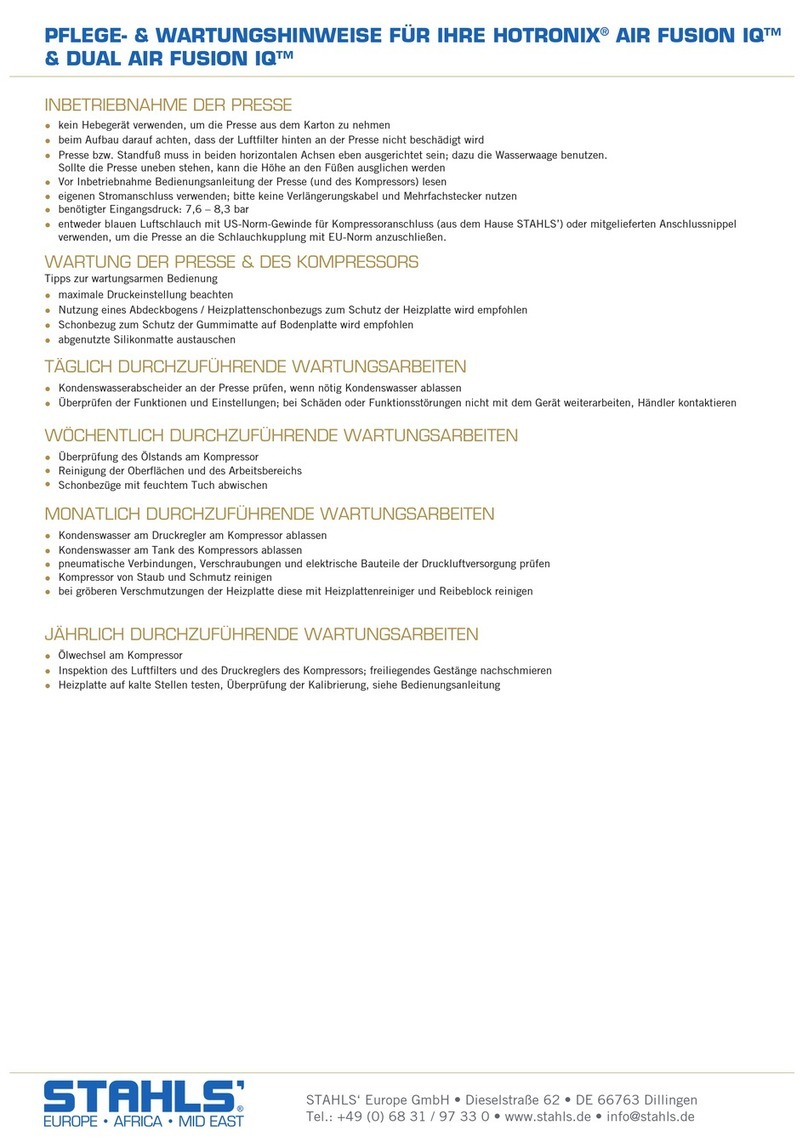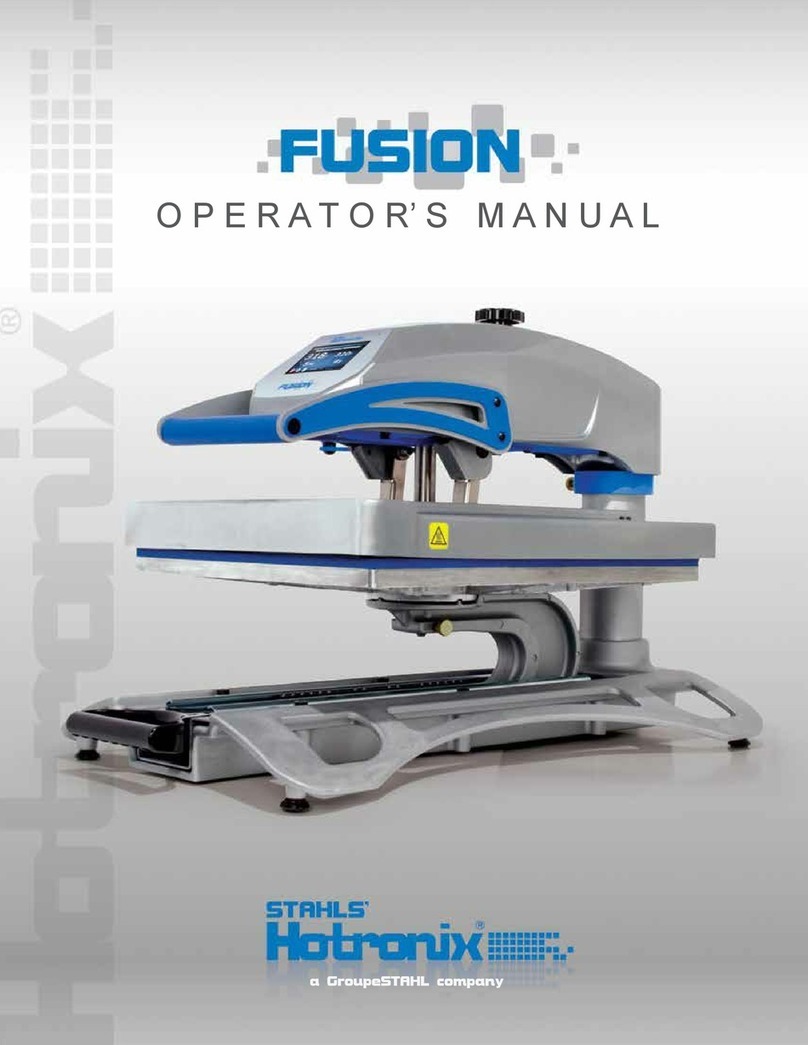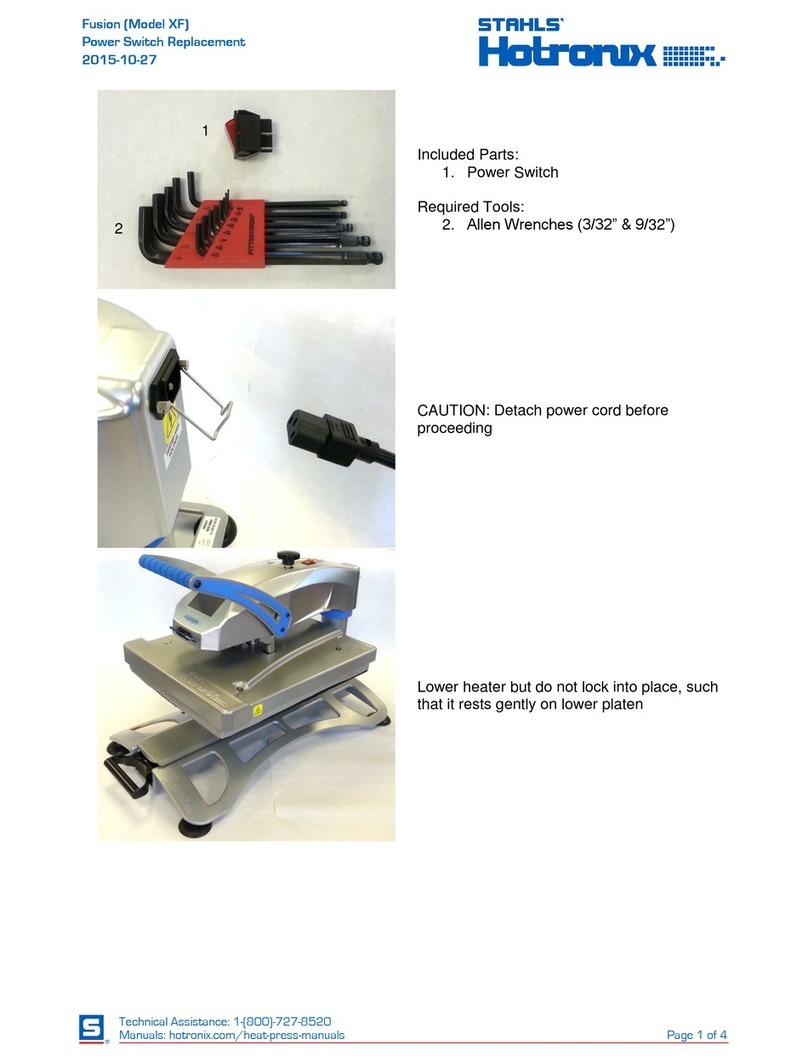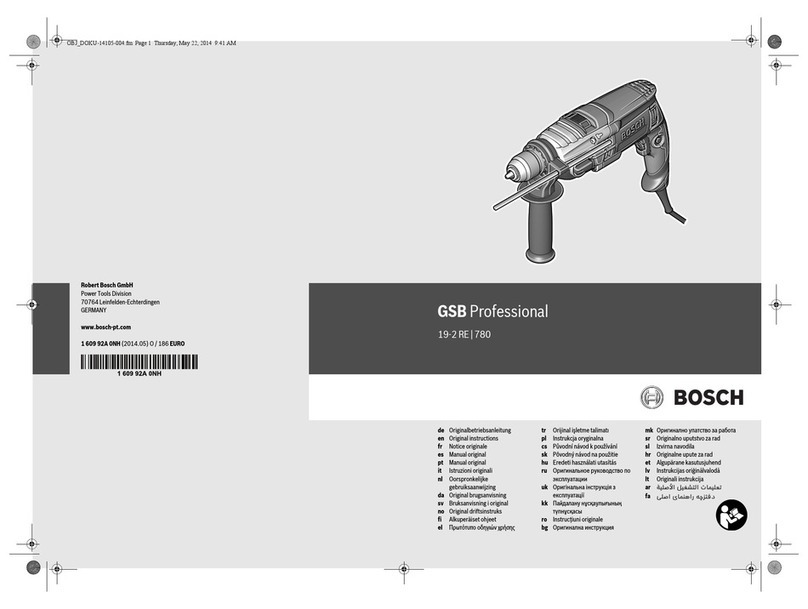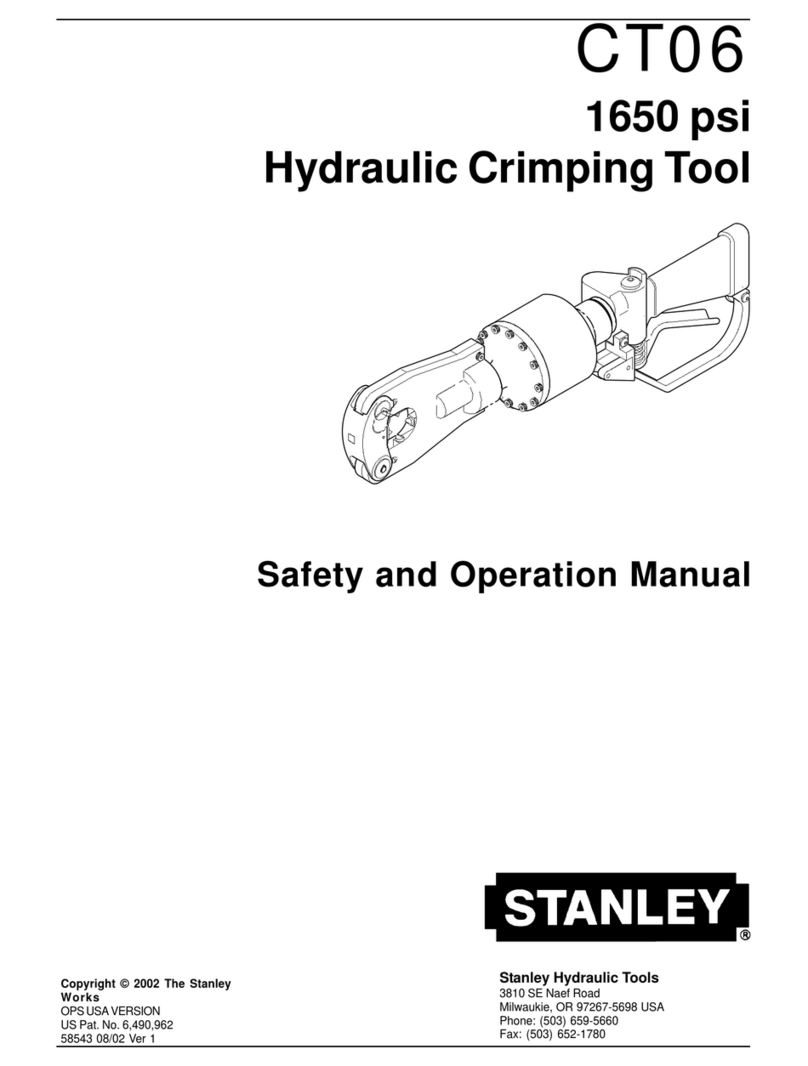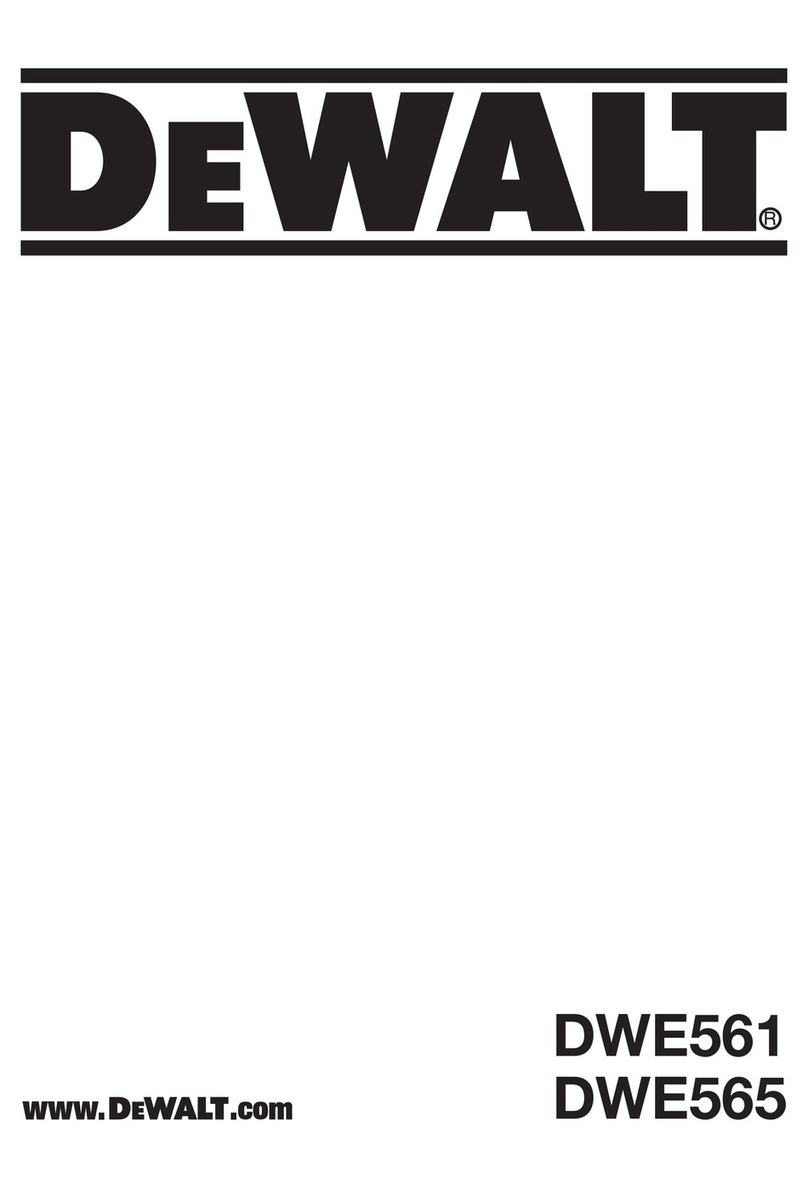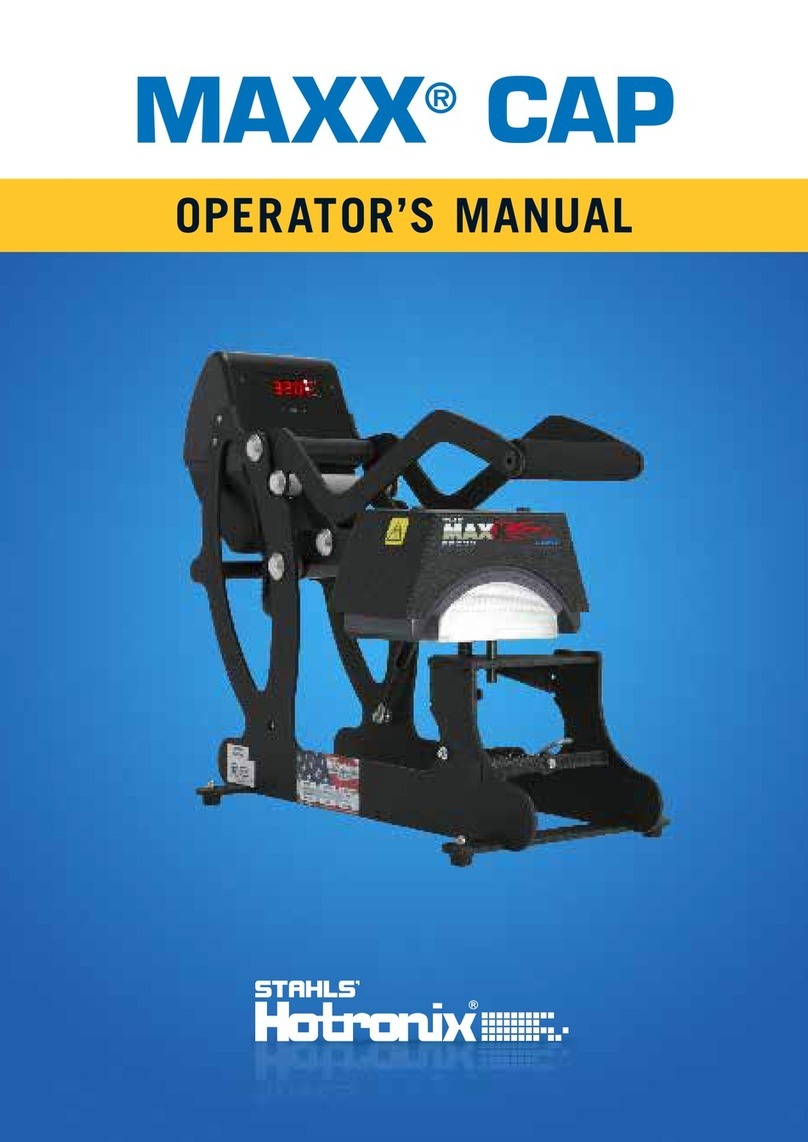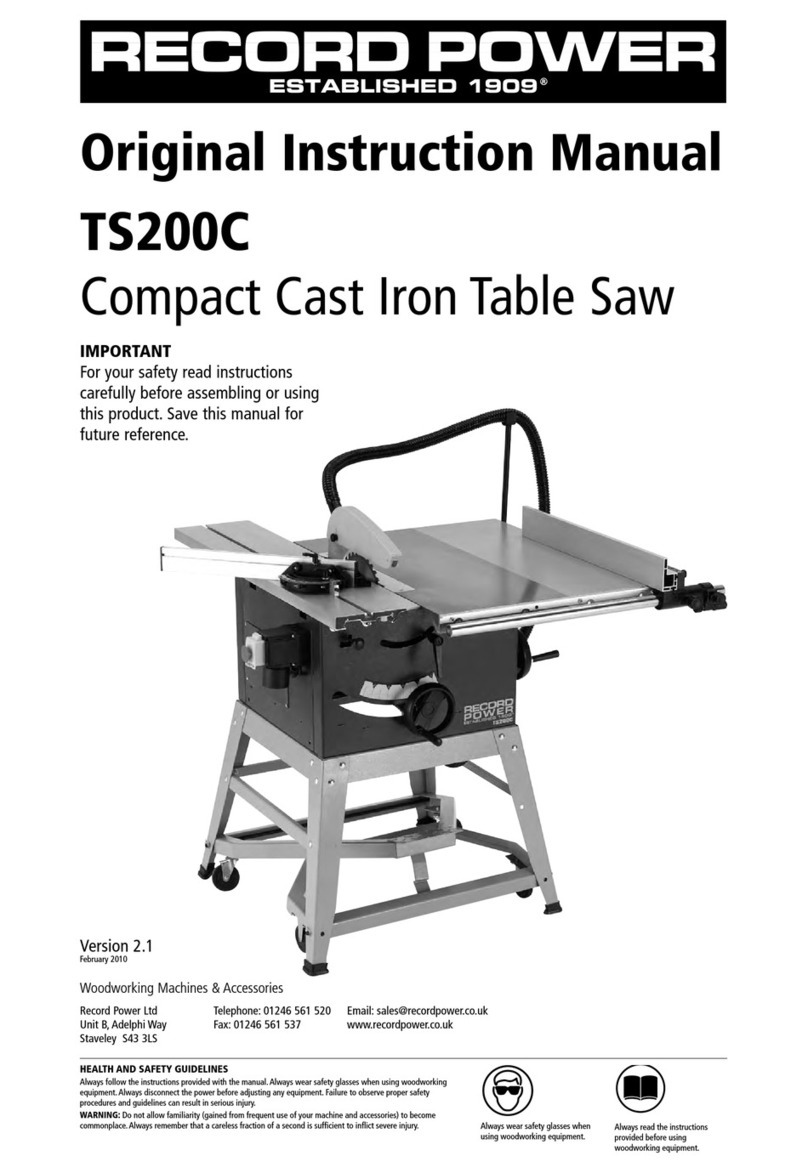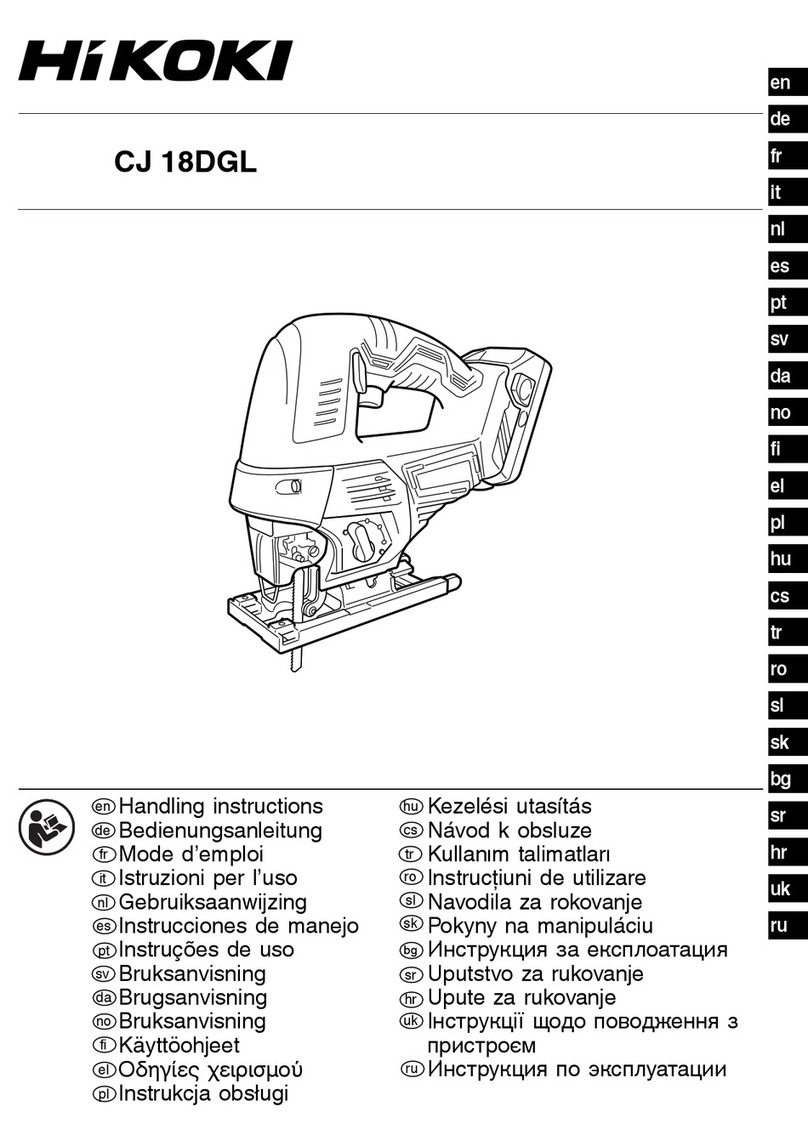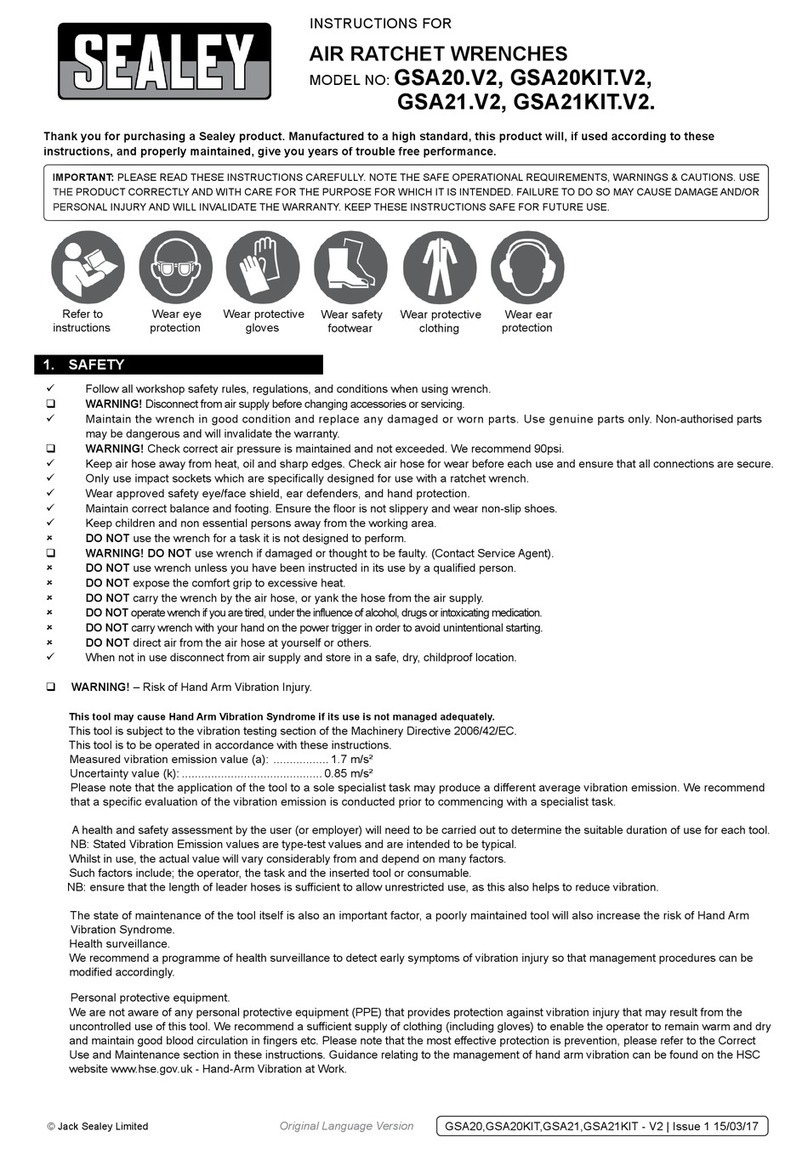Touch Screen Guide
Navigation
Most screens have a Cancel or Back button to close the current
screen without saving any changes and will return the user to the
previous screen. (Fig.1)
Some screens may present a list of items. When the list of items
is larger than can be displayed on a single screen a left and/or
right arrow appears on the left or right side of the screen. A user
can scroll through the list by making a sweeping gesture across
the screen, either left and/or right, as indicated by the arrows.
The user must be touching the screen for the gesture to be
detected. Very fast and very slow gestures may not be recognized.
(Fig.1)
4
Editing
Editable fields may be displayed in an Edit Box. An Edit Box
typically overlays the screen and presents field(s) and/or control(s).
Edit Boxes typically do not have a Back or Cancel button. The Edit
Box can be closed by touching the screen anywhere outside the
Edit Box. A Save or Enter button maybe displayed in an Edit Box.
Closing the Edit Box without pressing the Save button will result
in the loss of your changes. (Fig.2)
In addition to editable fields, an Up/Down icon may be provided to
increase or decrease values. The Up/Down icon (in most cases)
can be held down to automatically increase or decrease the value.
(Fig.3)
Keyboard / Keypad Display
The Keyboard/Keypad display is used for data entry purposes.
The Keyboard/Keypad can be used to enter text or numeric data
when required. The Keyboard/Keypad provides function keys for
Cancel, Enter and Backspace/Clear (“<”) keys. Also, a mode key
may be present between the Cancel and Enter key. The mode key
allows the user to switch between upper and lower case letters
and numeric and other characters that may be entered using the
Keyboard/Keypad. (Fig.4)
Typically, the current value is displayed in the Keyboard/Keypad
value display at the top of the screen. Use the Keyboard/Keypad
to change the current value. Use the Enter key to accept the
change or the Cancel key to exit without accepting the change to
the current value. (Fig.4)
The Keyboard/Keypad display is also used for password entry.
Password characters will be displayed with “*” in place of the
password value.
Menu Selection
The available Menu Screens are displayed as icon images on
the screen. Touch and release the icon to open the desired Menu
Screen. (Fig.5)
Fig.1
Fig.2
Fig.3
Fig.4
Fig.5