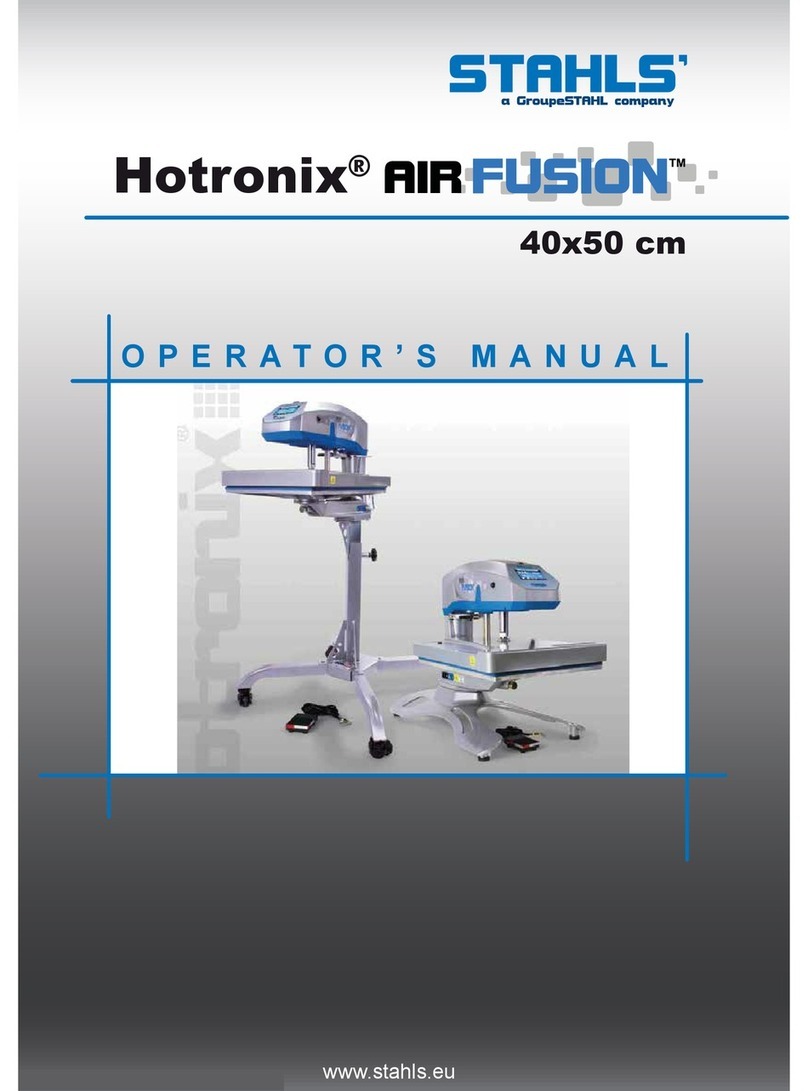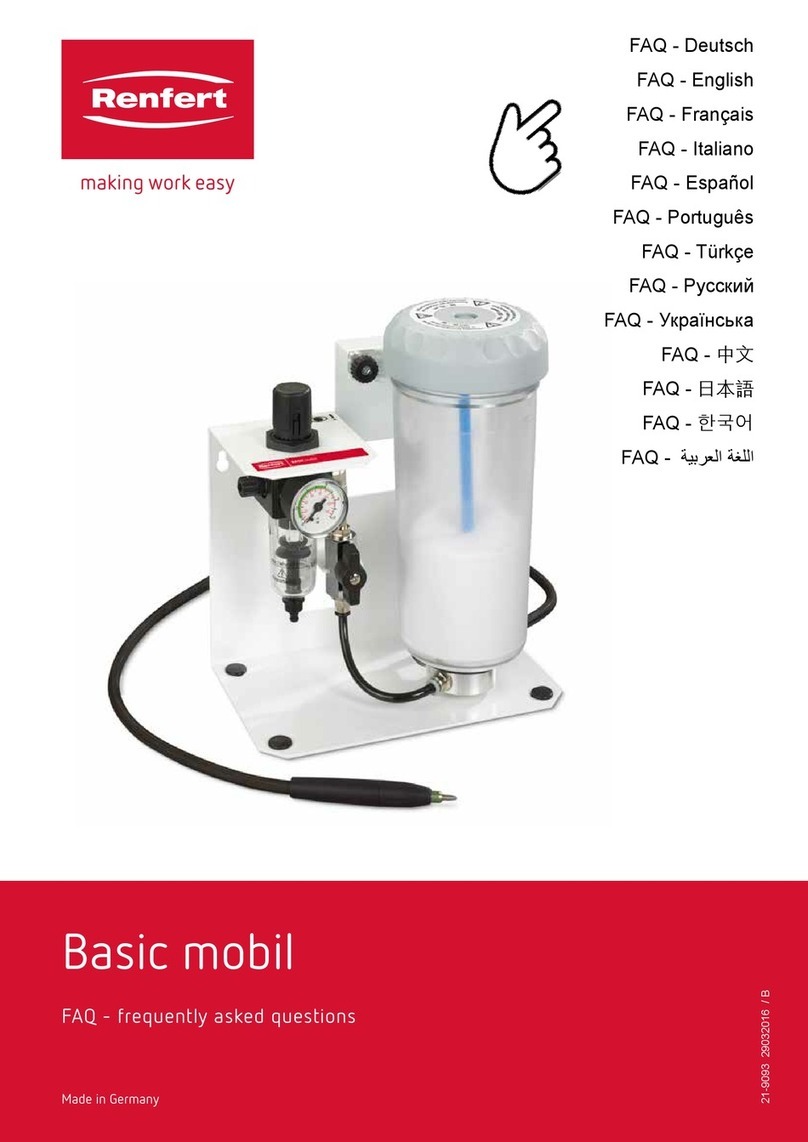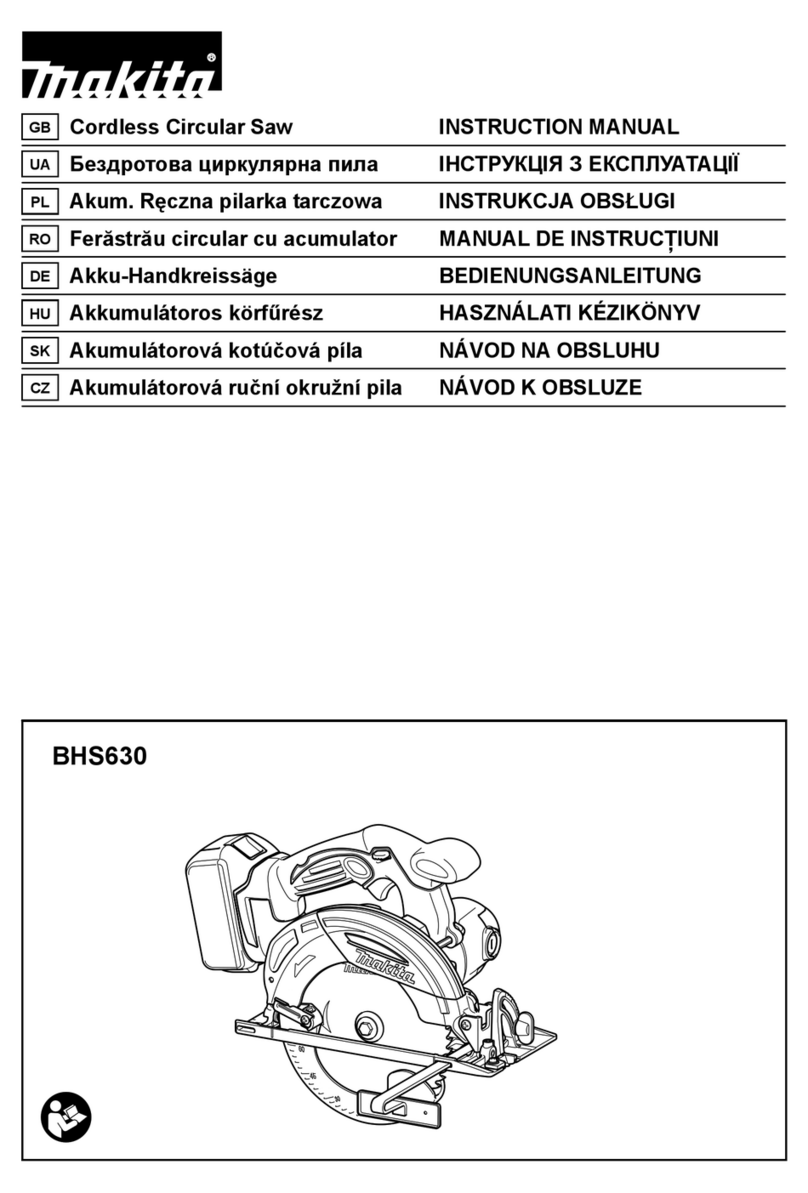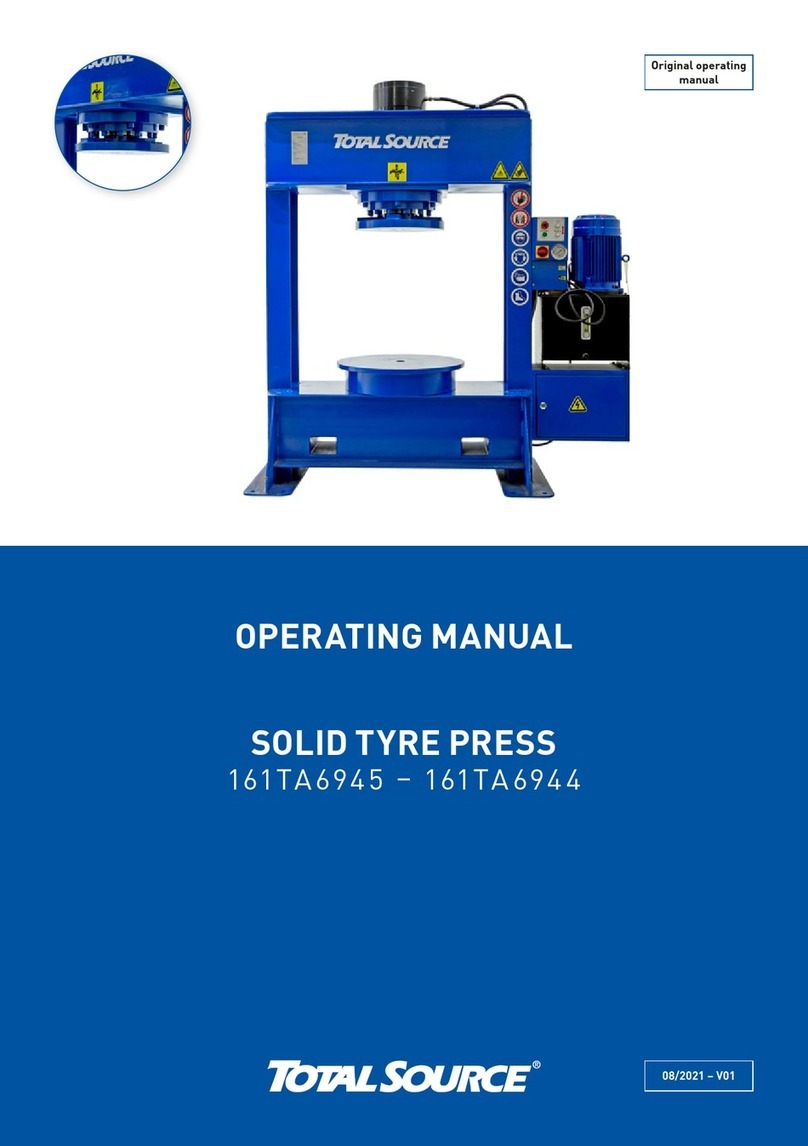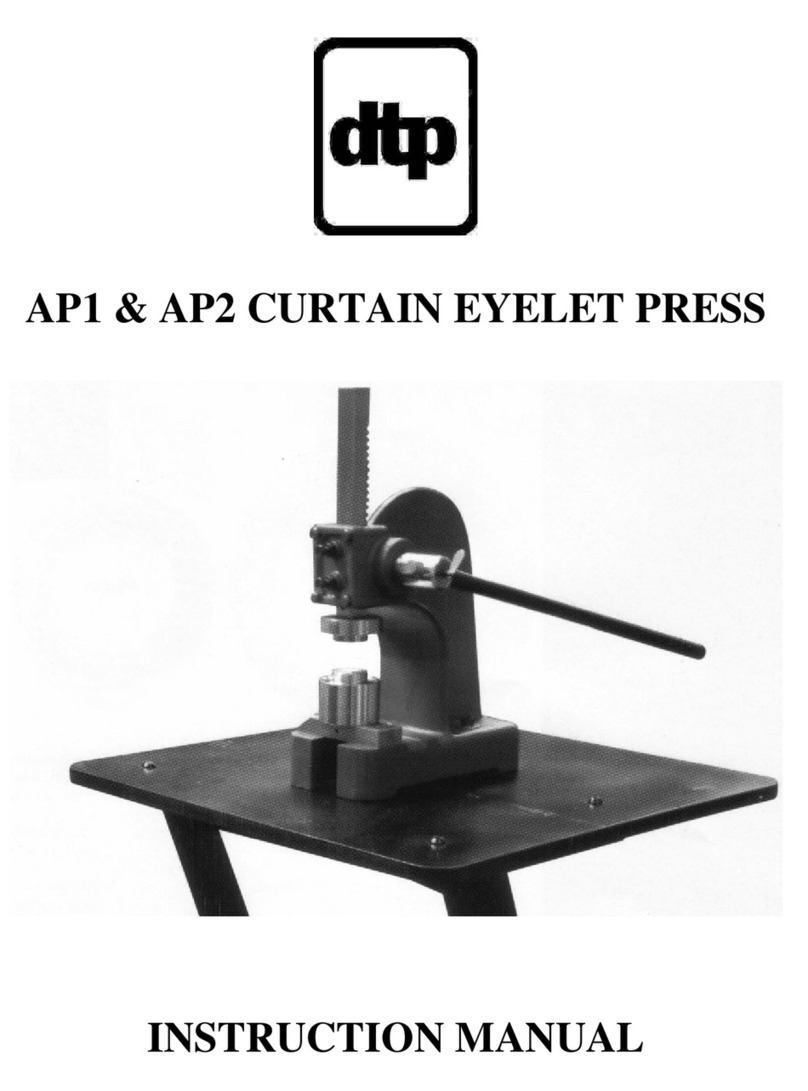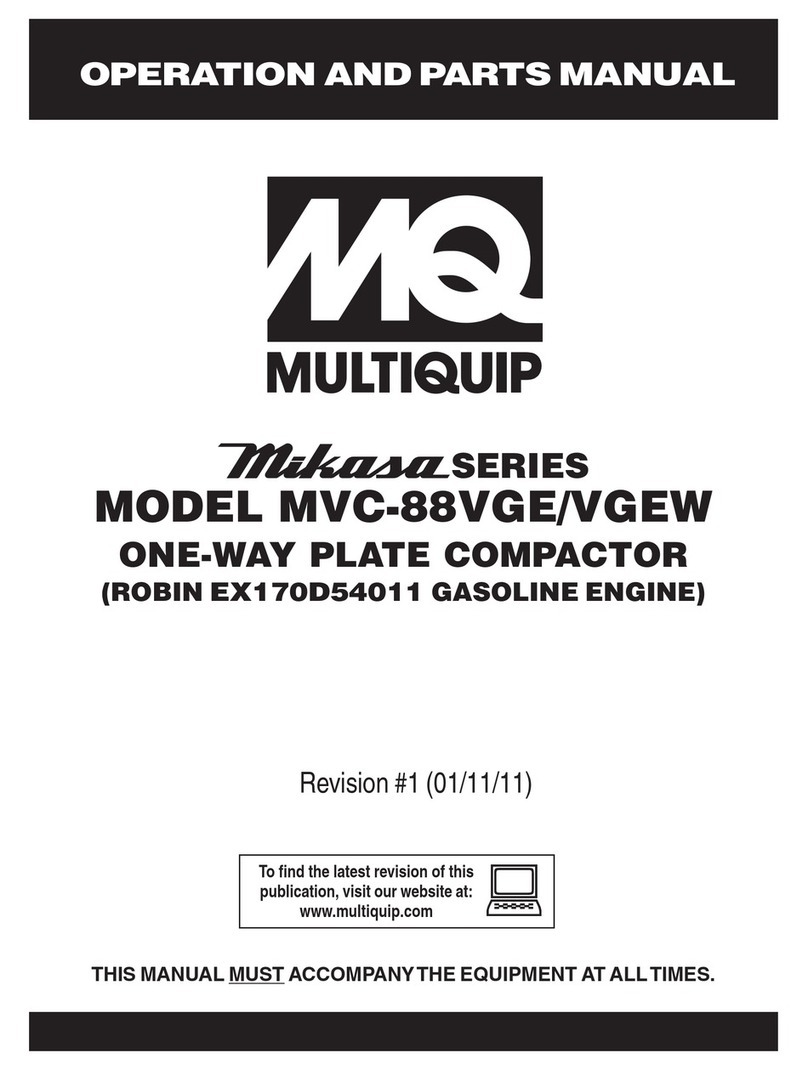Stahls Hotronix Air Fusion User manual

Hotronix®
40x50 cm
www.stahls.eu
OPERATOR’S MANUAL

Hotronix®Fusion
Table of Contents
2
3
4
5-14
5
6
7
8
9
10-11
12
13
14
15
16
17
18
19
Safety Instructions
Machine View
Connect the Hotronix®Fusion
Hotronix®Fusion Operating Instructions
Touch Screen Guide
Start Up / Shut Down
Operation Screen
Main Menu
Passwords
Auto On / Off Setup
Presets Setup
Adjusting Time, Date and Temperature
Printing / Pressing
Replacement Parts List
Location Guide
Hotronix®Fusion Electrical Schematic
CE-Certification
Terms of guarantee
1

Hotronix®Fusion
Safety Instructions
2
Important Safety Instructions
WHEN USING YOUR HEAT PRESS,
BASIC PRECAUTIONS SHOULD ALWAYS BE FOLLOWED,
INCLUDING THE FOLLOWING:
Read all instructions.
Use heat press only for its intended use.
To reduce the risk of electric shock, do not immerse the heat press in water or other liquids.
Never pull cord to disconnect from outlet, instead grasp plug and pull to disconnect.
Do not allow cord to touch hot surfaces, allow heat press to cool completely before storing.
Do not operate heat press with a damaged cord, or if the equipment has been dropped or
damaged.
To reduce the risk of electric shock, do not disassemble or attempt to repair the heat press,
take it to a qualified service person for examination and repair. Incorrect reassembly or
repair could cause a risk of fire, electric shock, or injury to persons when the equipment
is used.
Close supervision is necessary for any heat press being used by or near children. Do not
leave equipment unattended while connected. Burns can occur when touching hot metal parts.
To reduce the likelihood of circuit overload, do not operate other high voltage equipment
on the same circuit.
If an extension cord is necessary, then a 20 amperage rated cord should be used.
Cords rated for less amperage may overheat, care should be taken to arrange the cord so
that it cannot be pulled or tripped over.
SAVE THESE INSTRUCTIONS.

Hotronix®Fusion
Machine View
3
Over-the-Centre
Pressure Adjustment Knob
IEC Inlet Swing Handle
Heat Platen
Touch Screen
Power ON/OFF Switch
Lower Platen
Lift Handle
Circuit Breaker
Base Pull Handle
Swing Lock
ON OFF

Hotronix®Fusion
Operation Instructions
4
Connecting the System
The Hotronix®Fusion Operating Instructions are designed with the user in mind.
Carefully read and follow the step-by-step instructions for best results.
Work carefully and avoid contact to the hot heat plate, since this may cause serious burnings.
During closing of the press, keep hands away from the hot plates (danger of bruises and burnings).
Put the press onto a sturdy, non-slip and non waggle base. The press can also be screwed onto a
sturdy base, it is specially prepared.
On unpacking, please immediately check the heat press with regard to damage in transit. Before
first use, allow the press to stand at room temperature for some hours in order to avoid condensation
with subsequent possible short circuit.
Handle the press standing in front of it, with both hands at the foam hand grips. The position of the
machine should be adapted to user’s height.
The optimal operating conditions for your press are at a maximum humidity of 70 %, at an ambient
temperature between + 15° C and +50° C.
If a foreign object or liquid should get into the interior of the device, immediately grasp plug and pull
to disconnect. A qualified service person has to check the device before re-use.
During incorrect use or use of the device not as intended, material or personal damage could occur.
The manufacturer assumes no liability.
Connect the power cord into a properly grounded (earthed) electrical
outlet with a sufficient amperage rating.
240 Volt - The Hotronix®Fusion requires a full 10 amp grounded
circuit for 240 volt operation.
Extension Cords: If used, should be as short as possible and not less
than 12 gauge. Heavy duty cords are recommended.
Circuits: that have less than 15 amps or that have other high demand
equipment or heat presses plugged in should not be used.
NOTE:
If the supply cord is damaged, it must be replaced by the manufacturer or its service agent or a similarly
qualified person in order to avoid hazard. Use HSJ type, rated 250 V - 10 AMP for replacement.
CAUTION:
Failure to follow these instructions will cause:
1. Erratic controller functions.
2. Inaccurate displays and slow heat-up.
3. The circuit breaker to disengage.

Hotronix®Fusion
Touch Screen Guide
Menu Selection Screen
A scrollable Menu Selection screen provides a quick and easy
navigation to system operations. Use the Up/Down arrow buttons
on the Menu Selection Screen to scroll through the available
menus. The large menu button in the middle displays the selected
menu. Press this Menu Button to choose the menu selection.
The smaller top and bottom menu button displays the previous
and next menu selections. (Fig.1)
Control Bar
Each screen has a control bar display at the bottom. This bar
displays the current Date, Time and the Stahls’ Hotronix®Logo.
5
Editing
Editable fields are displayed as text boxes with a white background.
Selecting an editable field will display a Keypad that can be used
to edit the field value. (Fig.2)
Increasing / Decreasing Values
In addition to editable fields, an Up/Down arrow button may be
provided to increase or decrease values, or scroll through a list of
values. The Up/Down arrow button (in most cases) can be held
down to automatically increase or decrease the value. (Fig.3)
Navigation
Most screens have a Cancel or Back button to close the current
screen without saving any changes and will return the user to
the previous screen. (Fig. 4)
Keyboard / Keypad Display
The Keyboard/Keypad display is used for data entry purposes.
The Keypad can be used to enter text or numeric data when
required. It also provides function keys for Cancel, Enter, and
Backspace/Clear (“<”) keys. Also a mode key may be present
between the Cancel and Enter key. The mode key can switch
between upper and lower case letters and numeric and other
characters that maybe entered using the Keyboard/Keypad.
Typically the current value is displayed in the Keypad value
display at the top of the screen. Use the Keypad to change the
current value. Use the Enter key to accept the change or the
Cancel key to exit without accepting the change to the current
value. The Keyboard/Keypad display is also used for password
entry. Password characters will be displayed with “*” in place of
the password value. (Fig.5)
The Password is „U“.
Fig.1
Fig.2
Fig.3
Fig.4
Fig.5
3/19/10 1:22 PM
Main Menu
Shutdown
Operation
Setup
3/19/10 1:22 PM
Main Menu
Shutdown
Operation
Setup
3/19/10 1:23 PM
ENTER PASSWORD
CANCEL
3/19/10 1:23 PM
ENTER PASSWORD
CANCEL
3/19/10 1:24 PM
Override : 8s, 10s, 320F, 5PR
329F
5PR
Counter : 0
Main Menu
5S
3/19/10 1:24 PM
Override : 8s, 10s, 320F, 5PR
329F
5PR
Counter : 0
Main Menu
5S
3/19/10 1:25 PM
Preset Setup
BACK
Preset Name :New Preset 1
8
F
New Preset 1
New Preset 2
DELETENEW
Timer 4 : s
Timer 3 : s
Timer 2 : s
Timer 1 : s
0
0
Temperature 1 : F
10
330
Temperature 2 : F
0
Pressure : 5
Temperature :
3/19/10 1:25 PM
Preset Setup
BACK
Preset Name :New Preset 1
8
F
New Preset 1
New Preset 2
DELETENEW
Timer 4 : s
Timer 3 : s
Timer 2 : s
Timer 1 : s
0
0
Temperature 1 : F
10
330
Temperature 2 : F
0
Pressure : 5
Temperature :
3/19/10 1:26 PM
CANCEL ENTERa-z
A GFEDCB
H NMLKJI
V <ZYXW
O UTSRQP
3/19/10 1:26 PM
CANCEL ENTERa-z
A GFEDCB
H NMLKJI
V <ZYXW
O UTSRQP
190 F

3.4
2.22.1
3.3
3/19/10 1:27 PM
New Preset 1 : 8s, 10s, 330F, 5PR
330F
5PR
Counter : 1
Main Menu
330F
5S
190 F190 F
Version : 1.0 X7
Version : 1.0 X7
3/19/10 1:28 PM
Main Menu
Shutdown
Operation
Setup
3/19/10 1:28 PM
Main Menu
Shutdown
Operation
Setup
Hotronix®Fusion
Operating Instructions
6
Start Up
2. To start up your Fusion™ Press:
3. To shut down your Fusion™ Press:
Flip the Power switch to the “On”
position. (The power switch is
located on the top of the control
housing). (2.1) During the startup,
a splash screen is shown for
approximately 3 seconds. This
screen displays the Hotronix®
logo and current software
version information. (2.2)
Shut Down
Select the “Main Menu” button
in the operation screen. (3.1)
Then select the “Shutdown”.
function in the Main Menu or flip
the power switch to the off
position. (3.2)
When the heat platen is above
100°F (38°C), the current platen
temperature is displayed on a
orange background as a warning
of the current platen temperature.
(3.3)
NOTE: During this time, the Shutdown operation can be exited by simply pressing the touch screen.
The Dream Board will exit the Shutdown screen and return to the Main Menu.
Once the platen has cooled below 100° F (38° C), the touch screen will go blank. (3.4)
2010-19-03 13:28

3/19/10 1:30 PM
New Preset 1 : 8s, 10s, 330F, 5PR
330F
5PR
Counter : 0
Main Menu
330F
8S
3/19/10 1:31 PM
Override : 8s, 10s, 320F, 5PR
326F
5PR
Counter : 0
Main Menu
320F
8S
3/19/10 1:32 PM
Override : 8s, 10s, 330F, 5PR
320F
5PR
Counter : 1
Main Menu
320F
10S
3/19/10 1:29 PM
New Preset 1 : 8s, 10s, 330F, 5PR
330F
5PR
Counter : 0
Main Menu
330F
5S
Hotronix®Fusion
Operating Instructions
7
4. The Operation Screen is the first screen displayed after the splash screen and start up has completed.
This screen provides all the printing functions.
Presets
Saved Presets are displayed at the top of the Operation screen.
Presets can be selected using the Left and/or Right arrow keys at
the top left and right corners of the screen. Only the left arrow key
is displayed when only one Preset is present. The Preset displays
the Time1(s), Time 2(s), Temperature(F) and Pressure(PR). (4.1)
The example shown depicts a Preset with the name of “New
Preset 1”, a first timer of 8 seconds, a second timer of 10 seconds,
and a temperature of 330°F using a platen pressure of 5. (4.1)
Actual Readings
The Actual Temperature and Pressure readings are displayed on
the left side of the Operation screen. These are the current Heat
Press readings. (4.2)
Target Settings
Target Temperature and Timer settings are displayed on the right
side of the screen. These settings may be overridden. (4.2)
To change these settings, select the Target Temperature and/or
Timer display and adjustment Up/Down arrows will be displayed.
Use the Up/Down adjustment arrows to change the Target
Temperature and/or Timer. (4.3)
The Preset display name at the top of the screen will change to
“Override” to indicate the Preset has been manually changed. (4.3)
Note:
During the print process, the Target Timer setting will change to
display a count down timer showing the remaining time on the
printing process.
Job Counter
A Job Counter is displayed in the bottom middle of the screen. The
Job Counter counts the total number of complete print cycles
performed using the current Preset or Override settings. Exiting
the Operation screen or changing the Preset will reset the Job
Counter to 0. Changing an Override setting does not reset the
Job Counter to 0. (4.4)
Main Menu Button
Use the Main Menu button to exit the Operation screen and proceed to the Main Menu. (4.4)
Operation Screen

5.7
5.5
5.3
5.1
5.8
5.6
5.4
5.2
3/19/10 1:32 PM
New Preset 1 : 8s, 10s, 330F, 5PR
330F
5PR
Counter : 1
Main Menu
330F
5S
3/19/10 1:32 PM
New Preset 1 : 8s, 10s, 330F, 5PR
330F
5PR
Counter : 1
Main Menu
330F
5S
3/19/10 1:32 PM
Main Menu
Operation
About
Shutdown
3/19/10 1:32 PM
Main Menu
Operation
About
Shutdown
Version : 1.0 X7
Version : 1.0 X7
3/19/10 1:33 PM
Main Menu
About
Setup
Operation
3/19/10 1:33 PM
Main Menu
About
Setup
Operation
3/19/10 1:34 PM
Main Menu
Setup
Shutdown
About
3/19/10 1:34 PM
Main Menu
Setup
Shutdown
About
3/19/10 1:34 PM
Setup Menu
Main Menu
Auto On/Off
Presets
3/19/10 1:34 PM
Setup Menu
Main Menu
Auto On/Off
Presets
3/19/10 1:34 PM
Main Menu
Shutdown
Operation
Setup
3/19/10 1:34 PM
Main Menu
Shutdown
Operation
Setup
Hotronix®Fusion
Operating Instructions
8
Select the “Operation” Menu to
exit the Main Menu and return
to the Operation screen.
(5.1, 5.2)
Select the “About” Menu to
display the Splash Screen.
The Splash screen is displayed
for approximately 3 seconds and
returns to the Main Menu
selection screen. This menu is
useful for displaying the current
software version and production
information. (5.3, 5.4)
The “Setup” Menu selection
screen provides additional
system setup functions not
accessible from the Main Menu.
Those functions are:
Presets, Display, Auto On/Off,
and Main Menu. (5.5, 5.6)
Press the “Shutdown” menu to
exit The Fusion™. (5.7, 5.8)
Note: A Password is required to access the Setup menu. (refer to pgs 10 -11 for Login information)
See page 7 for further deatails.
Main Menu
5. The Main Menu provides access functions of the Fusion™ product. The available menus are:
Shutdown, Setup, About, and Operation.

6.8
6.6
6.4
6.2
6.7
6.5
6.3
6.1
3/19/10 1:35 PM
Main Menu
Setup
Shutdown
About
3/19/10 1:35 PM
Main Menu
Setup
Shutdown
About
3/19/10 1:36 PM
ENTER PASSWORD
CANCEL
3/19/10 1:36 PM
CANCEL ENTERa-z
A GFEDCB
H NMLKJI
V <ZYXW
O UTSRQP
3/19/10 1:36 PM
CANCEL ENTERa-z
A GFEDCB
H NMLKJI
V <ZYXW
O UTSRQP
3/19/10 1:37 PM
CANCEL ENTERa-z
A GFEDCB
H NMLKJI
V <ZYXW
O UTSRQP
*_
3/19/10 1:38 PM
CANCEL ENTERa-z
A GFEDCB
H NMLKJI
V <ZYXW
O UTSRQP
*_
3/19/10 1:38 PM
ENTER PASSWORD
CANCEL
INVALID PASSWORD!
*
3/19/10 1:38 PM
Setup Menu
Main Menu
Auto On/Off
Presets
3/19/10 1:38 PM
Setup Menu
Main Menu
Auto On/Off
Presets
3/19/10 1:40 PM
Setup Menu
Display
Presets
Auto On/Off
3/19/10 1:40 PM
Setup Menu
Display
Presets
Auto On/Off
Hotronix®Fusion
Operating Instructions
9
Passwords
6. A password is required to access the Setup Menu and configure certain functions of the Hotronix®Fusion™.
In the Main Menu, press the
“Setup” Menu. (6.1)
Then press the blank password
field. (6.2)
A Keyboard/Keypad will be
displayed. (6.3)
Enter the letter “U” for a “User
Level” password and press Enter
when complete. (6.4)
Note:
You can Select the Cancel
button to exit the Password
Entry screen and return to the
previous screen at any time. (6.5)
If an invalid password is entered,
select the blank password field
and repeat the previous step. (6.6)
Now you will be automatically
entered into the Setup Menu
where you will have full access to
all Setup functions. (6.7)

3/19/10 1:42 PM
Display Setup
BACK
Language
Units
Temperature :
Pressure :
C
PSI
Month :
Year :
Hour :
Date & Time
PM
03
2010
01
Day : 19
Minute : 25
SAVE
7.4
7.3
7.2
7.1
3/19/10 1:40 PM
Display Setup
BACK
Language
Units
Temperature :
Pressure :
F
PSI
Month :
Year :
Hour :
Date & Time
PM
03
2010
01
Day : 19
Minute : 25
3/19/10 1:40 PM
Display Setup
BACK
Language
Units
Temperature :
Pressure :
F
PSI
Month :
Year :
Hour :
Date & Time
PM
03
2010
01
Day : 19
Minute : 25
3/19/10 1:44 PM
Select Language
CANCEL SAVE
English
Deutsch
Espanol
Francais
3/19/10 1:44 PM
Select Language
CANCEL SAVE
English
Deutsch
Espanol
Francais
3/19/10 1:43 PM
Display Setup
BACK
Language
Units
Temperature :
Pressure :
C
kPa
Month :
Year :
Hour :
Date & Time
PM
03
2010
01
Day : 19
Minute : 25
SAVE
Hotronix®Fusion
Operating Instructions
10
Display Setup
7. The Hotronix®Fusion™ functions and features can be configured using the Setup menu.
These features include:
Presets, Display, Auto On/Off, and Main Menu.
After your password is entered in the setup menu, scroll down and
select the “Display” button. (6.8)
This option will allow you to configure the Temperature Units,
Pressure Units, Display Language and to set the Date and Time.
(7.1)
Temperature Units
The Temperature Units can be changed from F (Fahrenheit) to C
(Celsius). This is a global setting and Temperature values will be
displayed in the configured units. Select the Temperature Units
button to toggle between “F” and “C.” Press the Save button to
save any changes. (7.2)
Note:
You will lose any changes if you leave the Setup Menu without
pressing the “Save” button. You can also use the “Back” or “Cancel”
buttons on Setup Screens to exit the screen and return to the
previous screen.
Pressure Units
The Pressure Units can be changed from PSI (Pressure per
Square Inch) to kPa (kilopascals). Select the Pressure Units
button to toggle between PSI and kPa. These are your global
pressure settings that will be displayed in the configured units.
Press the Save button to save any changes. (7.3)
Language
Language selection screen will be displayed. Use the Up/Down
arrows to scroll through the available languages. Once the desired
language is selected, press the “Save” button. (7.4)
Note:
Changing and Saving the Language setting requires a restart of the
Fusion™. The machine will automatically restart and return to the
Operation screen using the new Language display settings.
Please refer to page 11 to configure the Date and Time.

8.2
8.1
7.6
7.5
3/19/10 1:29 PM
CANCEL ENTER
1765432
8 09
04_
<
3/19/10 1:29 PM
CANCEL ENTER
1765432
8 09
04_
<
3/19/10 1:47 PM
Automatic On and Off Setup
BACK
Disabled
Auto On :
Auto Off :
AM
12
12 PM
00
00
Sunday
Monday
Tuesday
Wednesday
Thursday
3/19/10 1:48 PM
Automatic On and Off Setup
BACK
Enabled
Auto On :
Auto Off :
AM
07
03 PM
00
30
Sunday
Monday
Tuesday
Wednesday
Thursday
SAVE
3/19/10 1:45 PM
Display Setup
BACK
Language
Units
Temperature :
Pressure :
C
kPa
Month :
Year :
Hour :
Date & Time
AM
04
2010
01
Day : 02
Minute : 45
SAVE
Hotronix®Fusion
Operating Instructions
11
Display Setup
Date and Time
To set the Date and Time, select the individual numeric display for
the Month, Day and Year. A numeric Keyboard/Keypad will be
displayed. (7.5)
Change the numeric value using the Keypad, then press “Enter” to
save any changes.
Repeat the same process to set the Hour and Minute.
To change the AM/PM designator, select the AM/PM button to toggle
between the AM/PM settings. (7.6)
Press the Save button to save the new Date and Time settings.
Note:
It may take a few seconds for the Date and Time display to update
on the Control Bar at the bottom of the screen.
Select the back button to return to the Setup menu. (7.6)
In the Setup Menu, Select the Auto On/Off Button. To configure an
Auto On/Off setting, use the Up/Down selection arrows to select the
day of the week to be configured. Use the Enable/Disable button to
enable that day of the week setting. (8.1)
NOTE:
Each day that you want the system to automatically turn On/Off,
must be Enabled.
When enabled, set the time of day for Auto On and Off events by
selecting the Hour and Minute fields. (8.2) Using the displayed
Keyboard/Keypad, enter the numeric time values and press enter.
Use the AM/PM designator button to toggle between the AM or PM
settings. Select the Save button to save the settings. (8.2)
NOTE:
Selecting another day of the week or exiting the Auto On/Off Setup
screen without saving will result in loss of changes.
Auto On / Off Setup
8. The system can turn On or Off automatically when configured. The Auto On/Off feature is configured
for each day of the week.

9.6
9.5
9.3
9.29.1
9.4
3/19/10 1:50 PM
Setup Menu
Presets
Main Menu
Display
3/19/10 1:50 PM
Setup Menu
Presets
Main Menu
Display
3/19/10 1:51 PM
Preset Setup
BACK
Preset Name :New Preset 1
8
F
New Preset 1
New Preset 2
DELETENEW
Timer 4 : s
Timer 3 : s
Timer 2 : s
Timer 1 : s
0
0
Temperature 1 : F
10
330
Temperature 2 : F
0
Pressure : 5
Temperature :
3/19/10 1:53 PM
Preset Setup
BACK
Preset Name :New Preset 1
8
F
New Preset 1
New Preset 2
DELETENEW
Timer 4 : s
Timer 3 : s
Timer 2 : s
Timer 1 : s
0
0
Temperature 1 : F
10
330
Temperature 2 : F
0
Pressure : 5
Temperature :
3/19/10 1:56 PM
CANCEL ENTERA-Z
a gfedcb
h nmlkji
v <zyxw
o utsrqp
New Preset 3_
3/19/10 1:56 PM
CANCEL ENTERA-Z
a gfedcb
h nmlkji
v <zyxw
o utsrqp
New Preset 3_
3/19/10 1:54 PM
Preset Setup
BACK
Preset Name :New Preset 1
8
F
New Preset 1
New Preset 2
DELETENEW
Timer 4 : s
Timer 3 : s
Timer 2 : s
Timer 1 : s
0
0
Temperature 1 : F
10
330
Temperature 2 : F
0
Pressure : 5
Temperature :
3/19/10 1:58 PM
Preset Setup
BACK
Preset Name :New Preset 3
8
F
New Preset 1
New Preset 2
New Preset 3
DELETENEW
Timer 4 : s
Timer 3 : s
Timer 2 : s
Timer 1 : s
0
0
Temperature 1 : F
10
330
Temperature 2 : F
0
Pressure : 5
Temperature :
SAVE
Hotronix®Fusion
Operating Instructions
12
Presets Setup
9. Presets are configured using the Preset Setup screen. A Preset can have 1 - 4 Timer values,
2 Temperature values, 1 Platen Pressure setting, and a descriptive Name.
Preset Name
A descriptive name for identifying a Preset, limited to 20 characters
in length. A Preset Name can be added to the Preset list by
selecting the “New” button. (9.3)
Enter a Preset Name by pressing
the “Preset Name” field. (9.4)
A keyboard/Keypad will be
displayed. Name the Preset and
press “Enter.” (9.5)
In the Setup Menu, Select the
“Presets” button. (9.1)
Use the Up/Down arrows to
scroll through the list of Presets
and select a Preset for editing.
(9.2)
Press the “Save” button to save the new Preset. (9.6)
Note:
The new Preset must be Saved before it can be displayed in the
list. Also, any changes to a Preset must be Saved before selecting
a new Preset in the list and before exiting the Preset Setup screen
or any changes will be lost.
Press the Delete button if you wish to remove any selected Preset
from the list. (9.6)
Note: This function cannot be undone.

9.12
9.10
9.8
9.11
9.9
9.7
3/19/10 2:00 PM
PRESET SETUP
BACK
PRESET NAME : NEW PRESET 3
10
F
NEW PRESET 1
NEW PRESET 2
NEW PRESET 3
DELETENEW
TIMER 4 : S
TIMER 3 : S
TIMER 2 : S
TIMER 1 : S
0
0
TEMPERATURE 1 : F
15
330
TEMPERATURE 2 : F
0
Pressure : 5
TEMPERATURE :
3/19/10 2:02 PM
CANCEL ENTER
1765432
8 09
08_
<
3/19/10 2:02 PM
CANCEL ENTER
1765432
8 09
08_
<
3/19/10 2:03 PM
PRESET SETUP
BACK
PRESET NAME : NEW PRESET 3
10
F
NEW PRESET 1
NEW PRESET 2
NEW PRESET 3
DELETENEW
TIMER 4 : S
TIMER 3 : S
TIMER 2 : S
TIMER 1 : S
0
0
TEMPERATURE 1 : F
15
330
TEMPERATURE 2 : F
0
Pressure : 5
TEMPERATURE :
3/19/10 2:05 PM
CANCEL ENTER
1765432
8 09
310_
<
3/19/10 2:05 PM
CANCEL ENTER
1765432
8 09
310_
<
3/19/10 2:06 PM
PRESET SETUP
BACK
PRESET NAME : NEW PRESET 3
10
F
NEW PRESET 1
NEW PRESET 2
NEW PRESET 3
DELETENEW
TIMER 4 : S
TIMER 3 : S
TIMER 2 : S
TIMER 1 : S
0
0
TEMPERATURE 1 : F
15
310
TEMPERATURE 2 : F
0
Pressure : 5
TEMPERATURE :
3/19/10 2:07 PM
CANCEL ENTER
1765432
8 09
6_
<
3/19/10 2:07 PM
CANCEL ENTER
1765432
8 09
6_
<
Hotronix®Fusion
Operating Instructions
13
Presets Setup
Timer
Timers can be set using values 0 – 999 seconds. Entering a value of 0 seconds disables a Timer and it
will not be used or displayed in the Preset selection on the Operation screen.
Select the “Timer” field (Timer 1,
2,3 or 4) to open a Keyboard/
Keypad to change the Timer
setting. (9.7)
Select the desired time and press
“Enter”. (9.8)
Temperature
Temperatures can be set from 32°F - 430°F (0° - 221°C). Setting a Temperature value to 0 (Fahrenheit)
disables the Temperature setting. Select the Temperature field to open a Keyboard/Keypad to change the
Temperature settings. (9.9)
Use the Temperature F or C
button to toggle the Temperature
units for display and/or entry
between Fahrenheit and Celsius.
(9.9)
Select the desired temperature
and press “Enter”. (9.10)
Pressure
This is the recommended Preset Platen Pressure setting. This has a valid range of 0 - 9. A “0” Pressure
readout would indicate no pressure at all and “9” would indicate very heavy pressure.
Select the Pressure field to
display a Keyboard/Keypad for
editing this value. (9.11)
Select the desired pressure and
press “Enter.” (9.12)

10.5
10.4
10.2
10.3
10.1
3/19/10 2:08 PM
Main Menu
Operation
About
Shutdown
3/19/10 2:08 PM
Main Menu
Operation
About
Shutdown
3/19/10 2:10 PM
New Preset 1 : 8s, 10s, 330F, 5PR
330F
5PR
Counter : 1
Main Menu
330F
5S
3/19/10 2:10 PM
New Preset 1 : 8s, 10s, 330F, 5PR
330F
5PR
Counter : 1
Main Menu
330F
1S
Hotronix®Fusion
Operating Instructions
14
Printing / Pressing
10. PREPARE TO PRINT
You may also manually adjust
your desired Time, Temperature
and Pressure settings (refer to
page 8).
Note: Be sure the Actual press
Temperature has reached the
Target Temperature. (10.2)
When using the “Swing” feature:
Swing the heat platen out and
position the garment and
application. (10.3)
When using the “Draw” feature:
Pull out the lower platen and
position the garment and
application. (10.4)
When the desired settings are reached you may begin to Print / Press.
To begin Printing / Pressing, go to the Main Menu and select “Operation” to enter the Operation screen. (10.1)
Note: Be sure you have the correct Preset selected for your application.
Swing the heat platen or push the lower platen back into position. Then lower the heat platen into the
press position.
The Timer display will automatically initiate a count down and
visually and audibly signal you when to lift the platen off the
garment. Immediately lift the platen to the UP position. (10.5)
Swing the heat platen or pull the lower platen away and proceed
according to your application’s instructions.
Your equipment has automatically reset and you may continue to
Print / Press.

Hotronix®Fusion
Replacement Part List
15
Item #
1
2
3
4
5
6
7
8
9
10
11
12
13
14
15
16
17
18
19
20
21
22
23
24
25
26
27
28
29
30
31
32
33
34
35
36
37
38
39
40
41
42
43
44
45
46
47
48
49
50
51
52
53
54
55
Part #
4-1175
1-2199
Kit 3-6929
3-1011-245
1-2203
2-1006-93
1-2206
1-2204
2-1664
2-1006-21
2-1006-1
1-2162
1-1019-1
1-2217
1-1010-2
1-1012
2-1006-92
1-2201
1-1018-1
1-1054
1-1013
Kit 3-6929
1-2194
Kit 3-6911
0175-12
1-2116
1-1024
1-1017-1
2-1006-20
3-1011-244
1-2207
1-1300
1-2208
3-1335
1-1749
1-2164
1-2195
2-1006-65
3-1011-121
1-2182
1-2215
3-1336
2-1029
1-2136
2-1002
1-2189
1-1063
3-1011-217
1-2167
1-2198
1-2197
1-2087
1-1331-2
1-1759
2-1013-1
Qty.
1
4
1
2
1
1
2
1
1
1
1
1
1
1
1
1
1
1
2
1
1
1
1
1
1
1
2
2
2
3
2
2
2
1
2
1
6
6
6
1
1
1
1
1
1
1
4
4
1
1
1
1
1
1
1
Part Name
Base Assembly
Rubber Foot
Right Upper Link
Stop Collar
Hex Nut
Hand Retractable Plunger
Steel Pin
Upper Casting
Washer
Castle Nut
Adjustment Casting
E-Clip
Steel Shim
Adjustment Spindle
Adjustment Knob
Spherical Washer
Ball Plunger
Roll Pin
Swing Knob
Lift Rod Bushing
Left Upper Link
Guide Tube
Undercarriage
Handle Spacer
Foam Grip
Lift Link
Clevis Pin
Nylon Lock Nut
Screw, Cap But Hd. 3/8-16 x ¾″
Inner Lift Arm (Thick)
Bearing
Outer Lift Arm (Thin)
C-Frame
Slide Rail
Draw Tray
Compression Spring
Nylon Washer
Shoulder Bolt
Draw Handle
Quick Change Pin
Adaptor Plate
Lower Platen
Silicone Pad 16″x20″ (Blue)
Heat Platen (16″x20″)
Heater Cover
Finish Washer
Cover Screw
Touch Screen Controller
Control Housing Overlay
Control Housing
Power Switch
Breaker
IEC Inlet
Power Coard

39
1
26
45
28
3
30
32
23
27
25
21
19
32
17
31
14
15
49
13
46
8
18
5
20
11
6
12
9
10
44
43
41
42
7
40
38
36
37
34
4
35
2
51
50
54
53
52
22
29
16
24
33
55
47
48
Hotronix®Fusion
Parts Location Guide
16

Hotronix®Fusion
Electrical Schematic
17
Power
ON/OFF Switch
CB
IEC Inlet
L
N
White
Black
1
78
9
4
5
6
32
25 Pin Receptical Connector
J4 Mate-N-Lock
9 Pin Power Connector
1800W Heater - 240V - 50/60Hz
1
25 14
13
RTD
Heater Wire
Heater Wire
White
Black
Proximity Switch
SW2
Strain Gage
White
Black
Red
Green
W
B
240V Version
14 GA.
Ground to Frame
Triac
White
Red
Black

Hotronix®Fusion™
CE-Certification
18
EC conformance explanation:
For the purposes of the EC-Machine Guideline 98/37EU, Appendix 2A and the EC Low
Voltage directive to 73/23 European Economic Community as well as the EC EMV-guideline
89/336. For the manufacturer STAHLS’ Hotronix Division, we state as European
Commissioners, that our product:
A Transfer Press for ironing of thermo application.
Model: Maxx™ Clam
The product supplied corresponds to the following appropriate regulations:
EMC Directive (2004/108/EC) & Low voltage Directive (2006/95/EC)
Applied Harmonized norms
EN 55011:2007 EN 61000-4-2:1995 EN 61000-4-6:1996
EN 61000-3-2:2006 EN 61000-4-3:2006 EN 61000-4-8:1993
EN 61000-3-3:1995 EN 61000-4-4:2004 EN 61000-4-11:2004
EN 61000-6-1:2007 EN 61000-4-5:2006
IEC 60335-1:2001 IEC 60335-2-44:2001
It is possible that not all the listed norms apply to the above mentioned product.
STAHLS’ Europe GmbH
(Frank Brücker, Chief Executive STAHLS’ Europe GmbH)
WEE and RoHS Symbols
STAHLS’ Europe GmbH will take back ALL heat press machines
FREE OF CHARGE (inside the EU) that have been manufactured by them, even those
sold prior to the date stated above, subject to the heat press machine being delivered
to them at the owners costs.
STAHLS’ Europe GmbH will break down the heat press machine and ensure that all
recyclable parts are correctly recycled, and non-recyclable parts will be disposed of in
accordance with legal requirements. In an effort to make such transaction as smooth to
customers as is possible, and to ensure that all STAHLS’ heat presses are identifiable,
all heat press machines supplied by STAHLS’ Europe GmbH will have the logo/brand of
STAHLS’ Hotronix clearly marked upon them.
Contact:
STAHLS’ Europe GmbH, Dieselstraße 62, 66763 Dillingen, Germany
battery

Hotronix®Fusion™
Terms of Guarantee
19
Warranty Policy
STAHLS’ Europe GmbH provides the following warranty for the Hotronix®Fusion, subject to the
following terms:
Duration
The warranty period of 2 years commences from the date of receipt by the buyer of the heat press
machine, which can be verified by the invoice or similar documents. The warranty does not cover any
damage caused by normal wear and tear.
Repair
If any parts are found to be defective, despite proper use, authorised use and not as a result of fair wear
and tear, within the warranty period, then they will be replaced or repaired without question provided that
STAHLS’ Europe GmbH have been informed of any such claim in writing within one week of the
occurrence of the failure. The terms and conditions of the commercial transaction are specifically
excluded from this warranty, especially §§377 et.seq. HGB. Following any claim under the warranty,
the warranty period will not be extended for either the heat press machine or for any replaced parts.
Any exchanged parts will be the property of STAHLS’ Europe GmbH. No charge will be made for any
labour or components for any claim under the warranty. STAHLS’ Europe GmbH operates a “bring in”
guarantee for the first six months from the date of the purchase, under which all delivery and return
costs will be borne by STAHLS Europe GmbH. After the first six months from the date of purchase,
all delivery and return costs will be borne by the customer.
Rectification
Initially the customer’s rights are limited to repair by STAHLS’ Europe GmbH. Should the repair or
remedial works finally fail, it will become the customer’s right according to §462 BGB to receive a
payment reduction, or to withdraw from the contract. In every case, any further claim would be excluded,
especially indemnity claims (including consequential damages) and those resulting from defects, unless
it can be proven that STAHLS’ Europe GmbH acted intentionally, grossly negligently, or there are
requirements according to §463 BGB.
Returns
Goods may only be returned with express written authorisation from STAHLS’ Europe GmbH. Customers
must ensure that the heat transfer machine is properly fixed to the supplied wooden panel, and returned
in the original carton, which must include the contact details of the sender, together with details of any
failure which requires remedying. STAHLS’ Europe GmbH will not be liable for any damages howsoever
caused during transportation as a result of improper packaging.
Acceptance of Returned machines manufactured by STAHLS’ for disposal
STAHLS Europe GmbH agrees to accept the return of all heat press machines manufactured by STAHLS’
or with their genuine trademark for Free of Charge disposal, subject to the costs of delivery to STAHLS’
Europe GmbH being borne by the sender. WEEE DE 54539730.
Packaging
The original carton (box), packaging and wooden transport panel must be retained for any future
transportation of the heat press machine.
Circuit Breaker
If the circuit breaker should become dislodged, it can easily be reinstated after the heat press machine
has cooled down. It is recommended to try and eliminate the source of any failure by using the error
checklist.
Set Up
It is important that the heat press machine is fixed securely to your worktop. To set up the press, it is
necessary to fully open the press, and place the substrate that is to be printed flat on the lower platen.
If the press is not fully open, there is a risk of being burnt. Always follow the supplied instructions for
printing for every respective material.
Other manuals for Hotronix Air Fusion
2
Table of contents
Other Stahls Power Tools manuals

Stahls
Stahls WEEDING TABLE Service manual
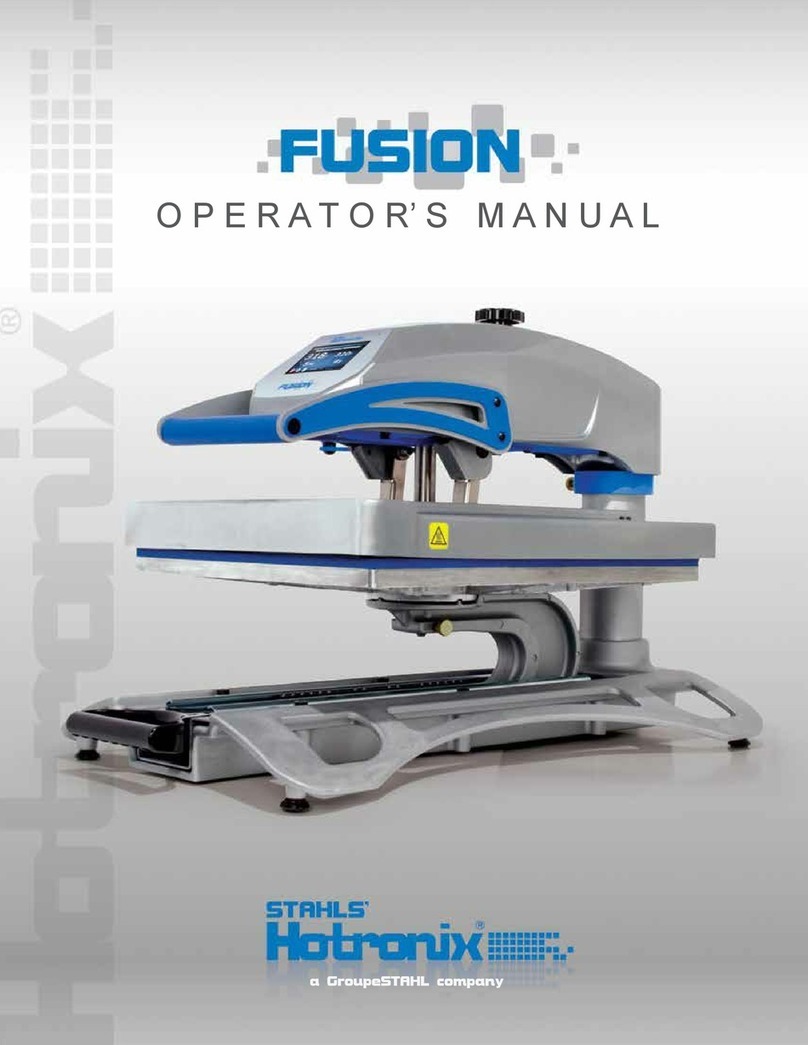
Stahls
Stahls Hotronix Air Fusion User manual

Stahls
Stahls A2Z HEAT PRESS User manual

Stahls
Stahls STXBP-120 User manual

Stahls
Stahls Hotronix Fusion XF Parts list manual
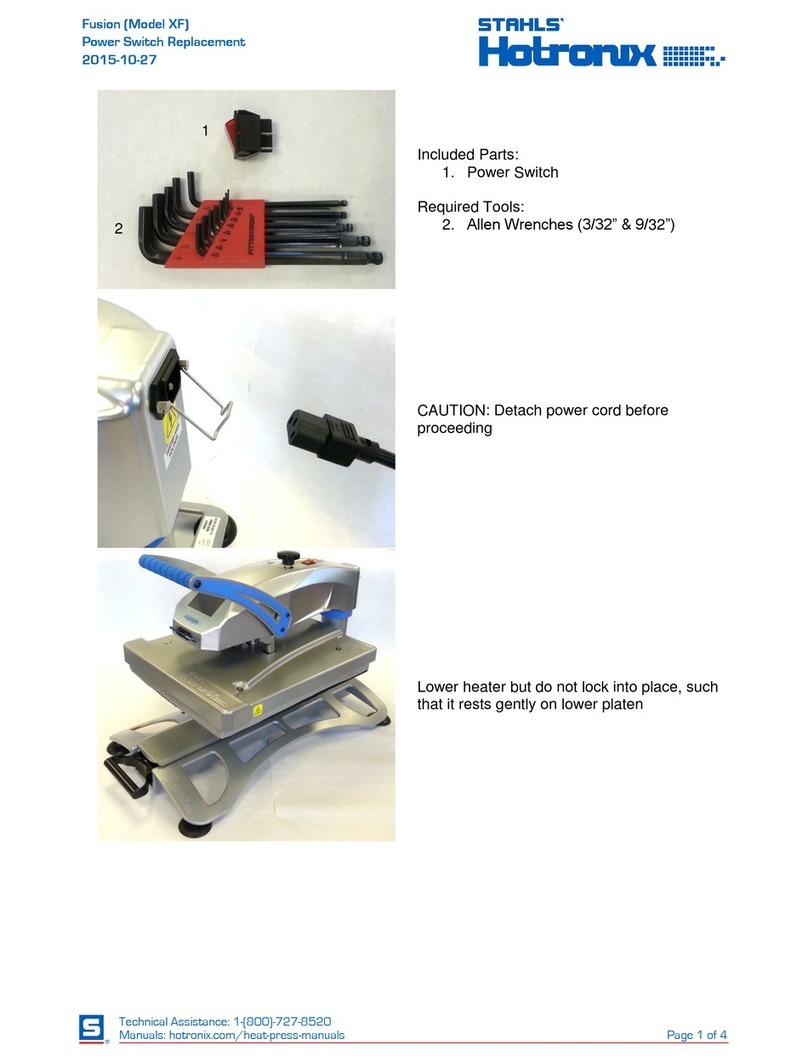
Stahls
Stahls Hotronix Fusion XF Parts list manual
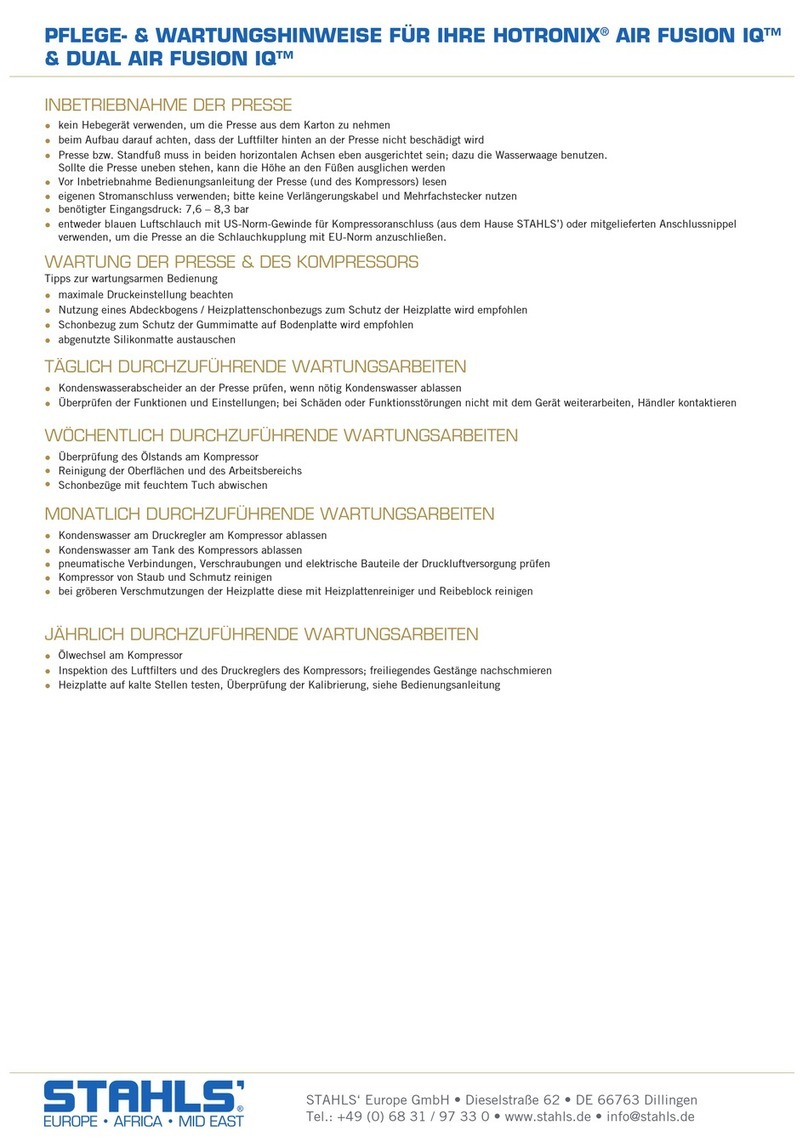
Stahls
Stahls HOTRONIX AIR FUSION IQ User manual

Stahls
Stahls Hotronix User manual
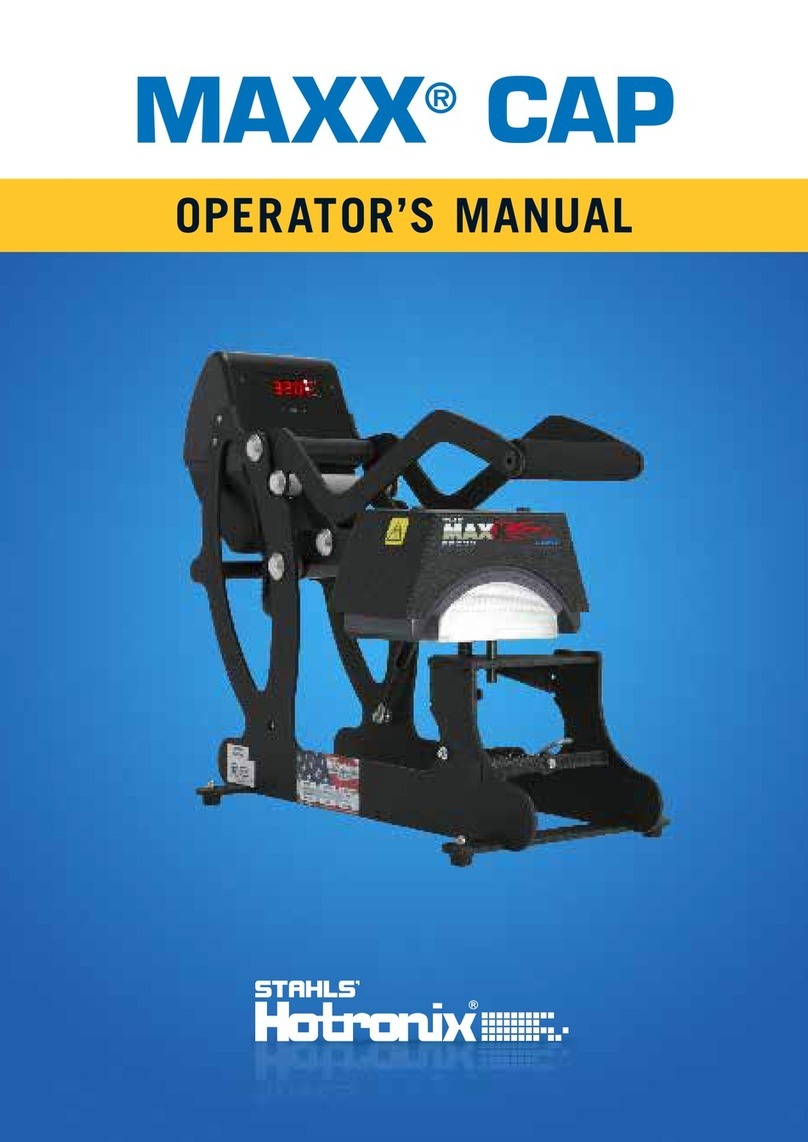
Stahls
Stahls Hotronix MAXX CAP User manual

Stahls
Stahls Hot Berry User manual